Shure Sistema Microflex MXCW User manual
Other Shure Microphone System manuals

Shure
Shure BLX Wireless System User manual

Shure
Shure PSM 900 User manual

Shure
Shure UHF-R Wireless User manual

Shure
Shure PGX Wireless System User manual

Shure
Shure T series User manual

Shure
Shure ULXD4E K51 User manual

Shure
Shure SLX Wireless System User manual

Shure
Shure PSM 900 Quick start guide
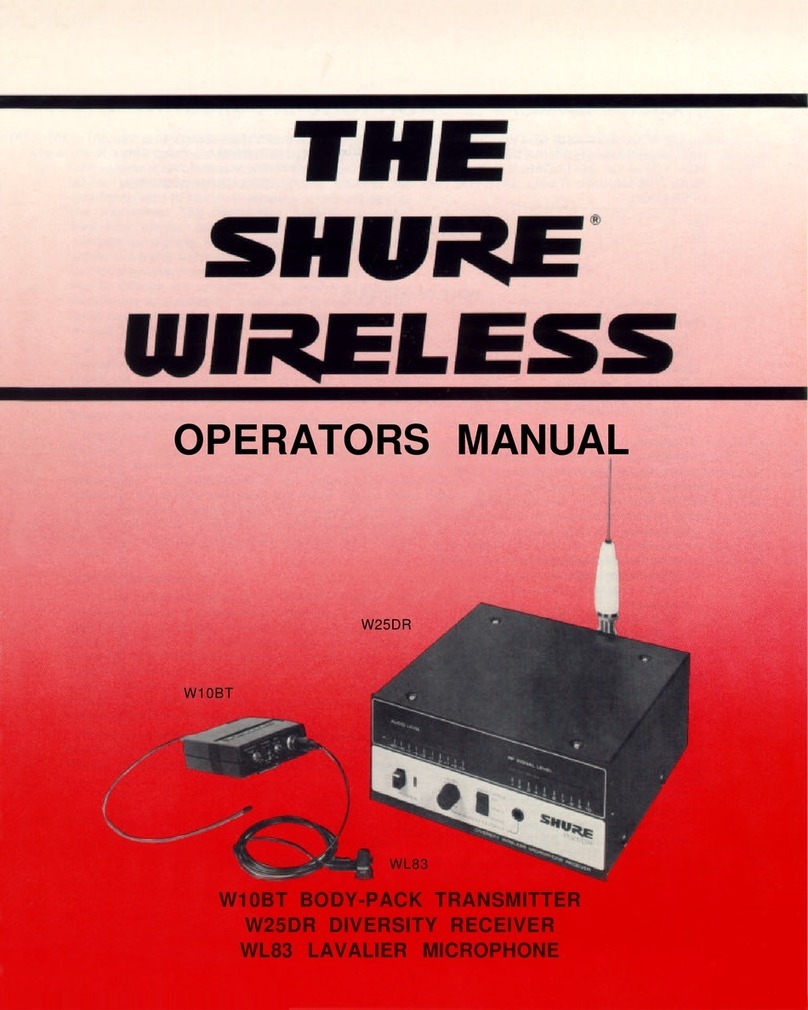
Shure
Shure W10BT User manual

Shure
Shure UA844 User manual

Shure
Shure PSM1000 User manual
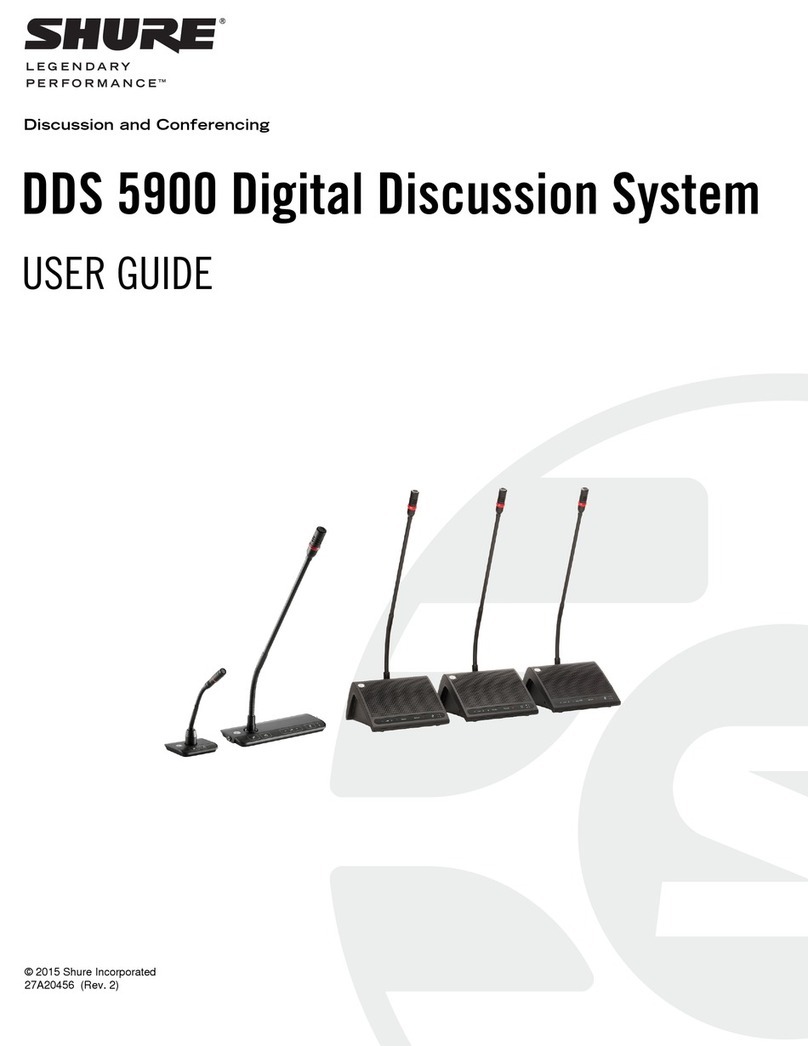
Shure
Shure DDS 5900 User manual

Shure
Shure A412B User manual
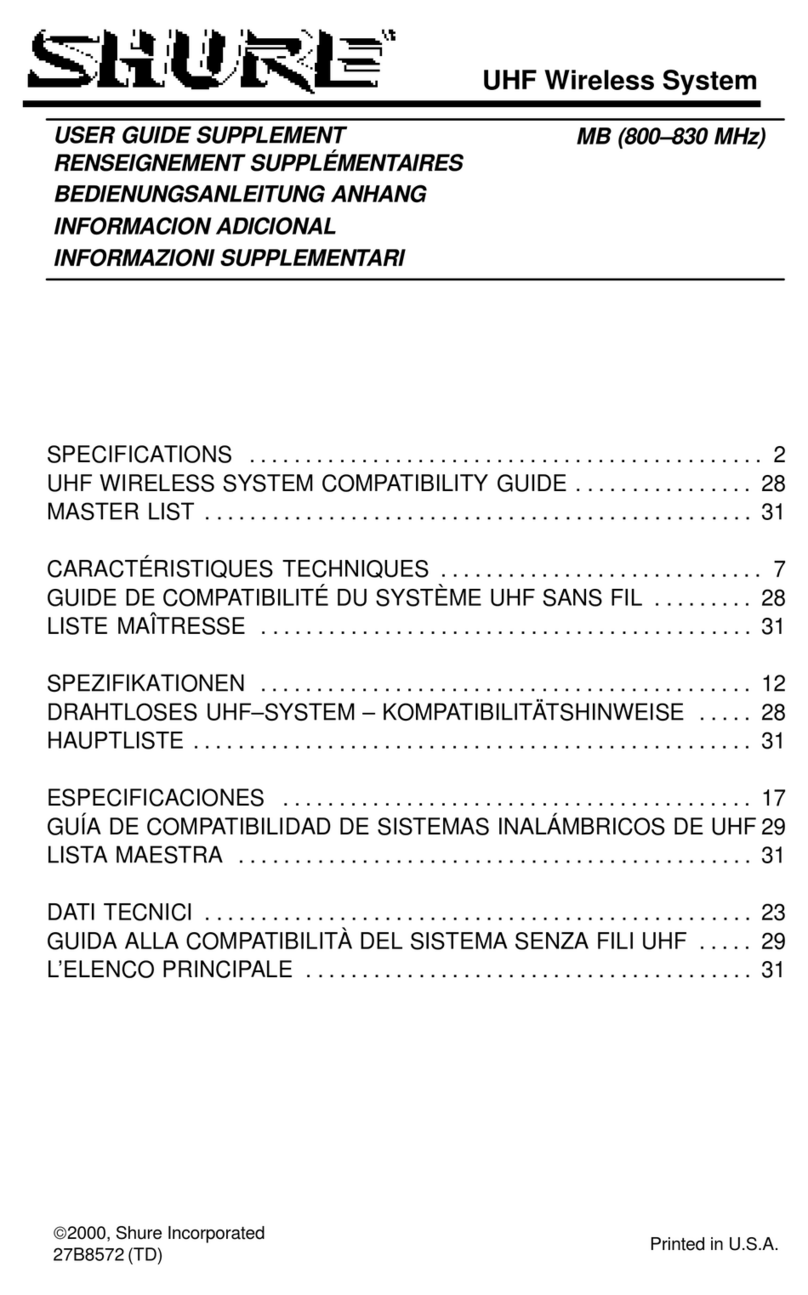
Shure
Shure UHF Wireless System Owner's manual

Shure
Shure ULX-D User manual

Shure
Shure QLX-D User manual
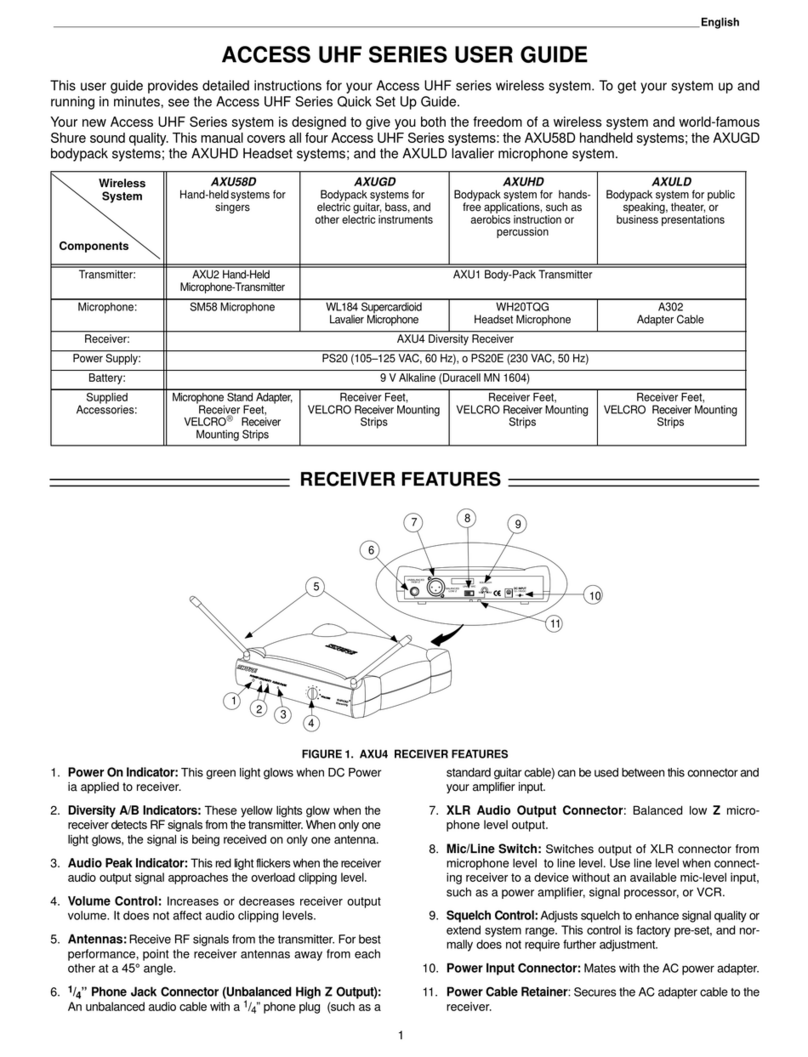
Shure
Shure AXU Series User manual
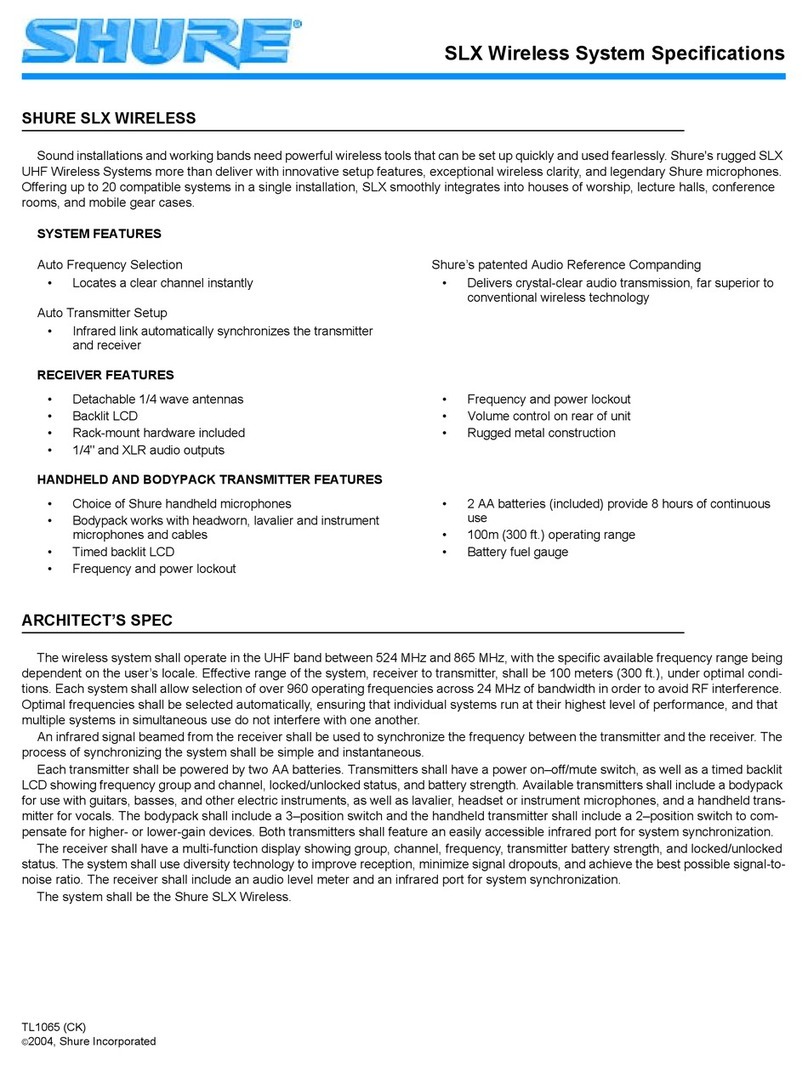
Shure
Shure SLX Wireless System User manual

Shure
Shure PSM 900 User manual
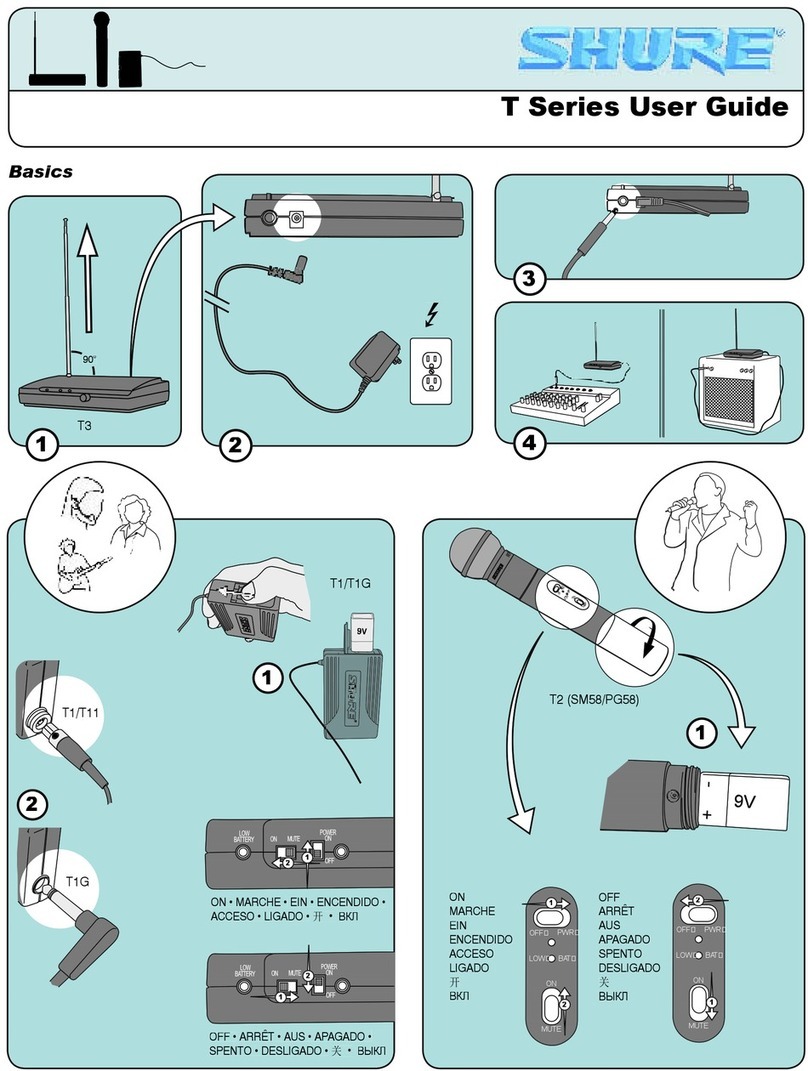
Shure
Shure T series User manual
Popular Microphone System manuals by other brands

Sennheiser
Sennheiser Evolution Wireless Digital EW-DX EM 2 quick guide

Alpha Technologies
Alpha Technologies RBMS Installation & operation manual

SWIT Electronics Co.,LTD.
SWIT Electronics Co.,LTD. CW-S150 user manual

Panasonic
Panasonic SHFX70 - DVD HOME THEATER WIRELESS SYSTEM operating instructions

Pyle
Pyle PDWM5000 user manual
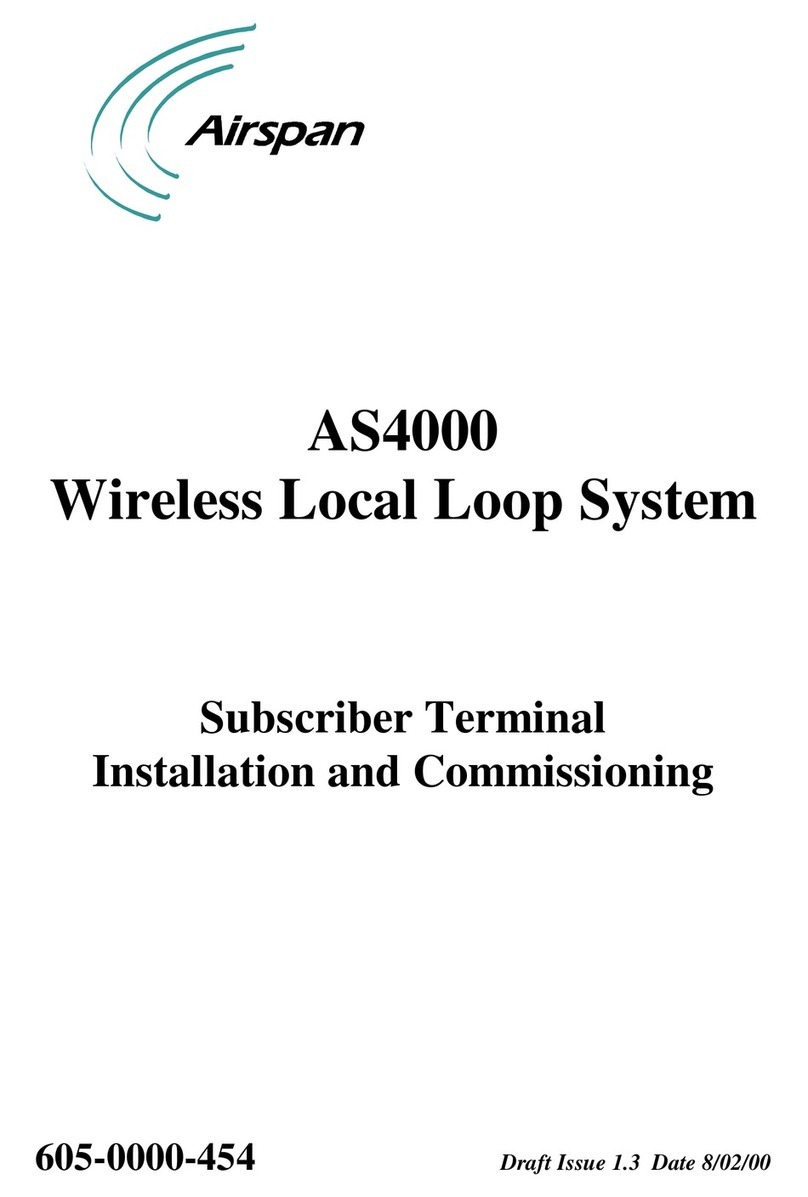
Airspan
Airspan AS4000 Installation and commissioning

























