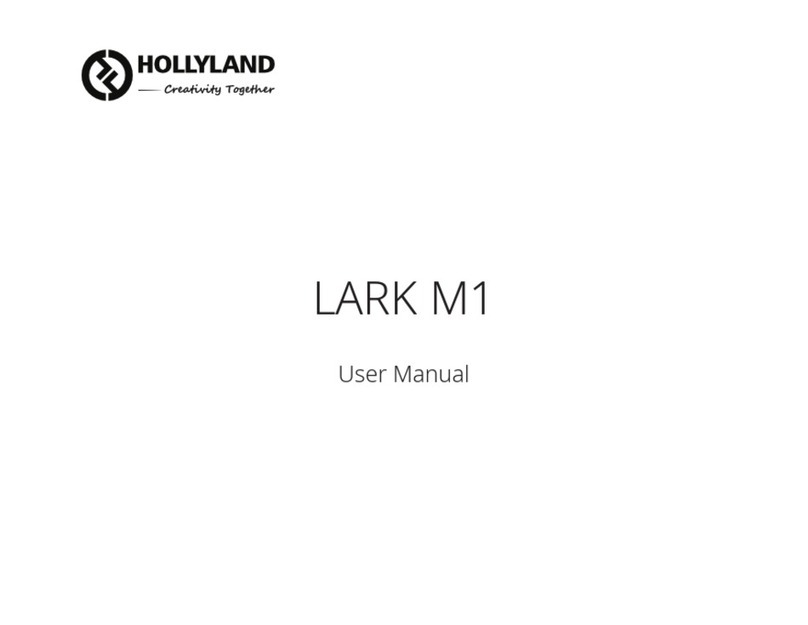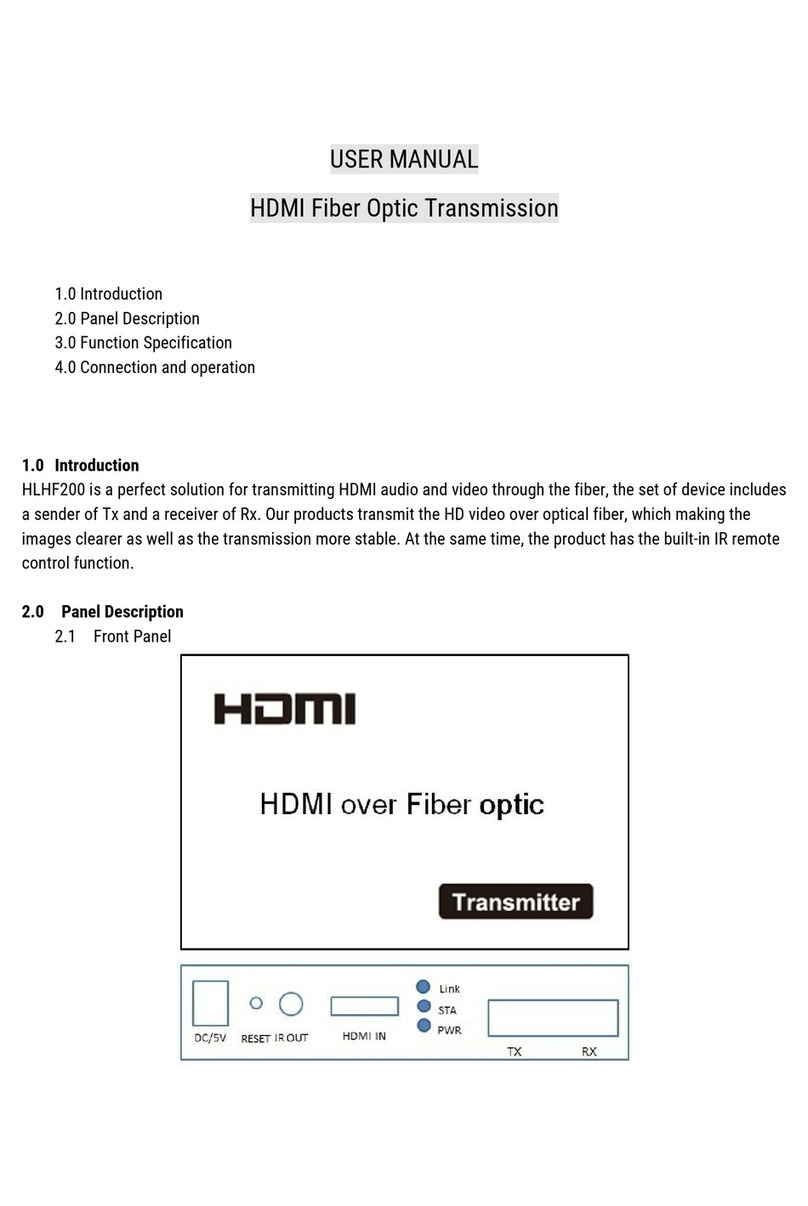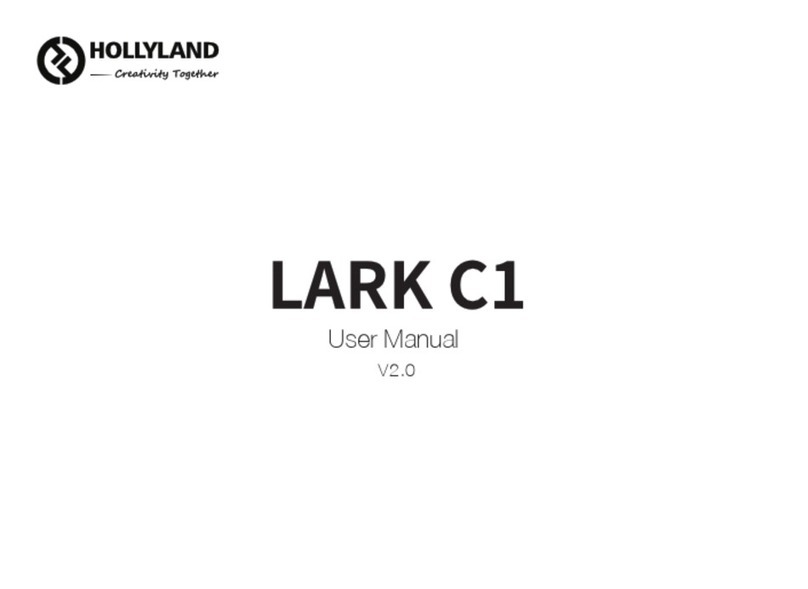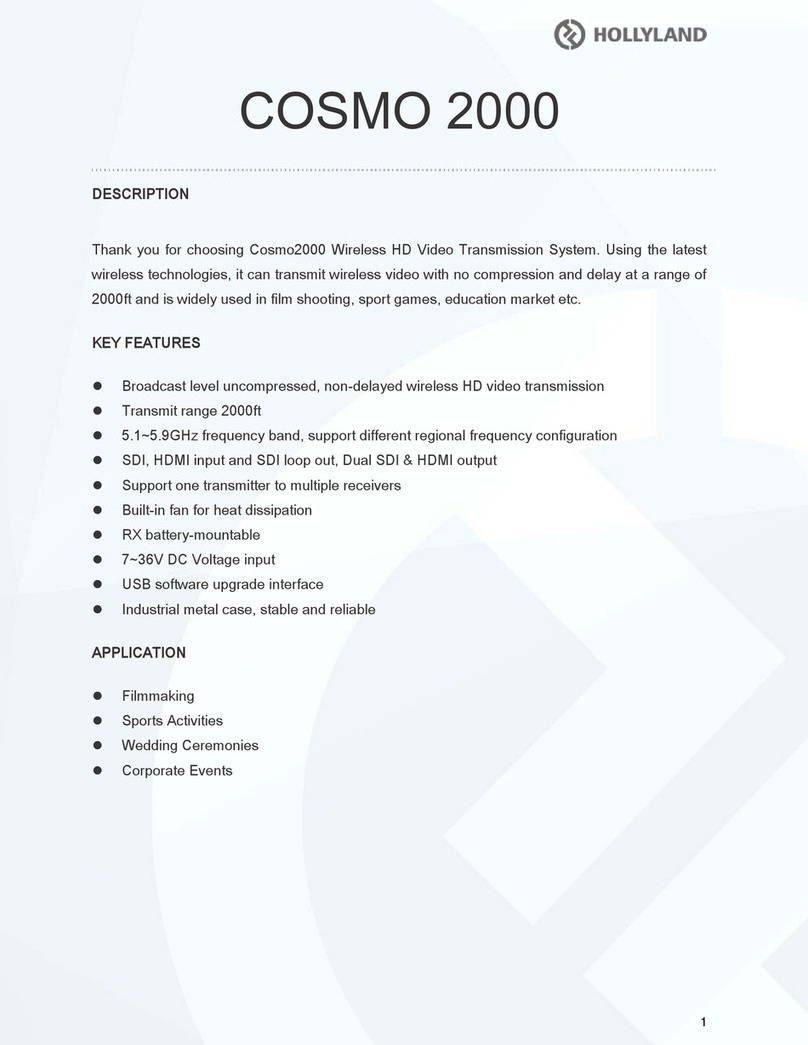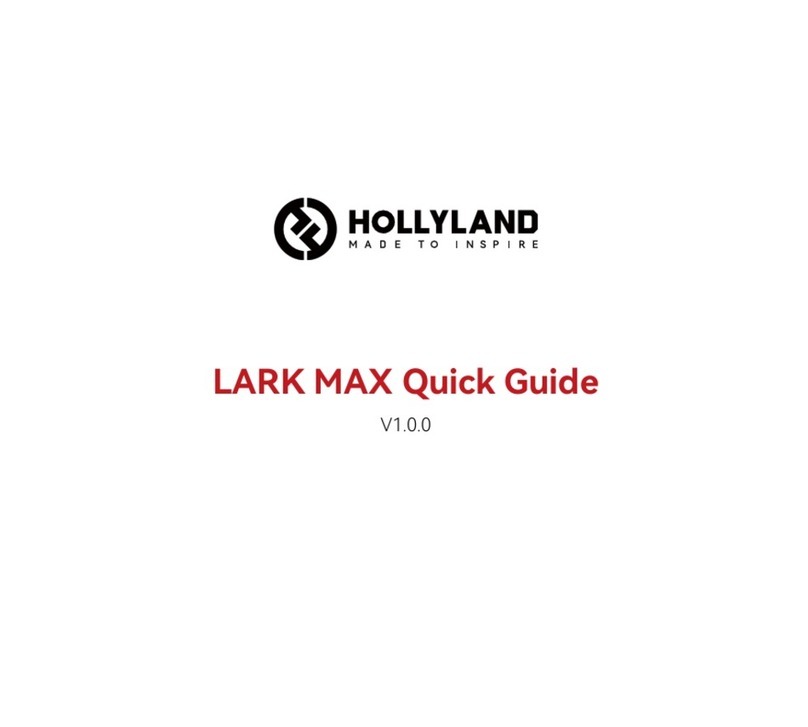APP Connecting Issues
1. For Android systems, pleasemake sureto selectNon DFS channel.
2. Please check the number of APP devices. One transmitter supportsmaximum 1receiver and4 App
monitoring devices, or 1 transmitter with maximum2 receivers, withno APP monitoring.
FCC WARNING
This device complies with part 15 of the FCC Rules. Operation is subject to the following two
conditions: (1) this device may not cause harmful interference, and (2) this device must accept
any interference received, including interference that may cause undesired operation.
Any changes or modifications not expressly approved by the party responsible for compliance
could void the user's authority to operate the equipment.
NOTE: This equipment has been tested and found to comply with the limits for a Class B
digital device, pursuant to Part 15 of the FCC Rules. These limits are designed to provide
reasonable protection against harmful interference in a residential installation. This equipment
generates, uses and can radiate radio frequency energy and, if not installed and used in
accordance with the instructions, may cause harmful interference to radio communications.
However, there is no guarantee that interference will not occur in a particular installation.
Ifthis equipment does cause harmful interference to radio or television reception,
which can be determined by turning the equipment off and on, the user is encouraged to try to
correct the interference by one or more of the following measures:
-- Reorient or relocate the receiving antenna.
-- Increase the separation between the equipment and receiver.
-- Connect the equipment into an outlet on a circuit different
fromthat to which the receiver is connected.
-- Consult the dealer or an experienced radio/TV technician for help.
To maintain co mp liance with FCC’s RF Exposure guidelines, This equipment should be
installed and operated with minimum distance between 20cmthe radiator your body:Use
only the supplied antenna.