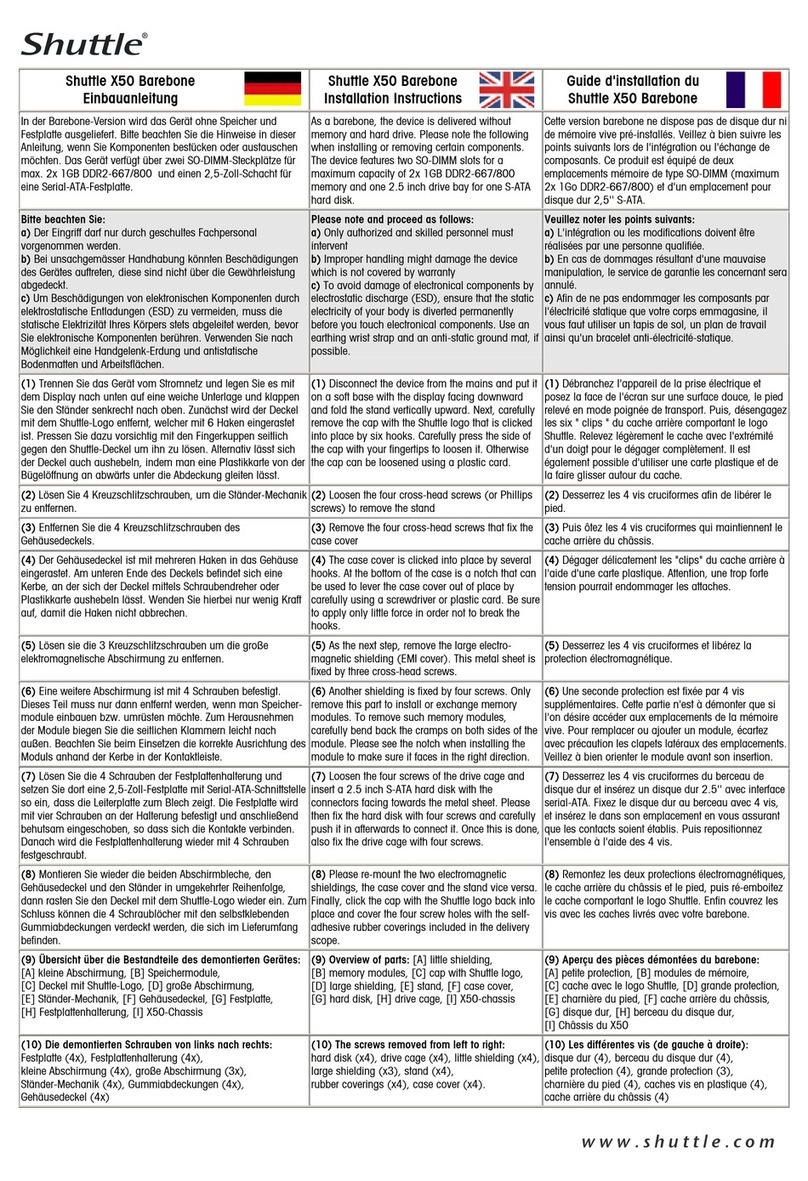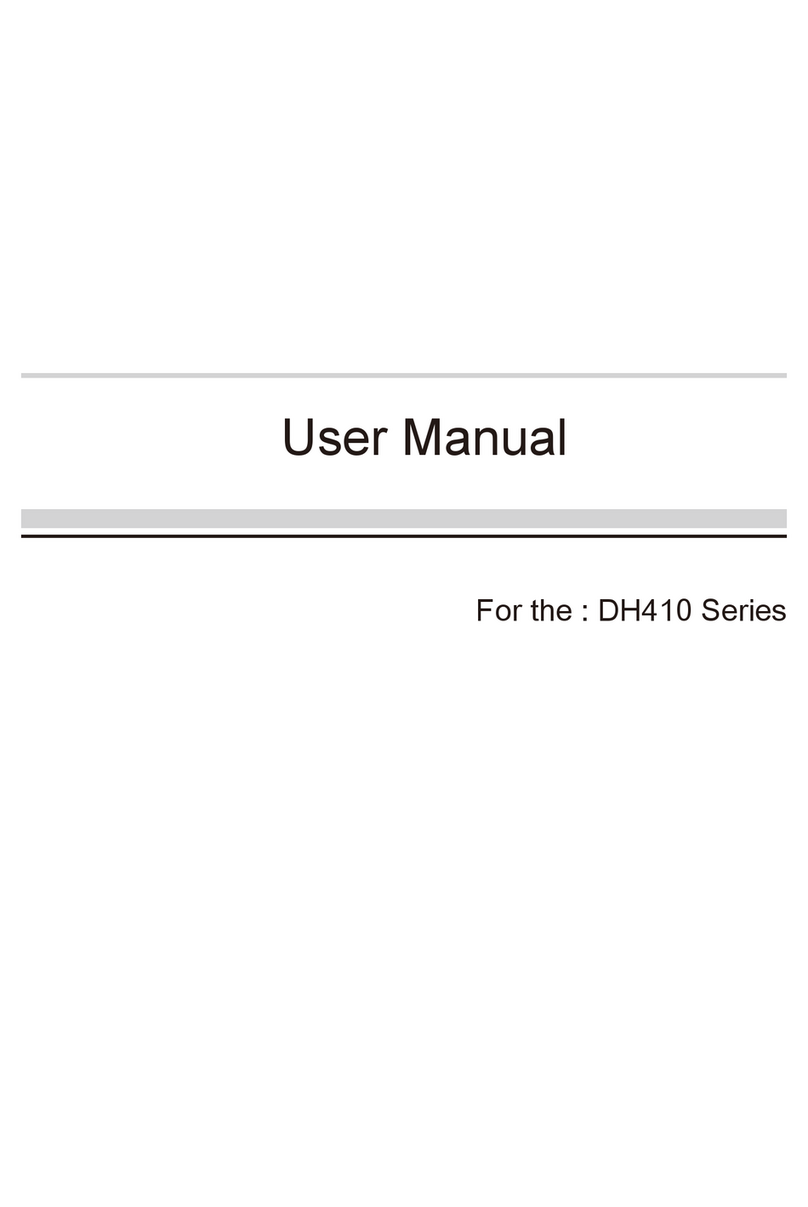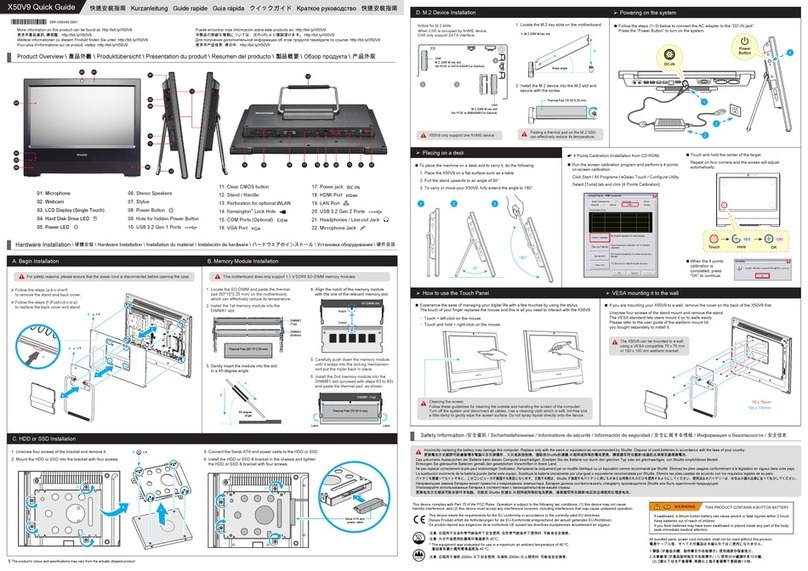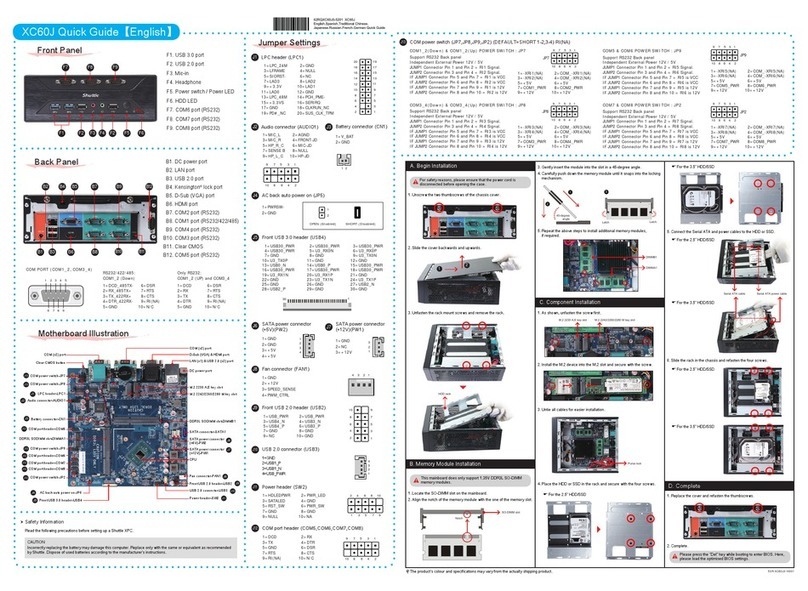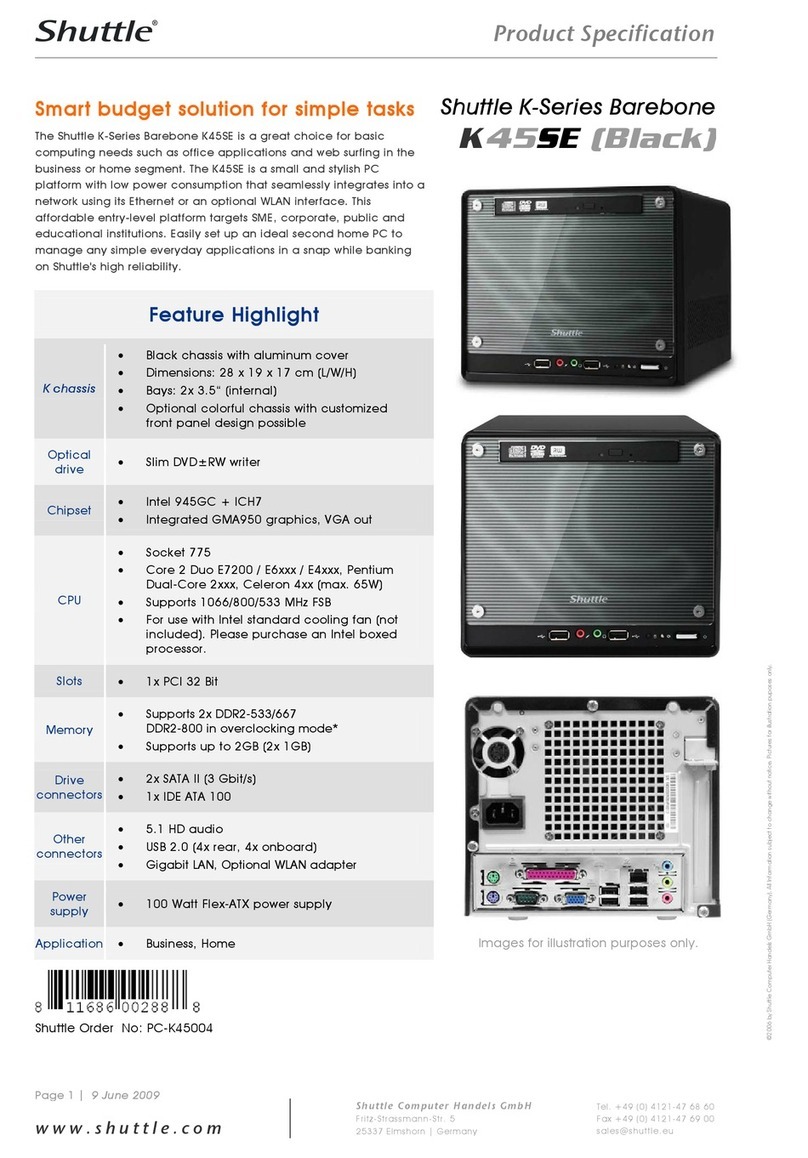X70 Series Quick Guide【English】
53R-X70003-2001
EVESA mounting it to the wall
EPlacing on the desk
EFront/Rear/Side View
Run the screen calibration
program and correct 4 point
locations on screen with the
panel.
Click Start / All Programs
/ eGalax Touch
/CongureUtility
Select [Tools] tab and click
[4 Points Calibration]
EHow to use the Touch Panel (Optional)
When the 4 points calibration completed,
press [OK] to continue.
E4 Point Calibration (Optional)
X70 brings digital life for an easy touch experience.Experience
the ease of managing your digital life with a few touches.
Thetouchofyourngerreplacesthemouseandisallyouneed
to interact with the X70.
Touch and hold the center of the target.
Repeat on four corners and the screen will
adjust automatically.
ECleaning the screen
Follow these guidelines for cleaning the outside and handling the screen
of the computer:
Turn off the system and disconnect all cables.
Use a damp, or cleaning cloth, soft, lint-free cloth with gentle water only
and gently wipe the screen surface.
Do not spray liquid directly on the screen.
・Touch = left-click on the mouse
・Touch and hold = right-click on the mouse
Follow the steps (1~3) below to connect the AC adapter to the DC in jack.
Press the Power Button to turn on the system.
EPoweringonthesystem
Note : X70 can be mounted to a wall using a VESA
compatible 100 x 100mm wall/arm bracket.
If you are mounting your X70 to the wall, remove the cover
onthebackofX70rst.
Unscrew three screws of the stand mount and remove the
stand.
The VESA standard lets users mount it on to walls easily.
Please refer to the user guide of the wall/arm mount kit you
bought to install it.
Note: Theproduct’scolorandspecicationwilldependupontheactuallyshippingproduct.
ESafetyInformation
Read the following precautions before setting up a Shuttle X70.
Hold OK
62R-X70000-0601 X70
English.Spanish.Korean.
Traditional Chinese.Japanese.
French. German Quick Guide
To place the machine on the desk and to carry it, do the following:
PlacetheX70onaatsurfacesuchasatable(Picture1),andpullthestand
upwards to an angle of 30°, the support bracket can be opened to 60 degrees at
most(Picture 2). To carry or move your X70, turn back the angle to 0° (Picture 3).
Power
Button
4
DCIN
3.2.1.
Max 60
CAUTION 1.
Danger of explosion if battery is incorrectly replaced. Replace only with the same or
equivalent type recommended by the manufacturer.
Dispose of used batteries according to the manufacturer’s instructions.
CAUTION 2.
Do not walk on the power cord or allow anything to rest on it.
The warranty does not apply to the products that have been disassembled by users.
Touch
16
17
18
19
20
02
04
03
05
06
01
COM Port
USB 3.0 Port
Clear CMOS Button
DC in
COM Ports (Optional)
01 Webcam
02
03
Microphone
LCD Display (Optional)
12 USB 2.0 Ports
Kensington® Lock Port
20
23
USB 2.0 Ports
Printer Port (Optional)
17
18 Stand / Handle
19
11 HDMI Port
15
22
Power Button
Microphone Jack
07
06 Stereo speakers
Headphone / Line-out Jack
08
09 Lan Ports
10
13
24
14
21
Thermal Vent
16
USB 2.0 Ports
SD Card Reader
04
05 Power LED
Hard Disk Drive LED
(Single/Multi/Non Touch)
07 08
09
10 11
13
1412 15
23
24
21
22
A.BeginInstallation
1. RemovethecoveronthebackofX70rst,unscrew
threescrewsofthestandmountandremovethestand.
Forsafetyreasons,pleaseensurethatthepower
cordisdisconnectedbeforeopeningthecase.
B.ICEandCPUInstallation
2. Unscrewfourscrewsofthebackcoverandremoveit.
C.MemoryModuleInstallation
1. LocatetheSODIMMslotonthemainboard.
3. Gentlyinsertthemoduleintotheslotina45-degree
angle.
2. Alignthenotchofthememorymodulewiththeone
ofthememoryslot.
SODIMM slot
5.
Repeattheabovestepstoinstalladditionalmemory
modules,ifrequired.
4. Carefullypushdownthememorymoduleuntilit
snapsintothelockingmechanism.
1. Replacethebackcover,standandrefastenseven
screws.
E.Complete
2. Replacethecover,complete.
3. RemovethefansandICEmodulefromthechassis
andputthemaside.
FollowthestepsbelowtocorrectlyinstalltheCPUintothe
motherboardCPUsocket.
Pleasenotethis1155pinsocketbendseasily.
Alwaysapplyextremecareandlittleforcewhen
installingaCPUandlimitthenumberoftimesyou
removeorexchangeit.Beforeinstallation,make
suretoturnothecomputerandunplugthepower
cordfromthemainstoavoiddamage.
1. Unscrewthescrewofthebracketandremoveit.
2. MountHDDintothebracketwithfourscrews.
6.ReplacetheVESABaseandrefastenfourscrews.
D.HDDInstallation
2
1
45-degree
angle
Back Cover
1. UnscrewthefourscrewsoftheVESABaseandremove
itrst.
2. Unscrewthefourscrewsofthethefansandunplugthe
fanconnectors(Step1),thenunfastenthefourICE
moduleattachmentscrews(Step2). Triangle
Pin1
Marking
on the
CPU
Notch on
the CPU/
Alignment
Key of the
CPU Socket
Socket
1155
CPU
Pleasedonotapplyexcessamountofthermalpaste.
9.ScrewtheICEmoduletothemainboard.Notetopress
downontheoppositediagonalcornerwhiletightening
eachscrew.
4. Firstunlockandraisethesocketlever.
6. OrientatetheCPUandsocketandpleasealignthe
CPUnotcheswiththesocketalignmentkeys.Make
suretheCPUisperfectlyhorizontal,insertitintothe
socket.
5. LiftthemetalloadplateontheCPUsocket.Tear
otheprotectivemembranefromthebottomofICE
module.Removetheprotectivesocketmylarfromthe
CPUsocket.
DO NOT touch socket contacts. To protect the
CPU socket, always replace the protective socket
cover when the CPU is not installed.
Remove the
protective
membrane
Metal
load plate
7. Closethemetalloadplate,lowertheCPUsocketlever
andlockinplace.
Retention
tab
Metal load
plate
Thermal
Paste
application
area
Load lever
8. SpreadthermalpasteevenlyontheCPUsurface.
3. Asshown,installtheHDD&bracketinthechassis
andpushittowardsthedirectionasindicatedbythered
arrow.
4. TightentheHDD&bracketwithonescrew.
5. ConnecttheSerialATAandpowercablestotheHDD.
Screw
Screw
Stand / Handle
Cover
PleasebeawareoftheCPUorientation,DONOT
forcetheCPUintothesockettoavoidbendingof
pinsonthesocketanddamageofCPU!
10.Fastenthefanswiththefourscrewsandconnectthe
fanconnectors.
SerialATA
PowerCable
SerialATA
Cable
Step 1
Step 2
HDD
FanFan
ICE
module
Stand / Handle