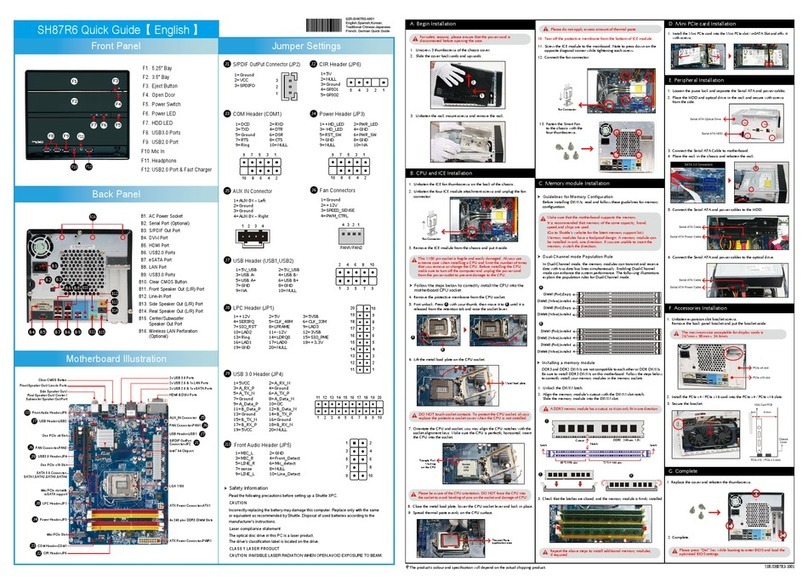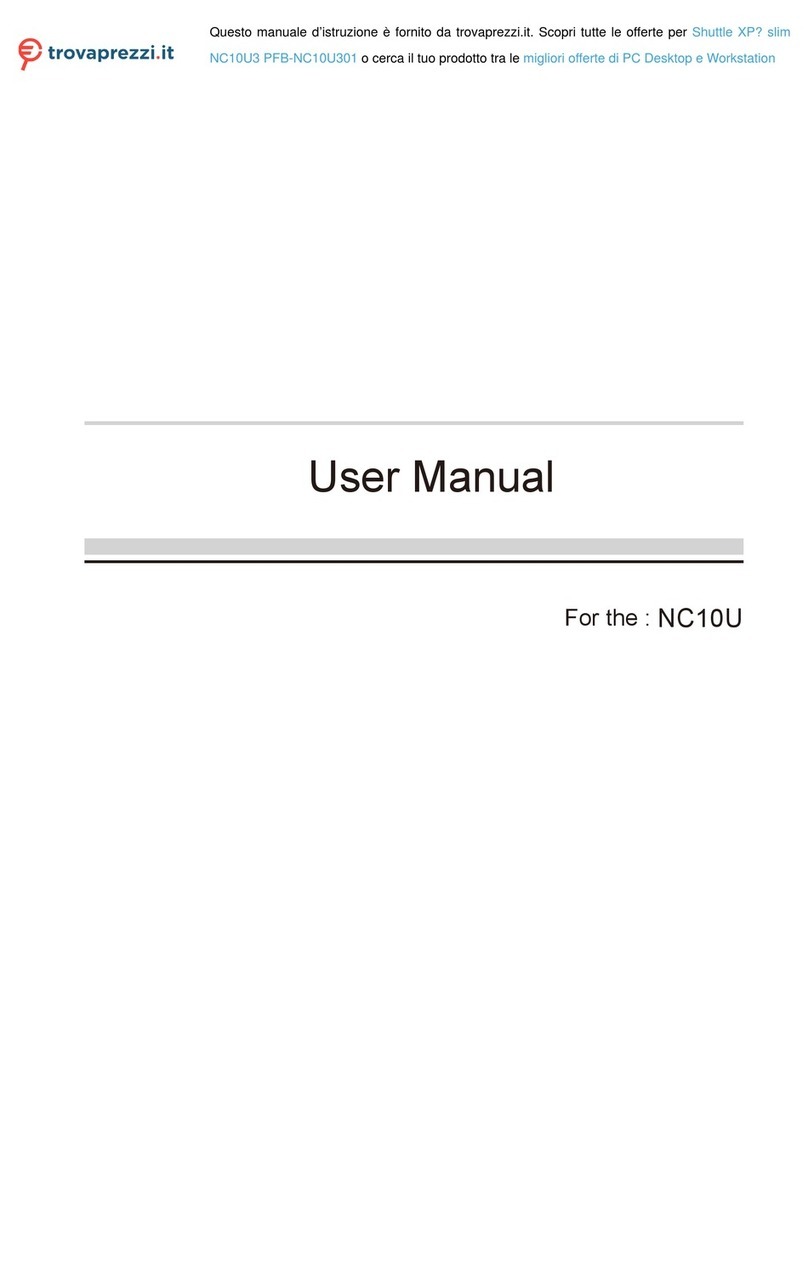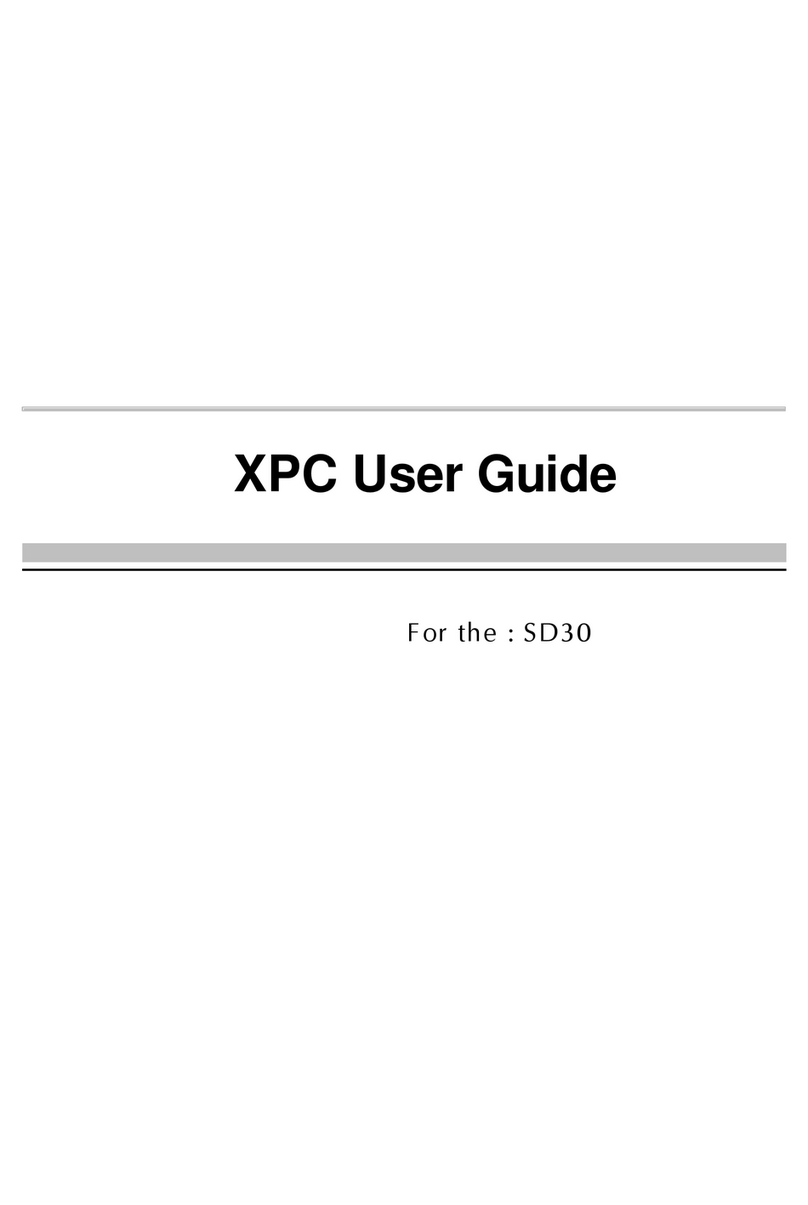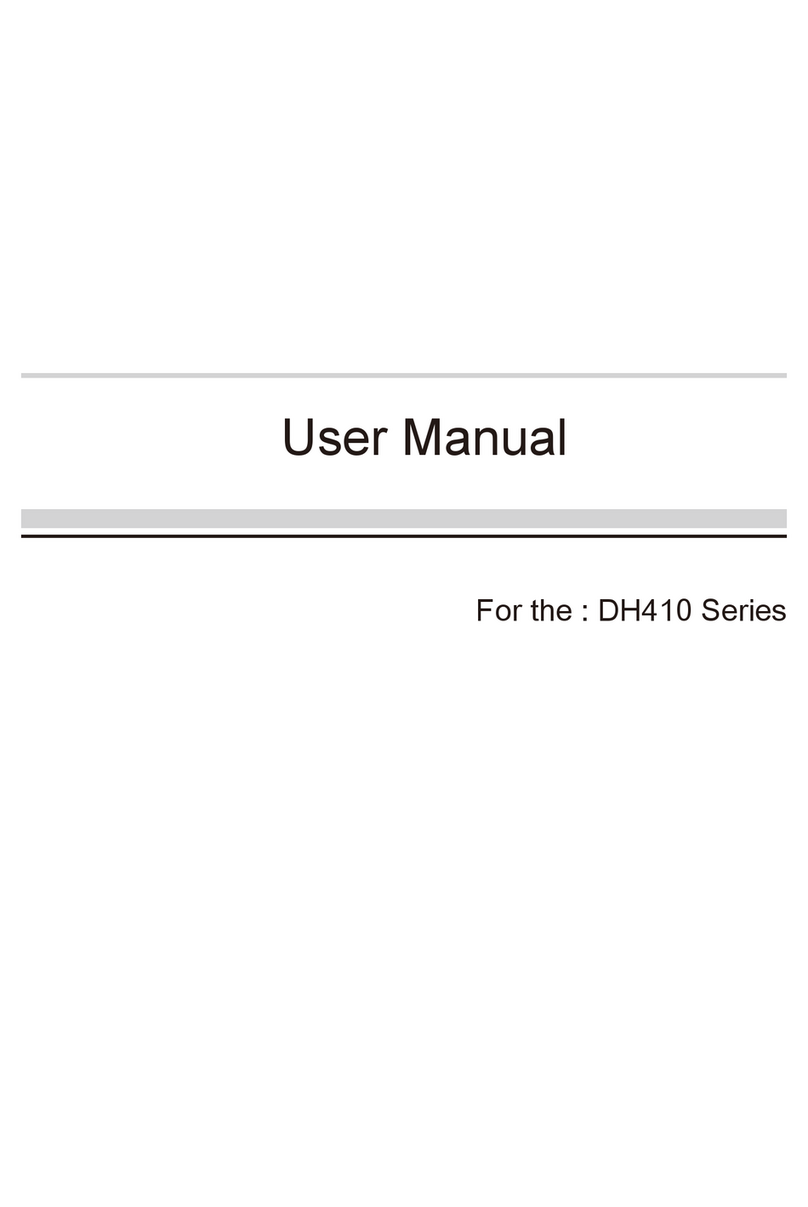11. Fasten the Smart Fan to the chassis with the 4 thumbscrews.
B1. ACPowerSocket
B2. SerialPortPerforation
B3. SPDIFOutPort
B4. USB3.0Ports
B5. eSATAPowerPort
B6. eSATA&USB2.0Ports
B7. ClearCMOSButton
B8. Front-Out(L/R)Port
B9. SideSurround(L/R)Port
B10. Surround-Back(L/R)Port
B11. Center/BassPort
B12. Line-InPort
B13. LAN&USB2.0Ports
B14. WirelessLANPerforation
(Optional)
A. Begin Installation
1. Unscrew 3 thumbscrews of the chassis cover.
2. Slide the cover backwards and upwards.
3. Unfasten the rack mount screws and remove the rack.
B. CPU and ICE Installation
For safety reasons, please ensure that the power cord is
disconnected before opening the case.
1. Unfasten the ICE fan thumbscrews on the back of the chassis.
2. Unfasten the four ICE module attachment screws and unplug the fan
connector.
3. Remove the ICE module from the chassis and put it aside.
1. Unlock the DIMM latch.
2. Align the memory module's cutout with the DIMM slot notch.
Slide the memory module into the DIMM slot.
C. Memory module Installation
3. Check that the latches are closed, and the memory module is firmly installed.
E. Peripheral Installation
1. Unfasten expansion slot bracket screws.
Remove the back panel bracket and put the bracket aside.
F. Accessories Installation
2. Install the PCI Express x16 card into the PCI Express x16 slot.
3. Secure the bracket.
G. Complete
Please load the optimized BIOS values.
Fan Connector
The maximum size acceptable for display card is
267mm x 98mm x 18mm
1. Replace the cover and refasten the thumbscrews.
2. Complete.
This 2011 pin socket is fragile and easily damaged. Always use
extreme care when installing a CPU and limit the number of times
that you remove or change the CPU. Before installing the CPU,
make sure to turn off the computer and unplug the power cord
from the power outlet to prevent damage to the CPU.
CardPCB
Chassis
Cover
5mm 14.6mm 20mm
5. Connect the Serial ATA and power cables to the optical drive.
H. Install eSATA HDD
1. Take out the eSATA to SATA Cable and External SATA Power Cable
from the accessory box.
2. Plug the eSATA to SATA cable to the eSATA port and plug the External
SATA Power Cable to the eSATA power port.
3. Connect the eSATA to SATA Cable and External SATA Power Cable to
the HDD.
Serial ATA HDD
Repeat to install additional memory modules if required.
Cutout
Latch Latch
Notch
DDR3 240-pin 1.5V
48*2=96 pin
72*2=144 pin
A DDR3 memory module has a cutout, so it can only fit in one direction.
9. Screw the ICE module to the mainboard. Note to press down on the
opposite diagonal corner while tightening each screw.
10. Connect the fan connector.
Fan Connector
4. First, release retention tab at Aand Blocation, then lift up the metal
plate on top of CPU socket.
Follow the steps below to correctly install the CPU into the
motherboard CPU socket.
Metal load plate
Please be aware of the CPU orientation, DO NOT force the CPU into the
socket of prevent bending the pins on the socket and damaging the CPU!
5. Orientate the CPU and socket, aligning the yellow triangle on the corner
of the CPU with the triangle on the socket or you may align the CPU
notches with the socket alignment keys. Make sure the CPU is perfectly
horizontal, insert the CPU into the socket.
DO NOT touch socket contacts. To protect the CPU socket, always
replace the protective socket cover when the CPU is not installed.
2011 CPU
Triangle Pin1
Marking
on the CPU
6. Close the metal load plate, lower the CPU socket lever and lock in place.
7. Spread thermal paste evenly on the CPU surface.
2
1
3
Serial ATA Cable
Serial ATA Power Cable
LThe product’s color and specification will depend upon the actually shipping product.
1
2
Serial ATA ODD
4. Connect the Serial ATA and power cables to the HDD.
Serial ATA Cable
Serial ATA Power Cable
PCI Express x16 slots
External SATA Power Cable
eSATA to SATA Cable
eSATA port
eSATA power port
B9
B8
B12
B5 B6 B7
B4
B11
B14
2. Place the HDD and optical drive in the rack and secure with screws
from the side.
3. Place the rack in the chassis and refasten the rack.
1. Loosen the purse lock and separate the Serial ATA and power cables.
B13
B1
B10
Remove the
protective membrane
Please do not apply excess amount of thermal paste.
Thermal Paste
application area
Retention tab Load lever
Metal load plate
8. Tear off the protective membrane from the bottom of ICE module.
Remove the protective socket mylar from the CPU socket.
53R-SX79R3-2001
2x240pinsDDR3
DIMMSlots
CPUFanconnector-FAN1
USBHeader-USB1
Center/Bass/Surround-Back/
SideSurroundPorts
Front-Out/Line-InPorts
2xLAN&4xUSB2.0Ports
PCIExpressx16Slots
X79Chipset
ATXPowerConnector
-ATX1,ATX2
ClearCMOSButton
eSATAPowerPort
AUXINConnector-CN1
J3
LGA2011
J4
J5
J2
eSATA&2xUSB2.0Ports
SPDIF-OutConnector
-SPDIF1
3.0SerialATA-SATA1,2
J7
COMConnector-COM1
2x240pinsDDR3
DIMMSlots
PowerHeader-JP4
J1
J6
Fanconnector-FAN2
SafetyInformation
ReadthefollowingprecautionsbeforesettingupaShuttleXPC.
Laser compliance statement
TheopticaldiscdriveinthisPCisalaserproduct.
Thedrive'sclassicationlabelislocatedonthedrive.
CLASS 1 LASER PRODUCT
EAUTIONINVISIBLELASERRADIATIONWHENOPEN.
AVOIDEXPOSURETOBEAM.
CAUTION
Incorrectlyreplacingthebatterymaydamagethiscomputer.
ReplaceonlywiththesameorequivalentasrecommendedbyShuttle.
Disposalofusedbatteriesaccordingtothemanufacturer'sinstructions.
1=Ground
2=VCC
3=SPDIFO
J6
CPUFanConnectors
J5
AUXINConnector(CN1)
1=AUX-IN – Left
2=Ground
3=Ground
4=AUX-IN – Right
4321
J7
USBHeader(USB1,USB2,USB3)
SPEED_SENSE
PWM_CTRL +12V Ground
FAN1/FAN2
123
1=5V_USB 2=5V_USB
3=USB A- 4=USB B-
5=USB A+ 6=USB B+
7=GND 8=GND
9=NA 10=NULL
97531
108642
J1
S/PDIFOutPutConnector(JP3)
J4
PowerHeader(JP4)
1=+HD_LED 2=PWR_LED
3=-HD_LED 4=GND
5=RST_SW 6=PWR_SW
7=GND 8=GND
9=NULL 10=NA
97531
108642
J11
FrontAudioHeader(JP2)
1=MIC_L 2=GND
3=MIC_R 4=Front_Detect
5=LINE_R 6=Mic_detect
7=sense 8=NA
9=LINE_L 10=Line_Detect
97531
108642
J10
USB3.0Header(JP6)
1=5VCC 2=A_RX_N
5=A_TX_N 6=A_TX_P
9=A_Data_P 10=OC
13=Ground 14=B_TX_P
17=B_RX_P 18=B_RX_N
3=A_RX_P 4=Ground
7=Ground 8=A_Data_N
11=B_Data_P 12=B_Data_N
15=B_TX_N 16=Ground
19=5VCC 20=NA
10987654321
11 12 13 14 15 16 17 18 19 20
J3
COMHeader(COM1)
1=DCD 2=RXD
3=TXD 4=DTR
5=Ground 6=DSR
7=RTS 8=CTS
9=Ring 10=NA
97531
108642
J9
LPCHeader(JP1)
1=+12V 2=5V
5=CLK_48M 6=CLK_33M
9=LAD3 10=LAD2
13=Ring 14=LDRQ0
17=LAD0 18=+3.3V
3=5VSB 4=SERIRQ
7=SIO_RST 8=LFRAME
11=-12V 12=3VSB
15=SIO_PME 16=LAD1
19=GND 20=NA
12345678910
11 12 13 14 15 16 17 18 19 20
1=5V
2=NA
3=Ground
4=GPIO1
5=GPIO2
J2 CIRHeader(JP5)
F1. 5.25”Bay
F2. 3.5”Bay
F3. EjectButton
F4. OpenDoor
F5. PowerSwitch&PowerLED
F6. HDDLED
F7. USB3.0Ports
F8. USB2.0Port
F9. MicIn
F10.Headphone
F11.USB2.0Port&FastCharger
F7
F1
F5
F2
F6
F8 F9
F11
F10
F3
F4
B3
B2
FrontAudioHeader-JP2
MiniPCIeSlot
MiniPCIeslotwith
mSATAsupport
USB3.0Header-JP6
USB3.0Ports
USBHeader-
USB2,USB3
LPCHeader-JP1
2.0SerialATA-SATA3,4
CIRHeader-JP5
J6
J7
J9
J11
1. Install the Mini PCIe card into the Mini PCIe slot / mSATA Slot and affix it
with screws.
D. Mini PCIe card Installation
Connect the Serial ATA
Cable to motherboard.
Metal load plate
J8
eSATAPowerPort
1=5V
2=3.3V
3=12V
4=GND
3
4
1
2
12345
J8
J10
MotherboardIllustration
BackPanel
SX79R5
Quick Guide【 English 】
FrontPanel JumperSettings