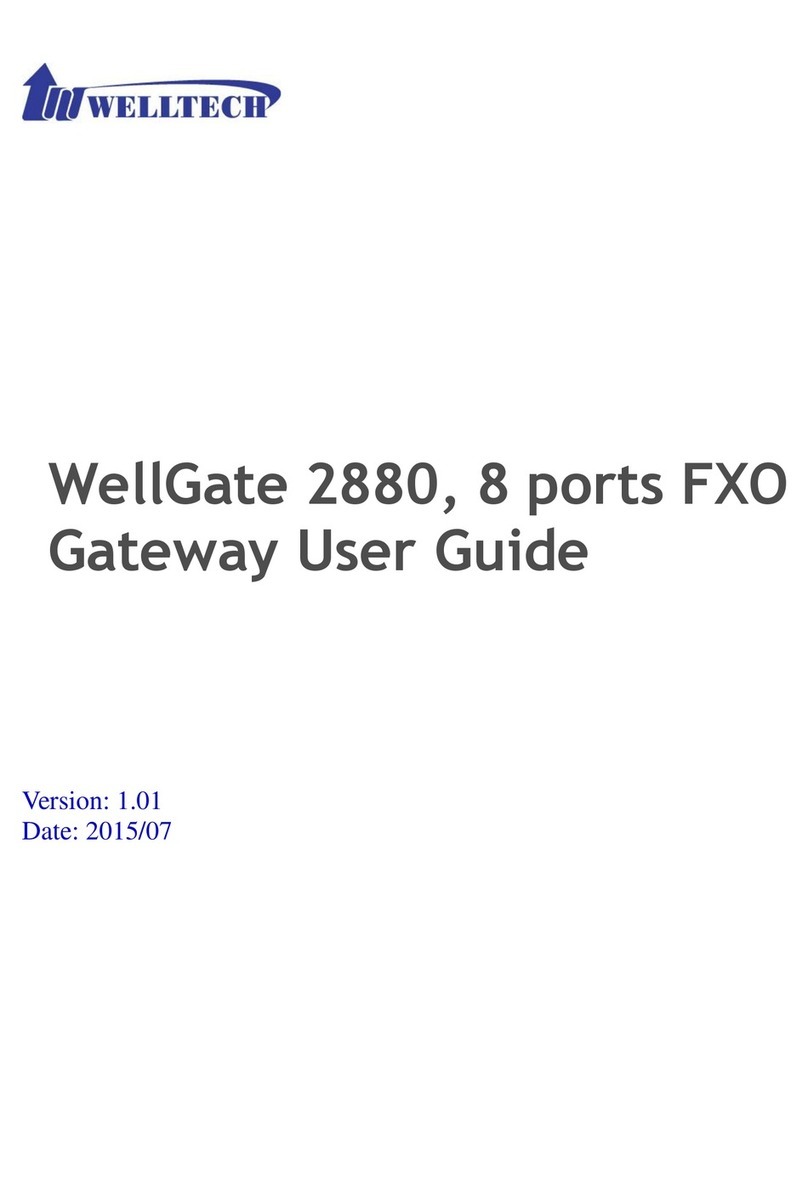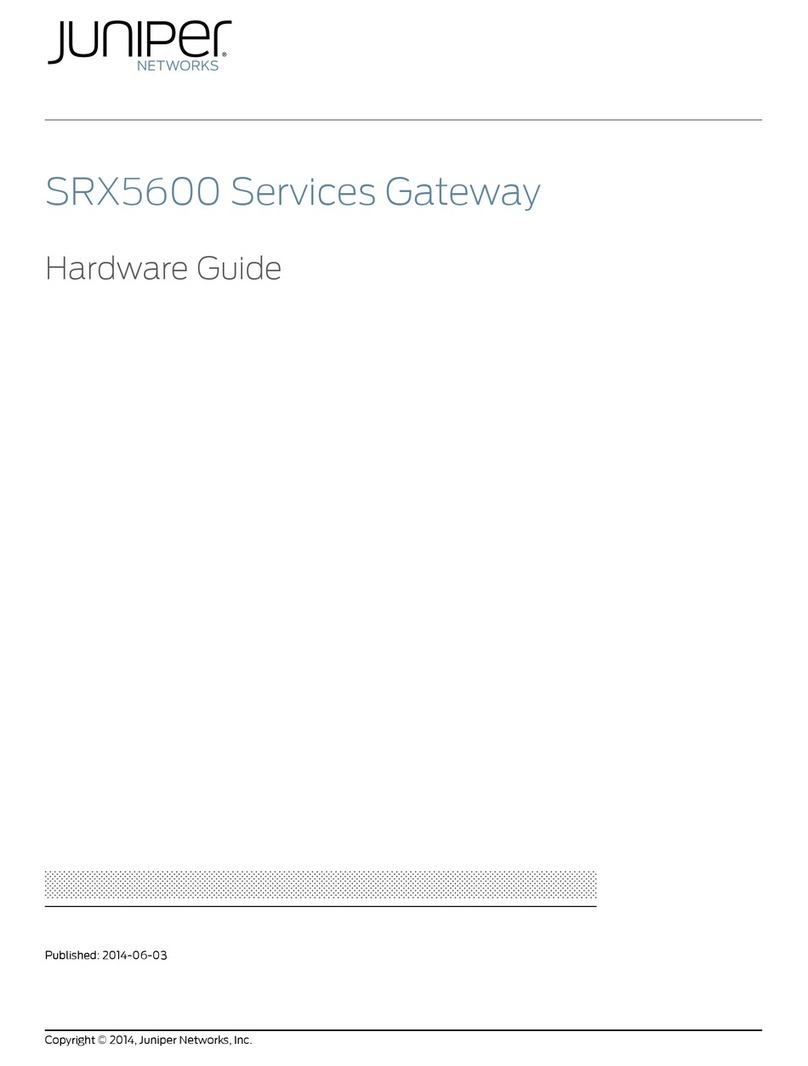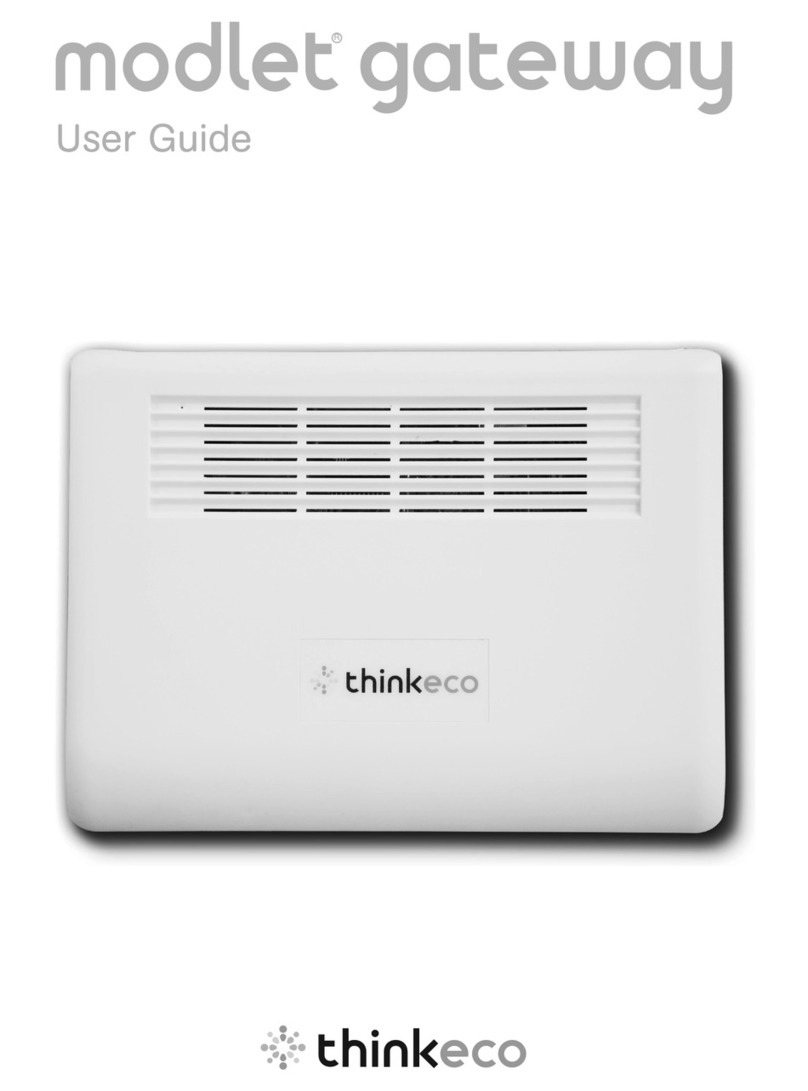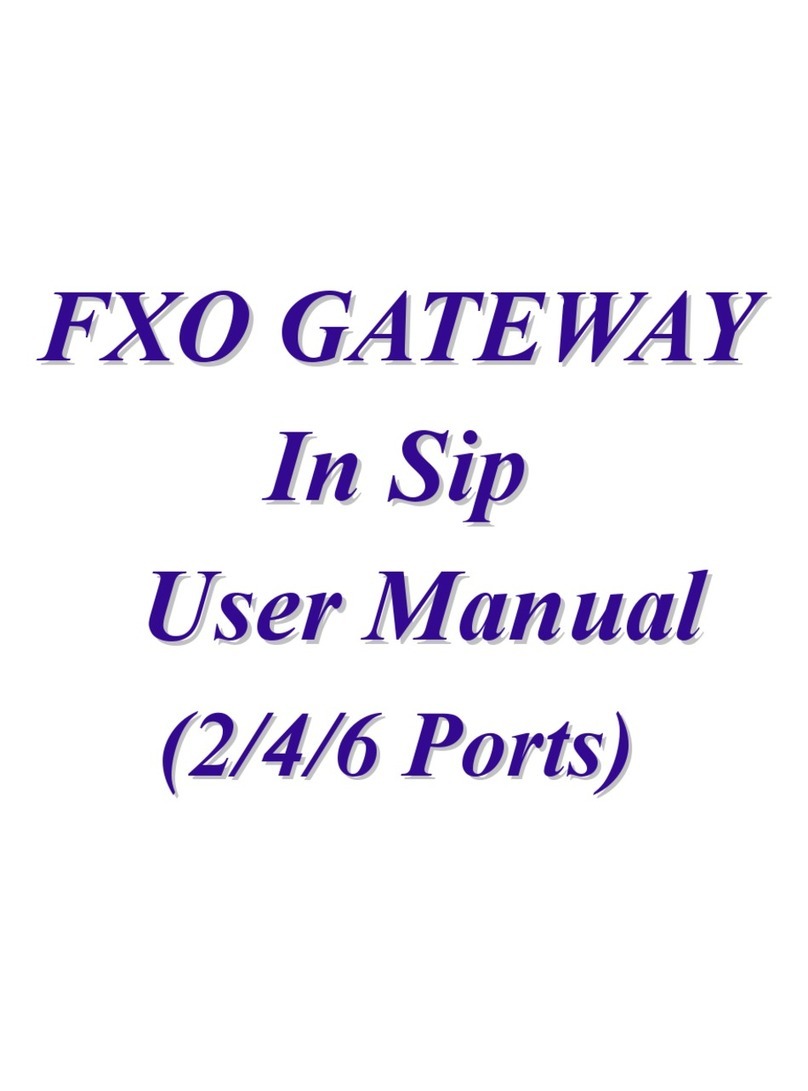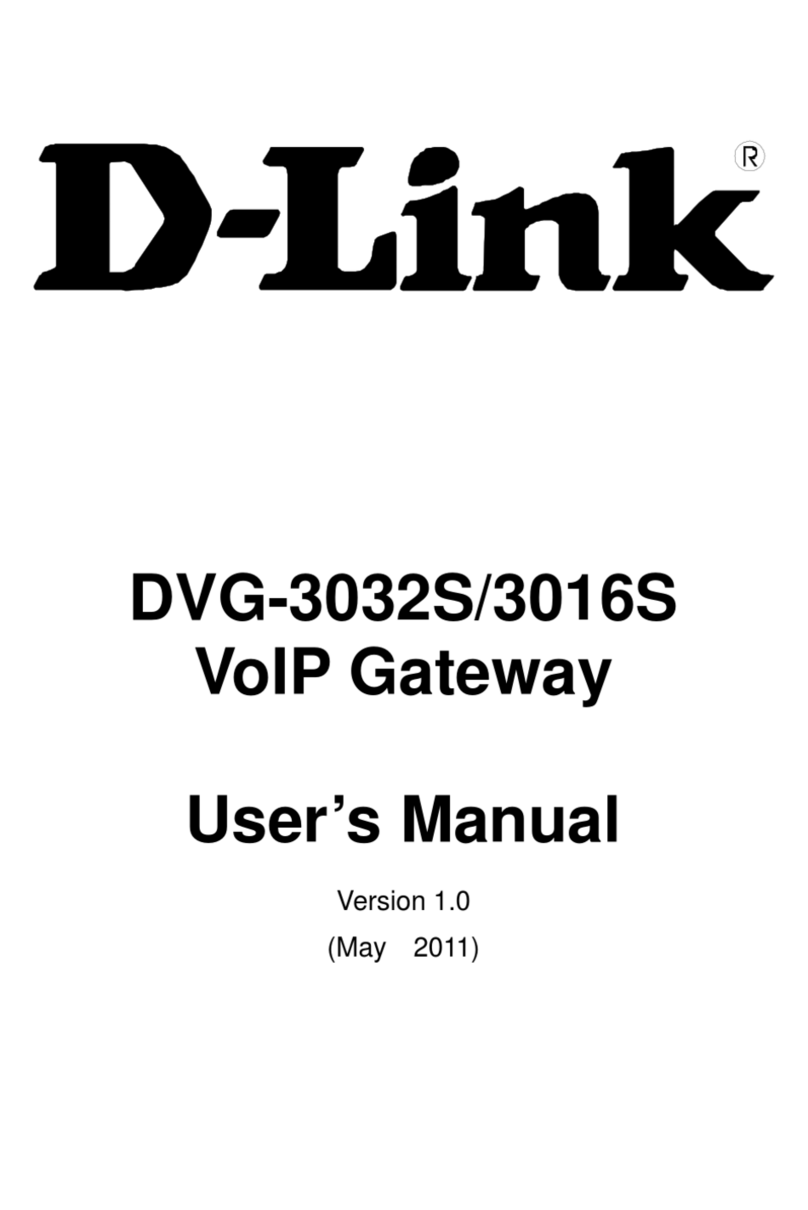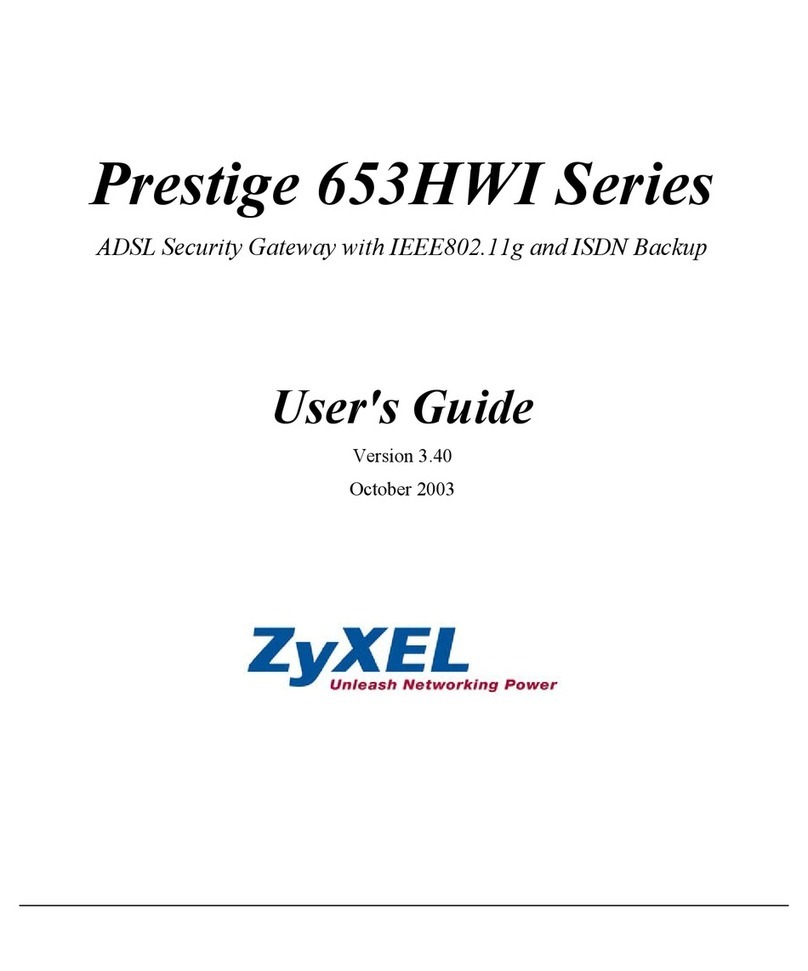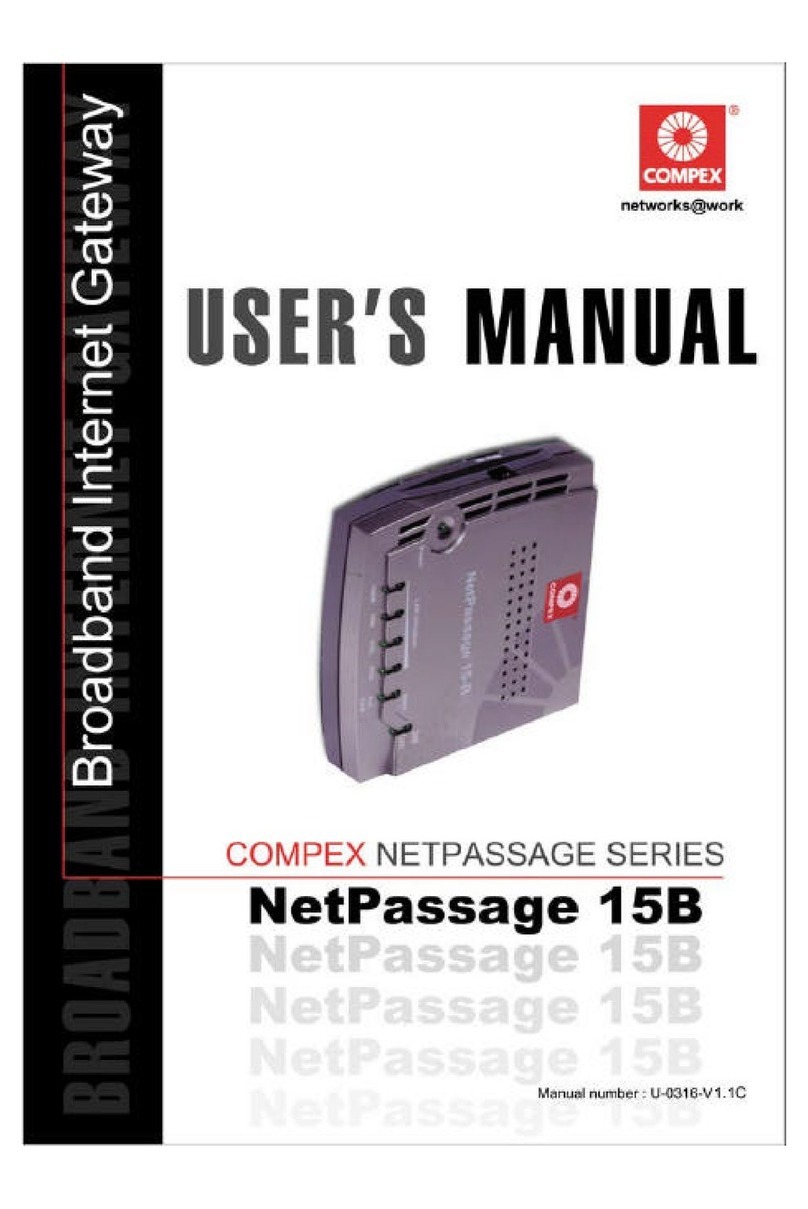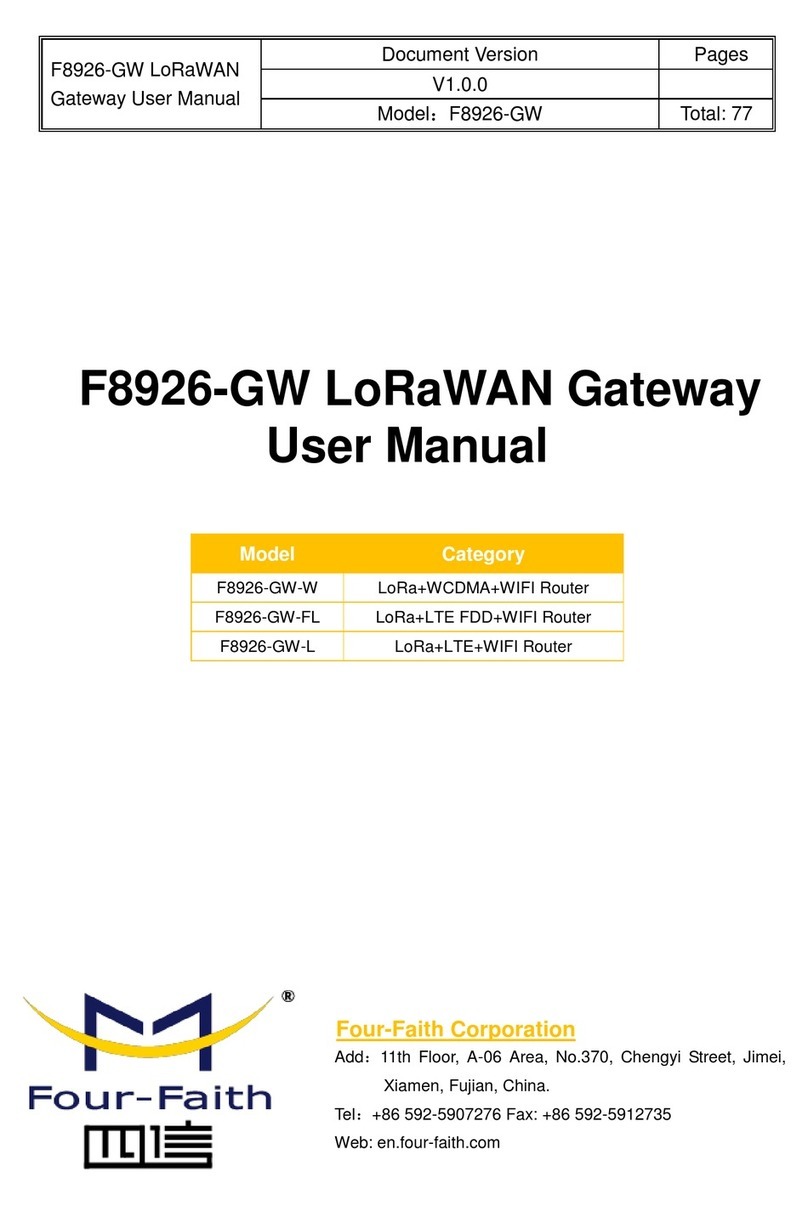SHYAM Networks HG400 User manual

NETWORKS
www.shyamnetworks.com
HG400
Home Gateway
Quick Start Guide
For advanced settings and more detailed information, download the user
manual from www.shyamnetworks.com.
Package Contents
Home Gateway (main unit) 1
Power Adapter 1
Ethernet Cable 1
Quick Start Guide 1


NETWORKS
3
HG400
INTERFACE DESCRIPTION
Two Antennas Up to 5 dBi integrated high gain antennas.
LAN 1-4/LAN 1-2 Four/two local area network (LAN) ports providing connection
through Cat5e cables, depending on the model.
WAN Enables wide area network (WAN) connection through Cat5 cable.
USB Allows connecting USB devices (pen drive/data card).
LEDs Indicates the working status.
WPS Button to start WPS.
RESET Single press reboots the system. Press till all lights go off once to
reset to factory default.
DC 12V/1A Power jack which allows external DC power supply connection.
Available Models
Interface Description
1. Hardware Overview
MODEL WAN PORT LAN PORT USB Tx POWER PoE IN
HG17-4C-1C-U 1 4 1 Up to17 dBm No
HG22-2C-1C-UP 1 2 1 Up to 22 dBm Yes
USB Port
2 LAN Ports
LEDs
WAN Port
Antennas
DC Power In
Antennas
USB Port
4 LAN Ports LEDs RESET Button
DC Power In
WPS ButtonWAN Port
HG17-4C-1C-U HG22-2C-1C-UP

NETWORKS
4
HG400
LED Behavior
Caution and Warnings
• Use the power adapter included with the product. Using a different power adapter
may damage the product.
• Ensure there is no direct exposure to heat or sunlight.
LED COLOR STATUS DESCRIPTION
WLAN Green Blinking Indicates that the wireless mode is
enabled. By default, this LED glows.
WAN Green Blinking Indicates that data is being transferred.
On Indicates that WAN link is up.
LAN 1-4/
LAN 1-2 Green On Indicates that he corresponding LAN
port is connected and working.

NETWORKS
5
HG400
2. Installing HG400
STEP 1 PlaceHG400onaatsurface.
STEP 2 For each device you want to connect to HG400, insert one end of an Ethernet cable
into the port in the device and other end into the HG400 LAN port.
STEP 3 Connect the power adapter cord into the front of HG400 and then plug it into a
power source. The LED corresponding to the port should glow.
iNote: In case any LED does not operate, then refer to the “Quick Troubleshooting” section.
Congratulations! The installation of HG400 is complete.
HG400
Power Adapter
Internet
Computer

NETWORKS
6
HG400
3. Configuring HG400
STEP 1 Power-up HG400.
STEP 2 CongureyoursystemwithIPaddressbetween192.168.1.2 to 192.168.1.253
and subnet mask to be 255.255.255.0.
STEP 3 Type the http://192.168.1.1 URL in the Internet Explorer 6.0 or above version to
access the web interface.
STEP 4 Provide user name as admin and password as password.
STEP 5 Click Setup Wizard in the navigation panel to view the Setup Wizard page.
Please refer to “HG400 Conguration and User Guide” for more details.

NETWORKS
7
HG400
4. Quick Troubleshooting
PROBLEM PROBABLE REASON RESOLUTION
The WLAN LED is not
blinking when HG400
is powered-up.
The WAN connectivity
is down.
Press the RESET button on the
front panel of HG400.
The LED corresponding
toaspecicportis‘Off’.
The HG400 has no power. • Ensure that the power cord is
properly connected to HG400.
• Ensure that the power adapter
is properly connected to the
functioning power outlet.
• Ensure that you are using the
same power adapter supplied
with HG400.
iNote: If none of the above
works, press the RESET button
on HG400 to restore the factory
default settings.

NETWORKS
8
HG400
Warranty
This warranty is valid upto 12 months from the date of purchase.
Any manufacturing defect will be repaired by the company free of charge within the period of
warranty subject to the following conditions:
1. Thiswarrantycardmustbedulylledin,stamped&signedbythedealer.Thecardandthe
relevantcashmemomustbepreserved&producedalongwiththedefectiveunit.
2. Once the defective unit is repaired during the said warranty period, the warranty shall thereafter
continue only for the unexpired period to the original warranty.
3. This warranty is not valid for
• Damage resulting from accidents, mishandling, negligence, tampering, unauthorized repair,
failuretofollowinstructions,lightning,reandactofGod.
• Items not purchased from Authorized Dealers of the Company.
• Batteries (including rechargeable) wherever applicable.
• Damage to the tamper proof seal.
4. In case of a problem with your unit, please contact Customer Care. In the event that you are
advised to send and collect the unit from the Service Center of the Company – the same will be
done at your expense.
5. While Company or its Authorized Service Dealer will make every effort to carry out repairs under
this warranty as soon as possible, it is expressly made clear that the company shall not be held
liable for any direct or indirect loss to user due to delay in providing this service.
6. This warranty excludes every condition/warranty/liability not expressly set out therein.
7. Claims, if any to this warranty shall be subject to the courts having jurisdiction in Delhi, India.
Product ______________________________________________________________________
Model No. _______________________________ Serial No. ___________________________
Dealer’s Stamp & Signature Customer Care,
Shyam Networks (A Division of Vihaan Networks Ltd.)
21-B, Sec-18, Udyog Vihar, Gurgaon-122015
Haryana, India
Email: customer[email protected]
All India Helpline No. - +91 124 309 2000 Ext. 2009,
+91 9873573710
Manufactured by Vihaan Networks Ltd. Gurgaon, Haryana, India
109.00015.00
SN/QS/HG400/06/11/R2
Table of contents