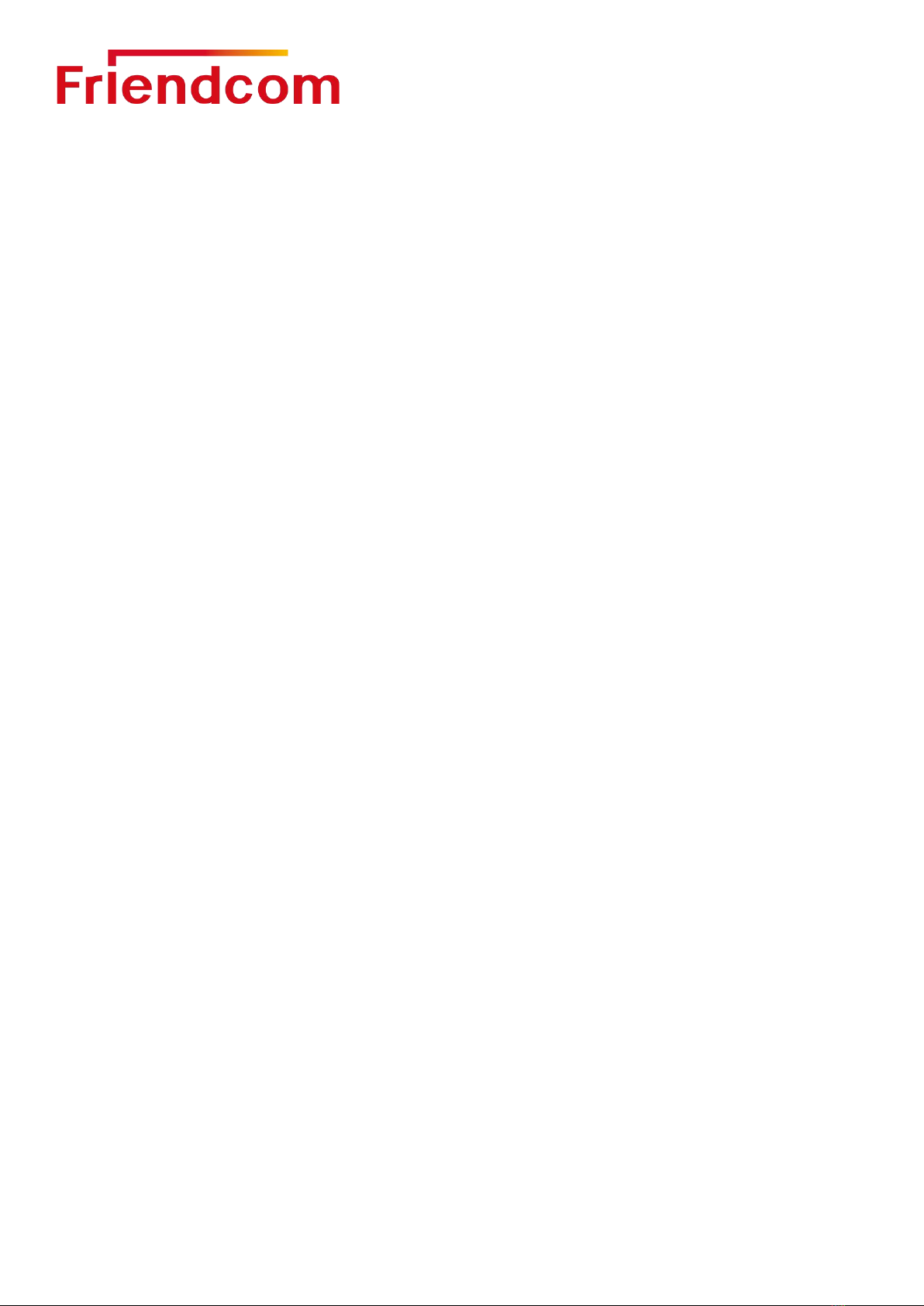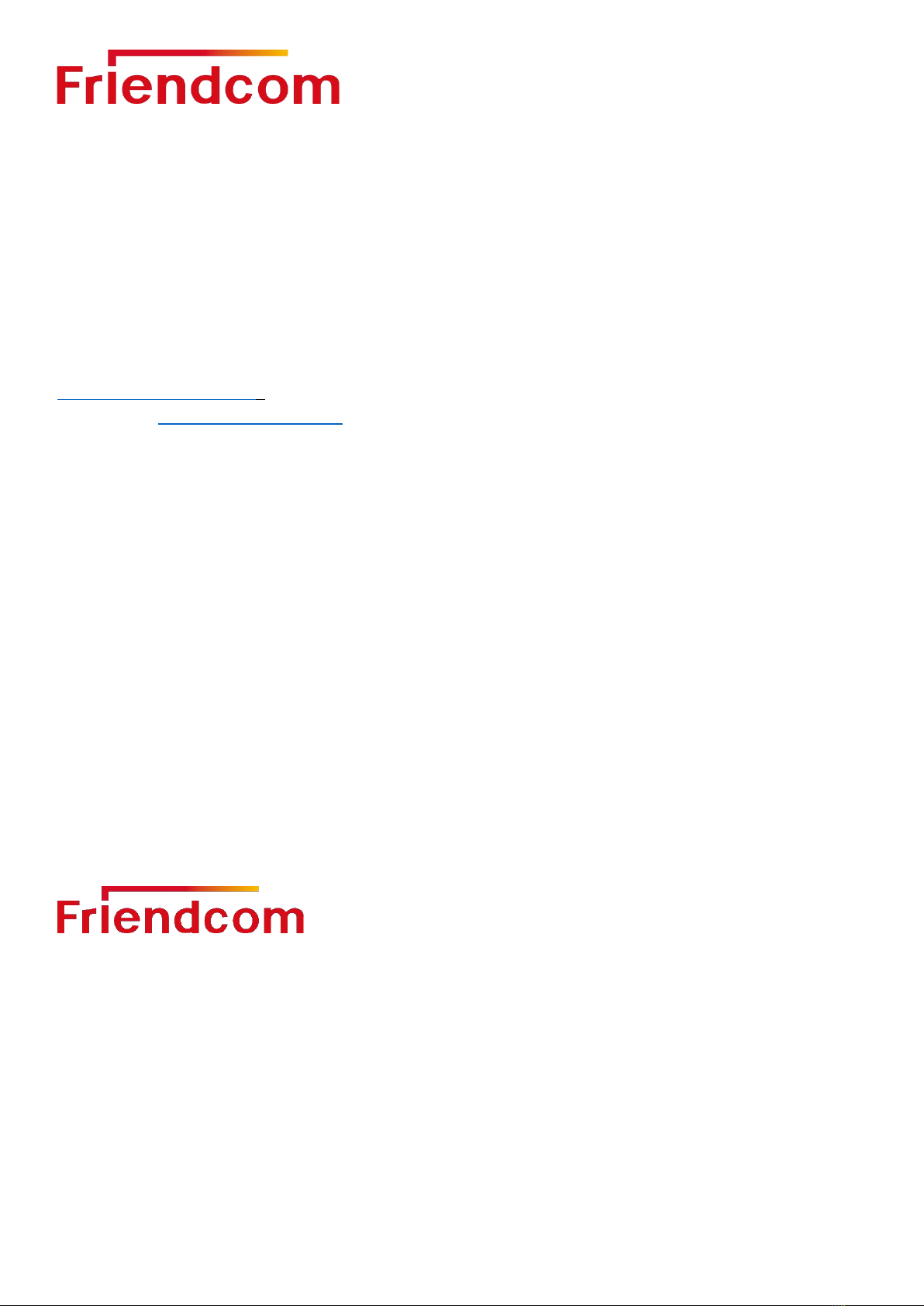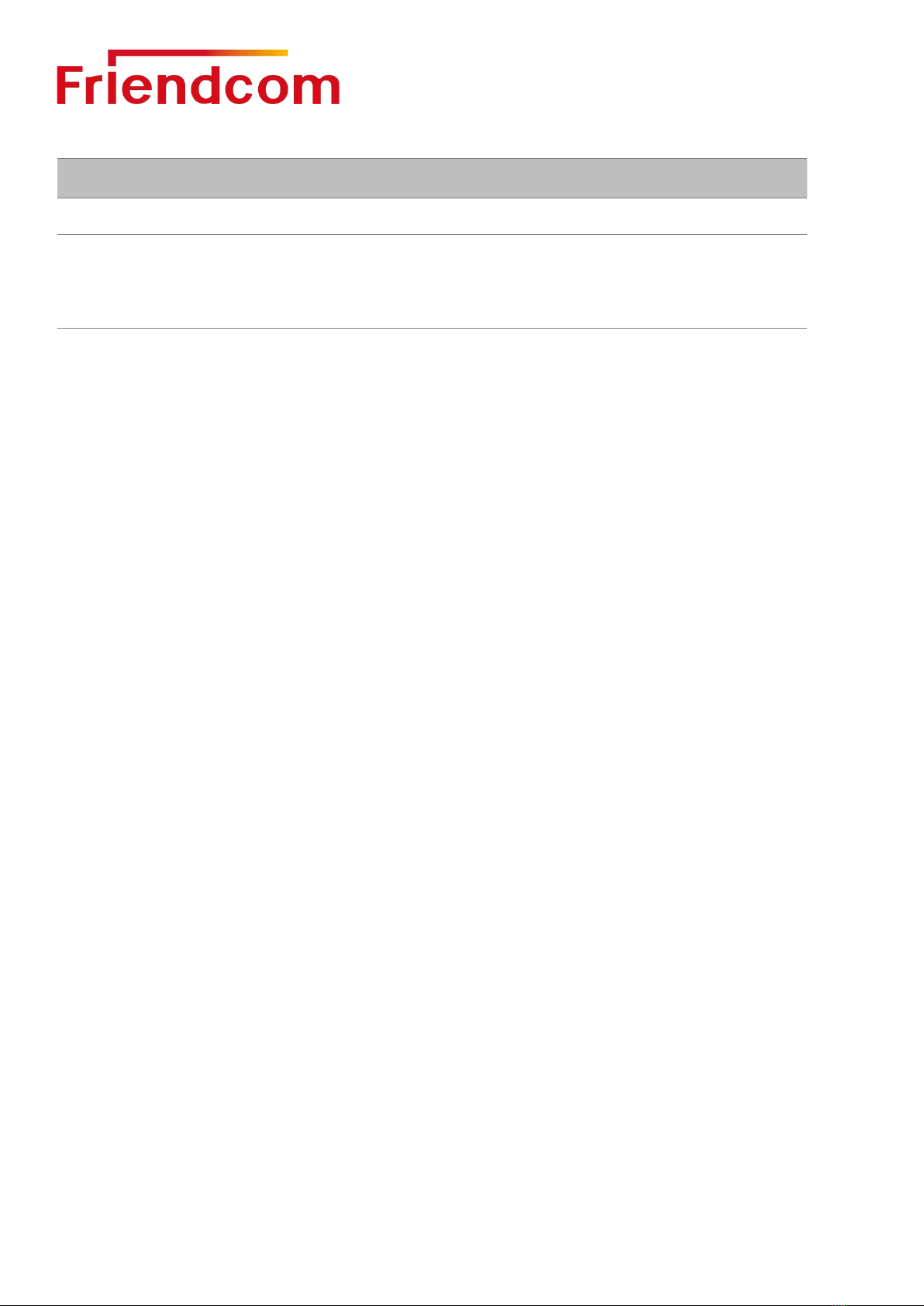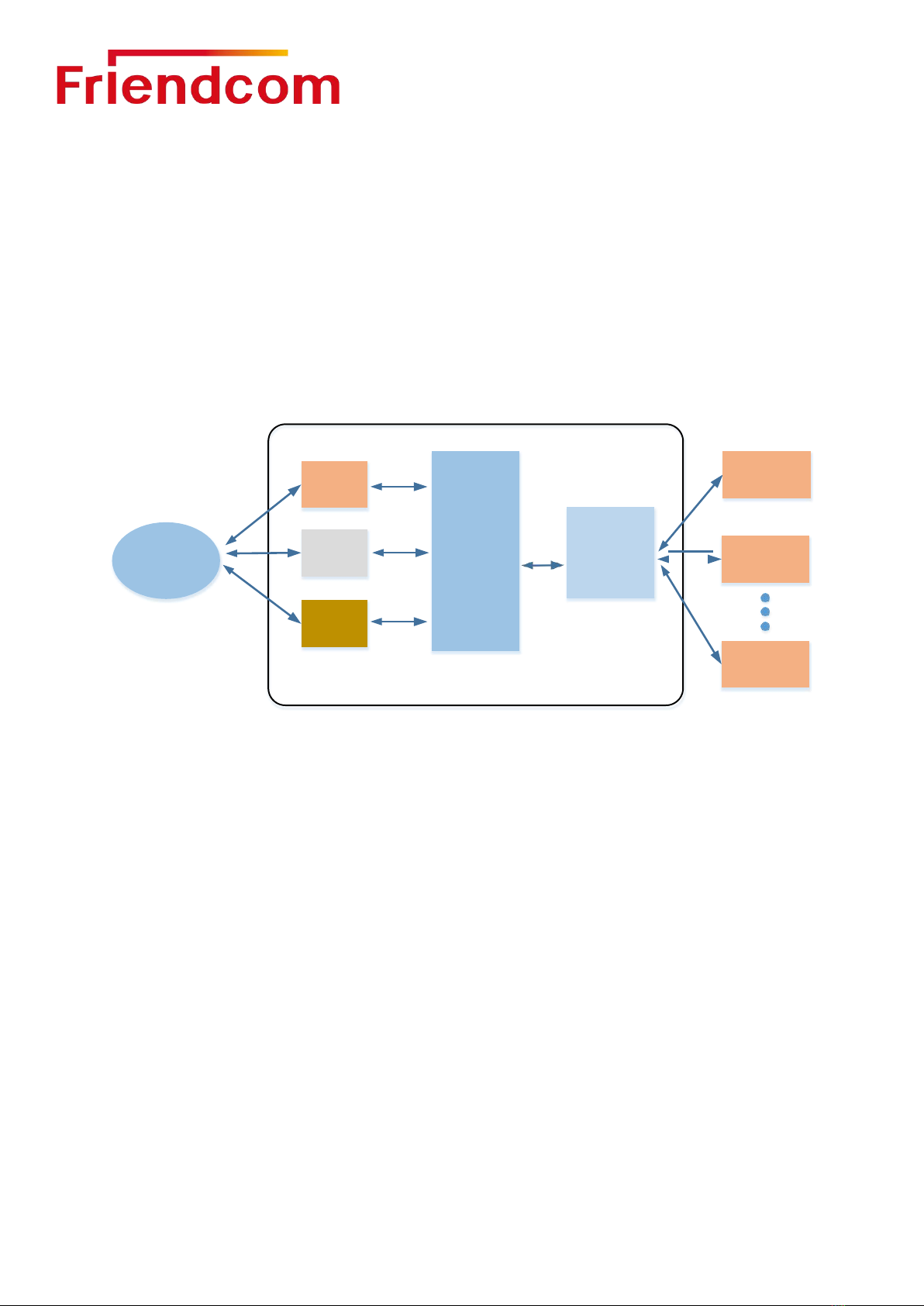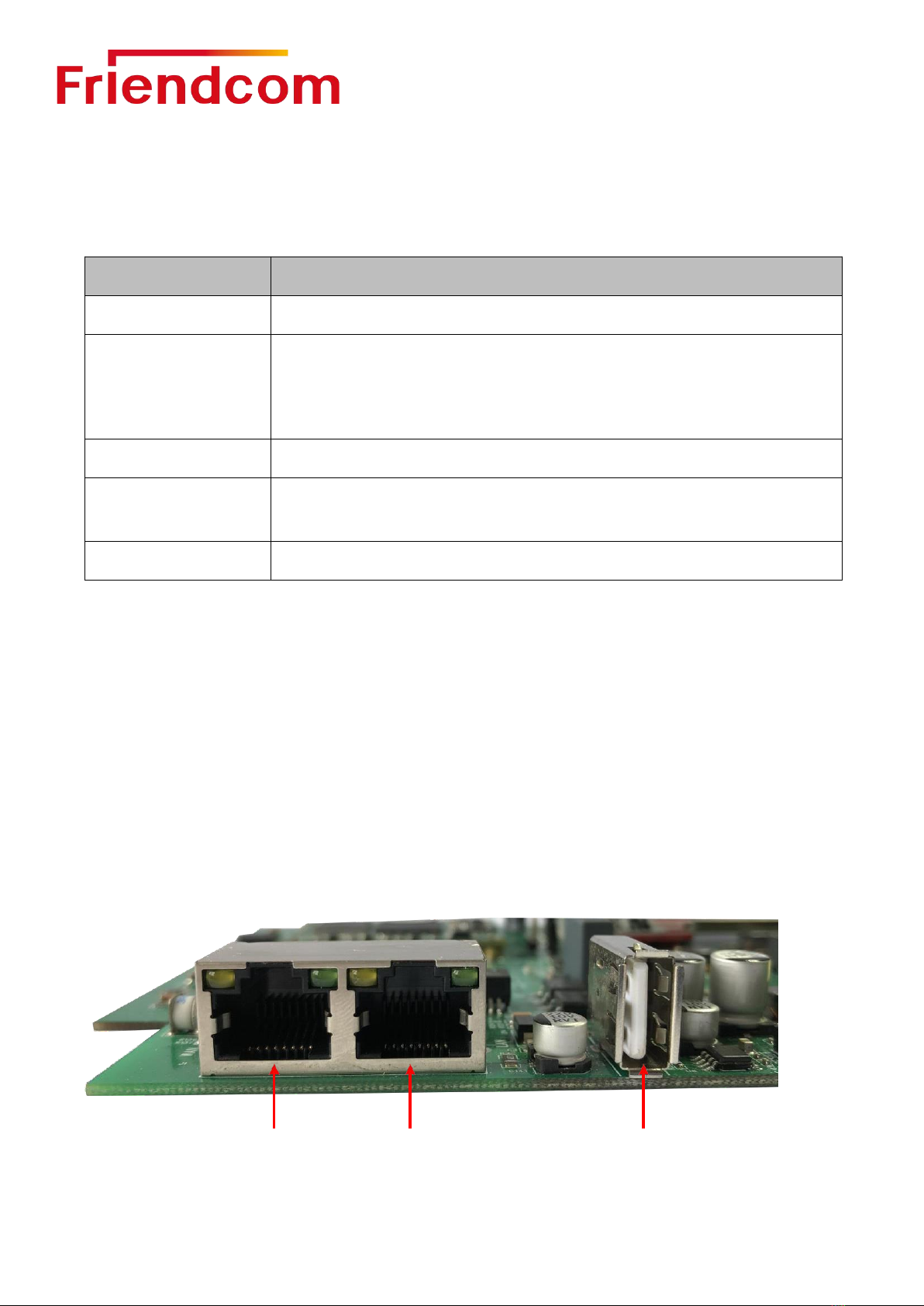GW300 LoRaWAN Gateway User Manual
Content
About This Document..................................................................................................................................... 3
1
Introduction............................................................................................................................................5
2
Product overview.................................................................................................................................. 6
2.1
General Description
............................................................................................................................6
2.2
Technical specifications
..................................................................................................................... 7
2.3
Technical specifications................................................................................................................... 8
2.4
LoRa Specifications.......................................................................................................................... 9
3
Hardware Resources........................................................................................................................... 9
3.1
Network interface.............................................................................................................................. 9
3.2
Power interface................................................................................................................................10
3.3
The Button........................................................................................................................................10
3.4
Indicator light....................................................................................................................................11
4
Quick start........................................................................................................................................... 12
4.1
Web interface login......................................................................................................................... 12
4.2
Status................................................................................................................................................14
4.2.1
Overview................................................................................................................................ 14
4.2.2
Firewall................................................................................................................................... 15
4.2.3
Routes.................................................................................................................................... 15
4.2.4
System Log............................................................................................................................16
4.2.5
Kernel Log..............................................................................................................................16
4.2.6
Processes.............................................................................................................................. 17
4.2.7
Realtime Graphs...................................................................................................................17
4.3
System..............................................................................................................................................19
4.4
Network.............................................................................................................................................22
4.4.1
LoRa GW............................................................................................................................... 22
4.4.2
WiFi.........................................................................................................................................22
4.4.3
Interfaces............................................................................................................................... 23
4.4.4
DHCP and DNS.................................................................................................................... 24
4.4.5
Diagnostics............................................................................................................................ 24
5
Connected to the Network Server....................................................................................................26
6
LoRaWAN Communication Example.............................................................................................. 29
7
Factory Data Reset............................................................................................................................ 34
8
To upgrade the firmware................................................................................................................... 34
8.1
USB port local update firmware....................................................................................................34
8.2
WEB remote update firmware.......................................................................................................35
9
Frequently Asked Questions............................................................................................................ 35