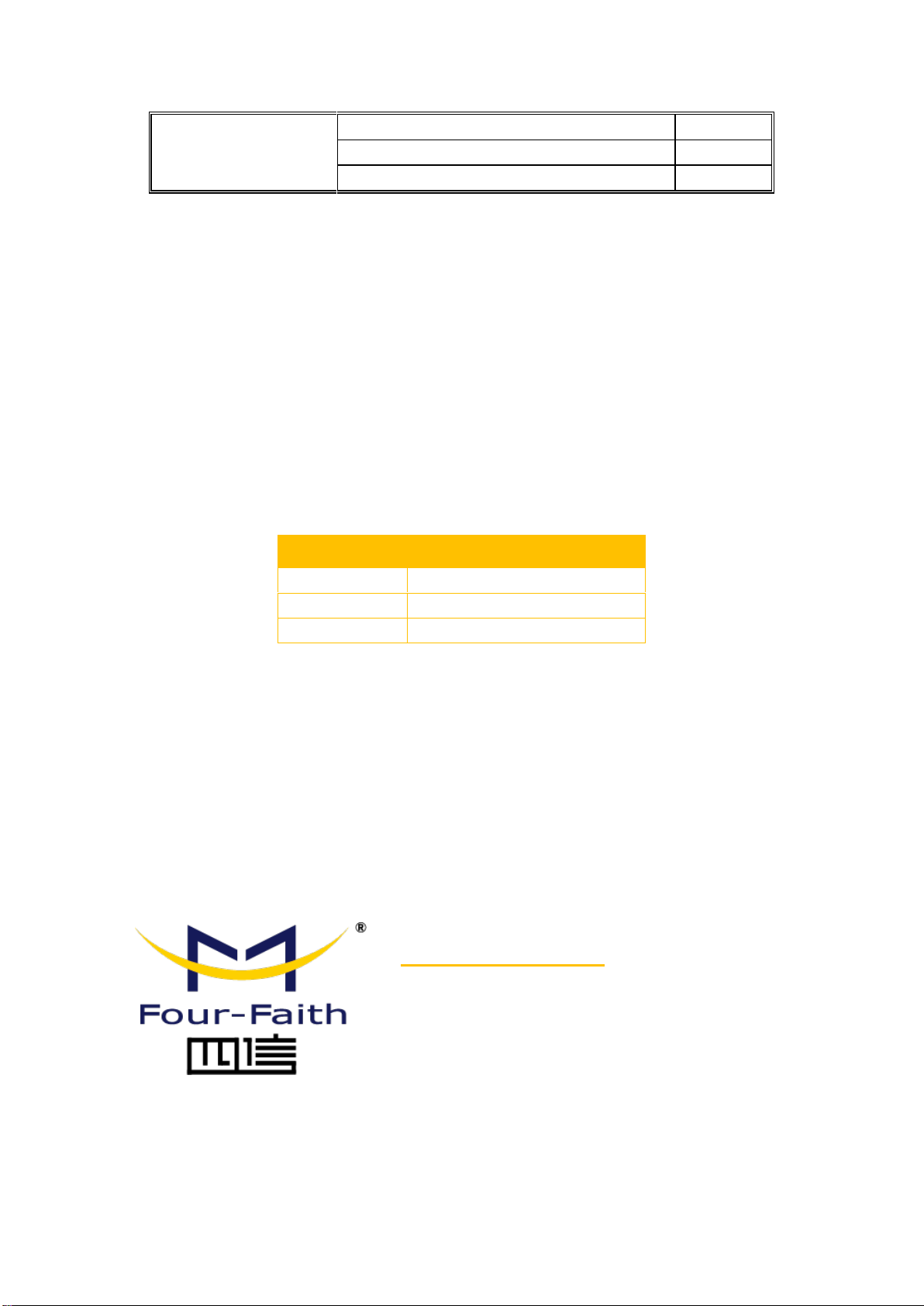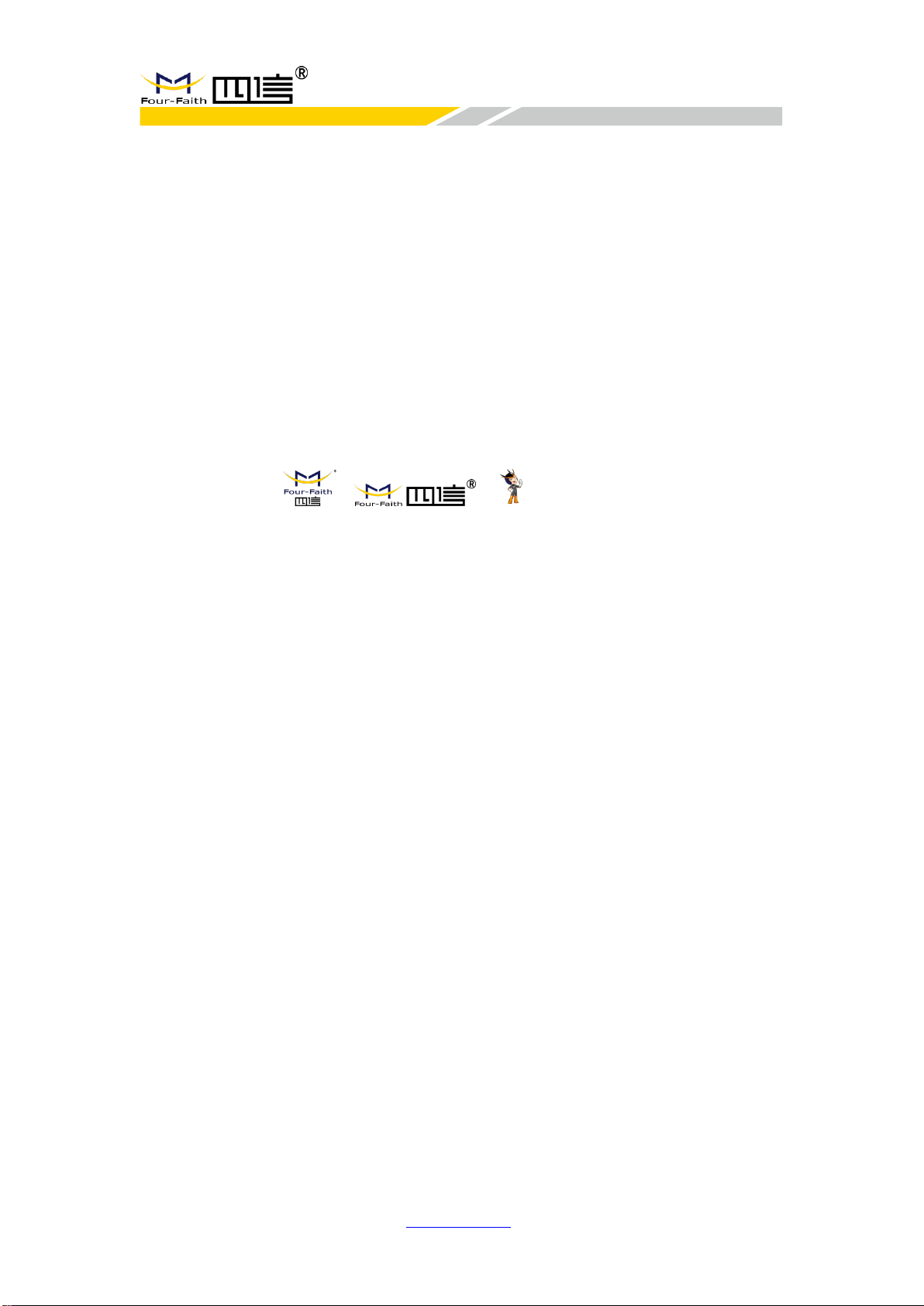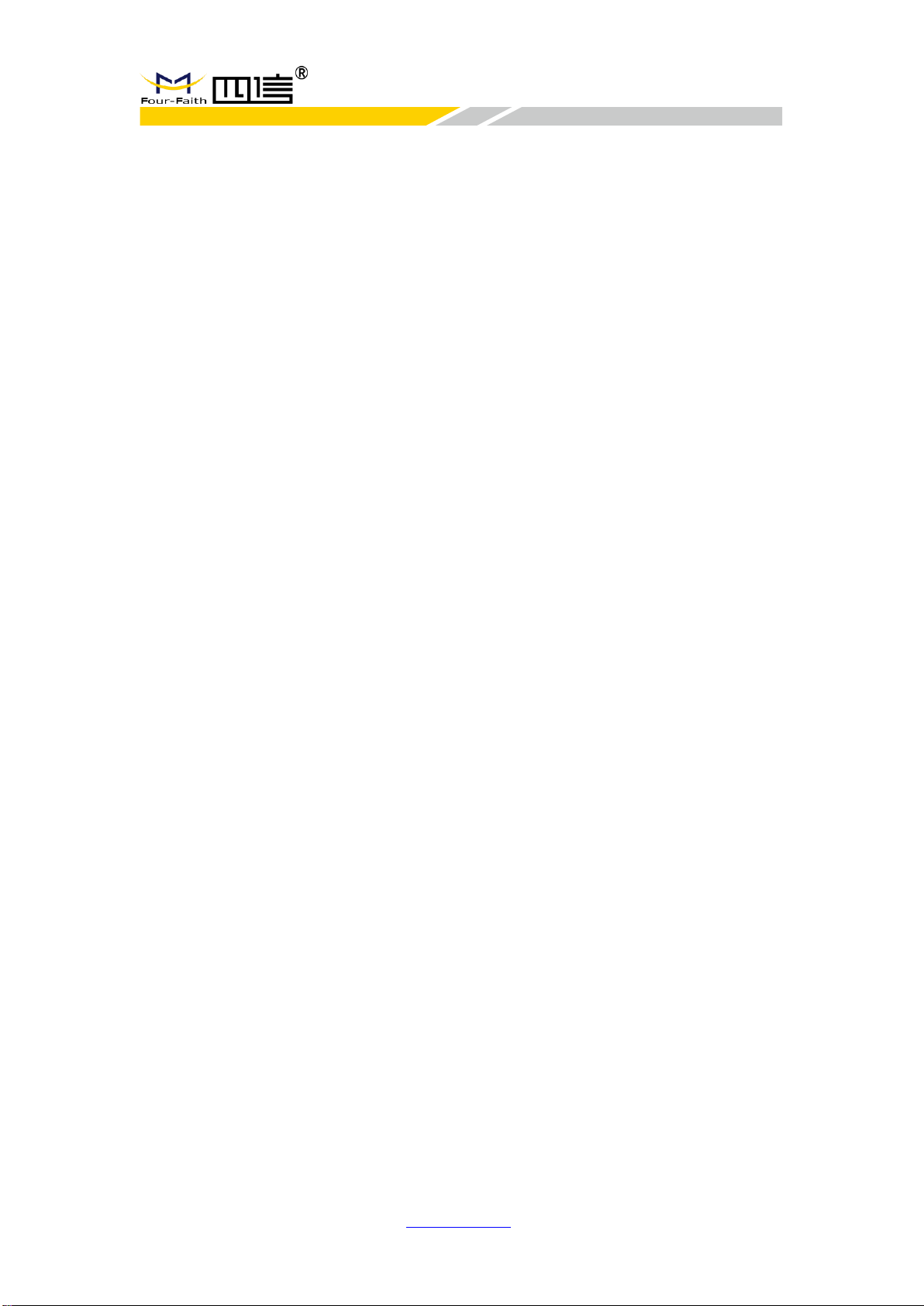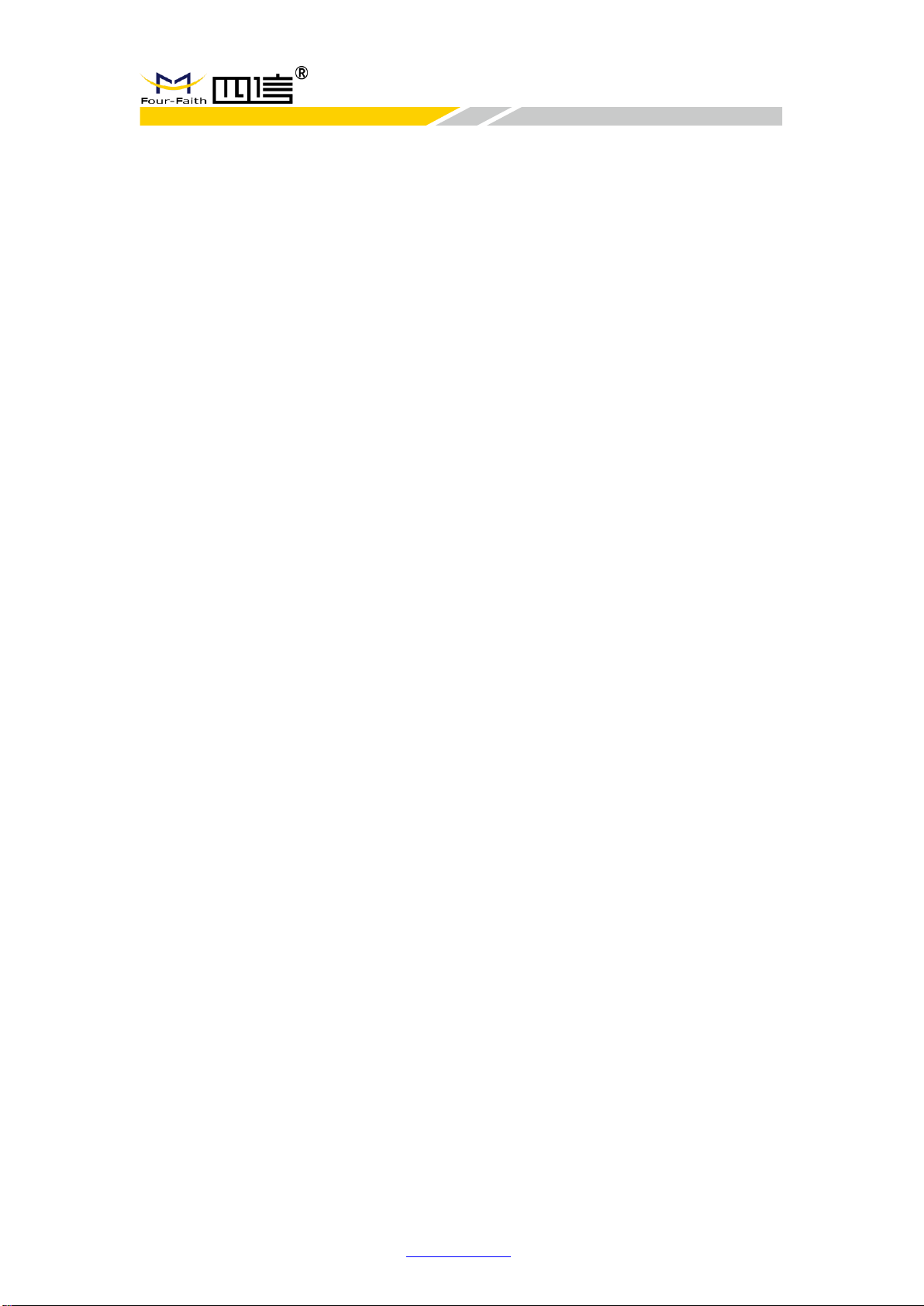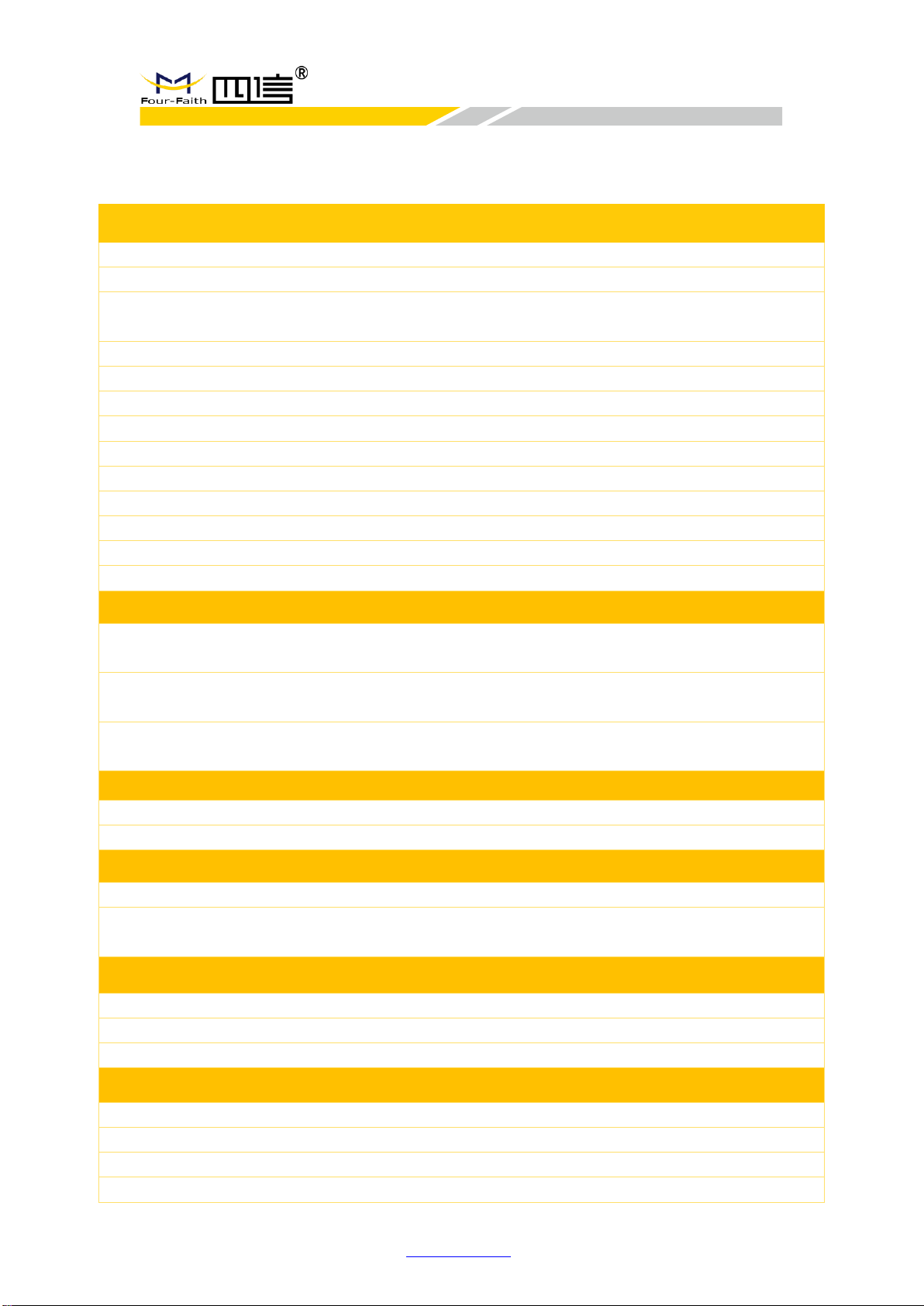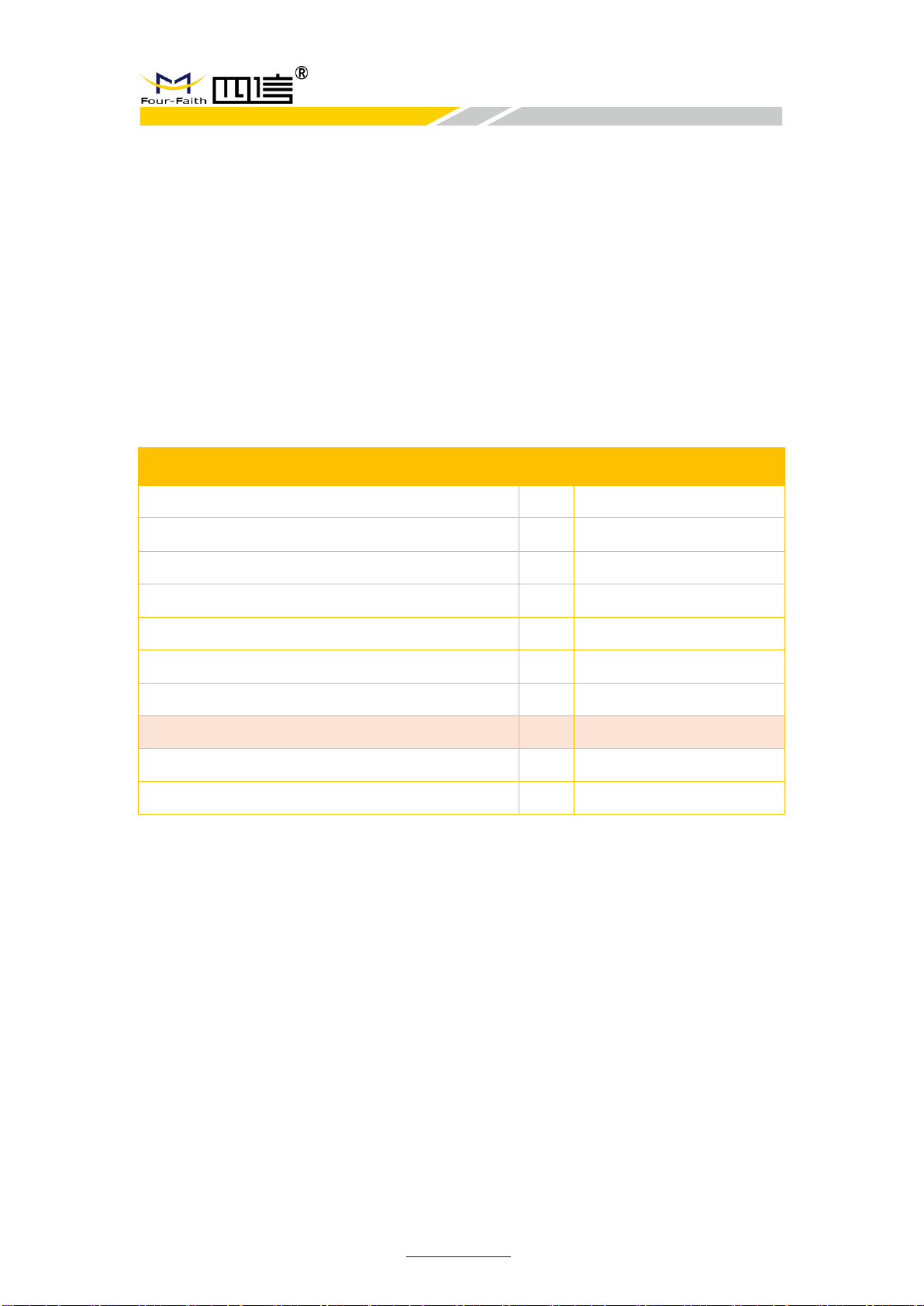Chapter 1 Product Introduction............................................................................................7
1.1 Overview.................................................................................................................7
1.2 Features & Benefits................................................................................................7
1.3 Hardware Block Diagram.......................................................................................8
1.4 Specifications .........................................................................................................9
Chapter 2 Installation.........................................................................................................10
2.1 General Packing List............................................................................................10
2.2 Product Overview.................................................................................................11
2.3 Installation & Connection......................................................................................11
2.3.1 Product Installation.....................................................................................11
2.3.2 Antenna Installation....................................................................................12
2.3.3 SIM/UIM Card Installation..........................................................................12
2.3.4 Network cable connection..........................................................................13
2.3.5 Console cable connection..........................................................................14
2.4 LED Indicators......................................................................................................14
2.5 Reset Button.........................................................................................................15
Chapter 3 Configuration.....................................................................................................16
3.1 Connect with the F8926-GW................................................................................16
3.2 Access to configuration pages .............................................................................18
3.3 Web Configuration................................................................................................19
3.3.1 Setup..........................................................................................................19
3.3.1.1 Basic Setup......................................................................................19
3.3.1.2 DDNS...............................................................................................23
3.3.1.3 MAC Address Clone ........................................................................24
3.3.1.4 Advanced Routing............................................................................24
3.3.1.5 Networking.......................................................................................30
3.3.2 Wireless......................................................................................................32
3.3.2.1 Basic Settings..................................................................................32
3.3.2.2 Wireless Security.............................................................................33
3.3.3 Services......................................................................................................38
3.3.4 VPN............................................................................................................41
3.3.4.1 PPTP................................................................................................41
3.3.4.2 L2TP.................................................................................................43
3.3.4.3 OPENVPN .......................................................................................45
3.3.4.4 IPSEC..............................................................................................48
3.3.4.5 GRE.................................................................................................50
3.3.5 Security ......................................................................................................52
3.3.5.1 Firewall.............................................................................................52
3.3.6 Access Restrictions....................................................................................54
3.3.6.1 WANAccess....................................................................................54
3.3.6.2 URL Filter.........................................................................................56
3.3.6.3 Packet Filter.....................................................................................57