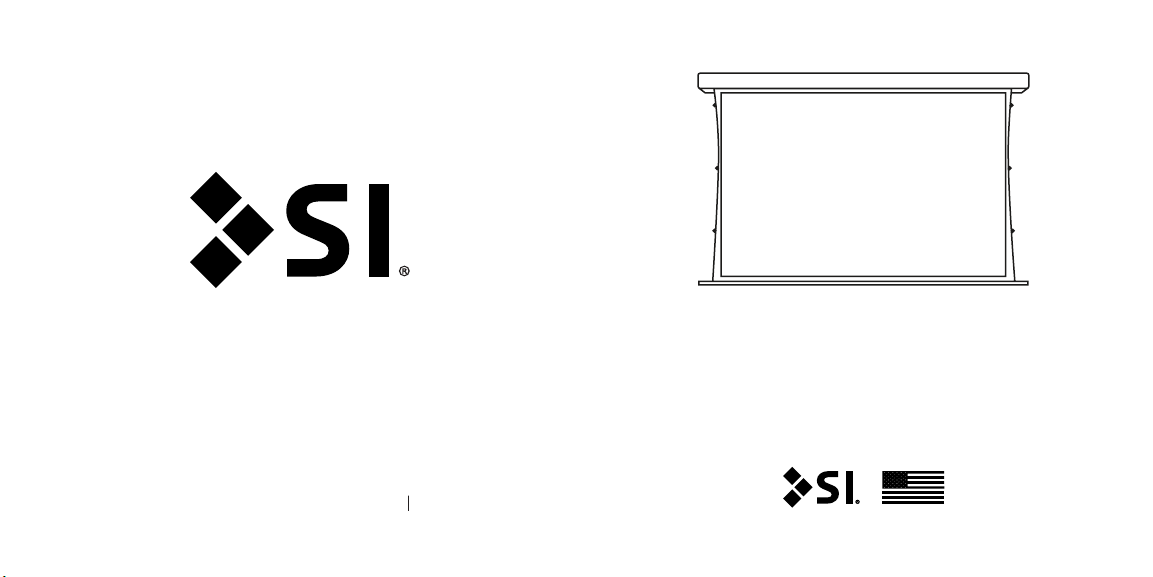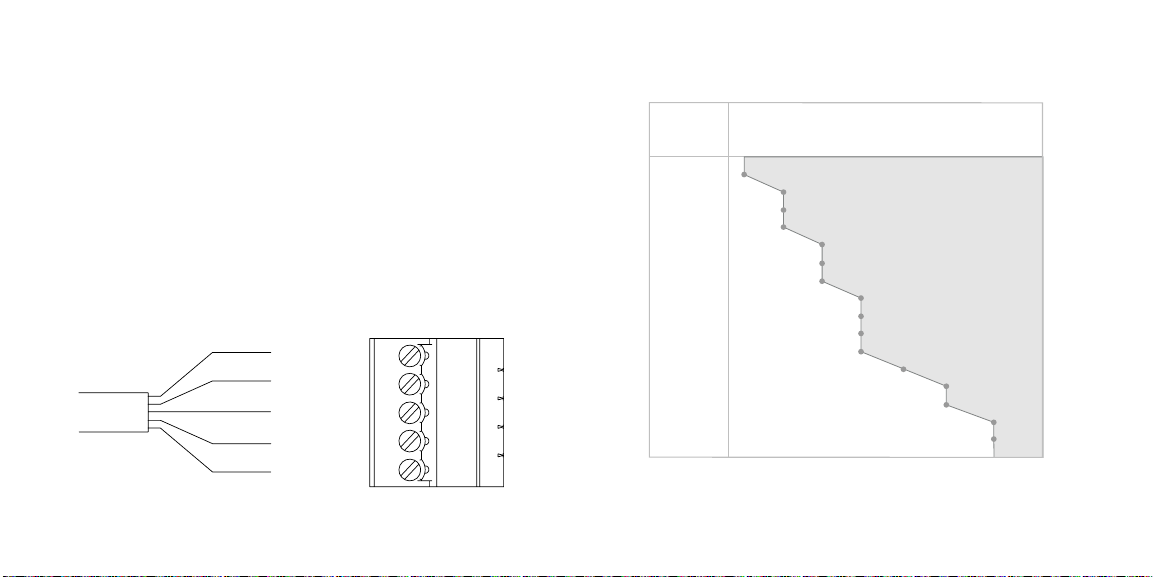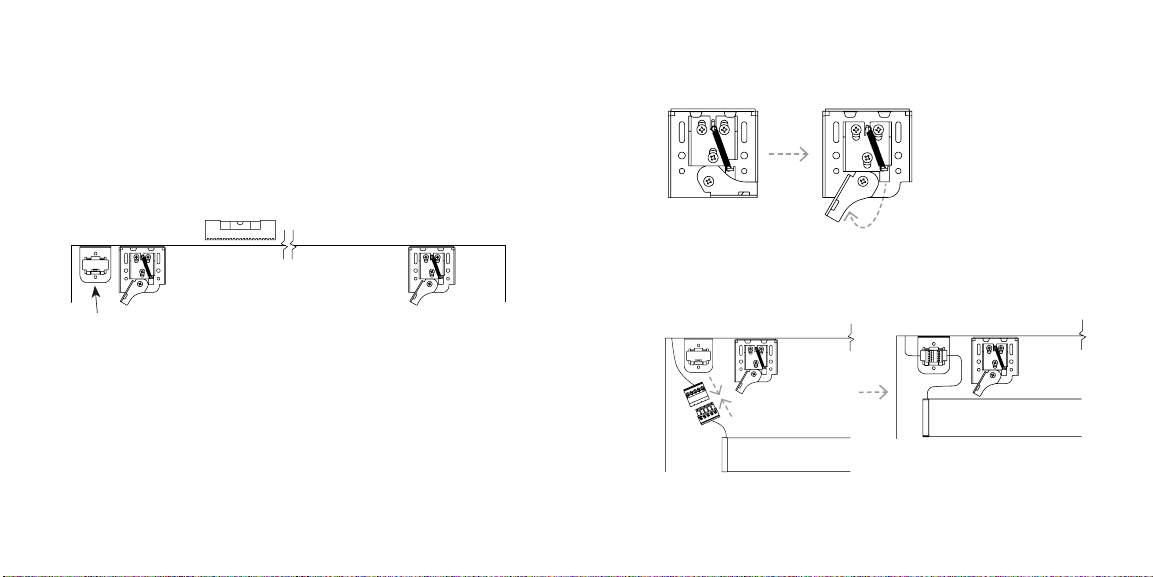Thank you for purchasing an SI product. If you have
any questions or need any assistance with your
Solo Pro, we would love to help you.
Technical Support: 512.832.6939
Hours of Support: 7:30am - 5pm CST
screeninnovations.com
CONTENTS
Initial Consideration ................................................... Pg 1
Parts in the Box - 24v RTS ........................................ Pg 2
Parts in the Box - 24v RS485 .....................................Pg 3
Spacer Blocks and Leveling Shims ......................... Pg 4
Pre-wire 24v RTS ......................................................... Pg 5
Pre-wire 24v RS485 .................................................... Pg 6
Power Wire distance chart ........................................ Pg 7
Installation .................................................................... Pg 8 - 16
24v RTS
Running ........................................................................ Pg 17
Programming ...............................................................Pg 18 - 19
Pairing another RF Remote .......................................Pg 20
24v RS485
Programming with SIFI .............................................Pg 21 - 24
Programming with Limit Setting Tool.....................Pg 25 - 28
Programming with USB Programming cable........Pg 29 - 30
Control with 3rd Party - via Serial.............................Pg 31
Control with 3rd Party - via SIFI................................Pg 32 - 33
Control with 3rd Party - via DCT................................Pg 34 - 35
Solo Pro 2Solo 2
Please use these QR Codes to access the updated
installation instructions and video tutorials.