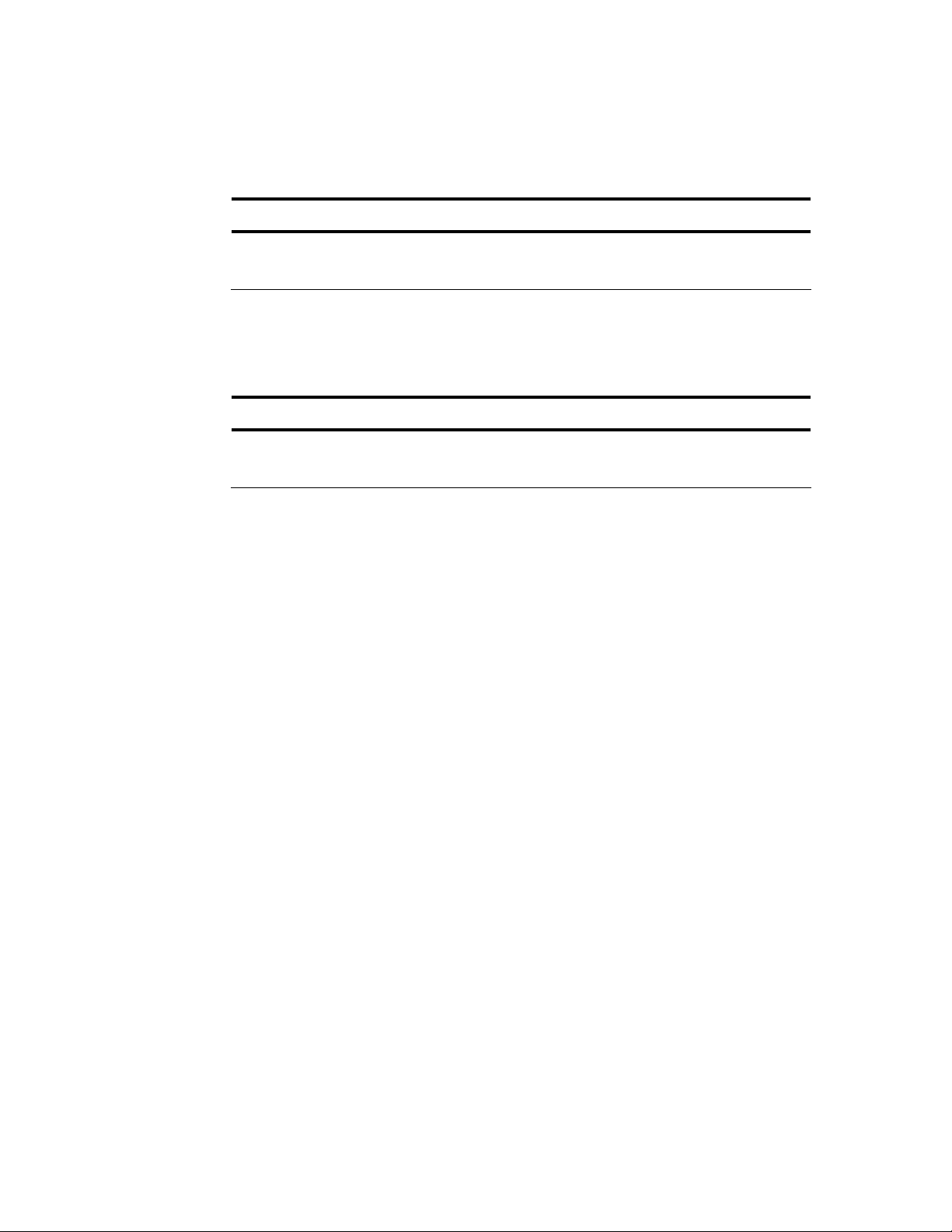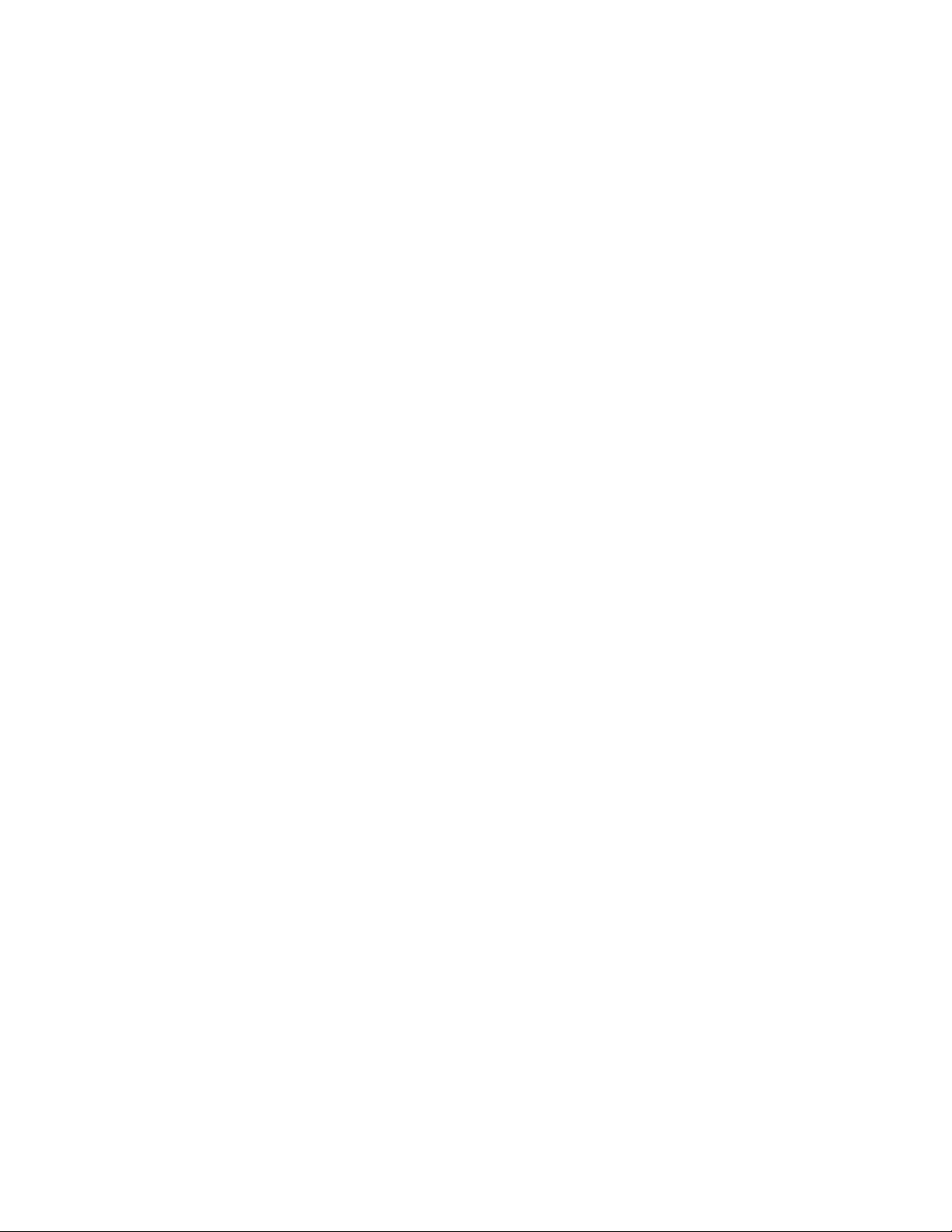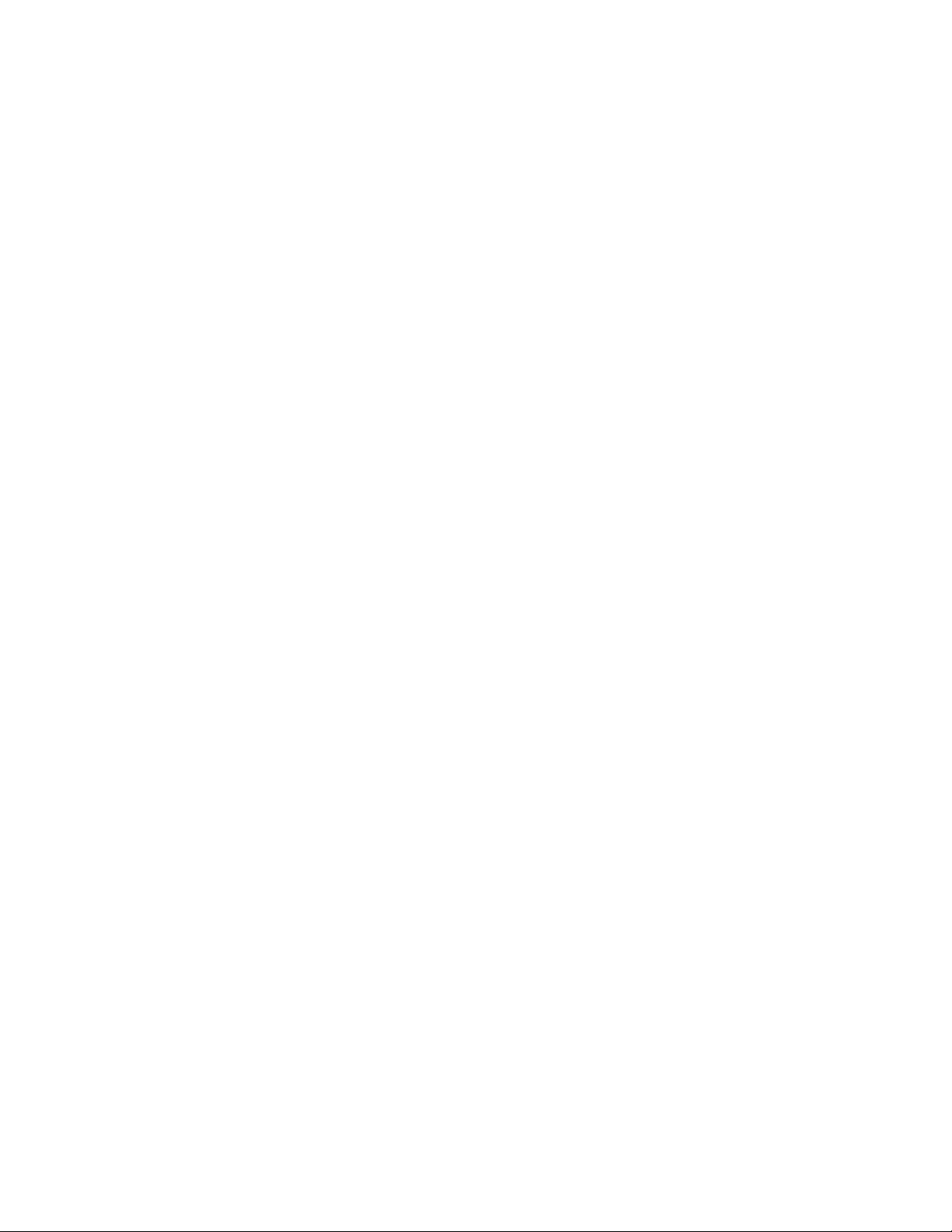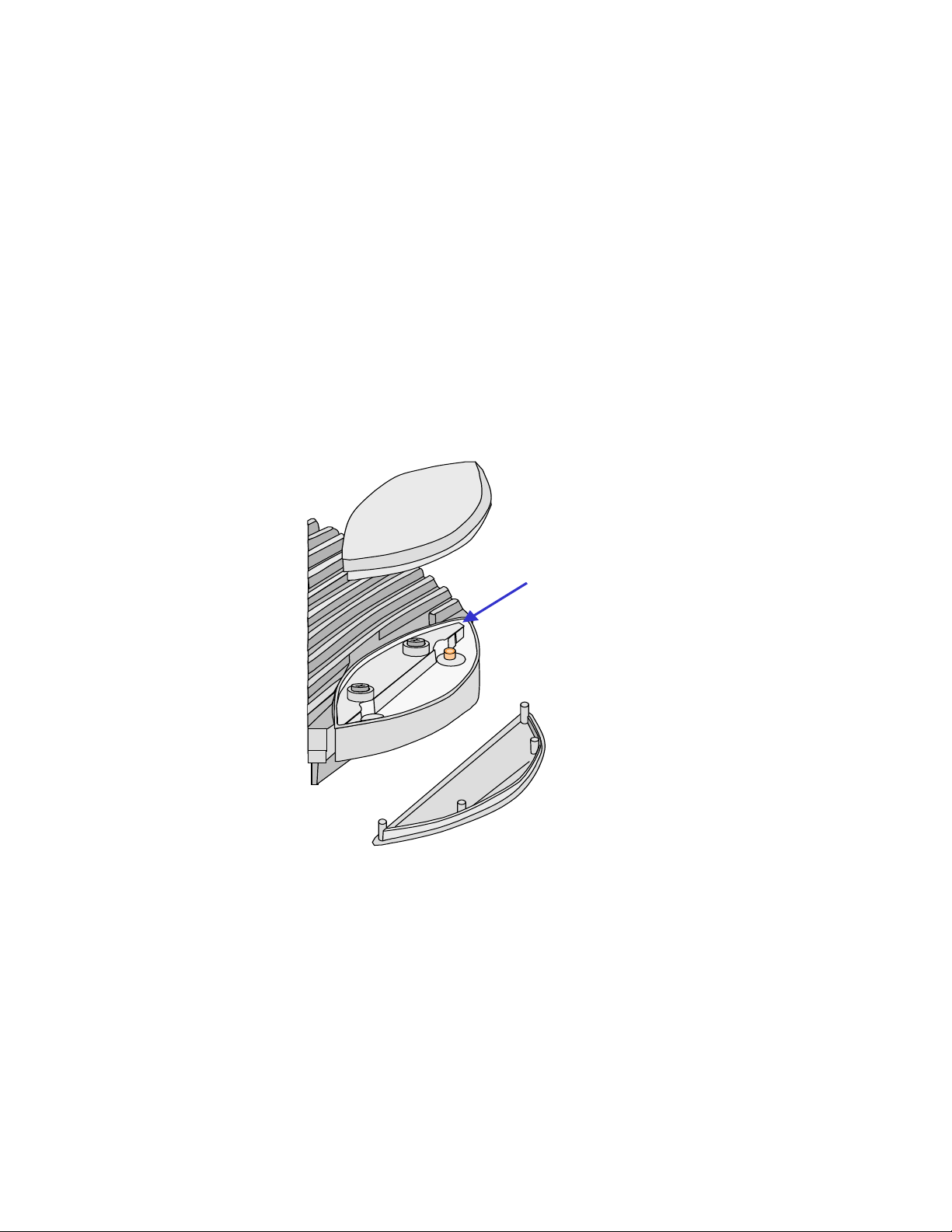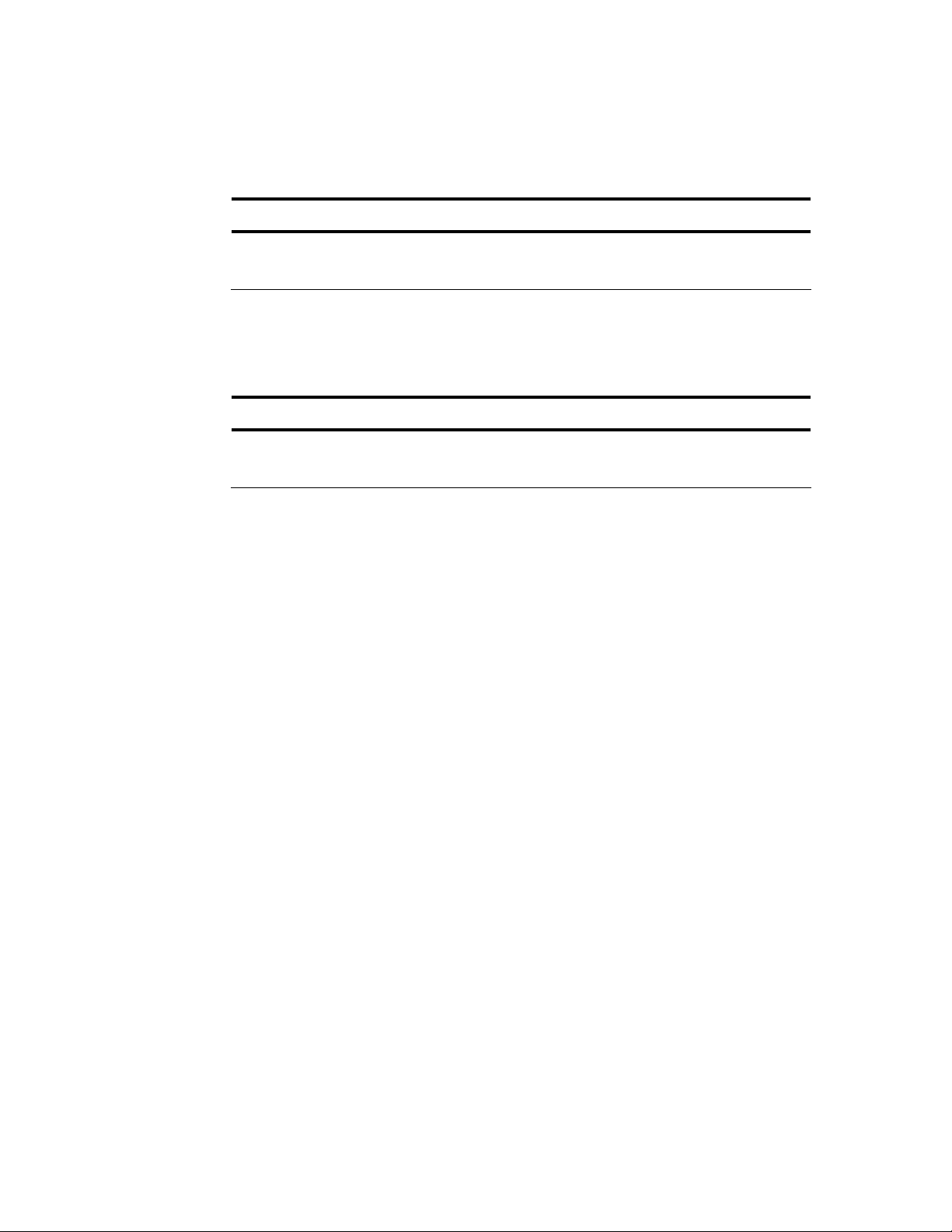
8/11/2008
REVISION HISTORY
ISSUE DATE
1 06/2007 Original
2 07/2008 Update for Release 3.2
LIST OF CHANGES
The technical changes incorporated into this issue are listed below.
LIST OF CHANGES
All New publication
Generic Revisions for 3.2 software
COPYRIGHT
© 2008, ADC Telecommunications, Inc. All Rights Reserved. Neither this document, nor any
part may be copied, reproduced, modified, transmitted in any form or by any means,
electronically or mechanically, nor shall any derivative works be created without the
express prior written consent of ADC Telecommunications Inc.
TRADEMARK INFORMATION
ADC is a registered trademark and InterReach, InterReach Unison, InterReach Fusion,
WAVEXchange, FlexWave are registered trademarks and trademarks of ADC
Telecommunications, Inc. or LGC Wireless, Inc. a wholly owned subsidiary of ADC. All other
products, company names, service marks, and trademarks mentioned in this document or
website are used for identification purposes only and may be owned by other companies.
DISCLAIMER OF LIABILITY
Contents herein are current as of the date of publication. ADC reserves the right to change
the contents without prior notice. In no event shall ADC be liable for any damages
resulting from loss of data, loss of use, or loss of profits and ADC further disclaims
any and all liability for indirect, incidental, special, consequential or other similar
damages. This disclaimer of liability applies to all products, publications and
services during and after the warranty period.
This publication may be verified at any time by contacting ADC’s Technical Assistance
Center at 1-800-366-3891, extension 73476 (in U.S.A. or Canada) or 952-917-3476
© 2008 ADC Telecommunications, Inc.