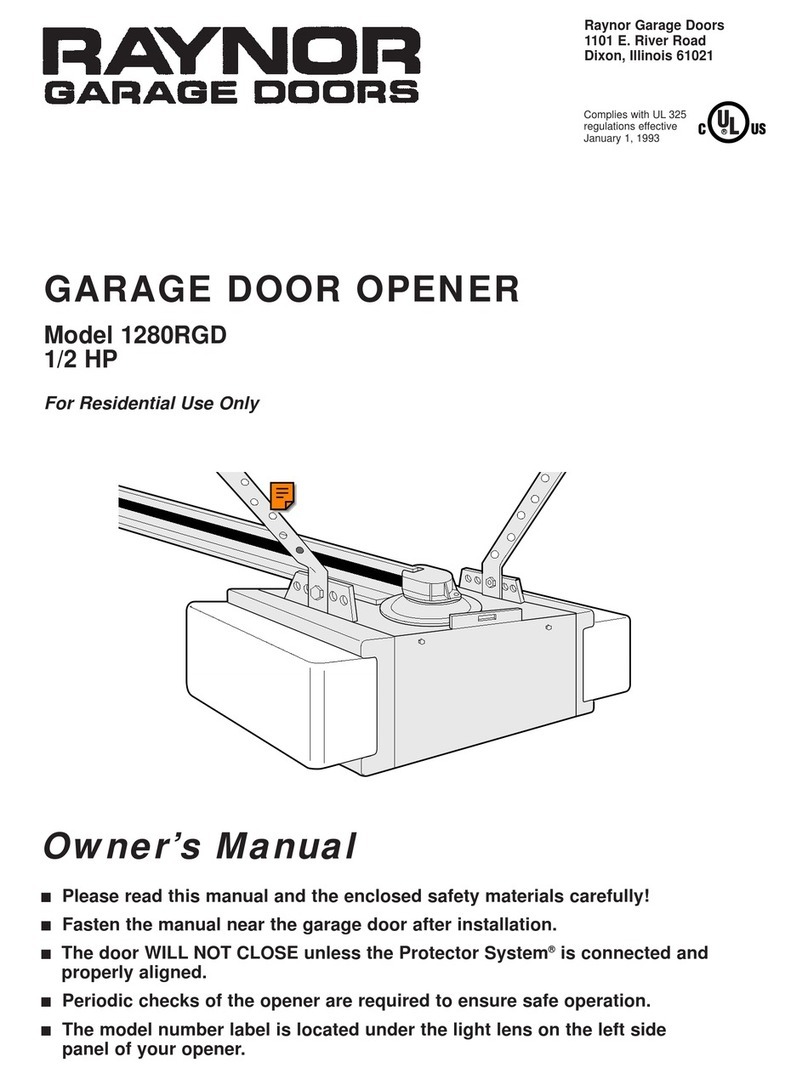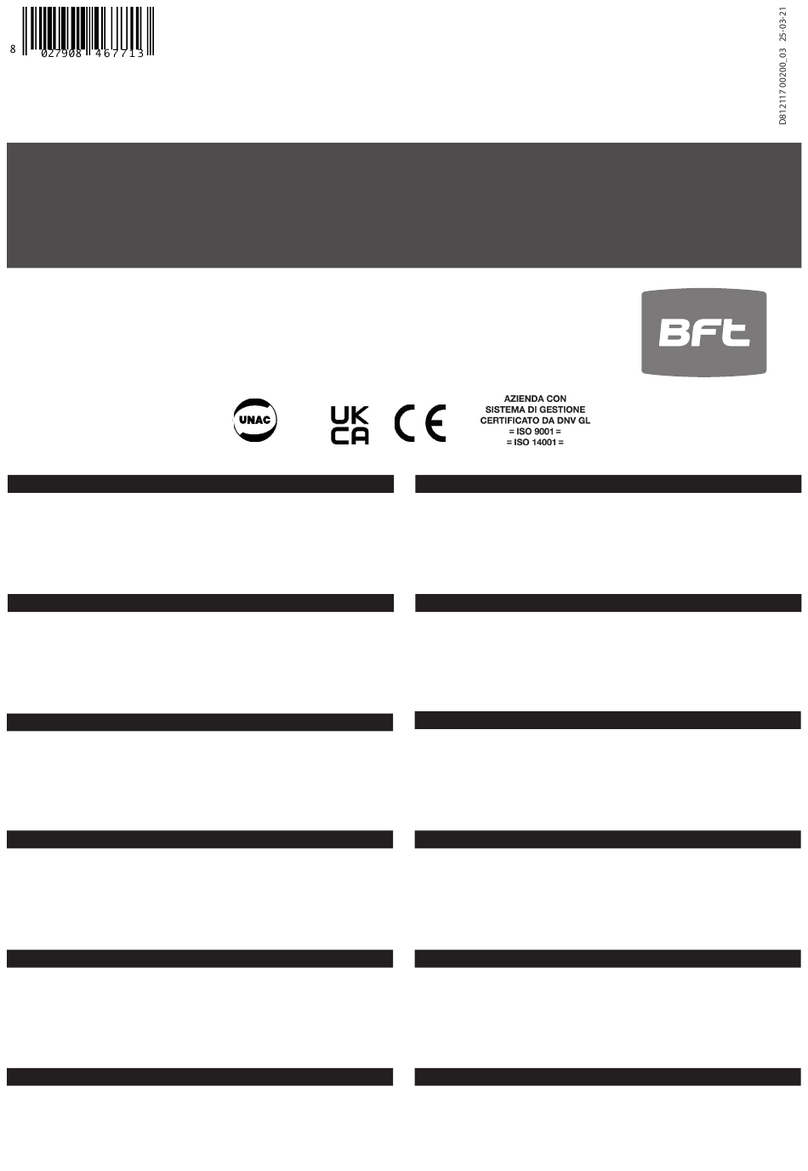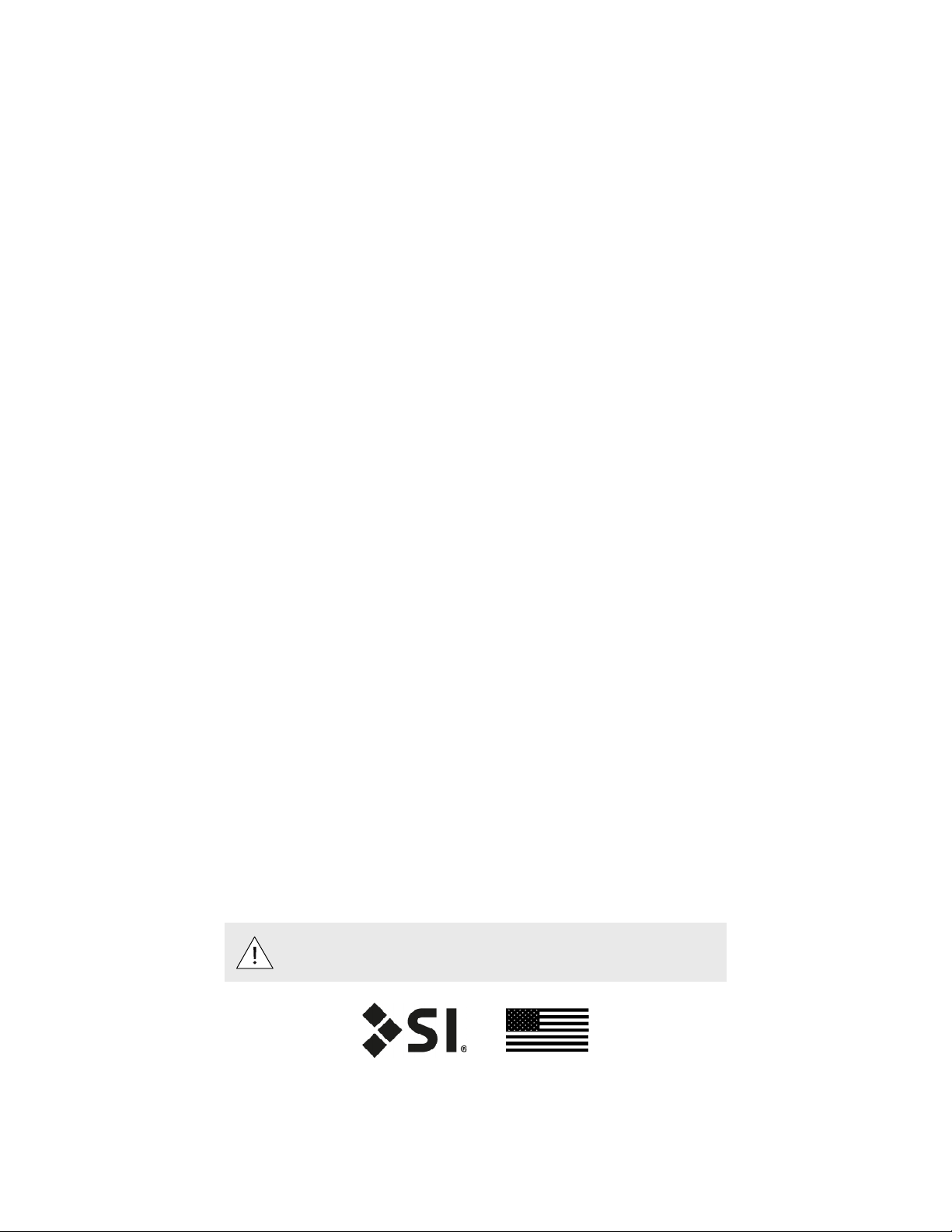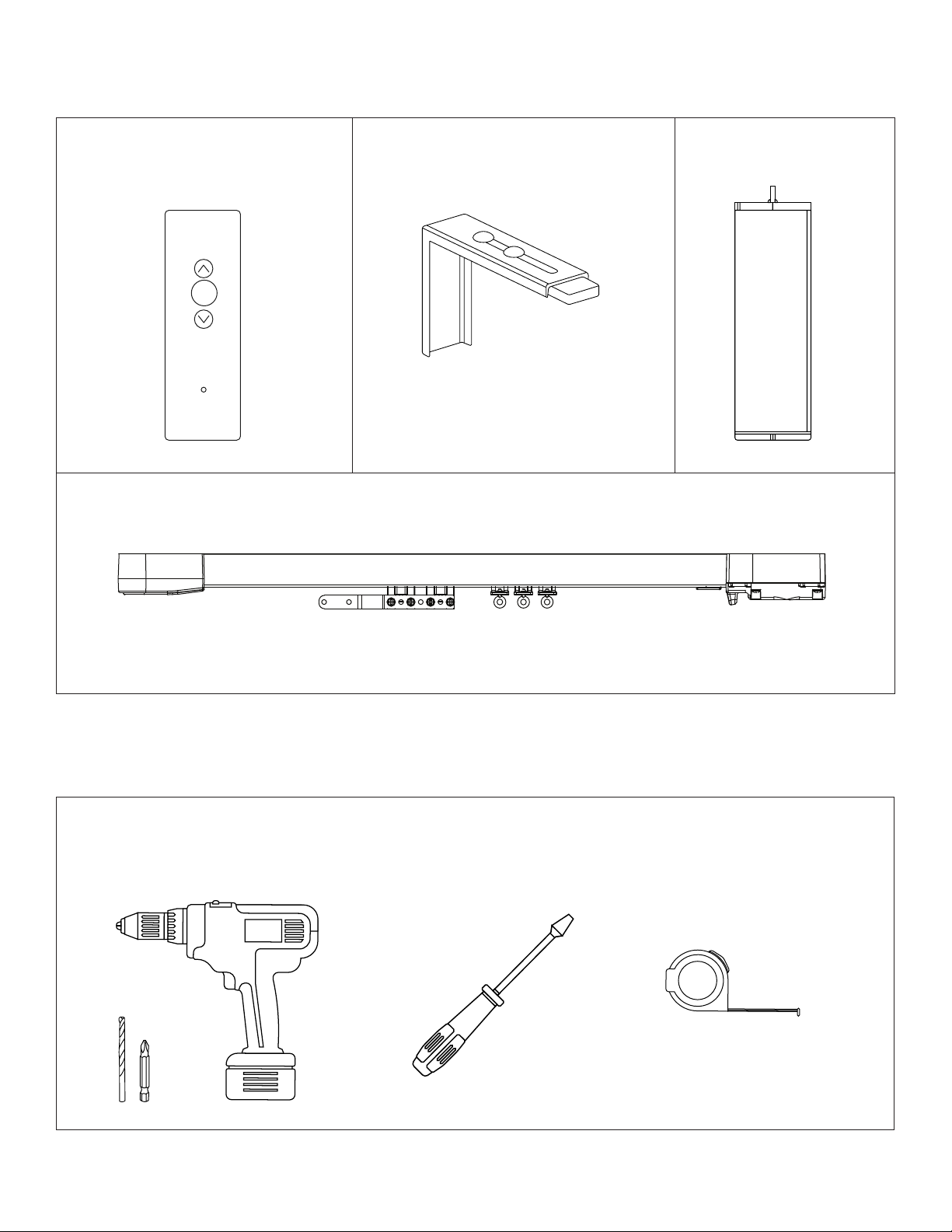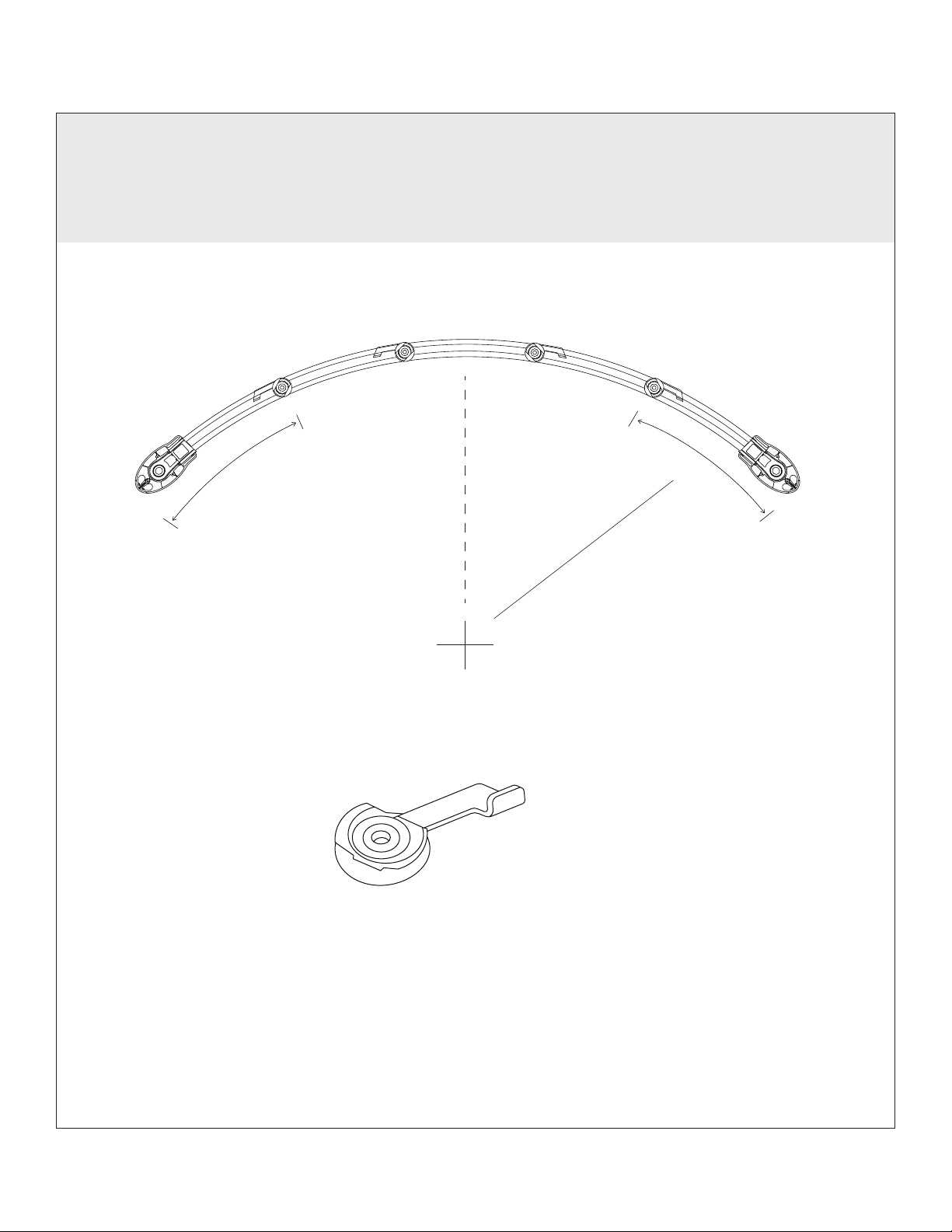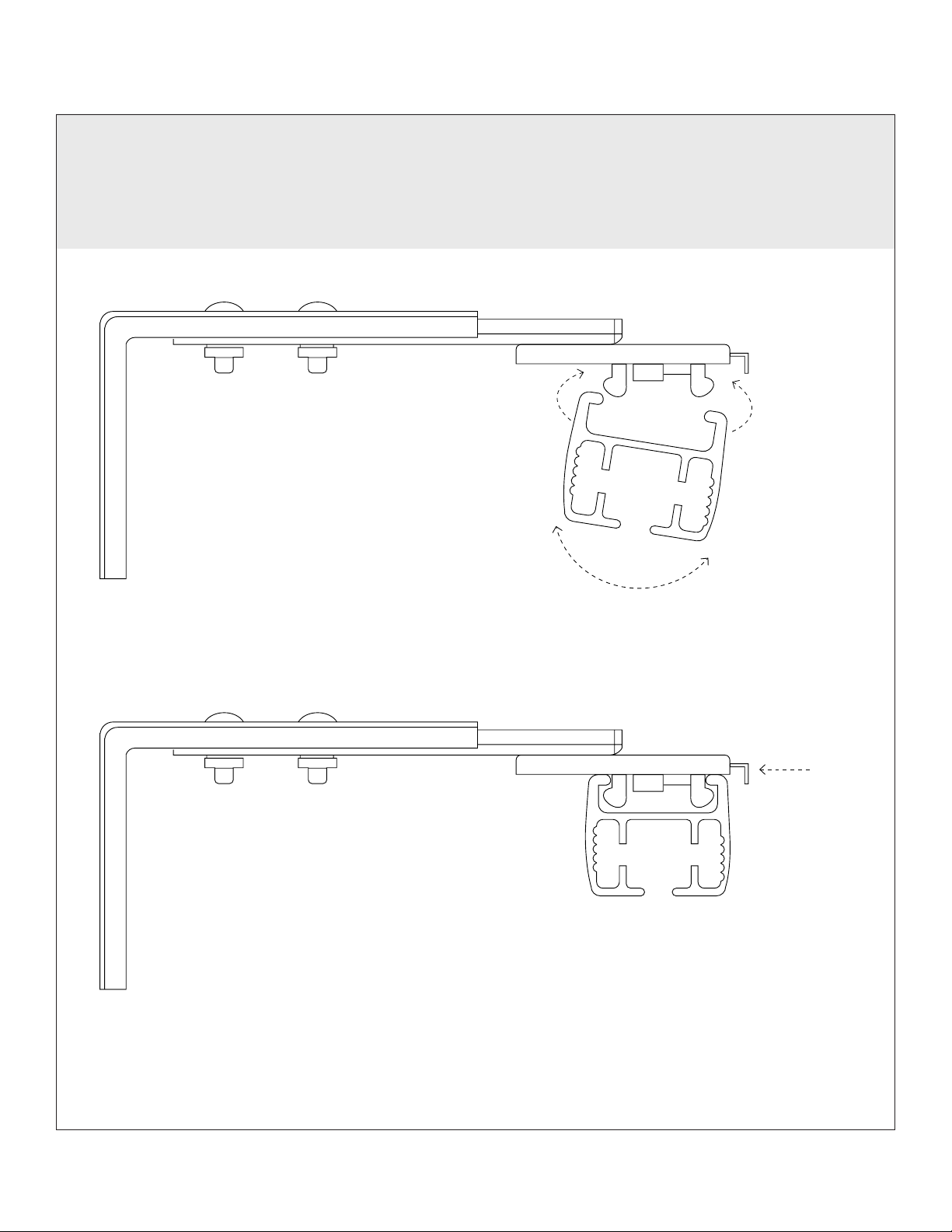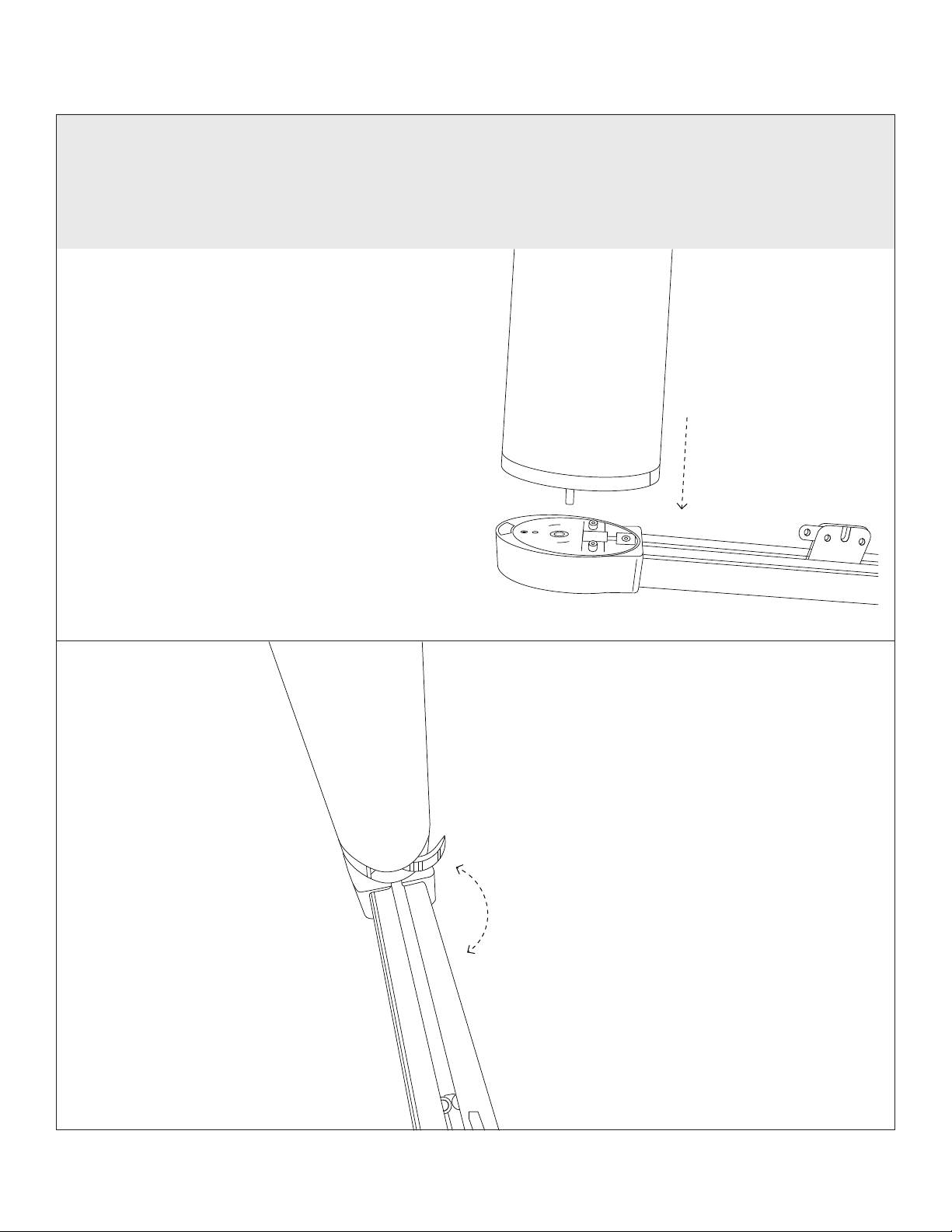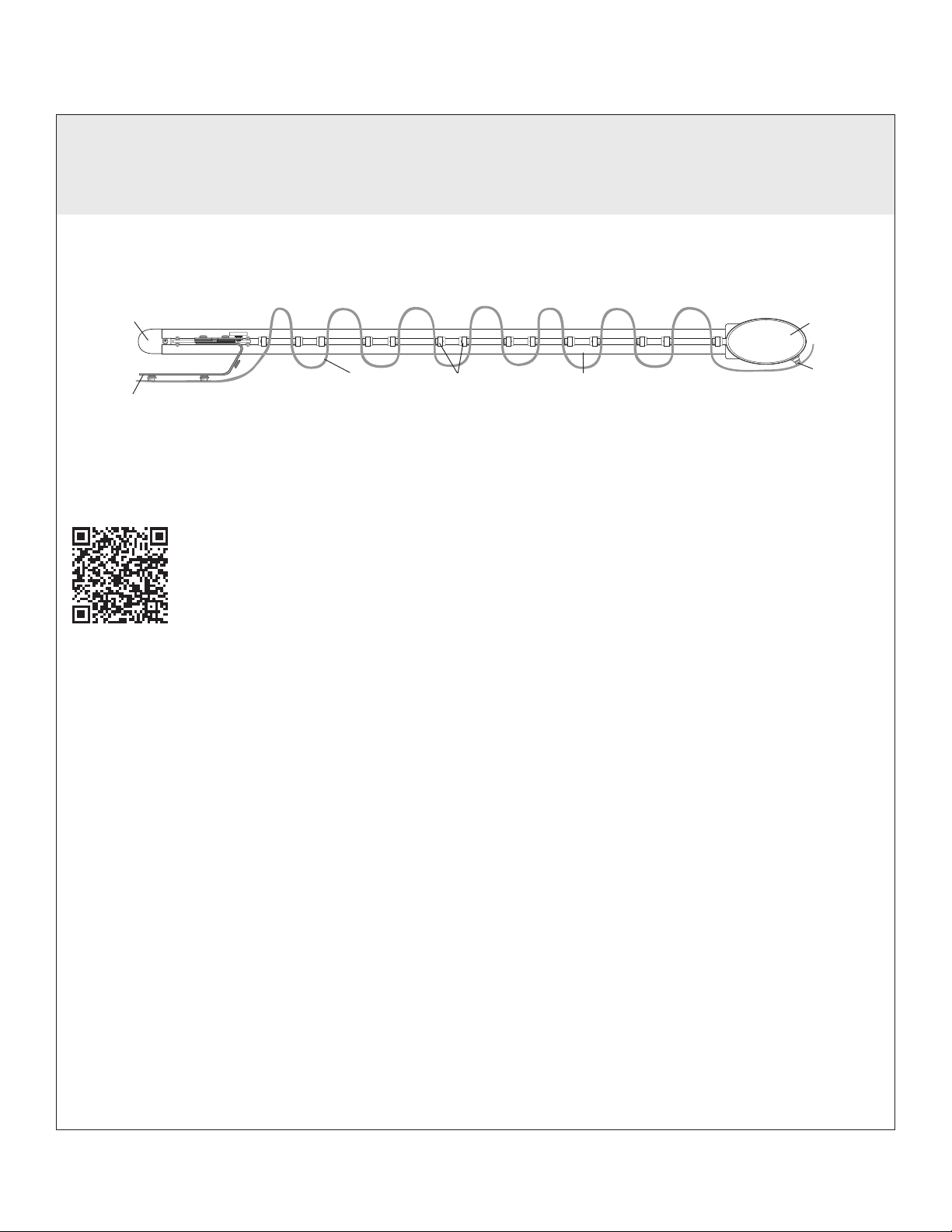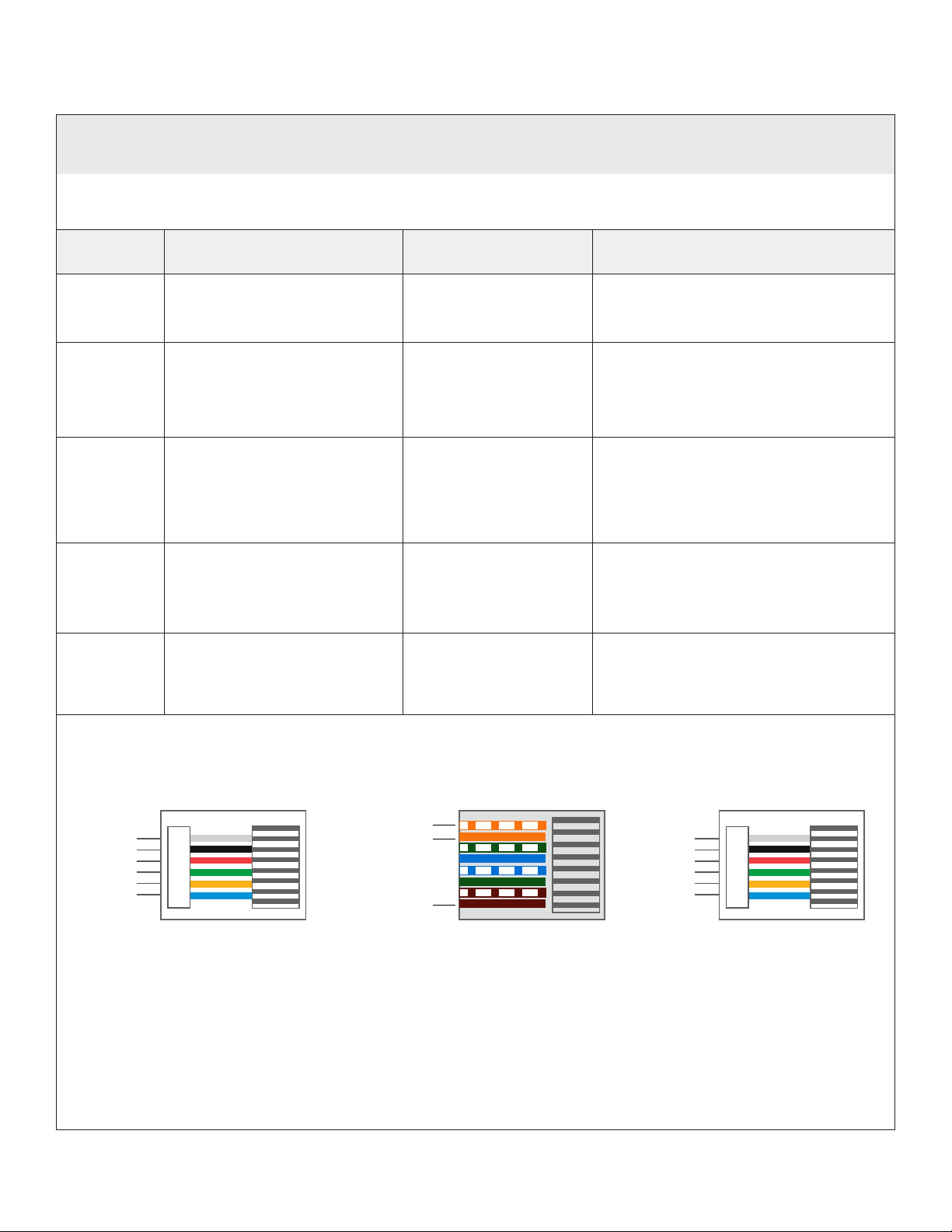8
Power type Low Voltage (24V DC) Lithium (12V DC) Line Voltage (110V AC)
RTS Primary control via included
RTS receiver
Primary control via
included RTS receiver
Primary control via included RTS
receiver
DCT Additional / redudant control
via included RJ11 wired
connection, Pinout A
N/A Additional / redudant control via
included RJ11 wired connection,
Pinout B
IR Additional / redudant control
via optional IR receiver/
IR remote to RJ11 wired
connection, Pinout A
N/A Additional / redudant control via
optional IR receiver/ IR remote to
RJ11 wired connection, Pinout B
485 Additional / redudant control
via optional one-way 485
dongle.
N/A Additional / redudant control via
optional two-way 485 card.
Zigbee 3.0 N/A N/A Additional / redudant control via
optional two-way Zigbee 3.0 Glydea
card.
Note: All additional/redudant control options shown above can all be used at the same time. For
example, you can use both The RTS control and the optional two-way 485 control with the same
motor.
Refer to this table for your control options, pinouts and connections.
DCT RJ11 Pinout B
Closed
Stop
N/A
Ground
N/A
Open
DCT RJ11 Pinout A
Closed
Stop
+5V DC
Ground
IR Out (+)
Open
SDN (485) connection
Data +(WHT/ ORG)
Data - (ORG)
Ground - (BRWN)
485 port
Upto 200' max. CAT 5e or better
Control Wiring
CONTROL WIRING
Glydea Ultra 35/60Irismo45Irismo35