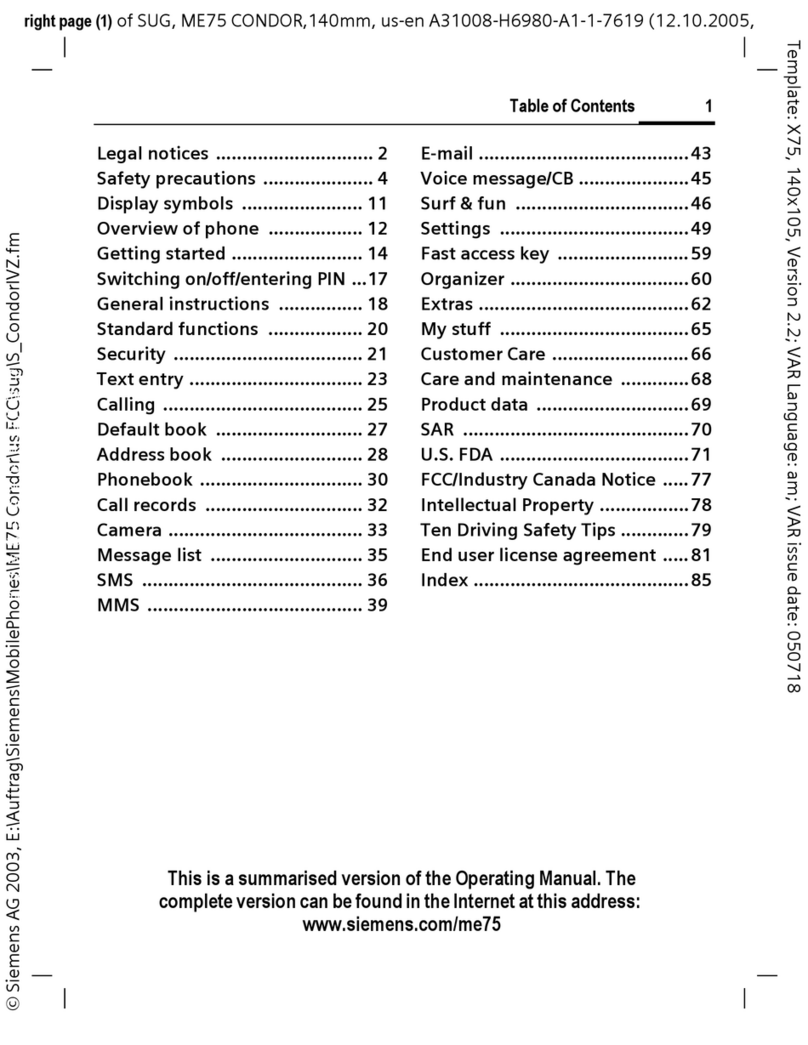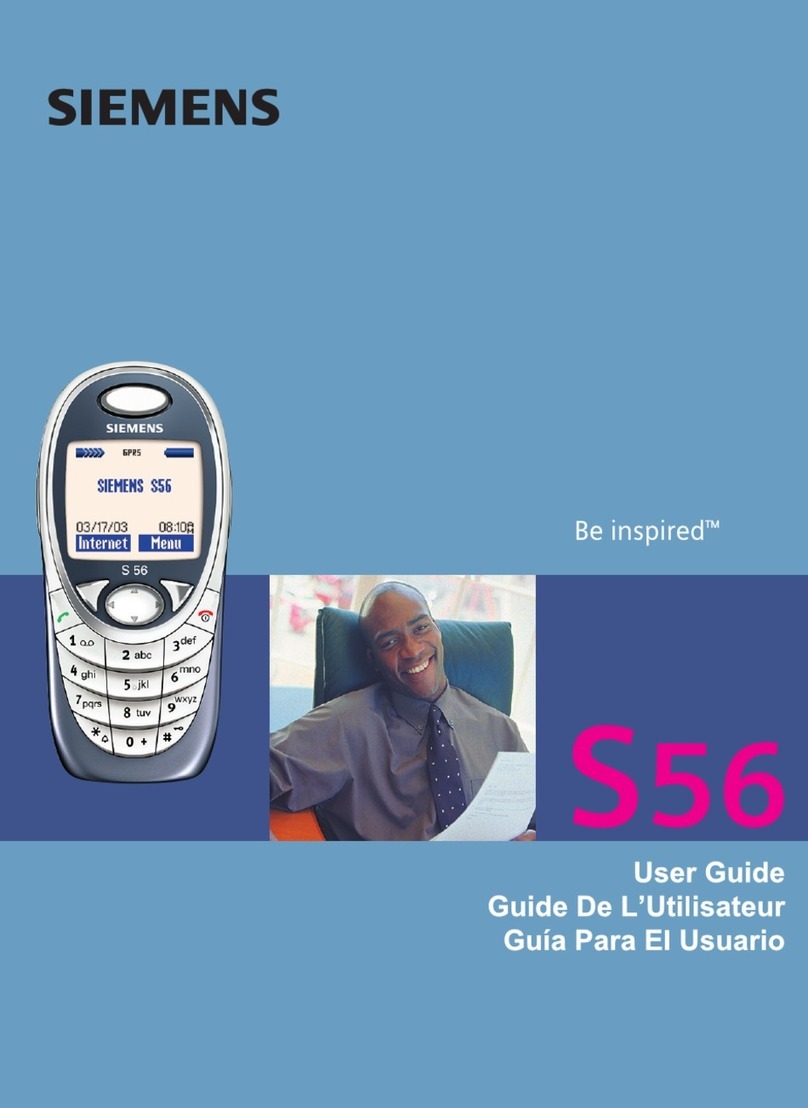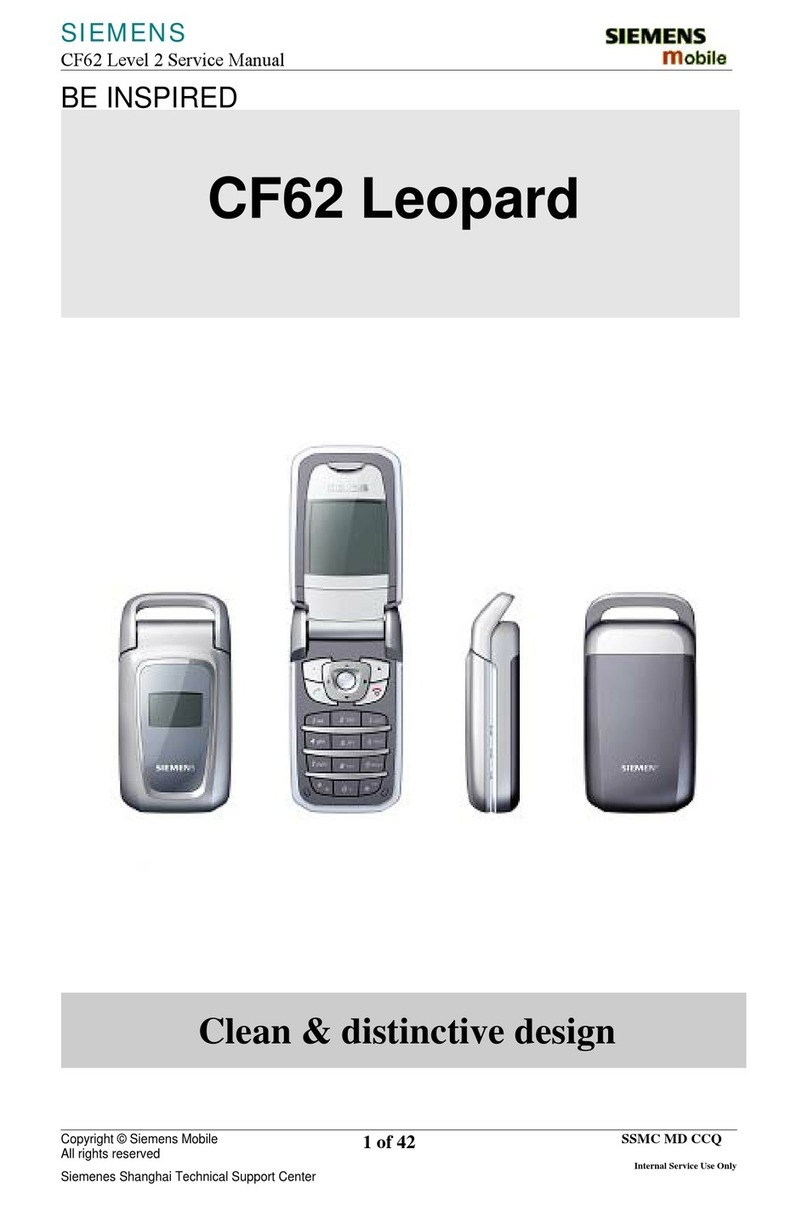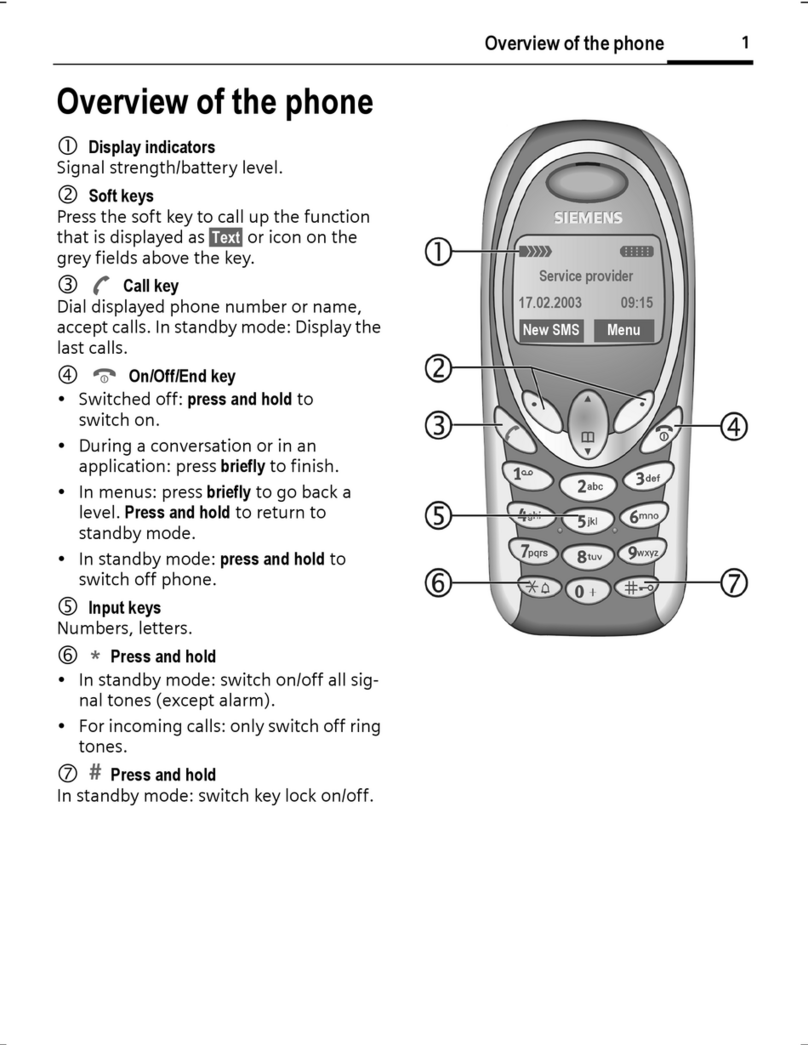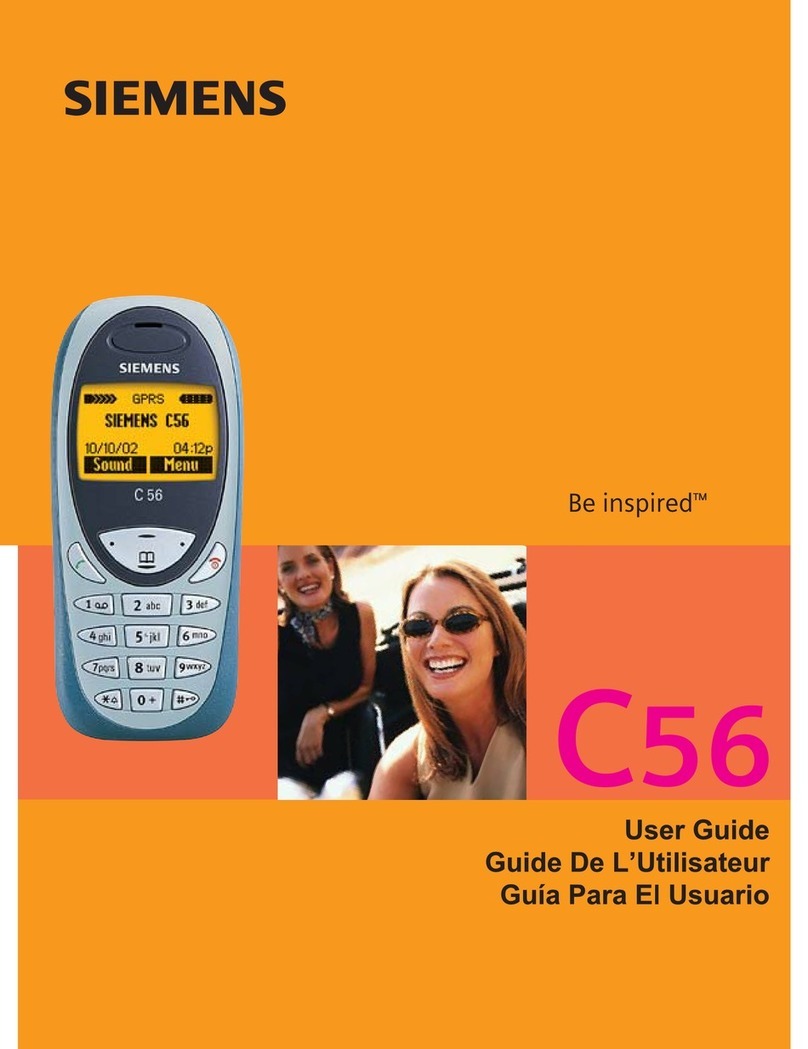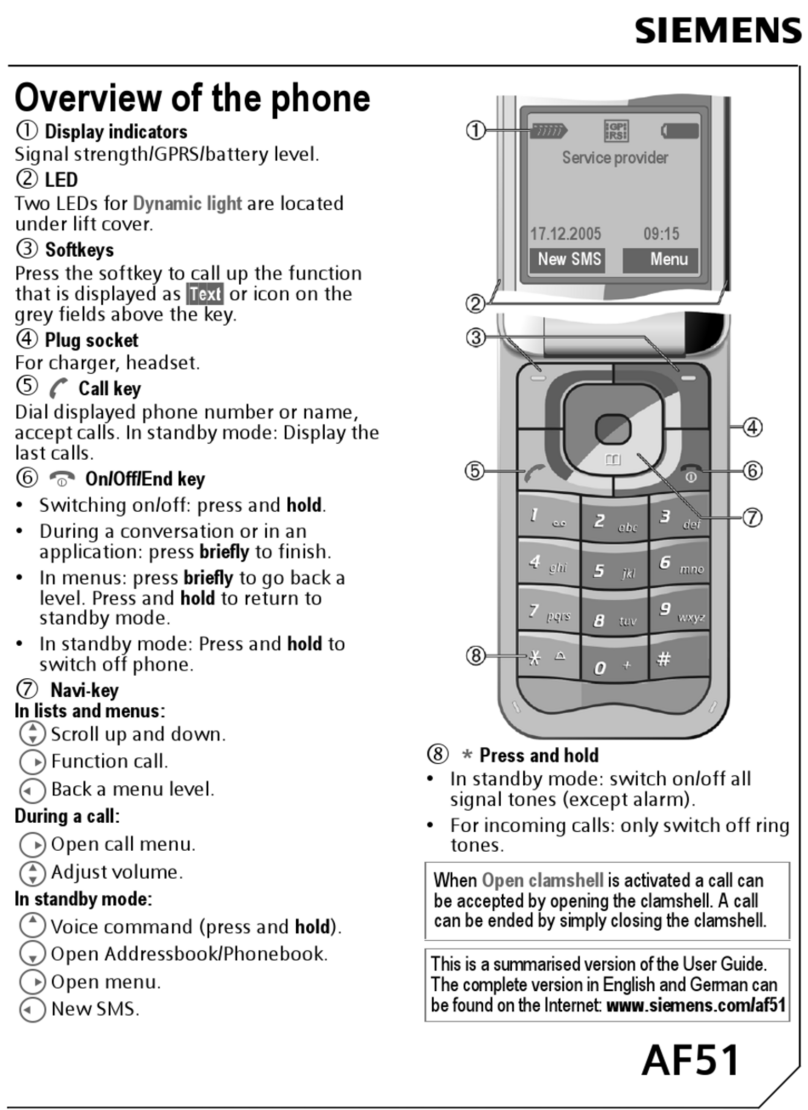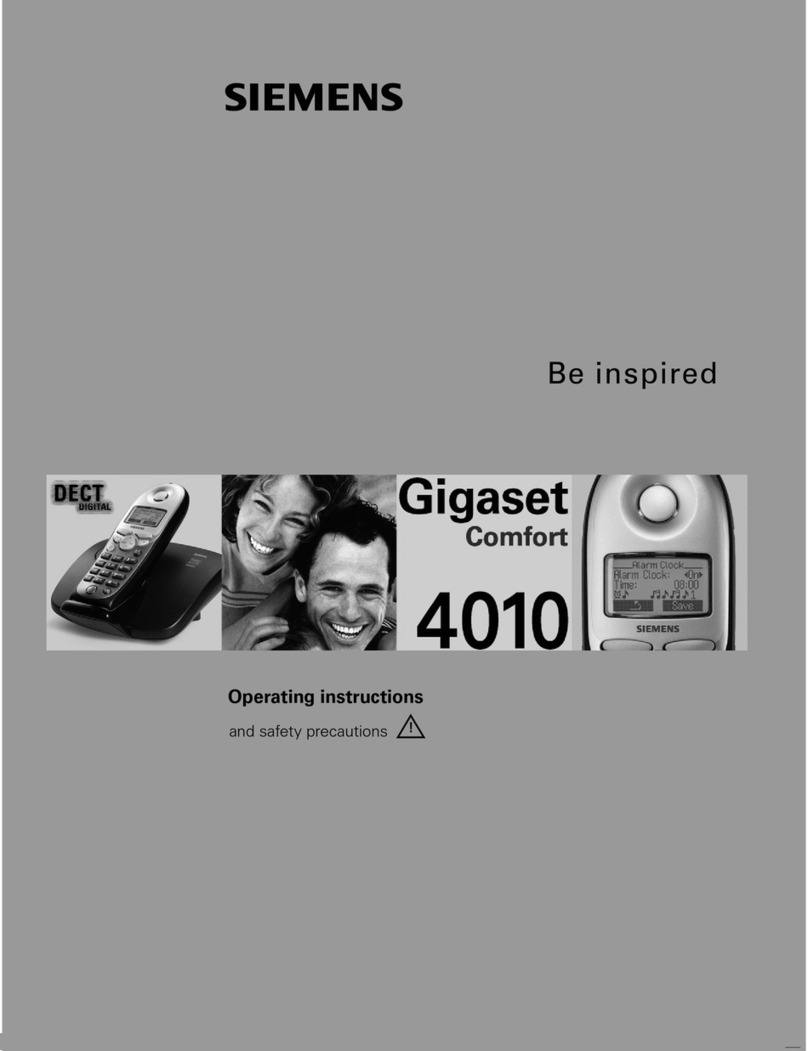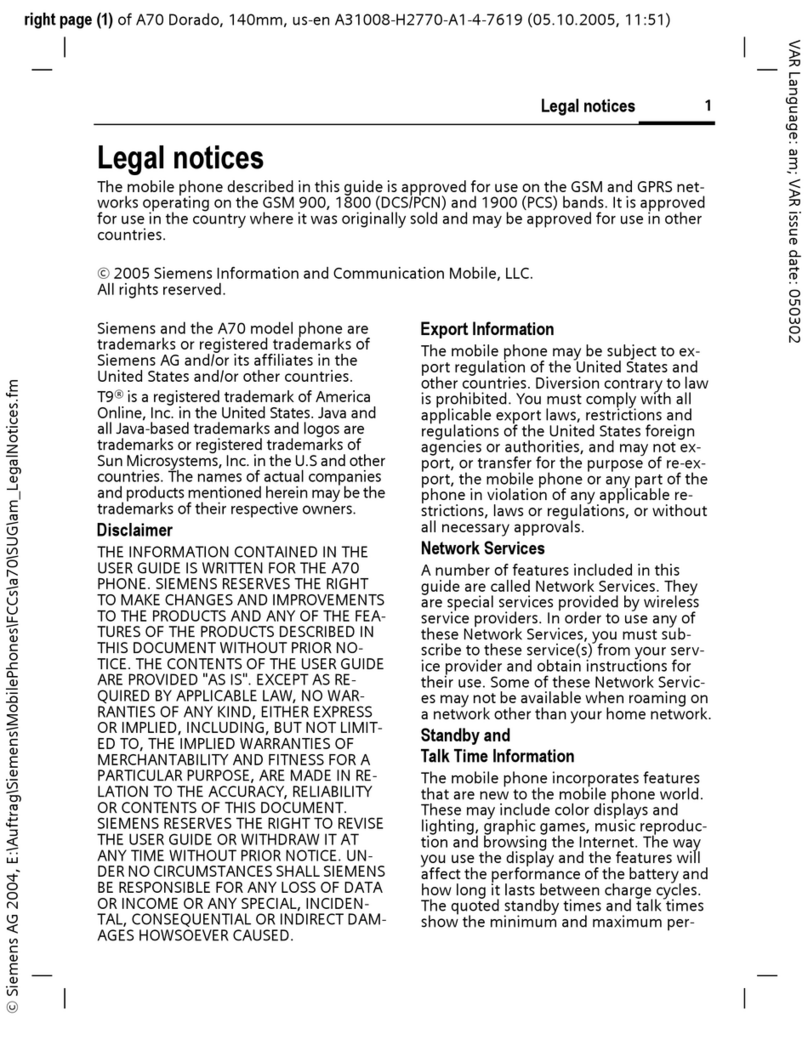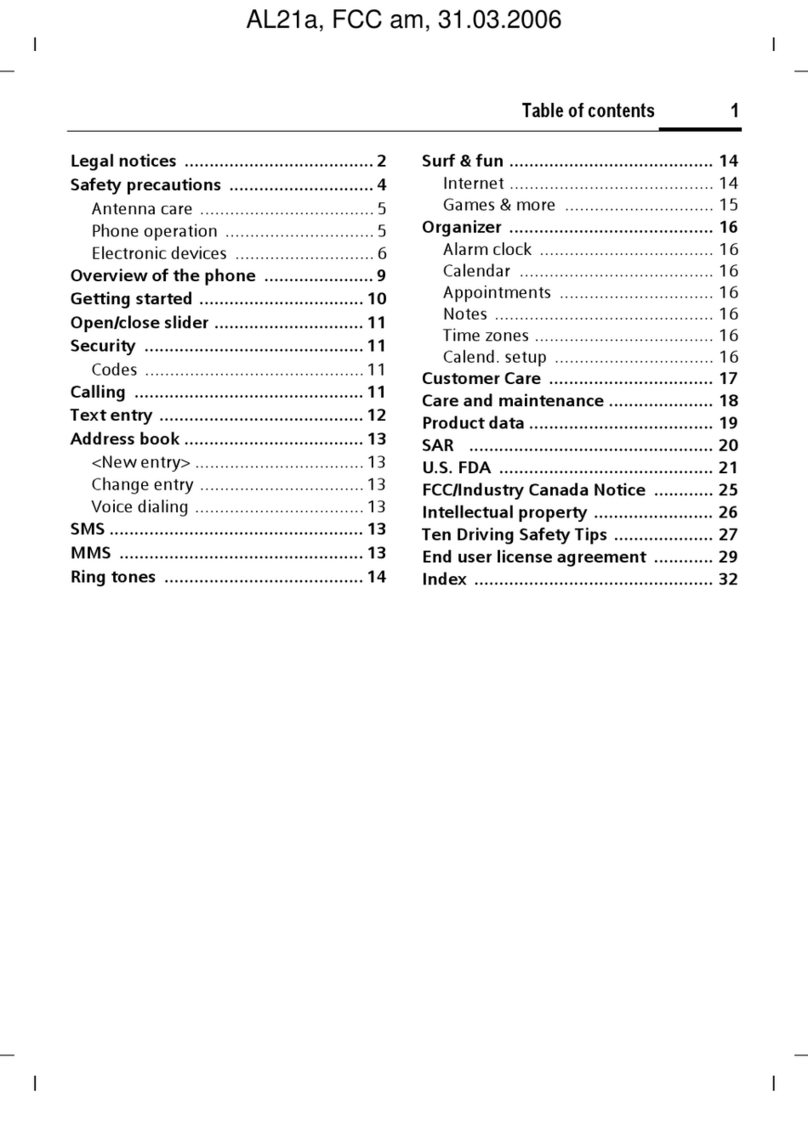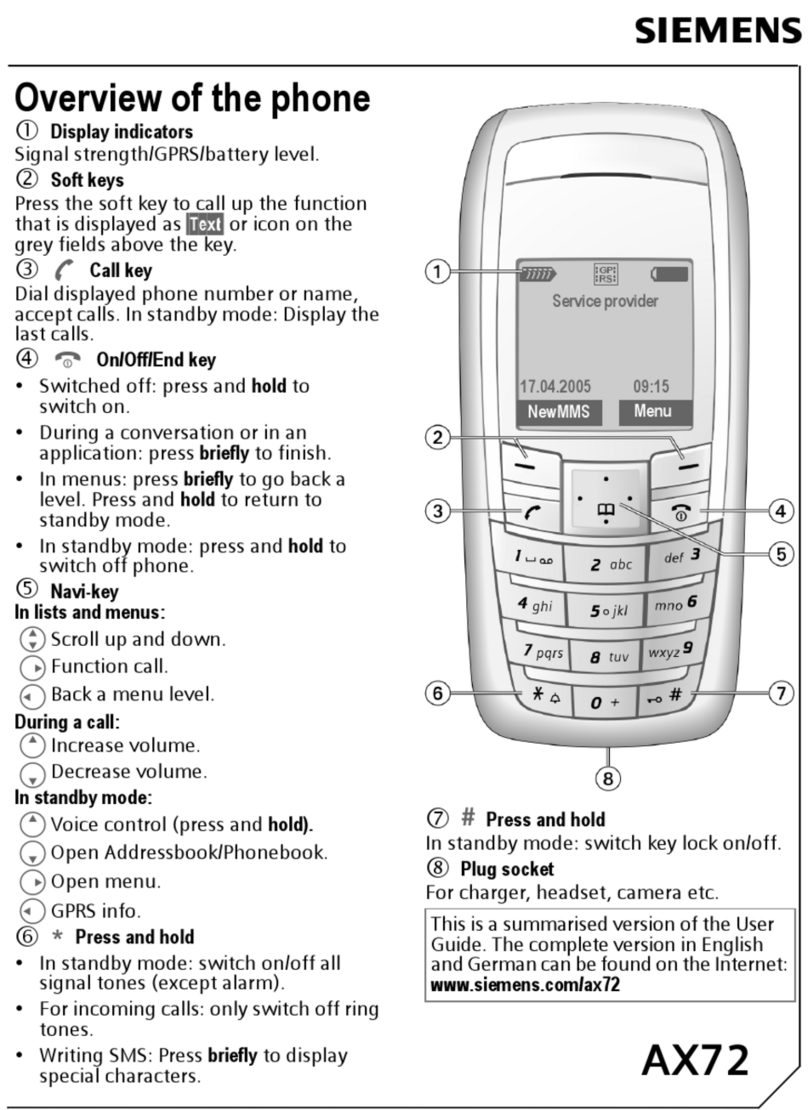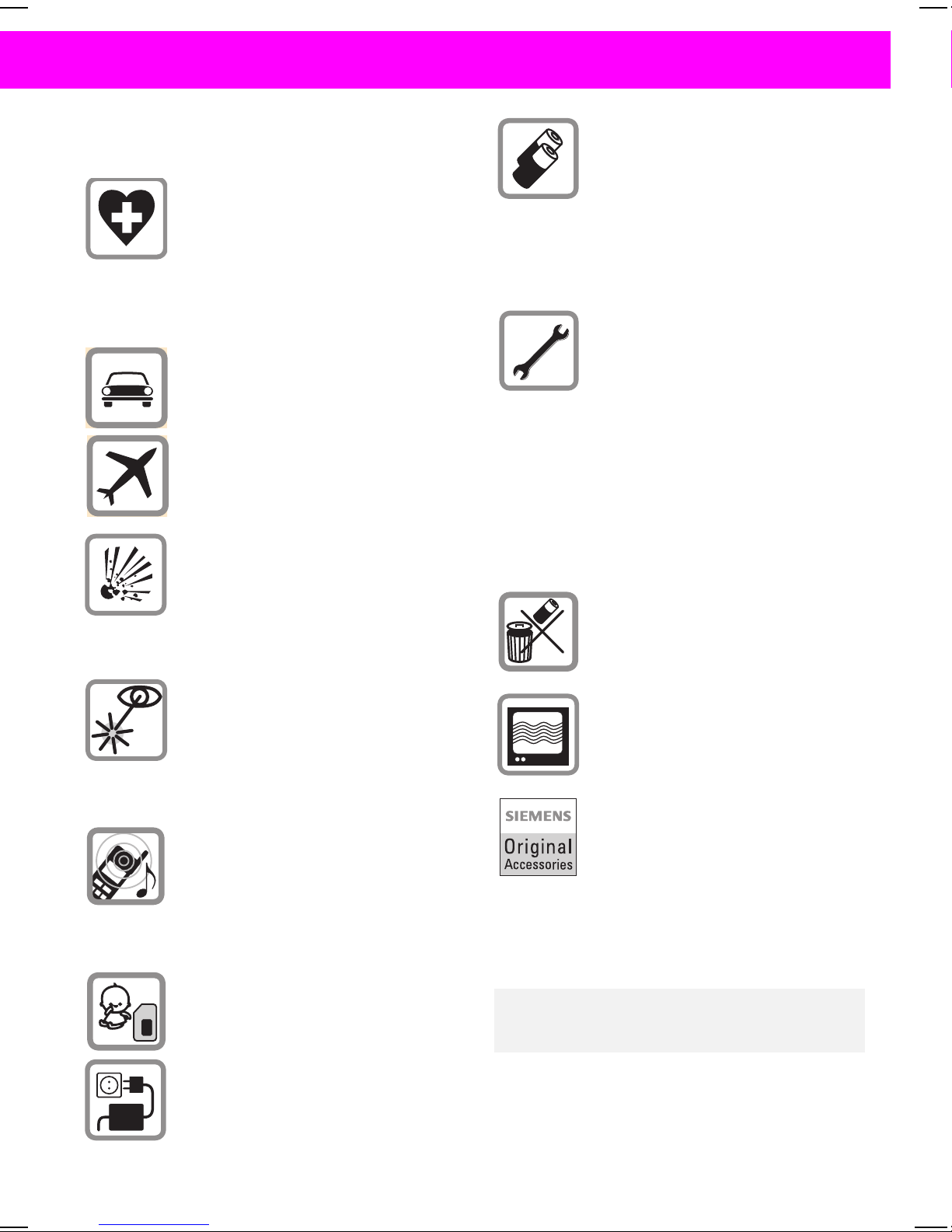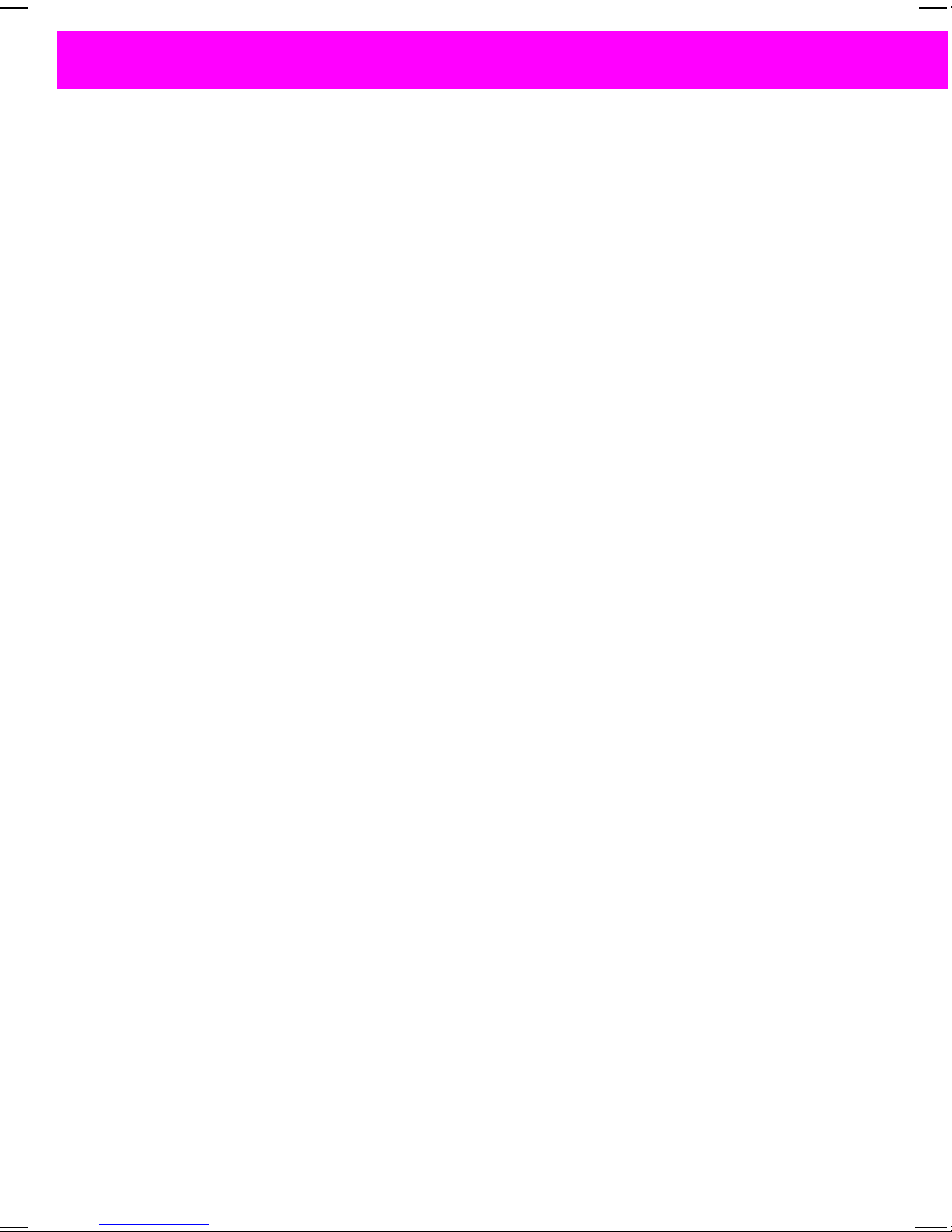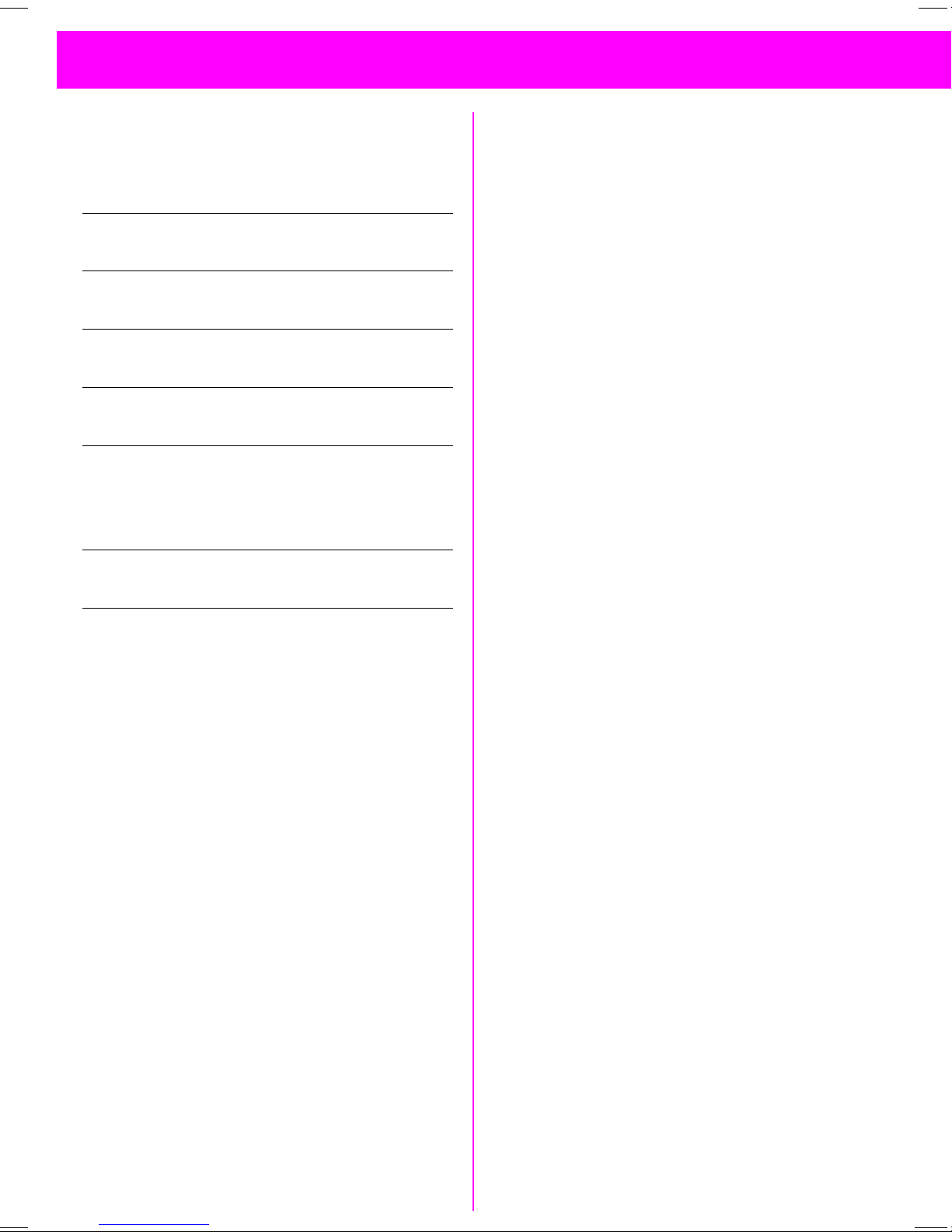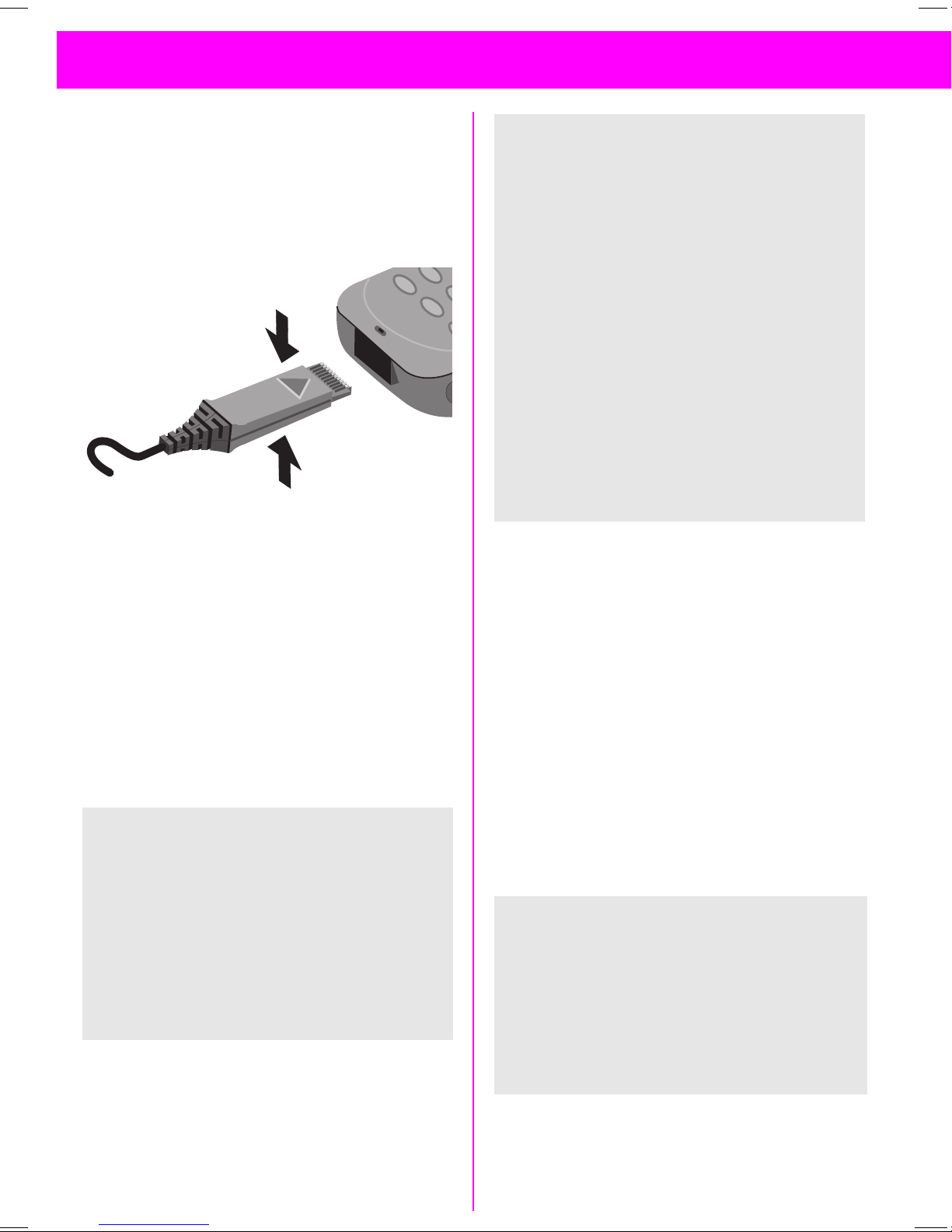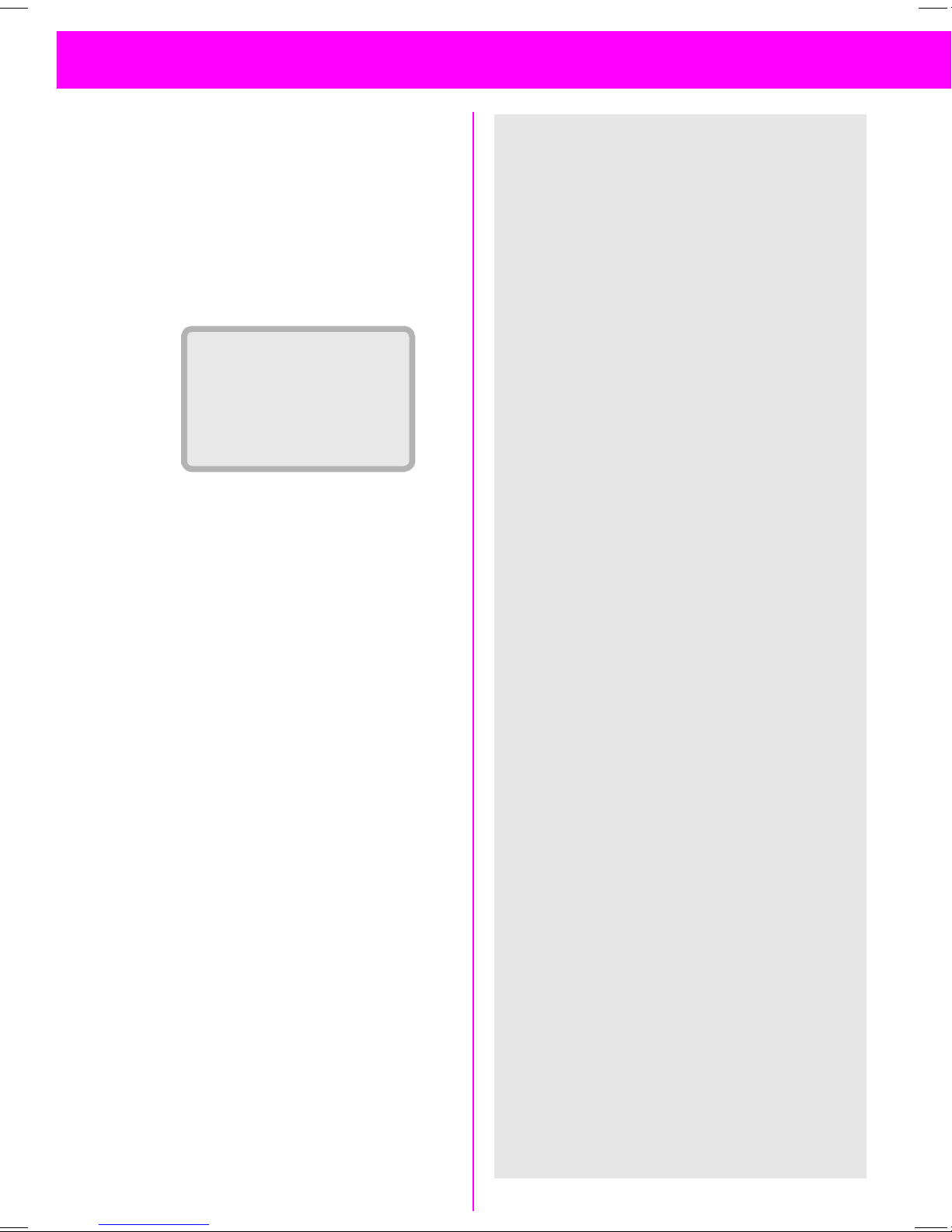17.05.01 35c-gerIVZ.fm P35 - style, engl., A31008-H4000-A1-6-7619
3
Overview...................................... 1
Introduction................................. 5
Symbols used ........................... 5
Menu Control ............................ 5
Menu Entry ............................... 5
Getting Started ........................... 6
1. Insert SIM Card .................... 6
2. Charge Battery ...................... 7
3. Switch On ............................. 7
Emergency Call (SOS)............... 7
4. Enter PIN............................... 8
Making Calls ................................ 9
Dialling a Number...................... 9
Ending a Call ............................. 9
When a Number is Busy ......... 10
Redialling ................................ 10
Incoming Calls........................... 11
Answering Calls ...................... 11
Ending Calls ............................ 11
Unwanted Calls....................... 11
Turning off Ringer ................... 11
Missed Calls............................ 11
Phonebook................................. 12
New Entry ............................... 12
Calling from Phonebook.......... 13
VIP Phonebook........................ 13
<Own Numbers>.................... 13
<New Entry> .......................... 13
Phonebook Menu.................... 14
Saving a Control Code............. 16
Fast Access Keys...................... 17
Soft Key .................................. 17
Digit Key.................................. 18
During a Call .............................. 19
Volume Control ....................... 19
Call Waiting ............................. 19
Notebook ................................ 19
Conference/Toggling ............ 20
In Call Menu............................ 21
Main Menu Information ........... 22
Main Menu.............................. 22
SIM Services (optional) .......... 22
Office & Fun............................... 23
Internet ................................... 23
Settings................................... 23
Switch Key.............................. 23
Internet Access....................... 23
Browser Menu ........................ 24
Profiles .................................... 25
Phonebook Key ....................... 27
Appointments ......................... 28
Calculator ............................... 29
Currency Conv. ....................... 30
Games..................................... 31
Chronometer........................... 32
Messages ................................... 33
Reading New Messages......... 33
Creating a New Message ...... 34
Text Input with “T9”............... 35
Incoming / Outgoing................ 38
Setting..................................... 39
Voice Message ...................... 40
Information Services ............... 42
Records ...................................... 44
Calls missed............................ 44
Calls received.......................... 44
Calls dialled ............................. 44
Alarms missed ........................ 44
Profiles ....................................... 45
Audio.......................................... 46
Ringer Setting ........................ 46
Volume ................................... 46
Melodies ................................ 46
Vibration ................................. 46
Call Screening ......................... 46
Service Tones ........................ 47
Record Melody ....................... 47
Time/Charge .............................. 48
Charges................................... 48
Charge Setup .......................... 48
Contents
ContentsContents
Contents