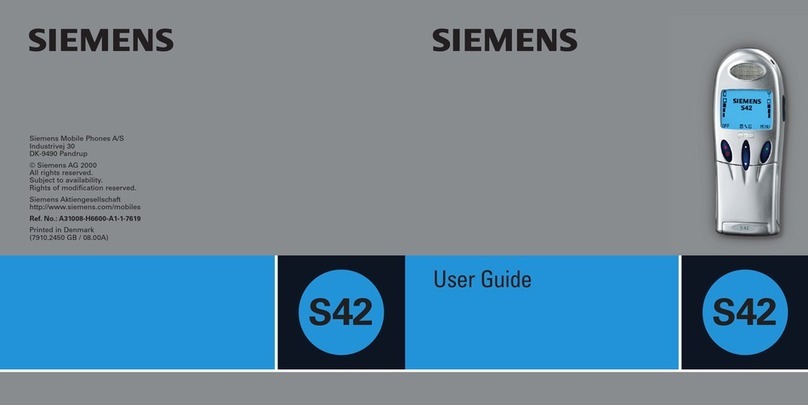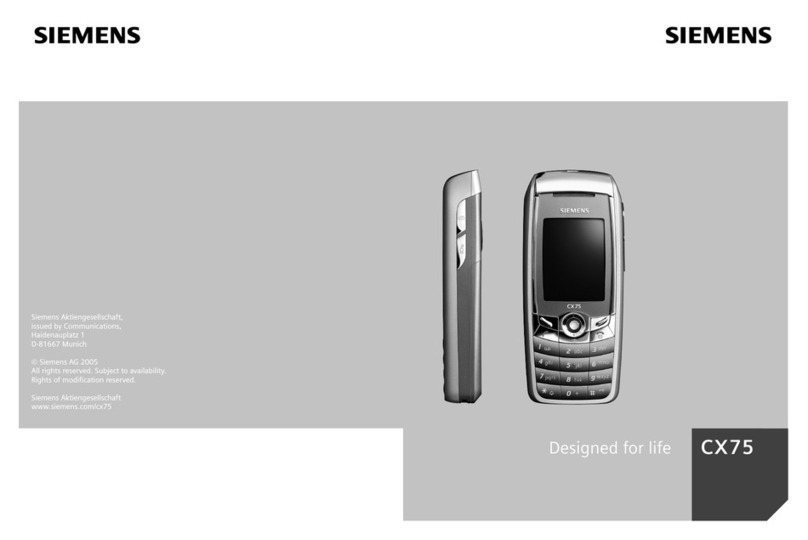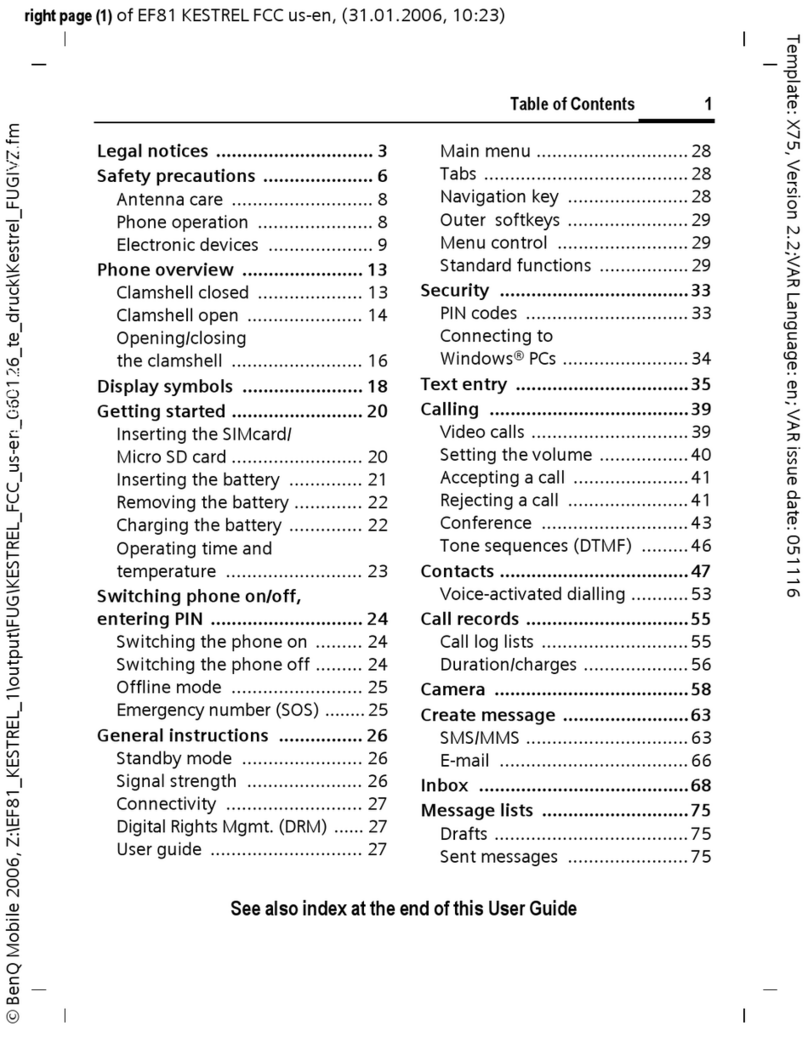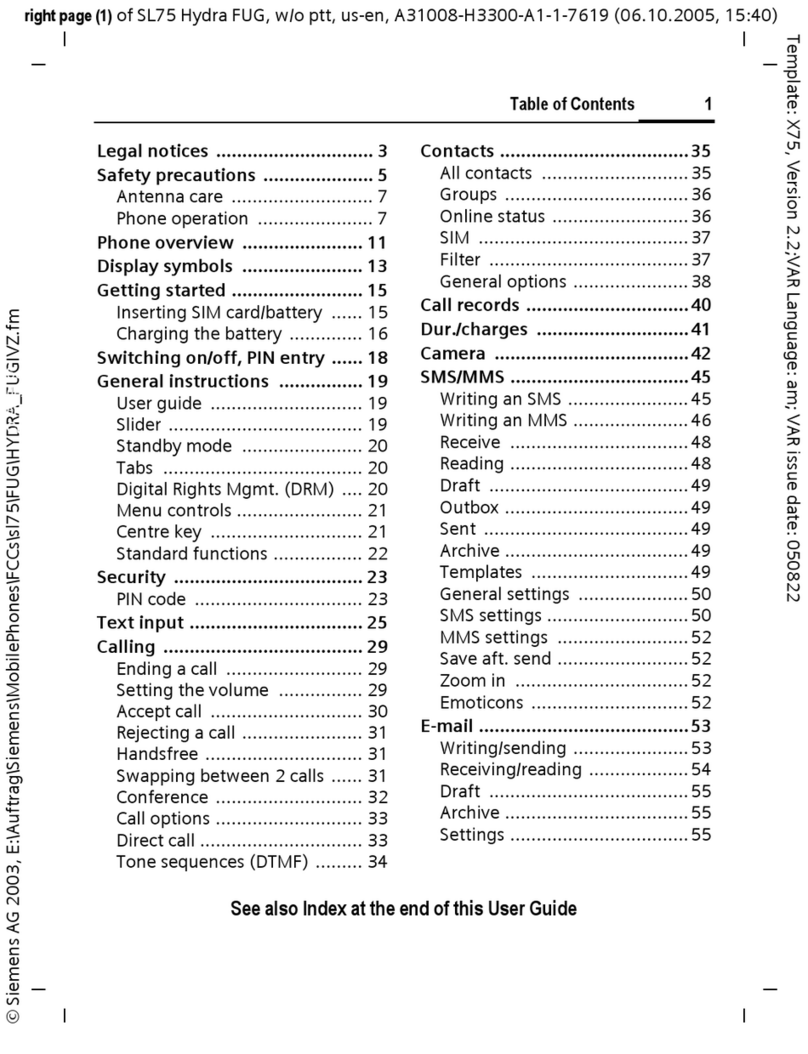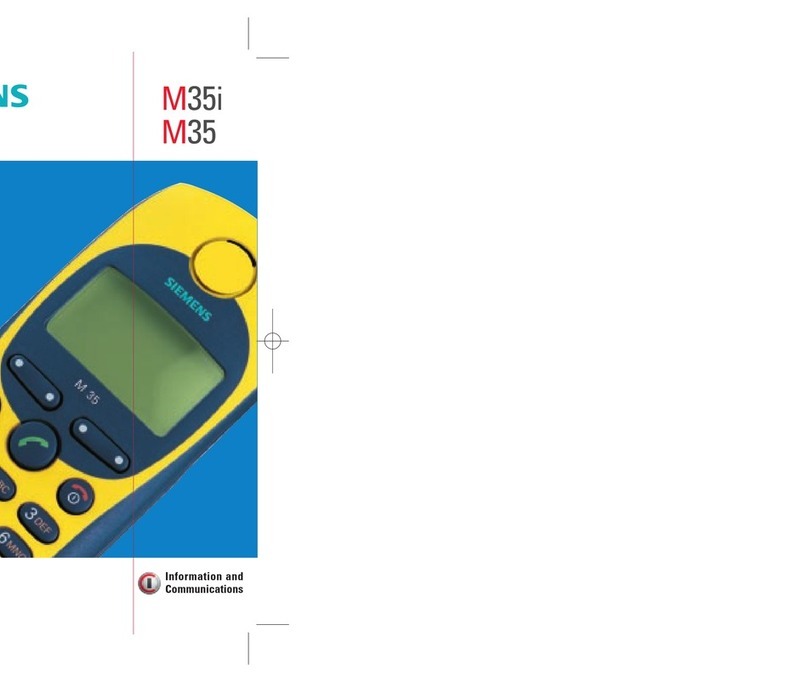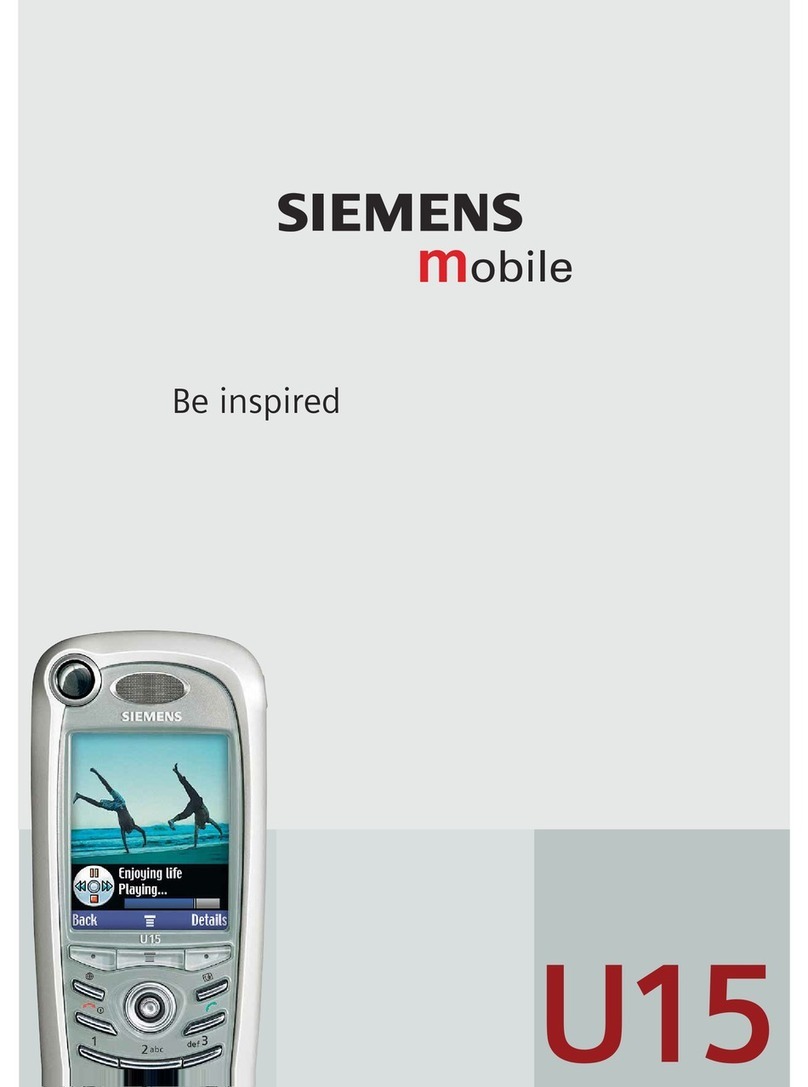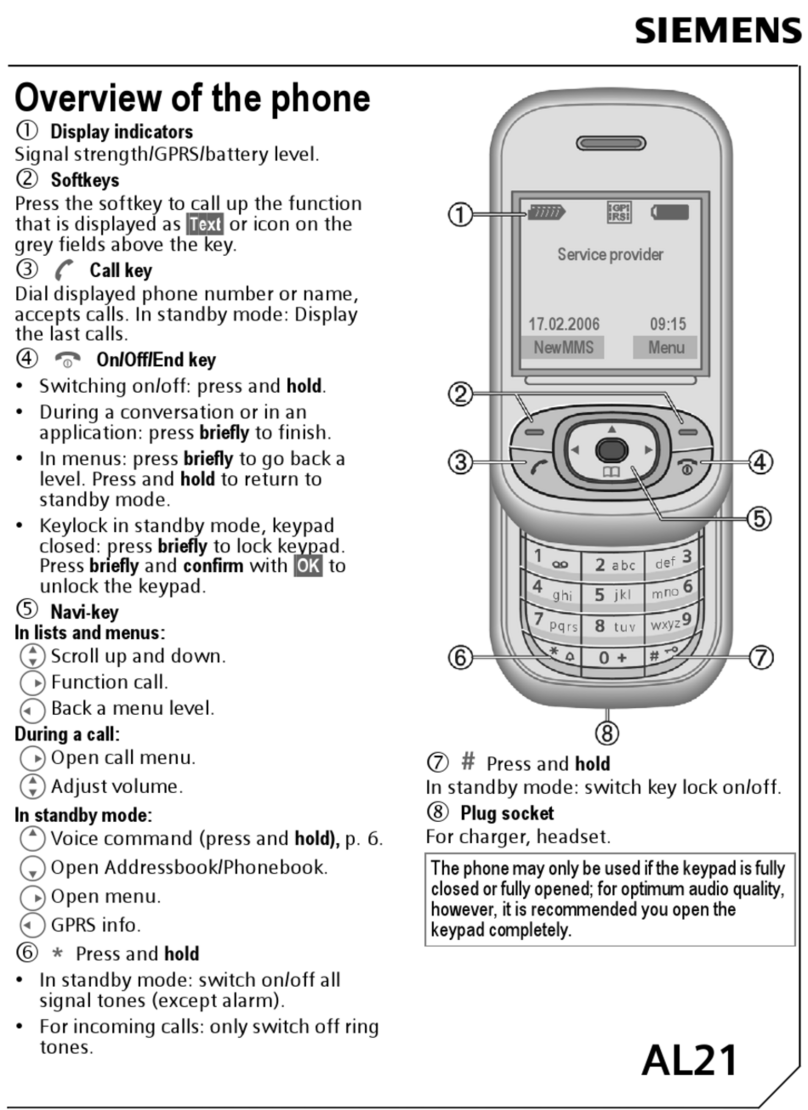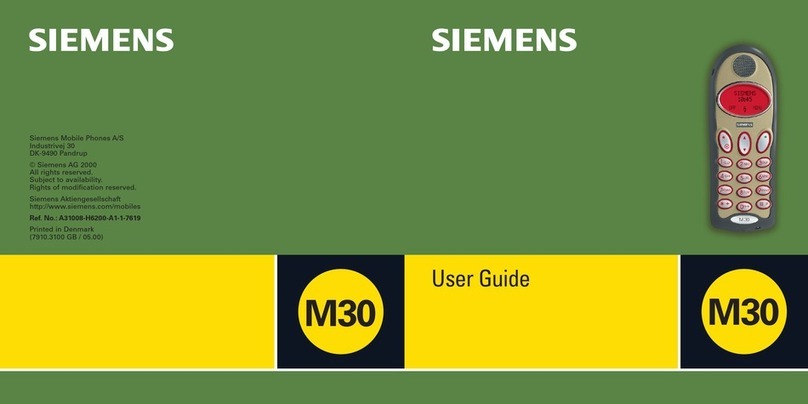SAR (Specific Absorption Rate)
8
A56I USA am, A31008-H5320-A220-2-4A19 (4. February 2004, 17:16)
© Siemens AG 2001, W:\ICM_MP_CCQ_S_UM\04FL00501 A56i AWS_Januar 2004\Work\a56_am_v2\c56_SAR.fm
SAR
(Specific
Absorption
Rate)
THIS SIEMENS A56i PHONE MEETS THE
GOVERNMENT’S REQUIREMENTS FOR
EXPOSURE TO RADIO WAVES.
Your wireless Siemens A56i phone is
a radio transmitter and receiver. It is
designed and manufactured not to
exceed the emission limits for expo-
sure to radiofrequency (RF) energy
set by the Federal Communications
Commission of the U.S. Govern-
ment. These limits are part of com-
prehensive guidelines and establish
permitted levels of RF energy for the
general population. The guidelines
are based on standards that were de-
veloped by independent scientific
organizations through periodic and
thorough evaluation of scientific
studies. The standards include a sub-
stantial safety margin designed to
assure the safety of all persons, re-
gardless of age and health.
The exposure standard for wireless
mobile phones employs a unit of
measurement known as the Specific
Absorption Rate, or SAR. The SAR
limit set by the FCC is 1.6 W/kg.*
Tests for SAR are conducted using
standard operating positions speci-
fied by the FCC with the phone trans-
mitting at its highest certified power
level in all tested frequency bands.
Although the SAR is determined at
the highest certified power level, the
actual SAR level of the phone while
operating can be well below the
maximum value. This is because the
phone is designed to operate at mul-
tiple power levels so as to use only
the power required to reach the net-
work. In general, the closer you are
to a wireless base station antenna,
the lower the power output.
Before a phone model is available for
sale to the public, it must be tested
and certified to the FCC that it does
not exceed the limit established by
the government-adopted require-
ment for safe exposure. The tests are
performed in positions and locations
(for example, at the ear and worn on
the body) as required by the FCC for
each model. The highest SAR value
for this Siemens A56i phone when
tested for use at the ear is 0.76 W/kg,
and when worn on the body, as de-
scribed in this user guide, is 0.46 W/
kg. (Body-worn measurements differ
among phone models, depending
upon available accessories and FCC
requirements.) While there may be
differences between the SAR levels
of various phones and at various po-
sitions, they all meet the govern-
ment requirement for safe exposure.
The FCC has granted an Equipment
Authorization for this Siemens A56i
phone with all reported SAR levels
evaluated as in compliance with the
FCC RF emission guidelines. SAR in-
formation on this Siemens A56i
phone is on file with the FCC and can
be found under the Display Grant
section of
http://www.fcc.gov/oet/fccid
after searching on FCC ID PWX-A56.