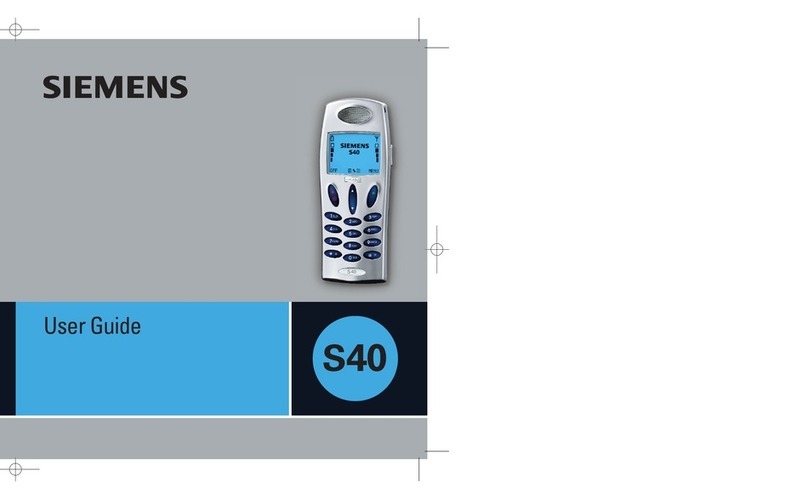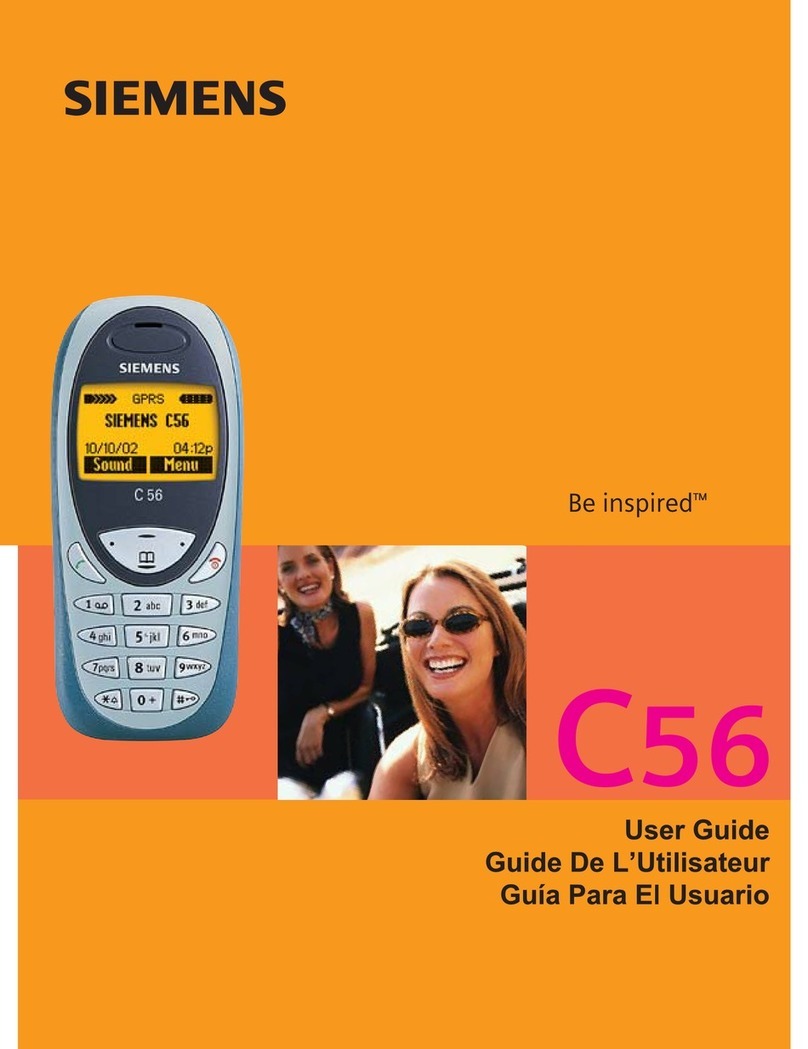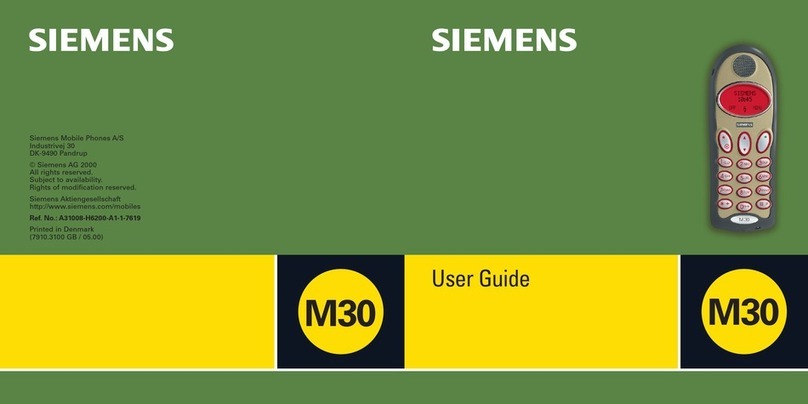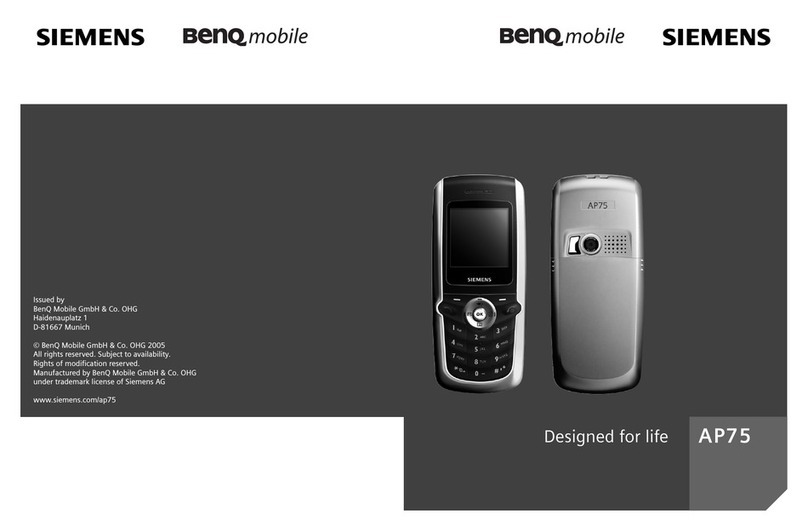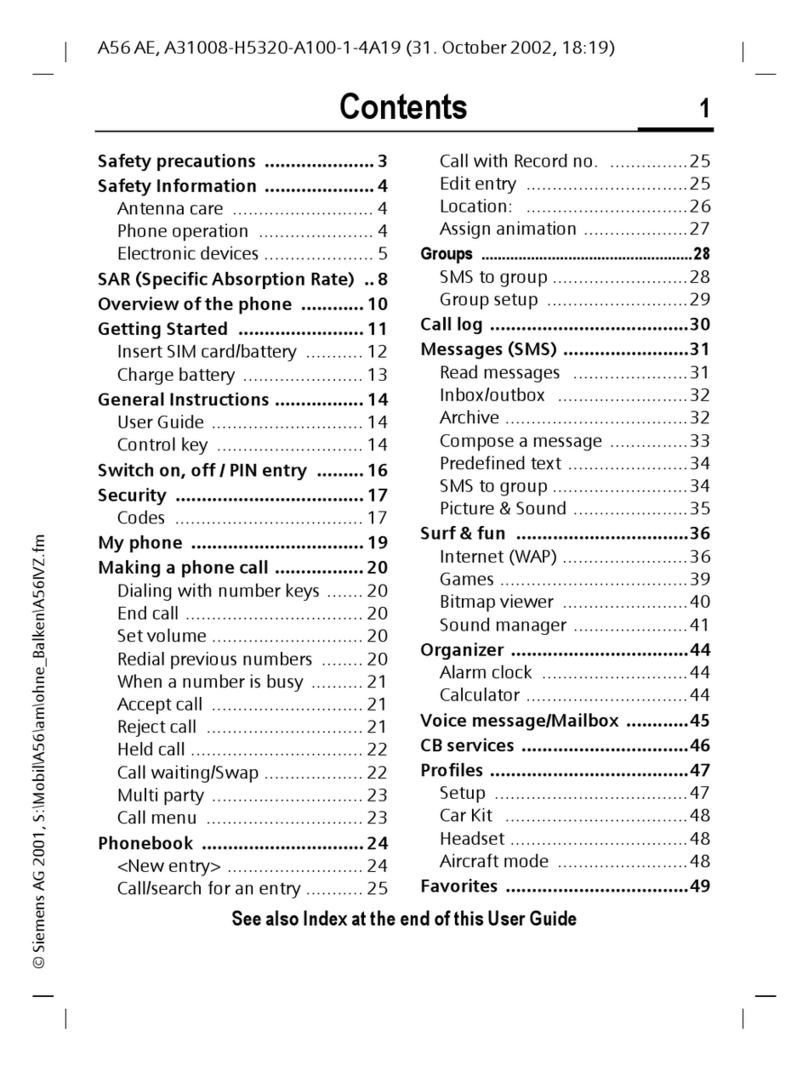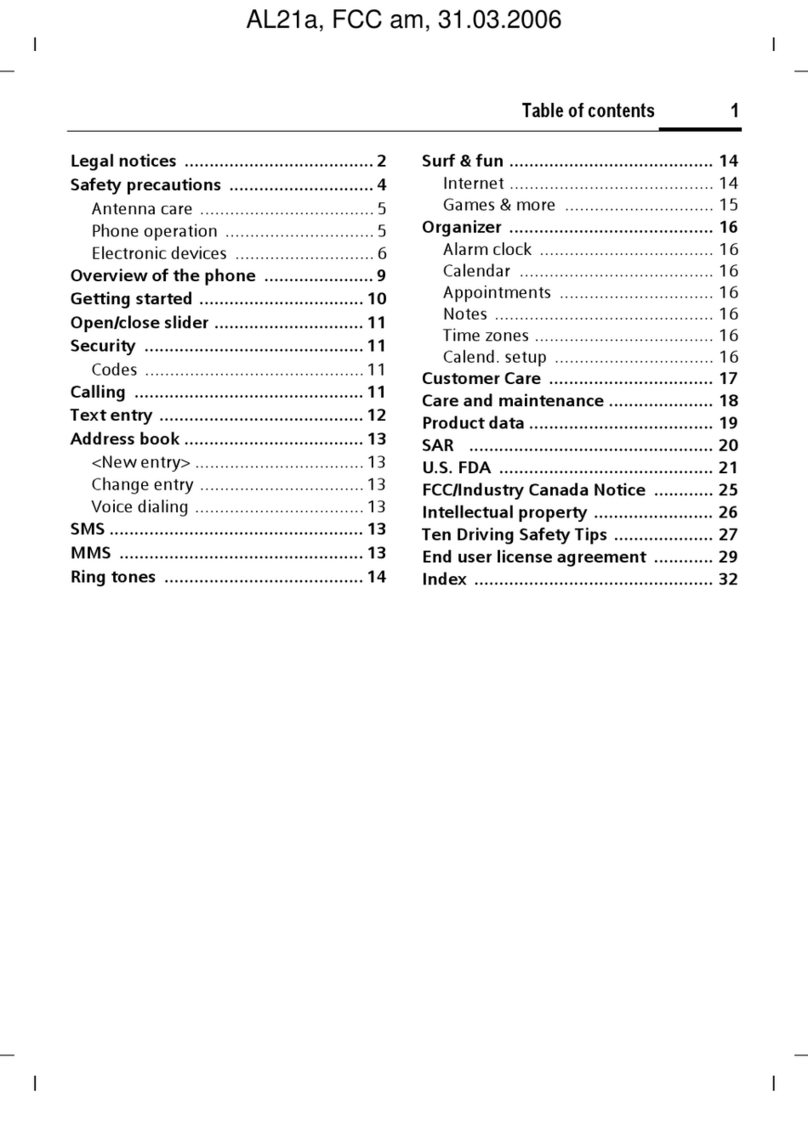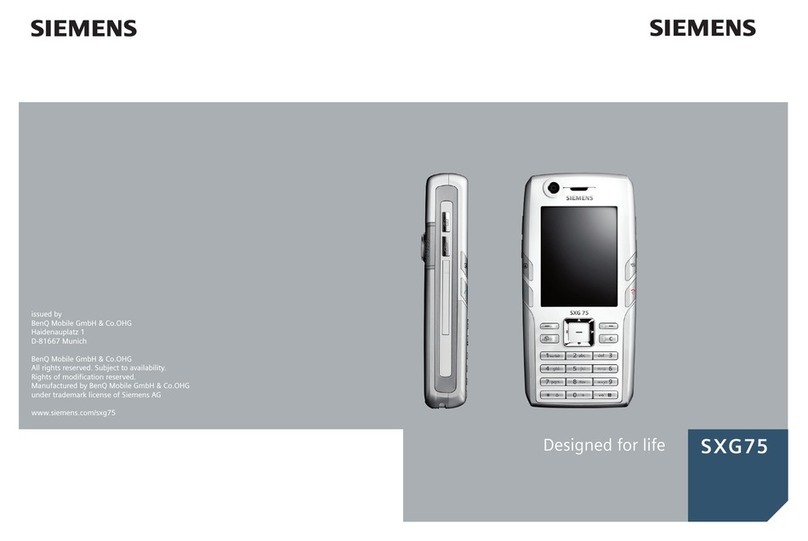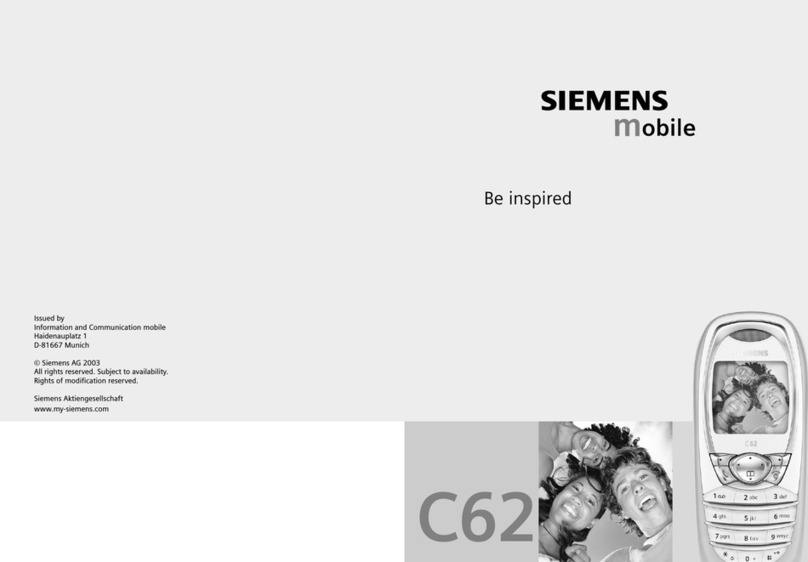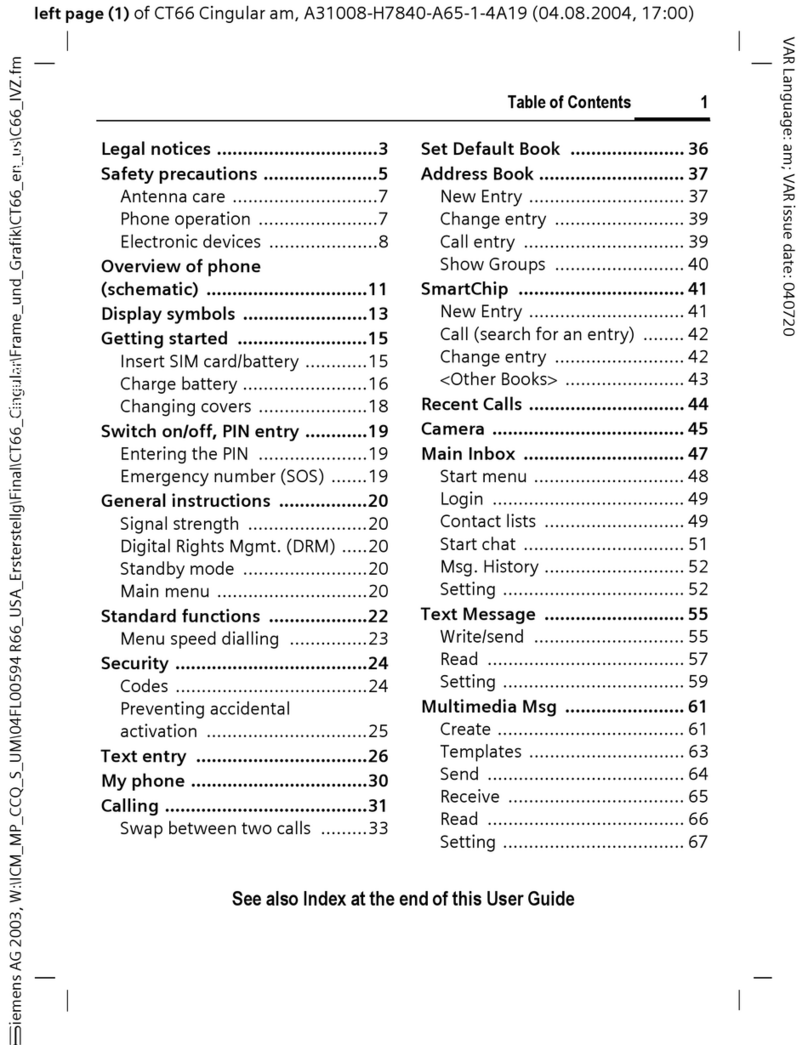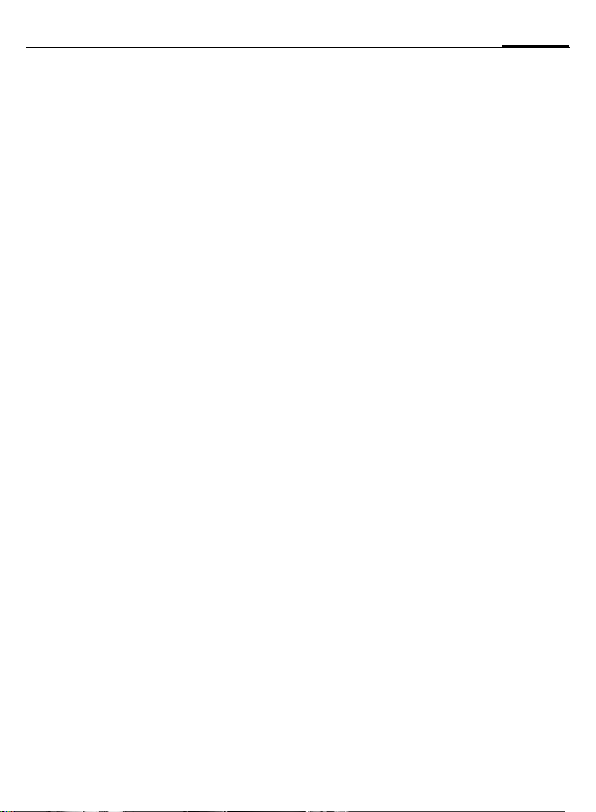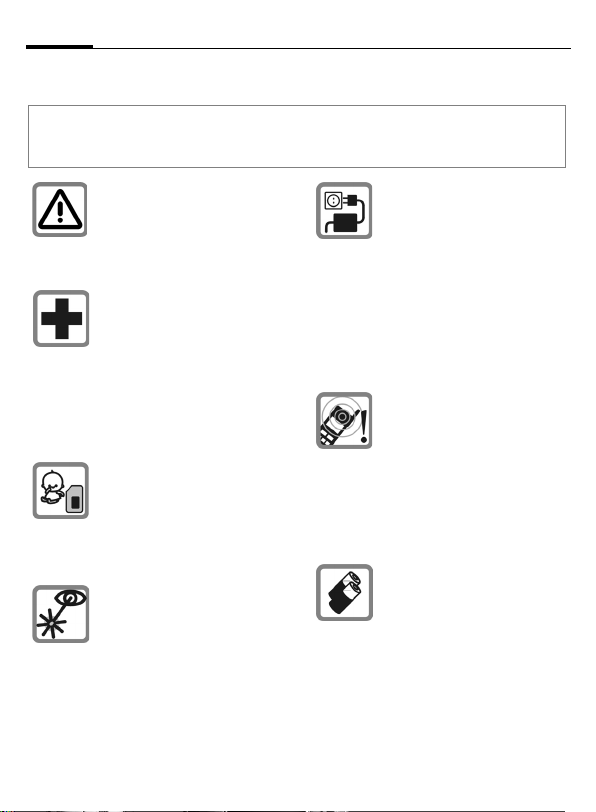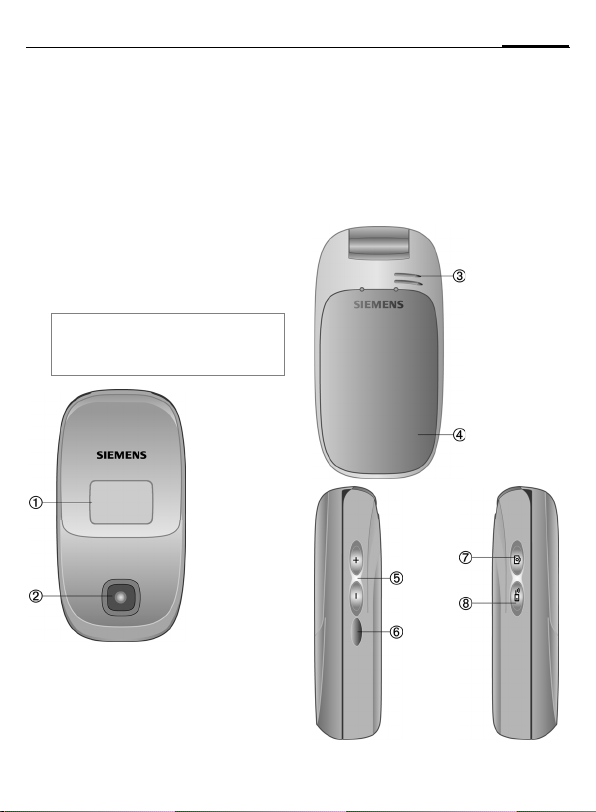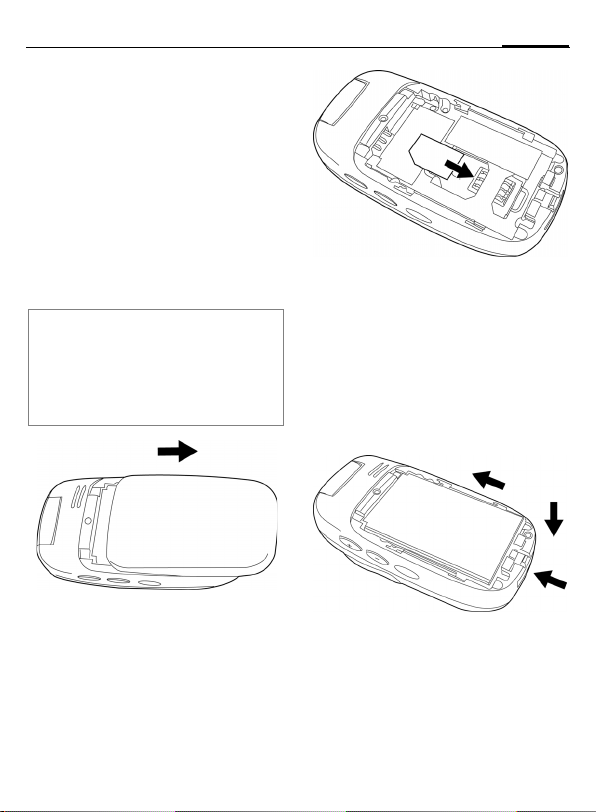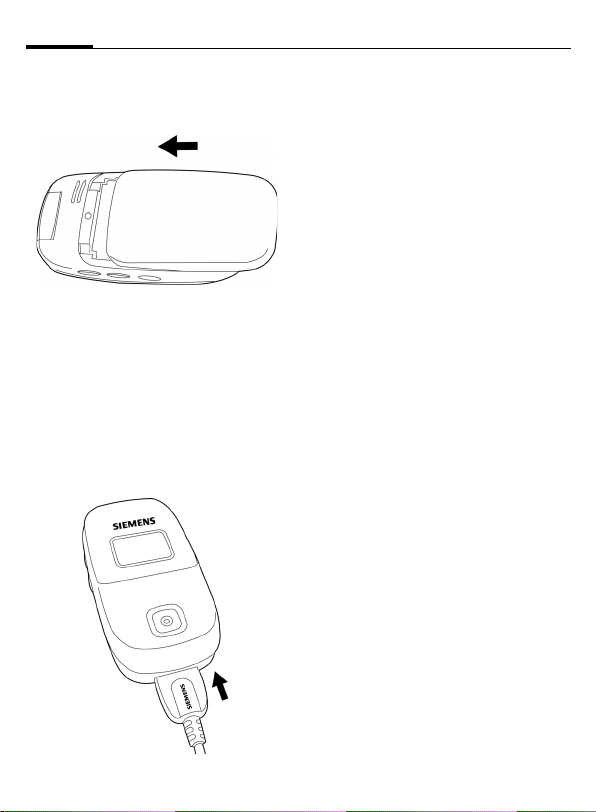Safety precautions2
© Siemens AG 2003, C:\Daten_itl\Siemens\DTP-Satz\Produkte\CL75_Wega_1\out-
Template: X75, Version 2.2; VAR Language: en; VAR issue date: 050405
left page (2) of CL75 SUG en, A31008-H1550-A1-2-7619 (17.05.2005, 09:23)
Safety precautions
Information for parents
Please read the operating instructions and safety precautions carefully before use.
Explain the content and the hazards associated with using the phone to your children.
Remember to comply with legal
requirements and local restric-
tions when using the phone. For
example in aeroplanes, petrol
stations, hospitals or while
driving.
Mobile phones can interfere
with the functioning of medical
devices such as hearing aids or
pacemakers. Keep at least
20 cm/9 inches between phone
and pacemaker. When using
the mobile phone hold it to the
ear which is further away from
the pacemaker. For more infor-
mation consult your doctor.
Small parts such as the SIM
card, sealing stop, lens ring and
lens cap can be dismantled and
swallowed by small children.
The phone must therefore be
stored out of the reach of small
children.
Do not use an optical magnifier
to look at the activated infrared
interface [Class 1 LED product
(classification as per
IEC 60825-1)].
The mains voltage specified on
the power supply unit (V) must
not be exceeded. Otherwise the
charging device may be
destroyed.
The power supply must be
plugged into an easily accessi-
ble AC mains power socket
when charging the battery. The
only way to turn off the charging
device after charging the bat-
tery is to unplug it.
The ringtones (page 44), info
tones (page 48) and handsfree
talking are reproduced through
the loudspeaker. Do not hold
the phone to your ear when it
rings or when you have
switched on the handsfree func-
tion (page 18). Otherwise you
risk serious permanent damage
to your hearing.
Only use original Siemens bat-
teries (100 % mercury-free) and
charging devices. Otherwise
you risk serious damage to
health and property. The bat-
tery could explode, for instance.