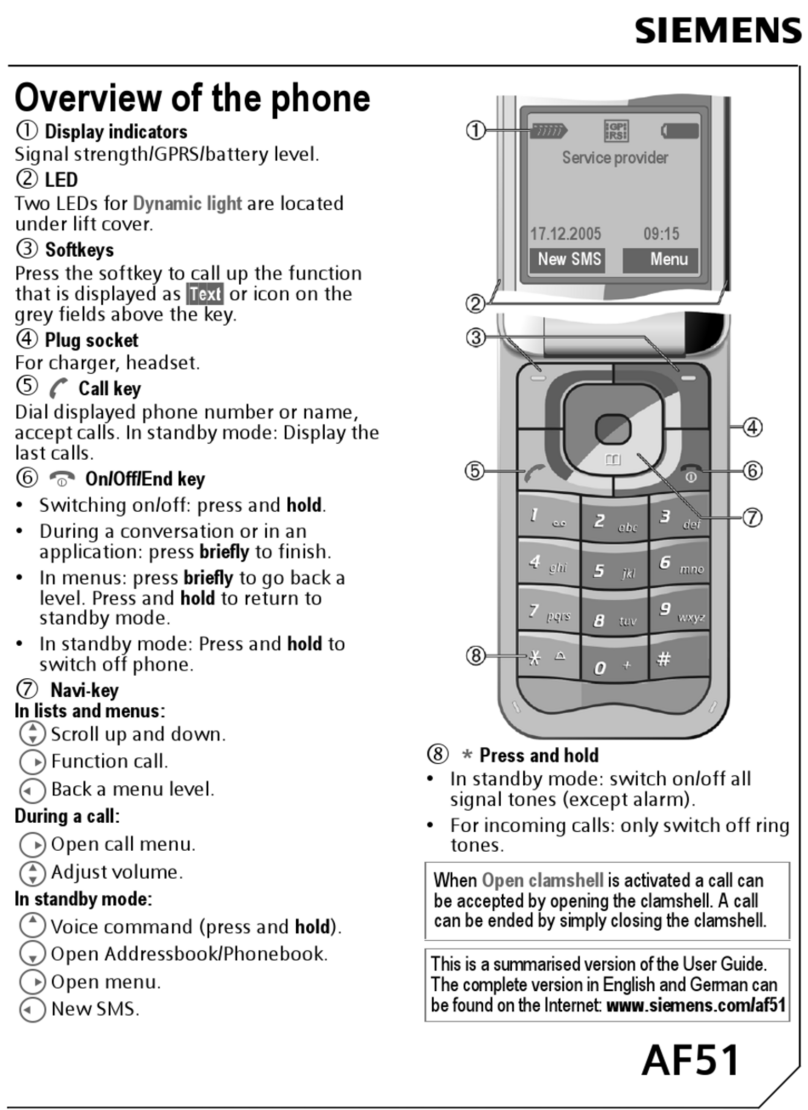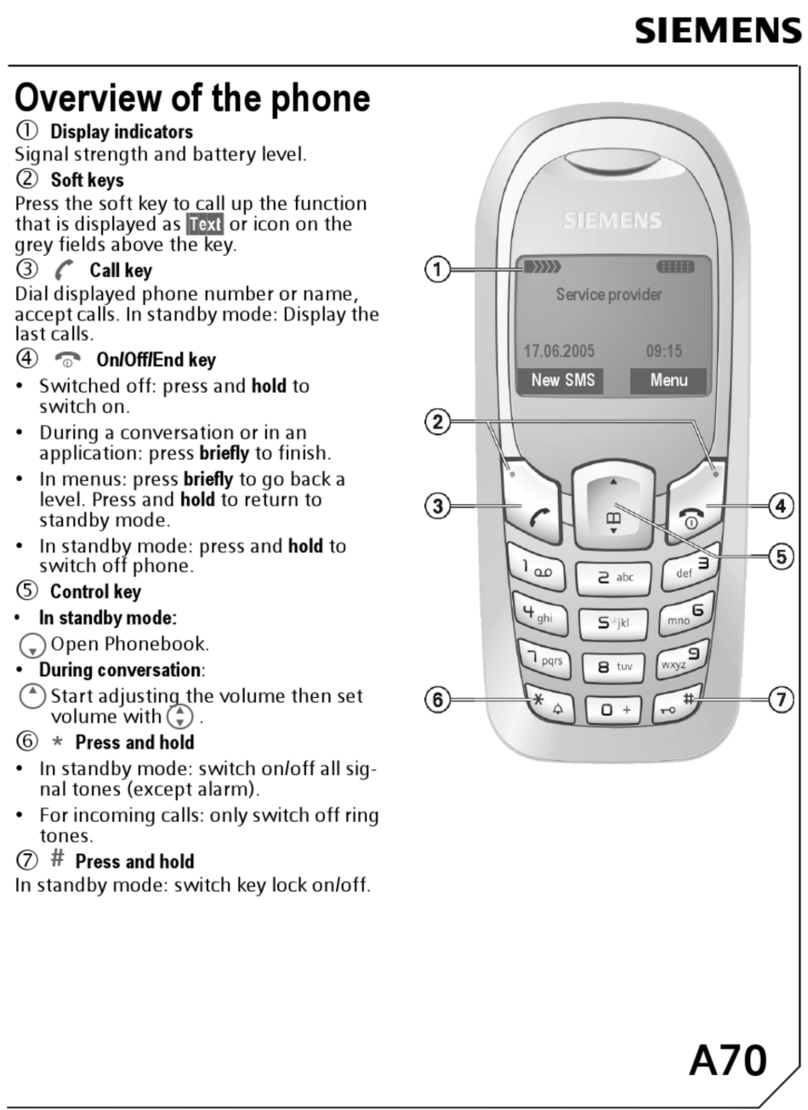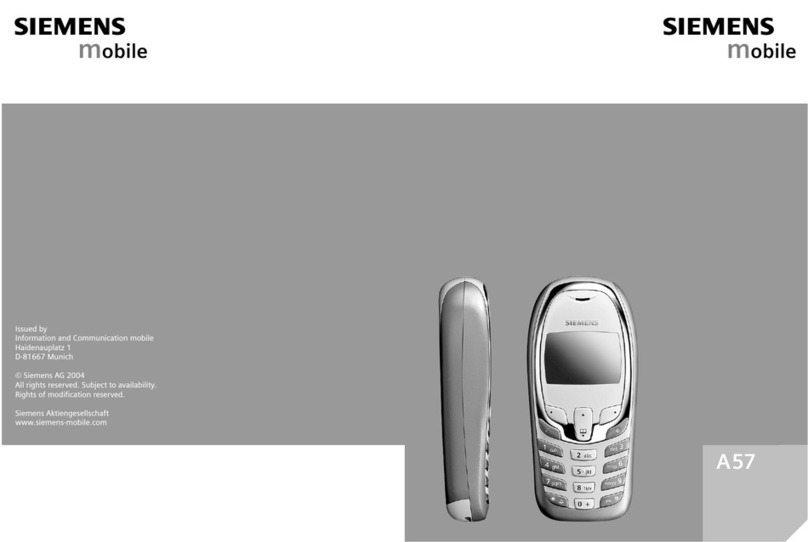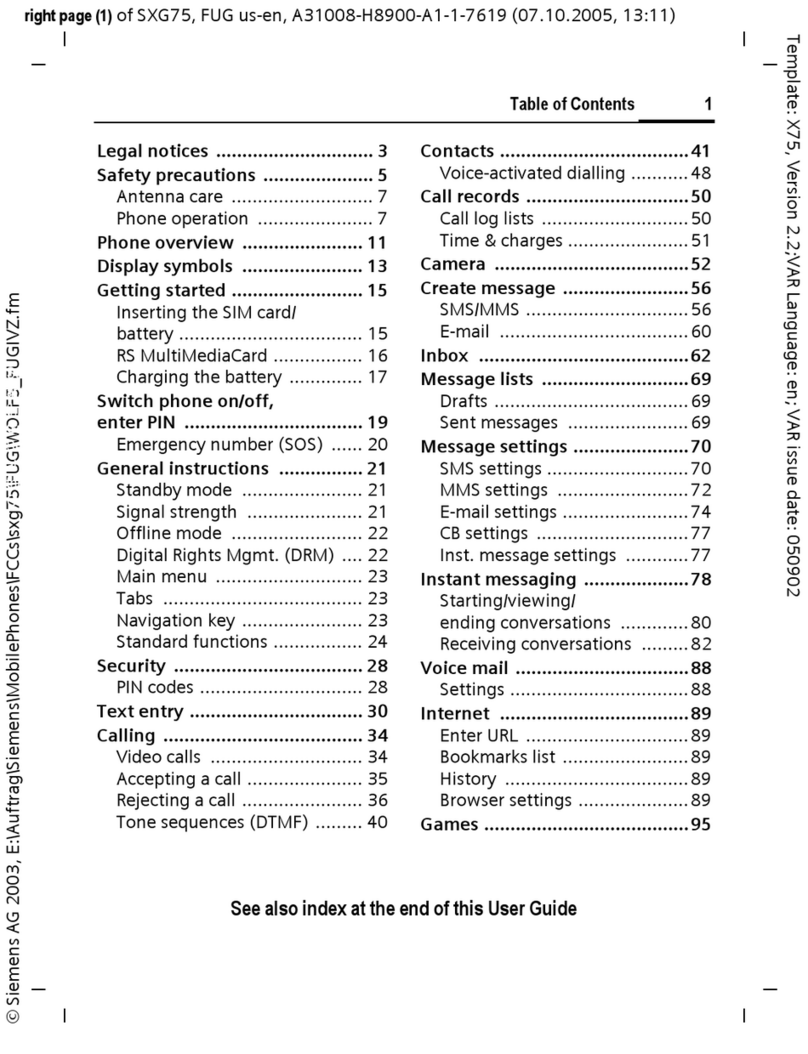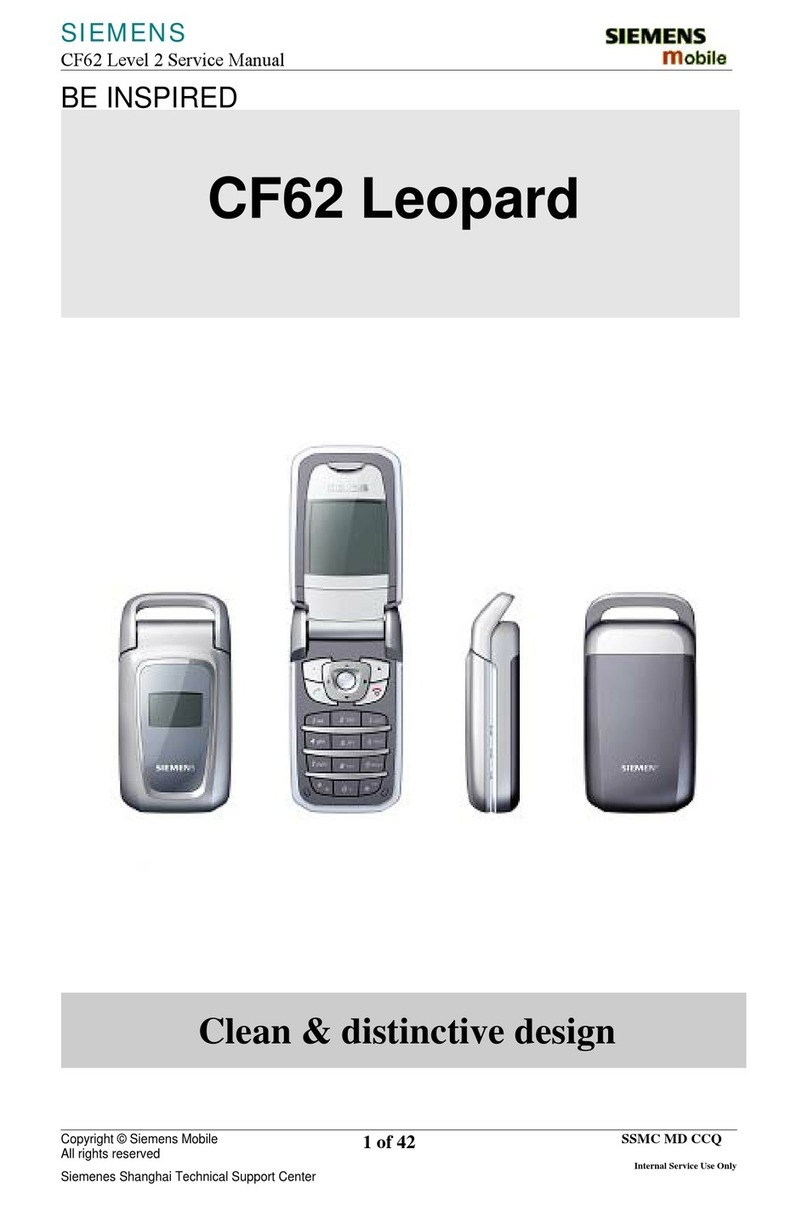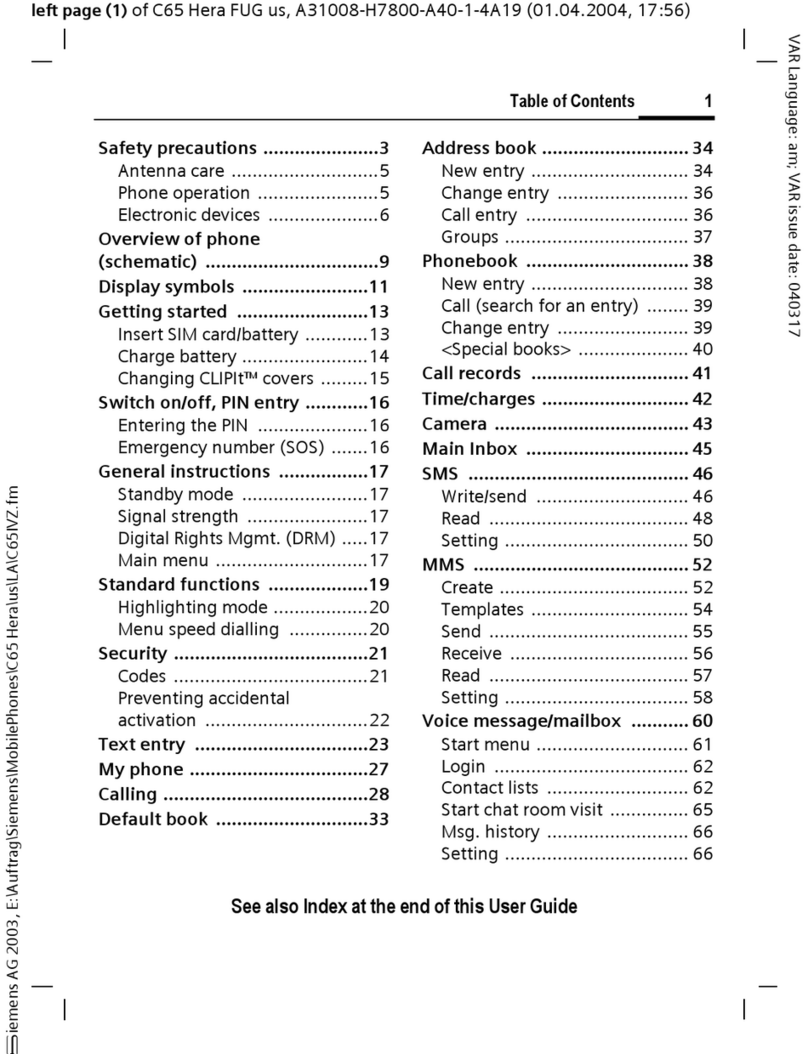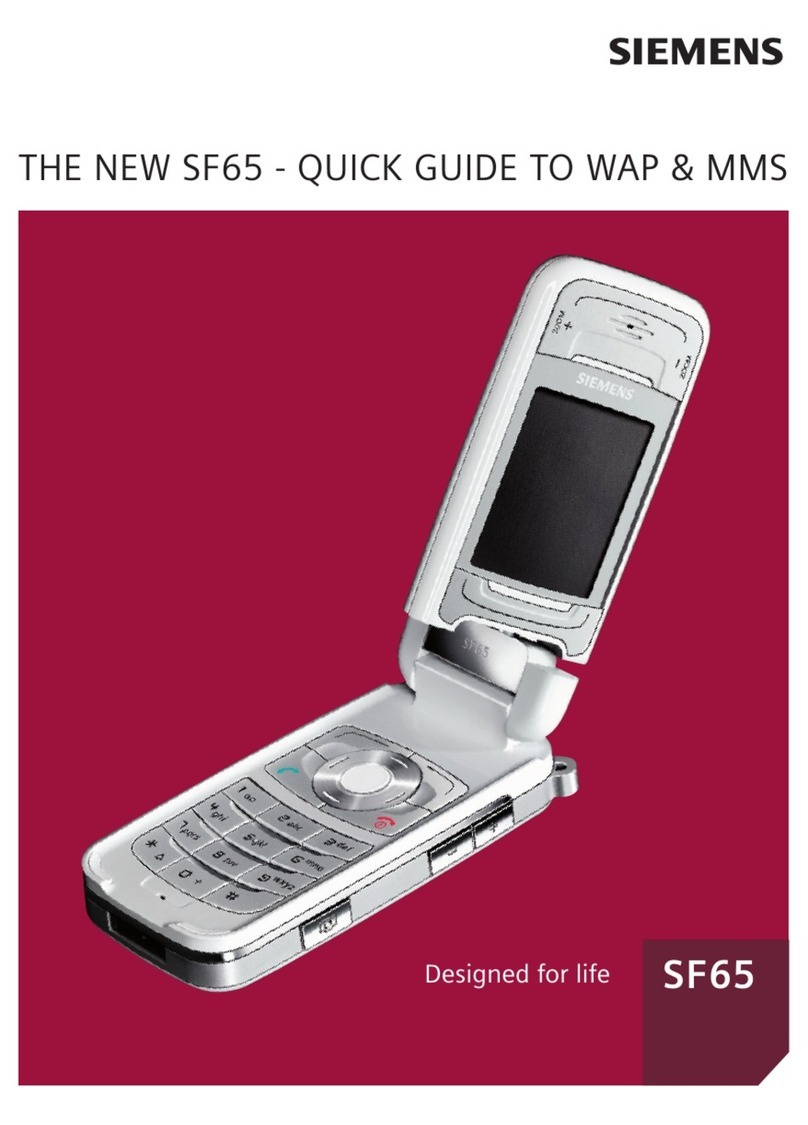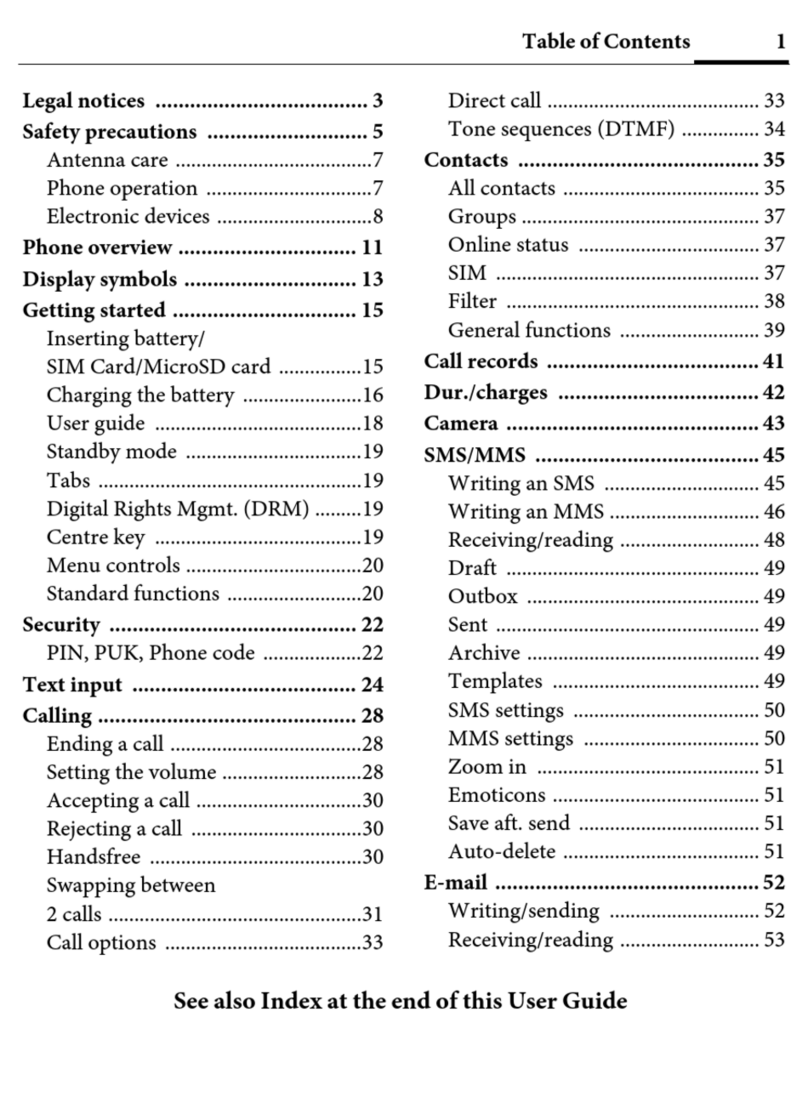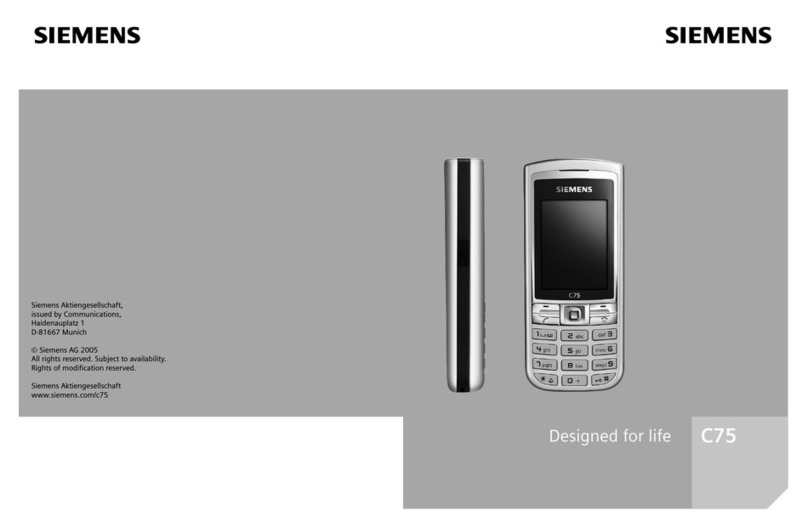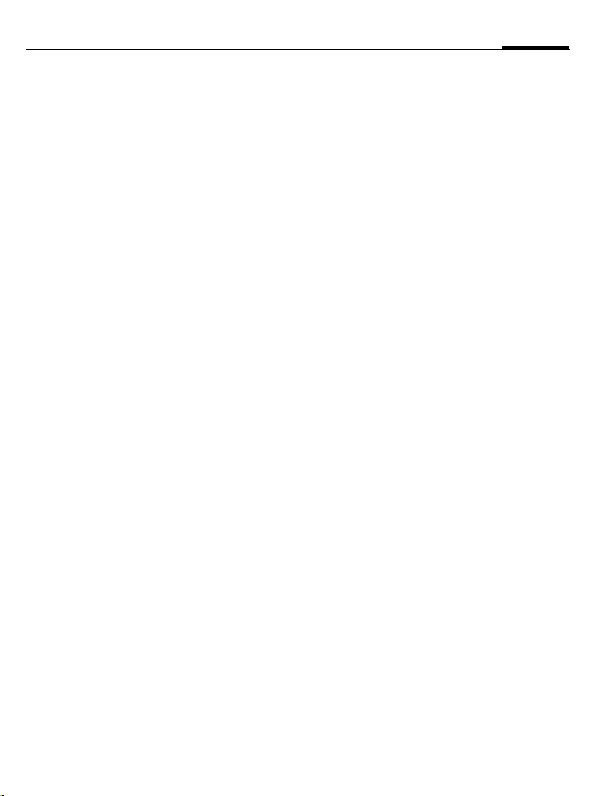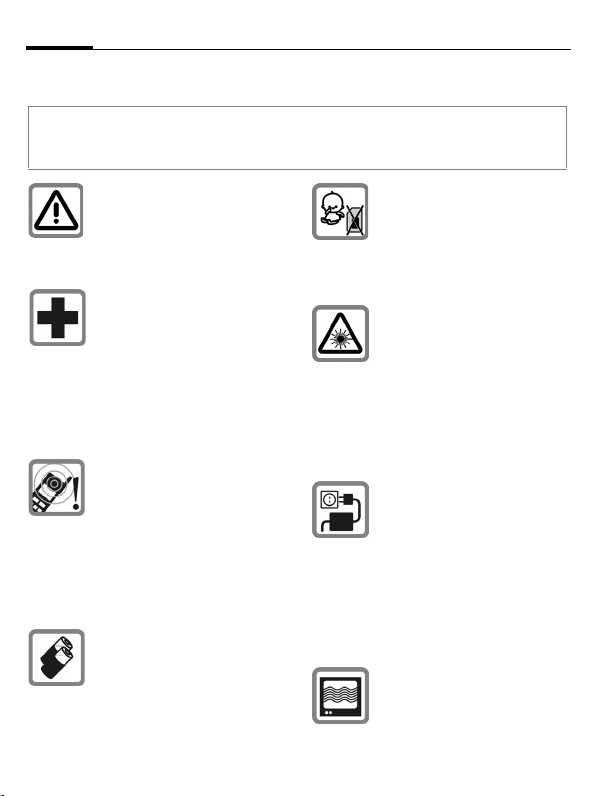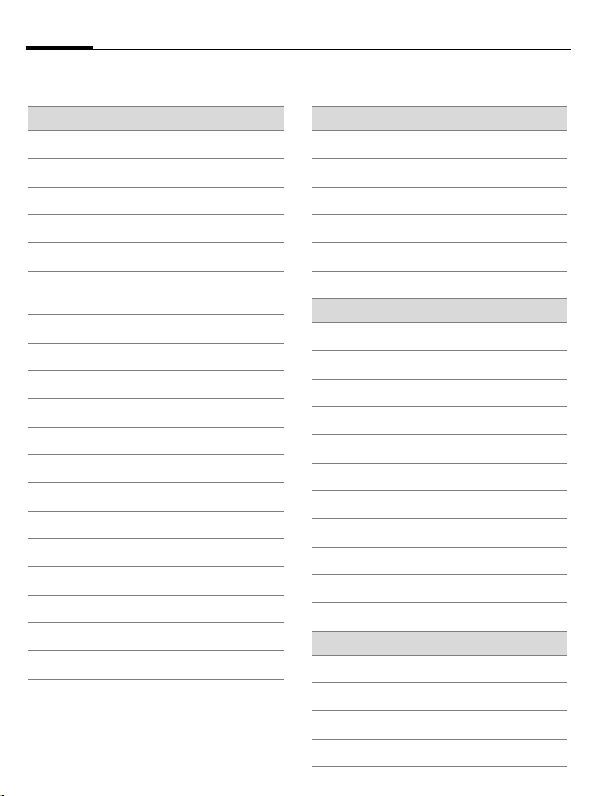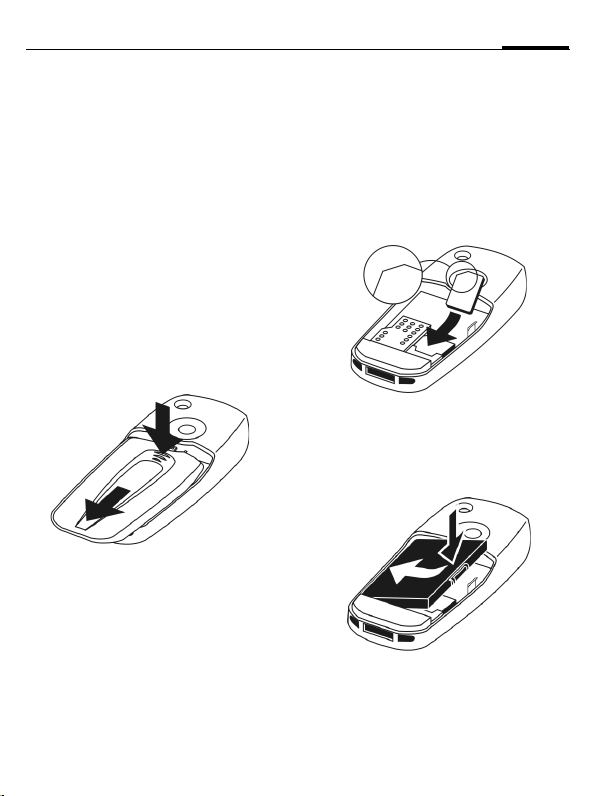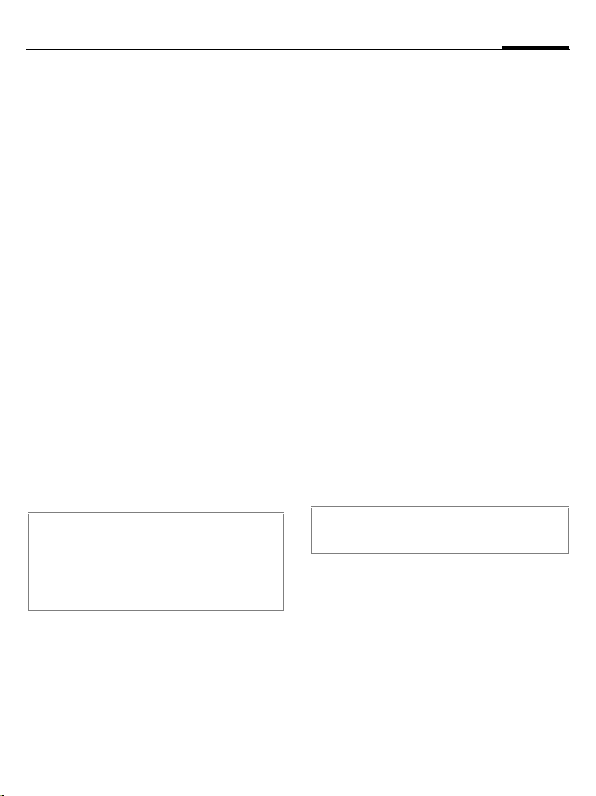Safety precautions2
© Siemens AG 2003, C:\BenQ\DTP-Satz\Produkte\C72_Cormorant_2\out-
left page (2) of C72 Cormorant SUG en, A31008-H7850-A1-3-7619 (14.11.2005, 09:39)
Template: X75, Version 2.2; VAR Language: en; VAR issue date: 050718
Safety precautions
Information for parents
Please read the operating instructions and safety precautions carefully before use.
Explain the content to your children and the hazards associated with using the phone.
Remember to comply with legal
requirements and local restric-
tions when using the phone. For
example, in aeroplanes, petrol
stations, hospitals or while
driving.
Mobile phones can interfere
with the functioning of medical
devices such as hearing aids or
pacemakers. Keep at least
20 cm between phone and
pacemaker. When using the
mobile phone hold it to the ear
which is further away from the
pacemaker. For more informa-
tion consult your doctor.
The ringtones (page 48), info
tones (page 49) and handsfree
talking are reproduced through
the loudspeaker. Do not hold
the phone to your ear when it
rings or when you have
switched on the handsfree func-
tion (page 16). Otherwise you
risk serious permanent damage
to your hearing.
Only use original Siemens bat-
teries (100% mercury-free) and
charging devices. Otherwise
you risk serious damage to
health and property. The battery
could explode, for instance.
Small parts such as the SIM
card, sealing stop, lens ring and
lens cap can be dismantled and
swallowed by small children.
The phone must therefore be
stored out of the reach of small
children.
Do not look at the LED (e.g.
activated infrared port, flash
LED) with optical magnifiers
because of radiation.
This product complies with
IEC/EN 60825-1 “Safety of
Laser Products” for LED Class
1M products; such products are
safe under reasonably foresee-
able operating conditions.
The mains voltage specified
on the power supply unit (V)
must not be exceeded. Other-
wise the charging device may
be destroyed. The power supply
must be plugged into an easily
accessible AC mains power
socket when charging the bat-
tery. The only way to turn off the
charging device after charging
the battery is to unplug it.
The phone may cause interfer-
ence in the vicinity of TV sets,
radios and PCs.