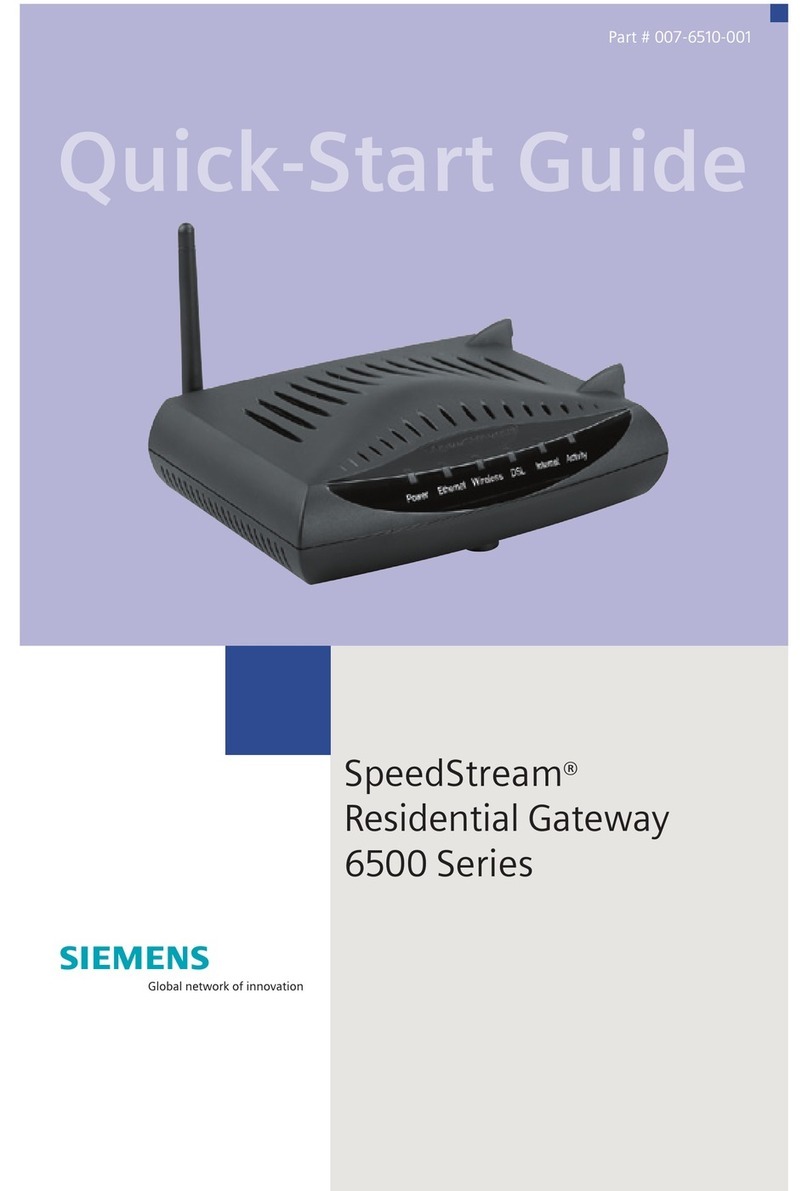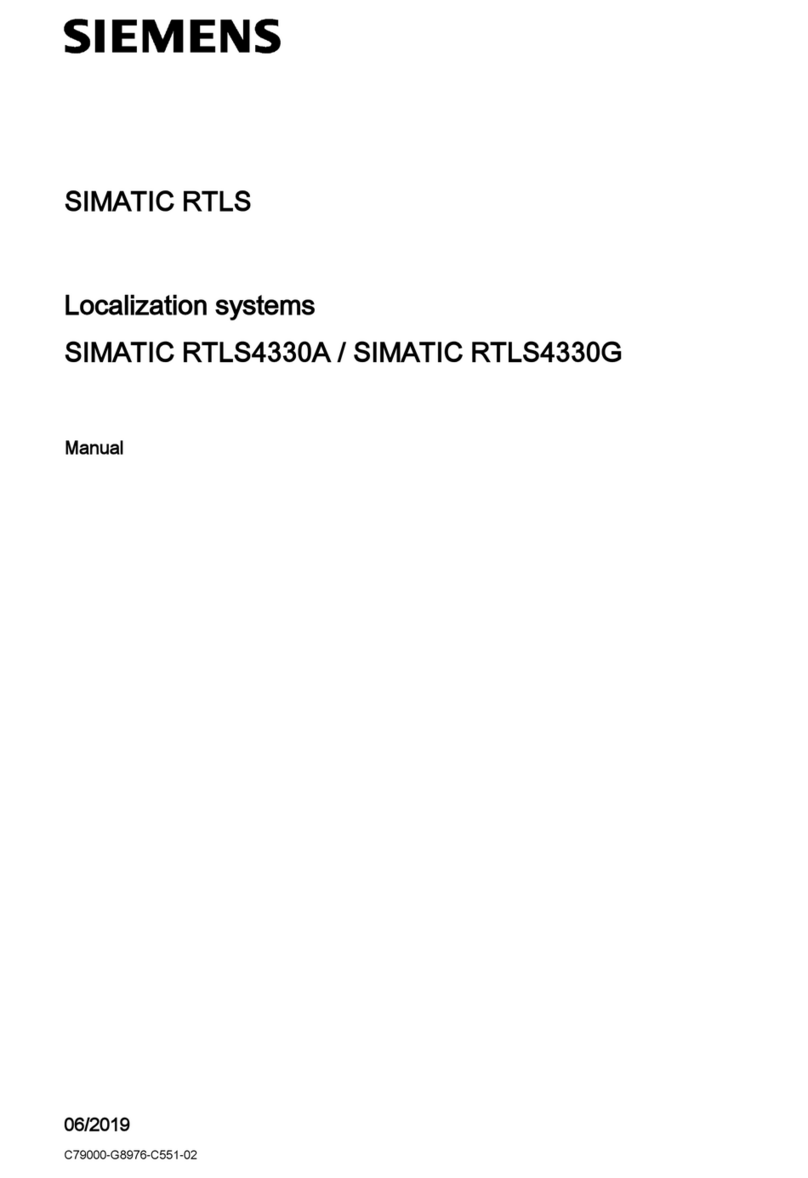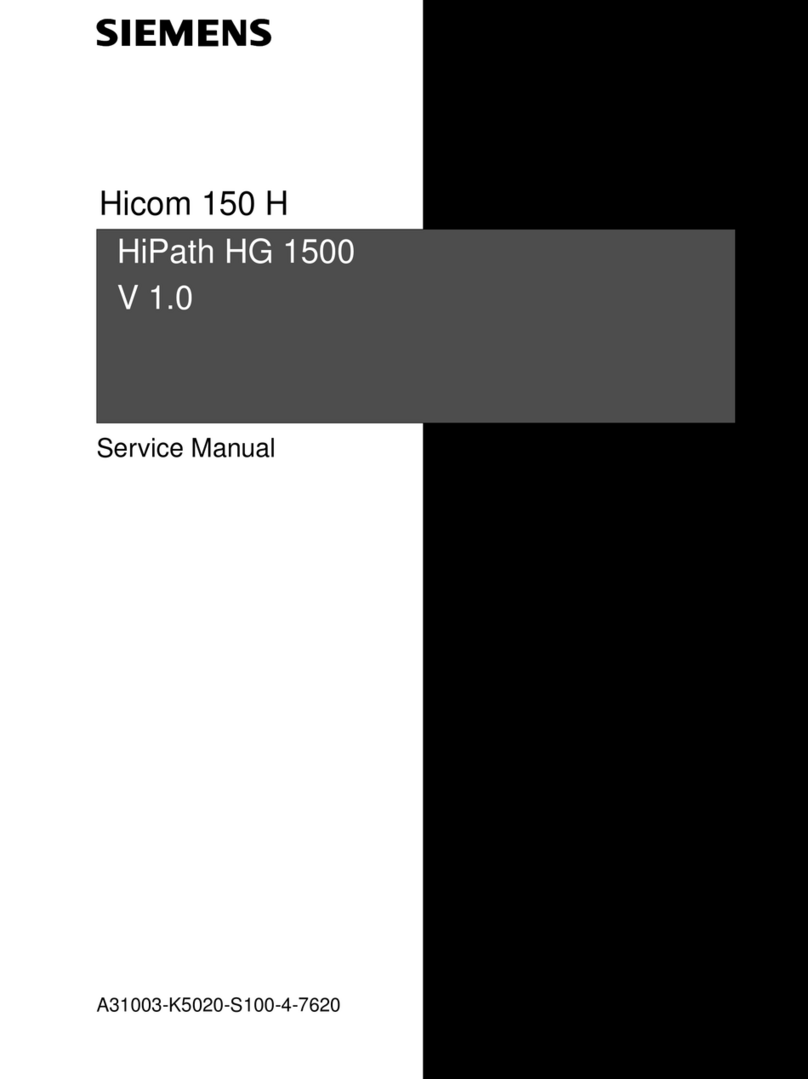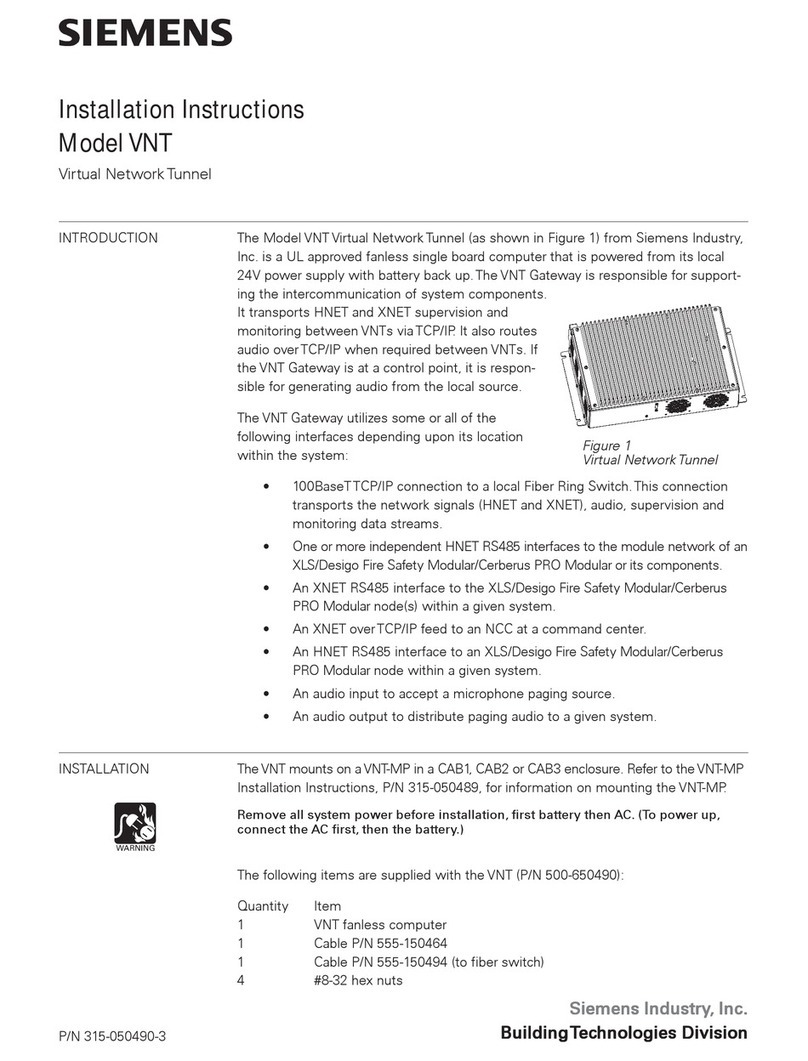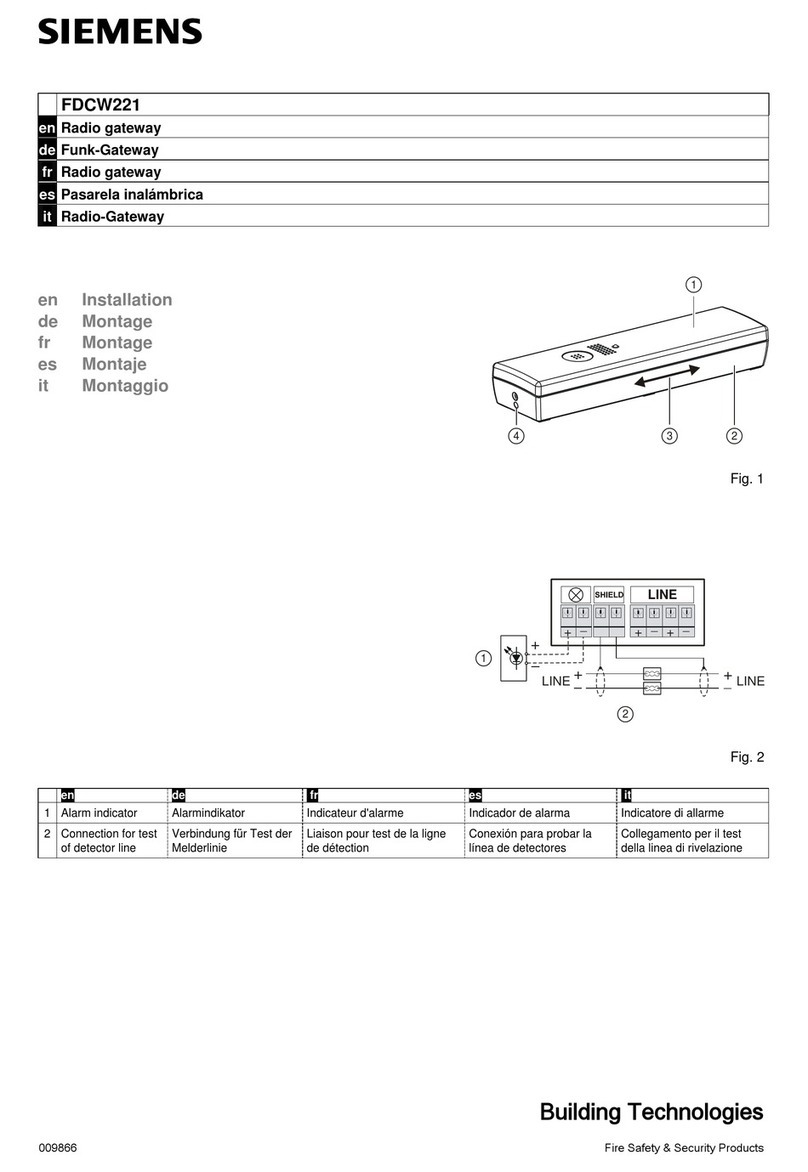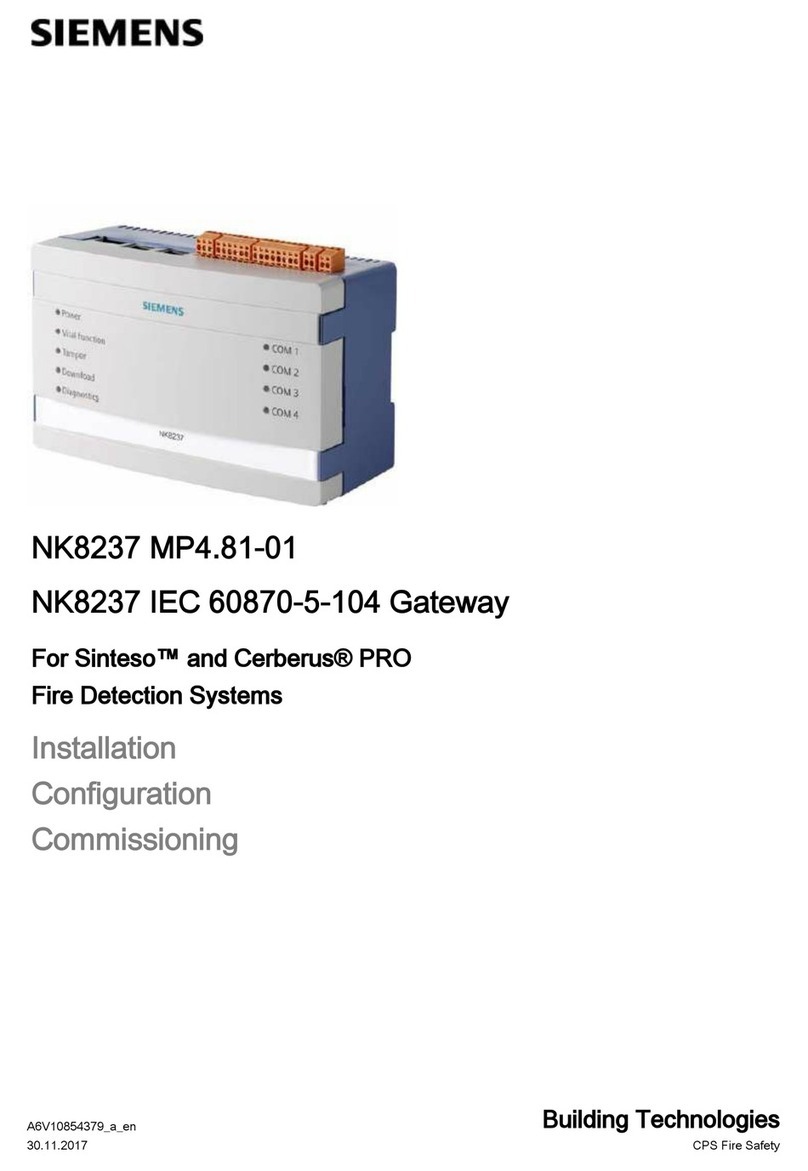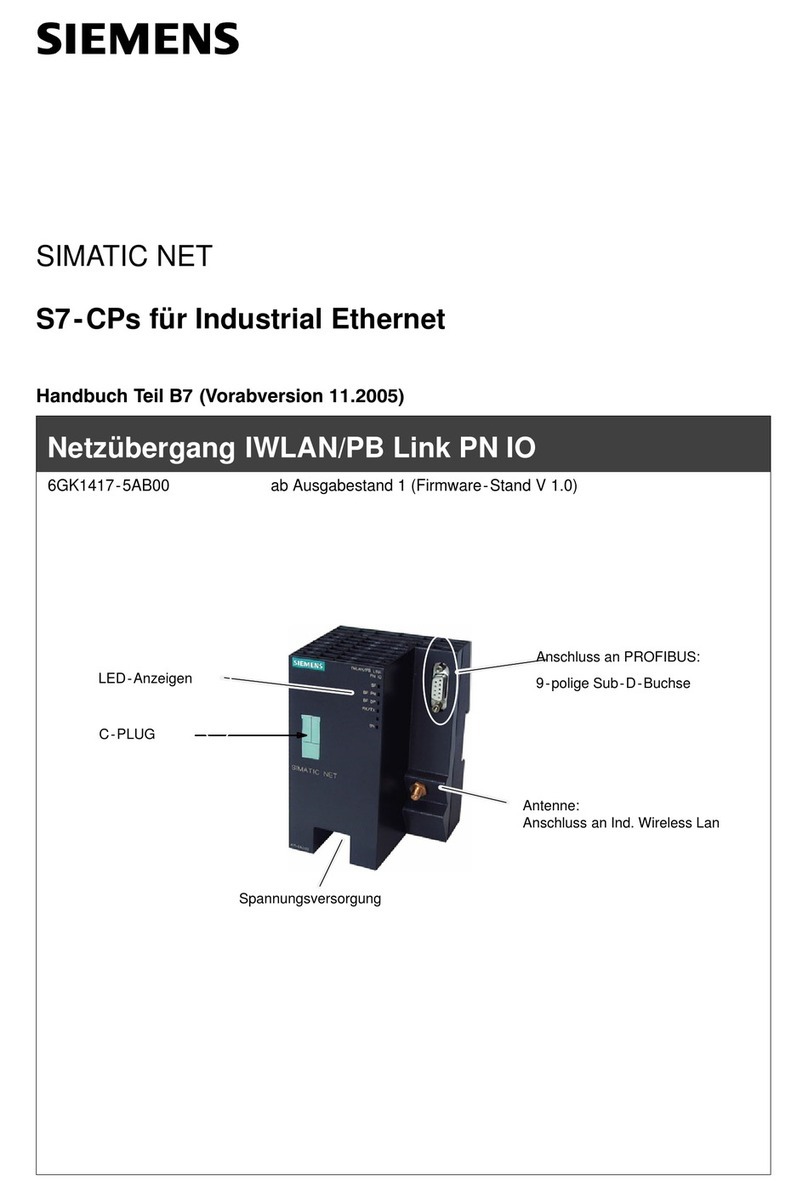GB
L1V30058373A DS05 Seite 2 von 2 page 2 of 2
B1
C1
C2
C3
B2
Bild / figure 3
D2 D
D2 D2.4
5 mm
D2
D2.4
D2.1 D2 .2
D2
D2.3
Bild / figure 4
Installationshinweise
·Das Gerät kann, für feste Installation in trockenen Innenräu-
men, zum Einbau in Niederspannungsverteiler auf Hutschie-
nen EN 60715-TH35-7,5 verwendet werden.
ΥWARNUNG
·Das Gerät darf nur von einer zugelassenen Elektrofachkraft
installiert und in Betrieb genommen werden.
·Freie Hutschienenbereiche mit eingelegter Datenschiene
sind mit der Abdeckung 5WG1 192-8AA01
abzudecken.
·Die geltenden Sicherheits- und Unfallverhütungsvorschriften
sind zu beachten.
·Das Gerät darf nicht geöffnet werden.
·Bei der Planung und Errichtung von elektrischen Anlagen
sind die einschlägigen Richtlinien, Vorschriften und Bestim-
mungen des jeweiligen Landes zu beachten.
Montage und Verdrahtung
Allgemeine Beschreibung
Das Reiheneinbaugerät im N-Maß kann in Niederspannungsver-
teilern (Auf-Putz oder Unter-Putz) und überall dort eingesetzt
werden, wo Hutschienen nach
EN 60715-TH35-7,5 vorhanden sind.
Die Verbindung mit der Buslinie erfolgt über eine Busklemme.
Zur Verbindung mit dem Ethernet-IP Datennetzwerk verfügt das
Gerät über eine RJ45 Buchse.
Montage des Reiheneinbaugerätes (Bild 3)
- Das Gerät (B1) in die Hutschiene (Bild 3, B2) einhängen und
das Gerät (Bild 2, B1) nach hinten schwenken, bis der Schie-
ber hörbar einrastet.
- Verbinden Sie die Hilfsspannung AC/DC 24V mit der gelb-
weißen Busklemme (Bild 1, A1).
- Verbinden Sie die Busleitung mit der schwarz-roten Busklemme
(Bild 1, A2).
- Stecken Sie ein Ethernet Patchkabel mit RJ45 Stecker in die
RJ45 Buchse (Bild 1, A3), um das Gerät mit dem LAN / Intra-
net zu verbinden.
Es besteht eine Verbindung zu einem Netzwerk, wenn die
gelbe LED mit der Kennzeichnung LK (Bild 2, A7) dauernd
leuchtet. Wenn die LED LK (Bild 2, A7) blinkt, werden Daten
vom bzw zum Gerät gesendet.
Demontage des Reiheneinbaugerätes
- Entfernen Sie zuerst das Ethernet Patchkabel aus der RJ45
Buchse (Bild 2, A3).
- Entfernen Sie die gelb-weiße Busklemme (Hilfsspannung) aus
der Buchse (Bild 2, A1).
- Entfernen Sie die schwarz-rote Busklemme (Busleitung) aus der
Buchse (Bild 2, A2).
- Mit einem Schraubendreher den Schieber (Bild3, C3) nach un-
ten ziehen, durch leichtes Drücken einrasten und
- das Gerät (C1) aus der Hutschiene (Bild 3, C2)
herausschwenken.
Busklemme abziehen (Bild 4)
- Die Busklemme (Klemmenblock) (D2) besteht aus zwei Teilen
(D2.1, D2.2) mit je vier Klemmkontakten. Es ist darauf zu
achten, dass die beiden Prüfbuchsen (D2.3) weder mit dem
Busleiter (versehentlicher Steckversuch) noch mit dem
Schraubendreher (beim Versuch die Busklemme zu entfernen)
beschädigt werden.
- Den Schraubendreher vorsichtig in den Drahteinführungs-
schlitz des grauen Teils der Busklemme (D2.2) einführen und die
Busklemme (D2) nach vorne aus dem Gerät (D1) herausziehen.
Busklemme aufstecken (Bild 4)
Die Busklemme in die Führungsnut stecken und
die Busklemme (D2) bis zum Anschlag nach hinten drücken
Anschließen der Busleitung (Bild 4)
Die Busklemme (D2) ist für eindrähtige Leiter mit
0,6 ... 0,8 mm Ø geeignet.
Den Leiter (D2.4) ca. 5 mm abisolieren und in Klemme (D2)
stecken (rot = +, schwarz = -).
Abklemmen der Busleitung (Bild 4)
Die Busklemme (D2) abziehen und den Leiter (D2.4) der Buslei-
tung, bei gleichzeitigem Hin- und Herdrehen, herausziehen.
Spannungsklemme abziehen / aufstecken
Zum Abziehen und Aufstecken der Spannungsklemme ist wie
bei der Busklemme zu verfahren.
Installation notes
·The device may be used for permanent interior installations
in dry locations within distribution boards or small casings
with DIN rail EN 60715-TH35-7,5.
ΥWARNING
·The device must be mounted and commissioned by an au-
thorised electrician.
·Free DIN rail areas with sticked-in data rails must be
covered with covers, order no. 5WG1 192-8AA01.
·The prevailing safety rules must be heeded.
·The device must not be opened.
·For planning and construction of electrical installations, the
relevant guidelines,regulations and standards of the respec-
tive country are to be considered.
Mounting and Wiring
General description
The N-system DIN-rail device can be installed in distribution
boards, surface or flush mounted, or on any DIN rail complying
with EN 60715-TH35-7,5.
The connection to the bus line is established via the bus connec-
tor terminal (red-black) on the top side.
The RJ45 socket on the device front side provides the connec-
tion to the Ethernet-IP data network.
Mounting DIN-rail devices (Figure 3)
- Slide the device (figure 3, B1) onto the DIN-rail (figure 3, B2)
and swivel back the device (figure 3, B1) until the slide clicks
into place audibly.
- Connect the auxiliary power AC/DC 24V with the yellow-white
bus connector terminal (figure 2, A1).
- Connect the bus line with the black-red bus connector terminal
(figure 2, A2).
- Plug an Ethernet patch cable with an RJ45 plug into the RJ45
socket (figure 2, A3) to connect the device with the LAN / In-
tranet.
A connection is established to the network when the yellow
LED marked LK (figure 2, A7) is continuously lit. When the
LED LK (figure 2, A7) flashes data is sent to or from the de-
vice.
Dismounting DIN-rail devices
- Unplug the Ethernet patch cable from the RJ45 socket (figure
2, A3).
- Remove the yellow-white bus connector terminal (figure 2, A1)
from its socket.
- Remove the black-red bus connector terminal (figure2, A2)
from its socket.
- press down the slide (figure 3, C3) with a screw-driver and
- swivel the device (figure 3, C1) from the DIN-rail (figure 3, C2).
Slipping off bus connection blocks (figure 4)
- The bus connection block (D2) consists of two components
(D2.1 and D2.2) with four terminal contacts each. Take care not
to damage the two test sockets (D2.3) by accidentally connect-
ing them to the bus cable or with the screw-driver (e.g. when
attempting to unplug the bus connection block).
- Carefully put the screw-driver to the wire-inserting slit of the
bus connection block's grey component and pull the bus con-
nection block (D2) from the device (D1).
Slipping on bus connection blocks (Figure 4)
- Slip the bus connection block onto the guide slot and
- press the bus connection block (D2) down to the stop.
Connecting bus cables (Figure 4)
- The bus connection block (D2) can be used with single core
conductors Ø 0.6 ... 0.8 mm.
- Remove approx. 5 mm of insulation from the conductor (D2.4)
and plug it into the bus connection block (D2)
(red = +, black = -).
Disconnecting bus cables (Figure 4)
- Unplug the bus connection block (D1) and remove the bus ca-
ble conductor (D2.4) while simultaneously wiggling it.
Slipping off / on auxiliary power connection block
- Follow the instructions for the bus connection block when
slipping off/on the auxiliary power connection block.
Technical Support
'+49 (911) 895-7222
7+49 (911) 895-7223
*support.automation@siemens.com
www.siemens.de/automation/support-request
Allgemeine Hinweise
·Die Bedienungsanleitung ist dem Kunden auszuhändigen.
·Ein defektes Gerät ist mit einem Rücklieferschein der zustän-
digen Vertriebsniederlassung zurückzusenden.
·Bei zusätzlichen Fragen zum Produkt wenden Sie sich bitte an
unseren Technical Support.
General Notes
·The operating instructions must be handed over to the client.
·A faulty device shall be returned with a Return Good Note for
Service provided by the appropriate Siemens sales office.
·If you have further questions concerning the product please
contact our technical support.