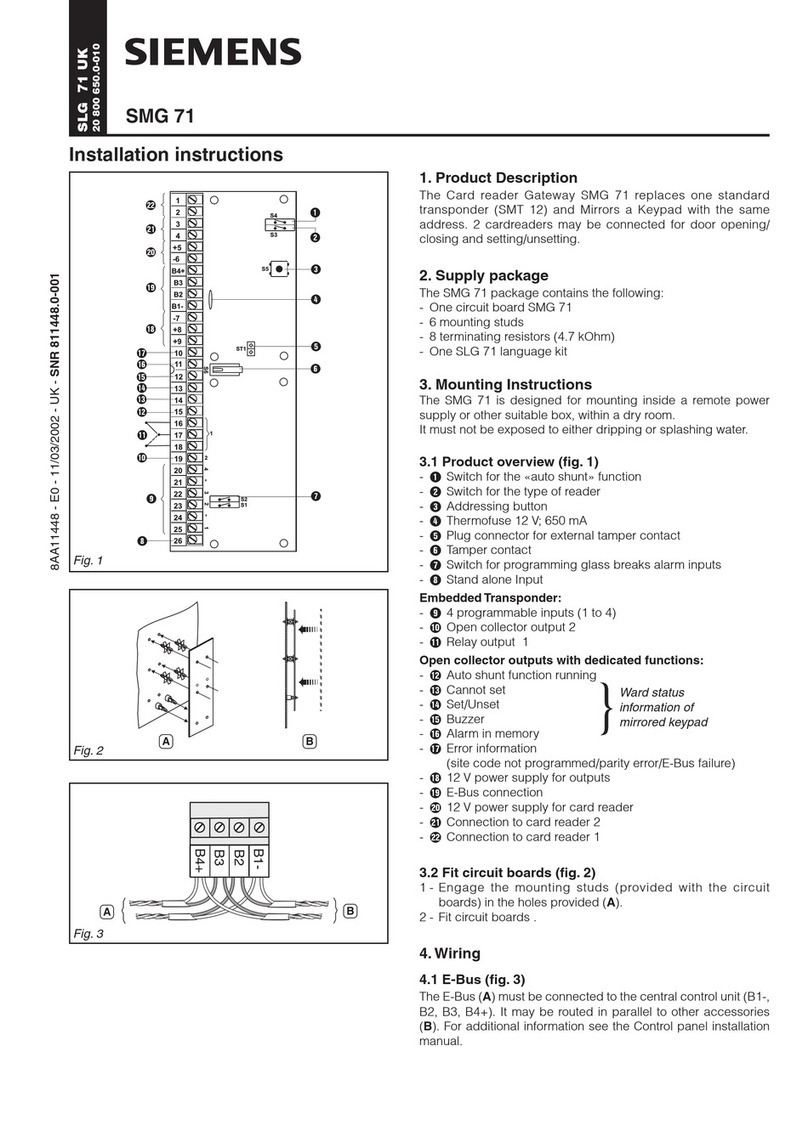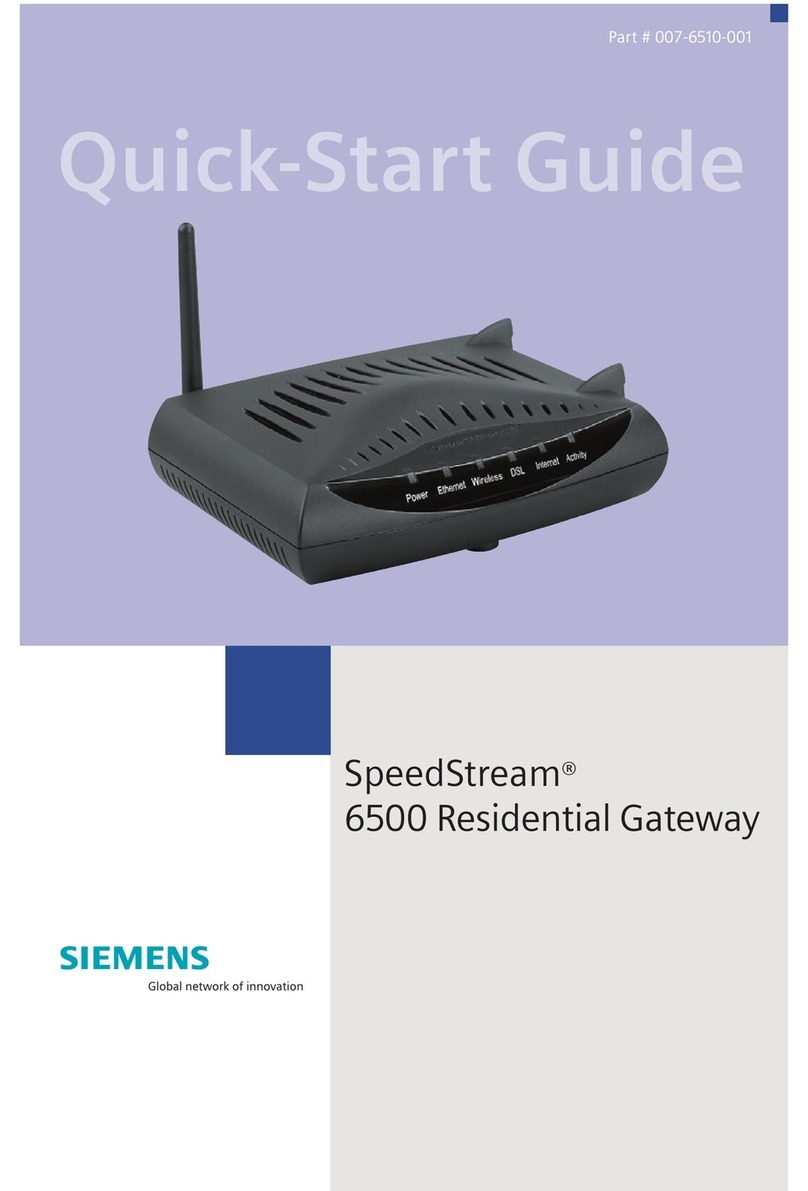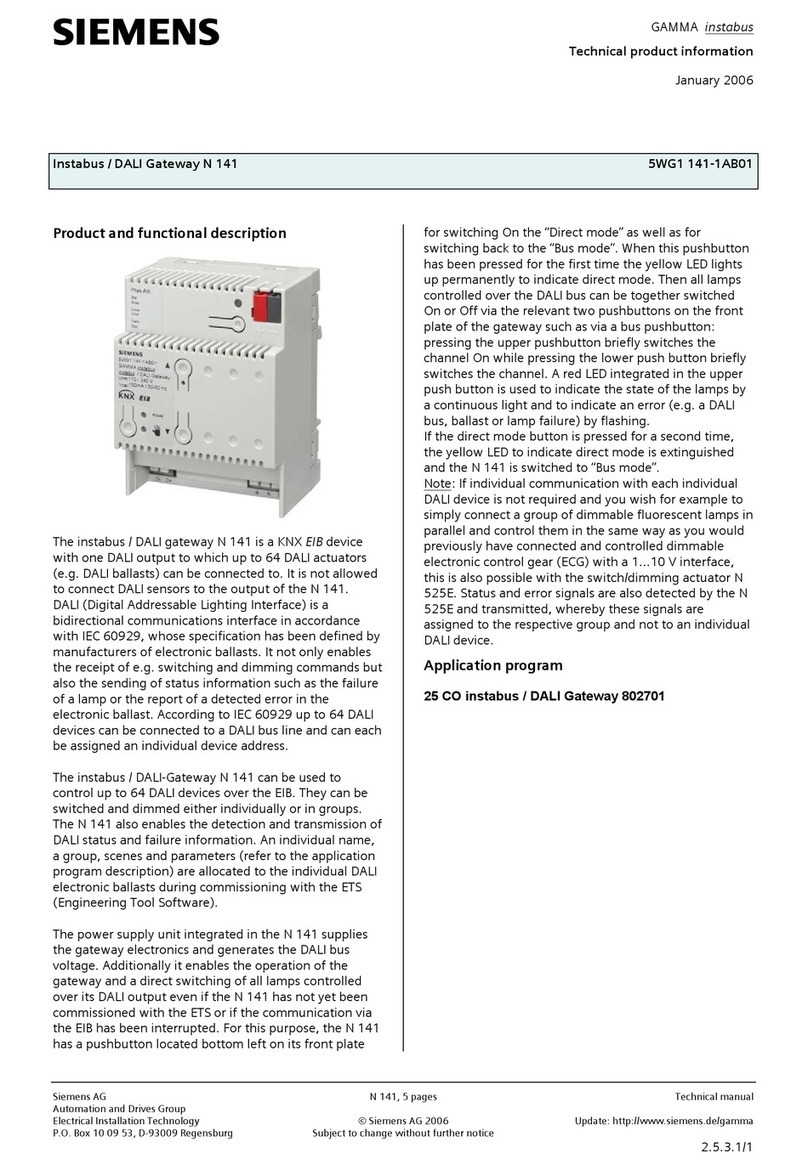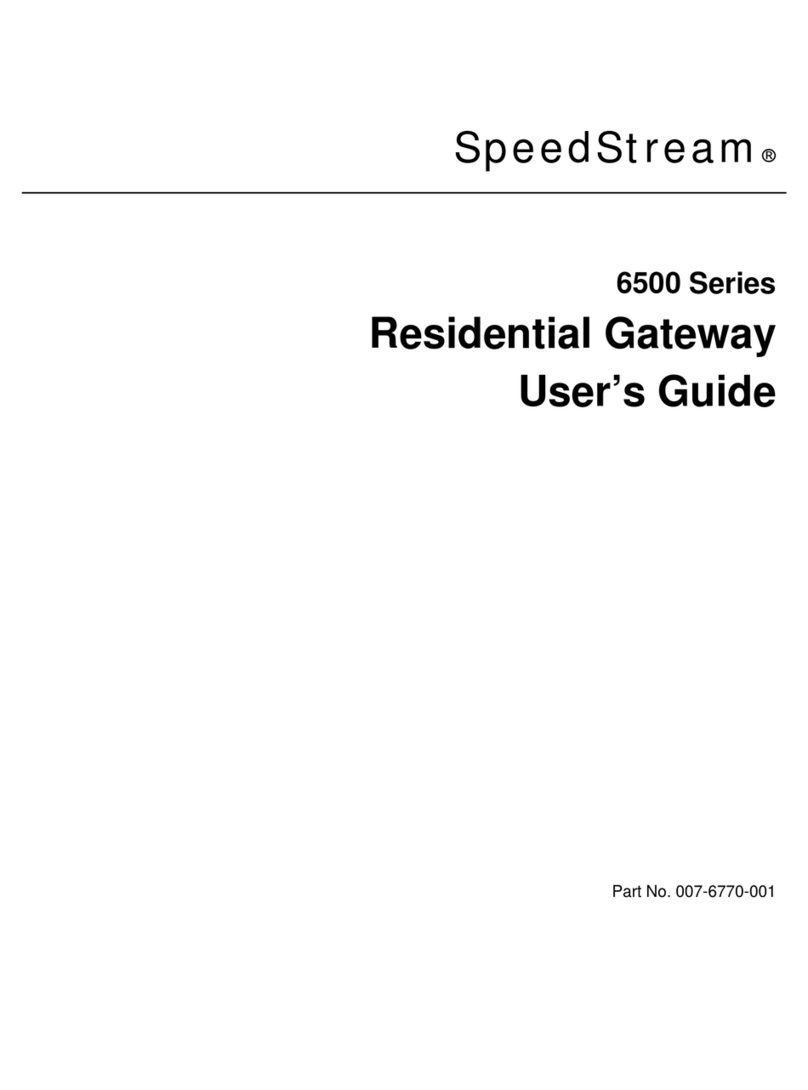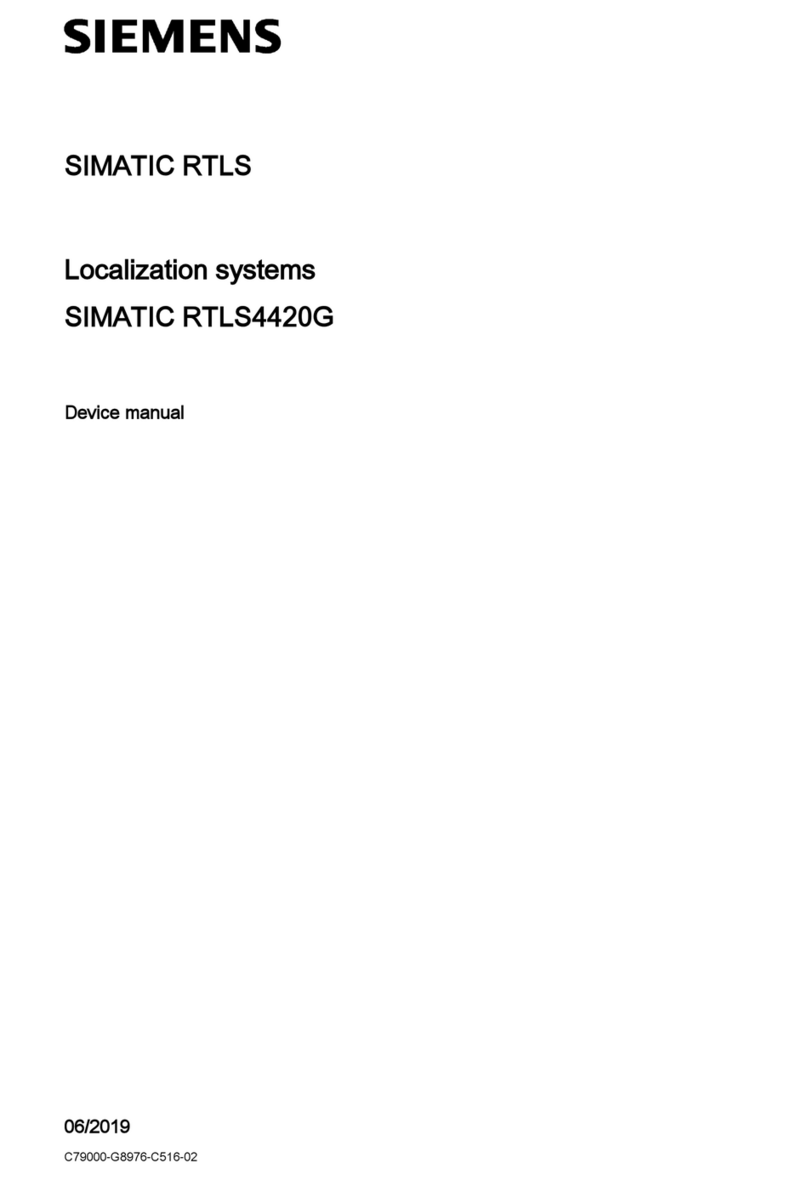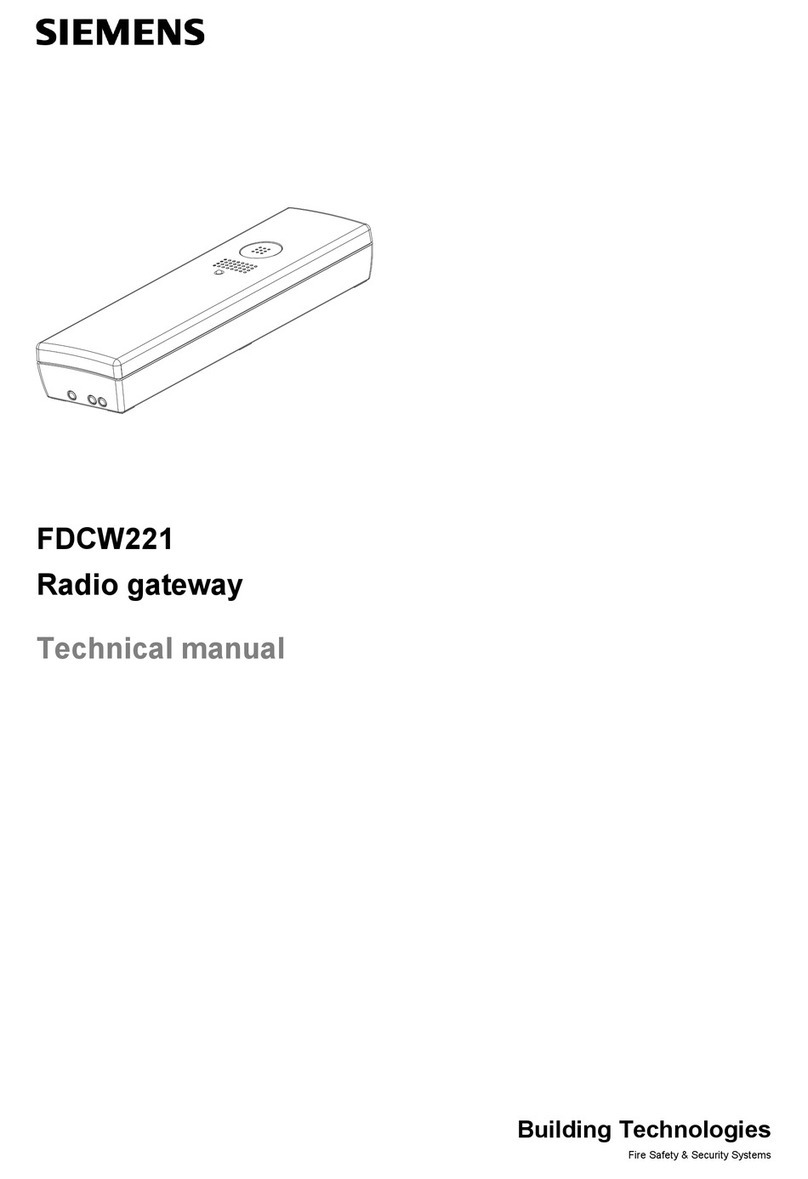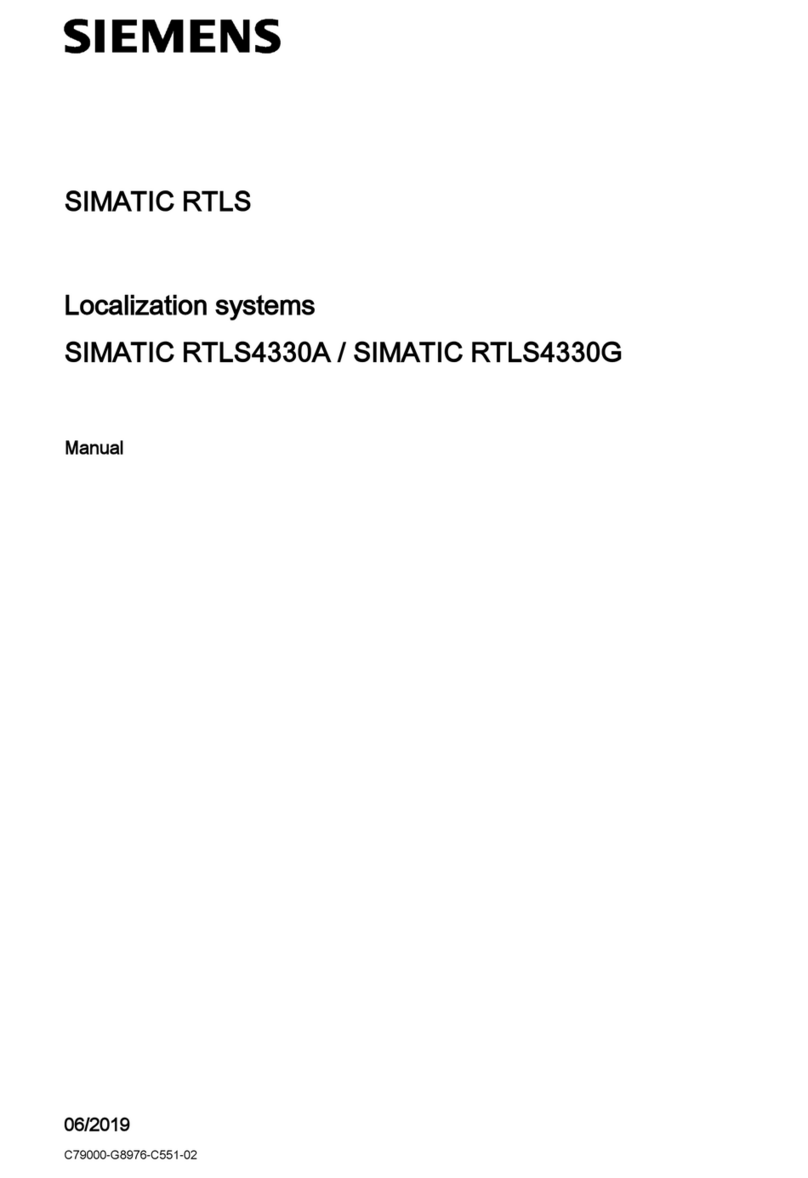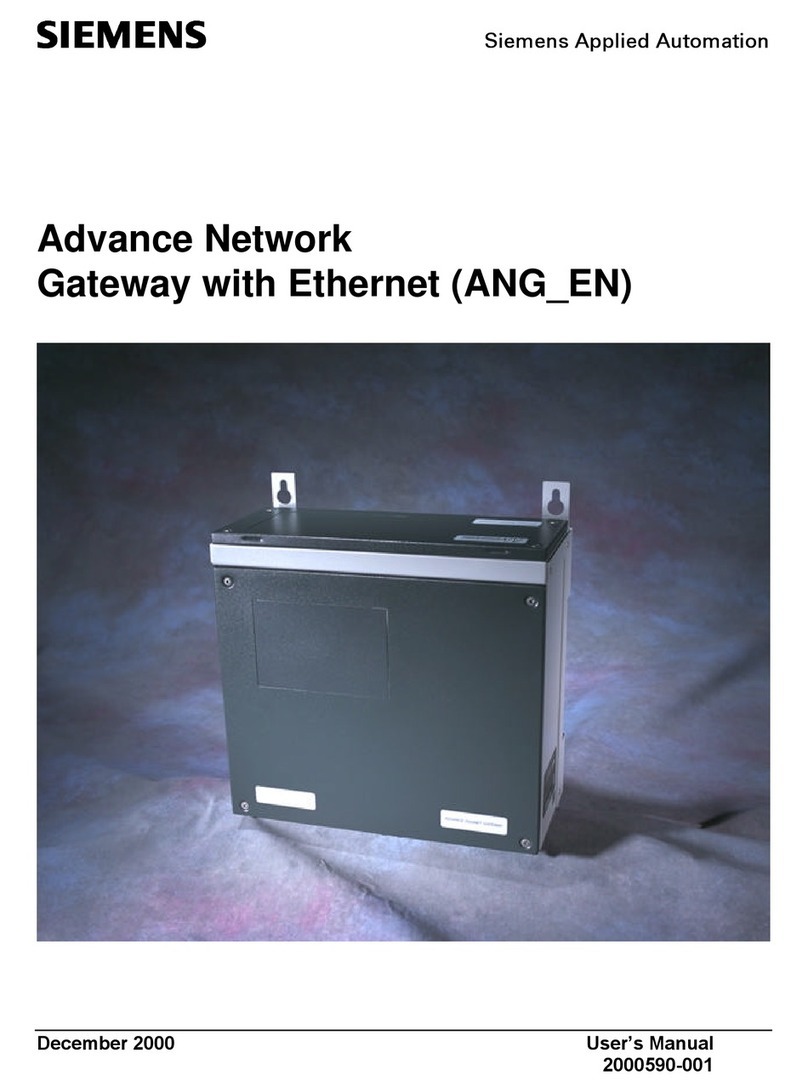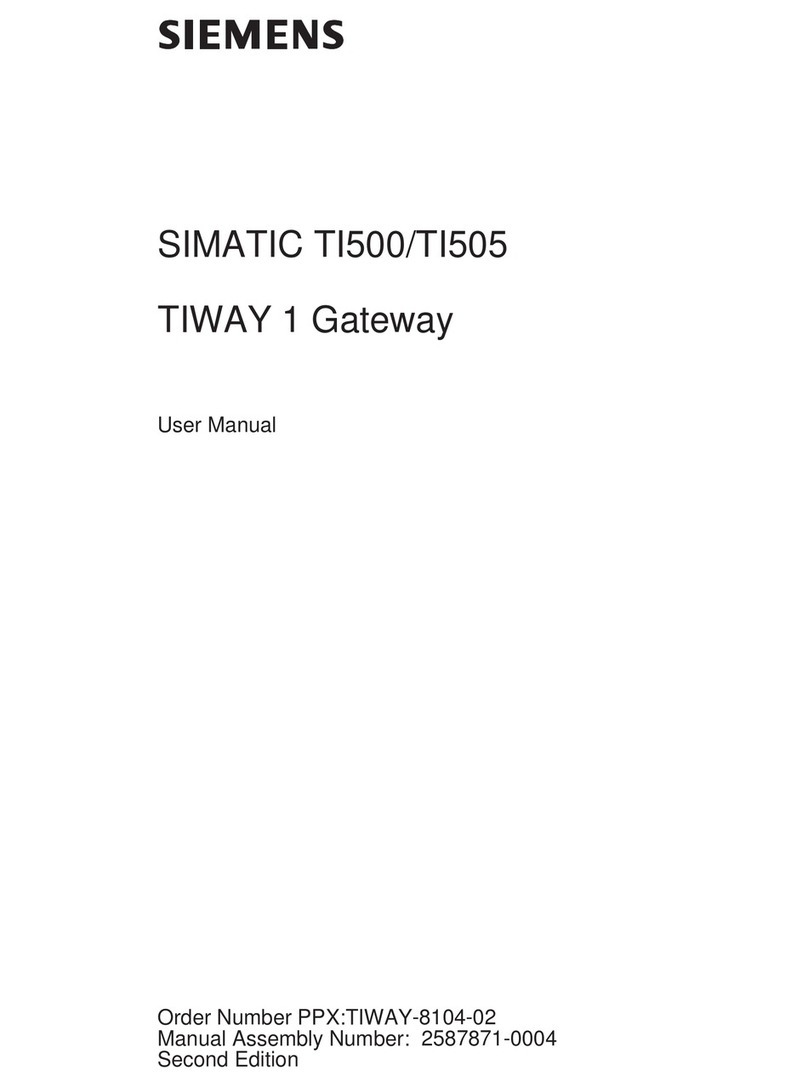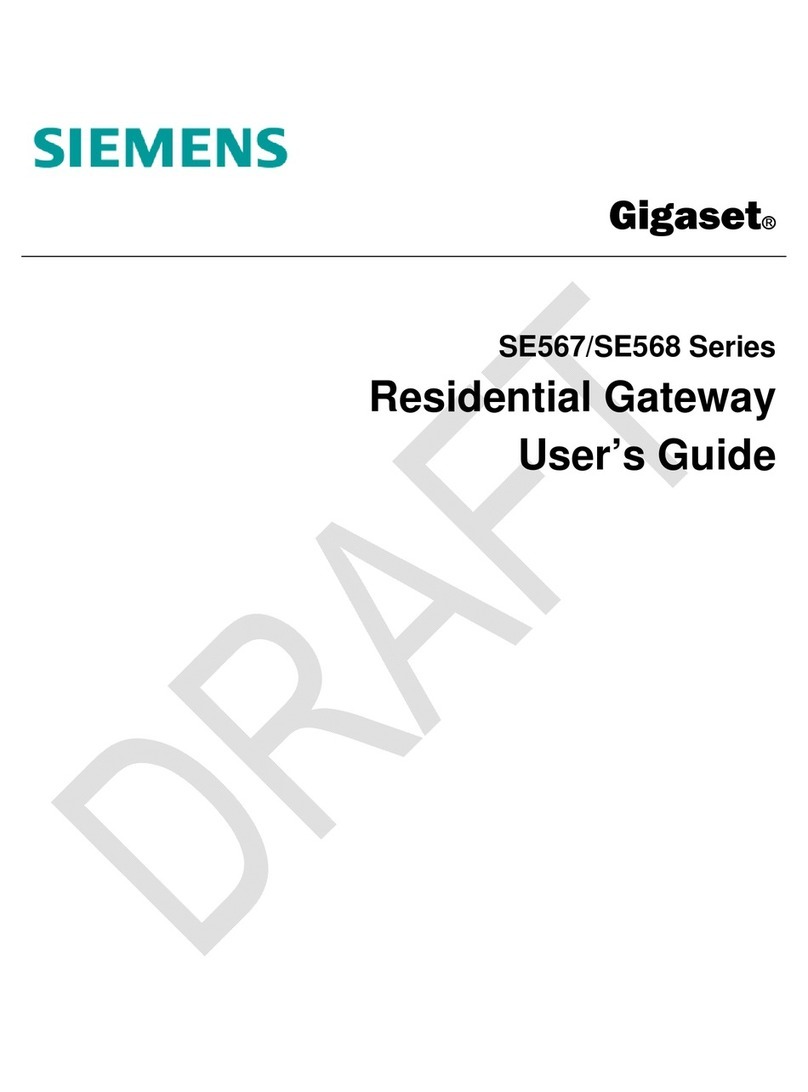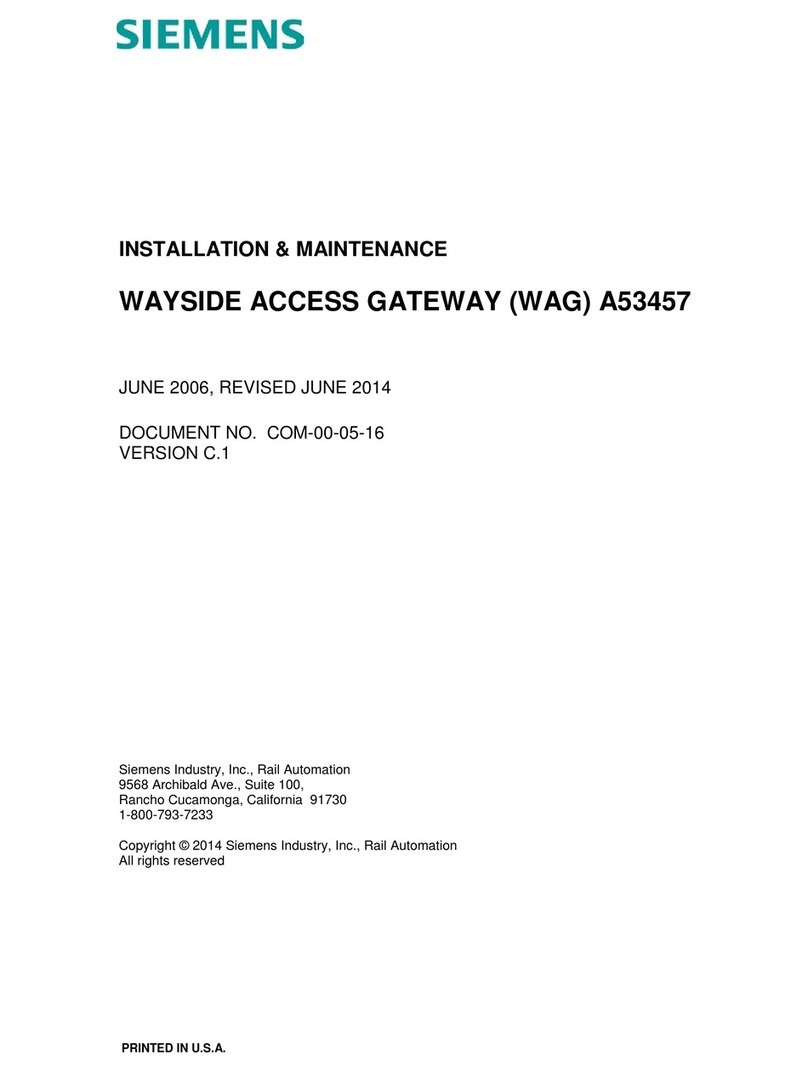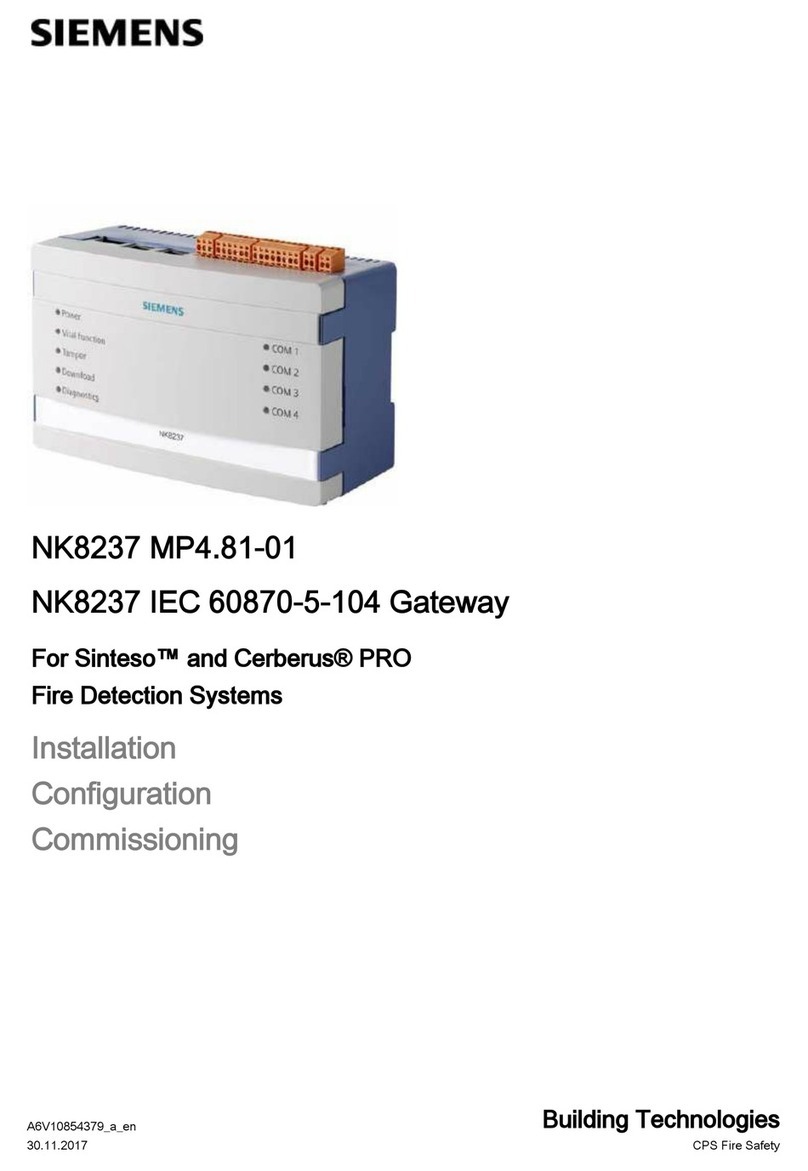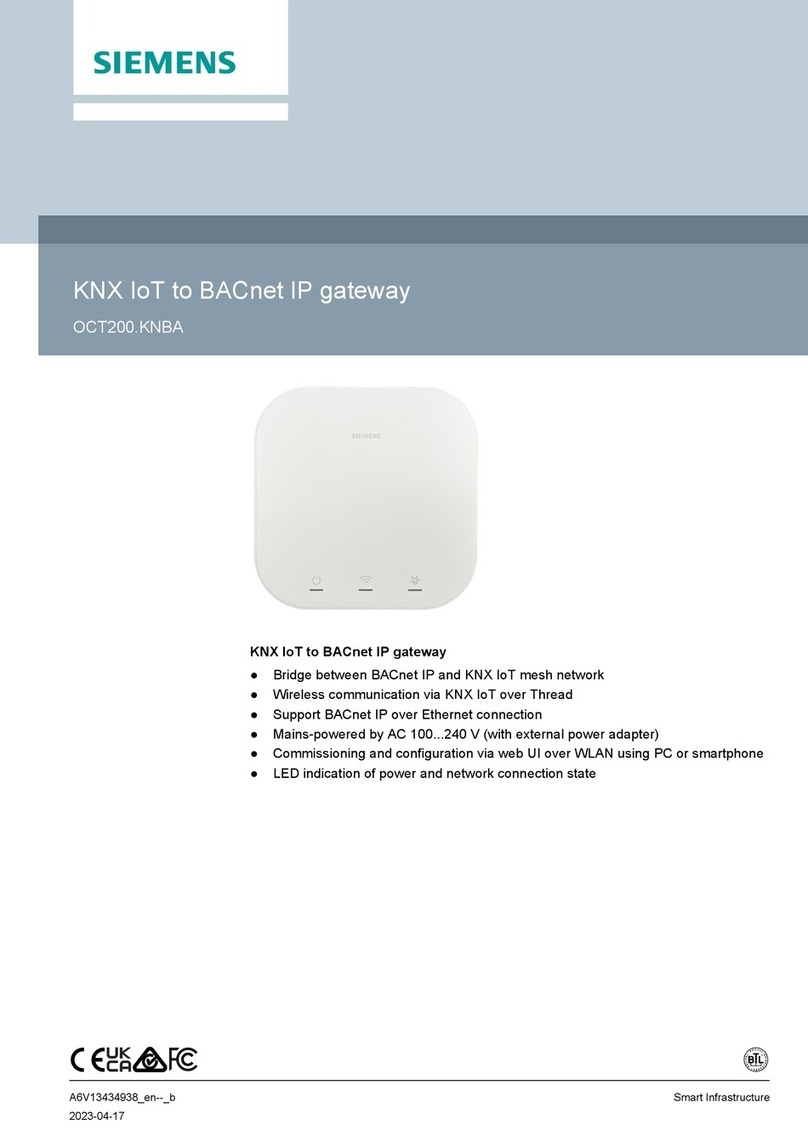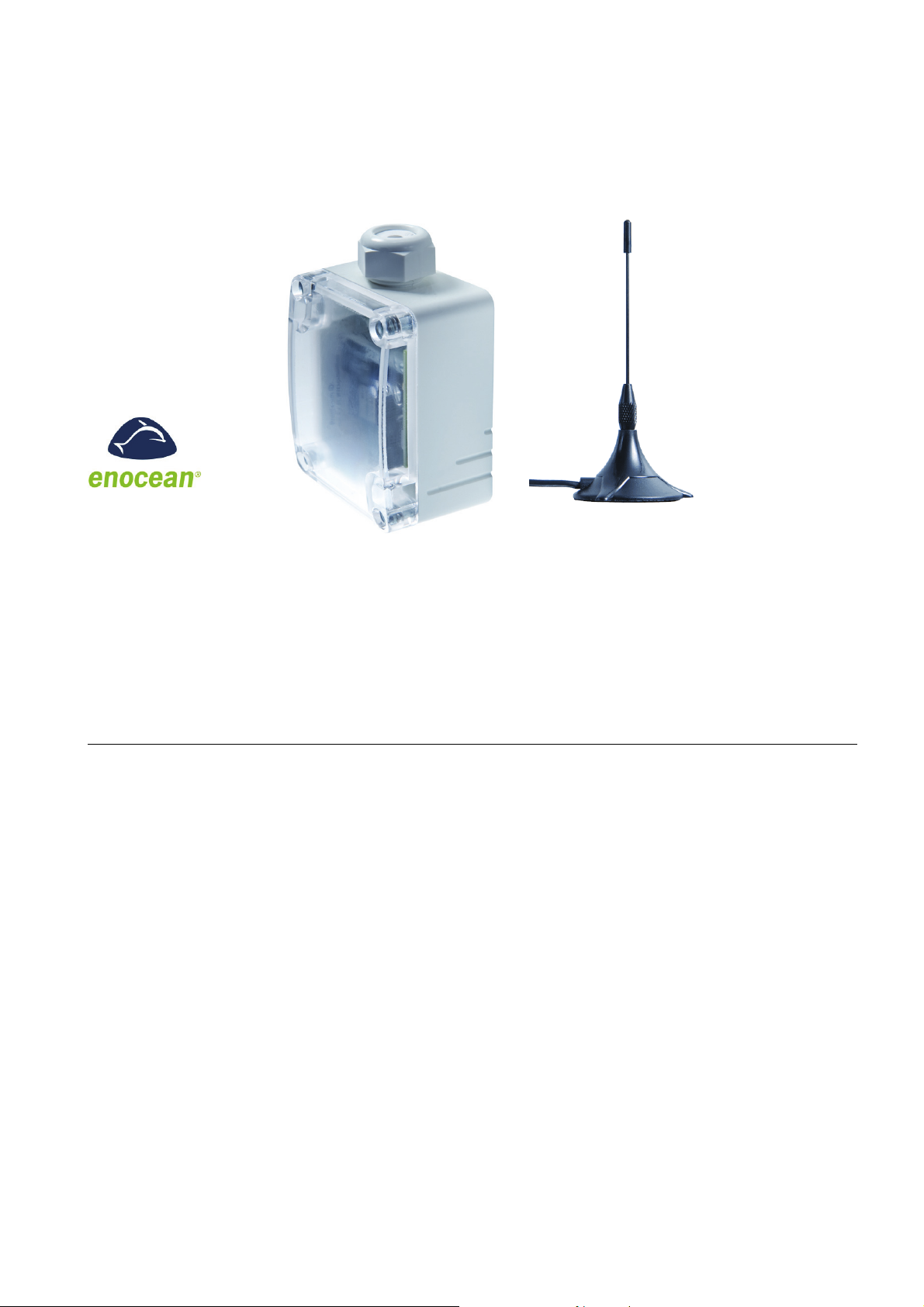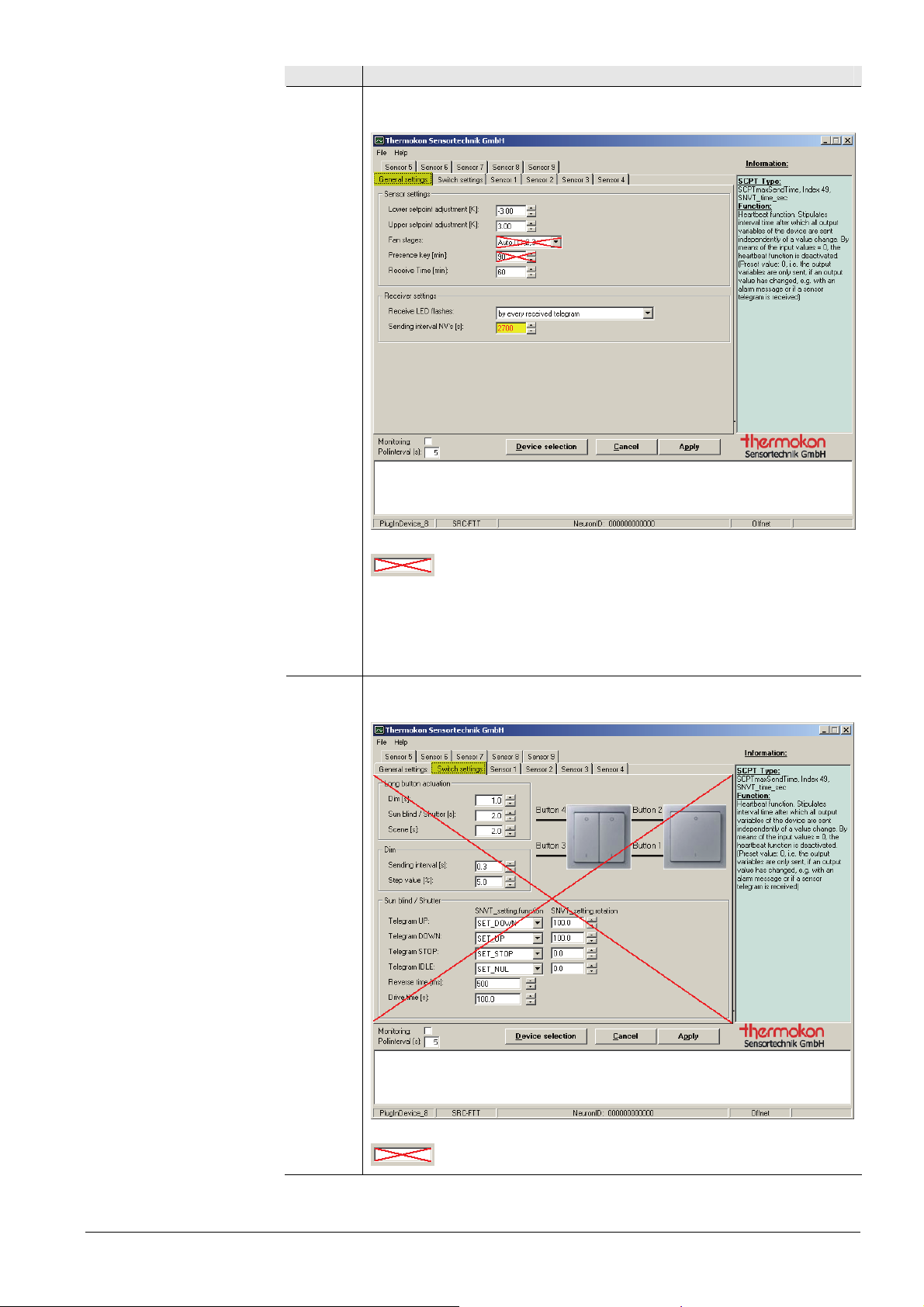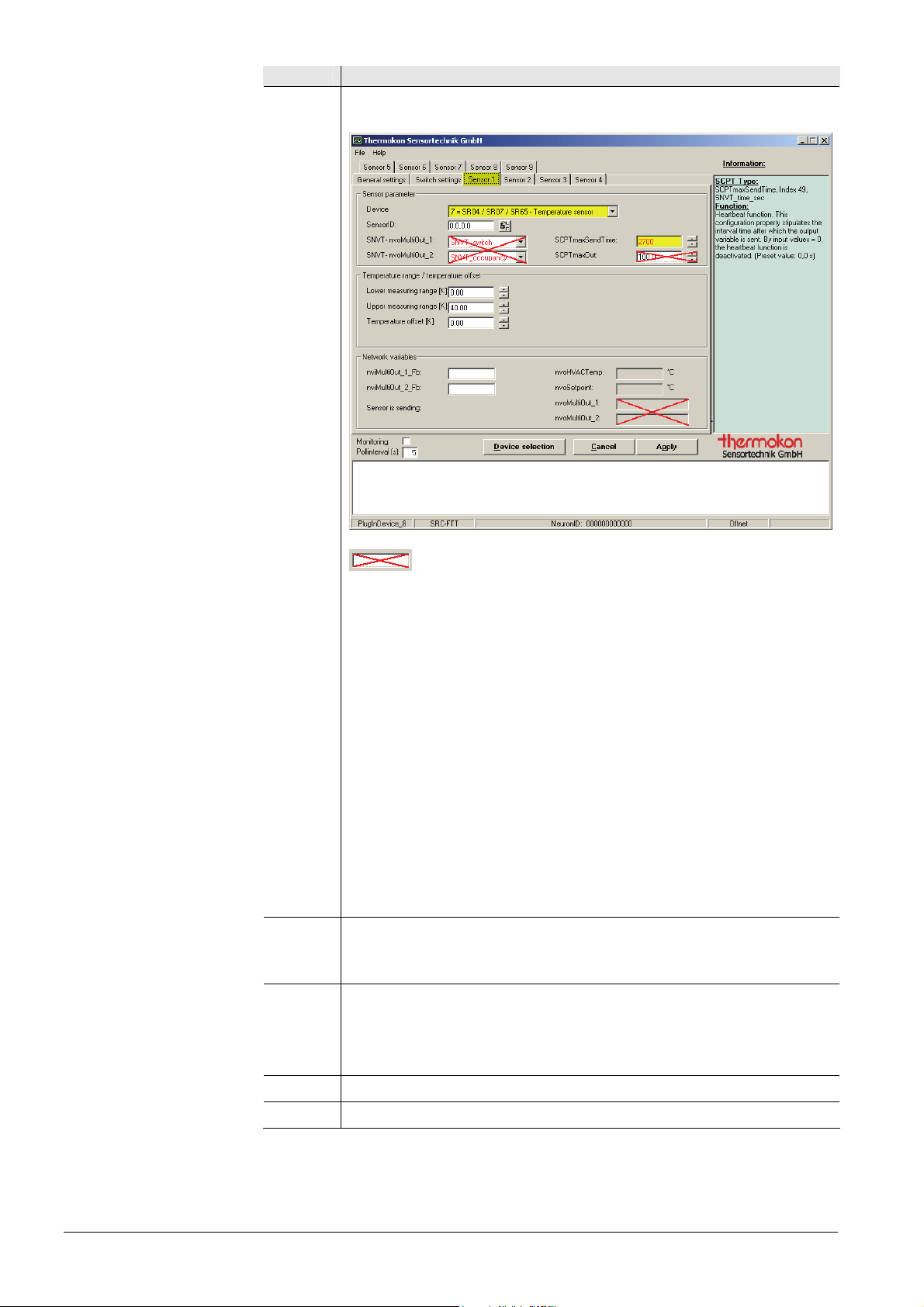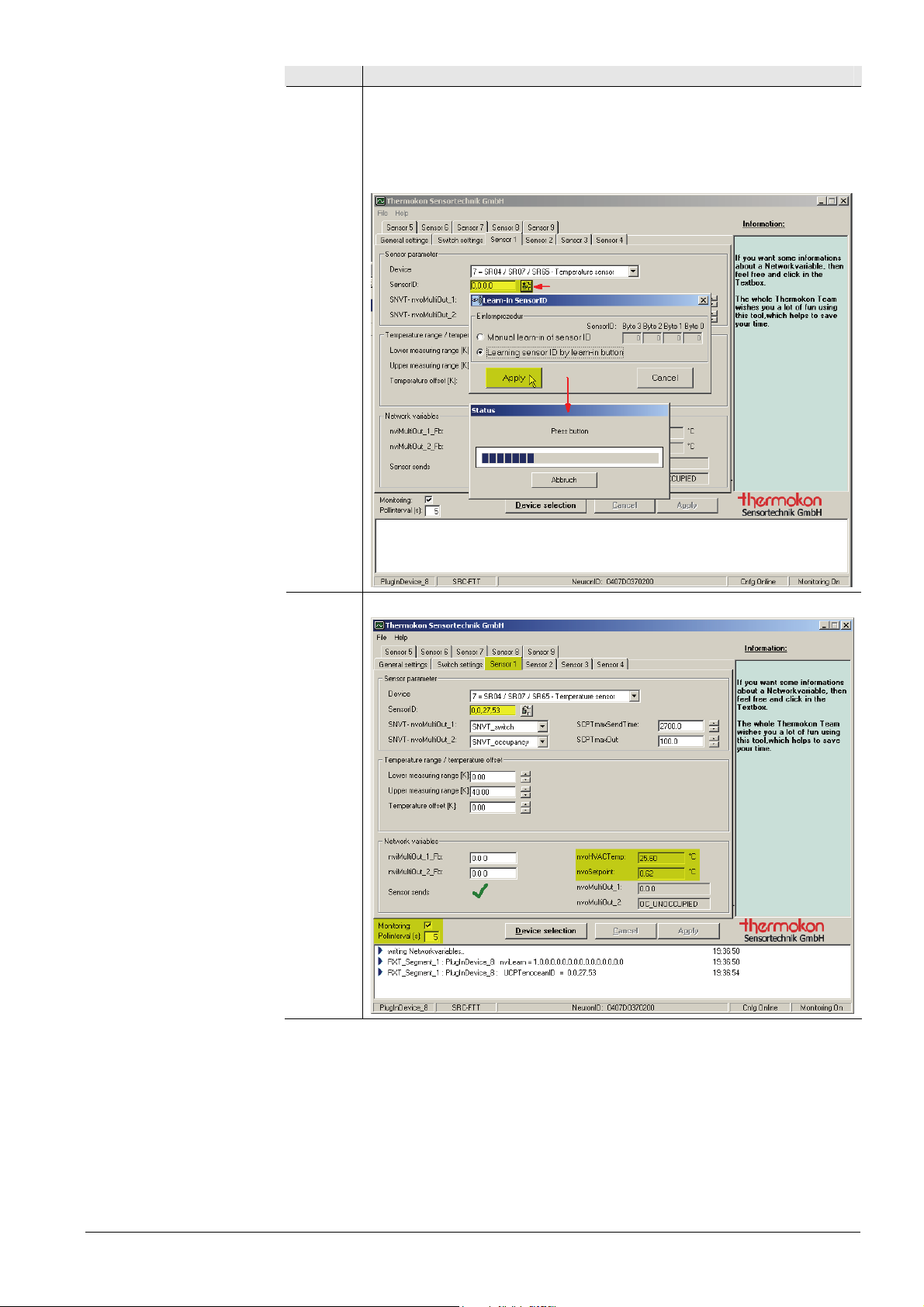2 / 20
Siemens RXZ95.1/LON – Gateway EnOcean/LonWorks CM2N1661en_02
Building Technologies Use 23 Sep 2011
Use
With the RXC room controllers, wireless room units can be used in place of the
QAX3x standard room units. One of the wireless technologies used is EnOcean.
Here, the room unit is powered by a solar cell. A battery is only needed If light
conditions are poor.
The gateway requires a separate AC / DC 24 V supply
(not in the scope of delivery).
Integration ot the EnOcean room units (QAX9x.x) into the system is made via the
RXZ95.1/LON EnOcean/LONWORKS gateway. It handles up to 9 EnOcean room
units. The telegrams received via radio are converted to LONWORKS standard
network variables (SNVT).
Type summary
Product number Stock number Designation
RXZ95.1/LON S55842-Z100 Gateway EnOcean/LONWORKS
An external antenna is included in the delivery.
Ordering
When ordering, please give quantity, designation, product number and stock number.
When ordering, please give, Product number and Stock number.
Example:
10 Gateways EnOcean/LONWORKS, RXZ95.1/LON, S55842-Z100
Equipment combinations
Product number Stock number Designation
QAX95.1 S55623-H100 Wireless and battery-less room unit with
EnOcean interface (temperature sensor)
QAX96.1 S55623-H101 Wireless and battery-less room unit with
EnOcean interface (temperature sensor
with setpoint adjuster)
QAX95.4 S55623-H104 Wireless and battery-less room unit with
EnOcean interface (temperature sensor)
QAX96.4 S55623-H105 Wireless and battery-less room unit with
EnOcean interface (temperature sensor
with setpoint adjuster)
QAX97.4 S55623-H106 Wireless and battery-less room unit with
EnOcean interface (temperature sensor
with setpoint adjuster, freely programmable
button and 2-stage switch)
QAX98.4 S55623-H108 Wireless and battery-less room unit with
EnOcean interface (temperature sensor
with setpoint adjuster, freely programmable
button and 5-stage switch)
The RXZ95.1/LON can be used in all systems with LONWORKS communication
EnOcean room units
Note