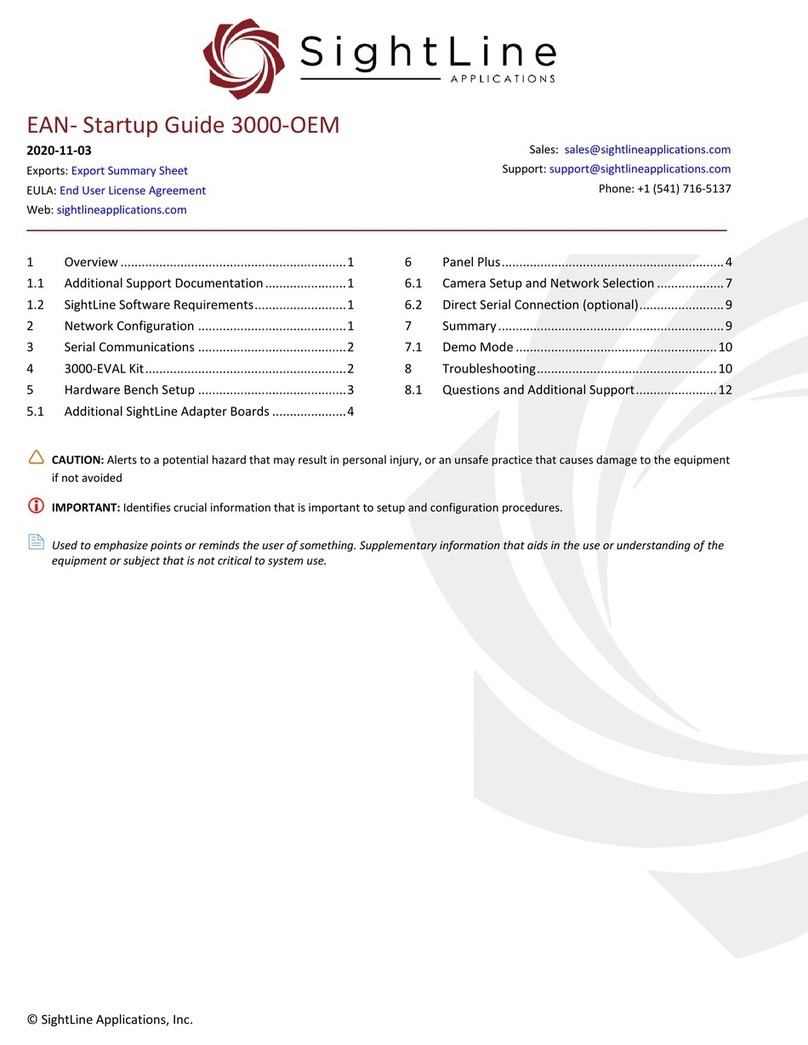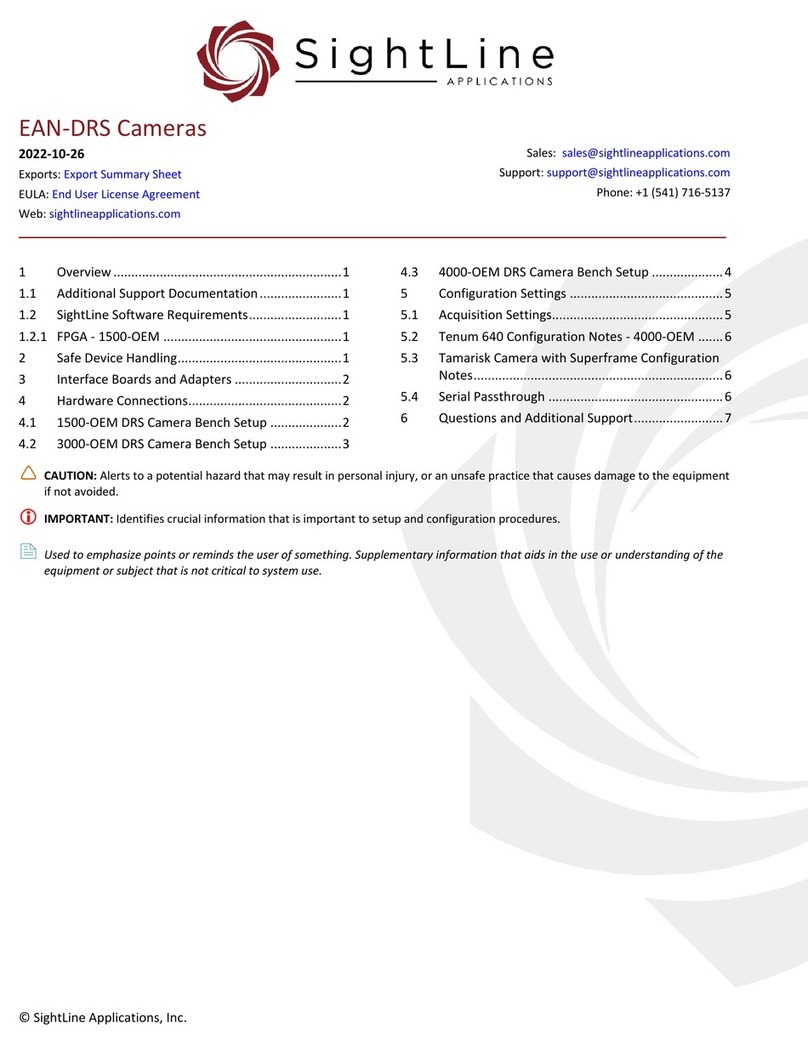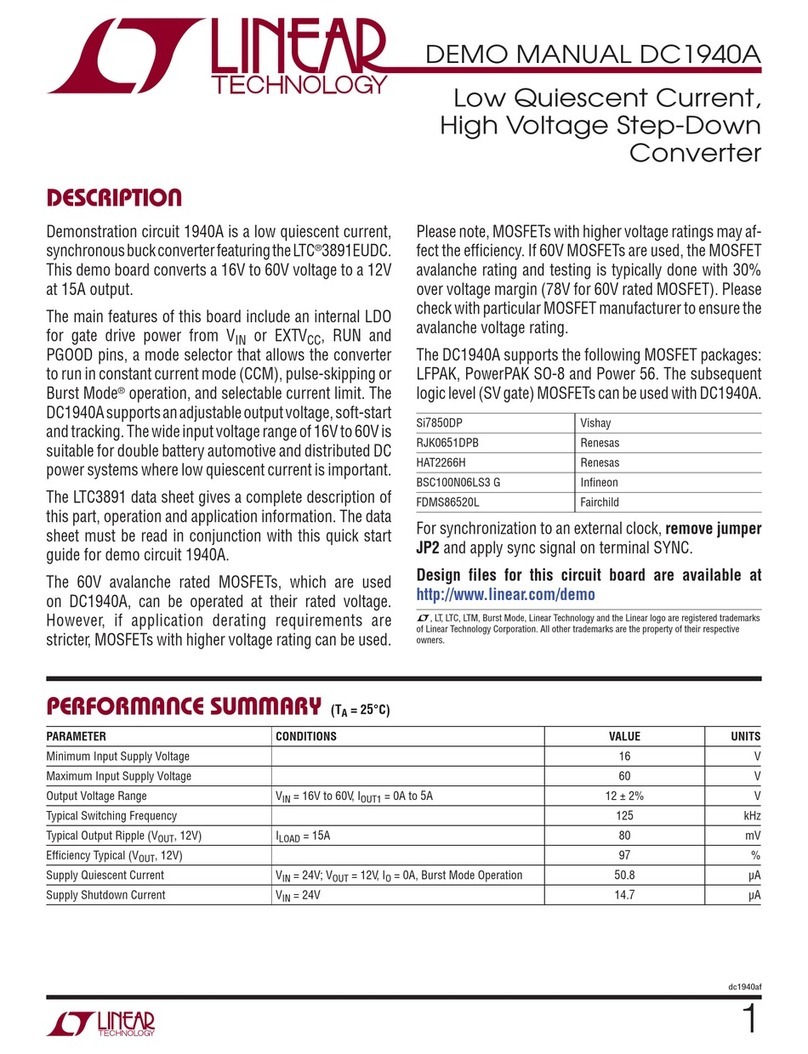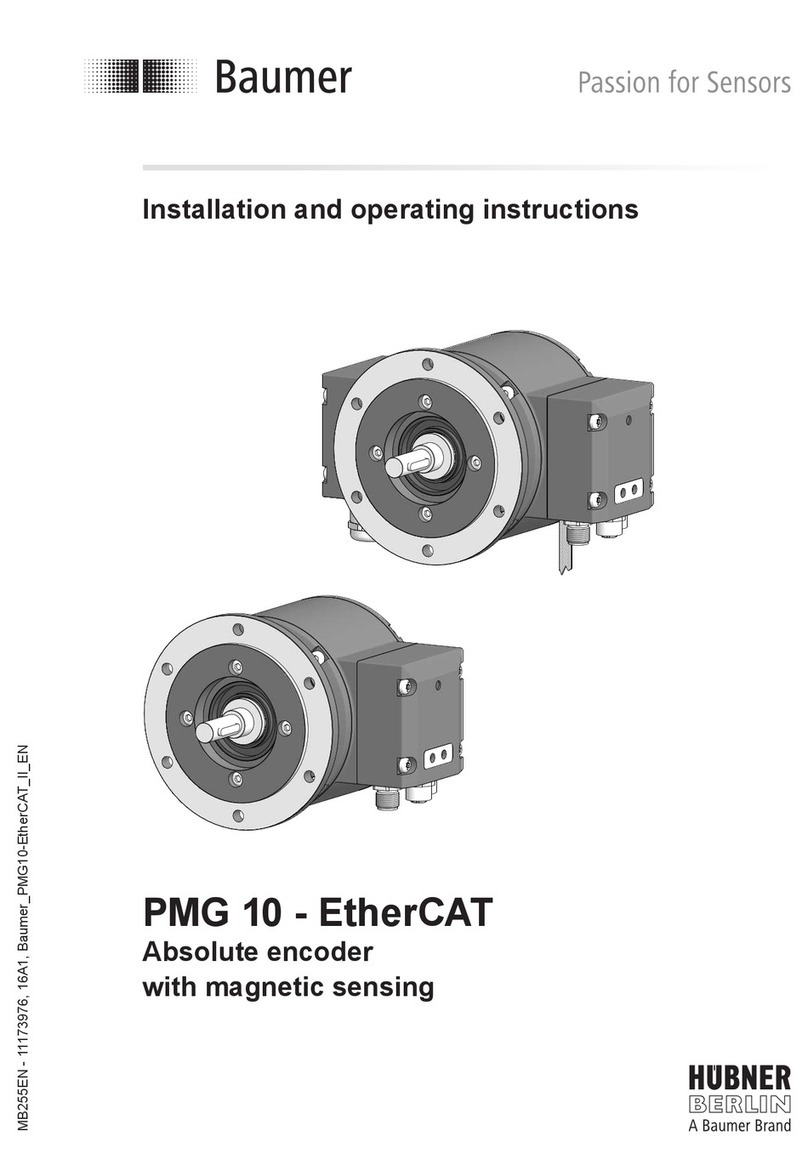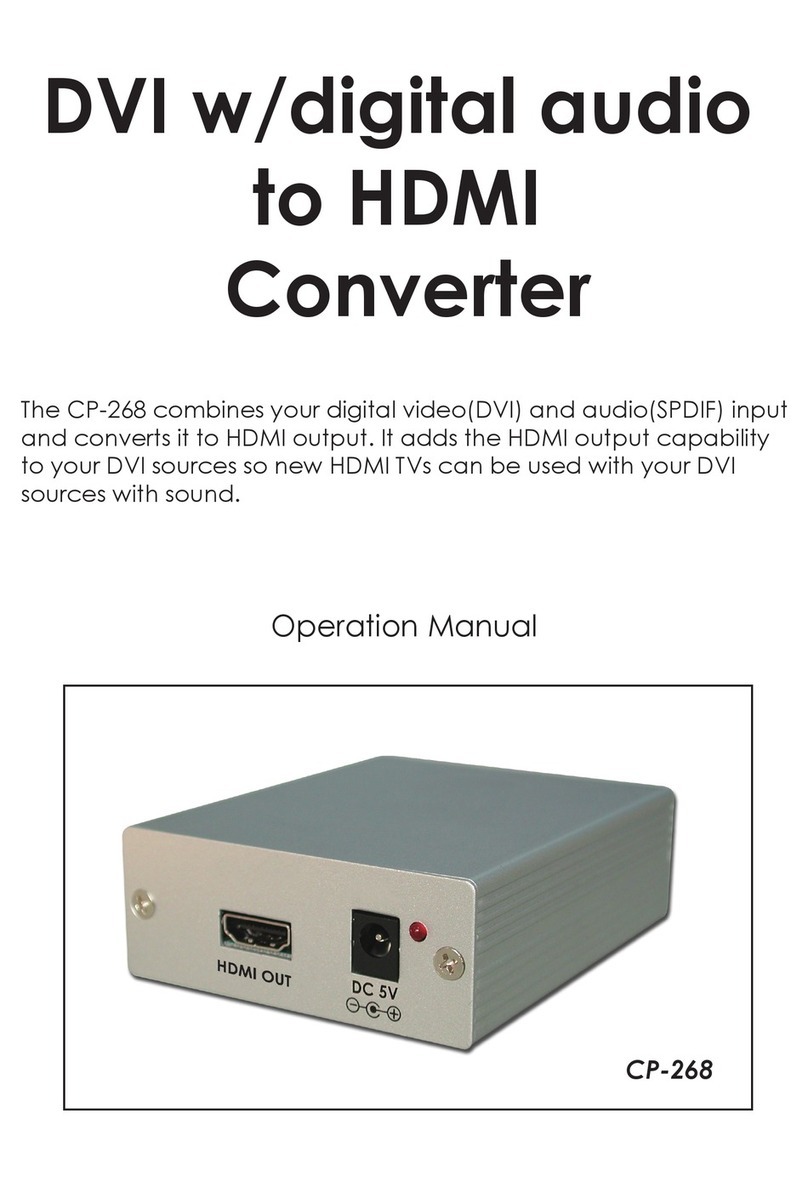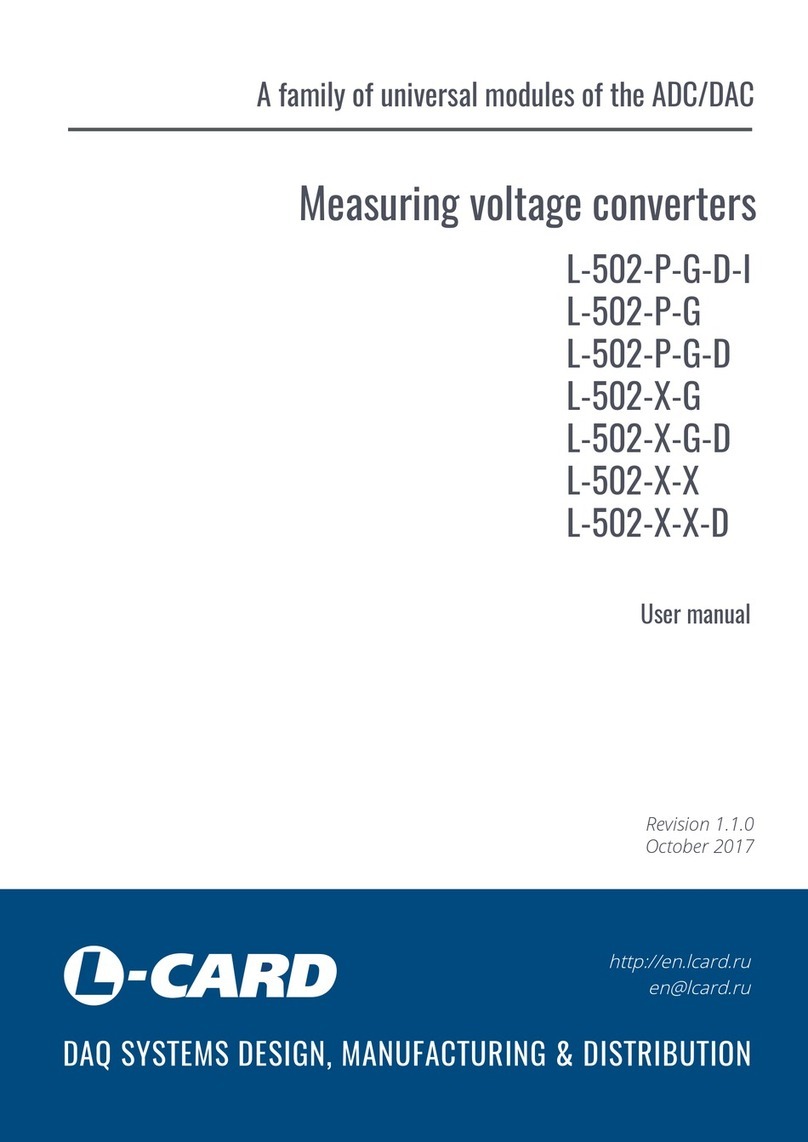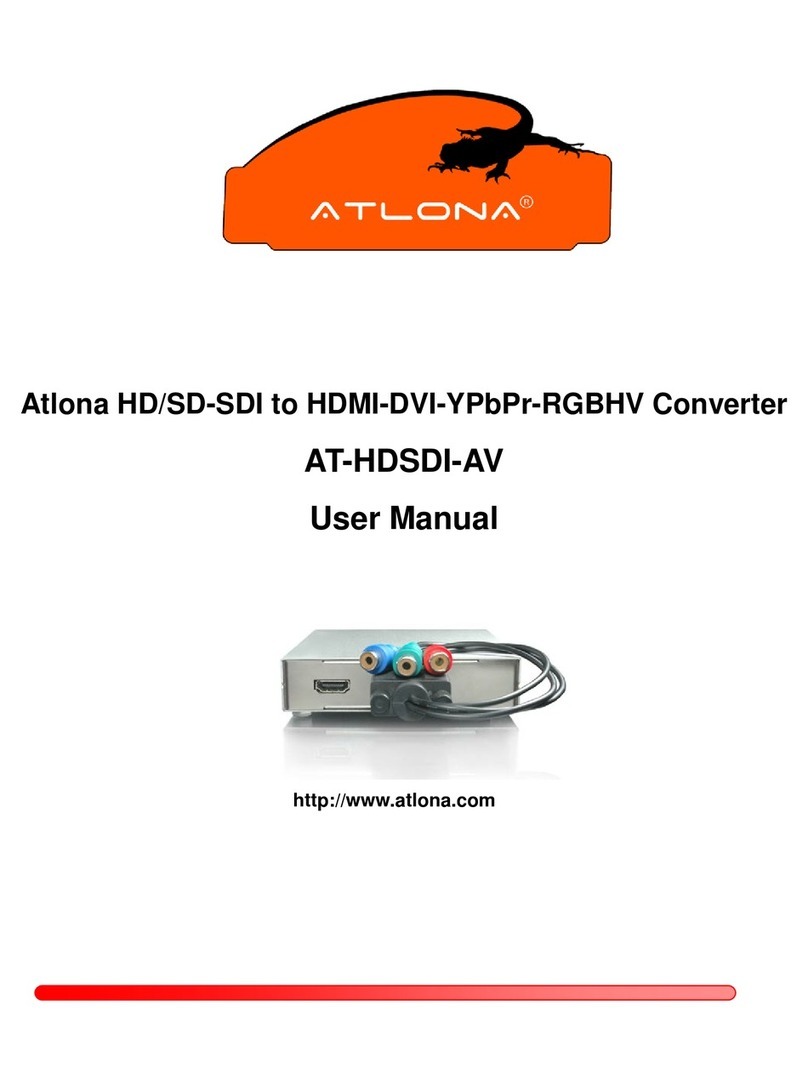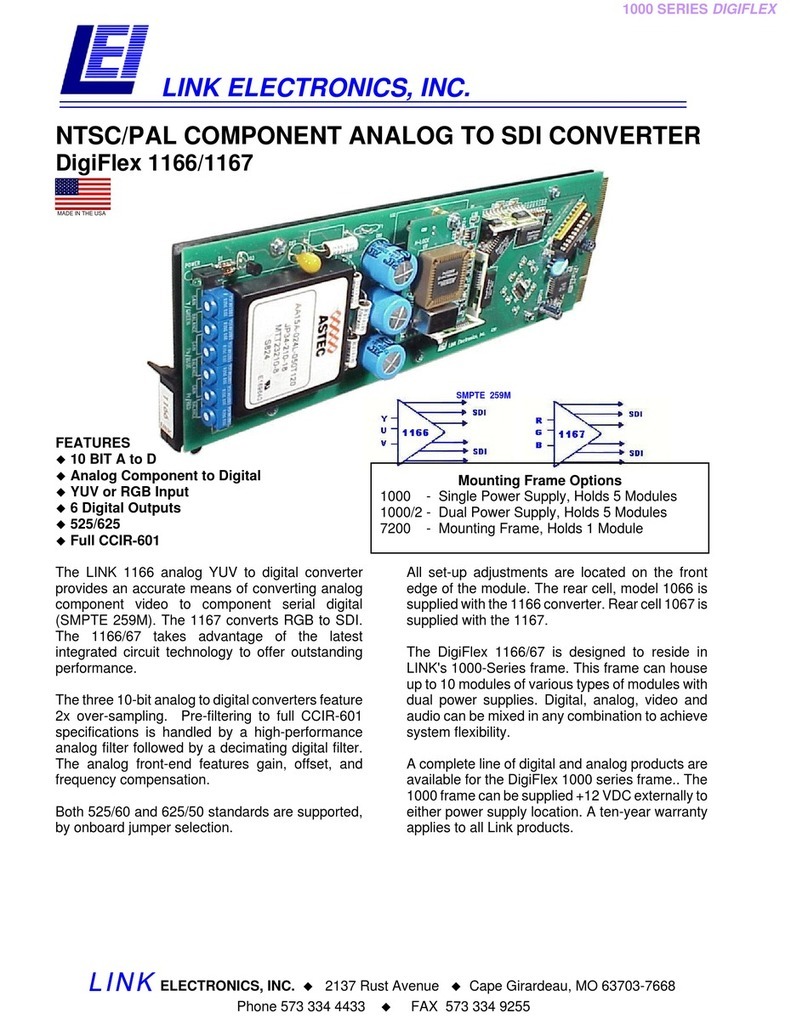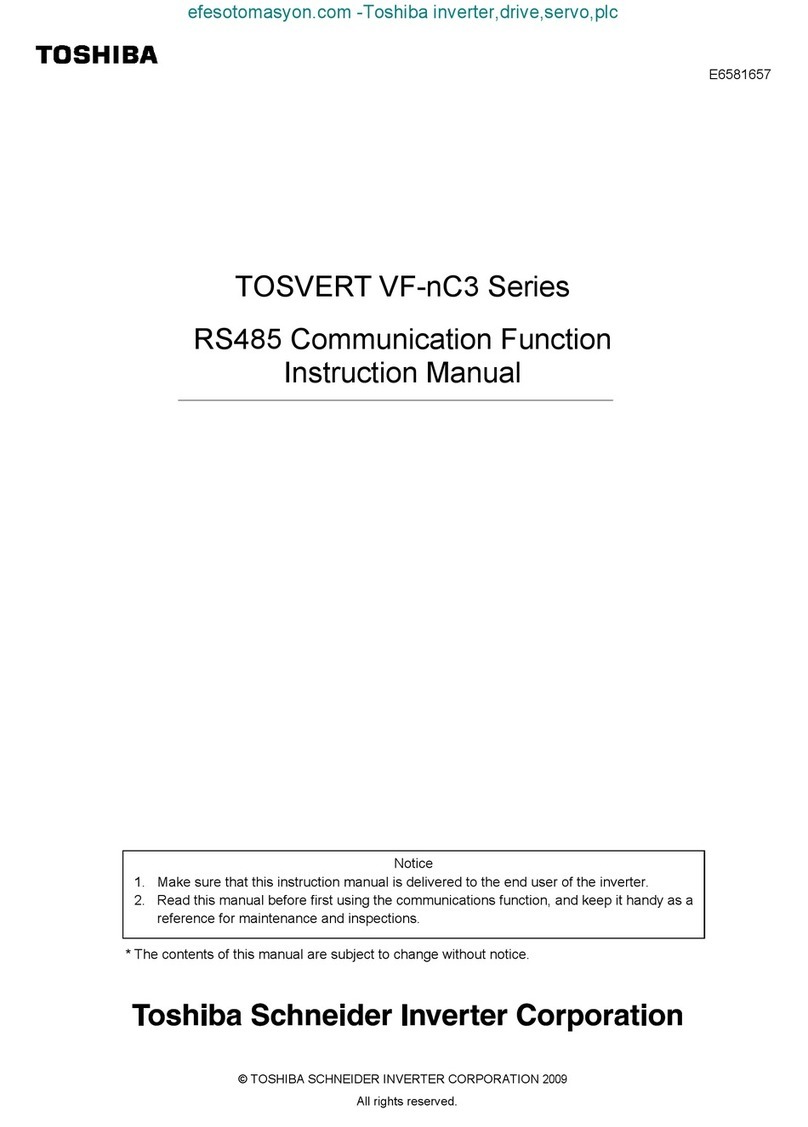SightLine 1500-OEM User guide
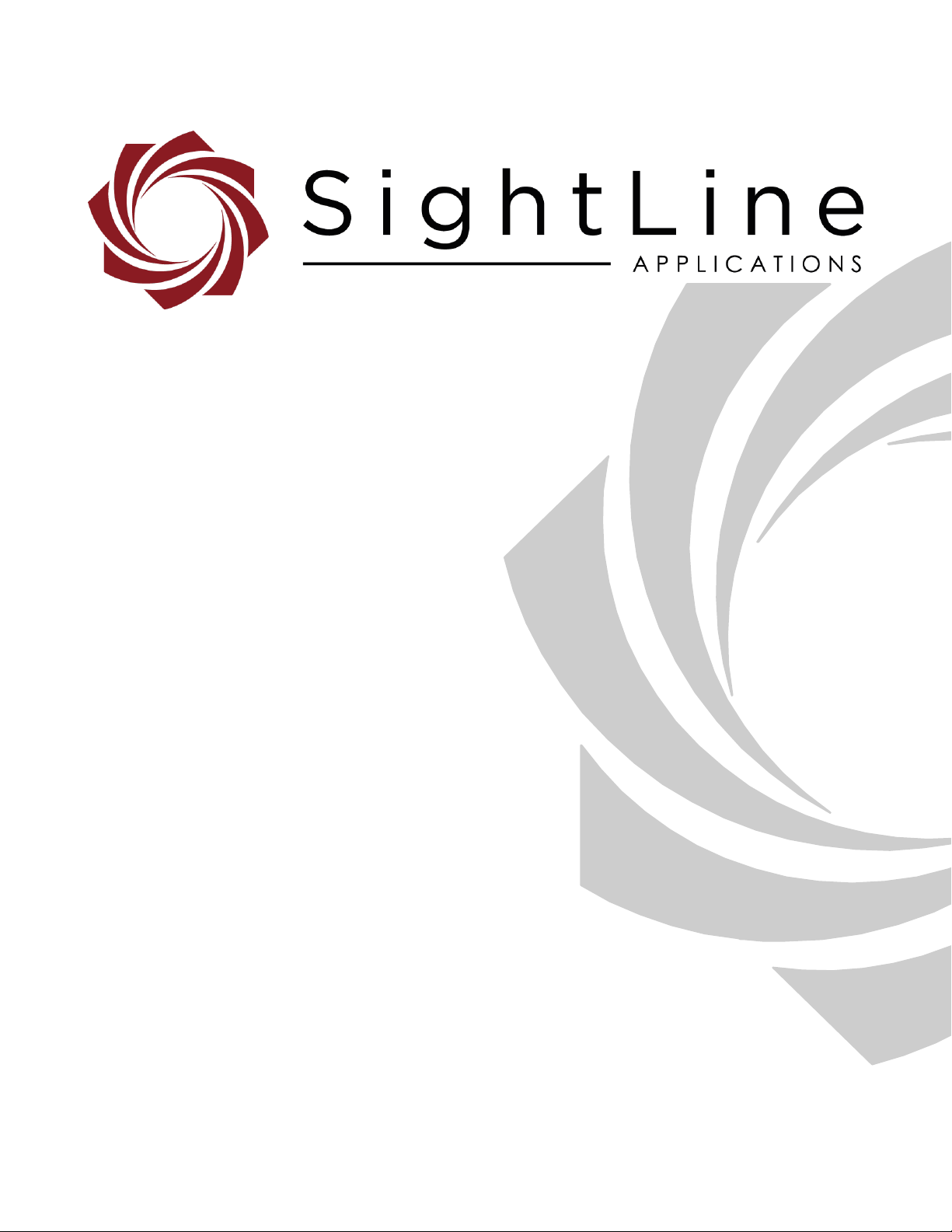
© SightLine Applications, Inc.
EAN-Startup Guide 1500-OEM
PN: EAN-Startup-Guide-1500-OEM
9/17/2019
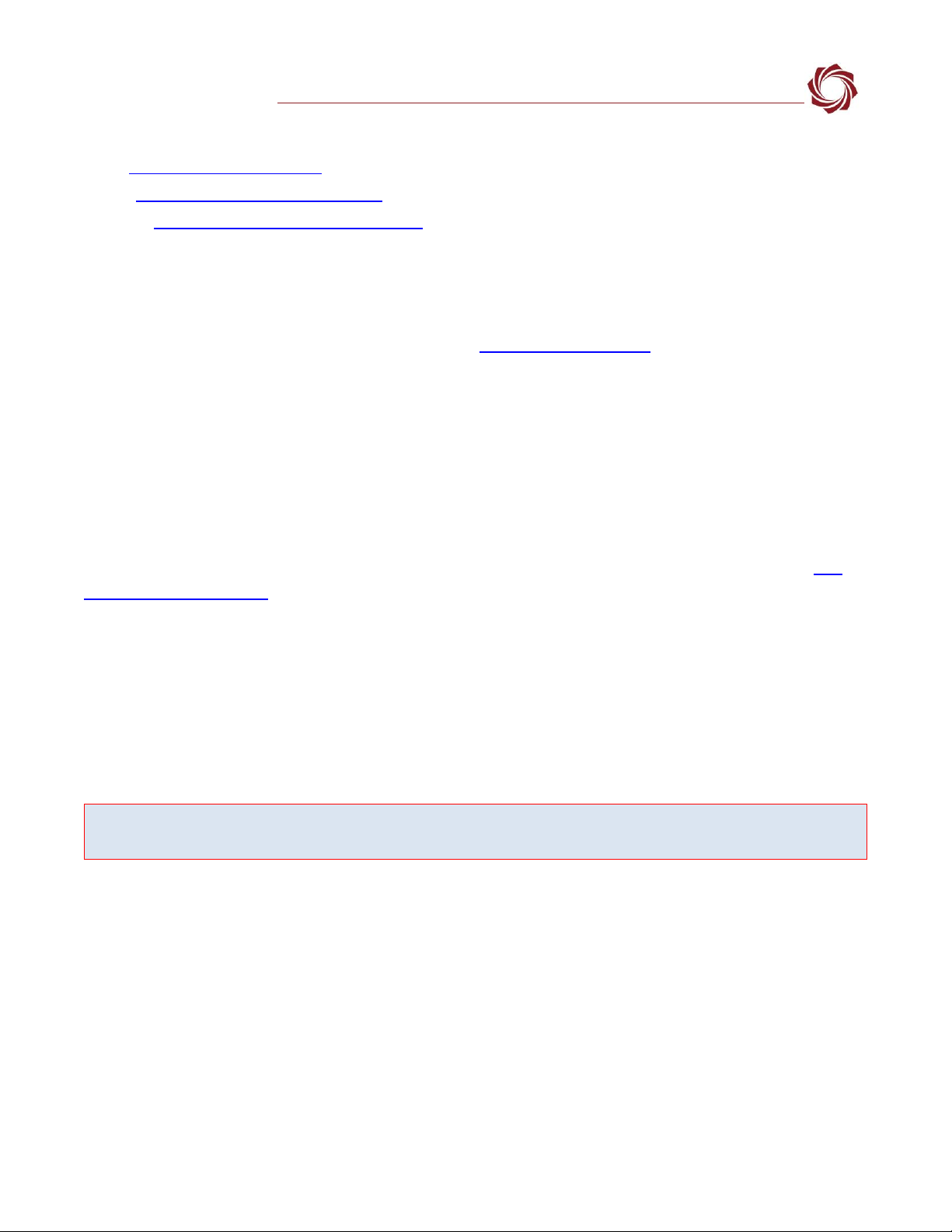
EAN-1500-OEM Startup Guide
© SightLine Applications, Inc. ii
Contact:
Web: sightlineapplications.com
Sales: [email protected]
Support: [email protected]
Phone: +1 (541) 716-5137
Export Controls
Exports of SightLine products are governed by the US Department of Commerce, Export Administration
Regulations (EAR); classification is ECCN 4A994. The export summary sheet located on the
support/documentation page of our website outlines customers responsibilities and applicable rules.
SightLine Applications takes export controls seriously and works to stay compliant with all export rules.
Copyright and Use Agreement
© Copyright 2019, SightLine Applications, Inc. All Rights reserved. The SightLine Applications name and
logo and all related product and service names, design marks and slogans are the trademarks, and
service marks of SightLine Applications, Inc.
Before loading, downloading, installing, upgrading or using any Licensed Product of SightLine
Applications, Inc., users must read and agree to the license terms and conditions outlined in the End
User License Agreement.
All data, specifications, and information contained in this publication are based on information that we
believe is reliable at the time of printing. SightLine Applications, Inc. reserves the right to make changes
without prior notice.
Alerts
The following notifications are used throughout the document to help identify important safety and
setup information to the user:
CAUTION: Alerts to a potential hazard that may result in personal injury, or an unsafe practice
that causes damage to the equipment if not avoided.
IMPORTANT: Identifies crucial information that is important to setup and configuration
procedures.
Used to emphasize points or reminds the user of something. Supplementary information that aids in
the use or understanding of the equipment or subject that is not critical to system use.
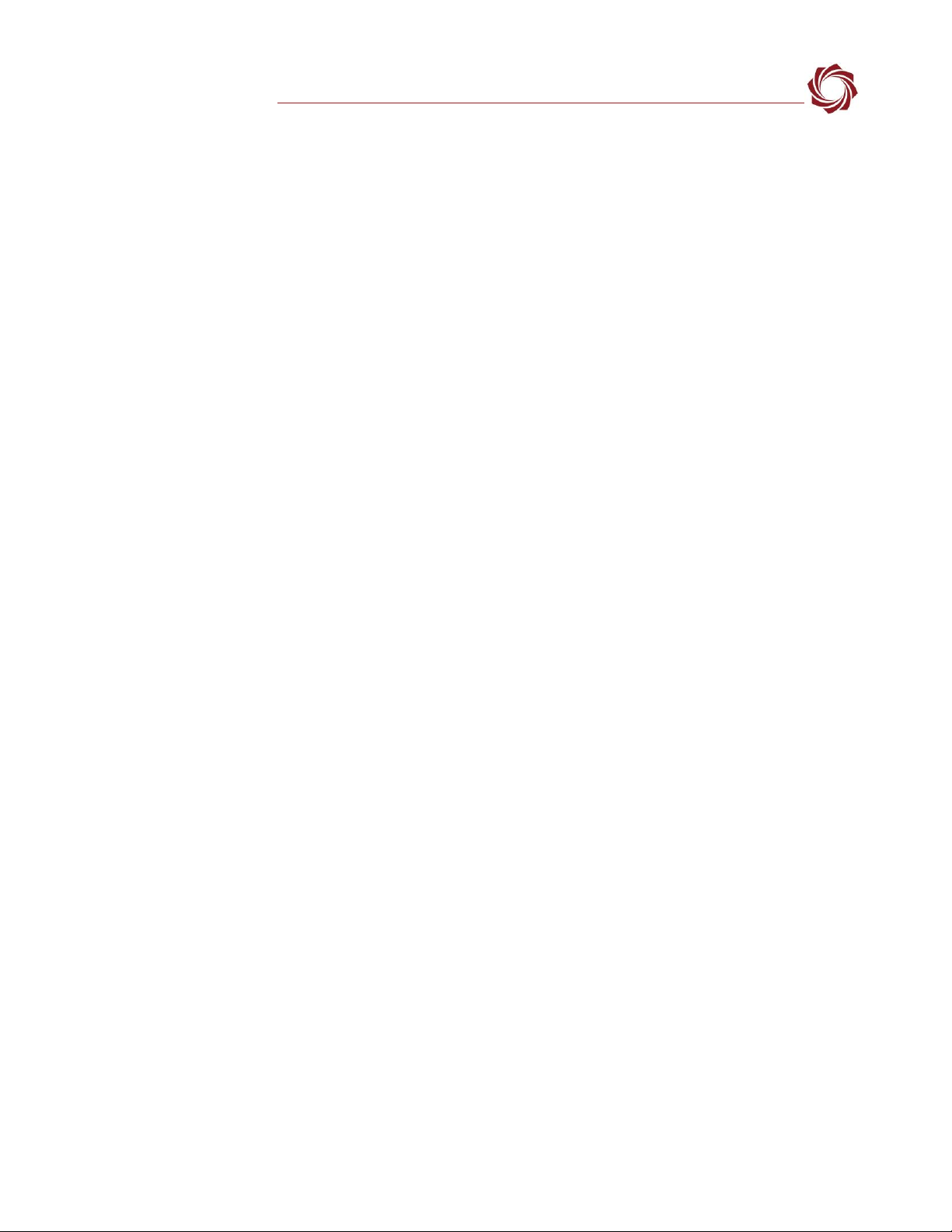
EAN-1500-OEM Startup Guide
© SightLine Applications, Inc. iii
Contents
11Overview............................................................................................................................................. 1
1.1 Associated Documents................................................................................................................. 1
1.2 SightLine Software Requirements................................................................................................ 1
2Network Configuration ....................................................................................................................... 2
3Serial Communications ....................................................................................................................... 2
41500-EVAL Kit...................................................................................................................................... 3
5Hardware Bench Setup ....................................................................................................................... 4
5.1 Power Connections ...................................................................................................................... 5
6Panel Plus............................................................................................................................................ 6
6.1 Camera Setup and Network Selection ......................................................................................... 8
6.2 Direct serial connection (optional): ............................................................................................. 8
7Summary............................................................................................................................................. 9
7.1 Demo Mode.................................................................................................................................. 9
8Troubleshooting................................................................................................................................ 10
8.1 Questions and Additional Support............................................................................................. 11
Appendix - 1500-OEM Enclosure.............................................................................................................. 12
List of Figures
Figure 1: Network Configuration Options................................................................................................... 2
Figure 2: 1500-AB Board Serial COM Connection....................................................................................... 3
Figure 3: Typical Bench Hardware Setup.................................................................................................... 4
Figure 4: 1500-OEM Bench Setup with 1500-AB Board (Rev H and later) ................................................. 5
Figure 5: 1500-AB Board Dual Power Switches (Rev E and earlier)............................................................ 5
Figure 6: Windows Security Alert Prompt .................................................................................................. 6
Figure 7: Network Connection to Board..................................................................................................... 7
Figure 8: Firmware Version and Enabled Features..................................................................................... 7
Figure 9: Status Bar Operating Information ............................................................................................... 7
Figure 10: Direct Serial Connection ............................................................................................................ 8
Figure 11: Panel Plus Connection to Board ................................................................................................ 9

EAN-1500-OEM Startup Guide
© SightLine Applications, Inc. iv
List of Tables
Table 1: 1500-EVAL Kit................................................................................................................................ 3
Appendix Figures
Figure A1: 1500-OEM Enclosure Bench Connection Diagram.................................................................. 12
Appendix Tables
Table B1: 1500-ENC EVAL KIT ................................................................................................................... 12
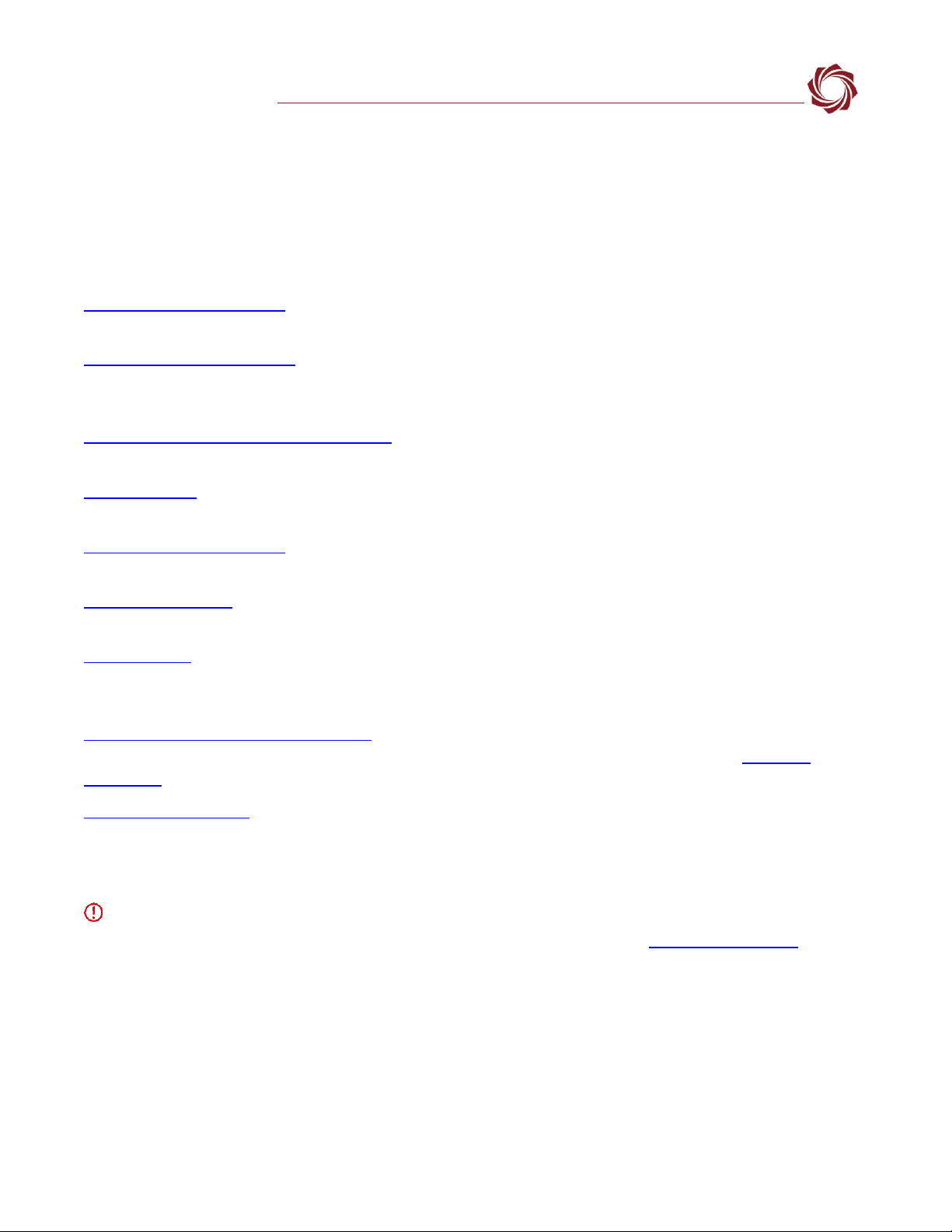
EAN-1500-OEM Startup Guide
© SightLine Applications, Inc. 1
1Overview
The 1500-OEM Startup Guide provides the steps for connecting, configuring, and testing the 1500-OEM
board on the 1500-AB accessory board. The AB provides the standard connections for communication
with the 1500-OEM board. Boards with SLE options enabled use the same startup procedure.
1.1 Associated Documents
EAN-Camera Compatibility: Defines all third-party cameras and lens assemblies that are currently
supported by SightLine software. Includes configuration and setting support guidance.
EAN-Network Configuration: Describes how to assign a static IP address to the board, set telemetry
destinations and ports, and provide configuration information for both the 3000-OEM and the 1500-
OEM video processing boards.
EAN-Ethernet and Serial Communication: Describes how to setup serial communications for cameras or
other payload devices from SightLine hardware.
ICD-1500-OEM: Describes power requirements, thermal management, interface specifications, and
connector pinouts for the 1500-OEM.
ICD-1500 Adapter Boards: Describes power requirements, thermal management, interface
specifications, and connector pinouts for the 1500-OEM associated camera interface boards.
EAN-Parameter File: Outlines the differences between dynamic and non-dynamic parameter file
settings and how to correctly save them to the board.
EAN-Encoding: Outlines SightLine’s encoding capabilities and library support of motion imagery
standards for streaming video and metadata. It also covers encoding options, compatible decoders,
and encoding configuration settings.
Interface Command and Control (IDD): Describes the native communications protocol used by the
SightLine Applications product line. The IDD is also available as a PDF download on the Software
Download page.
Panel Plus User Guide: A complete overview of settings and dialog windows located in the Help menu
of the Panel Plus application.
1.2 SightLine Software Requirements
IMPORTANT: The Panel Plus software version should match the firmware version running on the
board. Firmware and Panel Plus software versions are available on the Software Download page.
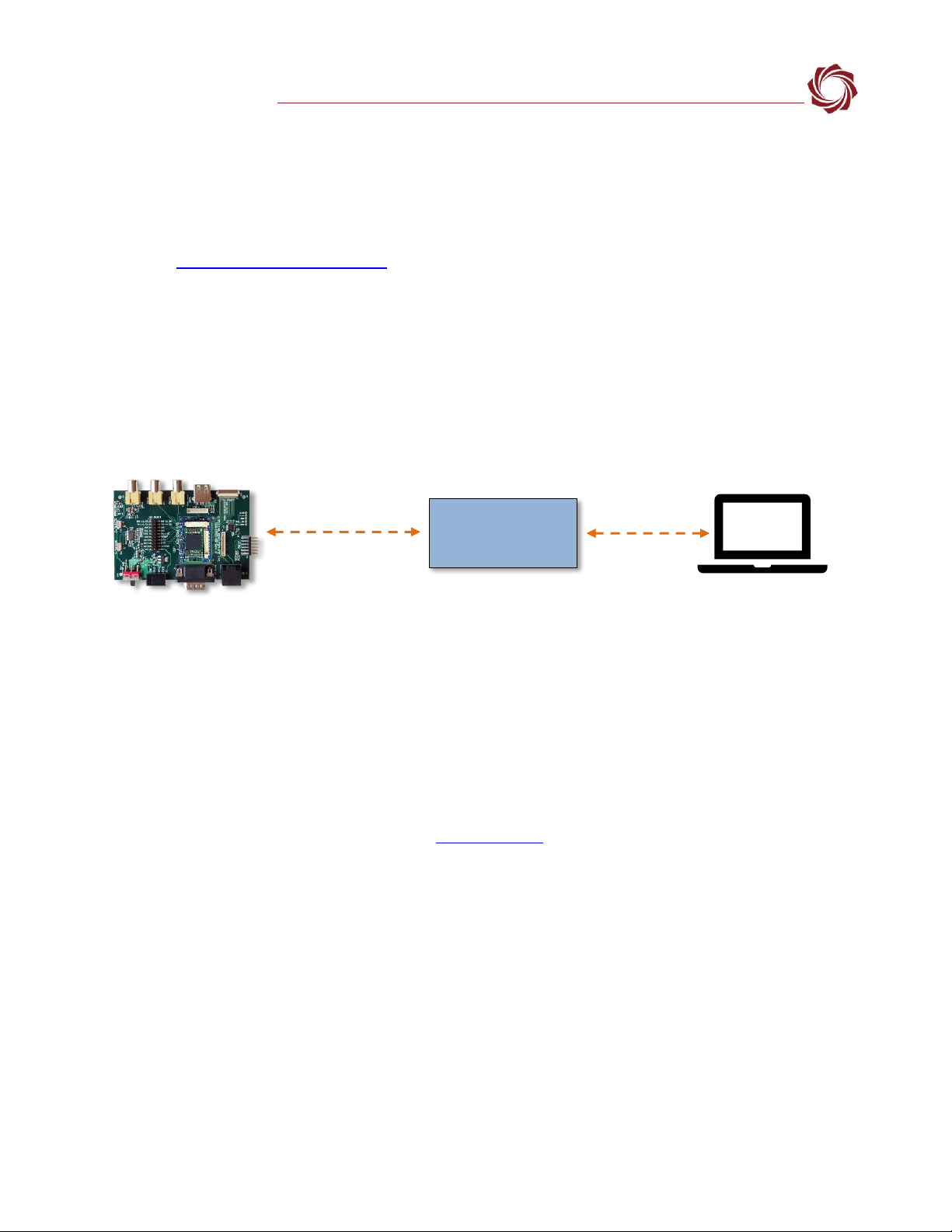
EAN-1500-OEM Startup Guide
© SightLine Applications, Inc. 2
2Network Configuration
The 1500-OEM board can be connected directly to the host PC or through a network switch. During
startup, the board sends three DHCP discover requests in three second intervals. It will self-assign the
link-local address of 169.254.1.180 if it does not receive a response.
Refer to EAN-Network Configuration for more network configuration information.
SightLine recommends assigning a static IP on the PC when a DHCP server is not present on the
network.
If you require additional assistance with assigning a static IP address to the host PC, contact your
network administrator or search online for procedures that corresponds with your current PC
operating system.
Figure 1: Network Configuration Options
Configuration notes:
•If a wireless adapter is active on the host PC it should be disabled.
•If using the link local address, assign a static IP address to the host PC of 169.254.X.X, where X is 1-
254 (do not use 180). Use a subnet mask of 255.255.0.0.
•Problems with outbound streaming are often related to setting/assigning IP addresses and ports.
See the Encoding Configuration settings in EAN-Encoding for advanced settings.
3Serial Communications
For a direct serial connection use the 9-pin serial connection.
Connecting to the serial COM port on the 1500-AB board from a host PC requires a null modem
adapter or null modem serial cable (Figure 2).
Use a direct serial connection for troubleshooting or if a network connection cannot be established.
Host PC
Default IP assigned to the
1500-OEM: 169.254.1.180
Network Switch
or PC Direct
User assigned static
IP: 169.254.1.10
1500-OEM Board + 1500-AB Board
Ethernet Cable
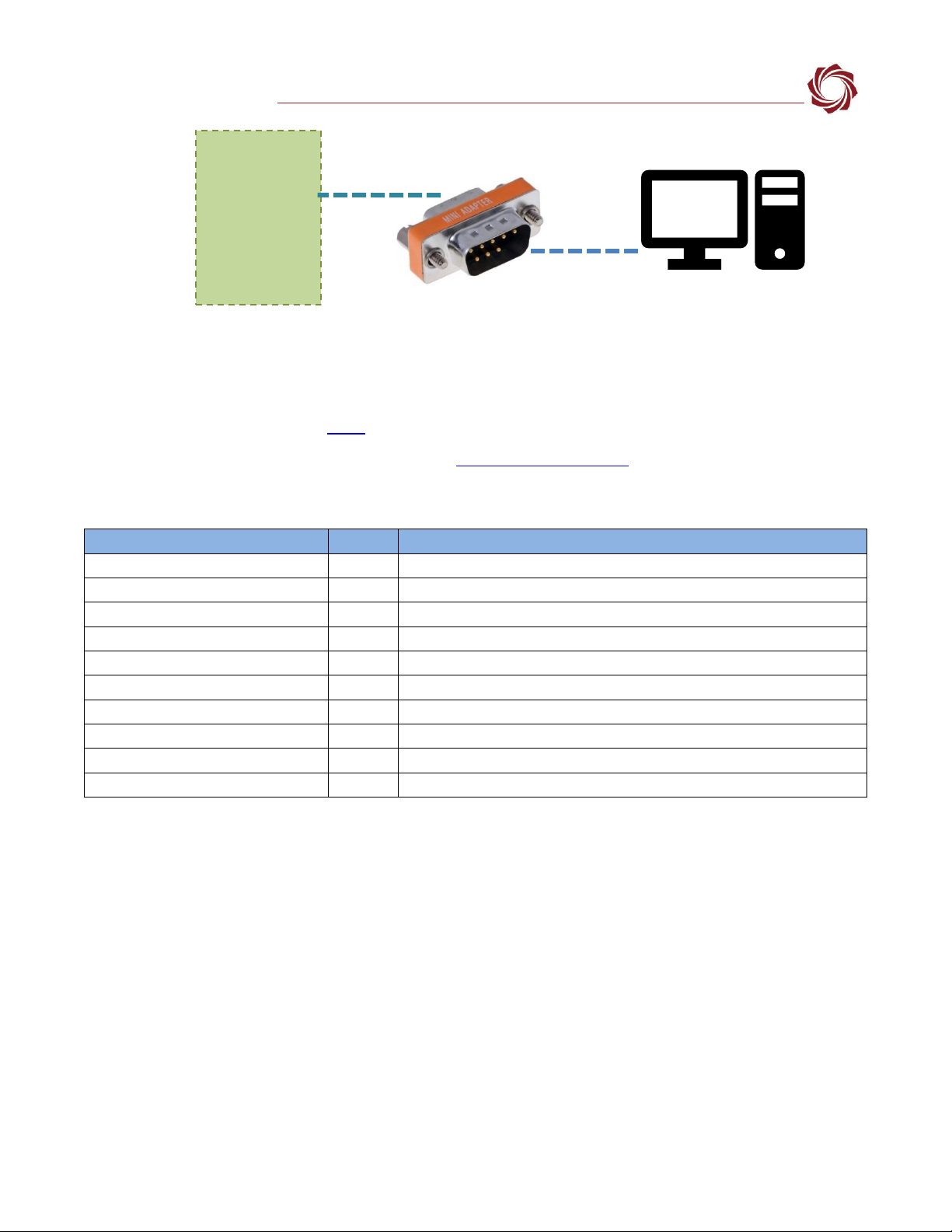
EAN-1500-OEM Startup Guide
© SightLine Applications, Inc. 3
Figure 2: 1500-AB Board Serial COM Connection
41500-EVAL Kit
Parts listed below are included in the 1500-EVAL kit. If your application calls for other options and
interface boards please contact Sales.
To review all the interface board options see the 1500-OEM Accessories page on the SightLine
Applications website.
Table 1: 1500-EVAL Kit
Part Number
Qty
Description
1500-OEM + 1500-SOM (Rev E)
1
Video processing board
1500-AB (Rev H and later)
1
Accessory board with standard connections for the 1500-OEM
SLA-CAB-1514
1
Molex round wire cable
SLA-MSD-32GB
1
SD Card for recording clips and snapshots
SLA-PWR-B05V
1
5V Power supply for 1500-AB board
SLA-CAB-2RCA
2
RCA (M) to RCA (M) video cables
SLA-CAB-ETH0
1
Ethernet cable CAT 5e 3ft
SLA-MSD-ADPT
1
SD adapter
SLA-CAB-0303
1
Cable, 3P Molex to 9P Dsub
SLA-1500-HSNK
1
1500-OEM heatsink (COTS) (recommended for benchtop testing)
J7 (9-pin)
Null Modem
Serial Cable
to PC
Serial 0
1500-AB
Board
Null Modem
Adapter
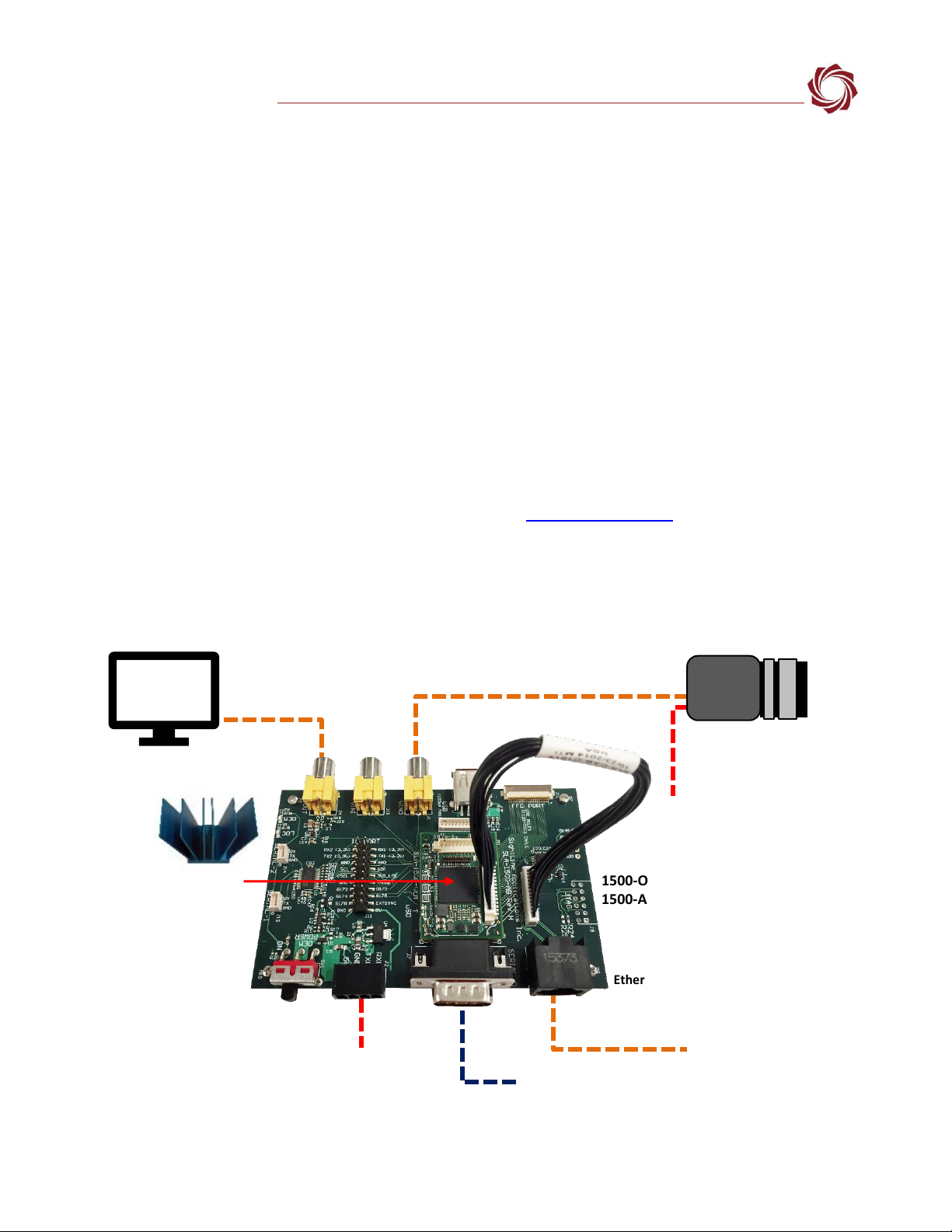
EAN-1500-OEM Startup Guide
© SightLine Applications, Inc. 4
5Hardware Bench Setup
IMPORTANT: To prevent damage to the hardware boards, use a conductive wrist strap attached to
a good earth ground. Before picking up an ESD sensitive electronic component, discharge built up
static by touching a grounded bare metal surface or approved anti-static mat.
This section describes the connection for the 1500-OEM and the 1500-AB interface board to the
supporting components. The 1500-AB board is used as the serial and network interface board.
Cable connections:
•Attach the heat sink to the top of 1500-OEM board. The heatsink has peel-and-stick backing.
•SLA-CAB-2RCA: Connects to VIN0 on the 1500-AB board and to the analog camera.
•SLA-CAB-2RCA (optional analog monitor): Connects to VOUT on the 1500-AB board and to analog
monitor.
•SLA-CAB-ETH0: Connects to the Ethernet port on the 1500-AB board and to the network switch or
host PC. A green blinking light on the 1500-OEM board verifies network connection.
•SLA-PWR-B05V: Connects to an AC power source. See Power Connections in the next section.
IMPORTANT: To prevent voltage spikes to the board, plug in the power adapter (SLA-PWR-B05V)
to an AC power source first and then connect to the board
The camera and monitor are not provided by SightLine Applications.
Figure 3: Typical Bench Hardware Setup
Ethernet Port
Network Switch or PC
Direct
VOUT
VIN1
VIN0
SLA-PWR-B05V
1500-OEM board +
1500-AB Board
Serial (optional)
Analog
Monitor
Analog Camera
SLA-CAB-2RCA
SLA-CAB-ETH0
SLA-CAB-2RCA
Heatsink
Camera PWR
The board and
heatsink unit can
become very warm
during operation.
Use care when
handling. Do not
remove the heatsink
during bench
testing.

EAN-1500-OEM Startup Guide
© SightLine Applications, Inc. 5
5.1 Power Connections
REV H and later 1500-AB boards have a single power switch. REV E and earlier boards have a dual
power switch. REV H and later boards are immediately powered on when power is connected. A green
light indicates the 1500-AB is powered on.
To prevent voltage spikes to the board, plug in the 1500-AB board power adapter (SLA-PWR-B05V) to
an AC power source first.
To power-on the 1500-OEM board For Rev H and later AB boards, place the switch in the position
shown in Figure 4.
To power-on the 1500-OEM board For Rev E and earlier AB boards, place both switches in the position
shown in Figure 5.
A blue light on the 1500-AB board and a green light on the 1500-OEM indicate that all the boards are
powered on.
Figure 4: 1500-OEM Bench Setup with 1500-AB Board (Rev H and later)
Figure 5: 1500-AB Board Dual Power Switches (Rev E and earlier)
Power is on to
the 1500-OEM
Power is on to
the 1500-AB
SLA-PWR-B05V
SLA-CAB-ETH0
AB board power ON
1500-OEM power ON
Power LED (D2)
Power LED (D3)
Network Connection LED
1500-OEM power ON
SLA-PWR-A05V
AB board power ON
Switch Position
ON
ON

EAN-1500-OEM Startup Guide
© SightLine Applications, Inc. 6
6Panel Plus
This section covers the Panel Plus setup and configuration process. Panel Plus provides a basic
graphical interface to the features and functions of the 1500-OEM and 1500-AB board.
Before connecting with the Panel Plus software, the 1500-OEM and 1500-AB boards should be
powered up and connected through:
-a network switch or directly to the host PC (preferred) or,
-a direct serial connection (for troubleshooting or if a network connection cannot be established).
1. Go to the Software Downloads page on the SightLine website and download the Panel Plus
application installer. Older releases are available under the Previous Versions section.
IMPORTANT: The firmware version number and Panel Plus Software version number should match.
If the board firmware version is initially unknown, reference the SightLine invoice that came with
the board when it was purchased.
2. Launch the installer file and follow the prompts. After installation open the Panel Plus application.
3. The first time that Panel Plus is launched, a Windows Security Alert prompt should appear. Select
Allow Access to create a firewall exception.
Approving private network access is sufficient in most cases. Check public networks if directly
connecting to the board.
Figure 6: Windows Security Alert Prompt
IMPORTANT:
•Do not cancel this prompt. Failure to allow access at this point will not allow the Panel Plus
application to connect to the board. See the Troubleshooting section for more information.
•Before using the Panel Plus program, review the Panel Plus User Guide in the Help section of
the Panel Plus application for additional user and setup information.
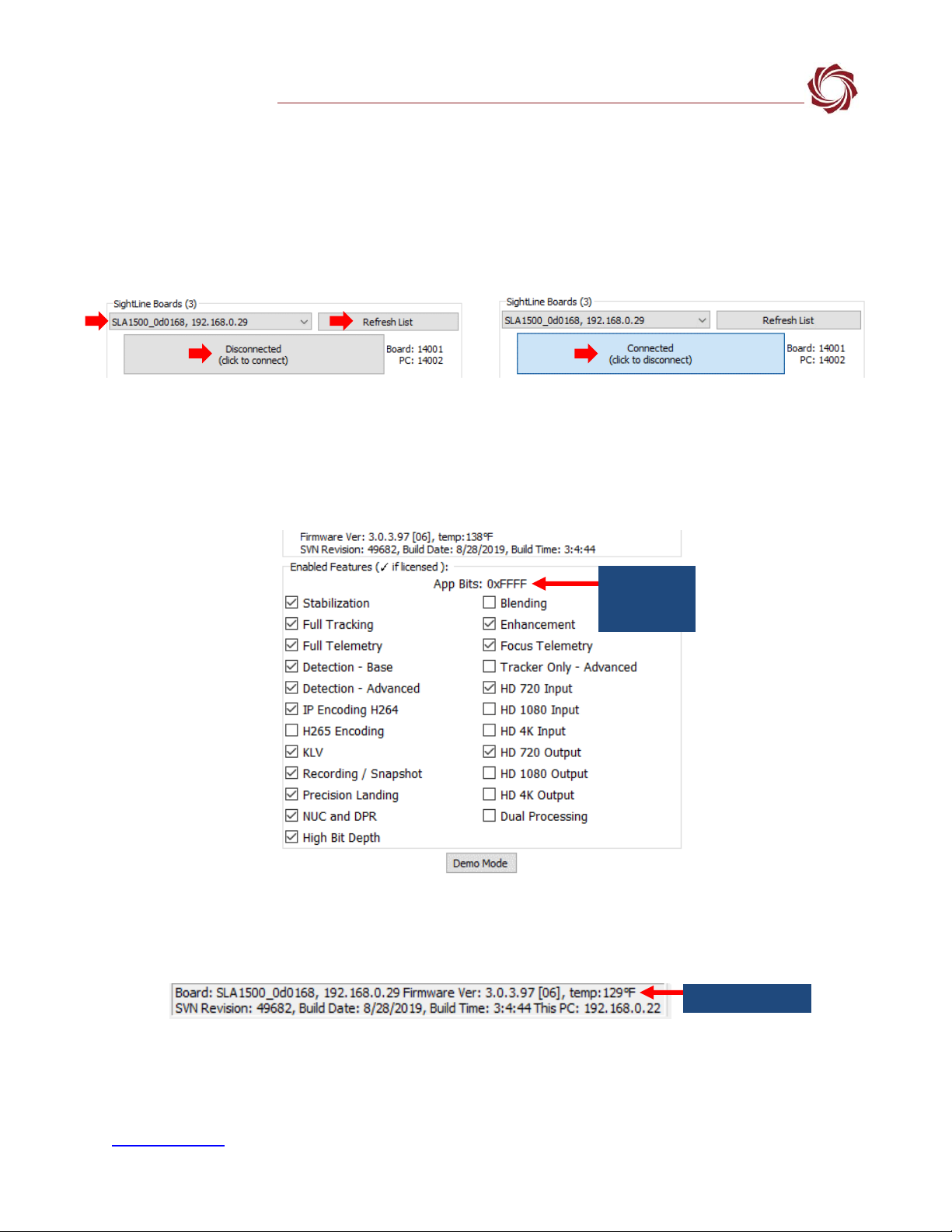
EAN-1500-OEM Startup Guide
© SightLine Applications, Inc. 7
4. Network connection to the board:
a. From the Connect tab, click the Refresh List button to get a list of boards on the network.
b. Use the dropdown menu and click on the appropriate board to select it.
c. Click the Disconnected (click to connect) button.
Once the connection is successful, the button changes to Connected.
Figure 7: Network Connection to Board
5. Verify the connection:
a. When the Panel Plus has connected to the 1500-OEM board, the firmware version and the
enabled features will be displayed.
Figure 8: Firmware Version and Enabled Features
b. After connecting the operating information is displayed in the bottom status bar. If the
connection was not successful, this information will not be present or incomplete.
Figure 9: Status Bar Operating Information
IMPORTANT: For optimal performance, monitor the board temperature. Board temperatures
should be below 185°F (85°C). To keep boards within the optimal temperature range, use the
included heatsink during bench testing. For more information about thermal management, see the
ICD-1500-OEM.
Click to connect
tconnected
Connected
Appbit code
with listed
features
Board temperature
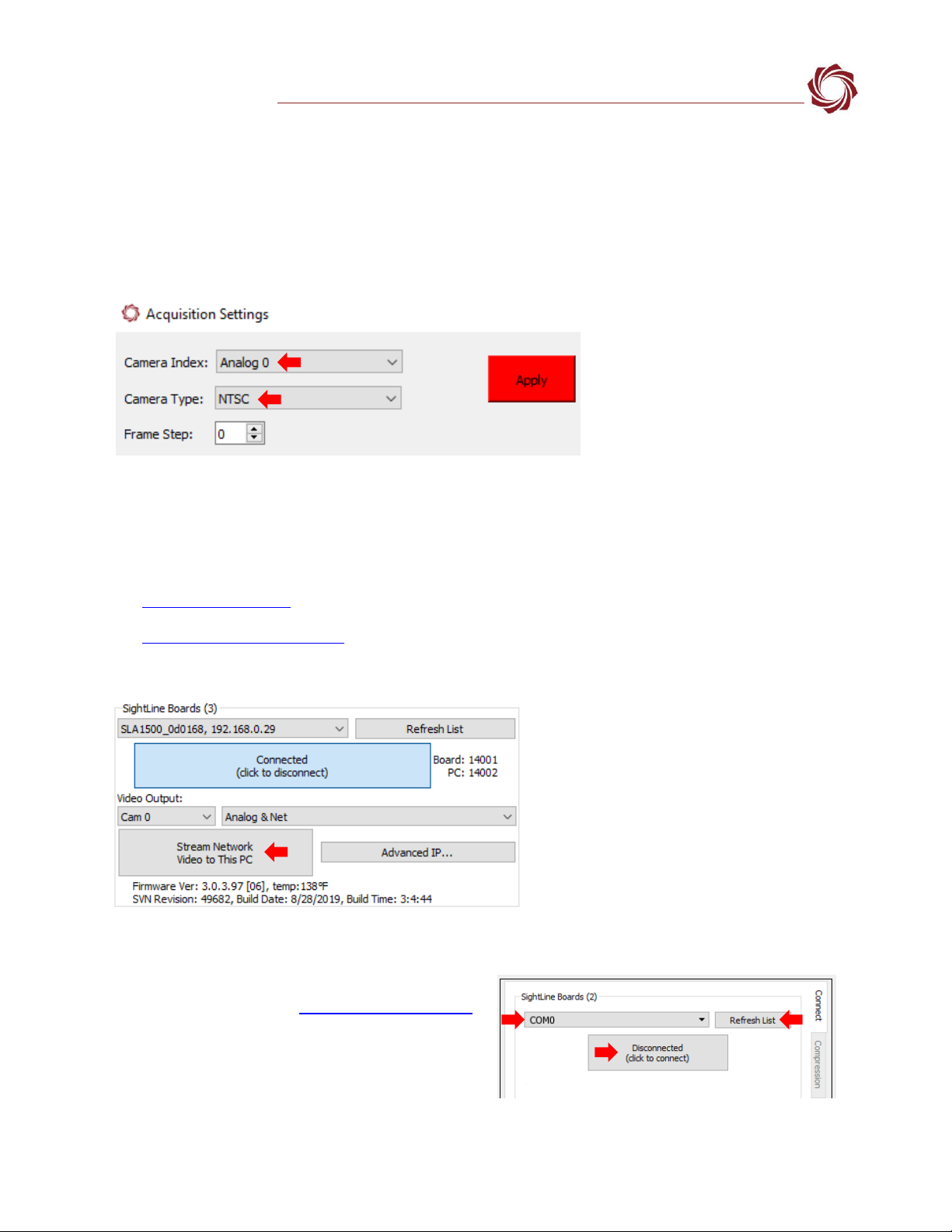
EAN-1500-OEM Startup Guide
© SightLine Applications, Inc. 8
6.1 Camera Setup and Network Selection
1. From the main menu go to Configure » Aquisition Settings. This dialog window allows changes to
the camera configurations.
2. Select the Camera Index (Analog 0 or Analog 1) and Camera Type (NTSC or PAL).
3. After changes have been made, the Apply button will turn red indicating that a change has been
detected. Click Apply to apply the changes.
4. Save and activate the settings:
a. Main menu » Parameters » Save to Board.
b. Main menu » Reset » Board.
c. After the system reboots reconnect to the board. Make sure the board connects.
See EAN-Parameter File for a comprehensive guide to saving parameter settings.
See EAN-Camera Compatibility for all third-party cameras and lens assemblies that are currently
supported by SightLine software. Includes configuration and setting support guidance.
5. From the Connection tab, click Stream Network Video to This PC.
6.2 Direct serial connection (optional):
1. Connect the serial cable to the 1500-OEM board
and host PC as shown in Serial Communications.
2. From the Connect tab, click the Refresh List
button to get a list of available COM ports.
3. Use the dropdown menu and click on a COM
port to select it.
4. Click the Disconnected (click to connect) button.
Figure 10: Direct Serial Connection

EAN-1500-OEM Startup Guide
© SightLine Applications, Inc. 9
7Summary
This completes the startup guide for the 1500-OEM board. See the Panel Plus User Guide (main menu »
Help » User Guide) for additional user and setup information.
If the board has been connected to a camera and encoding functions are part of the configuration,
video will be displayed in the main window. On the Connect tab of Panel Plus, the purchased functions
are checked and enabled. To add additional features to 1500-OEM board, contact Sales.
Figure 11: Panel Plus Connection to Board
IMPORTANT: Not all 1500-OEM purchased configurations include encoded IP video, e.g., the
Tracker-only configuration. For configurations that include encoding, video will be displayed in the
Panel Plus main window. Tracker-only configurations will display processed video on the analog
output only. An analog monitor is required for viewing this output.
7.1 Demo Mode
To enable all features for testing and evaluation purposes, click the Demo Mode button from the
Connect tab.
The video screen will have a Demo Mode screen overlay until the Demo Mode function is turned off.
Enabled
Features
Panel Plus
User Guide
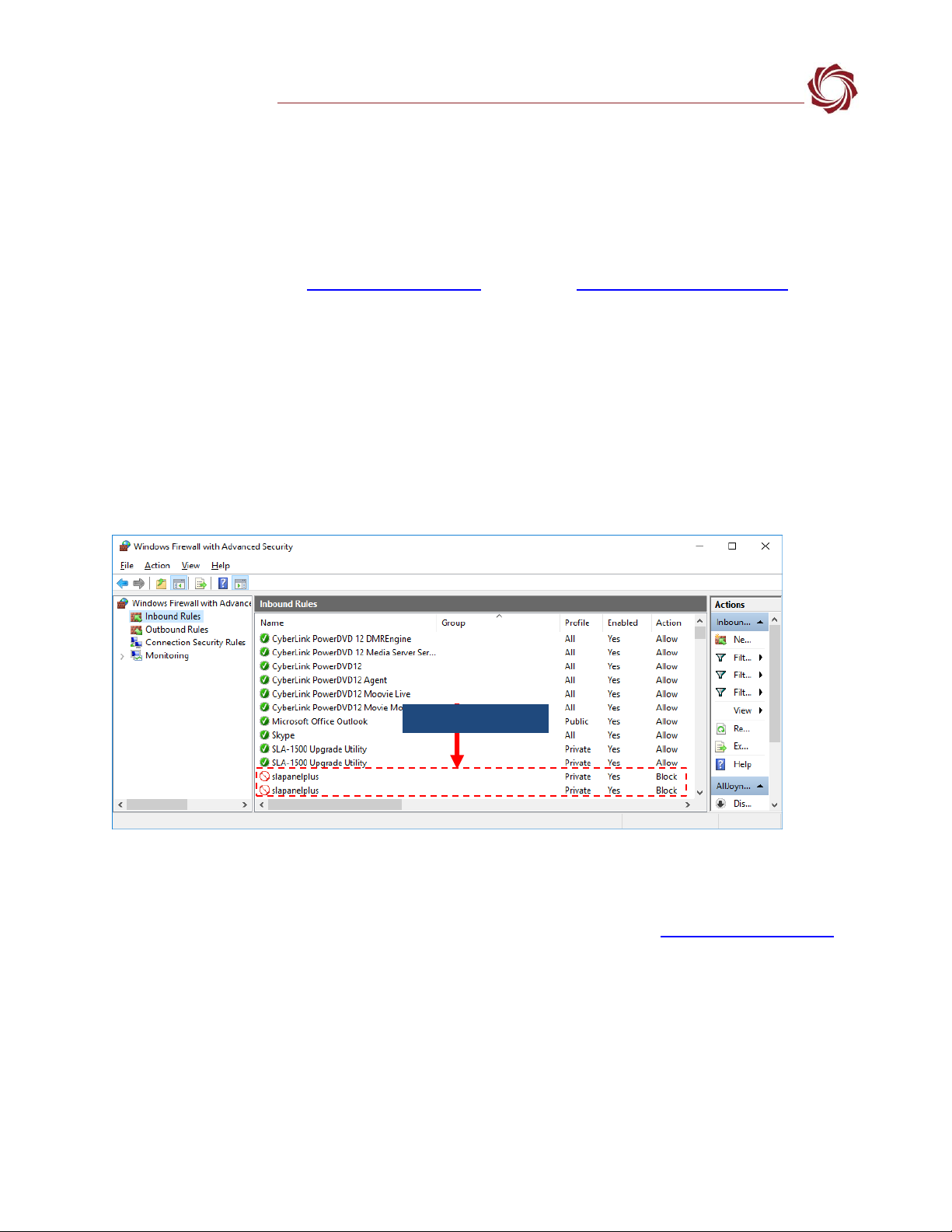
EAN-1500-OEM Startup Guide
© SightLine Applications, Inc. 10
8Troubleshooting
Issue: Unable to connect with the Panel Plus application to the 1500-OEM board over a standard
network connection.
Check static IP address:
Check the static IP address configuration. Improper or unknown static IP address setup is a common
connection problem. See the Network Configuration section and EAN-Network Configuration for more
network configuration information.
Check Windows firewall:
Failure to allow access in the Windows Security Alert prompt upon initial startup of the Panel Plus
application can cause connection issues.
1. Close the Panel Plus software application and open the Window Firewall Security Manager on the
host PC.
2. Go to Inbound rules and delete the two slapanelplus rules (TCP and UDP).
3. Re-start the Panel Plus application and allow access in the Windows Security Alert prompt window.
Check hardware connections:
Make sure that all the boards are powered on.
If connecting over the network, switch to a direct serial connection (see the Serial Communications
section. The Panel Plus software will automatically recognize serial ports and list them in the dropdown
menu for available connections.
6. Connecting to the serial COM port on the 1500-OEM board from a host PC requires a null modem
adapter or null modem serial cable.
Delete inbound rules
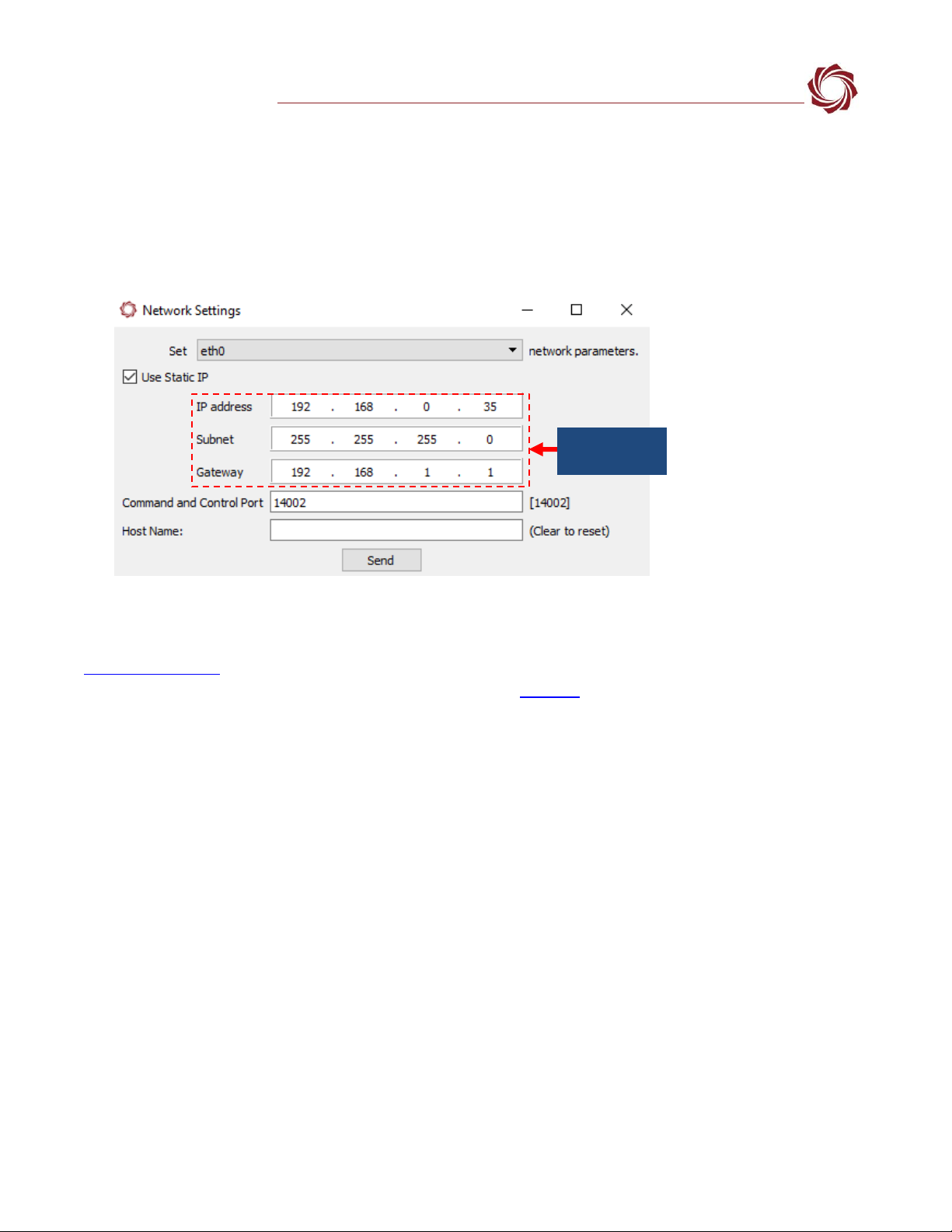
EAN-1500-OEM Startup Guide
© SightLine Applications, Inc. 11
Check network configuration:
After communications have been established using the serial connection, networking settings can be
corrected to allow proper network communications.
1. From the main menu, go to Configure » Network Settings.
2. If an unknown static IP address is assigned, remove it or update it to match your network’s
addressing scheme.
8.1 Questions and Additional Support
This concludes the Troubleshooting section. For questions and additional support, please contact
Technical Support. Additional support documentation and Engineering Application Notes (EANs) can be
found on the Support pages of the SightLine Applications website.
Check network
settings

EAN-1500-OEM Startup Guide
© SightLine Applications, Inc. 12
Appendix - 1500-OEM Enclosure
The 1500-OEM enclosure supports both laboratory and system integrations. It provides standard
connectors for analog Video In and Out, ethernet, power and RS232 serial. An FFC interface allows
digital interface connections to FLIR Tau, FLIR Quark, and Tamarisk LWIR cameras.
Table B1: 1500-ENC EVAL KIT
Part Number
Qty
Description
SLA-1500-ENC
1
1500-OEM + 1500-mAB
SLA-PWR-B05V
1
5V Power, Phoenix
SLA-CAB-S001
1
Serial adapter (stripped)
SLA-CAB-SMA2BNC
2
SMA 2 BNC
SLA-CAB-2RCA
2
RCA (m) to RCA (m)
SLA-CAB-ETH0
1
Ethernet
SLA-CAB-FF06 (optional) Contact Sales
1
FFC ribbon cable
SLA-ADPT-B2R-FF (optional) Contact Sales
1
BNC (F) to RCA (F) Adapter
Figure A1: 1500-OEM Enclosure Bench Connection Diagram
SLA-PWR-B05V
1500-OEM Enclosure
SLA-CAB-S001
Direct Serial Connection
FFC Ribbon Cable to Supported
Cameras (optional)
Camera
SLA-CAB-ETH0
Ethernet
Network Switch
or PC Direct
SLA-CAB-SMA2BNC
Analog
Monitor
SLA-CAB-SMA2BNC
SLA-CAB-FF06
Other manuals for 1500-OEM
2
Table of contents
Other SightLine Media Converter manuals