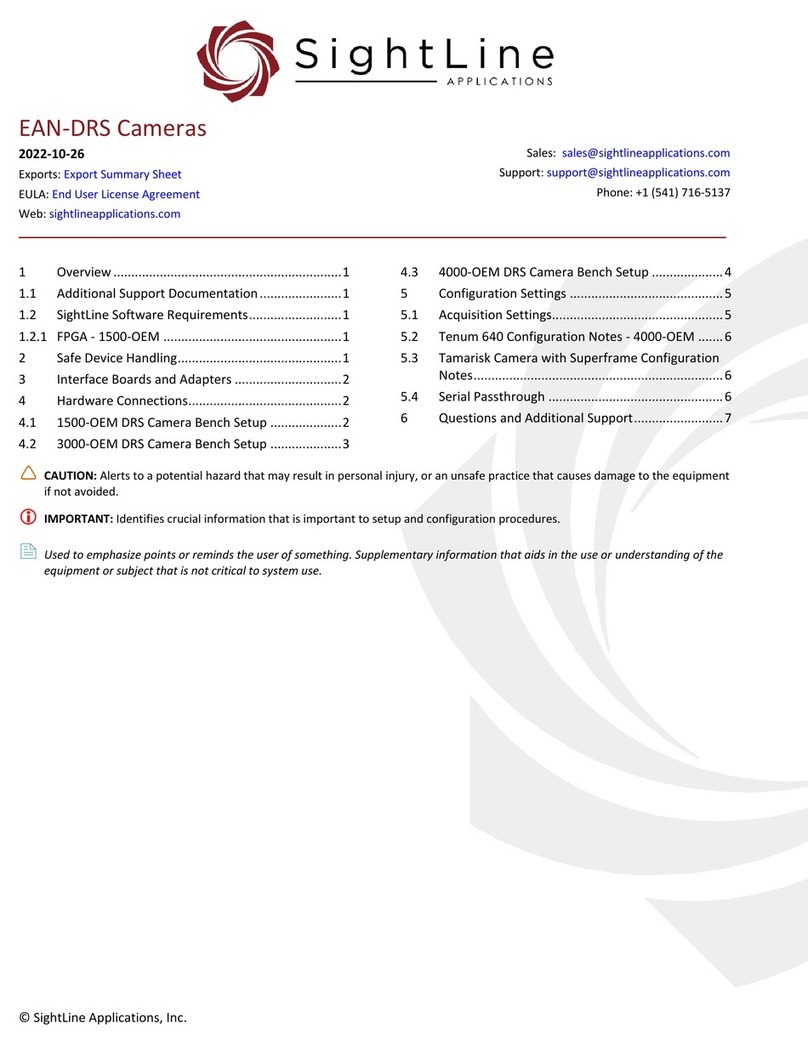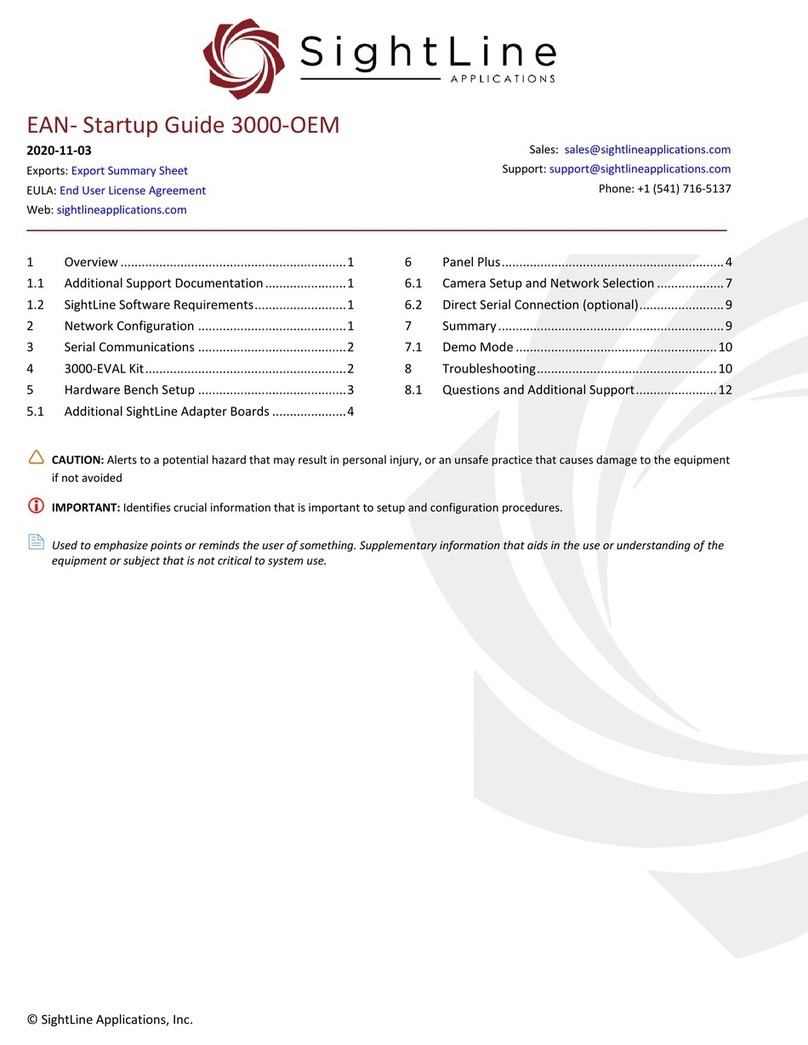SightLine EAN-1500-OEM User guide

© SightLine Applications, Inc.
EAN-1500-OEM Startup Guide
2021-12-27
Exports: Export Summary Sheet
EULA: End User License Agreement
Web: sightlineapplications.com
1Overview................................................................1
1.1 Additional Support Documentation.......................1
1.2 SightLine Software Requirements..........................1
2Network Configuration ..........................................1
3Serial Communications ..........................................2
41500-EVAL Kit.........................................................2
5Hardware Bench Setup ..........................................3
5.1 Power Connections ................................................4
6Panel Plus...............................................................5
6.1 Camera Setup and Network Selection...................7
6.2 Direct serial connection (optional): .......................7
7Summary................................................................8
7.1 Demo Mode...........................................................8
8Troubleshooting.....................................................9
8.1 Questions and Additional Support.......................10
Appendix - 1500-OEM Enclosure....................................11
CAUTION: Alerts to a potential hazard that may result in personal injury, or an unsafe practice that causes damage to the equipment
if not avoided
IMPORTANT: Identifies crucial information that is important to setup and configuration procedures.
Used to emphasize points or reminds the user of something. Supplementary information that aids in the use or understanding of the
equipment or subject that is not critical to system use

EAN-1500-OEM-Startup-Guide
© SightLine Applications, Inc. 1
1Overview
The 1500-OEM Startup Guide provides the steps for connecting, configuring, and testing the 1500-OEM
board on the 1500-AB accessory board. The AB provides the standard connections for communication
with the 1500-OEM board. Boards with SLE options enabled use the same startup procedure.
1.1 Additional Support Documentation
Additional Engineering Application Notes (EANs) can be found on the Documentation page of the
SightLine Applications website.
The Panel Plus User Guide provides a complete overview of settings and dialog windows located in the
Help menu of the Panel Plus application.
The Interface Command and Control (IDD) describes the native communications protocol used by the
SightLine Applications product line. The IDD is also available as a PDF download on the Documentation
page under Software Support Documentation.
1.2 SightLine Software Requirements
IMPORTANT: The Panel Plus software version should match the firmware version running on the
board. Firmware and Panel Plus software versions are available on the Software Download page.
2Network Configuration
The 1500-OEM board can be connected directly to the host PC or through a network switch. During
startup, the board sends three DHCP discover requests in three second intervals. It will self-assign the
link-local address of 169.254.1.180 if it does not receive a response.
Refer to EAN-Network Configuration for more network configuration information.
SightLine recommends assigning a static IP on the PC when a DHCP server is not present on the
network.
If you require additional assistance with assigning a static IP address to the host PC, contact your
network administrator or search online for procedures that corresponds with your current PC
operating system.
Figure 1: Network Configuration Options
Host PC
Default IP assigned to the
1500-OEM: 169.254.1.180
Network Switch
or PC Direct
User assigned static
IP: 169.254.1.10
1500-OEM Board + 1500-AB Board
Ethernet Cable

EAN-1500-OEM-Startup-Guide
© SightLine Applications, Inc. 2
Configuration notes:
•If a wireless adapter is active on the host PC it should be disabled.
•If using the link local address, assign a static IP address to the host PC of 169.254.X.X, where X is 1-
254 (do not use 180). Use a subnet mask of 255.255.0.0.
•Problems with outbound streaming are often related to setting/assigning IP addresses and ports.
See the Encoding Configuration settings in EAN-Encoding for advanced settings.
3Serial Communications
For a direct serial connection use the 9-pin serial connection.
Connecting to the serial COM port on the 1500-AB board from a host PC requires a null modem
adapter or null modem serial cable (Figure 2).
Use a direct serial connection for troubleshooting or if a network connection cannot be established.
Figure 2: 1500-AB Board Serial COM Connection
41500-EVAL Kit
Parts listed below are included in the 1500-EVAL kit. If your application calls for other options and
interface boards, please contact Sales.
To review all the interface board options, see the 1500-OEM Accessories page on the SightLine
Applications website.
Table 1: 1500-EVAL Kit
Part Number
Qty
Description
1500-OEM + 1500-SOM (Rev E)
1
Video processing board
1500-AB (Rev H and later)
1
Accessory board with standard connections for the 1500-OEM
SLA-CAB-1514
1
Molex round wire cable
SLA-MSD-32GB
1
SD Card for recording clips and snapshots
SLA-PWR-B05V
1
5V Power supply for 1500-AB board
SLA-CAB-2RCA
2
RCA (M) to RCA (M) video cables
SLA-CAB-ETH0
1
Ethernet cable CAT 5e 3ft
SLA-MSD-ADPT
1
SD adapter
SLA-CAB-0303
1
Cable, 3P Molex to 9P D-sub
SLA-1500-HSNK
1
1500-OEM heatsink (COTS) (recommended for benchtop testing)
J7 (9-pin)
Null Modem
Serial Cable
to PC
Serial 0
1500-AB
Board
Null Modem
Adapter

EAN-1500-OEM-Startup-Guide
© SightLine Applications, Inc. 3
5Hardware Bench Setup
IMPORTANT: To prevent damage to the hardware boards, use a conductive wrist strap attached to
a good earth ground. Before picking up an ESD sensitive electronic component, discharge built up
static by touching a grounded bare metal surface or approved anti-static mat.
This section describes the connection for the 1500-OEM and the 1500-AB interface board to the
supporting components. The 1500-AB board is used as the serial and network interface board.
Cable connections:
IMPORTANT: See Power Connections in the next section before applying power.
•Attach the heat sink to the top of 1500-OEM board. The heatsink has peel-and-stick backing.
•SLA-CAB-2RCA: Connects to VIN0 on the 1500-AB board and to the analog camera.
•SLA-CAB-2RCA (optional analog monitor): Connects to VOUT on the 1500-AB board and to analog
monitor.
•SLA-CAB-ETH0: Connects to the Ethernet port on the 1500-AB board and to the network switch or
host PC. A green blinking light on the 1500-OEM board verifies network connection.
•SLA-PWR-B05V (110-250VAC input / 5VDC output): Connects to J2 on the SLA-1500-AB board.
The camera and monitor are not provided by SightLine Applications.
Figure 3: Typical Bench Hardware Setup
Ethernet Port
Network Switch or PC
Direct
VOUT
VIN1
VIN0
SLA-PWR-B05V
1500-OEM board +
1500-AB Board
Serial (optional)
Analog
Monitor
Analog Camera
SLA-CAB-2RCA
SLA-CAB-ETH0
SLA-CAB-2RCA
Heatsink
Camera PWR
The board and
heatsink unit can
become very warm
during operation.
Use care when
handling. Do not
remove the heatsink
during bench
testing.

EAN-1500-OEM-Startup-Guide
© SightLine Applications, Inc. 4
5.1 Power Connections
REV H and later 1500-AB boards have a single power switch. REV E and earlier boards have a dual
power switch. REV H and later boards are immediately powered on when power is connected. A green
light indicates the 1500-AB is powered on.
To prevent voltage spikes to the board, plug in the 1500-AB board power adapter (SLA-PWR-B05V) to
an AC power source first.
To power-on the 1500-OEM board For Rev H and later AB boards, place the switch in the position
shown in Figure 4.
To power-on the 1500-OEM board For Rev E and earlier AB boards, place both switches in the position
shown in Figure 5.
A blue light on the 1500-AB board and a green light on the 1500-OEM indicate that all the boards are
powered on.
Figure 4: 1500-OEM Bench Setup with 1500-AB Board (Rev H and later)
Figure 5: 1500-AB Board Dual Power Switches (Rev E and earlier)
Power is on to
the 1500-OEM
Power is on to
the 1500-AB
SLA-PWR-B05V
SLA-CAB-ETH0
AB board power ON
1500-OEM power ON
Power LED (D2)
Power LED (D3)
Network Connection LED
1500-OEM power ON
SLA-PWR-A05V
AB board power ON
Switch Position
ON
ON
Table of contents
Other SightLine Media Converter manuals
Popular Media Converter manuals by other brands

H&B
H&B TX-100 Installation and instruction manual

Bolin Technology
Bolin Technology D Series user manual

IFM Electronic
IFM Electronic Efector 400 RN30 Series Device manual

GRASS VALLEY
GRASS VALLEY KUDOSPRO ULC2000 user manual

Linear Technology
Linear Technology DC1523A Demo Manual

Lika
Lika ROTAPULS I28 Series quick start guide

Weidmuller
Weidmuller IE-MC-VL Series Hardware installation guide

Optical Systems Design
Optical Systems Design OSD2139 Series Operator's manual

Tema Telecomunicazioni
Tema Telecomunicazioni AD615/S product manual

KTI Networks
KTI Networks KGC-352 Series installation guide

Gira
Gira 0588 Series operating instructions

Lika
Lika SFA-5000-FD user guide