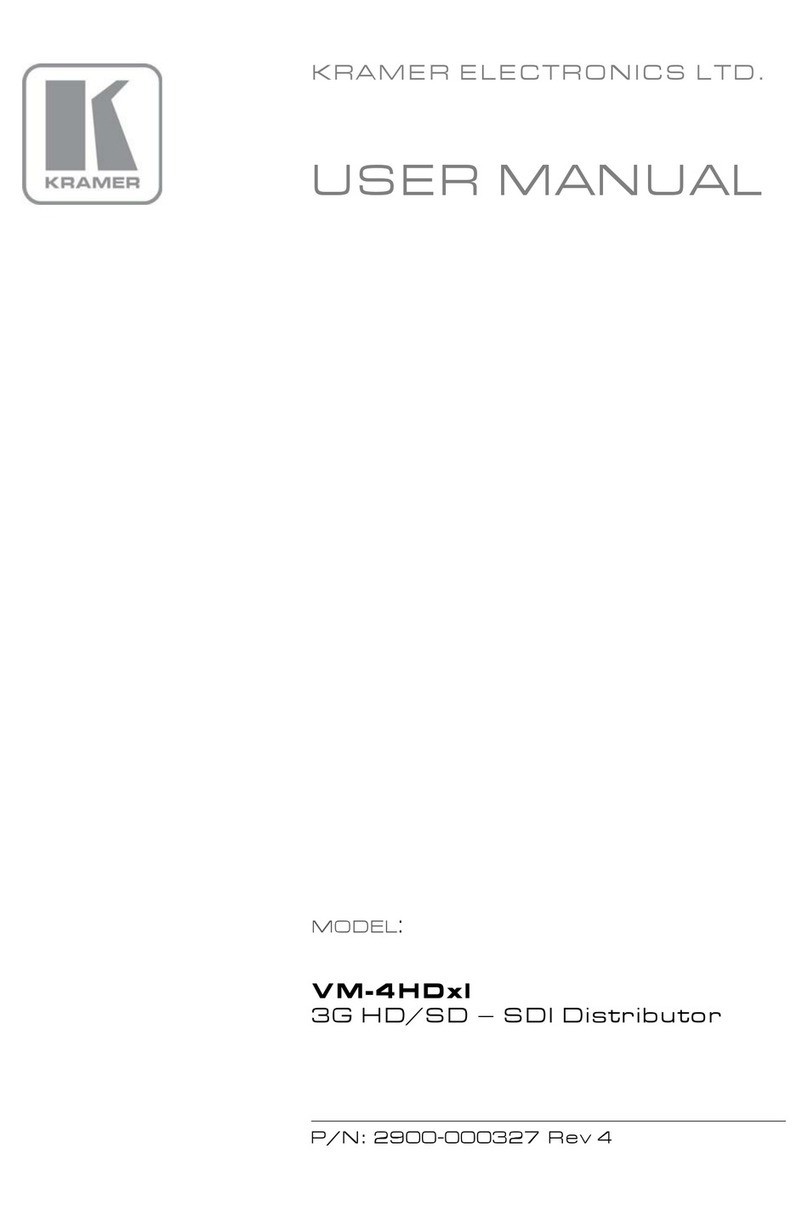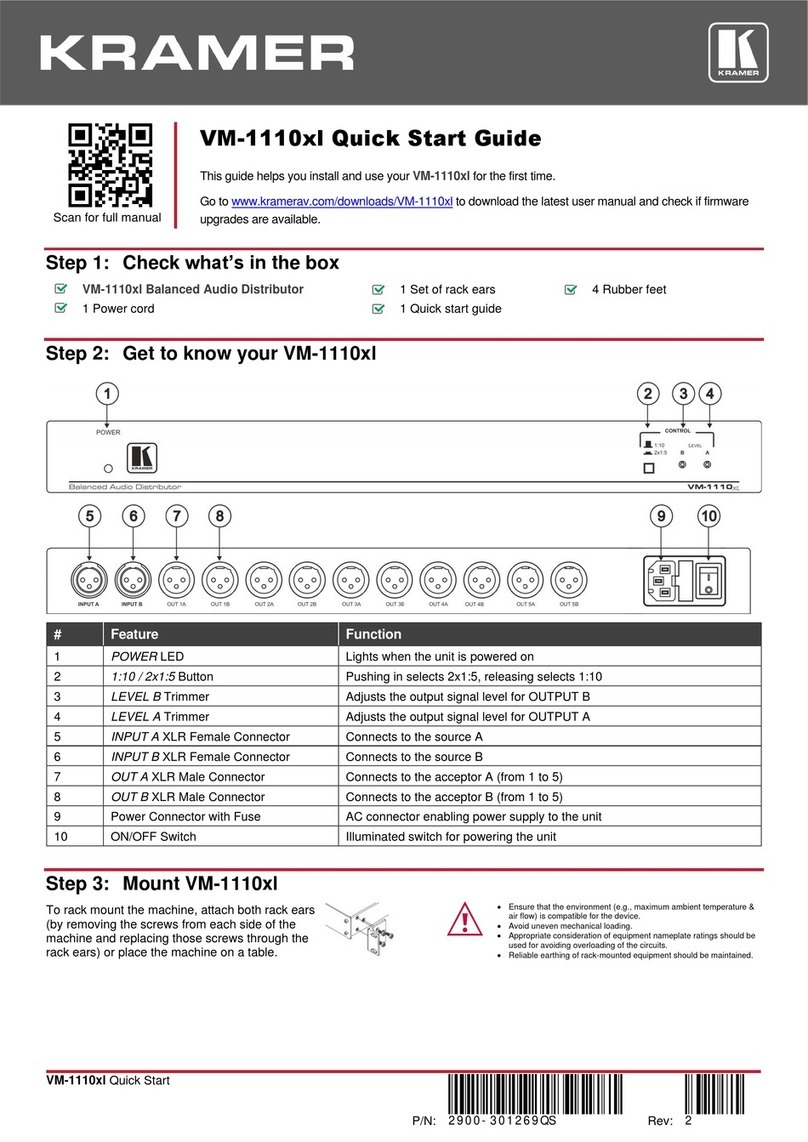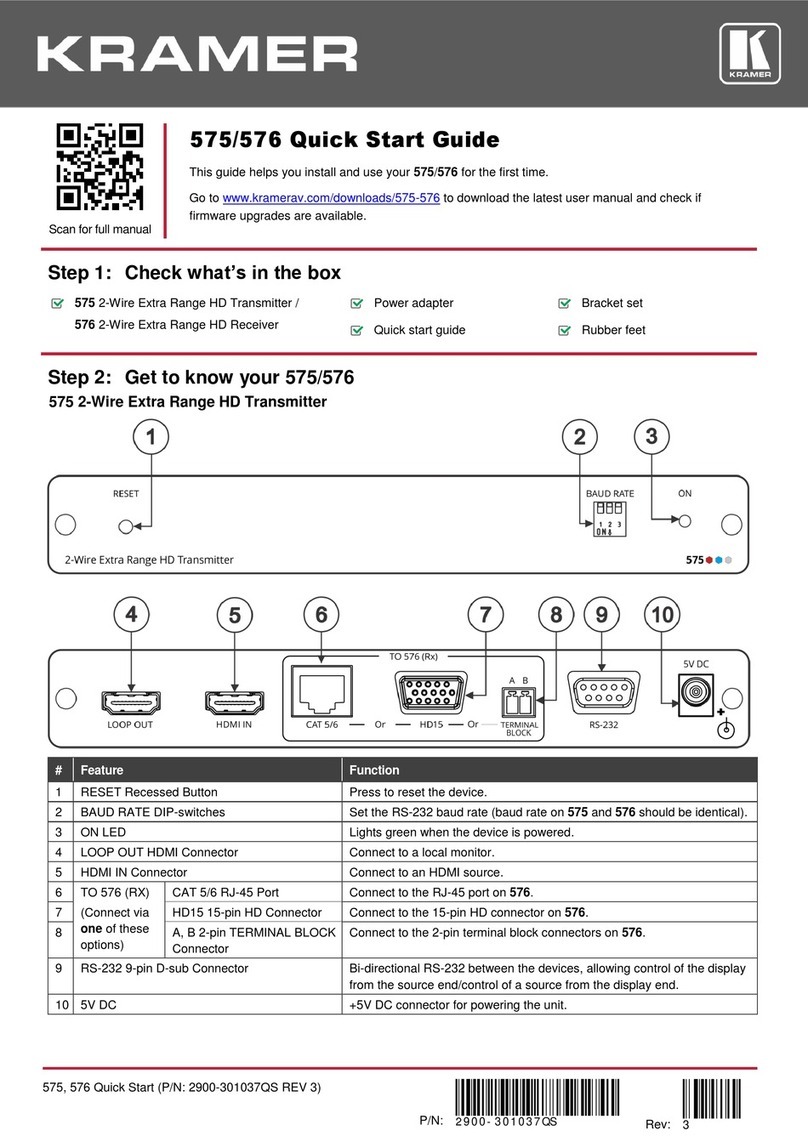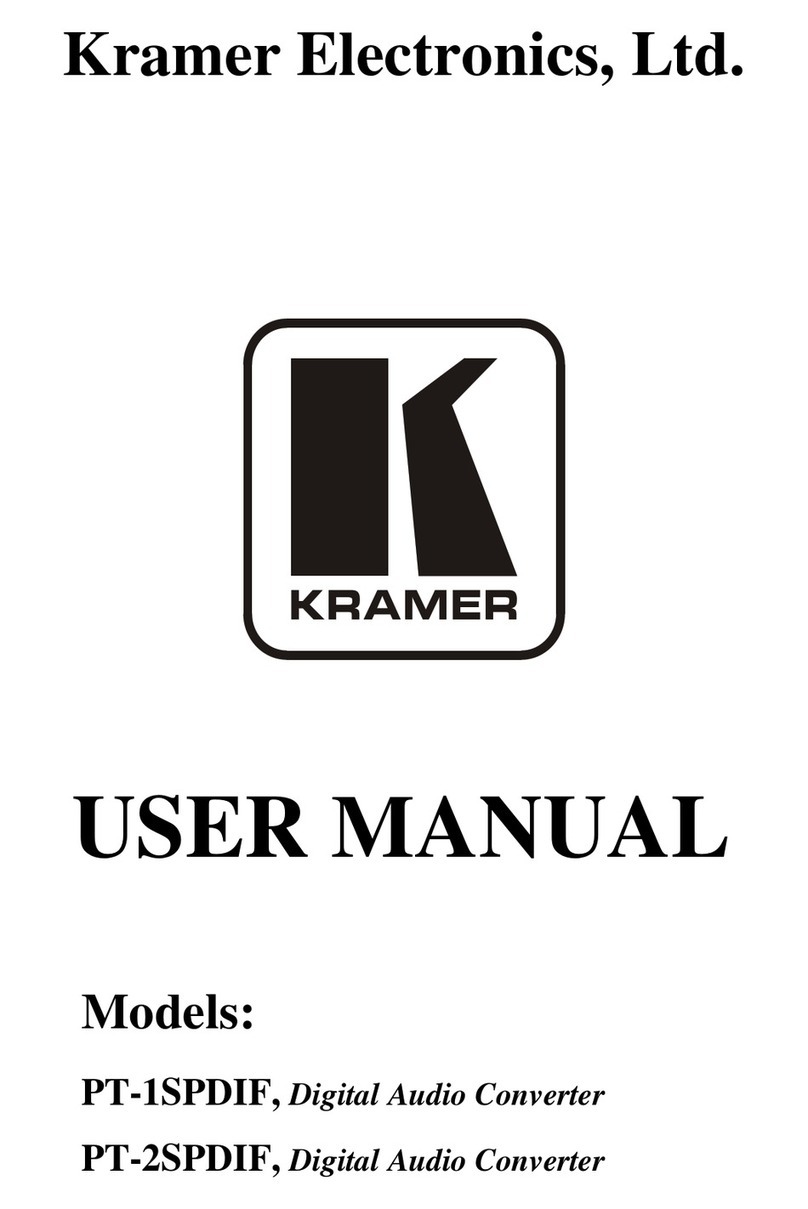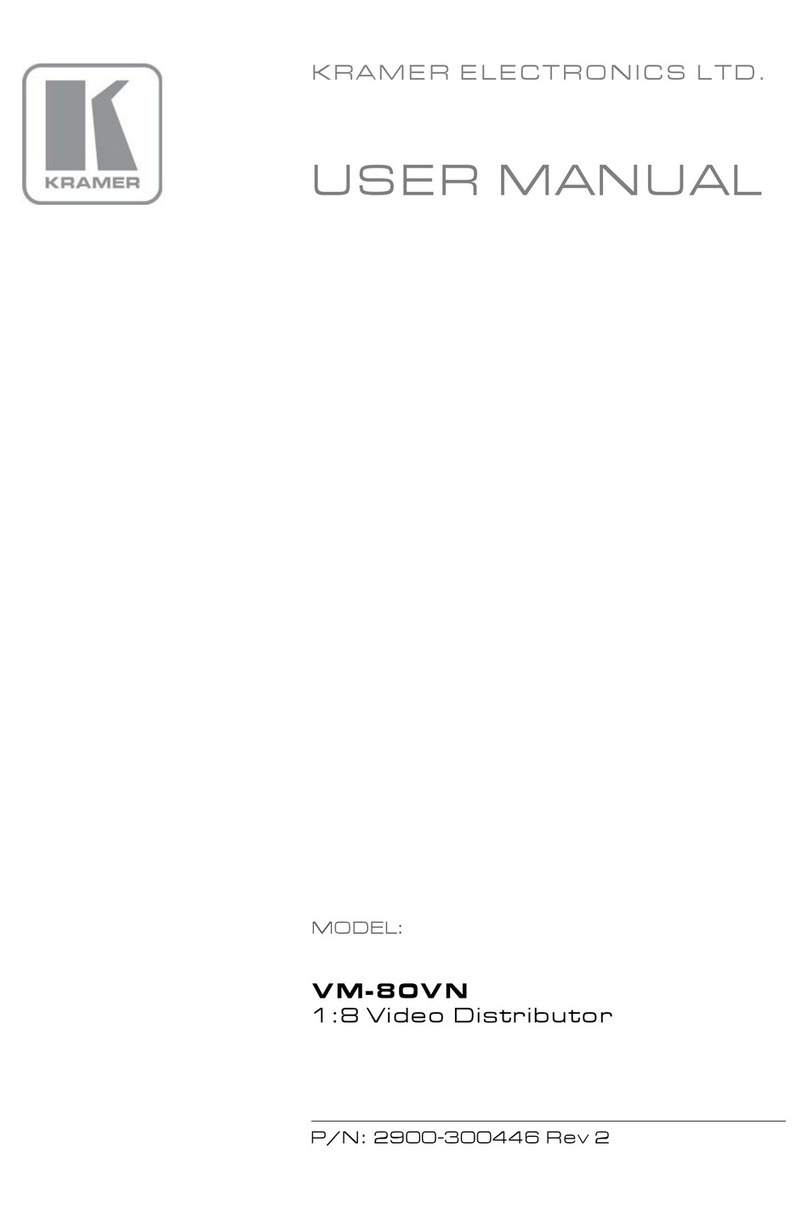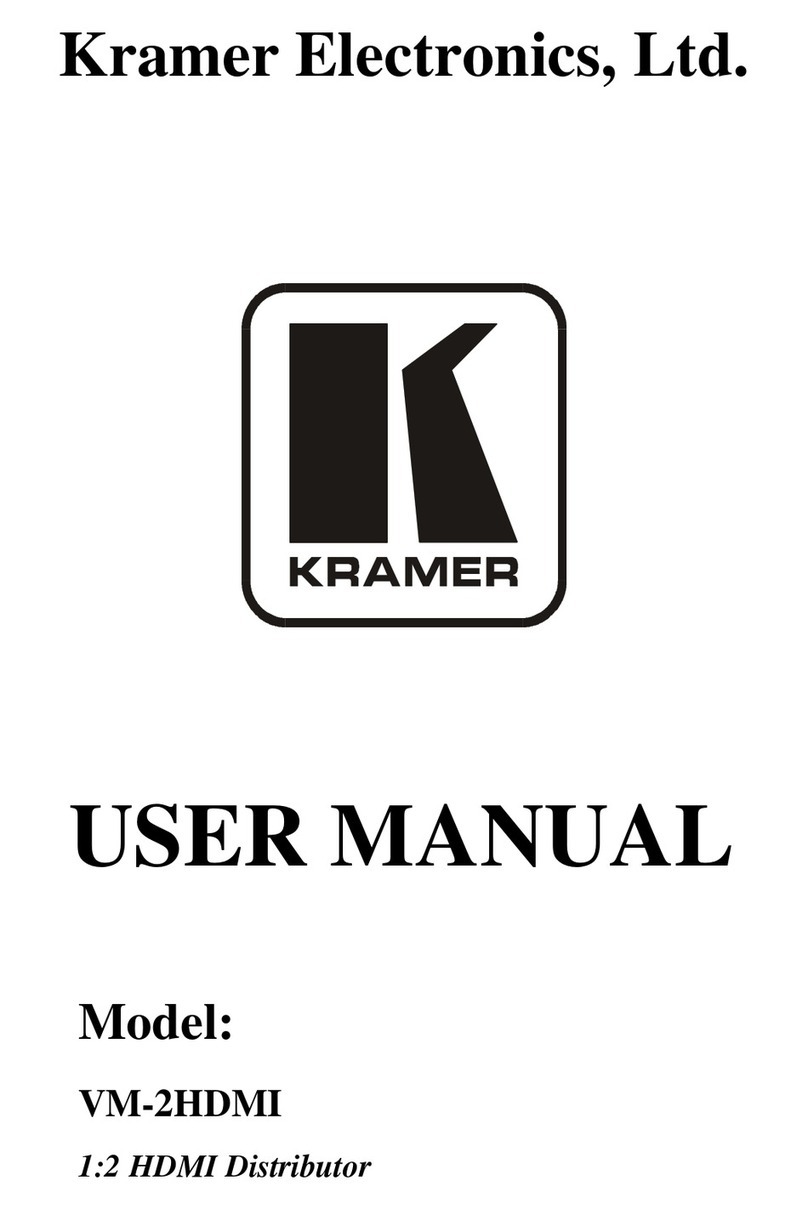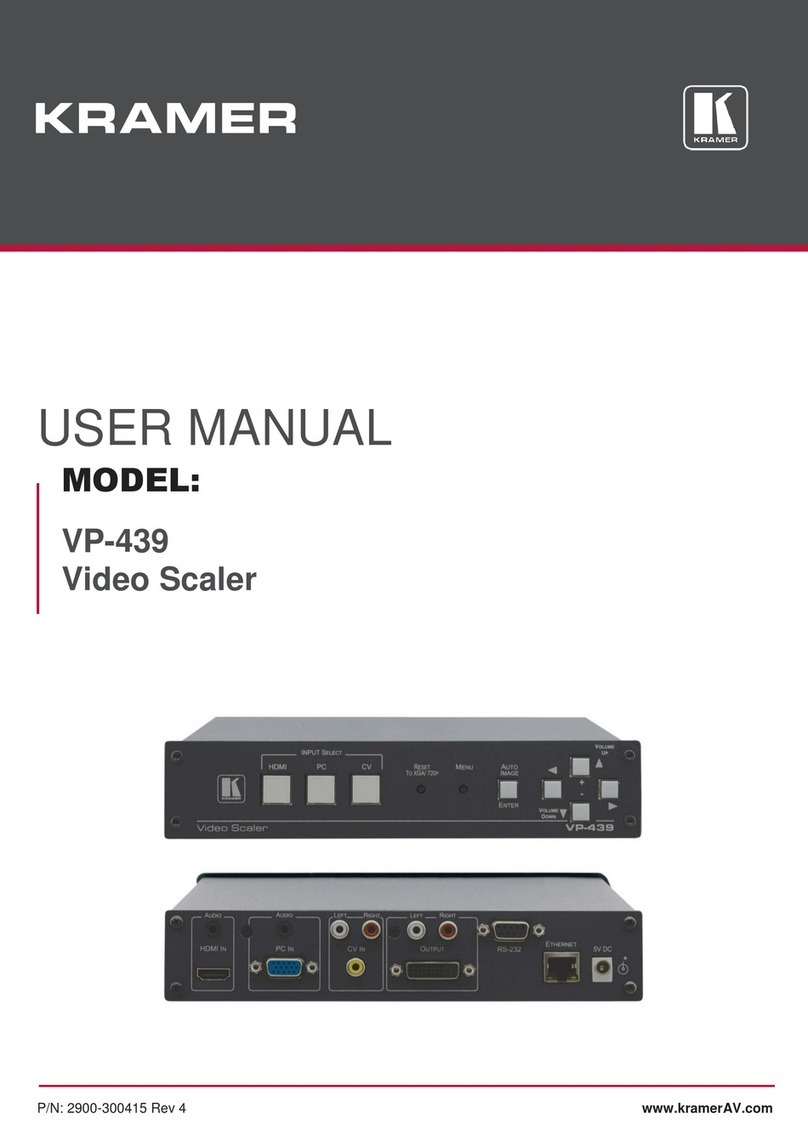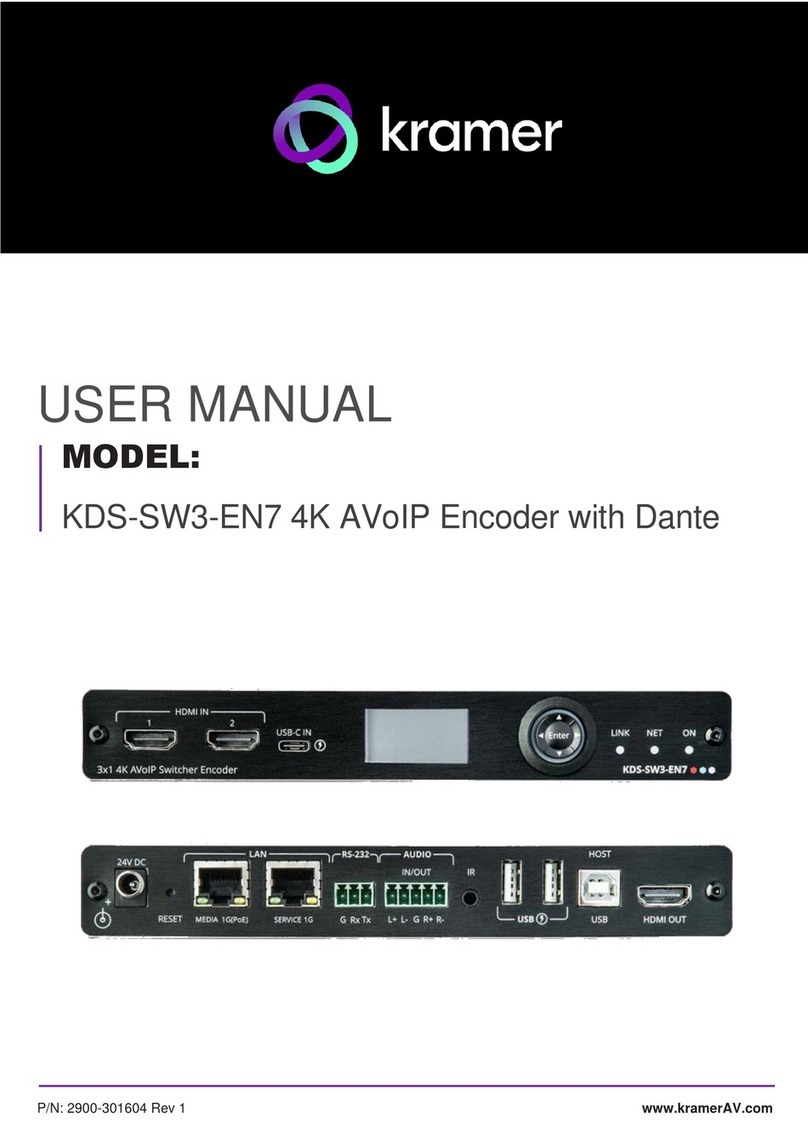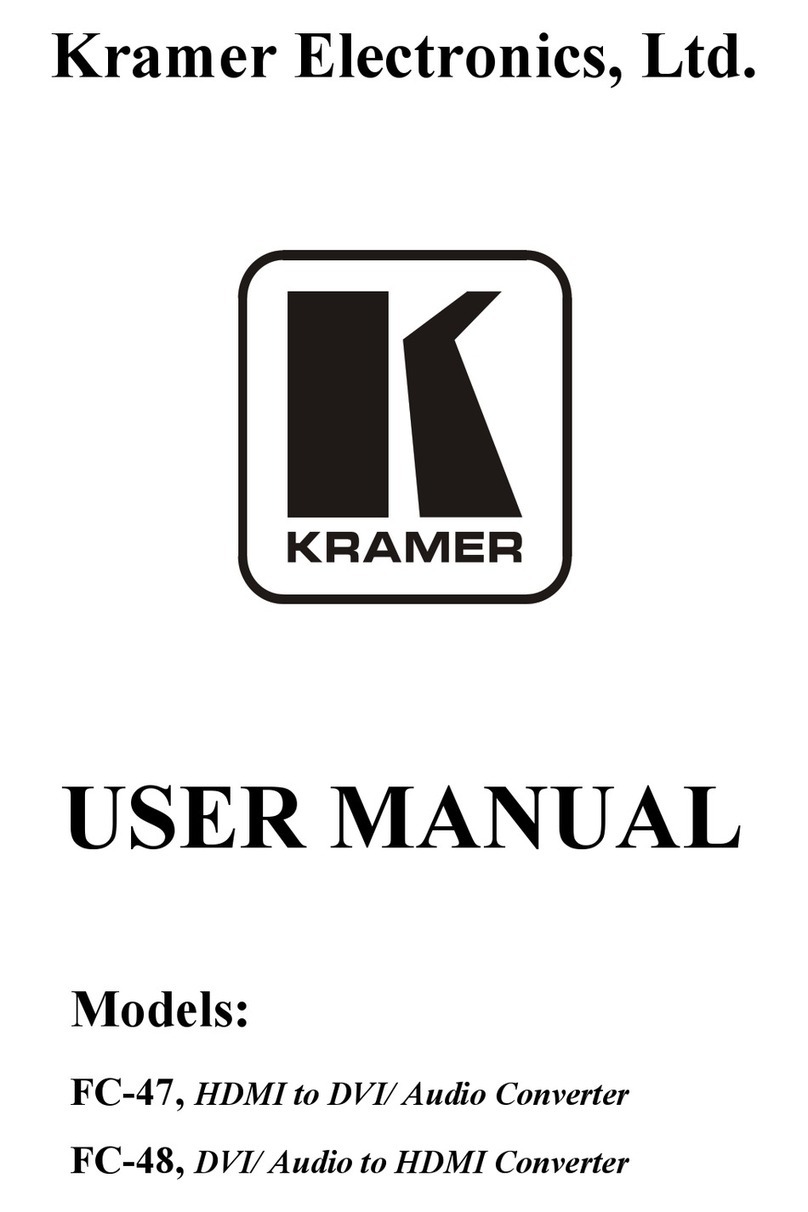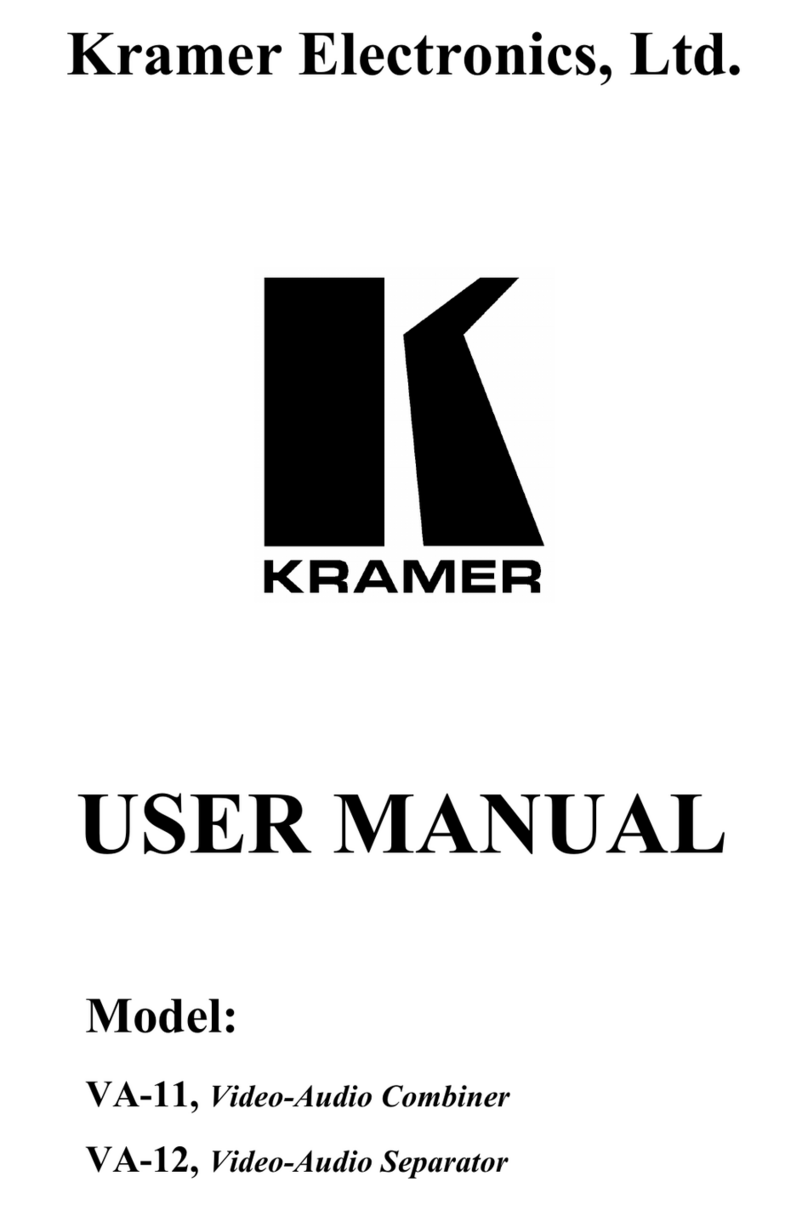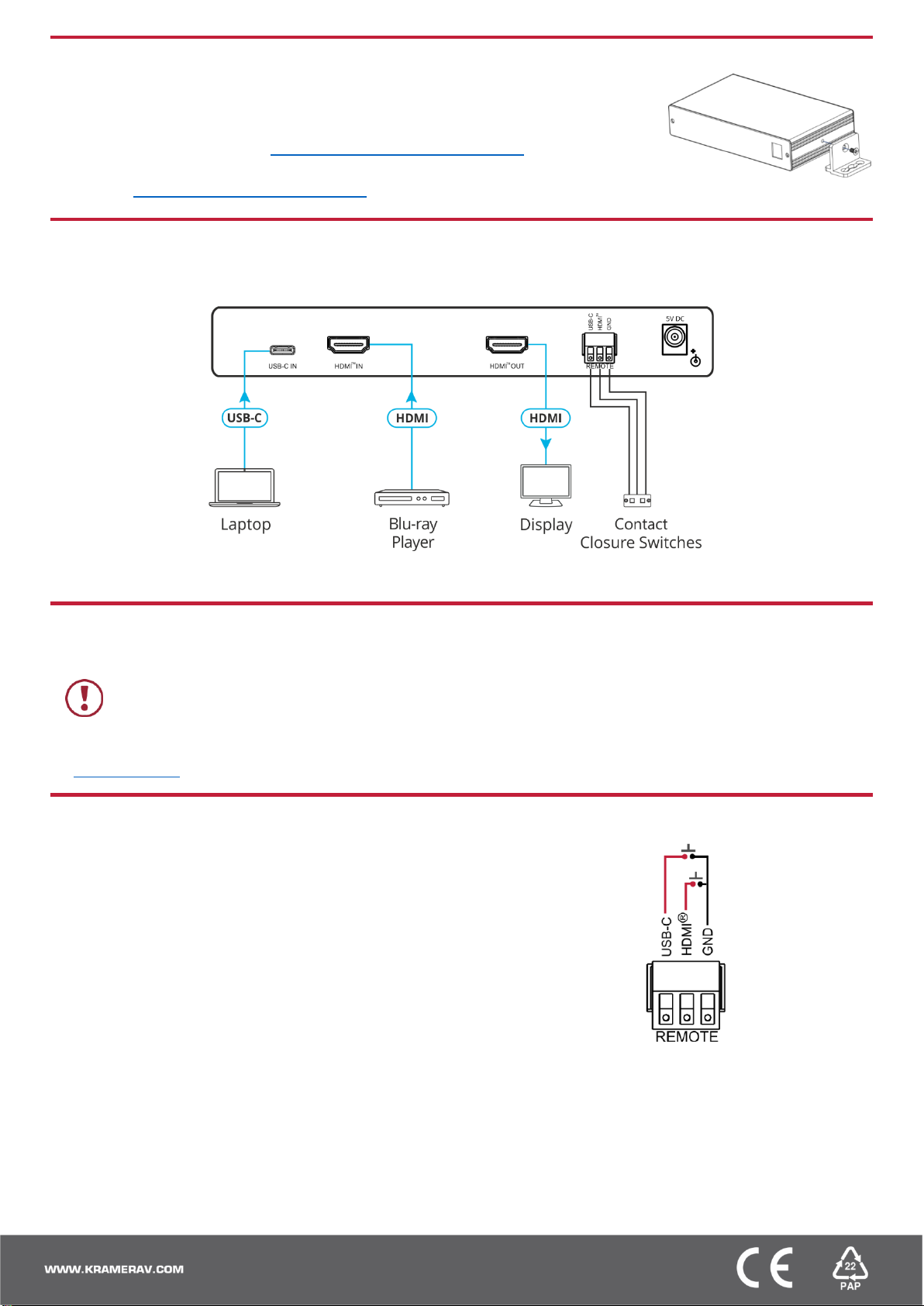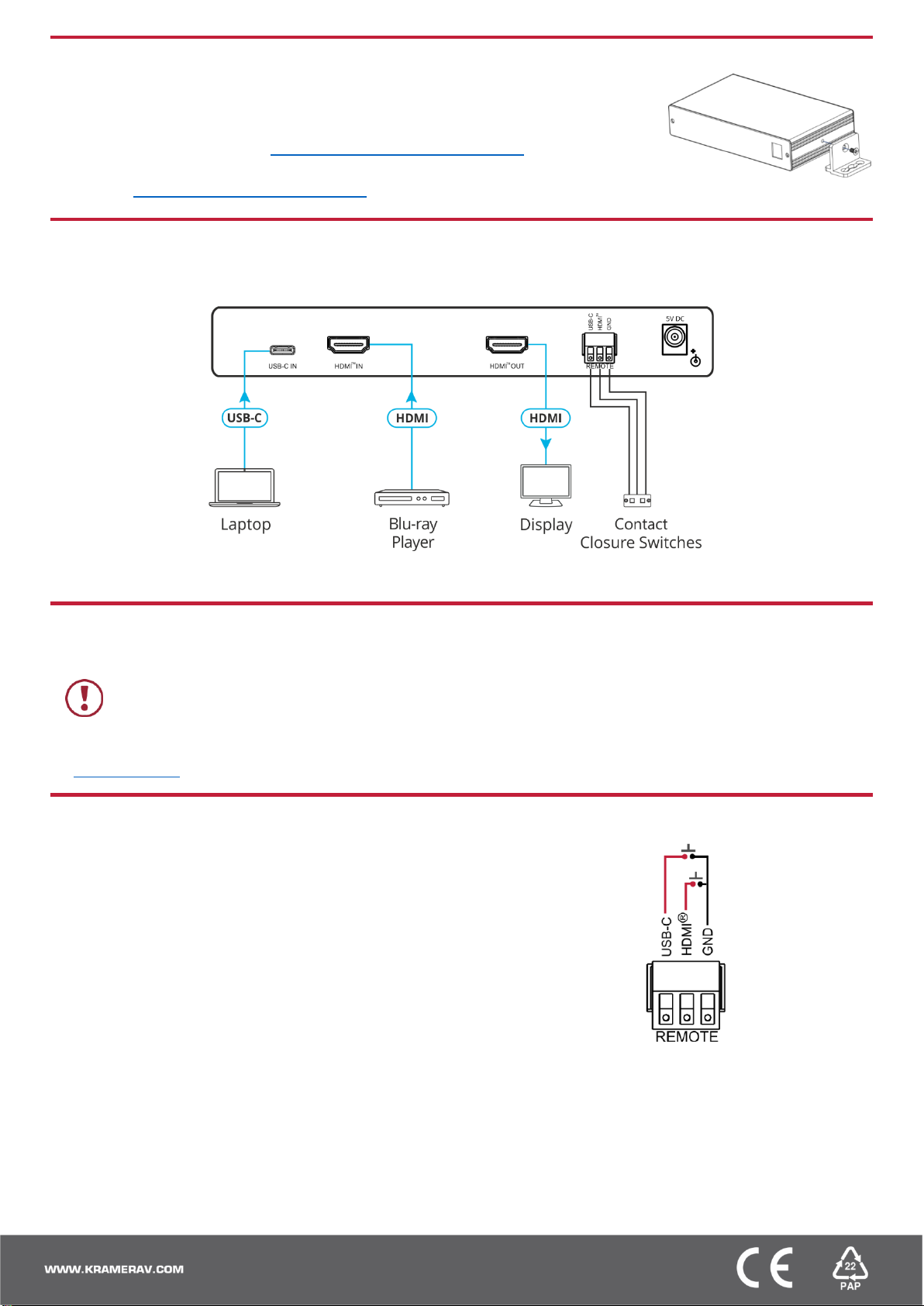
Step 3: Install the VP‑424C
Install VP‑424C using one of the following methods:
•Attach the rubber feet and place the unit on a flat surface.
•Fasten a bracket (included) on each side of the unit and attach it to a flat surface.
For more information go to www.kramerav.com/downloads/VP-424C.
•Mount the unit in a rack using the recommended rack adapter
(see www.kramerav.com/product/VP-424C).
Step 4: Connect the inputs and outputs
Always switch OFF the power on each device before connecting it to your VP‑424C. For best results, we recommend that you
always use Kramer high-performance cables to connect AV equipment to the VP‑424C.
Step 5: Connect the power
Connect the power cord to VP‑424C and plug it into the mains electricity.
Safety Instructions
There are no operator serviceable parts inside the unit.
Use only the power cord that is supplied with the unit.
Do not open the unit. High voltages can cause electrical shock! Servicing by
qualified personnel only.
Disconnect the power and unplug the unit from the wall before installing.
See www.KramerAV.com for updated safety information
Step 6: Operate and control the VP‑424C
Select the input via the following options:
•Press the front panel INPUT button.
•Use the contact closure terminal block to select an input remotely with the
press of a button.
Press the MENU button to configure and control the device via OSD menu:
•Set brightness, contrast, color, noise reduction etc.
•Manage EDID.
•Configure HDCP behavior.
•Select resolution and aspect ratio.
•Manage auto power down (Auto Sync Off).
•View device information.
•Reset to factory default parameters.
•Control OSD display.