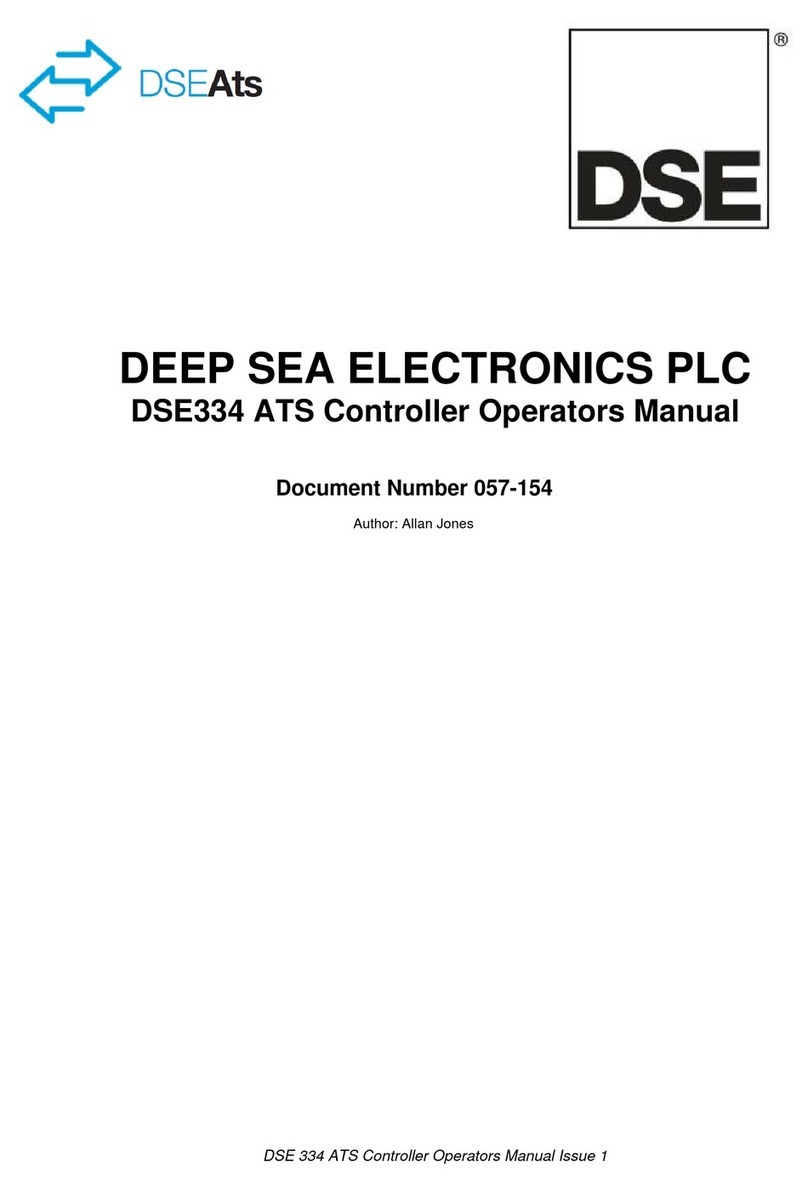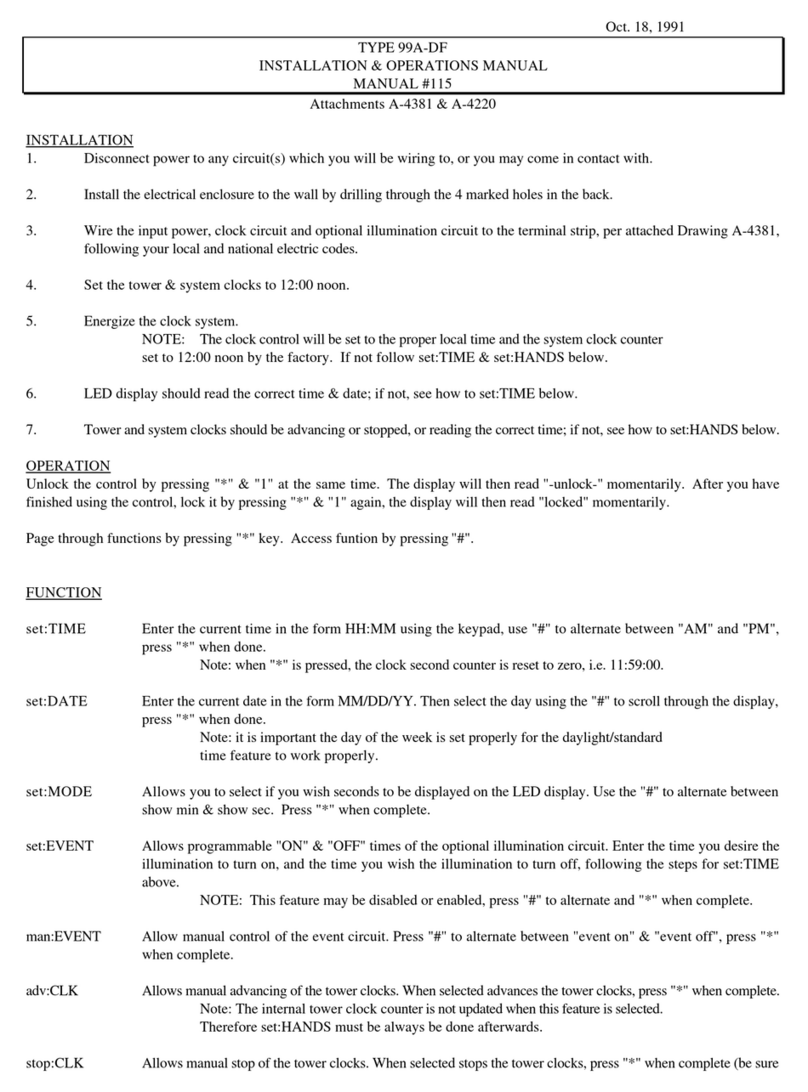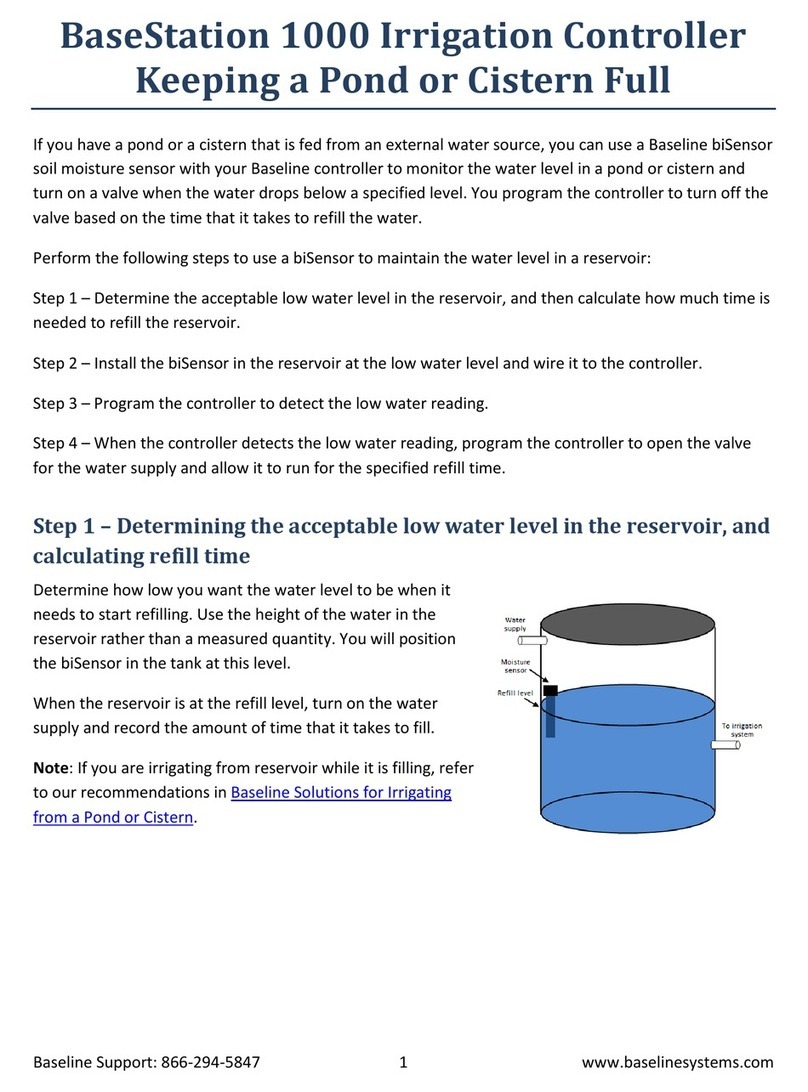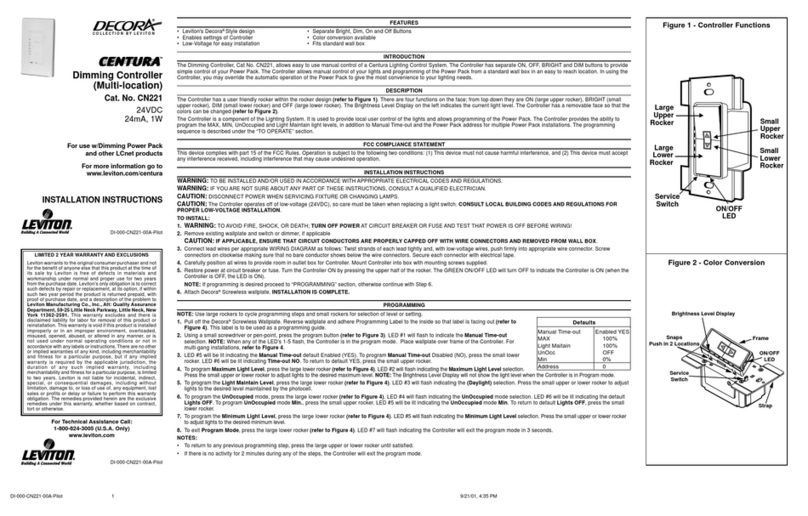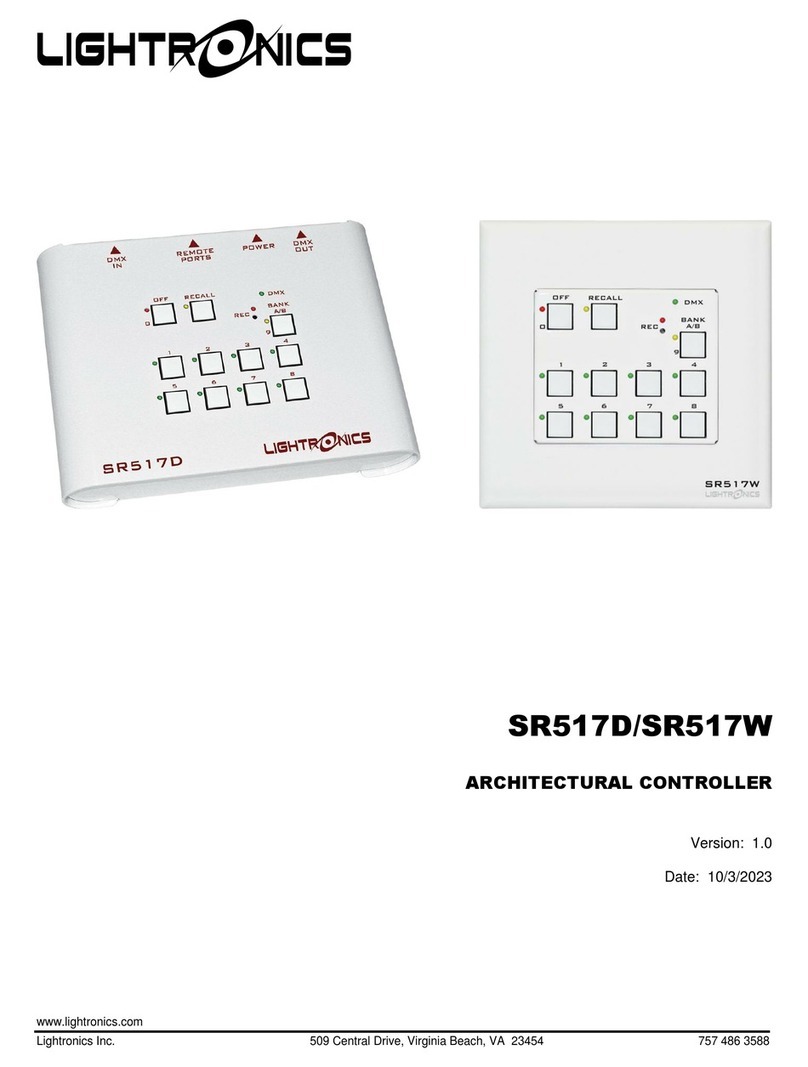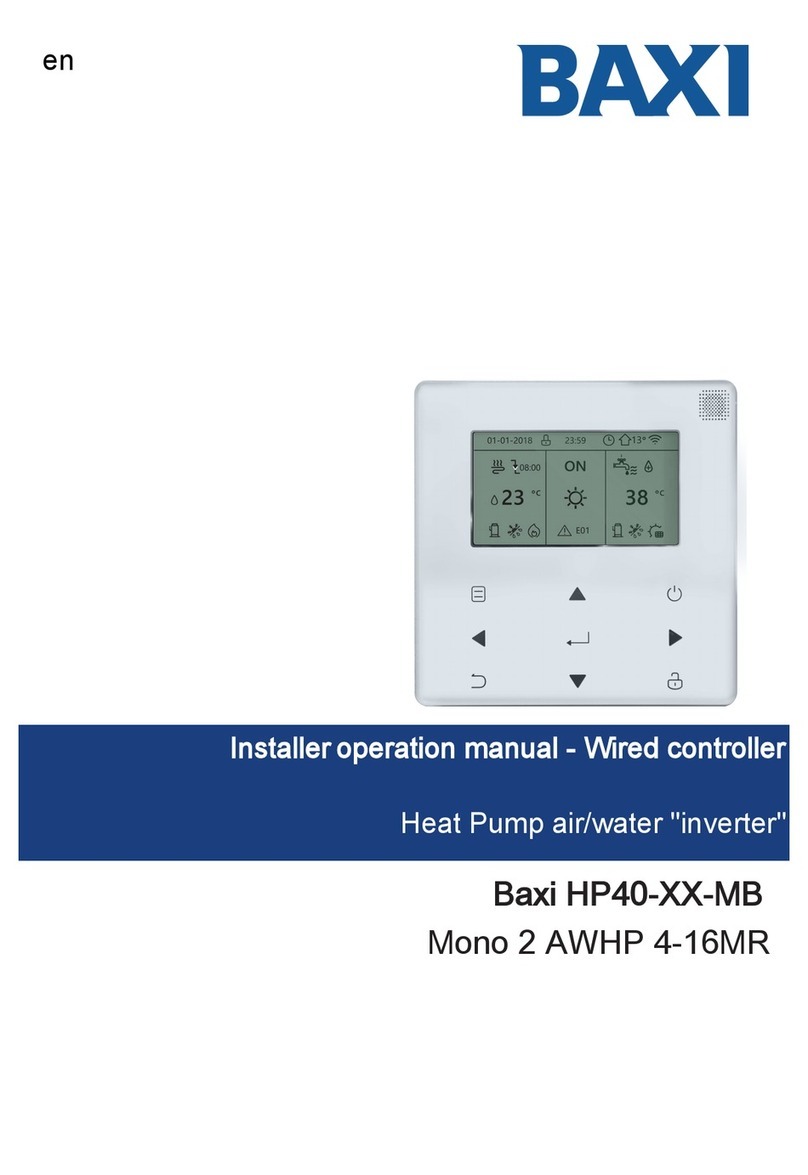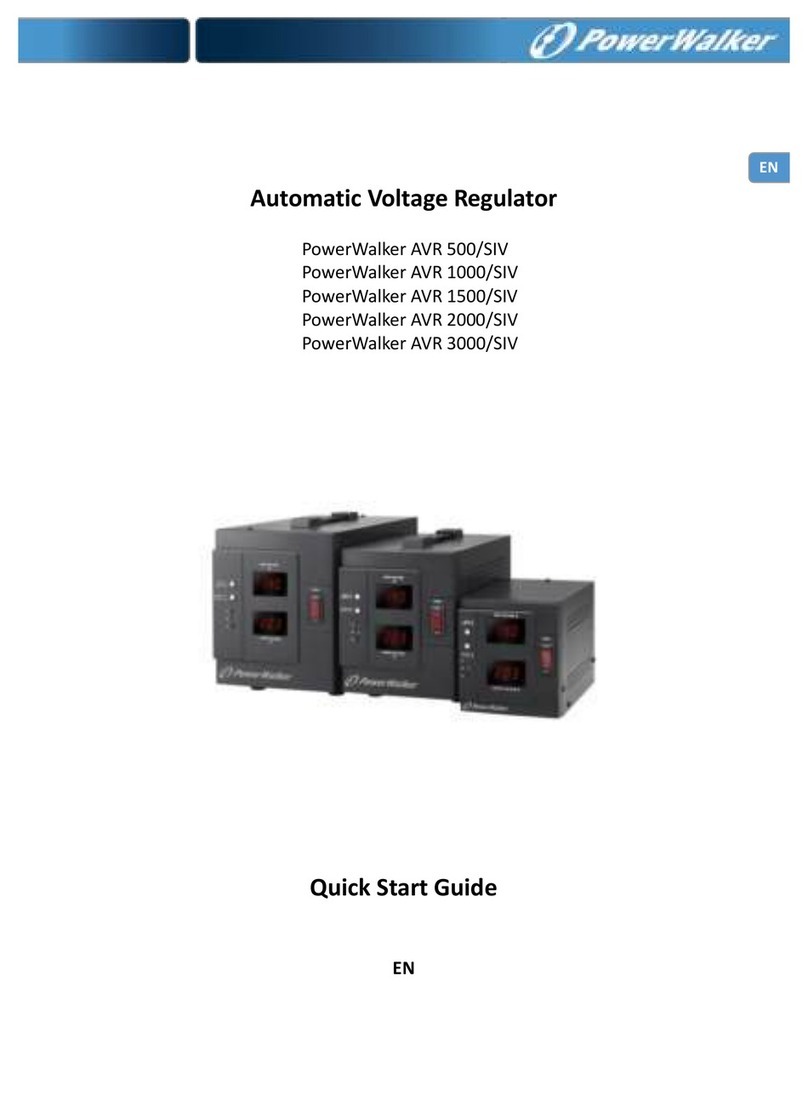Sigineer Power 48V60 User manual

MPPT Solar Charge
Controller
Version: 1.2
User Manual

Table Of Contents
Information on this Manual..................................................................................................................................................................1
Validity...........................................................................................................................................................................................1
Scope ..............................................................................................................................................................................................1
Target Group...................................................................................................................................................................................1
Safety Instructions ..........................................................................................................................................................................1
Introduction ...........................................................................................................................................................................................2
Solar Power System........................................................................................................................................................................2
Features...........................................................................................................................................................................................2
Product Overview ...........................................................................................................................................................................3
Installation .............................................................................................................................................................................................4
Unpacking and Inspection ..............................................................................................................................................................4
Mounting the Unit...........................................................................................................................................................................4
Battery Connection .........................................................................................................................................................................5
Inverter Connection ........................................................................................................................................................................7
PV Connection................................................................................................................................................................................9
Operation .............................................................................................................................................................................................10
Operation and Display Panel ........................................................................................................................................................10
LCD Display Information.............................................................................................................................................................15
Fault Code.....................................................................................................................................................................................17
Warning Code...............................................................................................................................................................................17
Battery Equalization ...........................................................................................................................................................................17
Trouble Shooting .................................................................................................................................................................................19
Specifications .......................................................................................................................................................................................20

1
Information on this Manual
Validity
This manual is valid for the following devices:
MPPT solar charge controller 48V60
MPPT solar charge controller 48V80
MPPT solar charge controller 48V100
MPPT solar charge controller 48V120
Scope
This manual describes the assembly, installation, operation and troubleshooting of this unit. Please read this manual
carefully before installations and operations.
Target Group
This document is intended for qualified persons and end users. Tasks that do not require any particular qualification
can also be performed by end users. Qualified persons must have the following skills:
Knowledge of how a solar charge controller works and is operated
Training in how to deal with the dangers and risks associated with installing and using electrical devices
and installations
Training in the installation and commissioning of electrical devices and installations
Knowledge of the applicable standards and directives
Knowledge of and compliance with this document and all safety information
Safety Instructions
WARNING: This chapter contains important safety and operating instructions.
Read and keep this manual for future reference.
1.
CAUTION –Only qualified personnel can install this device with battery.
2.
Before using the unit, read all instructions and caution marks on the unit, understand the batteries and all
appropriate sections of this manual.
3.
CAUTION --Toreduce risk of injury, charge only deep-cycle lead acid type rechargeable batteries. Other types
of batteries may burst, causing personal injury and damage.
4.
NEVER charge a frozen battery.
5.
Do not disassemble the unit. Take it to a qualified service center when service or repair is required. Incorrect
re-assembly may result in a risk of electric shock or fire.
6.
To reduce risk of electric shock, disconnect all wiring before attempting any maintenance or cleaning. Turning
off the unit will not reduce this risk.
7.
Be very cautious when working with metal tools on or around batteries. A potential risk, such as dropping a tool
to spark or short circuit batteries or other electrical parts, could cause anexplosion.
8.
Please strictly follow installation procedure when you want to disconnect terminals. Please refer to
INSTALLATION section of this manual for the details.
9.
Warning!! Only qualified service persons are able to service this device. If errors still persist after following
troubleshooting table, please send this solar charge controller back to local dealer or service center for
maintenance.

2
Monitoring
APP
Introduction
Solar Power System
This MPPT solar controller is an advanced maximum power point tracking solar battery charger. The controller features a
smart tracking algorithm that finds and maintains operation at the solar array peak power point, maximizing energy
converting efficiency.
The MPPT solar controller charging process has been optimized for long battery life and improved system performance.
Self-diagnostics and electronic error protections prevent damage when installation mistakes or system faults occur. The
WiFi / GPRS module is a plug-and-play monitoring device to be installed on the controller. With this device, users can
monitor the status of the PV system from the mobile phone or from the website anytime anywhere.
Features
12V/24V/48V auto work, parallel design
Multi-stage charging optimizes battery performance
MPPT tracking efficiency >99.5%, peak conversion efficiency 98%
Compatible with gel, AGM flooded, sealed lead acid and lithium battery
Comprehensive protection
WiFi/GPRS Monitoring (optional)
Communication Port for BMS (optional)
Product Overview
AC Loads
Solar Panel
MPPT Solar
Controller
WiFi/GPRS
Module
Internet
Power Inverter
Battery
Monitoring
Web

3
1. LCD Display
6.
7. PV1±input
2. Warning indicator
7.
8. PV2±input
3. Fault indicator
8.
9. Battery input
4. Charging indicator
9.
10. WiFi/GPRS communication port
5. Function buttons
11. BTS
6. On/Off switch
12 12. BMS communication port

4
Installation
Unpacking and Inspection
Before installation, please inspect the unit. Be sure that nothing inside the package is damaged. You should have received
the following items in the package:
The unit x 1
User manual x1
Communication wire x1
BTS temperature control wire(optional)x1
Cube WiFi/GPRS(optional)x1
Mounting the Unit
Consider the following points before selecting where to install:
Do not mount the controller on flammableconstruction
materials.
Mount on a solid surface
Install this controller at eye level in order to allow theLCD
display to be read at all times.
The ambient temperature should be between 0°C and55°C to
ensure optimal operation.
The recommended installation position is to be adhered to the
wall vertically.
Be sure to keep other objects and surfaces as shown inthe right
diagram to guarantee sufficient heat dissipation and to have
enough space for removing wires.
SUITABLE FOR MOUNTING ON CONCRETE OR
OTHER NON-COMBUSTIBLE SURFACE ONLY.
Dimension & Structure

5
Battery Connection
CAUTION: For safetyoperation and regulation compliance, it’s requested to install a separate DC over-current
protector or disconnect device between battery and controller. It may not be requested to have a disconnect device in
some applications, however, it’s still requested to have over-current protection installed. Please refer to typical
amperage in below table as required fuse or breaker size.
Ring terminal:
WARNING! All wiring must be performed by a qualified person.
WARNING! It's very important for system safety and efficient operation to use
appropriate cable for battery connection. To reduce risk of injury, please use the
proper recommended cable and terminal size as below.
Note: For the lead acid battery, the recommended charge current is 0.2C(C-battery capacity). Please follow below steps to
implement lead-acid battery connection:
1. Assemble battery right terminal based on recommended battery cable and terminal size.
2. Connect all battery packs as units requires. It’s suggested to connect at least 550Ah capacity battery for 48V/120A model.
Model
48V60
48V80
48V100
48V120
Capacity of battery
250Ah
350Ah
450Ah
550Ah
Insert the ring terminal of battery cable flatly into battery connector of controller and make sure the bolts are tightened with
torque of 2-3Nm. Make sure polarity at both the battery and the controller is correctly connected and ring terminals are tightly
screwed to the battery terminals.
WARNING: Shock Hazard
Installation must be performed with care due to high battery voltage in series.
CAUTION!! Do not place anything between the flat part of the controller terminal and the ring
terminal. Otherwise, overheating may occur.
CAUTION!! Do not apply anti-oxidant substance on the terminals before terminals are connected
tightly.
CAUTION!! Before making the final DC connection or closing DC breaker, be sure positive (+) must
be connected to positive (+) and negative (-) must be connected to negative (-).
Recommended cable size:
Model
Copper Wire Type
Recommended Size
Minimum Size
60A
Copper
5AWG
6AWG
80A
Copper
4AWG
5AWG
100A
Copper
2AWG
3AWG
120A
Copper
2AWG
2AWG
Lithium Battery Connection

6
If choosing lithium battery for the controller, you are allowed to use the lithium battery only which have configured. There're
two connectors on the lithium battery, RJ45 port of BMS and power cable.
Please follow below steps to implement lithium battery connection:
1. Assemble battery ring terminal based on recommended battery cable and terminal size (same as Lead acid, see section
Lead-acid Battery connection for details) .
2. Insert the ring terminal of battery cable flatly into battery connector of inverter and make sure the bolts are tightened with
torque of 2-3Nm. Make sure polarity at both the battery and the inverter/charge is correctly connected and ring terminals are
tightly screwed to the battery terminals.
3. Connect the end of RJ45 of battery to the communication port of the controller.
4. The other end of RJ45 insert to battery comm port.
Note: If choosing lithium battery, make sure to connect the BMS communication cable between the battery and the controller.
You need to choose battery type as “lithium battery”
Lithium battery communication and setting
In order to communicate with battery BMS, you should set the battery type to “LI” in Program 2. Then the LCD will switch to
Program 21, which is to set the protocol type. There are several RS485 protocols in the controller which can match some
customized battery, Please consult with supplier first before you choosing the battery model.
1. Connecting the communication port between the controller and battery
Make sure the lithium battery BMS port connects to the controller is Pin to Pin, the controller communication port pin
assignment shown as below (“COM” port on the controller, support RS485 or CAN protocol).
Pin number
RS485
CAN
1
RS485B
--
2
RS485A
--
3
--
--
4
--
CANH
5
--
CANL
6
--
--
7
--
--
8
--
--
2. LCD setting
To connect battery BMS, need to set the battery type as “LI” in Program 02. After set “LI” in Program 02, it will switch to
Program 21 to choose battery type. There will be some options under Program 21.

7
When the battery type set to Li, the setting option 07 will change to display percent.
Note: When the battery type set as “Li”, the Maximum charge current can’t be modified by the
user. When the communication fail , the inverter will cut off output.
Inverter Connection
Some specific off grid inverters and this controller can communicate to summarize data. Make sure the inverter connect to the
controller Pin to Pin as below by communication port (“COM” port on the controller).
Pin number
RS485
CAN
1
RS485B
--
2
RS485A
--
3
--
--
4
--
CANH
5
--
CANL
6
--
--
7
--
--
8
--
--
There will be 2 options to connect with inverter in Program 08. Set to mode CL1 if you select RS485 communication, set to CL2
if you select CAN communication. Details as below:
02
Battery type
AGM (default)
Flooded
User-Defined
If “User-Defined” is selected, battery charge voltage and low DC cut-off voltage can be
set up in program 05,06 and 07.
User-Defined 2
Suitable for lithium battery when inverter not communicated with BMS.
If “US2” is selected, battery charge voltage and low DC cut-off voltage can be set up in
program 05,06 and 07.
Lithium
Only suitable for lithium battery when inverter communicated with BMS.
The lithium battery BMS communication protocol options:
……
07
Low DC cut-off SOC. If “Li” is selected
in program 2, this program can be set up.
Default 20%, 5%~50% Settable.

8
Communication operation between one inverter and one controller
Set parameters on the controller: Program 08 as CL1, Program 09 as Protocol 2.
Communication operation between one inverter and two controllers
Set parameters on the first controller: Program 08 as CL1, Program 09 as Protocol 2.
Set parameters on the second controller: Program 08 as CL1, Program 09 as Protocol 3.
There will be a RS485/CAN Hub needed to converge the communication cables from the controllers to the inverter.
RS485/CAN Hub:
08
Communication model
SIG (default), used to communicate with upper computer
CL1, used to communicate through RS485
CL2, used to communicate through CAN.
09
RS485
Communication
Address
Address 1 (default)
Used to communicate with controller in CL1 or CL2, or used to
communicate with upper computer in SIG

9
Note: The battery type should be set as the same for the inverter and controllers.
PV Connection
CAUTION: Before connecting to PV modules, please install separately a DC circuit breaker between controller and PV
modules.
WARNING! All wiring must be performed by a qualified personnel.
WARNING! It'’ very important for system safety and efficient operation to use appropriate cable for PV module connection.
Toreduce risk of injury, please use the proper recommended cable size as below.
PV Module Selection:
When selecting proper PV modules, please be sure to consider below parameters:
1.
Open circuit Voltage (Voc) of PV modules not exceeds max. PV array open circuit voltage ofcontroller.
2.
Open circuit Voltage (Voc) of PV modules should be higher than min. battery voltage.
MPPT CONTROLLER MODEL
60A / 80A / 100A / 120A
Max. PV Array Open Circuit Voltage
150Vdc max
PV Array MPPT Voltage Range
60~145Vdc
Please follow below steps to implement PV module connection:
1.
Remove insulation sleeve 10 mm for positive and negative conductors.
2.
Check correct polarity of connection cable from PV modules and PV
input connectors. Peel the plastic tube 10mm from the positive polarity
end of the wire. Insert the wire into the ring terminal and crimp the edges
by tools. Then connect the wire to the PV Input port "PV+" of the controller.
Also use the same method to connect the PV Input port "PV-".
3.
Make sure the wires are securely connected.

10
Operation
Operation and Display Panel
The operation and display panel, shown in below chart, is on the front panel of the controller. It includes three
indicators, three function keys and a LCD display, indicating the operating status and input/output power
information.
Power ON/OFF
Press the “ON/OFF” button to turn on or turn off the system.
LED Indicator
LED Indicator
Messages
CHARGING
Green
Solid On
System is running fine, but not charging now
Flashing
During charging now
FAULT
Red
Solid On
An error occurs
Flashing
A warning occurs
WIRING FAULT
Red
Solid On
Battery wiring reversed
Function Buttons
Button
Description
ESC
To exit setting mode
UP/DOWM
To change selection
ENTER
To confirm the selection in setting mode or enter setting mode

11
LCD Display Icons
Icon
Function Description
System Parameters Information
Indicates the battery
Indicates the PV input
Indicate PV voltage, battery voltage, charging current etc.
Configuration Program and Fault Information
Indicates the setting programs.
Warning: flashing with warning code.
Fault: lighting with fault code
System Status Information
Indicates battery level by 0-24%, 25-49%, 50-74% and 75-100% in battery mode
and charging status in line mode.
Indicates SLA battery
Indicates Lithium battery
Indicates unit connects to the PV panel.
Indicates the DC/DC circuit is working.
Indicates unit alarm is disabled.

12
LCD Setting
After pressing and holding ENTER button for 3 seconds, the unit will enter setting mode. Press “UP/DOWN” button to
select setting programs. And then, press “ENTER” button to confirm the selection or ESC button to exit.
Program
Description
Setting Option
01
Maximum charging
current
120A model: Default 60A, 10A~120A Settable
100A model: Default 60A, 10A~100A Settable
80A model: Default 60A, 10A~80A Settable
60A model: Default 60A, 10A~60A Settable
(If Li is selected in program 2, this program can’t be set up)
02
Battery type
AGM (default)
Flooded
User-Defined
If “User-Defined” is selected, battery charge voltage and low DC
cut-off voltage can be set up in program 05,06 and 07.
User-Defined 2
Suitable for lithium battery when inverter not communicated with
BMS.
If “US2” is selected, battery charge voltage and low DC cut-off
voltage can be set up in program 05,06 and 07.
Lithium
Only suitable for lithium battery when inverter communicated with
BMS.
The lithium battery BMS communication protocol options:
……
03
Buzzer
Buzzer on (default)
Buzzer off
04
Backlight Control
Backlight on (default)
Backlight off

13
05
Bulk charging voltage
(C.V voltage)
48V mode: default 56.4V, 48.0V~58.4V Settable
24V mode: default 28.2V, 24.0V~29.2V Settable
12V mode: default 14.1V, 12.0V~14.6V Settable
If “Li” is selected ,it can’t be set up
06
Floating charging
voltage
48V mode: default 54.0V, 48.0V~58.4V Settable
24V mode: default 27.0V, 24.0V~29.2V Settable
12V mode: default 13.5V, 12.0V~14.6V Settable
If “Li” is selected ,it can’t be set up
07
Low DC cut-off voltage
48V mode: default 42.0V, 40.0V~48.0V Settable
24V mode: default 21.0V, 20.0V~24.0V Settable
12V mode: default 10.5V, 10.0V~12.0V Settable
48V Li model: default 20%,5%~50% Settable
08
Communication mode
SIG (default), used to communicate with upper computer
CL1, used to communicate through RS485
CL2, used to communicate through CAN.
09
RS485
Communication
Address
Protocol 1 (default)
Used to communicate with controller in CL1 or CL2, or used to
communicate with upper computer in SIG
10
Battery equalization
If ”Flooded” or ”User-Defined” is selected in program this program can
be set up.

14
LCD Display Information
11
Battery equalization
voltage
48.0V model: default 58.0V,48~60V Settable
12
Battery equalization
time
Setting range is from 5 min to 900 min. Increment of each click is 1 min.
13
Battery equalization
timeout
Setting range is from 5 min to 900 min. Increment of each click is 1 min.
14
Equalization interval
Setting range is from 1 to 30 days.
Increment of each dick is 1 day.
15
Equalization activated
immediately
If equalization function is enabled in program 10,this program can be
set up. If “Enable” is selected in this program, It’s to activate battery
equalization immediately and LCD main page will show ”Eq”, If
“Disable” is selected, it will cancel equalization function until next
activated equalization time arrives based on program 14 setting. At this
time, “Eq” will not be shown in LCD main page.

15
The LCD display information will be switched in turns by pressing “UP/DOWN” key. The selectable information is
switched as below order.
Setting Information
LCD display
Charging voltage
Battery charging/discharging current
Battery charging/discharging power
Battery temperature sensor (BTS)
PV input voltage
For 48V60 and 48V80
For 48V100 and 48V120

16
PV generated current
For 48V60 and 48V80
For 48V100 and 48V120
PV generated power
Total PV generated energy
PV controller temperature
Battery SOC
Battery Equalization

17
Fault Code
Fault Code
Fault Event
Icon On
01
Fan is locked when controller is off.
02
Over temperature
03
Battery voltage is too high
20
BMS communication loss
63
Can’t communicate with the inverter
Warning Code
Warning Code
Warning Event
Icon Flashing
04
Battery voltage is too low
06
PV input voltage is too high
07
Overload
Battery Equalization
Equalization function is added into charge controller. It reverses the buildup of negative chemical effects like stratification, a
condition where acid concentration is greater at the bottom of the battery than at the top. Equalization also helps to remove
sulfate crystals that might have built up on the plates. If left unchecked, this condition, called sulfation, will reduce the
overall capacity of the battery. Therefore, it’s recommended to equalize battery periodically.
How to Apply Equalization Function
You must enable battery equalization function in monitoring LCD setting program 10 first. Then, you may apply this
function in device by either one of following methods:
1. Setting equalization interval in program 14.
2. Active equalization immediately in program 15.
When to Equalize
In float stage, when the setting equalization interval (battery equalization cycle) is arrived, or equalization is active
immediately, the controller will start to enter Equalize stage.

18
Equalize charging time and timeout
In Equalize stage, the controller will supply power to charge battery as much as possible until battery voltage raises to
battery equalization voltage. Then, constant-voltage regulation is applied to maintain battery voltage at the battery
equalization voltage. The battery will remain in the Equalize stage until setting battery equalized time is arrived.
However, in Equalize stage, when battery equalized time is expired and battery voltage doesn’t rise to battery equalization
voltage point, the charge controller will extend the battery equalized time until battery voltage achieves battery equalization
voltage. If battery voltage is still lower than battery equalization voltage when battery equalized timeout setting is over, the
charge controller will stop equalization and return to float stage.
This manual suits for next models
3
Table of contents
Other Sigineer Power Controllers manuals