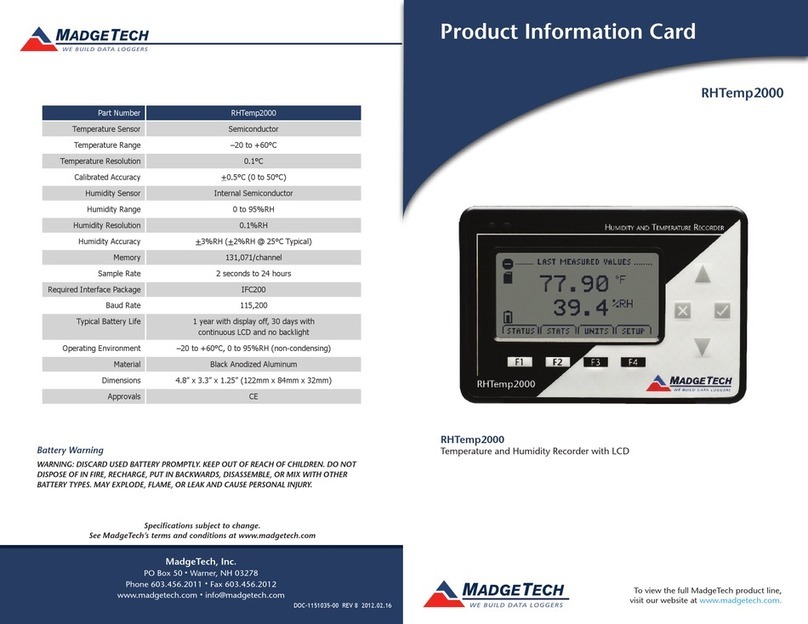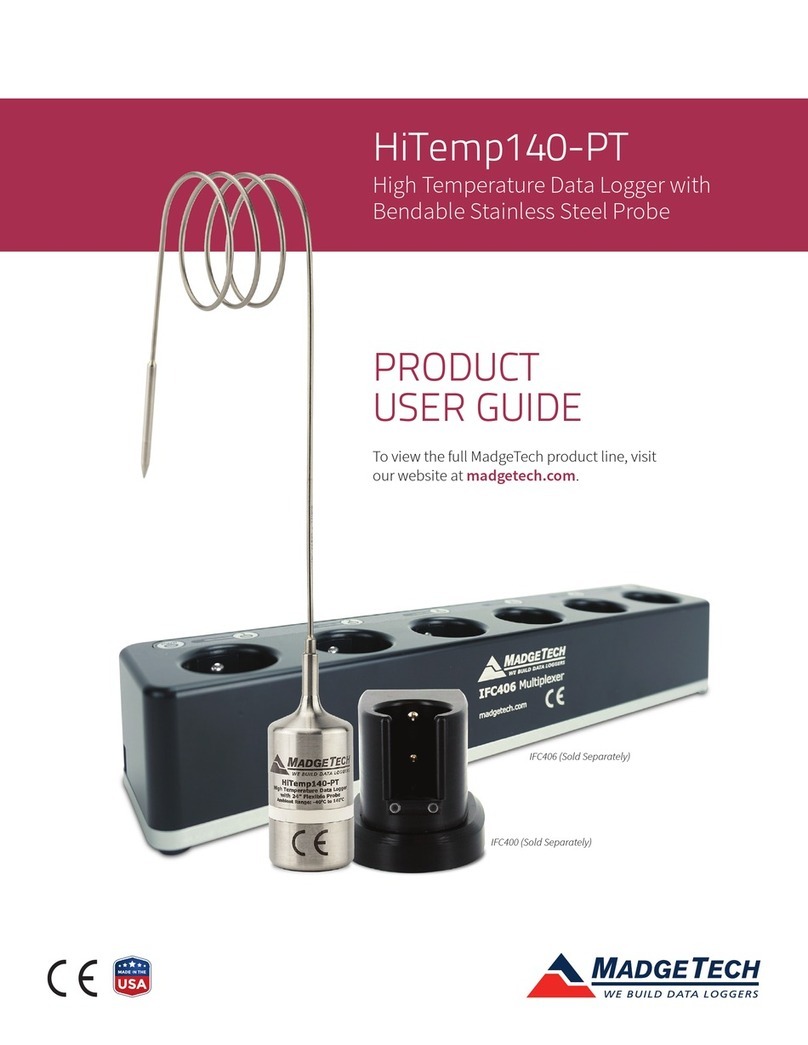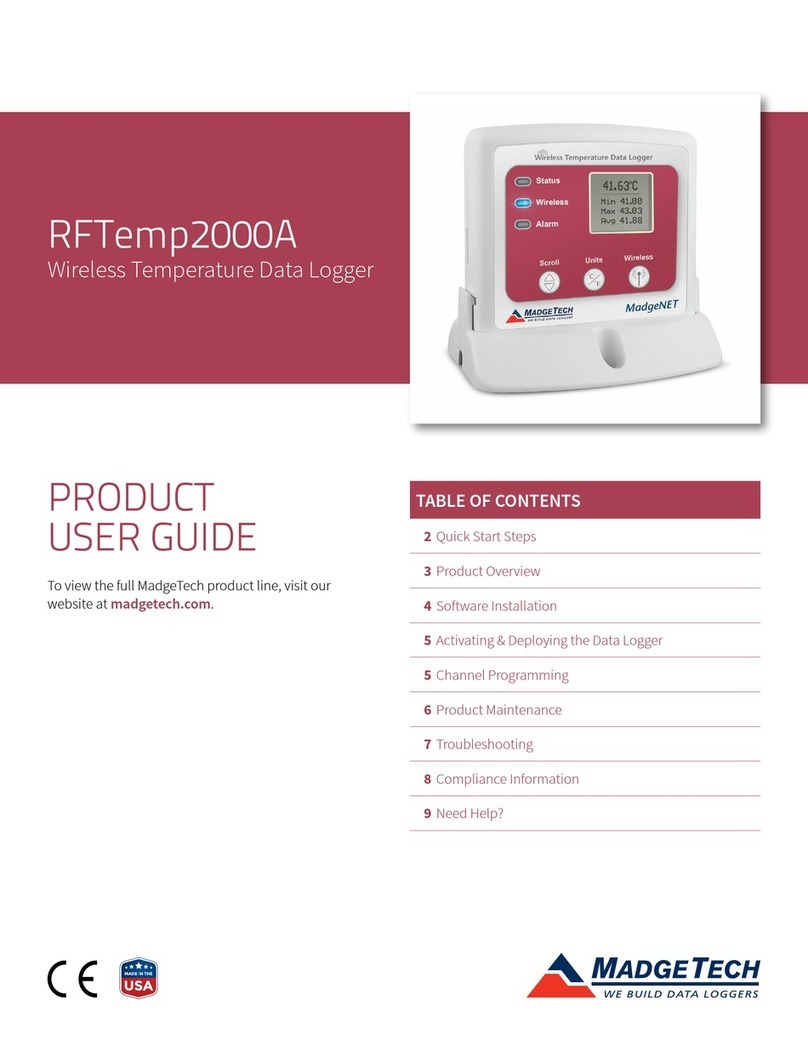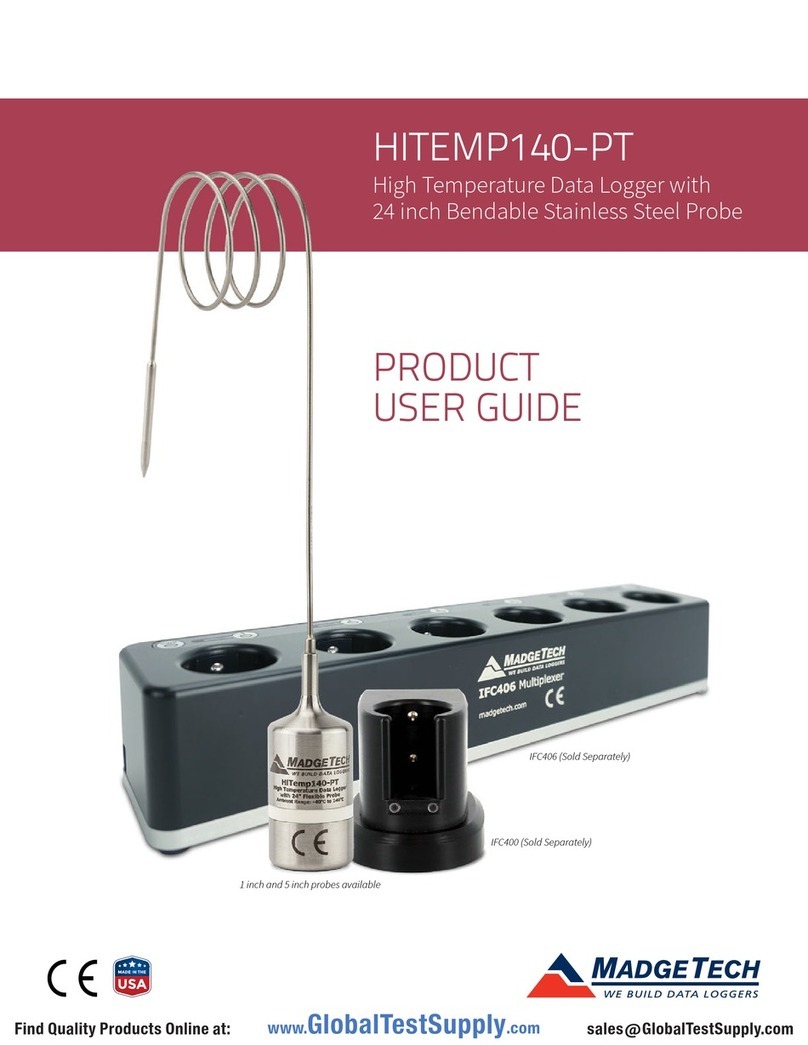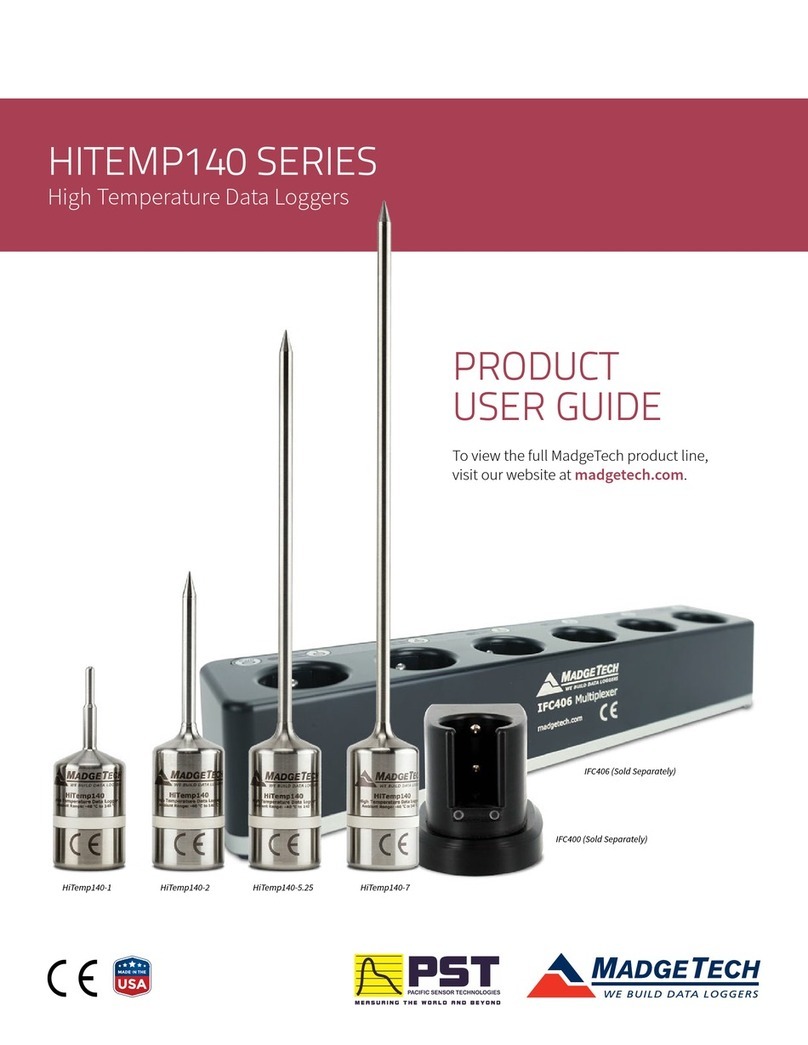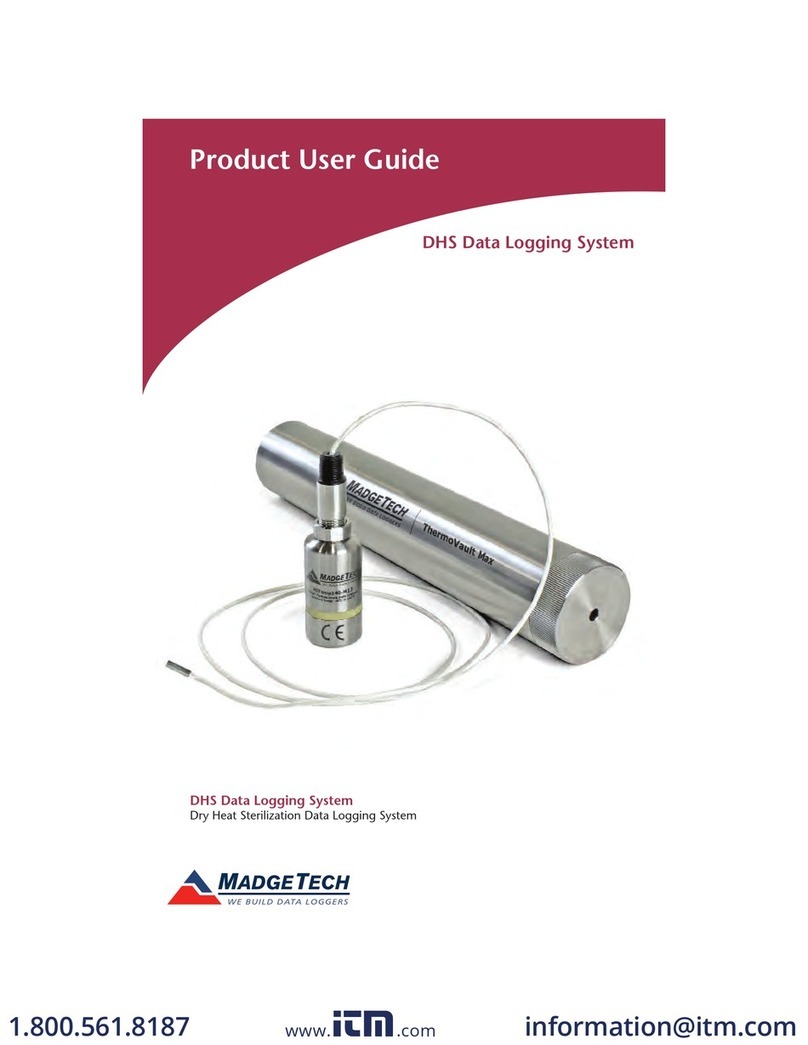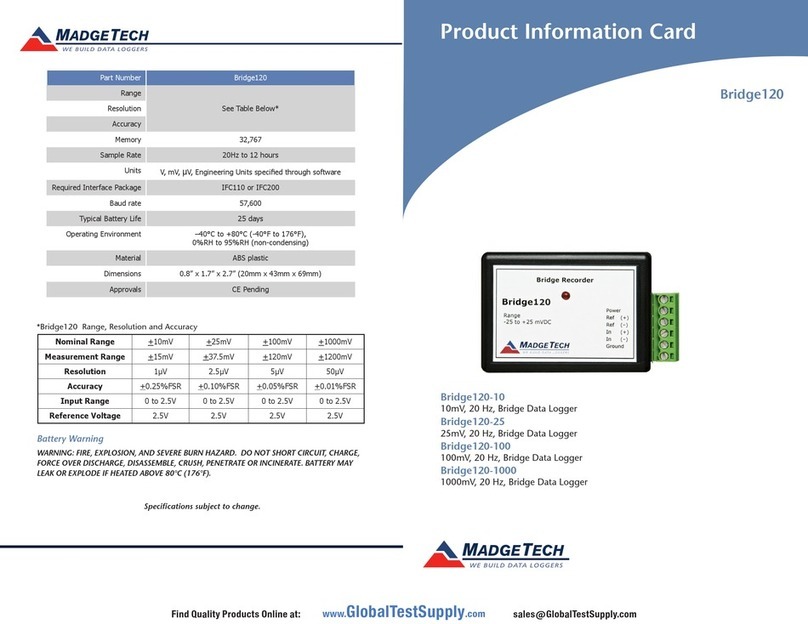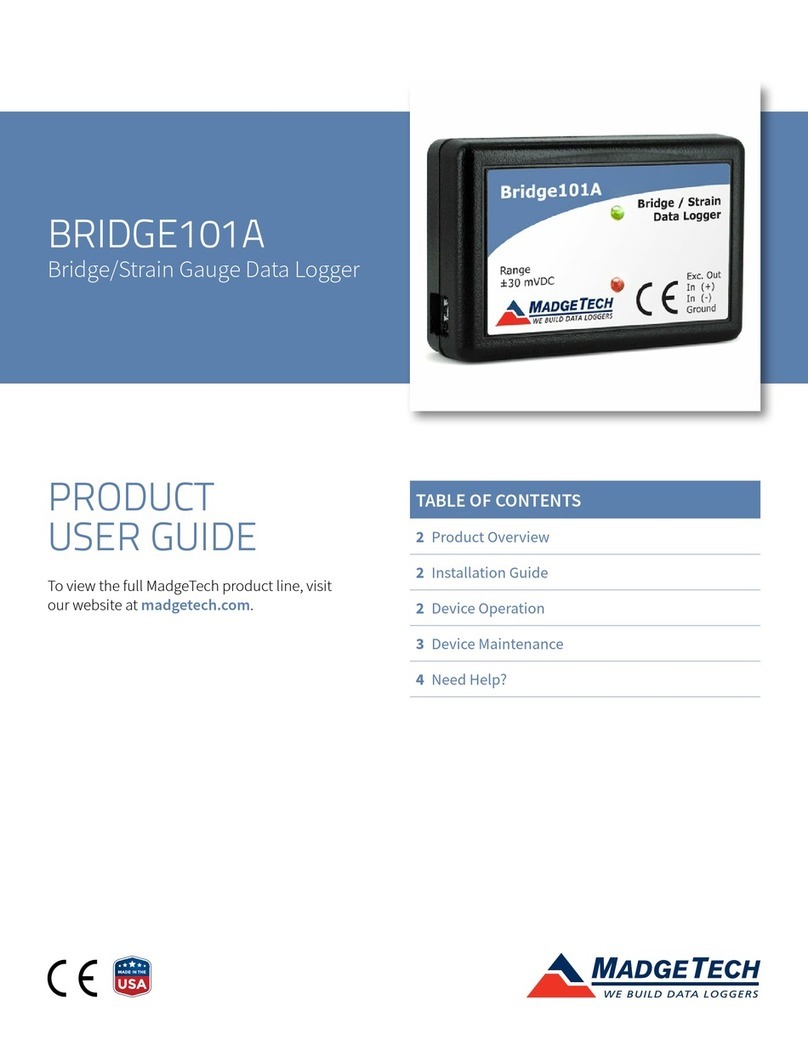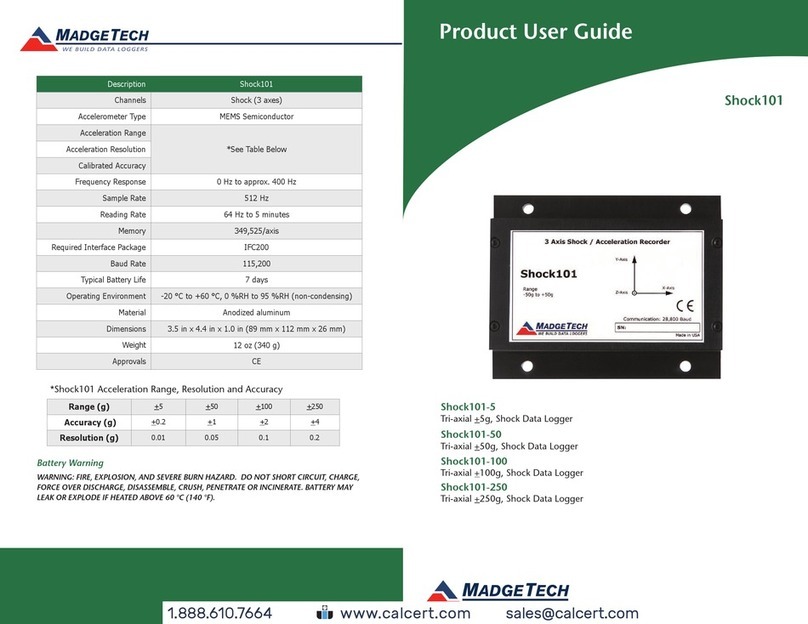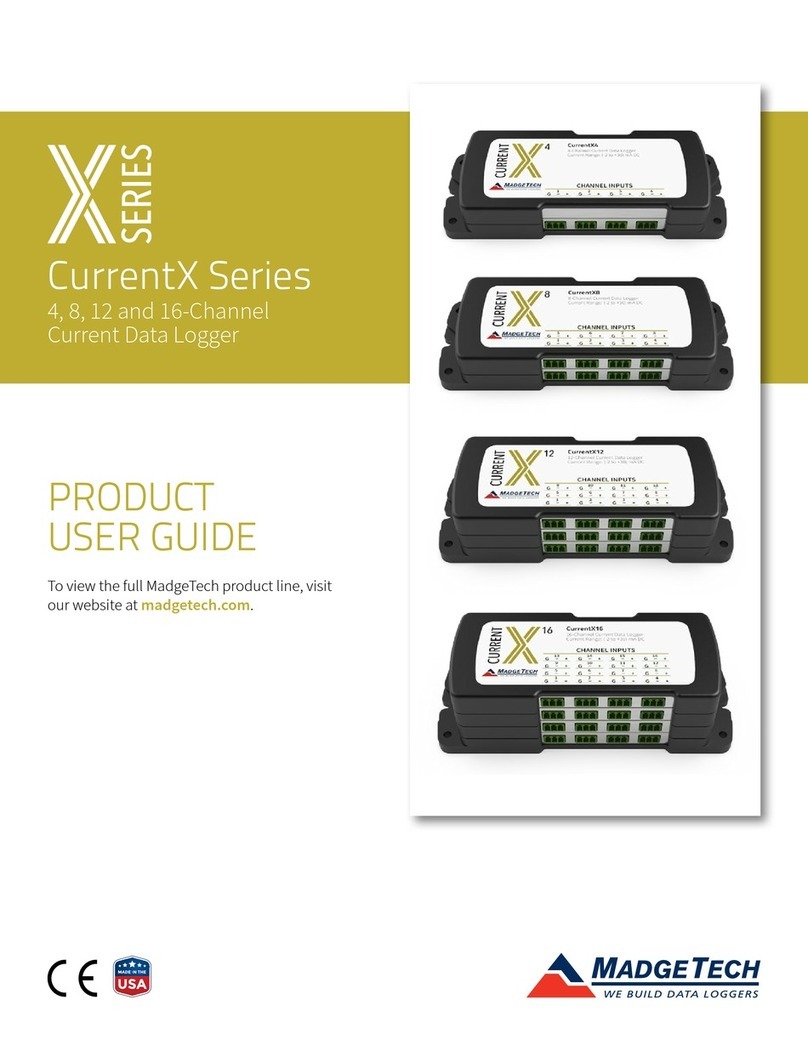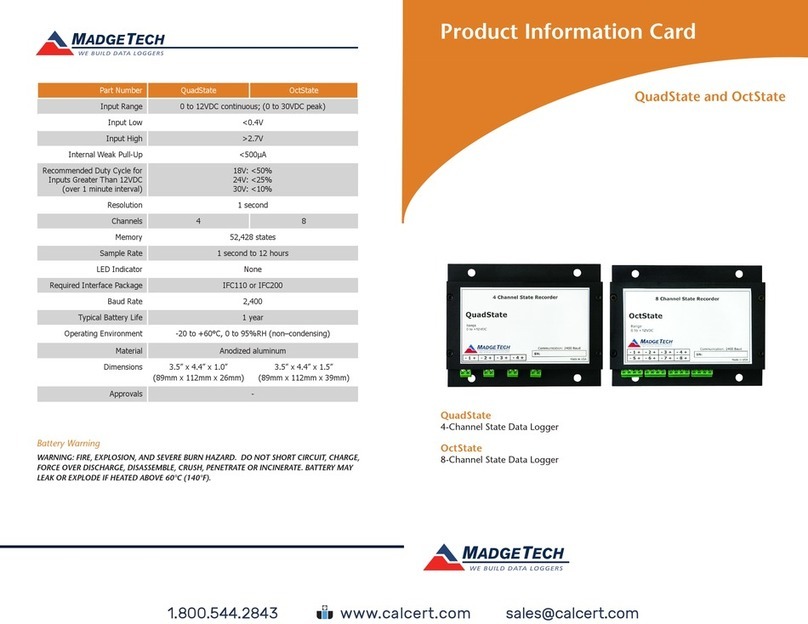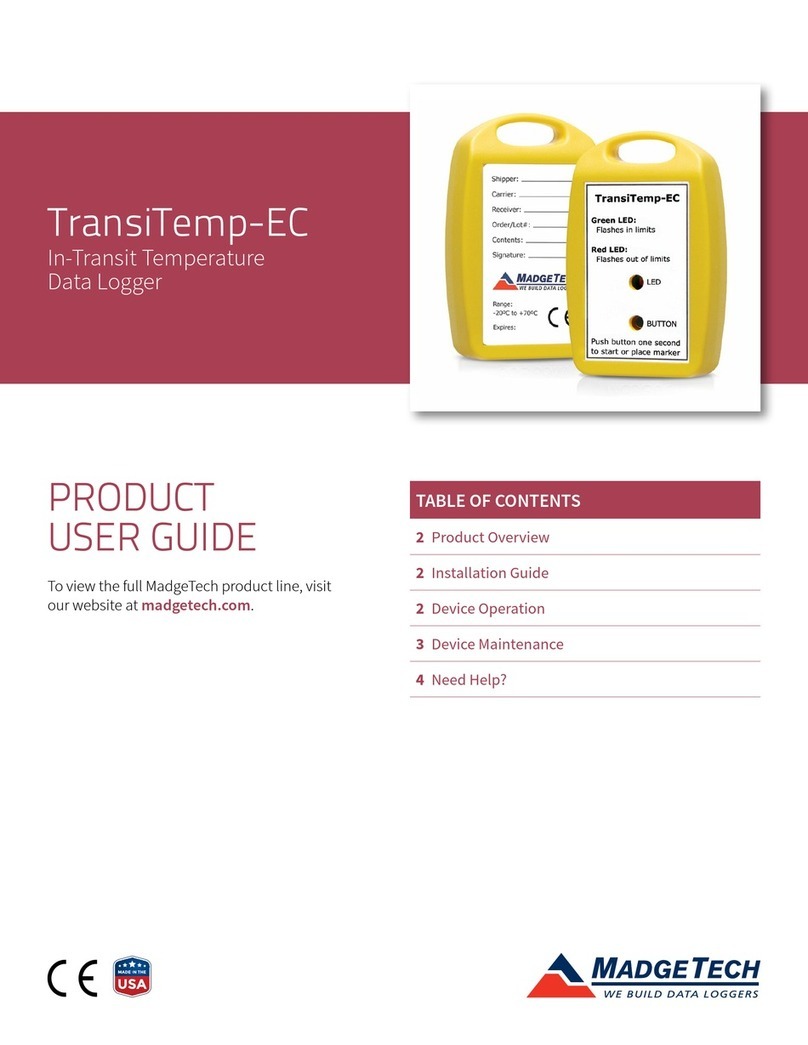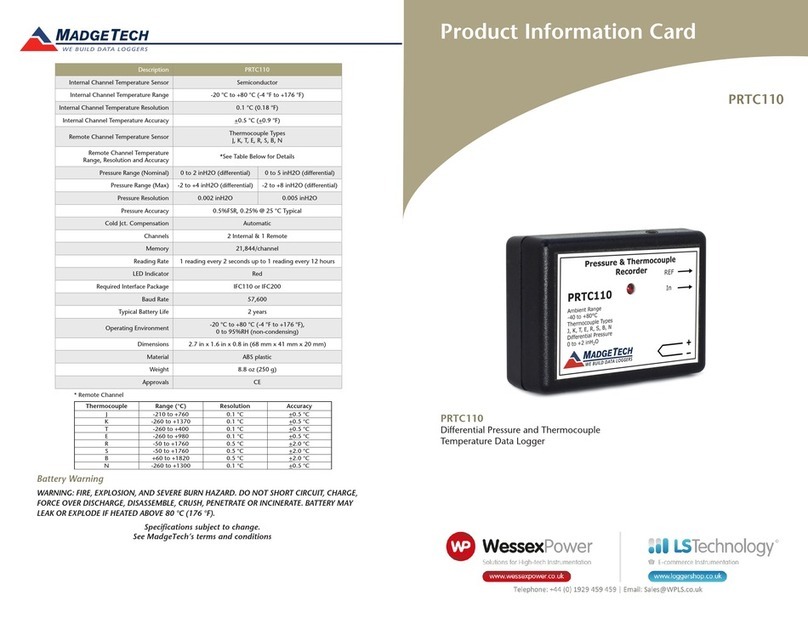Product Notes
Please refer to the QuadTemp2000 Product Manual or OctTemp2000 Product Manual for
full details on how to enable and disable thermocouple channels, name thermocouple
channels and configure the LCD and more.
Programming Thermocouple Type
To change the thermocouple type in the MadgeTech software:
- In the Connected Devices panel, click the device desired.
- On the Device Tab, in the Information Group, click Properties. Or, right-click the device
and select Properties in the context menu.
- On the General Tab, change the Thermocouple type in the drop down menu.
- Apply these changes, there will be a prompt to reset the device, select yes.Please note that the
same thermocouple type must be used on all of the channels.
LED Function
Green LED - Blinks to indicate that the device is armed and/or running. Blinks when
confirming or scrolling through keypad options.
Red LED - Blinks to indicate low battery or low memory.
Blue LED on Thermocouple channels - Blinks at the reading rate (but no more than once
every other second).
Set Password
To password protect the device so that others cannot start, stop or reset the device;
- In the Connected Devices panel, click the device desired.
- On the Device Tab, in the Information Group, click Properties. Or, right-click the device
and select Properties in the context menu.
- On the General Tab, click Set Password.
- Enter and confirm the password in the box that appears, then select OK.Note: For additional
instructions refer to QuadTemp2000/OctTemp2000 manual or the “Data Logger & Software Operating Manual”.
Wiring the Data Logger
Wiring Diagrams
The SMP connections allow the user to insert subminiature thermocouple plugs into
the connectors on the device. The diagram below shows how to connect the individual
thermocouples for each of the devices.
Warning: Note the polarity instructions. Do not attach wires to the wrong terminals.
Thermocouple Channel Numbers
Installation Guide
Installing the Interface cable
- IFC200
Insert the Software USB Stick in an open USB port. If the autorun does not appear, locate
QuadTemp2000 and OctTemp2000 Product Information Card
the drive on the computer and double click on Autorun.exe. Follow the instructions
provided in the Wizard.
Device Operation
Connecting and Starting the data logger
- Once the software is installed and running, plug the interface cable into the data logger.
- Connect the USB end of the interface cable into an open USB port on the computer.
- The device will appear in the Connected Devices list, highlight the desired data logger.
- For most applications, select “Custom Start” from the menu bar and choose the desired
start method, reading rate and other parameters appropriate for the data logging
application and click “Start”. (“Quick Start” applies the most recent custom start options,
“Batch Start” is used for managing multiple loggers at once, “Real Time Start” stores the
dataset as it records while connected to the logger.)
- The status of the device will change to “Running”, “Waiting to Start” or “Waiting to
Manual Start”, depending upon your start method.
- Disconnect the data logger from the interface cable and place it in the environment to
measure. Note: The device will stop recording data when the end of memory is reached or the device is stopped. At this
point the device cannot be restarted until it has been re-armed by the computer.
Downloading data from a data logger
- Connect the logger to the interface cable.
- Highlight the data logger in the Connected Devices list. Click “Stop” on the menu bar.
- Once the data logger is stopped, with the logger highlighted, click “Download”. You will
be prompted to name your report.
- Downloading will offload and save all the recorded data to the PC.
Device Maintenance
Battery Replacement
Materials: 3/32” HEX Driver (Allen Key) and a Replacement Battery (U9VL-J)
- Remove the back cover from the device by unscrewing the two screws.
- Remove the battery from its compartment and unsnap it from the connector.
- Snap the new battery into the terminals and verify it is secure.
- Replace the cover taking care not to pinch the wires. Screw the enclosure back together.
Note: Be sure not to over tighten the screws or strip the threads.
Recalibration
The QuadTemp2000 or OctTemp2000 standard calibration is one point at 25 °C and 50 °C
for the internal temperature sensor and 0 mVs for the thermocouple channels.
Pricing:
Recalibration traceable to NIST $70.00
Recalibration $40.00
Additional:
Custom calibration and verification point options available, please call for pricing.
Call for custom calibration options to accommodate specific application needs.
Prices and specifications subject to change. See MadgeTech’s terms and conditions at www.madgetech.com
To send devices to MadgeTech for calibration, service or repair, please use the MadgeTech RMA Process by visiting
www.madgetech.com, then under the services tab, select RMA Process.
TC5 TC6 TC7 TC8
TC1 TC2 TC3 TC4