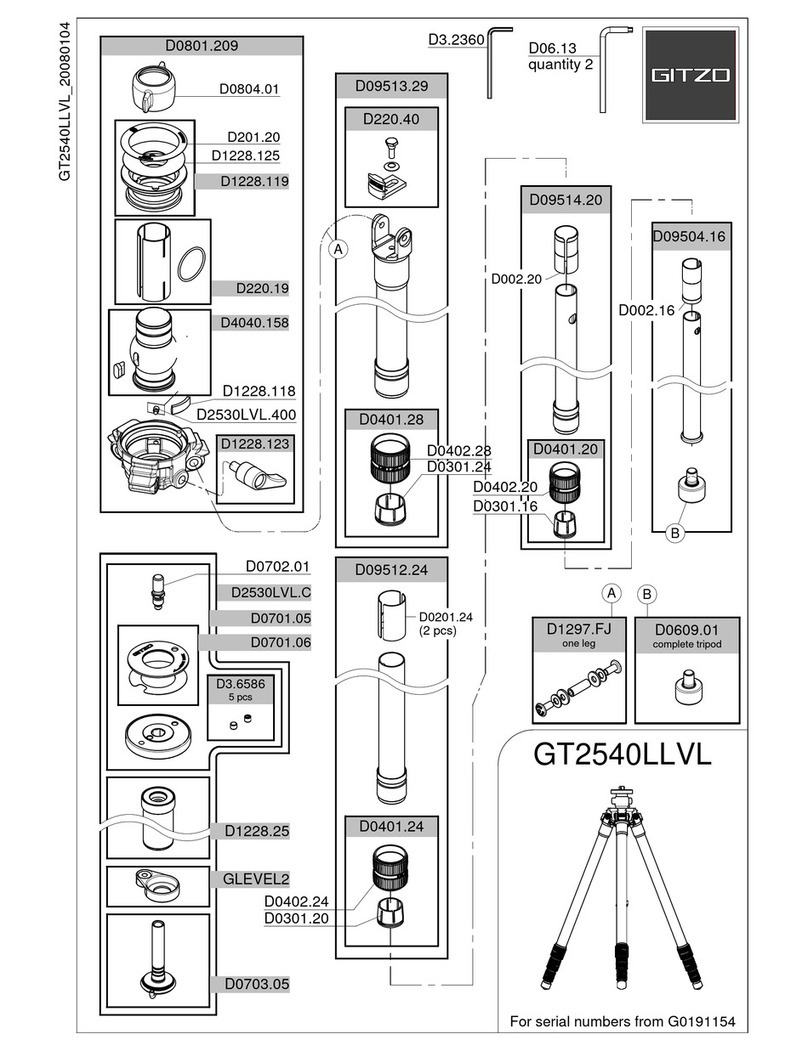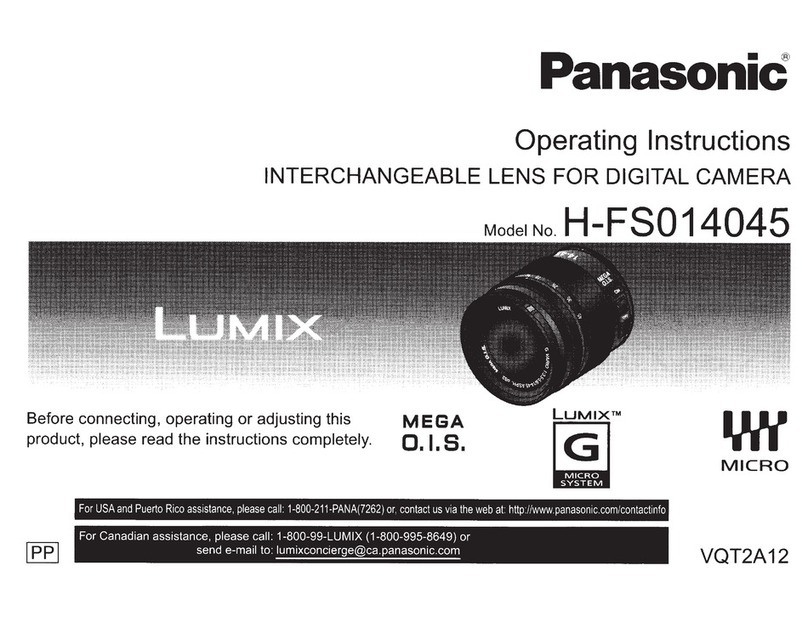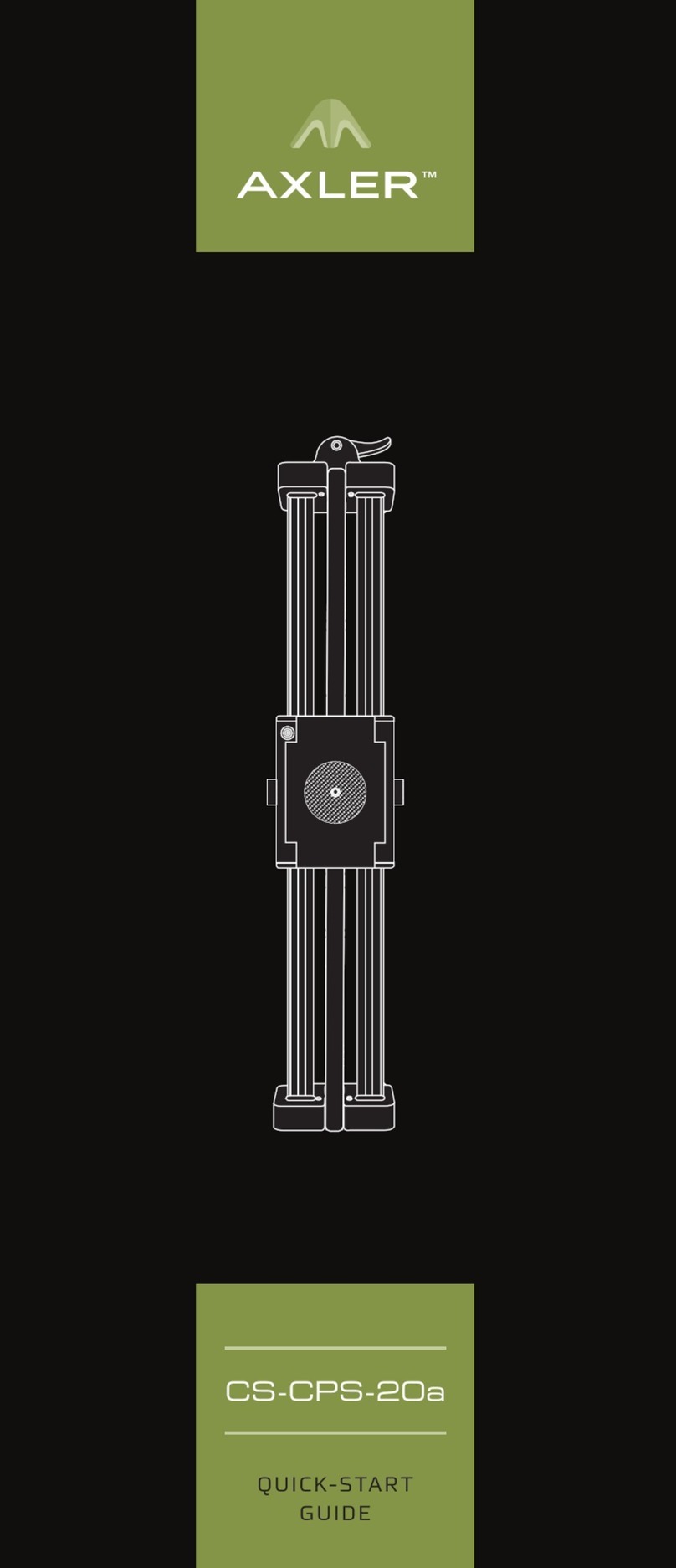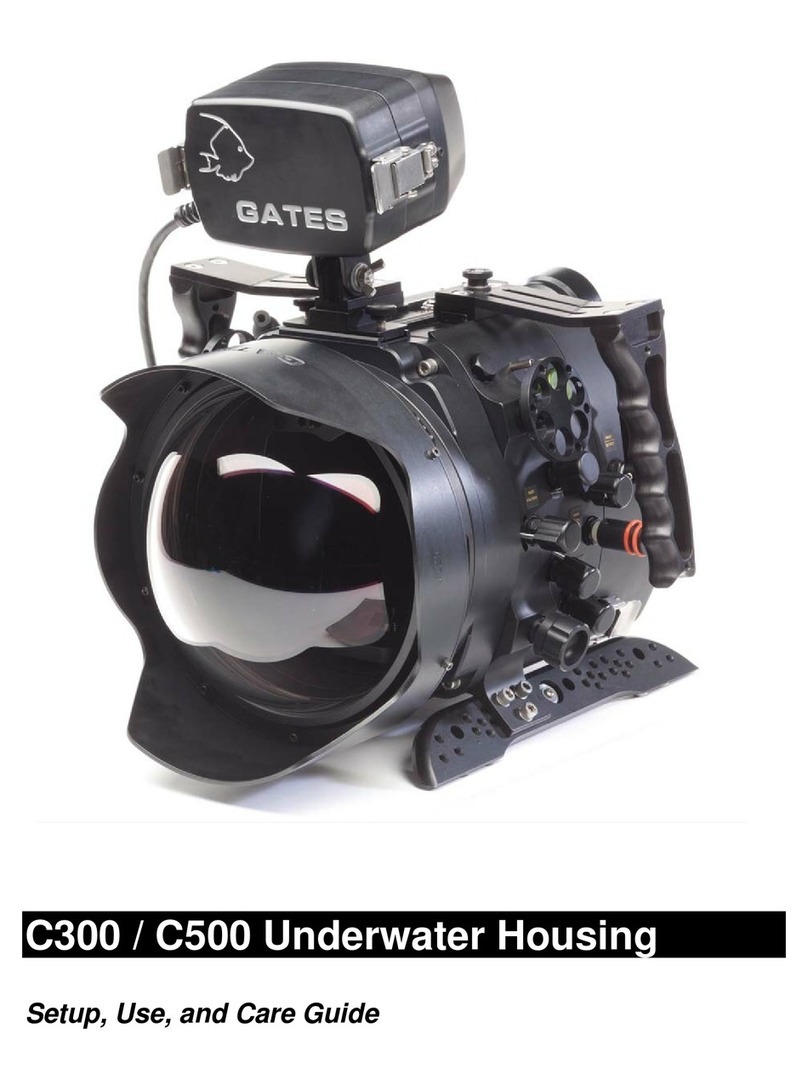Sigrand IPhouse-15E/W User manual
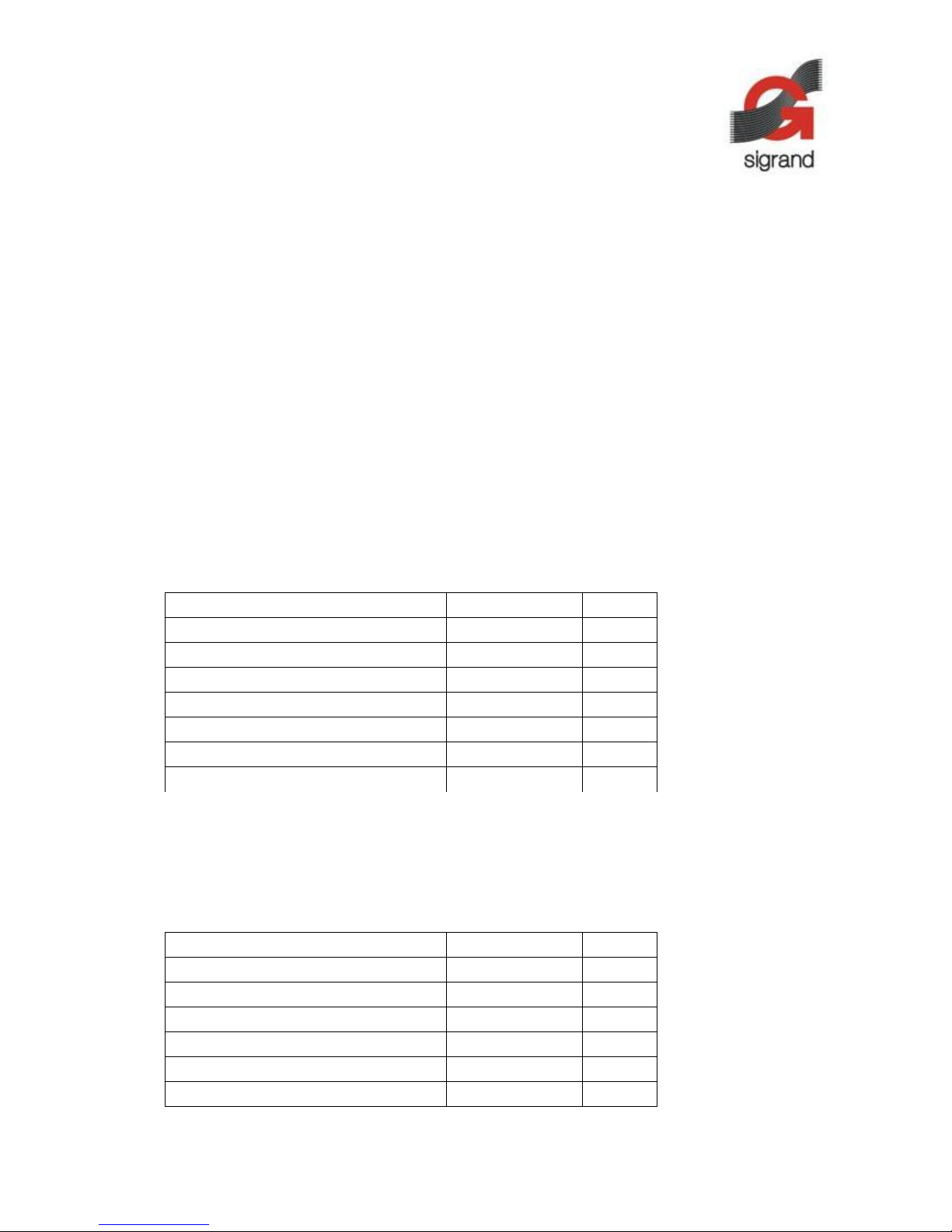
SIGRAND IPHOUSE-15 LIGHT CAMERA HOUSING
User's Manual
Revision 1.1b
1. Description
The IPhouse-15 Ligh Camera Housing is in ended for ou door IP camera ins alla ions. The IPhouse-15
provides pro ec ion, ligh ing, and hea ing for he camera. The IPhouse-15 is powered by PoE (Power over
E herne ) and forwards PoE o he camera.
The IPhouse-15 allows usage of cameras wi h wo E herne por s and PoE chain capabili y.
The IPhouse-15 is able o con rol he LED ligh s and he hea er in he au oma ic or manual mode and
allows moni oring in ernal and ex ernal empera ure, as well as remo e power feeding parame ers.
The IPhouse-15 is con rolled by he Command Line In erface (CLI).
The IPhouse-15 can be supplied in several configura ions:
•IPhouse-15E/W – PoE, Whi e LEDs
•IPhouse-15E/IR – PoE, Infrared LEDs
2. Package Contents
Table 1. IPhouse-15 Package Contents
Item uantity Units
IPhouse-15 Assembly 1 pcs
Bracke Assembly 1 pcs
S aple (for modem) 1 pcs
Shor E herne Pa ch Cord 1 pcs
PoE Ex rac ion Adap er 1 pcs
User's Manual 1 pcs
Package 1 pcs
3. Technical Data
Table 2. LED Lighting Characteristics
Parameter Value Units
Number of LEDs 10 pcs
Maximum LEDs power 10 W
Waveleng h (Infrared LEDs) 850 nm
Color Tempera ure (Whi e LEDs) 6000 K
Viewing Angle 45 °
To al Luminous Flux 1570 lm
1

Table 3. Mechanical Characteristics
Parameter Value Units
Housing Ma erial Aluminium
Dimensions 396 x 137 x 102 mm
Camera Space 258 x 81 x 75 mm
Weigh (wi hou bracke ) 1400 g
Weigh (wi h bracke ) 1800 g
Pro ec ion Ra ing IP66
Table 4. Operating Conditions
Parameter Value Units
Ambien Tempera ure –40 o +40 °C
Rela ive Humidi y (max a 25 °C) 85 %
A mospheric Pressure (min) 60 kPa
Opera ion Mode Non-s op
Table 5. PoE Characteristics (* Recommended)
Parameter Value Units
To al Power Consump ion (max)* 15 W
PoE Class 3
Camera Power Consump ion (max)* 7 W
Camera PoE Class* 2
Table 6. Default Settings
Parameter Value Units
LEDs Power for Ligh ing 50 %
LEDs Power for Hea ing 50 %
LEDs Power for Prehea 100 %
Ligh ON Illuminance Threshold 10 lx
Ligh OFF Illuminance Threshold 50 lx
Hea er ON Tempera ure Threshold 0 °C
Hea er OFF Tempera ure Threshold 10 °C
Camera Prehea Targe Tempera ure 0 °C
4. Installation and Connection
4.1 Camera Ins alla ion
4.1.1 Unlock he fas eners and open he cover of he housing.
2

4.1.2 Unscrew he emporary screw and remove he bracke assembly.
4.1.3 Unscrew he humbscrews and remove he suppor .
4.1.4 A ach he suppor o he camera by means of he nu and he screw [1].
4.1.5 Inser he camera in o he housing and fix i by he humbscrews.
4.2 Serial Por Connec ion
4.2.1 If he camera has a serial por , connec he housing's console por o he camera's serial por by
he 4-wire fla cable.
3

4.3 LAN Cable En rance
The housing has wo sealed LAN cable en rance poin s. Depending of he configura ion, one or wo
en rances can be used. Two en rances are used in he PoE chain configura ion, one for LAN IN cable and he
o her for LAN OUT cable.
4.3.1 Unscrew he gland box nu [2] and push ou he seal plug [3].
4.3.2 Pass he cable [6, 1] hrough he nu [2] and hrough he gland box [4] in o he housing.
4.3.3 Pu he seal plug [3] on he cable [1] and inser i in o he gland box [4].
4.3.4 Tigh en up he gland box nu [2].
4.4 Single-por LAN Connec ion
4.4.1 Connec he LAN IN cable o he PoE inpu por of he housing.
4.4.2 Connec he housing's PoE ou pu por o he camera's PoE por by he shor E herne pa ch cord.
4.5 PoE Chain LAN Connec ion
A camera wi h wo E herne por s and PoE chain capabili y should be used o make a PoE chain. The
housing has no PoE chain capabili y i self. In such a case he housing should be powered hrough i s 48V DC
inpu . The 48V DC vol age is derived from he LAN IN cable by means of supplied PoE Ex rac ion Adaper.
No e: Some fea ures are no func ional in he PoE chain configura ion: camera ON/OFF con rol, camera
power consump ion moni oring, and he Prehea fea ure.
4.5.1 Connec he LAN IN cable o one por of he PoE Ex rac ion Adaper.
4.5.2 Connec he o her por of he PoE Ex rac ion Adaper o he PoE IN por of he camera by he shor
E herne pa ch cord.
4.5.3 Connec he 48V OUT cable of he PoE Ex rac ion Adaper o he 48V DC inpu of he housing.
4.5.4 Connec he LAN OUT cable o he POE OUT por of he camera.
4.6 Moun ing
4

4.6.1 Close he housing and lock he fas eners.
4.6.2 A ach he bracke assembly o he wall of he building.
4.6.3 Unscrew wo screws from he bo om of he housing.
4.6.4 Moun he housing on he bracke and fix i by wo screws.
5. Command Line Interface (CLI)
5.1 Fea ures
The IPhouse-15 Command Line In erface (CLI) allows:
•Con rolling LEDs, fans and camera manually or au oma ically
•Programming power of LEDs for illumina ion and hea ing
•Enabling or disabling hermos a and prehea (warm up) fea ures
•Programming empera ure and illuminance On/Off hresholds
•Moni oring empera ure, illuminance and consumed power
•Accessing by SSH ( hrough camera's serial por ) or by a erminal
5.2 Accessing CLI hrough Camera's Serial Por
5.2.1 If he camera has an RS-232 serial por , i is possible o access he IPhouse-15 CLI remo ely
hrough an SSH connec ion. Connec he camera's serial por o he IPhouse-15 console por (XP7) by he 4-
wire fla cable (supplied).
5.2.2 Se ing up SSH Connec ion o Camera
Connec he IPhouse-15 o a PoE swi ch por . Wai abou 1 minu e ill he camera is s ar ing.
Run he SSH clien program (for example, putty.exe).
En er he camera's IP address and click OK. The elne window will open.
login as:
5

En er he username and he password for he camera. On successful connec ion he camera's command
line shell promp appears:
BusyBox v1.20.0 (2012-05-10 19:32:59 NOVT) built-in sh ll (ash)
Ent r 'h lp' for a list of built-in commands.
sigTIcam /conf/root #
5.2.3 Se ing up Connec ion from Camera o IPhouse-15
Run he microcom erminal emula ion program on he camera as follows:
# microcom -s 9600 /d v/ttyS0
Press En er. The IPhouse-15 will show he command promp : ( he colon sign).
Issue he info command. The IPhouse-15 should answer as follows:
:info
Sigrand IPhous -15 Light Cam ra Housing V.2.0
5.3 Accessing CLI hrough HyperTerminal
5.3.1 A ach BLS-4 connec or of he IPhouse-15 Console Cable (Annex A) o he console por of he
IPhouse15 device (XP7). A ach DB-9F connec or of he Cable o he COM por of your PC.
5.3.2 Se ing up HyperTerminal
Run he HyperTerminal (Programs – Accessories – Communica ions – HyperTerminal).
En er he name of he connec ion, IPhouse15 for example, and click OK.
Choose he COM por from he lis (COM1, COM2, e c) and click OK.
Se up he COM por as follows and click OK:
Connec he IPhouse-15 o a PoE swi ch por . The IPhouse-15 will s ar and he following informa ion will
appear on he erminal:
Sigrand IPhous -15 Light Cam ra Housing V.2.0
R ady!
5.4 How o Use CLI
5.4.1 How o En er Commands
When he IPhouse-15 is ready o execu e a command, i displays he promp : (colon). To issue a
command, ype he command and press he Enter key. Commands in his manual are highligh ed by he bold
fon s yle.
:t mp
6

+24.5'C
5.4.2 Command Repe i ion
Some commands have he repe i ion fea ure. Af er en ering such a command firs ime, press Enter
again o repea he command. This fea ure is useful for moni oring empera ure and o her gradually changing
parame ers. Pressing Enter periodically allows observing heir behaviour in real ime.
:t mp
+24.5'C
:
+24.3'C
:
+24.1'C
To s op he repe i ion, press Space and Enter, or issue he o her command.
The o her way o repea he previous command is o press ↑ (Arrow Up) and Enter.
5.4.3 Command Edi ing
To invoke he command for edi ing, press he ↑ (Arrow Up) key. The only way o edi a command is
dele ing charac ers from he end of he s ring by pressing he ← (Backspace) key and yping new charac ers.
Press Enter o execu e he correc ed command.
No e: There is no command his ory. Only he las command can be edi ed.
5.4.4 Error Messages
If he en ered command is no a valid command, he device answers wi h he Unknown command
message.
:abcd
Unknown command
If he command has argumen s and one of hem is no valid, he Invalid keyword message appears.
:h lp abcd
Invalid k yword
If he command requires a number and he number is ou of range, he Invalid num er message appears.
:l d pow r 200
Invalid numb r
To correc he error, edi he command as described in he Command editing paragraph.
5.5 Commands
5.5.1 Reference Commands – info and help
The info command displays he name of he device and he version of he firmware.
:info
Sigrand IPhous -15 Light Cam ra Housing V.2.0
The help command displays he lis of available commands.
:h lp
HELP [LED | TH | PH | FAN | CAM] - d tail d h lp
LED - LED s ttings
TH - Th rmostat s ttings
PH - Pr h at s ttings
FAN - Fan s ttings
CAM - Cam ra s ttings
LUX - Actual illuminanc
TEMP - Ext rnal t mp ratur
POWER - Total pow r
DEFAULT - S t factory d faults
REBOOT - R boot th d vic
7
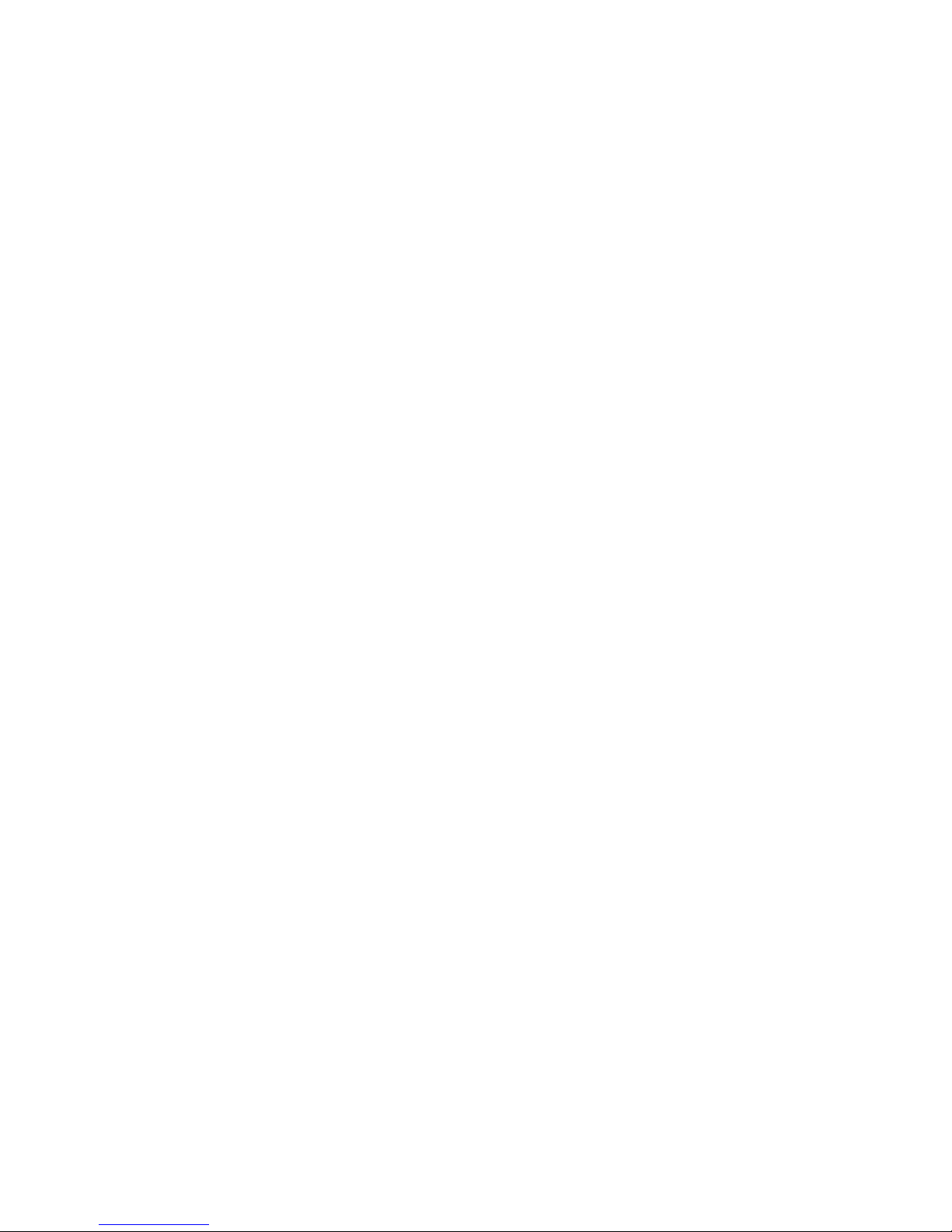
To ge he de ailed help for a specific command, issue he help command wi h he name of he command
as an argumen . For example, he help led command displays he help ex of he led command.
:h lp l d
LED - LED status
LED [ON|OFF|AUTO] - turn LED On, Off, or Auto mod
LED POWER - LED pow r in %
LED LXON - turn-on illuminanc
LED LXOFF - turn-off illuminanc
LED TMAX - ov rh at t mp.
LED PBO - pow r backoff for ov rh at in %
LED SAVE - sav LED s ttings
5.5.2 LEDs Con rol Command – led
5.5.2.1 LEDs S a e Moni oring
The led command wi hou argumen s displays he LEDs s a e.
:l d
LED: Auto ON Pow r=80% (80%) T mp=+22.1'C
The Auto parame er says ha he LEDs are con rolled au oma ically (see he led auto command). No
displayed o herwise.
The ON parame er says ha he LEDs are curren ly on.
The Power= parame er is he curren se ing of he LEDs power for ligh ing in %. The number in
paren heses is he ac ual power of he LEDs. I may differ from he se ing if he LEDs are curren ly used for
hea ing.
The Temp= parame er is he ou pu of he LEDs empera ure sensor.
5.5.2.2 Con rolling LEDs
The LEDs can be con rolled manually of au oma ically. The commands led on and led off are in ended
for he manual con rol. The led on command urns on he LEDs. The led off command urns hem off.
:l d on
:l d off
No e: hese commands disable he au oma ic mode.
The led auto command enables he au oma ic con rolling he LEDs. In his mode he LEDs are urned on
and off au oma ically in dependence of he ac ual illuminance and empera ure.
:l d auto
The ac ual s a e of he LEDs can be re rieved by he led command.
5.5.2.3 Se ing LEDs Power
The led power N command se s he power of he LEDs for he purpose of ligh ing. The power is se in %
of he maximum power (See Table 1). The valid range is from 1 o 100.
:l d pow r 70
The led power command displays he curren se ing of he ligh ing power.
:l d pow r
70%
5.5.2.4 Se ing Illuminance Thresholds
In he au oma ic mode, he LEDs are urned on when he illuminance falls down o he lower hreshold,
and are urned off when he illuminance rises up o he upper hreshold.
The led lxon N command se s he lower illuminance hreshold (in lux).
:l d lxon 10
The led lxoff N command se s he upper illuminance hreshold (in lux).
:l d lxoff 50
8

No e: The upper hreshold should be higher han he lower one. Typically he upper hreshold is several
imes higher. I is required o preven LEDs flashing when he ac ual illuminance is near he hreshold.
The commands led lxon and led lxoff display he curren se ings for he illuminance hresholds.
:l d lxon
10 lx
:l d lxoff
50 lx
For he ac ual illuminance, see he lux command.
5.5.2.5 Se ing Overhea Parame ers
The opera ing life of he LEDs depends of heir empera ure. To preven he overhea of he LEDs, he
empera ure is limi ed o he Tmax value. When he LEDs empera ure reaches Tmax, he power of he LEDs is
au oma ically dropped o he value called power backoff (PBO).
The led tmax N command se s he upper empera ure limi for he LEDs. The N value is he empera ure
in °C.
:l d tmax 70
The led tmax command displays he curren se ing of he empera ure limi .
:l d tmax
+70'C
The led pbo N command se s he power backoff in %.
:l d pbo 50
The led pbo command displays he curren se ing of he power backoff.
:l d pbo
50%
Warning: Changing hese se ing may affec he LEDs' life ime!
5.5.2.6 Saving LEDs Se ings
The led save command wri es he curren LEDs se ings o he EEPROM.
:l d sav
OK
No e: If he se ings are no saved, hey will be los af er power off. Do no forge o save he se ings.
5.5.3 Thermos a Con rol Command – th
The hermos a is he fea ure ha allows o keep he in ernal empera ure wi hin specified limi s by using
he LEDs as a hea er.
5.5.3.1 Thermos a Moni oring
The th command displays he s a e of he hermos a .
:th
Th rmostat: ON Pow r=50% T mp=+19'C H at r: OFF
The firs parame er (ON or OFF) shows whe her he hermos a is enabled or no .
The Power= parame er is he ac ual se ing for he LEDs power used for hea ing.
The Temp= parame er is he in ernal empera ure.
The las parame er displays he s a e of he hea er (ON or OFF). When he hermos a is enabled, he
hea ing is urned on and off au oma ically.
5.5.3.2 Enabling Thermos a
The th on command enables he hermos a , he th off command disables i .
:th on
:th off
5.5.3.3 Se ing Power for Hea ing
The th power N command se s he power of he LEDs for he purpose of hea ing in %.
:th pow r 50
9

The th power command displays he curren se ing of he hea ing power.
:th pow r
50%
No e: he same LEDs are used for ligh ing and for hea ing, bu he power assigned for hea ing may differ
from he power assigned for ligh ing.
5.5.3.4 Se ing Tempera ure Thresholds
If he hermos a is enabled, he LEDs are urned on when he in ernal empera ure falls down o he
lower hreshold, and are urned off when he in ernal empera ure rises up o he upper hreshold.
The th ton N command se s he lower empera ure hreshold. The N is a signed in eger value in °C.
:th ton 0
The th toff N command se s he upper empera ure hreshold.
:th ton 10
The commands th ton and th toff display he curren se ings for he empera ure hresholds.
:th ton
+0'C
:th toff
+10'C
5.5.3.5 Saving Thermos a Se ings
The th save command saves he curren hermos a se ings o he EEPROM.
:th sav
OK
5.5.4 Prehea Con rol Command – ph
The prehea is he fea ure ha allows o delay he camera s ar up un il he in ernal empera ure reaches
he specified hreshold. I allows he camera o avoid opera ing a he empera ure which is ou of he camera's
ra ings.
No e: Prehea is no func ional in he PoE chain configura ion and should no be enabled.
5.5.4.1 Prehea Moni oring
The ph command displays he s a e of he prehea .
:ph
Pr h at: ON Pow r=100% T mp=+18'C H at r: OFF
The firs parame er (ON or OFF) shows whe her he prehea fea ure is enabled or no .
The Power= parame er is he ac ual se ing for he LEDs power used during he prehea .
The Temp= parame er is he in ernal empera ure.
The las parame er displays he s a e of he hea er (ON or OFF).
5.5.4.2 Enabling Prehea Fea ure
The ph on command enables he prehea fea ure, he ph off command disables i .
:ph on
:ph off
5.5.4.3 Se ing Power for Prehea
The ph power N command se s he power of he LEDs for he prehea in %.
:ph pow r 100
The ph power command displays he curren se ing of he prehea power.
:ph pow r
100%
No e: The prehea power can be se higher because he camera is off and does no consume power.
5.5.4.4 Se ing Targe Tempera ure
If he prehea is enabled, a he power up he camera is off and he Hea er is on. When he in ernal
empera ure reaches he arge value, he hea er is urned off and he camera is urned on.
10

The ph ton N command se s he arge empera ure for he prehea . The N is a signed in eger value
in °C.
:ph ton 0
The ph ton command displays he curren se ings of he arge empera ure.
:ph ton
+0'C
5.5.4.5 Saving Prehea Se ings
The ph save command saves he curren prehea se ings o he EEPROM.
:ph sav
OK
5.5.5 Camera Con rol Command – cam
5.5.5.1 Camera S a e Moni oring
The cam command wi hou argumen s displays he camera's s a e.
:cam
CAM: Auto ON T mp=+21'C Vcam=51.6V Icam=48mA Pcam=2.46W
The command displays several parame ers.
The Auto keyword says ha he camera is con rolled au oma ically. No displayed o herwise.
The nex keyword (ON or OFF) says whe her he camera is on now.
The Temp= parame er is he in ernal empera ure of he housing.
The Vcam= is he vol age powering he camera.
The Icam= is he curren drawn by he camera.
The Pcam= is he power consumed by he camera from he PoE ne work.
No e: In he PoE chain configura ion camera power moni oring is no func ional; Icam= and Icam=are
always 0.
5.5.5.2 Con rolling Camera
The cam auto command enables he au oma ic con rolling he camera. The au oma ic mode is used only
for he prehea fea ure (see he ph command).
:cam auto
The cam on command urns he camera on and disables he au oma ic mode.
:cam on
The cam save command saves he camera se ings o he EEPROM.
:cam sav
OK
The cam off command urns he camera off.
The cam reboot command urns he camera off and on again, causing he res ar of he camera.
No e: The las wo commands are in ended for debugging purposes and should no be used in he
normal opera ion. Execu ing hese commands causes loss of he SSH connec ion o he camera. The new
connec ion is no possible un il he camera's boo process comple es.
No e: In he PoE chain configura ion camera con rol is no func ional. Camera is always powered
regardless he cam command se ings.
5.5.6 Cooler Fans Con rol Command – fan
The fan command displays he s a e of he cooler fans.
:fan
FAN: Auto ON
The Auto keyword says ha he fans are con rolled au oma ically. No displayed o herwise.
The nex keyword (ON or OFF) says whe her he fans are on now.
11

The fan auto command enables he au oma ic con rolling he fans. In his mode he fans are urned on or
off au oma ically along wi h he LEDs. I is he defaul se ing.
:fan auto
The fan on command urns he fans on. In his mode he fans are no urned off when he LEDs are off.
:fan on
The fan off command urns he fans off.
:fan off
No e: Do no urn he fans off unless he LEDs are urned off oo. Disabling he fans can cause overhea
of he LEDs.
The fan save command saves he fans se ings o he EEPROM.
:fan sav
OK
5.5.7 Ambien Tempera ure Moni oring – temp
The temp command displays he ambien empera ure (in °C).
:t mp
+24.5'C
5.5.8 Illuminance Moni oring – lux
The lux command displays he illuminance (in lux)
:lux
20 lx
No e: he illuminance reading highly depends on he placemen of he illuminance sensor. For correc
reading, he sensor should be direc ed o he source of ligh .
5.5.9 To al Power Moni oring – power
The power command displays he o al power consumed by he device (including he camera).
:pow r
V=50.9V I=181mA P=9.23W
The command displays hree parame ers.
The V= parame er is he PoE vol age.
The I= parame er is he o al curren drawn from he PoE ne work.
The P= parame er is he o al power consumed from he PoE ne work.
No e: The parame ers are shown from he powered device's poin of view. The power sourcing
equipmen 's readings can be higher due o some power loss in he cable.
5.5.10 Res oring Fac ory Se ings – default
The default command rese s all se ings o heir defaul values (see Table 4). Press he y key o confirm
he opera ion or he n key o cancel i .
:d fault
Load d faults? (y/n):y
D fault s ttings load d.
5.5.11 Res ar ing he Device – reboot
The reboot command causes he res ar of he device. The camera is res ar ed as well.
:r boot
R booting...
Sigrand IPhous -15 Light Cam ra Housing V.2.0
R ady!
No e: The SSH connec ion o he camera will be los . The new connec ion is no possible un il he
camera's boo process comple es.
5.6 Troubleshoo ing
5.6.1 Se ings No Saved
12

Pro lem: The se ings changed o he previous values af er power off.
Solution: Af er changing he se ings, do no forge o issue he appropria e save command (led save, th
save, e c) o s ore he se ings o he EEPROM.
No e: some se ings, such as thresholds, are s ored o he EEPROM immedia ely.
5.6.2 Changing Se ings Causes Reboo
Pro lem: The device res ar s upon changing some se ings, and he SSH connec ion is los . Af er reboo
he se ings re urn o i s previous values.
Cause: The problem occurs when he new configura ion requires more power from he PoE ne work han
he previous one. The PoE power limi is exceeded and he PoE swi ch urns he power off.
Solution: Check o al power consump ion by he power command. The maximum ou pu power of he
PoE class 3 power source is 15.4 wa s. Due o he power loss in he cable, he maximum power consump ion
of he powered device should no exceed 13 wa s. Change power se ings o fi he limi . The higher he
camera's power consump ion, he lower should be he power se ing of he LEDs.
5.6.3 Reboo Cycle a Power up
Pro lem: The device res ar s con inuously and never reaches he command promp , making he se ings
managemen impossible.
Cause 1: Power consump ion exceeds he PoE limi . The incorrec power se ings are s ored in he
EEPROM and are applied a each s ar up a emp , causing res ar .
Solution 1: Disconnec he camera or he LEDs physically o allow he device o s ar successfully.
Reduce he power se ings or res ore he defaul se ings by he default command. Connec back he camera
and he LEDs.
Cause 2: Power consump ion is oo low, and he PoE swi ch recognizes a disconnec . I may occur if he
camera is no connec ed o he housing and he fans as well as he LEDs are urned off in he se ings.
Solution 2: Connec he camera o he PoE ou pu of he housing.
5.6.4 Camera Never S ar s af er Prehea
Pro lem: When he prehea fea ure is enabled, he camera never s ar s.
Cause: Due o he low ambien empera ure, i may be no enough hea ing power o reach he arge
empera ure hreshold.
Solution: Increase he power se ing for he prehea by he ph power command or reduce he arge
empera ure by he ph ton command. The power se ing for he prehea can be higher because he camera
does no consume power during he prehea .
5.6.5 LEDs Overhea
Pro lem: The LEDs reduces he power and he overheat message appears in he ou pu of he led
command.
:l d
LED: ON Pow r=100% (70%) T mp=+70.5'C
Ov rh at!
The empera ure of he LEDs reaches he Tmax limi .
Cause 1: The cooler fans are urned off or failed.
Solution 1: Check he fans se ings by he fan command. Ensure ha he fans are connec ed and
running.
Cause 2: The ambien empera ure is oo high.
Solution 2: Use he au oma ic mode (see he led auto command), a which he LEDs are on only in he
nigh - ime, when he ambien empera ure is usually lower. Reduce he power of he LEDs.
13

6. Annex A.
Table 7. IPhouse-15 Console Cable Pinout
BLS-2 (IPhouse-15)
Pins
Ne work DB-9F (COM por )
Pins
1 TXD 3
2 RXD 2
3 GND 5
4 DTR 4
14
This manual suits for next models
1
Popular Camera Accessories manuals by other brands

eisenblatter
eisenblatter 50463 Original instructions

Sea & Sea
Sea & Sea YS-110 Yellow Sub instruction manual
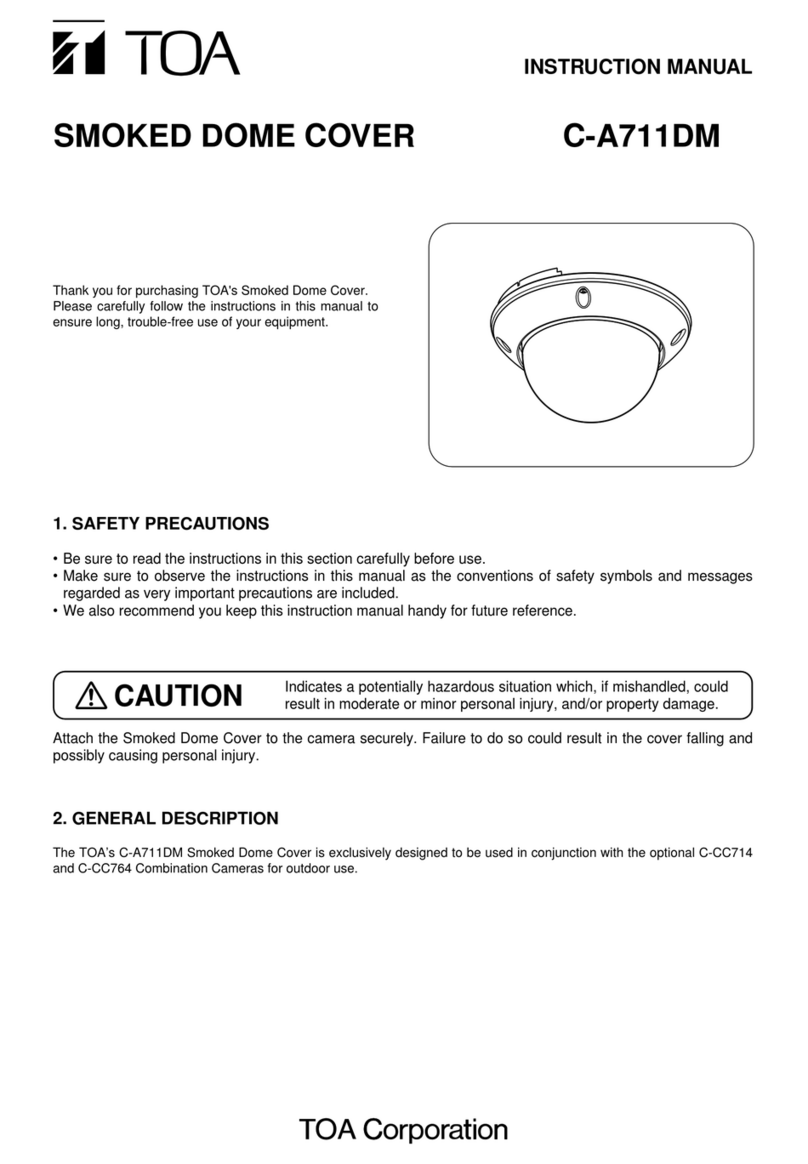
Toa
Toa C-A711DM instruction manual

Invacare
Invacare XPO110 Assembly, installation and operating instructions

Ikelite
Ikelite Olympus SP-350 Instructional manual
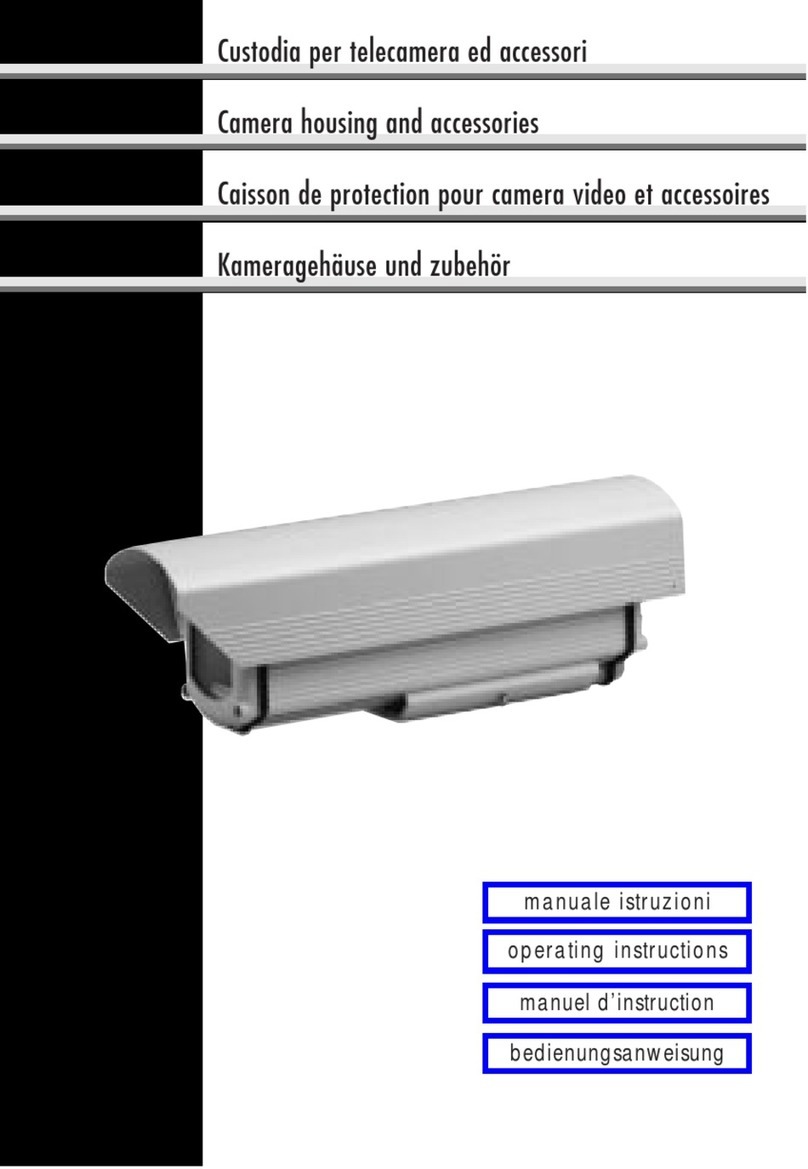
Videotec
Videotec HEP operating instructions