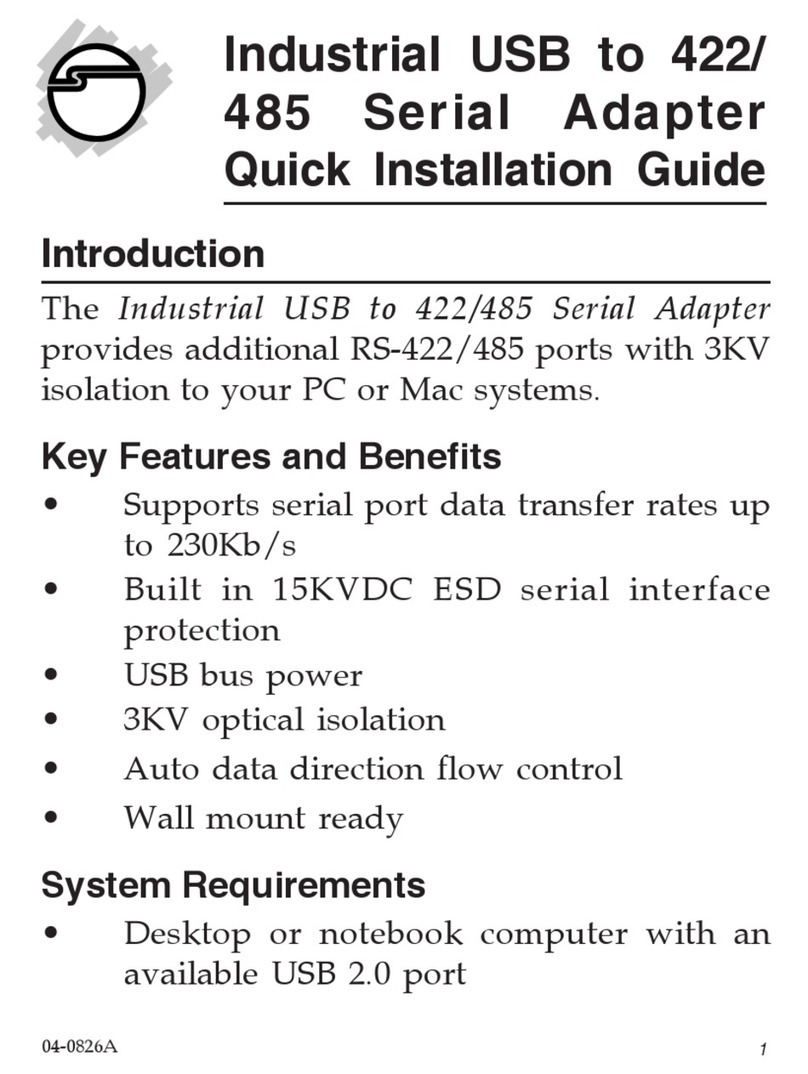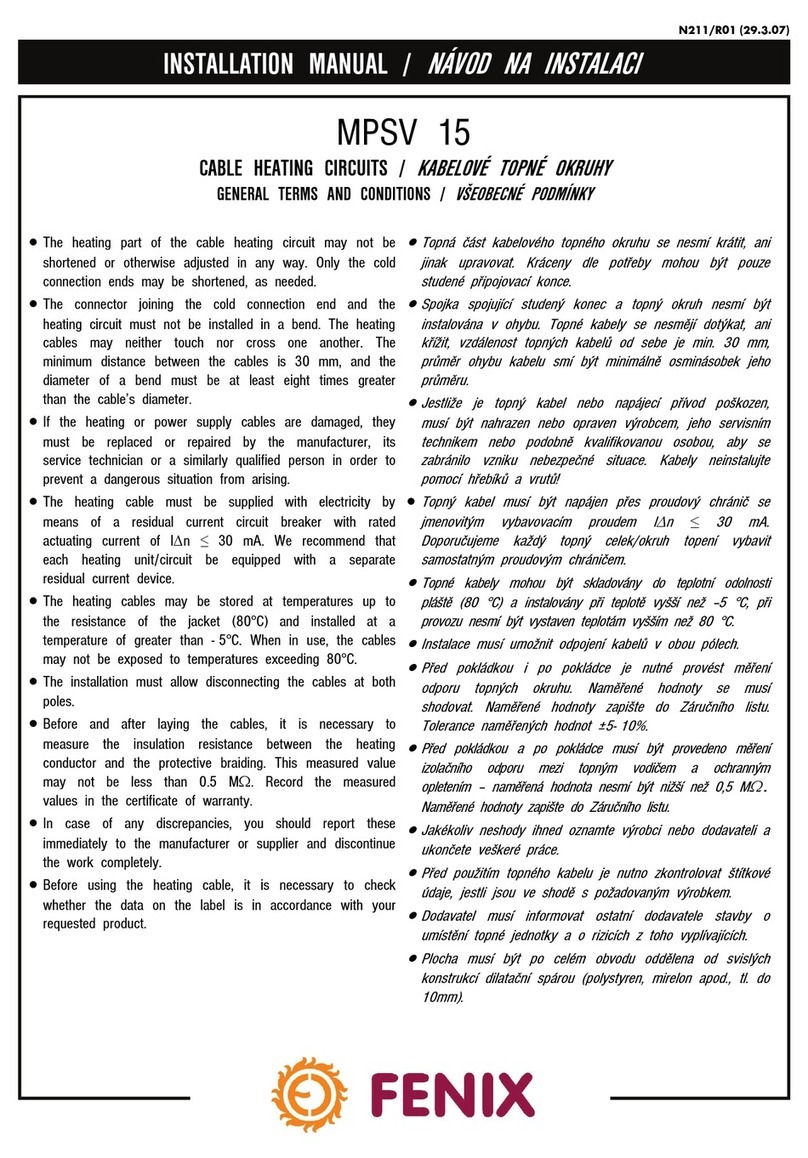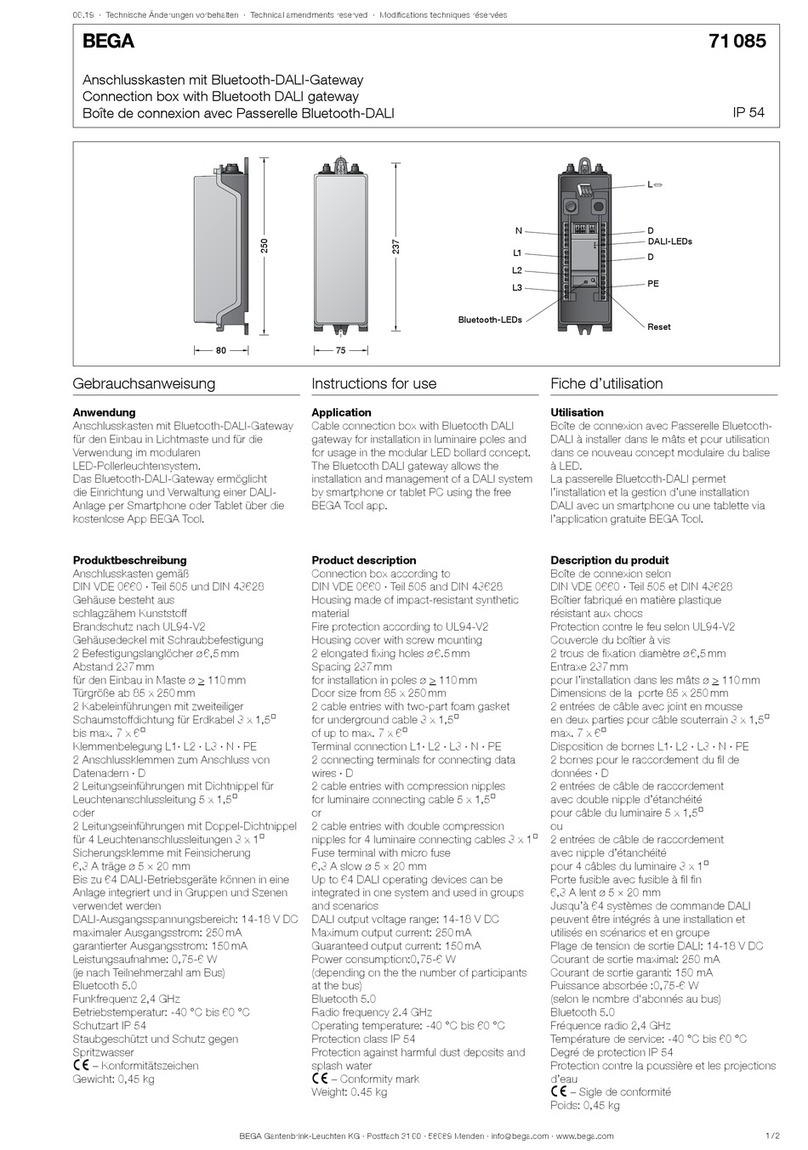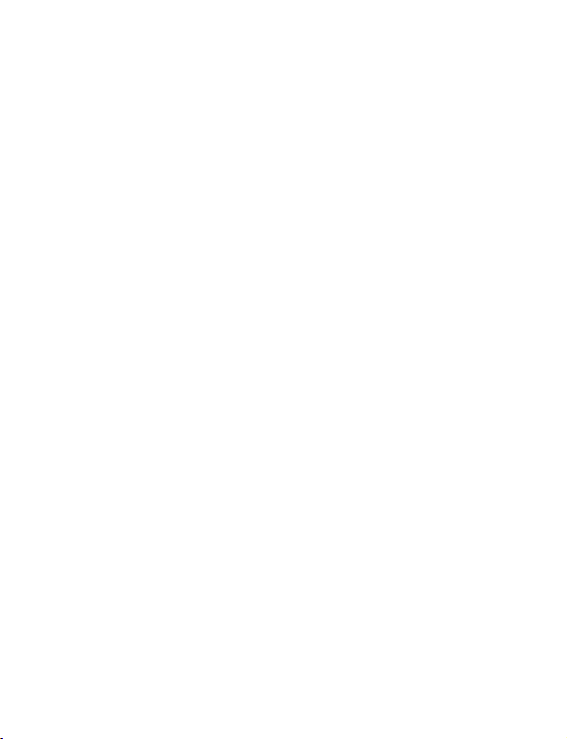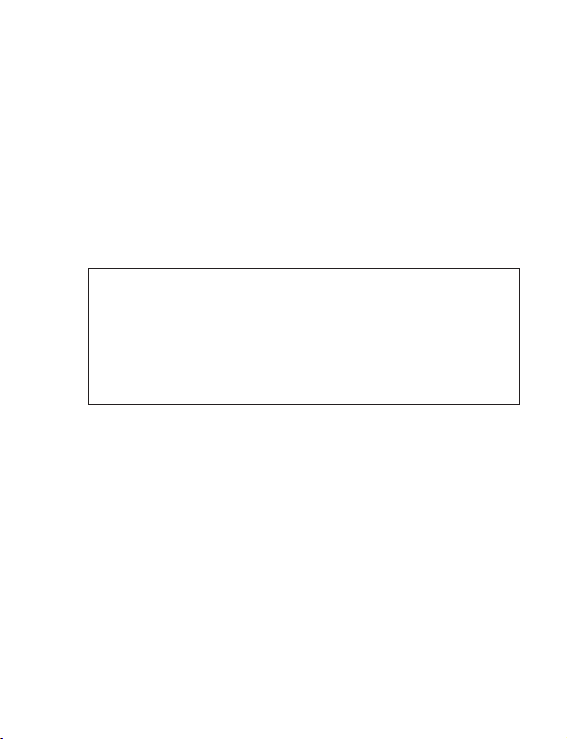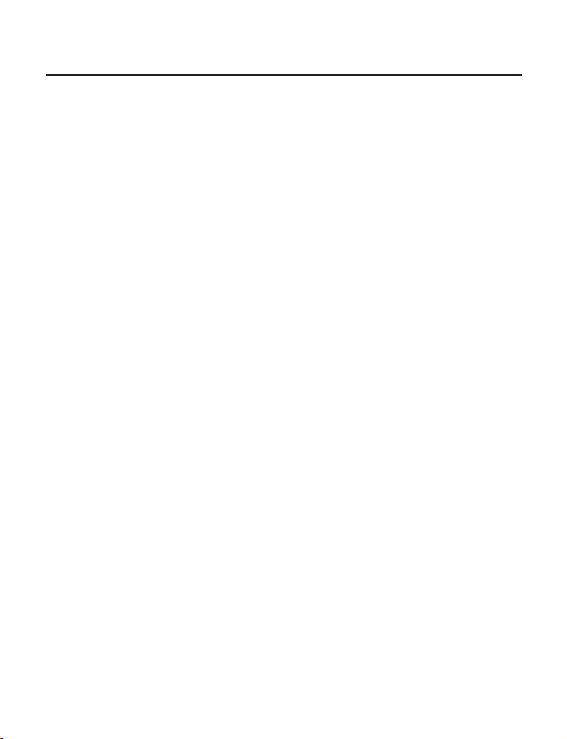SIIG CE-H20M11-S1 User manual
Other SIIG Cables And Connectors manuals
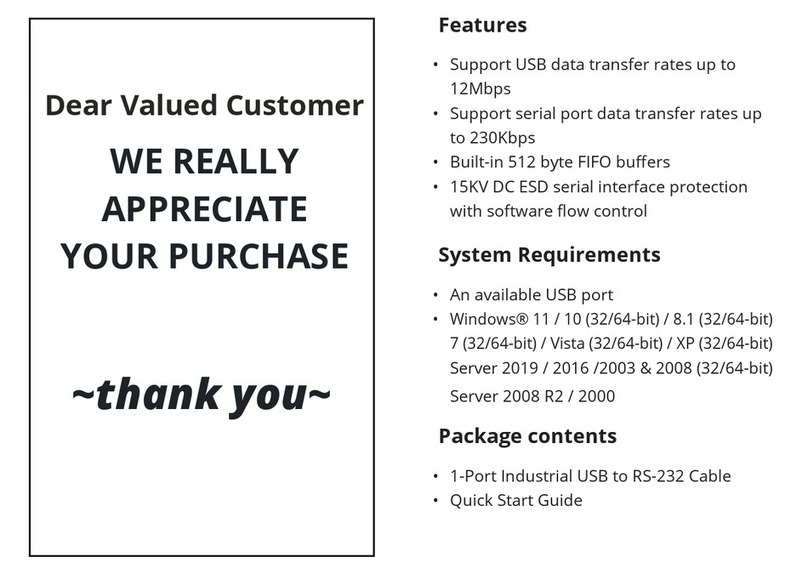
SIIG
SIIG ID-SC0211-S2 User manual
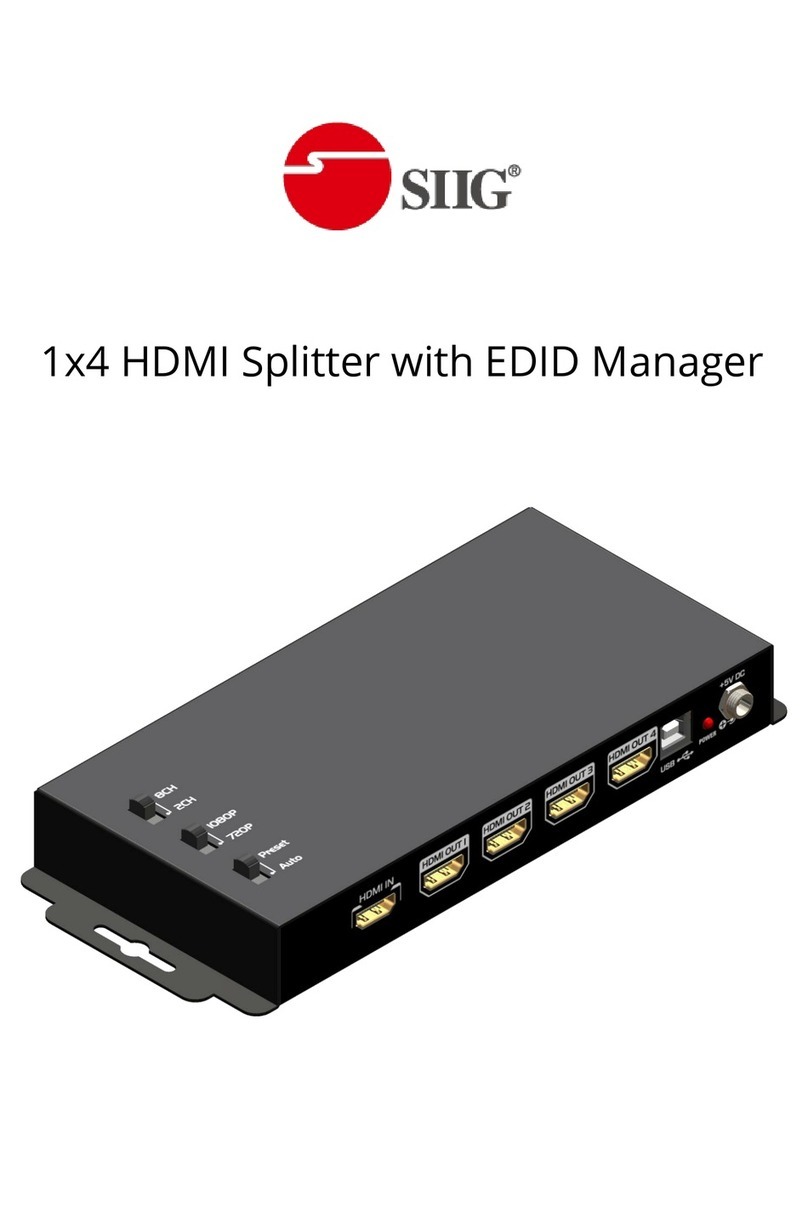
SIIG
SIIG AV-GM06E3-S1E User manual

SIIG
SIIG AV-GM0673-S1 User manual
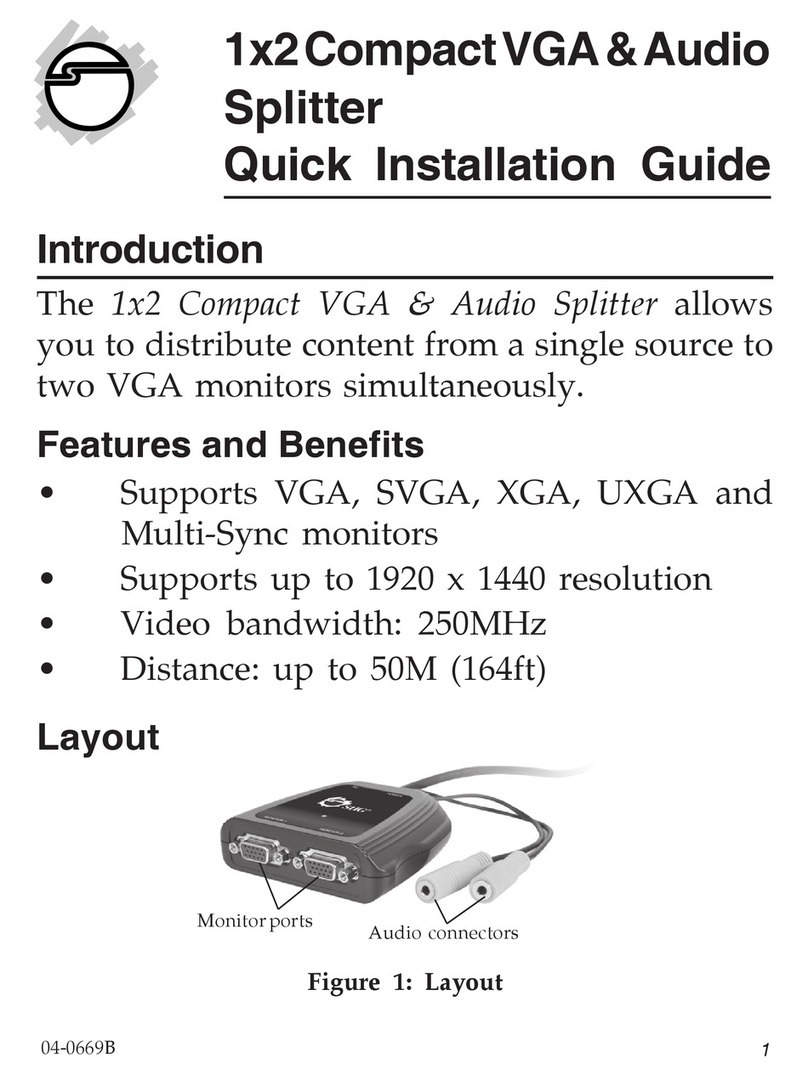
SIIG
SIIG CE-VG0B11-S1 User manual
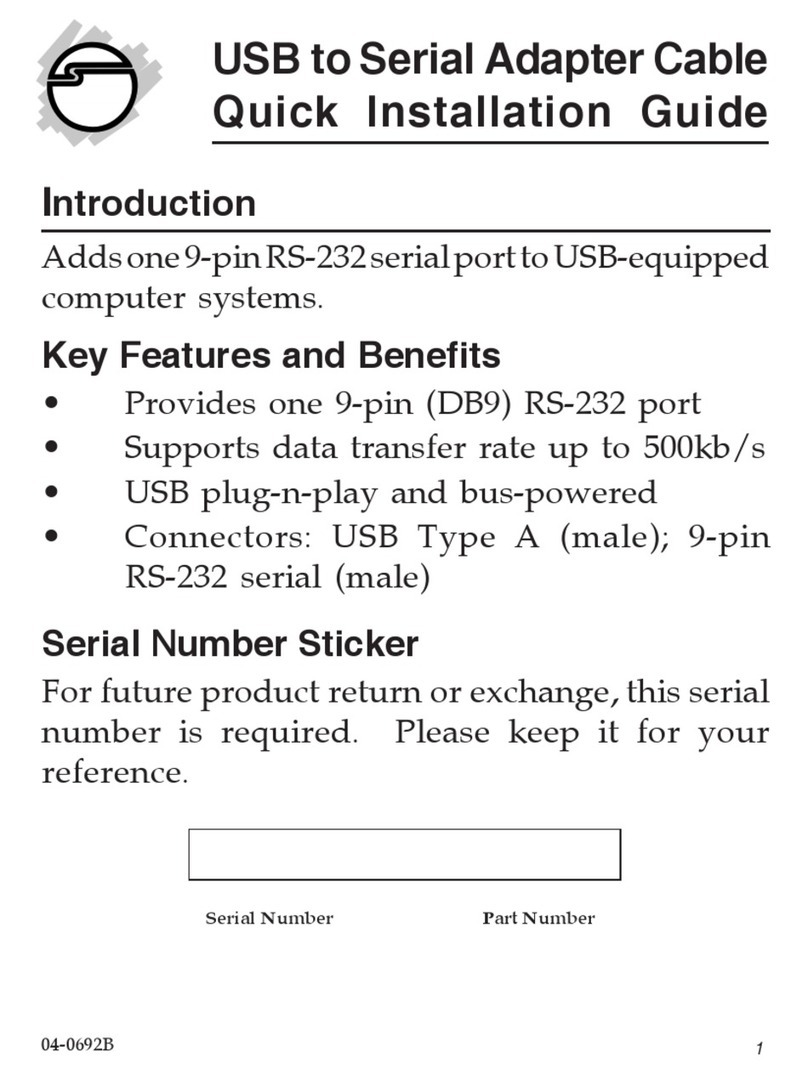
SIIG
SIIG JU-CS0111-S1 User manual

SIIG
SIIG AV-GM06P3-S1 User manual

SIIG
SIIG AV-GM06H3-S1 User manual

SIIG
SIIG CE-H24011-S1 User manual

SIIG
SIIG 1x8 HDMI Splitter with 4Kx2K & EDID... User manual

SIIG
SIIG AV-GM05Q3-S1 User manual
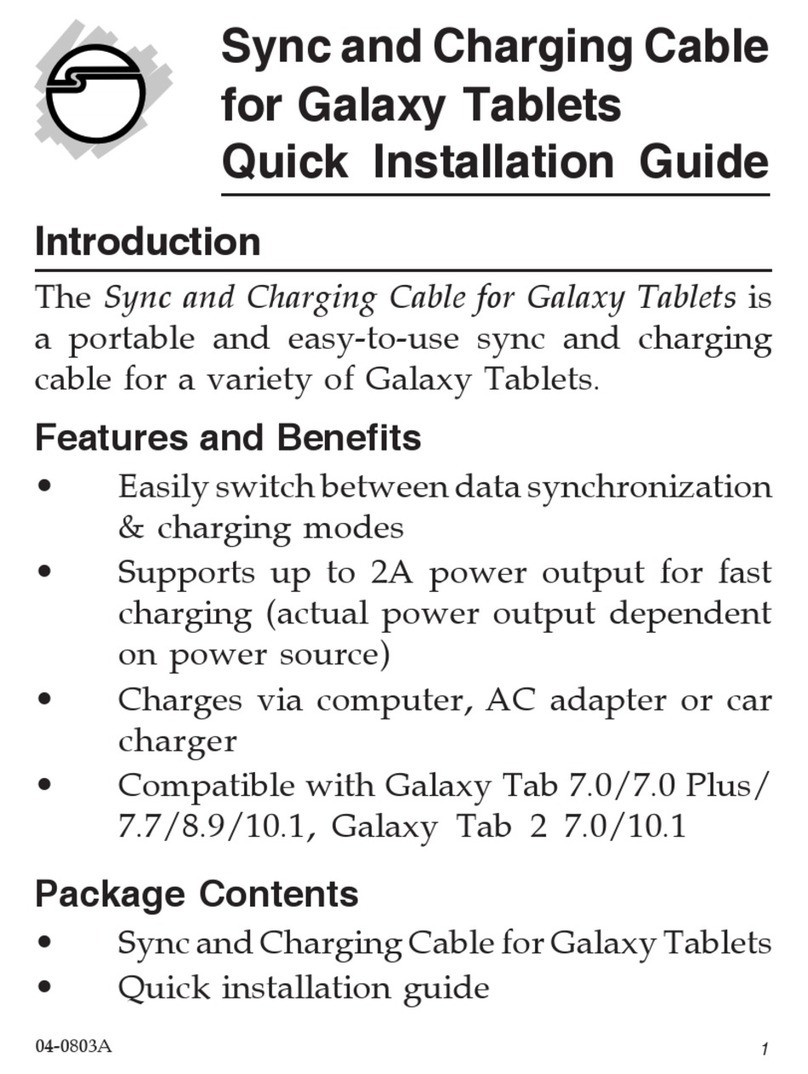
SIIG
SIIG CE-CH0312-S1 User manual

SIIG
SIIG USB 2.0 to SATA/IDE User manual

SIIG
SIIG AV-GM06K3-S1 User manual

SIIG
SIIG AV-GM05L3-S1 User manual

SIIG
SIIG AV-GM06M3-S1 User manual
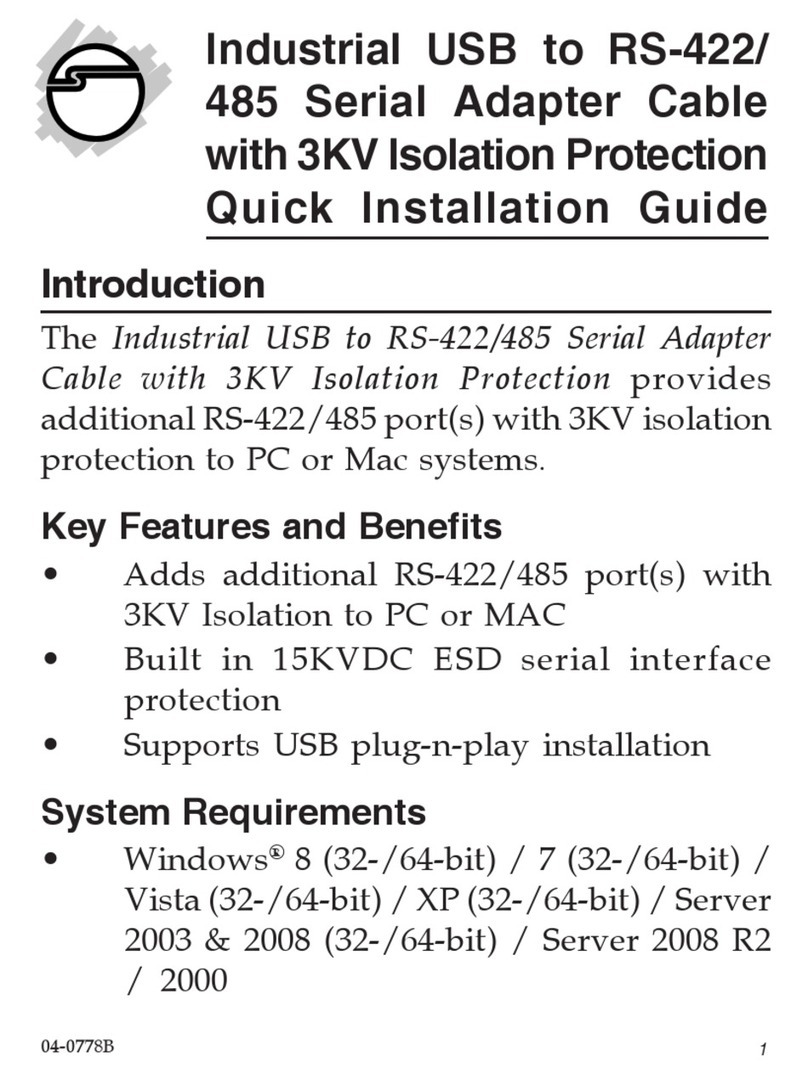
SIIG
SIIG ID-SC0D11-S1 User manual

SIIG
SIIG CE-DV0031-S1 User manual

SIIG
SIIG AV-GM06B3-S1 User manual

SIIG
SIIG AV-GM06N3-S1 User manual
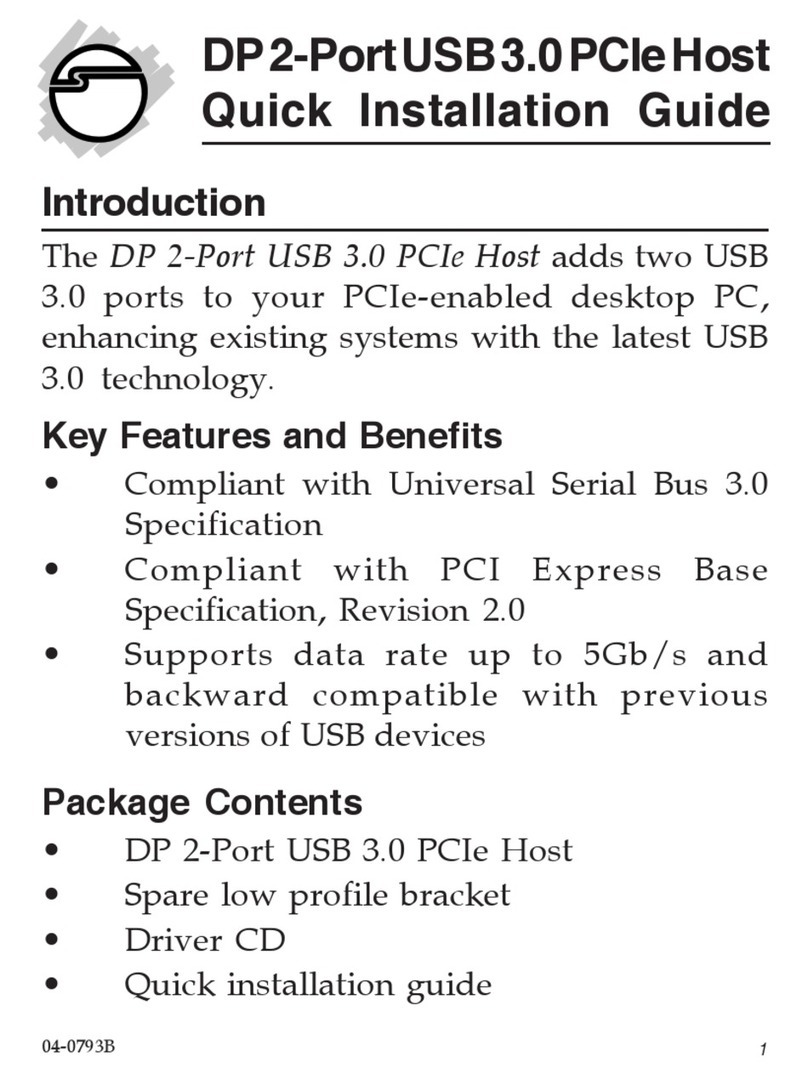
SIIG
SIIG JU-P20612-S1 User manual