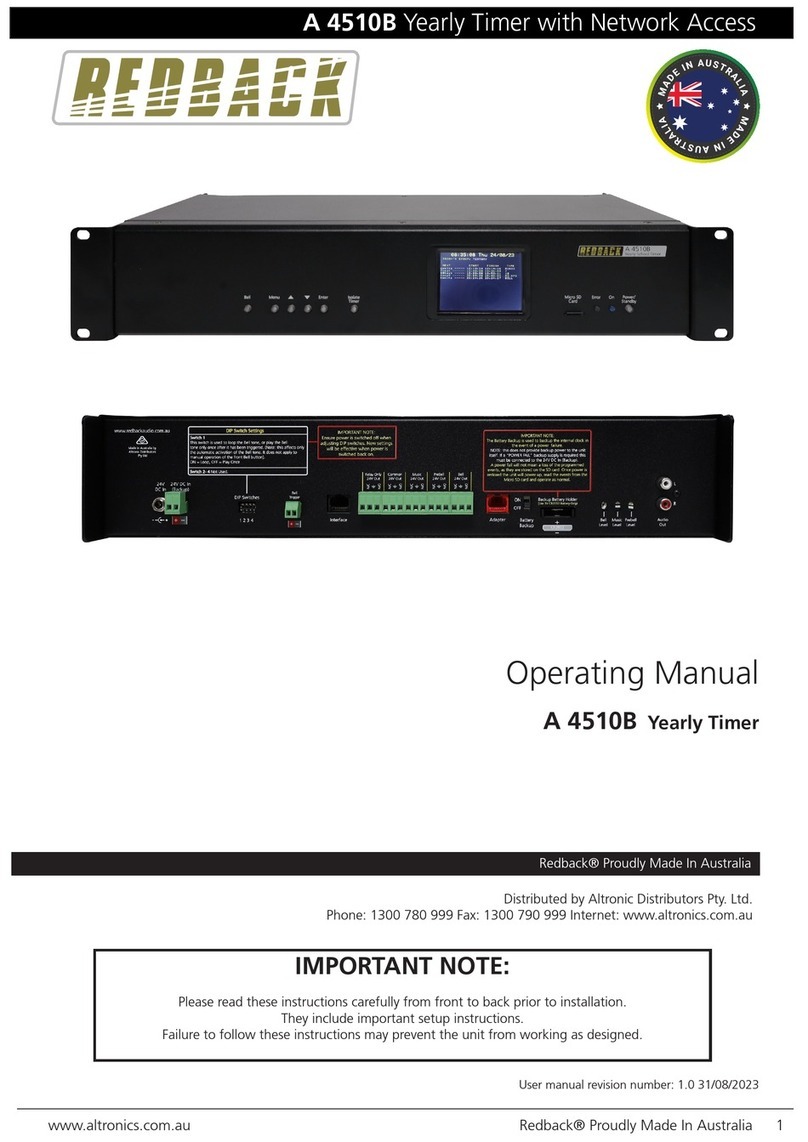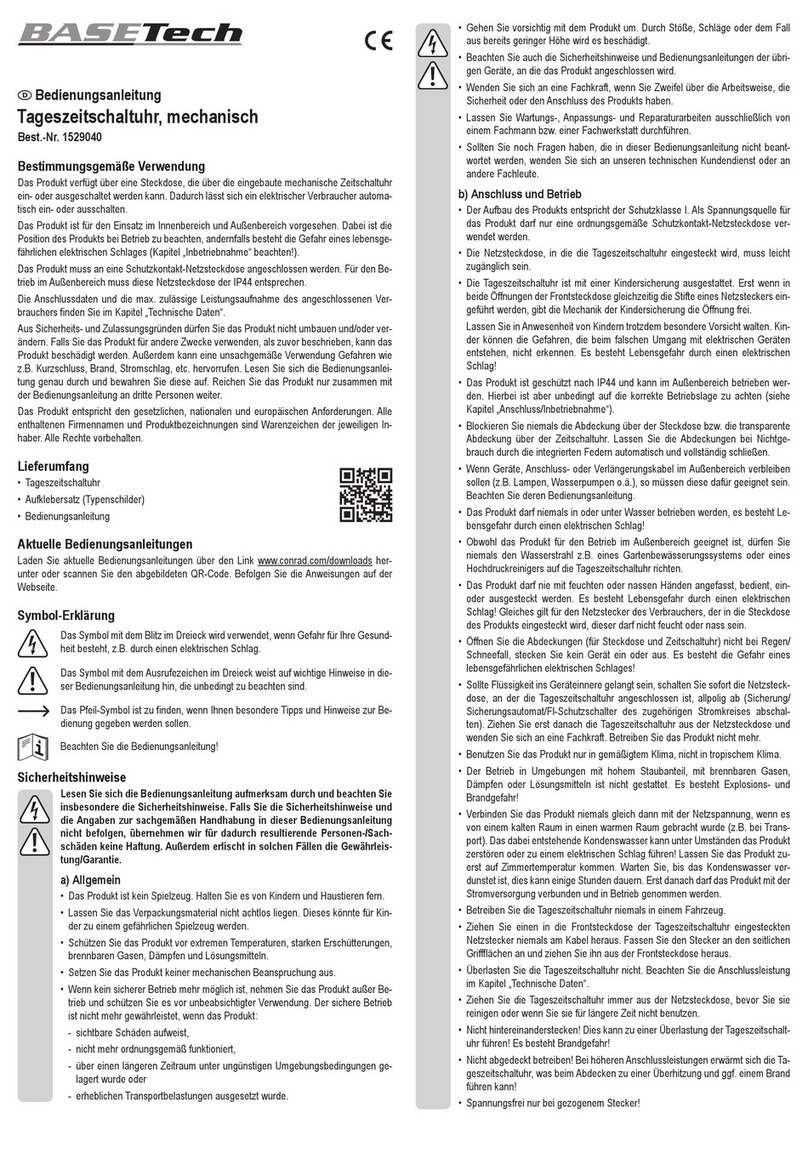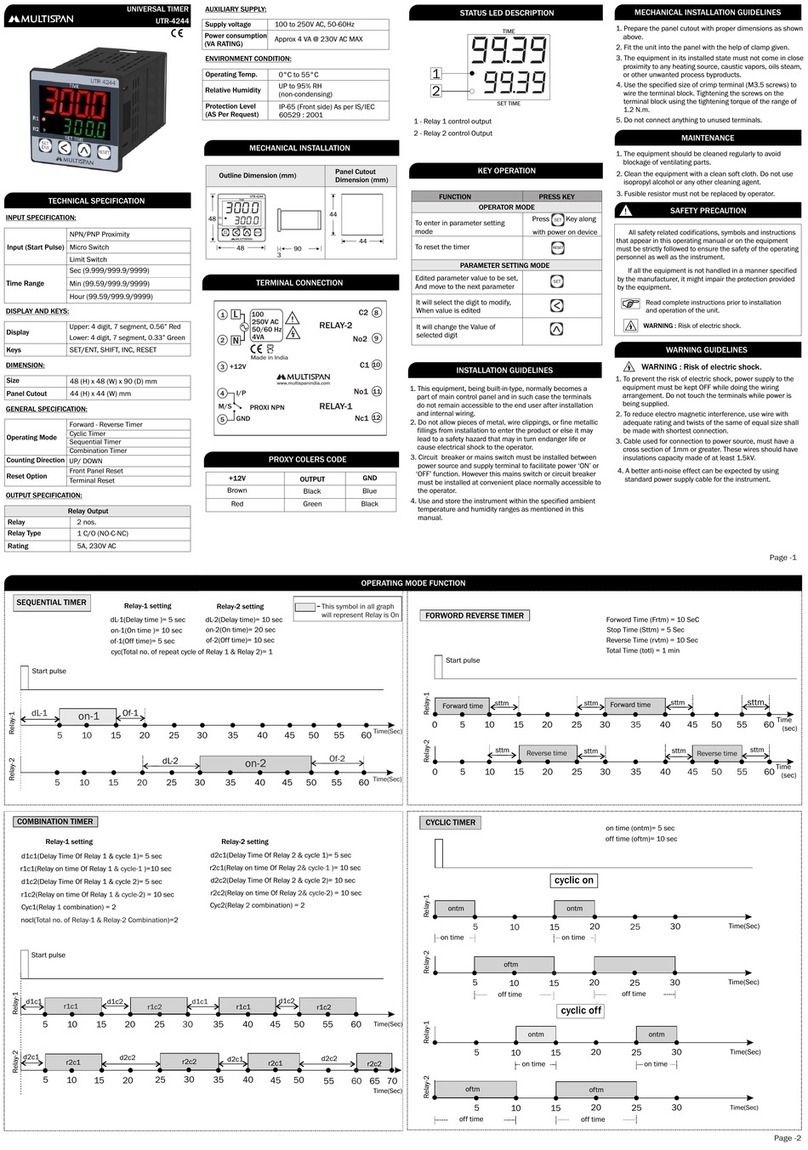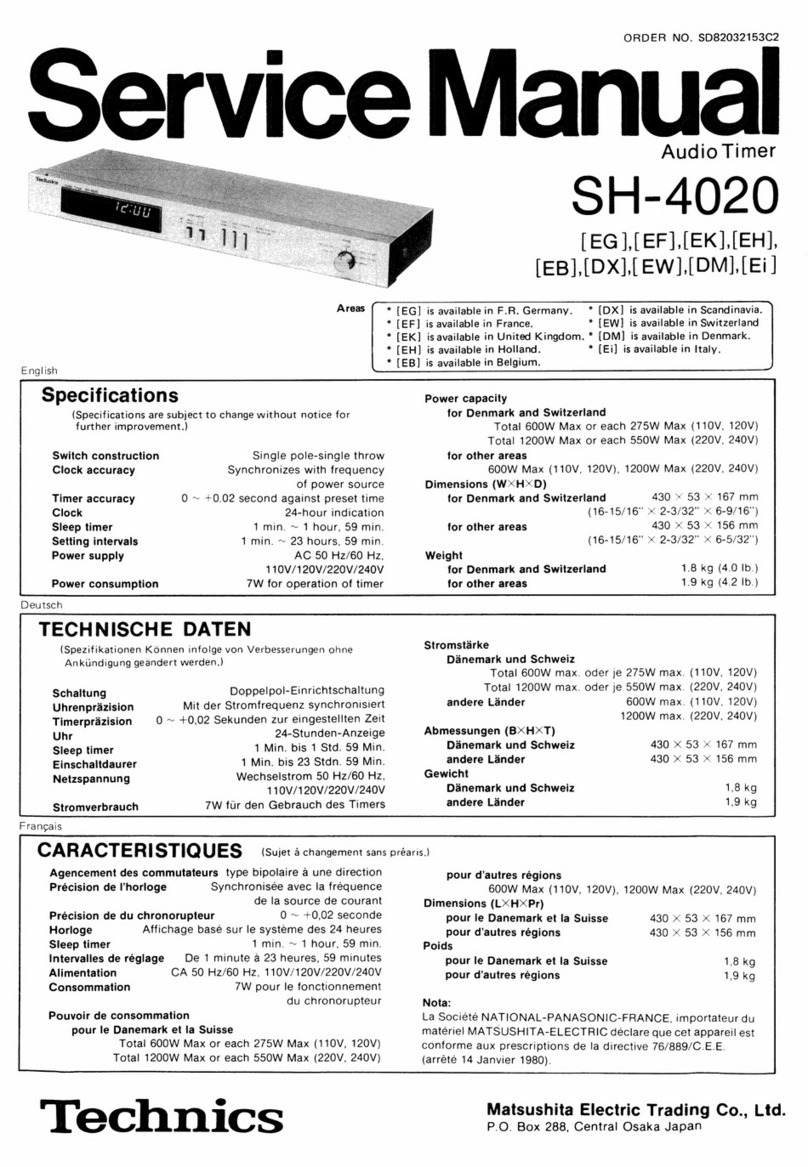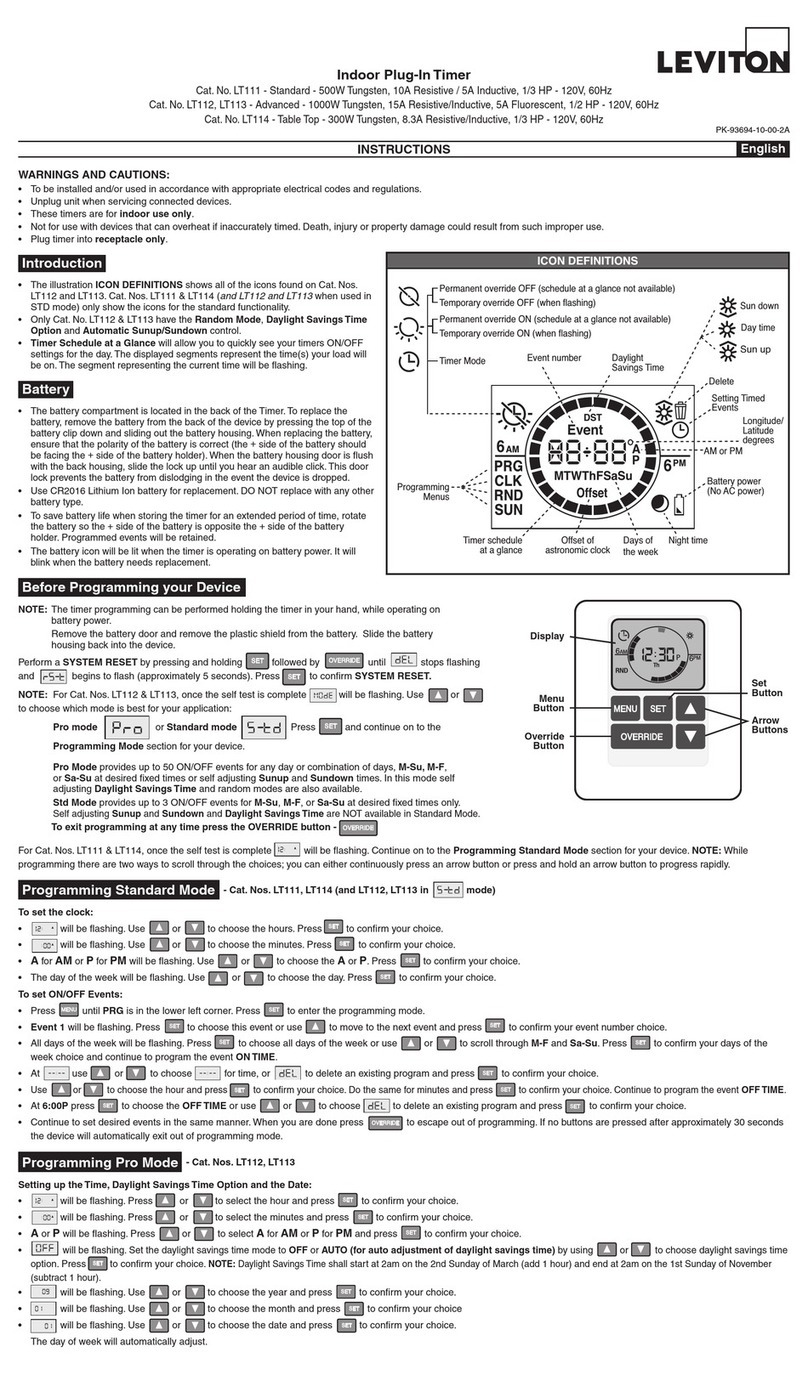Silent Gliss 11093 User manual

Silent Gliss 11093
Multi Channel Timer Unit

User manual and setting instructions
Features
• Radio control
• Battery operated
• LCD display
• Touch button control
• Timing function with max 8 timing points
programmable for daily and weekly cycles
• Surface mounted back box with magnetic holder
Intelligent timer remote control

Technical Data
Part number 11093
Power Supply 2 x CR2032 (3V) batteries
Power 10mW ax
Radio Frequency 433.92 Hz
Number of channels 16
Operation method Touch screen
Timer settings 8 Programmable timing points
Timing setting
Clock setting
Week display
Function button
Left
Right
Signal status
Screen locking
power status
Power
Timing status
close
Stop
open
Rear view
Screen display and butt n functi ns

Power
Press for 1sec. to
turn on – display
will activate
Installati n
Installation with adhesive tape – suitable for glass and smooth tiles
Standard wall fixing
60mm
Remove backing tapes
Drill and insert
wall plugs
Operating Instructi ns
Activation
Fiix the magnetic
holder
Place timer in
magnetic holder
Wall
Stick on glass
or smooth tile.
Glass or smooth tiles
N te
This timer unit is capable of setting 16 individual channels – it is
recommended that the units are assigned on channel 1 only unless multiple
tracks are being controlled.
adhesive
tape
adhesive
tape

Addressing Timer unit t M t r
On otor
On Timer Unit
If at this point pressing open closes the curtains follow the following steps to
change the direction.
1. Press stop on the timer for 5 secs
2. LED on motor flashes red slowly
3. Release stop and re-press within 10 secs
4. LED on motor flashes blue x 3 – direction changed
Please note: During operation the timer locks the screen if there is no further
operation within 30 seconds.
LED Programming button
1. Push programming button with a
pin for 1 sec
2. LED blinks red
3. Please do following step below
within the next 10 sec
1. Press function
button for 3s to
enter control
window
2. Press Right to
select channel 1
3. Press open to
send signal to
motor

Time and day setting (24 - h ur)
For example, if you need to set Thursday 16.35, please follow the steps below
1. Press function
button for 3s to
enter control
window
2. Press function
button and hold 3s
to enter setting
window
3. Press stop
function to enter
timing setting
window
4. Press left/right to
change the
time/week
5. Press open/close
to set time/week,
set the time as
16:35, week day as
Thursday
6. Press function
button and hold for
3s, then back to
control window
Manual Operati n
1. Press function
button for 3s to
enter control
window
2. Press Right to
select channel 1
3. Press open,
close, stop to
achieve open, close,
stop movements
manually

4. Press stop enter
timing setting
window
1. Press function
button for 3s to
enter control
window
Timer setting (setting time p ints – 8 max).
It is recommended that the timer is programmed to Channel 1, unless more
than 1 motor is being controlled (16 channels are available).
For example if you want to set 2nd time point as channel 1 to open at 8.30
onday to Friday follow the steps below.
1. Enter timing window
2. Press function
button and hold 3s
to enter setting
window
3. Press right to
change to timing
setting

7. Press
open/close
to set the time
point as ON
8. Press right to
channel setting
9. Press open/close
to change channel,
press stop to
add/delete channel
Choose channel (Channel 1 recommended for single tracks)
For multi channel select all channels required.
To set time point (time point 2)
5. Press open/close
to change the time
point number and
choose number 2
6. Press right to
ON/OFF
10. To set to
channel 1,delete
channels until only
channel 1 remains
in window

13. Press right to
up/down setting
14. Press
open/close to
set it as Up
N te:
= open,
= close
Set the working time (8.30)
11. Press right to
timing setting
12. Press open/close
to set hour 8, press
right to minutes,
press open / to set
30, so now 8.30
Set the timer point to up/down

16. Press
open/close to move
week day, press
stop to add/delete
days
17. To set the
weekly day from
onday to Friday
18. Press and hold
the function button
for 3s to save and
exit from the window
Time point setting now complete.
Set days of week ( onday to Friday)
15. Press right to
week setting

Tr uble Reas ns S luti n
The display is not Please check the Please change battery
completed show power display re-set time/day
and not clear (time points are
stored permanently)
Poor remote sensitivity Please check the Please change the
installation ambient installation position
if there is metal things
No response after 1. Screen is locked 1. Please press
pressing button 2. Please touch it function button 3s to
in correct area unlock the screen
2. Please touch
it in correct area
Tr uble sh ting

SGGB_0816
www.silentgliss.co.uk
Silent Gliss Ltd.
Pyramid Business Park
Poorhole Lane, Broadstairs
Kent CT10 2PT
Great Britain
Tel: +44 (0) 1843 863571
Fax: +44 (0) 1843 864503
Table of contents
Other Silent Gliss Timer manuals