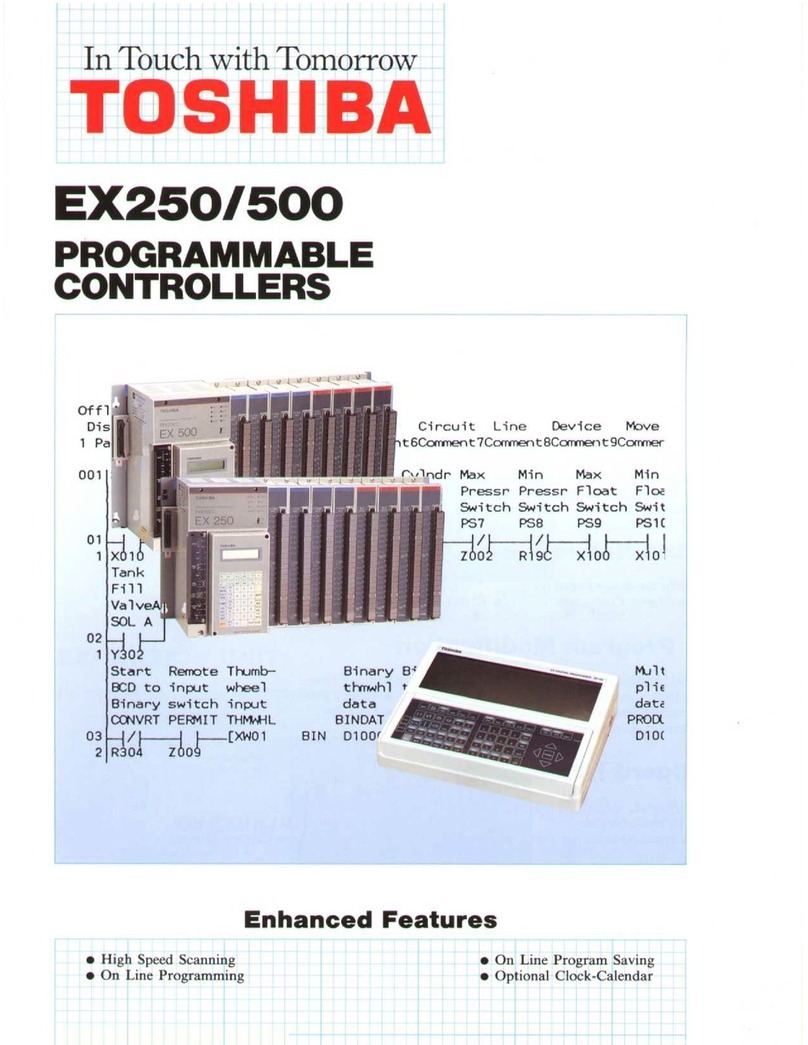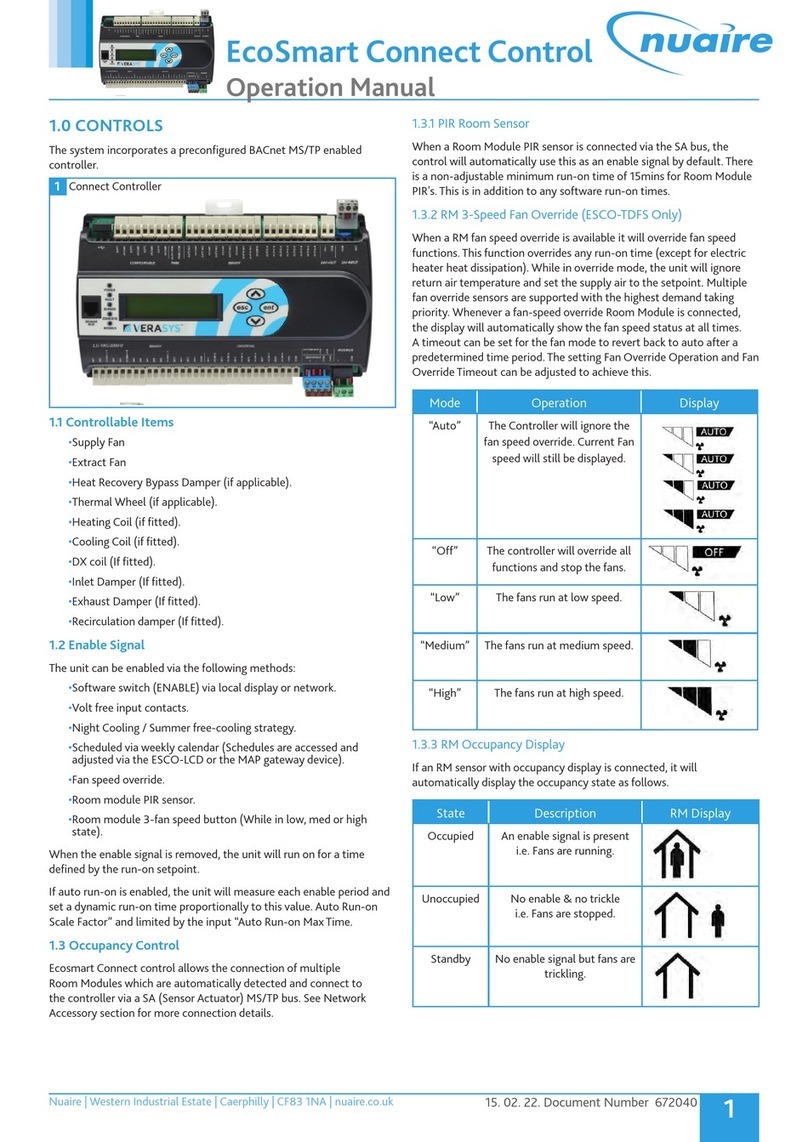Silicon Graphics InfiniteStorage 5600 User manual

You can install the controller-drive tray into an industry-standard
cabinet.
There must be a minimum depth of 76 cm (30 in.) between the front
EIA support rails and the rear EIA support rails.
Position the mounting rails in the cabinet.
• If you are installing the mounting rails above an existing tray,
position the mounting rails directly above the tray.
• If you are installing the mounting rails below an existing tray,
allow 8.9-cm (3.5-in.) vertical clearance for the E5524 controller-
drive tray.
Starting with the left mounting rail, use a flat-blade screwdriver to
loosen the two flat-head rail adjustment screws. Hold the front of
the left mounting rail against the inside of the front cabinet-mounting
flange, and then extend the rear of the mounting rail until it makes
contact with the rear cabinet-mounting flange. The alignment pins at
the rear of the mounting rail should slide into the holes at the rear of
the cabinet.
2.2
Install the mounting rails
2
2.1
Before you begin
1
Options (continued):
• Two host channel adapters (HCAs), or two Infiniband adapters
installed in each host
• Two copper cables for each drive tray connection
If you have any questions about the firmware or your configuration,
contact your Technical Support representative.
Tools:
• A cart to hold the controller-drive tray and its components
• Labels for the cable connections
• A medium flat-blade screwdriver
• A No. 2 Phillips screwdriver
• Anti-static protection
• A flashlight
For warnings, refer to the printed Safety
Notices document.
For detailed installation instructions, refer to E5500 Controller-Drive
Tray Installation Guide.
For more information, refer to the Initial Configuration and Software
Installation Guide for SANtricity™ ES Storage Manager.
What you need for assembly:
E5524 controller-drive tray:
• One two-unit (2U) -high E5524 controller-drive tray
• Two power cords
• Four Small Form-factor Pluggable (QSFP) transceivers, one for
each of the host channel ports on the controllers (IB only)
• One cabinet mounting hardware kit, including:
– Two mounting rails (right and left assemblies)
– Eight M5 x 8 mm screws – Use six screws to secure the
mounting rails and two screws to secure the front of the
controller-drive tray to the cabinet.
– Two M4 x 8 mm screws – Use the screws to secure the rear
of the controller-drive tray to the mounting rails.
Options:
• Drives (two minimum for each controller-drive tray)
• Ethernet cable (for out-of-band storage array management)
• Two QSFP transceivers for each optical cable
• Two host channel adapters (HCAs), or two Infiniband adapters
installed in each host
• Two copper cables for each drive tray connection
1.1
1 Mounting Holes on the Industry-Standard Cabinet
2 Adjustment Screws for Locking the Length of the Mounting Rail
3 Mounting Rail
4 Clip for Securing the Rear of the Controller-Drive Tray
From the front of the cabinet, with the mounting-rail flanges inside of
the cabinet’s mounting rail assemblies, use the Phillips screwdriver to
loosely tighten only the lower screw.
From the rear of the cabinet, use the Phillips screwdriver to loosely
tighten the two screws. Do not completely tighten the screws until you
have installed the controller-drive tray in the cabinet.
Repeat step 2.2 through step 2.4 for the right mounting rail.
Tighten the flat-head rail adjustment screws on both mounting rails.
2.3
2.6
2.5
2.4
4.2
4.3
Secure the rear of the controller-drive tray to the cabinet by using two
screws to attach the flanges on each side at the rear of the controller-
drive tray to the mounting rails.
Install the front end caps on the front of the controller-drive tray by
pressing the front end caps into place on the left side and the right side.
E5524 Controller-Drive Tray – Front View
1 Standby Power LED
2 Power LED
3 Over-Temperature LED
4 Service Action Required LED
5 Locate LED
6 Drive Canister
E5524 Controller-Drive Tray – Rear View with SAS HIC
1 Controller Canister
2 Power-Fan Canister Connect the cables
5
WARNING (W03) Risk of exposure to laser radiation – Do not
disassemble or remove any part of a Small Form-factor Pluggable
(SFP) transceiver because you might be exposed to laser radiation.
ATTENTION Potential damage to equipment (Network
Telecommunications Equipment (NEBS) Ethernet cable
installations only) – The intra-building port(s) (Ethernet maintenance
ports) of this equipment is suitable for connection to intra-building
or unexposed wiring or cabling only. The intra-building port(s) of
this equipment must not be metallically connected to interfaces that
connect to the Outside Plant (OSP) or its wiring. These interfaces
are designed for use as intra-building interfaces only (Type 2 or Type
4 ports as described in GR-1089-CORE) and require isolation from
the exposed OSP cabling. The addition of Primary Protectors is not
sufficient protection in order to connect these interfaces metallically
to OSP wiring.
The cable shall be Shielded Twisted Pair (STP) and must be grounded
at both ends to meet the intra-building lightning requirements from
section 4.6.9.2 of GR-1089-CORE, Issue #5.
In this step, you will connect the E5524 controller-drive tray to the
host or hosts, and then you will connect the DE5600 drive tray or
the DE1600 drive tray to either a E5524 controller-drive tray (which
contains the controllers), or to another DE5600 drive tray or DE1600
drive tray in the storage array (step 5.5). For more information, refer
to these documents:
•Quick Install Guide for the DE5600 Drive Tray
•Quick Install Guide for the DE1600 Drive Tray
•Quick Install Guide for the DE6600 Drive Tray
•E5500 Controller-Drive Tray and Related Drive Trays hardware
Installation guide
3.2
E5524 Controller-Drive Tray – Rear View with infiniBand HIC
With the help of one other person, slide the rear of the controller-drive
tray onto the mounting rails so that the mounting holes on the front
flanges of the controller-drive tray align with the mounting holes on the
front of the mounting rails.
3Install the
controller-drive tray
WARNING (W08) Risk of bodily injury
Two persons are required to safely lift the component.
With the help of one other person, remove the controller-drive tray from
the shipping box.
3.1
4Secure the
controller-drive tray
WARNING (W18) Risk of bodily injury – Do not use equipment in
the cabinet as a shelf or workspace.
4.1 Secure the screws in the top mounting holes and the bottom mounting
holes on each side of the controller-drive tray (refer to the image at the
top of the next column).
E5524 Controller-Drive Tray
2
1
2
1
1 Mounting Holes
2 Screws
12345 6
30013-01
AC
DC
!
AC
DC
!
1 2
AC
DC
!
AC
DC
!
30013-02
1 2
1 Controller Canister
2 Power-Fan Canister
You will install the DE5600 drive trays and the DE1600 drive
trays below and above the controller-drive tray, keeping the
weight in the lower portion of the cabinet. For the maximum
number of drives supported in a particular configuration,
see the E5500 Controller-Drive Tray and Related Drive Trays
hardware installation guide.

11 Configure the
storage array
In the AMW, select the Setup tab. If the storage array is in the Optimal
state, perform these tasks:
Configure the storage array.
Define the hosts.
Create new storage partitions.
Select Monitor >> Health >> Collect Support Data. Then name and
specify a location on your system where you want to store the support
bundle.
To set or change a password, in the AMW, select either the
Set a Storage Array Password link under the Setup tab, or select
Storage Array >> Security >> Set Password.
11.1
11.2
11.3
11.4
11.5
For more information, refer to the “Deciding on the Management
Method” step in the Initial Configuration and Software Installation
Guide for SANtricity ES Storage Manager.
For out-of-band management, use one of the following methods
to configure the controllers for network connectivity:
Without a DHCP server
Connect separate Ethernet cables to each controller.
Manually configure the network settings on the controllers, using
the guidelines and procedures from the “Manually Configuring the
Controllers” step in the Initial Configuration and Software Installation
Guide for SANtricity ES Storage Manager.
With a DHCP server
Connect separate Ethernet cables to each controller.
Assign static IP addresses to the controllers.
NOTE This method applies only to IPv4 networks.
Stateless Address Autoconfiguration
Connect separate Ethernet cables to each controller.
NOTE This method applies only to IPv6 networks and does not
require either a DHCP server or a router.
Both management methods are specific to the installation steps in
Section 9. This section and those that follow concern configuration of
the entire storage array.
•In-band management – Managing a storage array by using a
storage management station to send commands through the host
input/output (I/O) connection to the controller.
•Out-of-band management – Managing a storage array by using
a storage management station to send commands through the
Ethernet connections on each controller.
7Determine the
management method
7.a1
7.a2
7.b1
7.b2
7.c1
9Discover the
storage array
Before performing this step, make sure that you have correctly
configured the storage array IP addresses as described in the Initial
Configuration and Software Installation Guide for SANtricity ES
Storage Manager.
Start the SANtricity ES Storage Manager software from your
management station either by typing SMclient and pressing Enter
(UNIX OSs), or by navigating to the directory that contains the
SMclient.exe file, typing SMclient, and pressing Enter
(Windows OSs). The client software starts and shows the Enterprise
Management Window (EMW).
Select Tools >> Automatic Discovery from the EMW to discover
the storage array.
In the configuration dialog, click OK to start the automatic discovery.
Click the Devices tab of the EMW to see the storage arrays.
Double-click the storage array that you want to manage. The
associated Array Management Window (AMW) is launched.
NOTE To add a storage array from outside the local subnetwork, use
the manual discovery method. From the EMW, click the Add Storage
Arrays link, and follow the instructions.
9.1
9.2
9.3
9.4
9.5
December 2012
Part Number: 007-5933-001
Copyright © 2013Silicon Graphics International, Inc. All rights reserved.
5.5
6.2
6.3
6.4
6.1
You must follow the power sequence in the order shown for turning on
AC power to controller-drive trays and drive trays that use AC power.
To establish power redundancy for trays with two power supplies, use
at least two different power distribution units (PDUs) in the cabinet.
Split the power connections from each tray into the separate PDUs.
Then connect the PDUs to external power receptacles that are on
different circuits.
WARNING (W17) Risk of bodily injury – Each tray
has more than one power cord. To remove all electrical
current from the devices, make sure that all of the
power cords are disconnected from the power source.
IMPORTANT You must turn on the power to all connected drive
trays before you turn on the power for the E5512 controller-drive tray.
Performing this action makes sure that the controllers recognize
each attached drive tray.
Turn off all of the Power switches from the rear of the storage array,
and make sure that all of the power cords are connected.
If the main AC circuit breaker switches in the cabinet are not already
turned on, turn on the circuit breaker switches.
Turn on the Power switch on each power-fan canister in all of the
installed drive trays.
Turn on both Power switches on each power-fan canister in the
E5512 controller-drive tray.
NOTE When turning off the power to the storage array, perform the
procedure in the reverse order. Turn off the power first to the
controller-drive tray, and then turn off the power to the drive trays.
6Turn on the AC power
Install the software
8
8.1
8.2
Two types of computers are associated with the storage array.
•Hosts send I/O to the storage array.
•Management stations manage the storage array.
The type of operating system that the management station runs
defines which SANtricity ES Storage Manager installation package you
should install.
Refer to your storage vendor to find the appropriate operating
system (OS) version of the SANtricity ES Storage Manager for your
management station and attached hosts.
• Review the appropriate operating system and device driver
readme files included with SANtricity ES Storage Manager for
additional information.
• For detailed information, consult the Initial Configuration and
Software Installation for SANtricity ES Storage Manager.
Launch the SMIA executable file. Follow the instructions in the wizard,
and select one of these installation methods:
• For the Management Station designated as a monitor (for
monitoring and sending alert notifications), select Management
Station (full installation), and, when prompted, click
Automatically Start Monitor.
• For the Management Station that you will use to manage
the storage array, select Management Station, and, when
prompted, select Do Not Automatically Start the Monitor.
• For all I/O hosts attached to the storage array, select Host,
and, when prompted, select Do Not Automatically Start the
Monitor. For Microsoft Windows and Linux operating systems,
the Initial Configuration and Software Installation for SANtricity
ES Storage Manager instructs you on installing failover software.
Check the BIOS and device driver versions for your current SAS HBA
or Infiniband HCA. If necessary, update them before proceeding. For
HCAs, obtain the BIOS and device drivers directly from the vendor.
For Microsoft Windows installations, install the MPIO multi-path driver
on the host.
In the AMW, select the Setup tab, and select the Rename
Storage Array link to name the storage array. You can use up
to 30 alphanumeric characters, hyphens (-), pound signs (#), and
underscores (_).
Also on the Setup tab, click the Locate Storage Array link to find
the storage array in the cabinet. A white LED blinks on the front of the
selected storage array. Physically label the storage array with its name.
Click the Storage & Copy Services tab to see the storage array’s
configuration.
If the storage array is not in the Optimal state, click the Needs
Attention link. Follow the steps in the Recovery Guru.
Select the Summary tab, and select Storage Array Profile.
By clicking the tabs, find the controller firmware, NVSRAM, ESM
firmware, and firmware versions, and record them.
Close the storage array profile.
10.1
10.2
10.3
10.4
Perform a basic setup
10
10.5
Steps to connect Ethernet cables for out-of-band
management only:
Connect one end of the Ethernet cable to the Ethernet port 1
connector on controller A.
Connect the other end of the Ethernet cable to the appropriate
Ethernet network connection or directly to your Ethernet ports on your
management station.
Repeat step 5.6 through step 5.7 for controller B.
5.7
5.8
5.6
Attach the cables to the drive trays as needed. For maximum
redundancy and tray loss protection, see the following figure. Refer to
the Hardware Cabling Guide for detailed information.
Attach the cables to the drive trays as needed. For maximum
redundancy and tray loss protection, see the following figure.
Choose the host connection configuration.
•Direct topology – Connect the cable from the host port on the
controller to either an InfiniBand HCA port or a SAS port on the
host. The figure in step 5.4 shows the HBA port option on the
host.
•Switch or fabric topology – Connect the cable from the host
port on the controller to a port on the switch, and make sure that
the HBA and the controller are in the same zone on the switch.
•Mixed topology – Use a combination of direct topology and
fabric topology.
Repeat step 5.1 through step 5.2 for each controller and host channel
that you intend to use.
When you are finished, label each end of the cable with information
about its connection. This information is valuable should you need to
disconnect cables to service a controller.
For specific information about using a mixed topology and a more
detailed description of all cabling options, refer to either the E5500
Controller-Drive Tray and Related Drive Trays hardware installation
guide or the Hardware Cabling Guide.
5.2
5.3
5.4
8.3
Direct Topology – Two Hosts and a Dual Controller-Drive
Tray for Maximum Redundancy
1 Host
2 HBA 1
3 HBA 2
4 Host Port 1
5 Host Port 2
6 Controller A
7 Controller B
1 1
2 3 2 3
4 5 54
6 7
Fabric Topology – Two Hosts and a Dual Controller-Drive
Tray for Maximum Redundancy Connected by a Switch
1 Host
2 HBA 1
3 HBA 2 or NIC 2
4 Host Port 1
5 Host Port 2
6 Controller A
7 Controller B
1 1
2 3 2 3
4 5 54
6 7
5.1
Host-to-Controller Cabling
Attach the appropriate cables and components for the relevant
protocol (SAS or IB).
E5512 Controller-Drive Tray Host and Drive Connections
1 SFF-8088 SAS Channels 1 and 2 (Drive Expansion)
2 Mini-SAS Host Interface Card Ports 1 - 4
NOTE This image shows both the drive channels and the host
ports for an E5512 controller-drive tray with a SAS host interface
card (HIC). If your system contains an IB HIC, there are only two
ports on the right side.
This manual suits for next models
1
Other Silicon Graphics Controllers manuals
Popular Controllers manuals by other brands
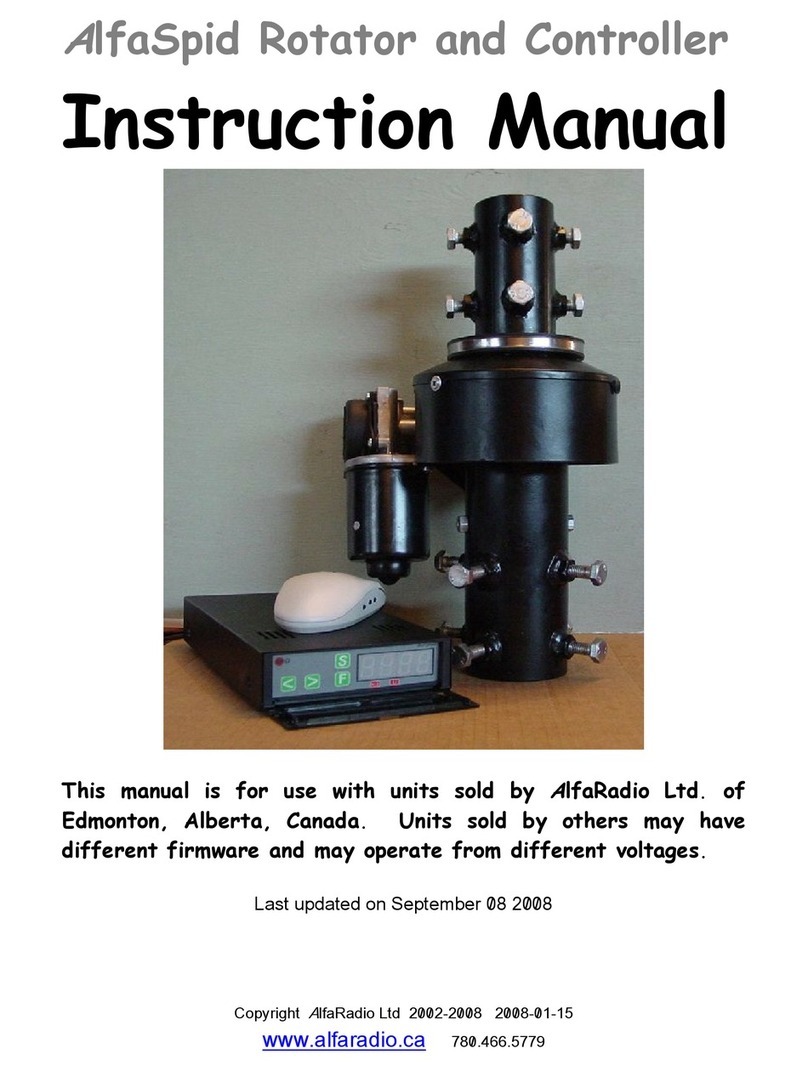
AlfaRadio
AlfaRadio AlfaSpid RAK instruction manual
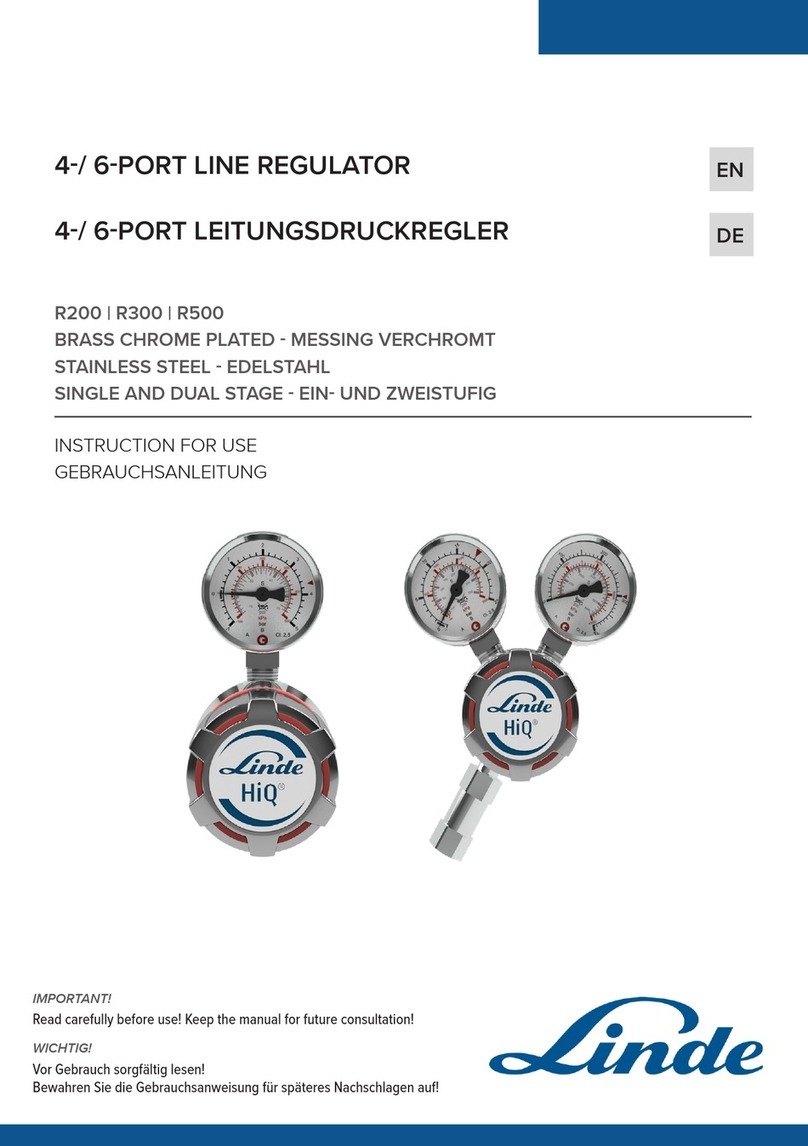
Linde
Linde HiQ R200 Instructions for use
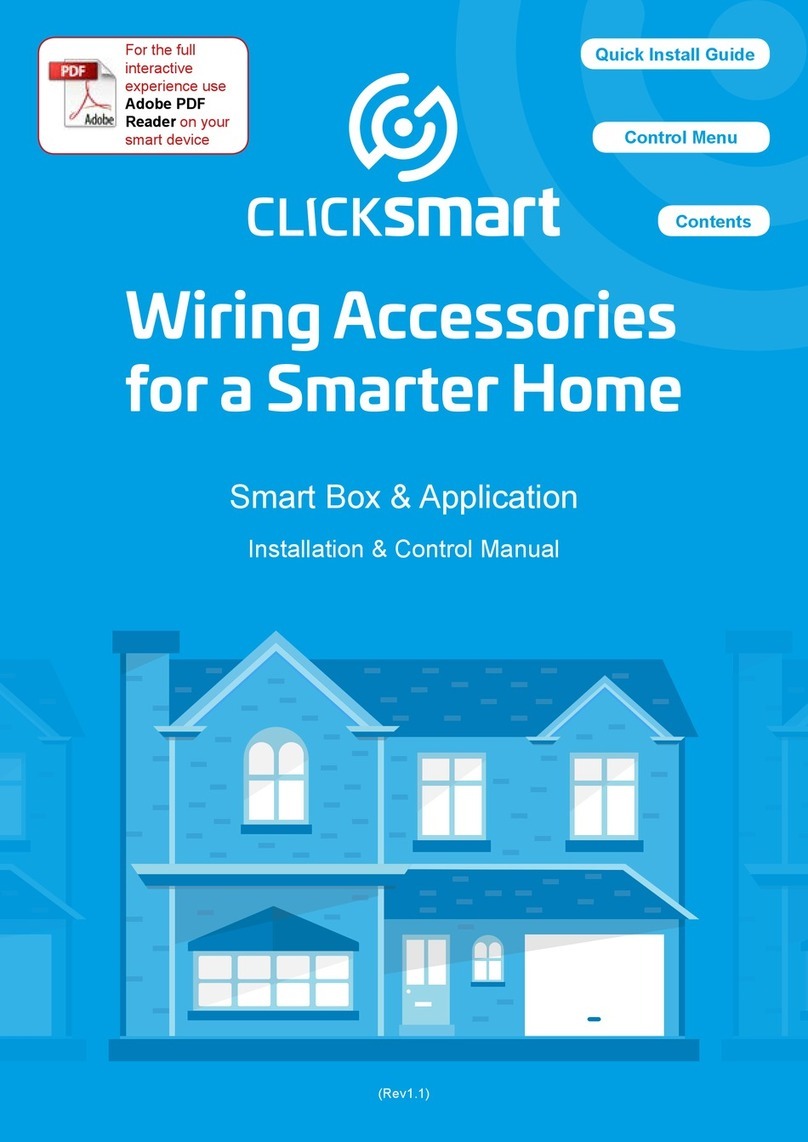
Scolmore
Scolmore Click Smart Series Installation & Control Manual

Phocos
Phocos CMLup user manual
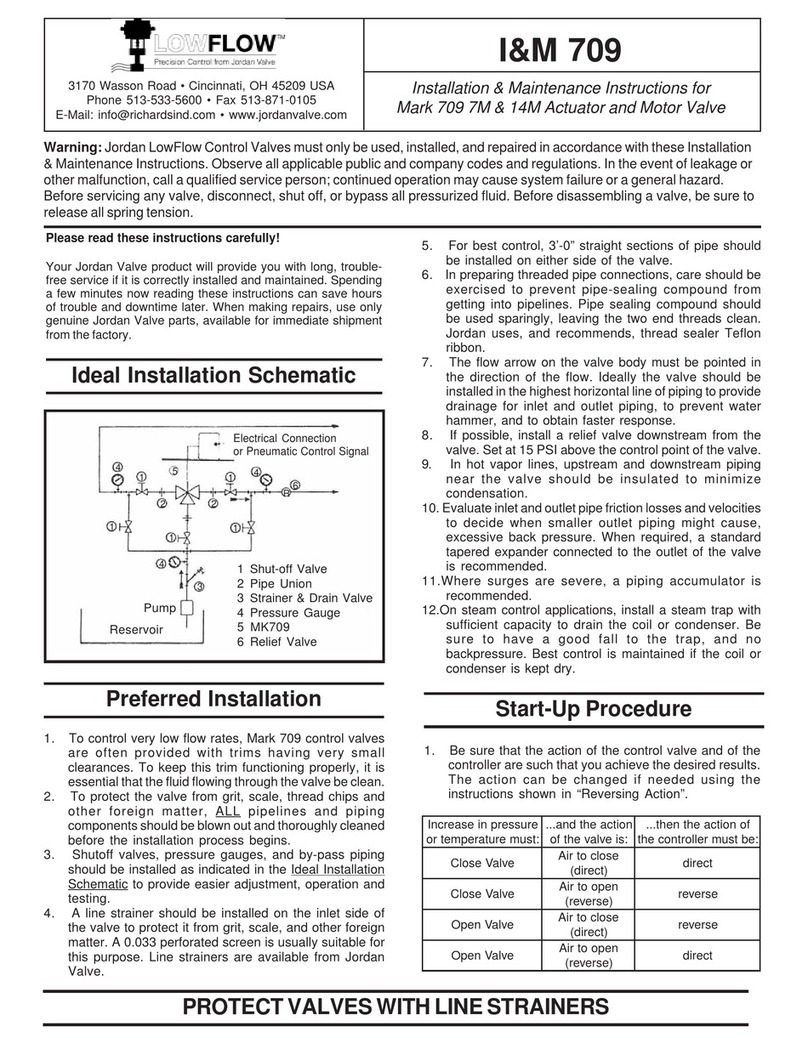
Jordan Valve
Jordan Valve LowFlow Mark 709 7M Installation & maintenance instructions

YOKOGAWA
YOKOGAWA FA-M3V e-RT3 Plus Hardware manual

Spirax Sarco
Spirax Sarco LC2610 Installation and maintenance instructions

schmersal
schmersal EX-RDRZ45 RT operating instructions

Heathrow Scientific
Heathrow Scientific Rota-Filler 3000 instruction manual

GEM
GEM 639 eSyStep operating instructions

Vaillant
Vaillant auroMATIC VRS 560 OPERATING AND INSTALLATION Manual

Schalk
Schalk SMS 2 quick start guide