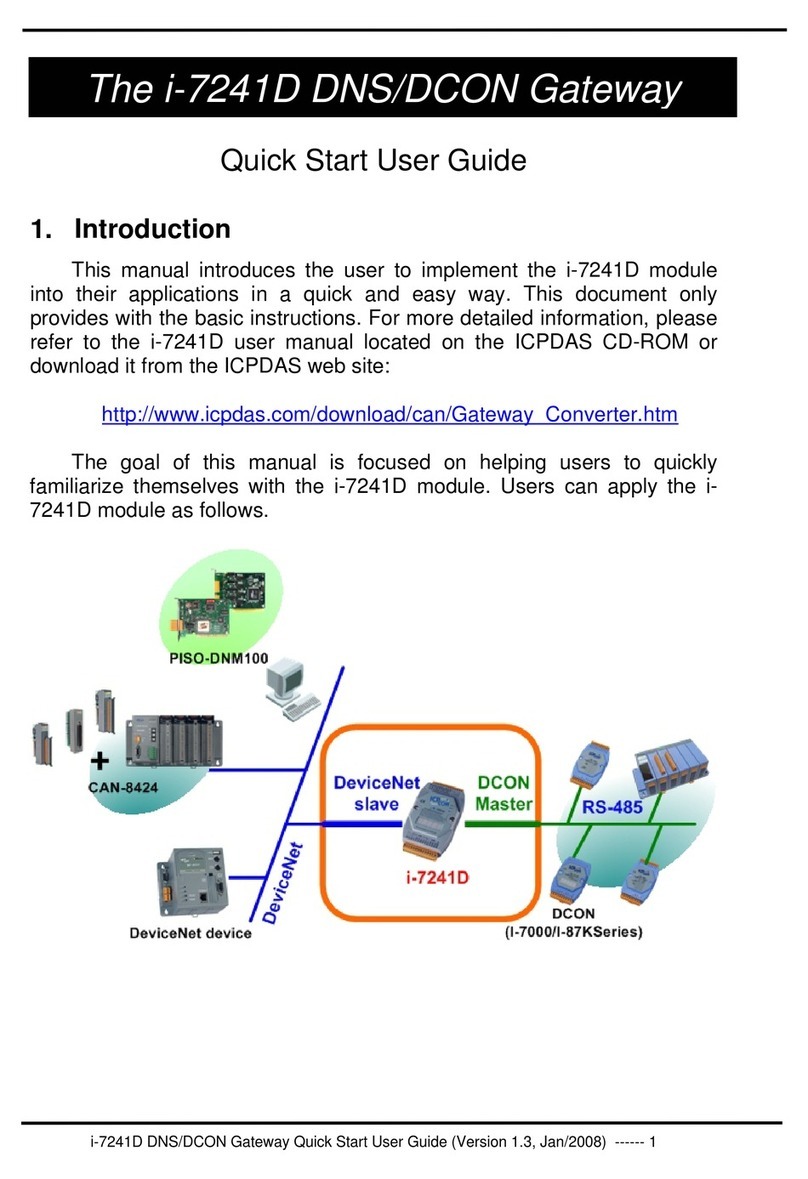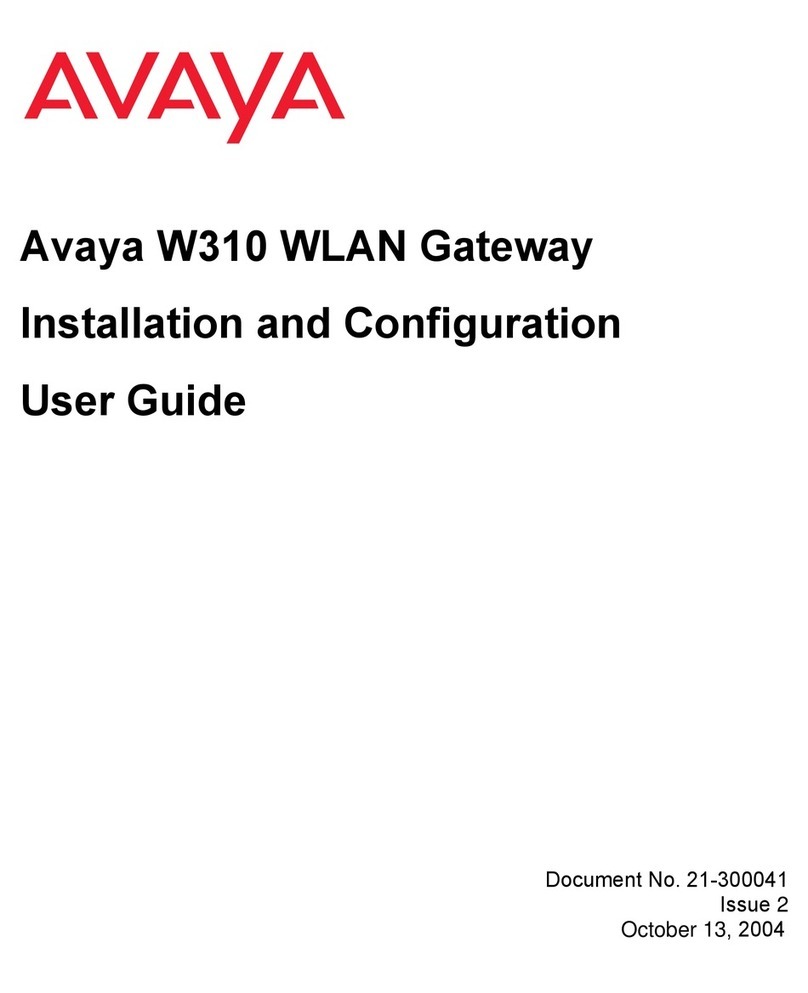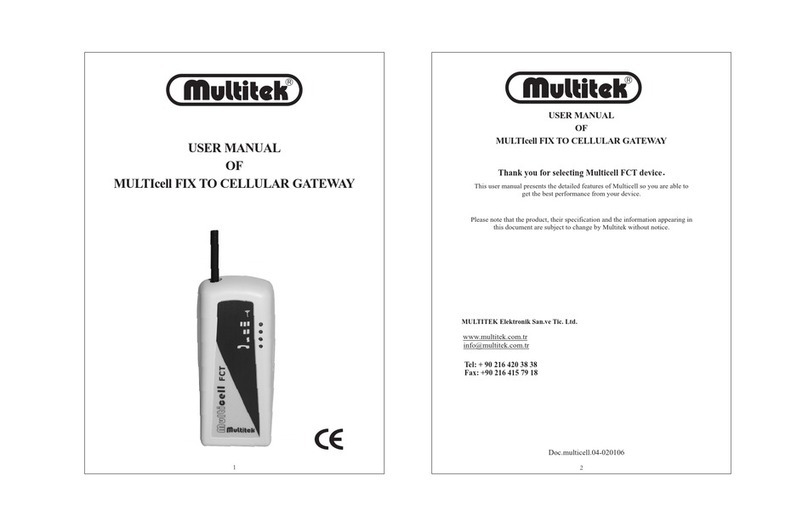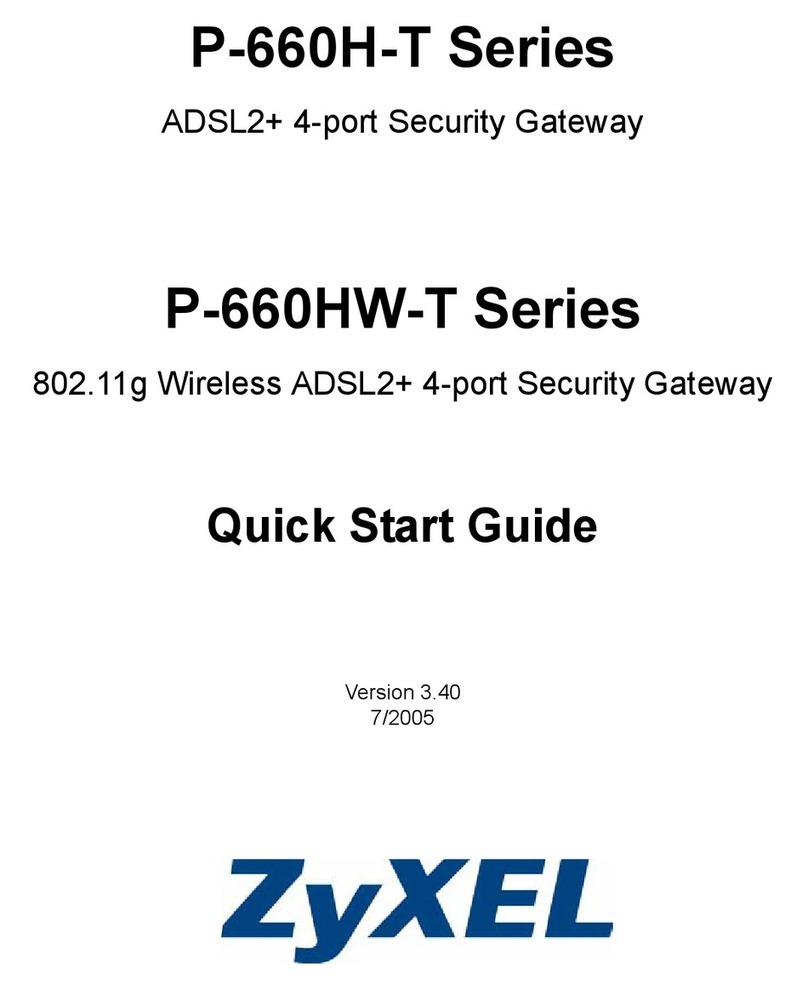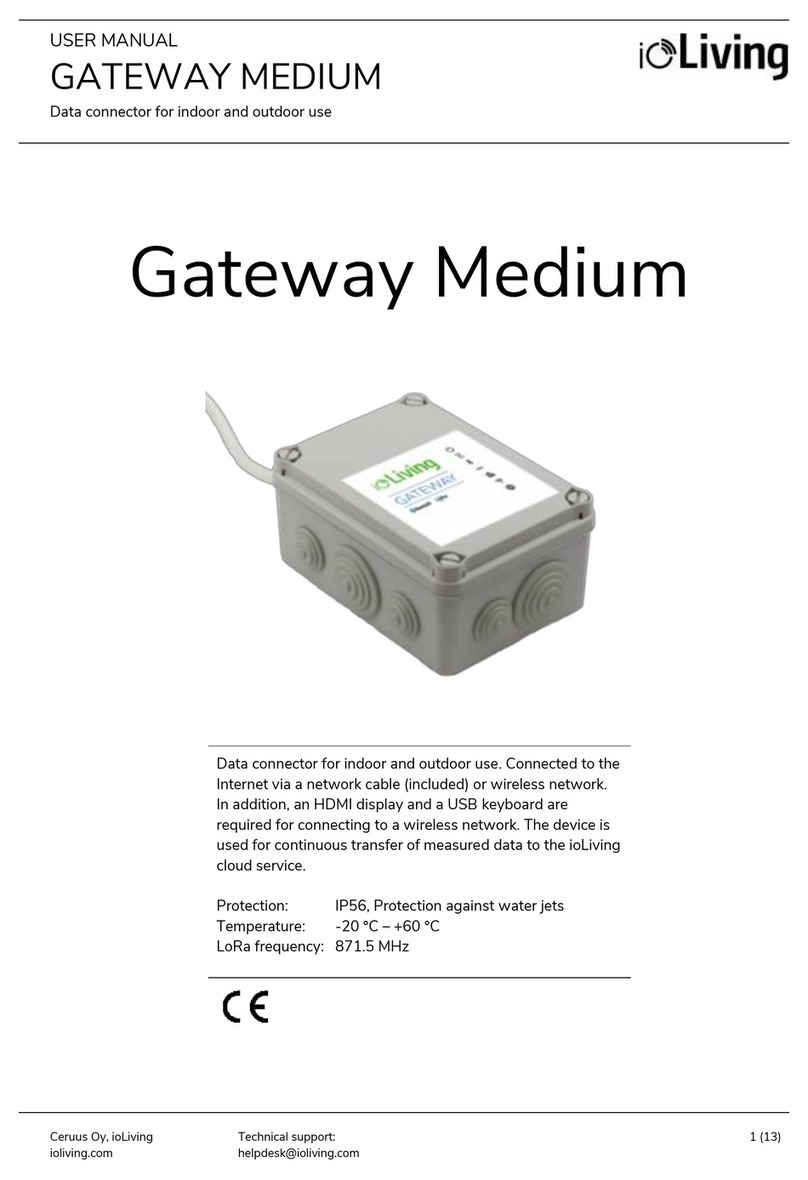Silicon Graphics WebFORCE User manual

WebFORCE™Internet Gateway
Installation Guide
Document Number 007-3316-002

WebFORCE™Internet Gateway Installation Guide
Document Number 007-3316-002
CONTRIBUTORS
Written by John Raithel, Kameran Kashani
Illustrated by Dany Galgani, Dan Young, Kameran Kashani
Edited by Christina Cary
Production by Allen Clardy
Engineering contributions by Anurag Narula, John Schimmel, Marc Trimuschat, and
Jessica Weinstein.
Cover design and illustration by Rob Aguilar, Rikk Carey, Dean Hodgkinson,
Erik Lindholm, and Kay Maitz
© 1998, Silicon Graphics, Inc.— All Rights Reserved
The contents of this document may not be copied or duplicated in any form, in whole
or in part, without the prior written permission of Silicon Graphics, Inc.
RESTRICTED RIGHTS LEGEND
Use, duplication, or disclosure of the technical data contained in this document by
the Government is subject to restrictions as set forth in subdivision (c) (1) (ii) of the
Rights in Technical Data and Computer Software clause at DFARS 52.227-7013
and/or in similar or successor clauses in the FAR, or in the DOD or NASA FAR
Supplement. Unpublished rights reserved under the Copyright Laws of the United
States. Contractor/manufacturer is Silicon Graphics, Inc., 2011 N. Shoreline Blvd.,
Mountain View, CA 94043-1389.
Silicon Graphics, the Silicon Graphics logo, CHALLENGE, Indigo, and Onyx are
registered trademarks and Origin, Origin200, WebFORCE and Indigo2are
trademarks of Silicon Graphics, Inc. Macintosh is a trademark of Apple Computer,
Inc., registered in the U.S.A. and other countries. IBM is a registered trademark of
International Business Machines Corporation. Microsoft, Windows and MS-DOS are
registered trademarks of Microsoft Corporation. Other products are trademarks of
their respective companies.

iii
Contents
List of Figures v
List of Tables vii
About This Guide ix
Finding More Information x
Conventions Used in This Guide x
1. Overview of the Internet Gateway 1
About the WebFORCE Internet Gateway 1
Before You Connect to the Internet 3
Setting Up Your Internet Gateway 3
Parts of a WebFORCE Internet Gateway 3
Information Your ISP May Require 5
Information Your ISP May Provide 6
2. Connecting the Cables 7
Setting Up the Server 7
Connecting an IBM Compatible Personal Computer As the Serial Console 8
Connecting a Macintosh Computer as the Serial Console 9
Connecting Other Types of Workstations as the Serial Console 9
3. Setting Up the Terminal Emulator and Starting WebFORCE Internet Gateway 11
Types of Terminal Emulators 11
Configuring Your Terminal Emulator 12
Accessing the Server 13
Logging In to the Server and Initializing WebFORCE Internet Gateway 15
Using WebFORCE Internet Gateway From Your Web Browser 22
Glossary 27
Index 29


v
List of Figures
Figure 1-1 WebFORCE Internet Gateway Connection to the Internet 2
Figure 1-2 Basic Parts of the WebFORCE Internet Gateway Package 4
Figure 3-1 WebFORCE Internet Gateway Welcome Screen 23
Figure 3-2 Setup Tasks Icon 24
Figure 3-3 Connect to the Internet (Easy Setup) Icon 24


vii
List of Tables
Table 1-1 General Information Your ISP May Require 5
Table 1-2 Information Your ISP May Provide 6
Table 2-1 Serial Connector Pin and Signal Descriptions 9
Table 3-1 Terminal Emulator Settings 12
Table 3-2 Checklist of Information Needed to Initialize the Gateway Server 15


ix
About This Guide
This guide describes how to set up a Silicon Graphics WebFORCE™Internet Gateway
server so that you can connect your network to the Internet. It contains the following
chapters:
•Chapter 1, “Overview of the Internet Gateway,”provides an overview of setting up
a WebFORCE Internet Gateway server, describes the component parts, and tells you
what you need to know to exchange information with your Internet service provider
(ISP).
•Chapter 2, “Connecting the Cables,”describes how to physically connect the
WebFORCE Internet Gateway to different types of computers, such as personal
computers running Windows or MS-DOS, or Macintosh computers.
•Chapter 3, “Setting Up the Terminal Emulator and Starting WebFORCE Internet
Gateway,”provides general instructions on configuring your personal computer or
Macintosh computer so that you can communicate with the WebFORCE Internet
Gateway server, and specific steps to initialize and start the WebFORCE Internet
Gateway.
Note: If the network host you are going to use as your Internet gateway already has a
monitor, PC, Macintosh or terminal attached, you can proceed immediately with “Using
WebFORCE Internet Gateway From Your Web Browser”in Chapter 3.
This manual focuses on setting up the WebFORCE Internet Gateway on a Silicon
Graphics server that is attached to your local area network (LAN). Once you are able to
access the server from other computers on your local area network, the WebFORCE
Internet Gateway software contains further documentation to help you through the
process of attaching the server to the Internet.

x
About This Guide
Finding More Information
Information about Silicon Graphics hardware and software is available from a variety of
sources, including printed documentation, online documentation (including manuals
that you can view with the IRIS InSight viewer and online reference pages), and
documents available via the World Wide Web. Consult the InfoSearch tool (refer to the
infosearch(1) reference page) and your server owner’s guide for a list of available
documentation.
Conventions Used in This Guide
This WebFORCE Internet Gateway Installation Guide uses these conventions:
•References to documents are in italics.
•References to other chapters and sections within this guide are in quotation marks.
•References to commands that you can enter at the shell prompt are in italics.
•Input that you type literally is in bold. For example: “To log in as root, type root.”
•Names of IRIX reference (manual) pages are in the default font and are followed by
the section number of the reference page. For example “who(1)”refers to the who
command, which is found in section 1 of the IRIX reference.
•Steps to perform tasks are in numbered sentences. When a numbered step needs
more explanation, the explanation follows the step and is preceded by a square
bullet.

1
Chapter 1
1. Overview of the Internet Gateway
This chapter presents an overview of how to connect to the Internet with a WebFORCE
Internet Gateway. It summarizes the basic steps to setting up the server, lists the parts
required, and indicates the information you may need to exchange with your Internet
service provider (ISP) before you connect to the Internet.
About the WebFORCE Internet Gateway
The WebFORCE Internet Gateway connects hosts on a local area network (LAN) to the
Internet, a network cooperative that allows millions of network users to publish and
exchange information easily. In addition to providing access to the Internet, the
WebFORCE Internet Gateway may act as an applications server, providing Internet mail,
news, and other services to client hosts on the LAN.
Hosts on the Internet operate by a common standard, formally known as Transport
Control Protocol, Internet Protocol (TCP/IP). This means that the Internet Gateway
system and its clients, such as personal computers and workstations, must also run the
TCP/IP stack (so called because of its layered, or stacked, software architecture). The
Gateway and its clients must also be assigned an Internet address (IP address), which
uniquely identifies each host on the Internet.
A specialized private or public agency, known as an Internet service provider (ISP),
handles membership for new Internet members. An ISP assists with obtaining a
registered network address from the Network Information Center, which maintains the
Internet database. It also issues blocks of Internet addresses for clients in the new
network and may recommend addressing and routing schemes.
Because direct connections to the Internet backbone are limited, all hosts must connect to
the Internet through an ISP. The WebFORCE Internet Gateway is designed to help you
do this (see Figure 1-1). The WebFORCE Internet Gateway and the ISP can be connected,
for example, by a standard telephone line and modem, an ISDN line, or a T1 line.

2
Chapter 1: Overview of the Internet Gateway
Figure 1-1 illustrates how the WebFORCE Internet Gateway connects a local area
network to the Internet.
Figure 1-1 WebFORCE Internet Gateway Connection to the Internet
Macintosh
Sentris650
Macintosh
Sentris650
Domain
Internal
interface
External
interface
Internet
ISP host
Remote
name
server
Phone
line,
ISDN, T1,
etc.

Before You Connect to the Internet
3
Before You Connect to the Internet
Before you start, you may wish to contact your Internet service provider (ISP). Your ISP
will need some basic information about your network and WebFORCE Internet Gateway
server, and should provide you with information that you need to configure the
WebFORCE Internet Gateway server to communicate with the Internet.
Setting Up Your Internet Gateway
To set up your Silicon Graphics WebFORCE Internet Gateway server, perform the
following steps:
1. Unpack and assemble the server (described in the server owner’s guide).
2. If this is server does not have a graphics monitor directly attached to it, you can
attach a system console to the server using serial cables. The system console can be a
character (ASCII) terminal, an IBM compatible computer, a Macintosh computer, or
another workstation. (If the server does have a graphics monitor, refer to “Using
WebFORCE Internet Gateway From Your Web Browser”on page 22.)
3. Configure the server so that you can access it over your local network with a World
Wide Web browser (such as NetscapeM).
4. Use the Web browser to configure the server to connect to the Internet.
Parts of a WebFORCE Internet Gateway
WebFORCE Internet Gateway ships with the following components:
•A Silicon Graphics server, including documentation (the owner’s guide plus online
reference pages)
•A serial cable
•WebFORCE Internet Gateway software, installed on the server’s system disk and
provided on CD-ROM
•This installation guide
Figure 1-2 shows the basic items included in the WebFORCE Internet Gateway package.

4
Chapter 1: Overview of the Internet Gateway
Figure 1-2 Basic Parts of the WebFORCE Internet Gateway Package
Silicon Graphics server
Server Owner's Guide WebFORCE Internet Gateway
Installation Guide
IRIX software CDs
Appropriate serial cable

Parts of a WebFORCE Internet Gateway
5
Information Your ISP May Require
Table 1-1 describes some of the general information your ISP may require.
Table 1-1 General Information Your ISP May Require
Type of Information Value
Name of gateway
machine (server)
Whatever you decide to name the machine, for example, the name of
your company or organization. Typically, it is a good idea to keep the
name short, easy to type, and easy to remember.
Type of machine Server type, for example Silicon Graphics Origin 200 server.
Type operating system IRIX (UNIX).
Ethernet address Unique for each system on a network; the Ethernet address of your
server is the same as the serial number of the machine. Both are
imprinted on the rear of the machine and printed on the shipping
label for the server. One example is 08:00:69:08:19:24. You can also
find the Ethernet address of the system once it is booted by entering
the following command at a shell prompt: nvram eaddr.
Maximum baud rate for
your modem (if you are
using a modem)
The maximum speed at which your modem can communicate with
the ISP, often 14.4 Kbaud or 28.8 Kbaud.

6
Chapter 1: Overview of the Internet Gateway
Information Your ISP May Provide
Table 1-2 shows some of the information your ISP may provide.
Table 1-2 Information Your ISP May Provide
Type of Information Value
Account name The name of the account you will use to access the ISP. This is
similar to an IRIX (UNIX) login account name; it might be an
abbreviated name of your company or organization, or it could
be some other series of letters or numbers.
Account password The password your software uses to access the account you have
with your ISP.
Phone number If you are using ISDN or a dial-up (modem) connection, this is
the phone number the server calls to connect to your ISP.
Baud rate for your modem If you are using a modem, the maximum baud rate at which the
ISP accepts data from your modem.
IP address of your gateway Your ISP may assign an Internet protocol (IP) address to your
gateway machine. This address number is how other systems on
both the Internet and on your local area network (LAN) identify
your server. The address is a series of numbers separated by
decimal points, for example 151.166.96.36.
IP address of a name server This is the IP address of another machine, probably located at the
ISP, that provides Internet name services for you. When your
server needs to locate another system on the Internet, it contacts
this machine. Conversely, when other systems try to locate your
server, they contact this machine.
Domain name This is the name of the Internet domain in which your server
resides. It can be the name of your company (for example,
toyparts.com), the name of your organization (freestuff.org), or
some part of your geographic location (for example,
janedoe.sf.ca.us, which would indicate a server located in San
Francisco, California, in the United States of America.)

7
Chapter 2
2. Connecting the Cables
This chapter describes how to connect a serial console to the server. Possible types of
serial consoles include
•an IBM compatible personal computer, described in “Connecting an IBM
Compatible Personal Computer As the Serial Console”on page 8
•a Macintosh computer, described in “Connecting a Macintosh Computer as the
Serial Console”on page 9
In addition, you can use the following as system consoles for your server:
•a character (ASCII) display terminal
•another Silicon Graphics server (such as Onyx or Origin)
•another manufacturer’s workstation
Setting Up the Server
Follow the instructions in the Silicon Graphics server owner’s guide to unpack and set
up the server. Install any memory, peripheral, or other options shipped with the system,
and connect the power and network cables. Then do the following:
•If you are using a character (ASCII) terminal or another Silicon Graphics
workstation as the serial console for your server, follow the instructions in the
server owner’s guide to set up the server and the terminal, then turn to Chapter 3,
“Setting Up the Terminal Emulator and Starting WebFORCE Internet Gateway.”
•If you are using an IBM compatible computer as the serial console, proceed with the
next section, “Connecting an IBM Compatible Personal Computer As the Serial
Console”on page 8.

8
Chapter 2: Connecting the Cables
•If you are using a Macintosh computer as the serial console, go to the section
“Connecting a Macintosh Computer as the Serial Console”on page 9.
•If you are using a workstation from a vendor other than Silicon Graphics as the
serial console, go to “Connecting Other Types of Workstations as the Serial
Console”on page 9.
Connecting an IBM Compatible Personal Computer As the Serial Console
Follow these steps to connect an IBM compatible personal computer (PC) to your server
as the serial console:
1. Locate the appropriate serial cable. Some servers ship with the serial cable to
connect to the PC-compatible computer. Otherwise contact your Silicon Graphics
sales representative, or locate a serial cable with the correct connectors for the
server’s serial port 1 and the PC’s COM1 or COM2 port.
2. Attach the PC’s COM1 or COM2 port to port 1 of the Silicon Graphics server.
■You can use either COM1 or COM2 on your personal computer.
■Make a note of which COM port you use. You will need this information later
when you configure the terminal emulator on the personal computer in
Chapter 3, “Setting Up the Terminal Emulator and Starting WebFORCE Internet
Gateway.”
You are now ready to configure your personal computer as a serial console for the server.
Turn to Chapter 3, “Setting Up the Terminal Emulator and Starting WebFORCE Internet
Gateway.”

Connecting a Macintosh Computer as the Serial Console
9
Connecting a Macintosh Computer as the Serial Console
Follow these steps to connect a Macintosh computer as the serial console for your server:
1. Locate the appropriate serial cable. Some servers ship with the serial cable to
connect to the Macintosh computer. Otherwise contact your Silicon Graphics sales
representative, or locate a serial cable with the correct connectors for the server’s
serial port 1 and a Macintosh serial port.
2. Attach the Silicon Graphics server’s serial port 1 to the Macintosh serial port with
the cable.
■Make a note of which serial port you use on your Macintosh computer. You will
need this information later when you configure the Macintosh as a serial
console for the server.
You are now ready to configure your Macintosh computer as a serial console for the
server. Turn to Chapter 3, “Setting Up the Terminal Emulator and Starting WebFORCE
Internet Gateway.”
Connecting Other Types of Workstations as the Serial Console
If you have a workstation that was not manufactured by Silicon Graphics, you can attach
it to your WebFORCE Internet Gateway server in much the same way that you would
attach a personal computer or Macintosh computer. Because of the different possible
serial port configurations of various workstations, this book cannot provide all possible
adapters. However, you can use the pin and signal descriptions in Table 2-1, below, to
obtain or create the necessary adapter cable.
The specific connector type and pin numbers of the connector vary, depending upon the
workstation you wish to connect. See your workstation documentation.
Table 2-1 Serial Connector Pin and Signal Descriptions
25-Pin Connector Pin
Number (From Server) Signal Type Signal Type of Corresponding
Workstation Connector Pin
2 TXD (Transmit Data) RXD (Receive Data)
3 RXD (Receive Data) TXD (Transmit Data)
7 GND (Ground) GND (Ground)

10
Chapter 2: Connecting the Cables
For additional information about the connector pins and signals on the server, see your
server owner’s guide.
Once you have connected your workstation to the server, you are ready to start the server
and configure WebFORCE Internet Gateway. Turn to Chapter 3, “Setting Up the
Terminal Emulator and Starting WebFORCE Internet Gateway.”
Table of contents
Popular Gateway manuals by other brands

Fanvil
Fanvil ATA Quick installation guide

ICP DAS USA
ICP DAS USA GRP-540M quick start

Elpro Technologies
Elpro Technologies 915U-2 user manual

Grandstream Networks
Grandstream Networks GXW42XX series Quick installation guide

enphase
enphase ENV-S-AM1-120 Installing guide
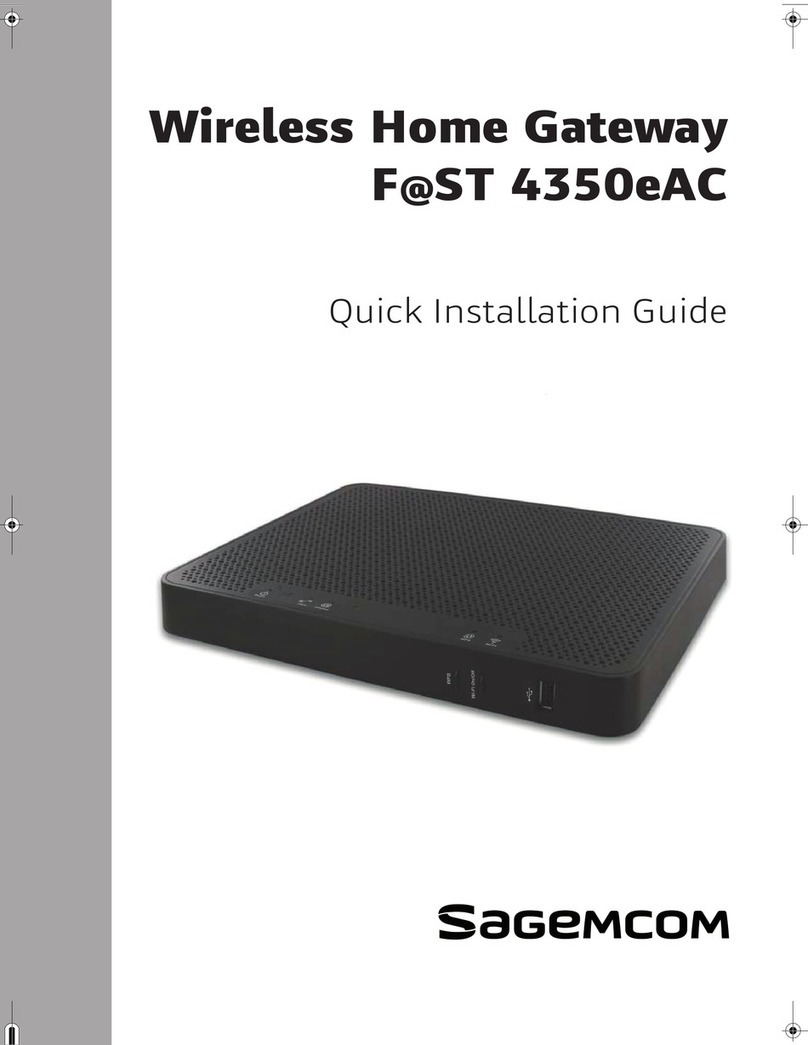
SAGEMCOM
SAGEMCOM F@ST 4350eAC Quick installation guide