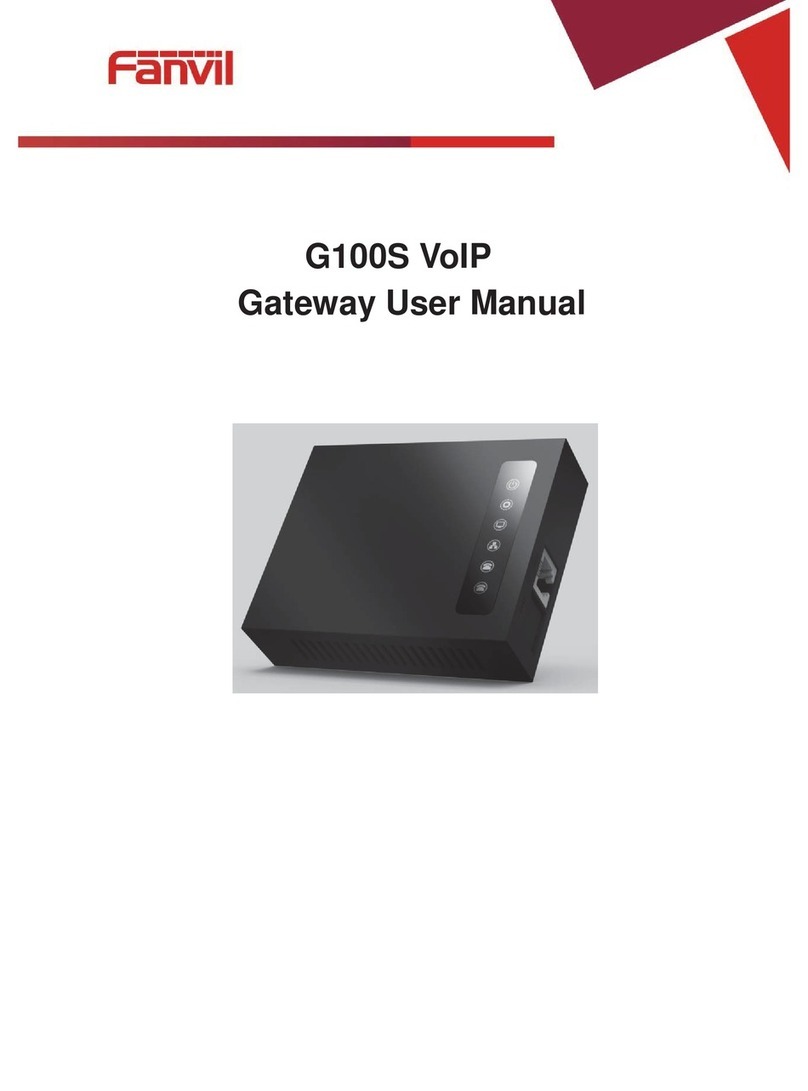Fanvil ATA User manual
Other Fanvil Gateway manuals
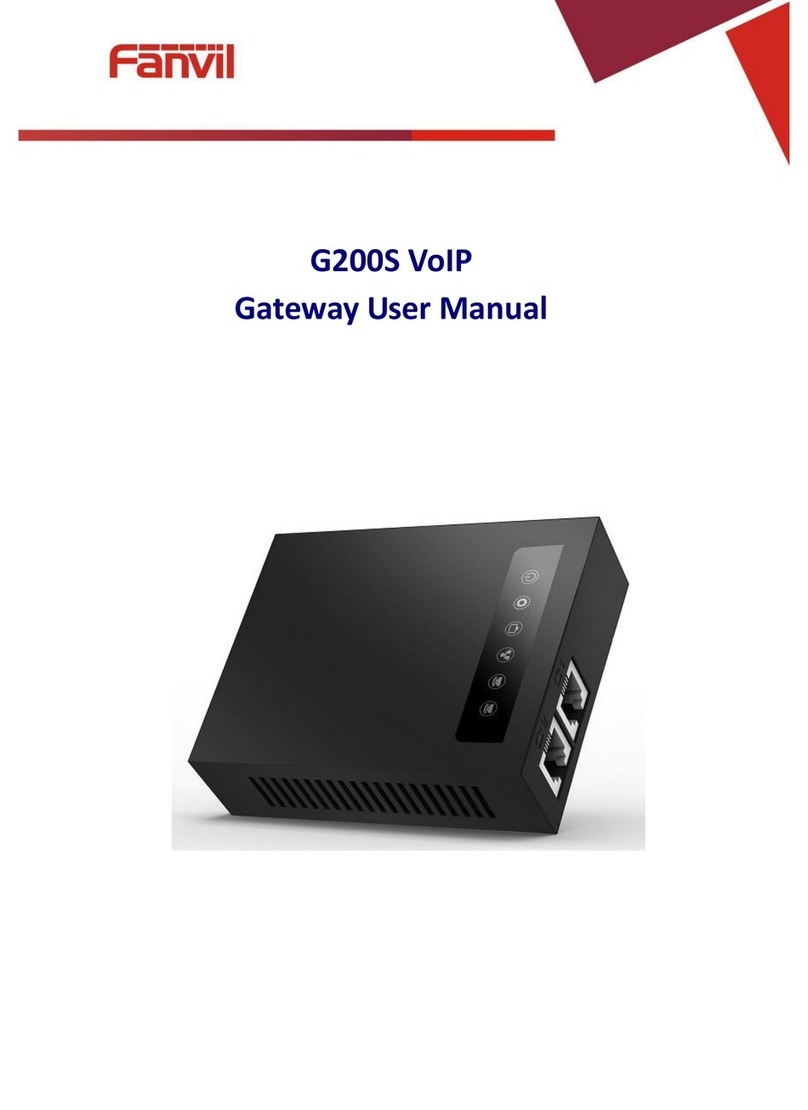
Fanvil
Fanvil G200S User manual

Fanvil
Fanvil PA2 User manual

Fanvil
Fanvil PA2S User manual
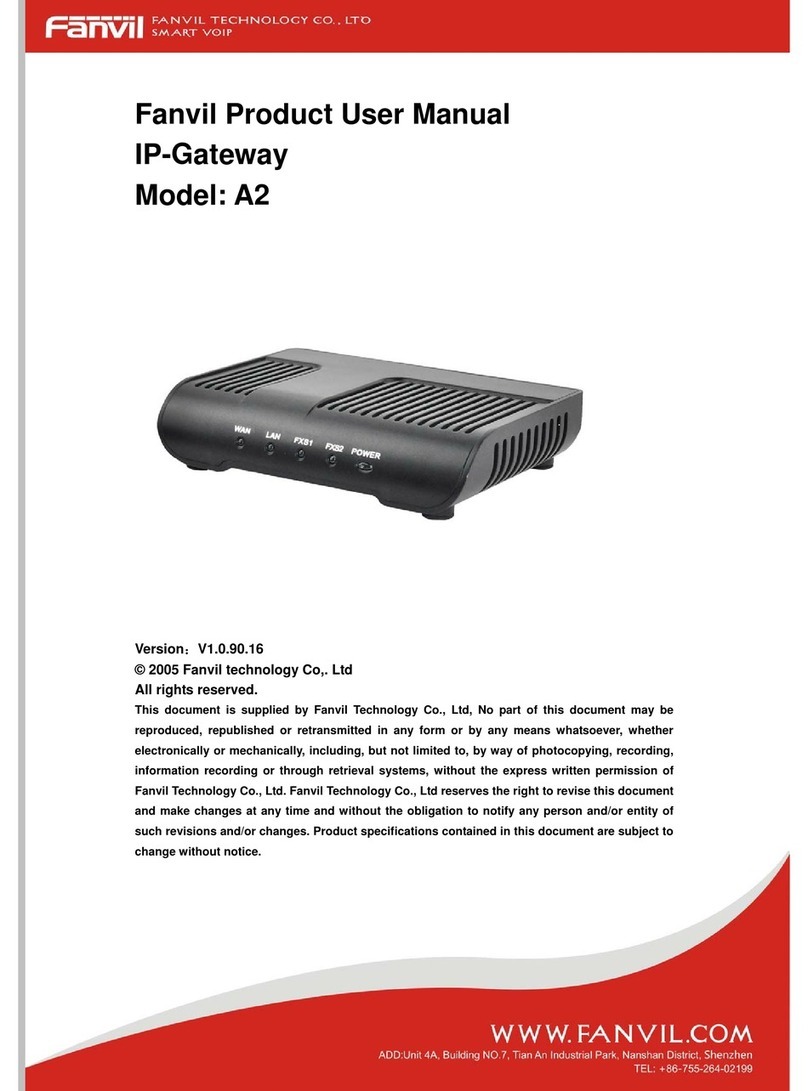
Fanvil
Fanvil A2 Operational manual

Fanvil
Fanvil PA3 User manual

Fanvil
Fanvil PA2S User manual

Fanvil
Fanvil PA2S Installation and user guide

Fanvil
Fanvil A1 User manual
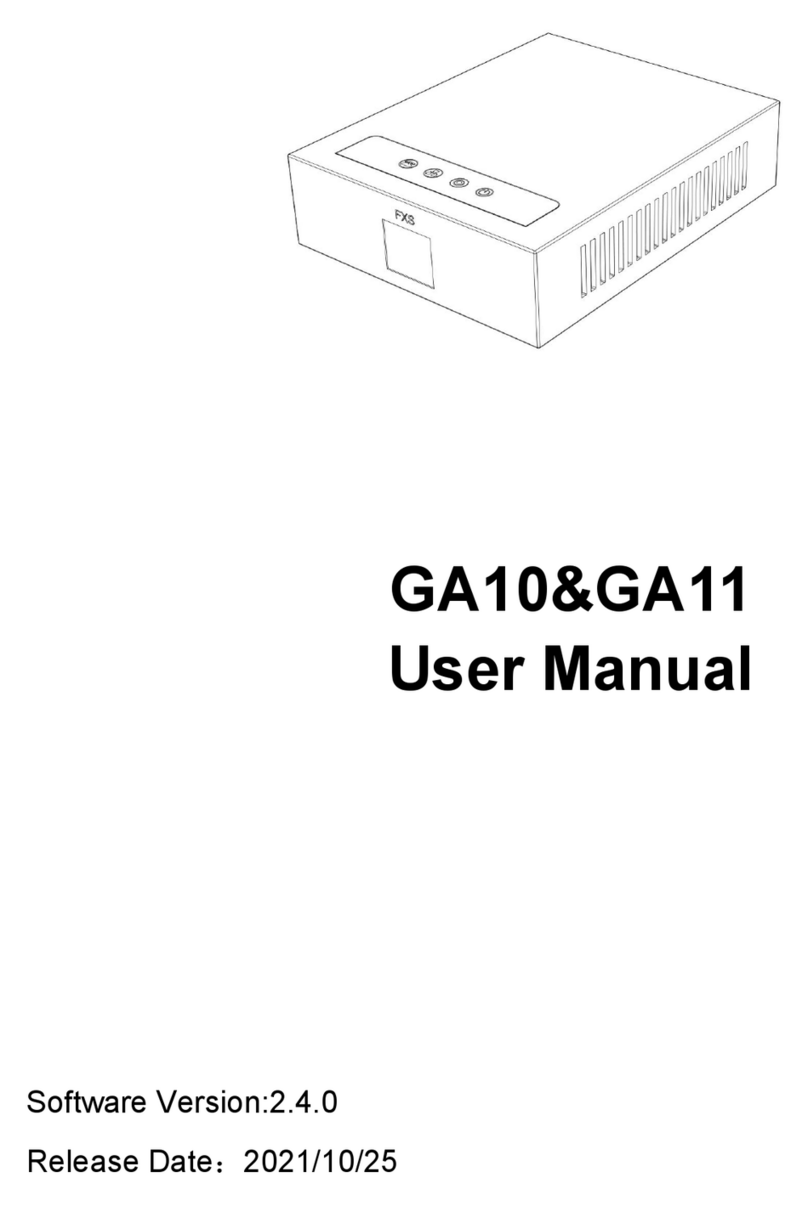
Fanvil
Fanvil GA10 User manual

Fanvil
Fanvil LINKVIL W712 User manual
Popular Gateway manuals by other brands

LST
LST M500RFE-AS Specification sheet

Kinnex
Kinnex Media Gateway quick start guide

2N Telekomunikace
2N Telekomunikace 2N StarGate user manual

Mitsubishi Heavy Industries
Mitsubishi Heavy Industries Superlink SC-WBGW256 Original instructions

ZyXEL Communications
ZyXEL Communications ZYWALL2 ET 2WE user guide

Telsey
Telsey CPVA 500 - SIP Technical manual