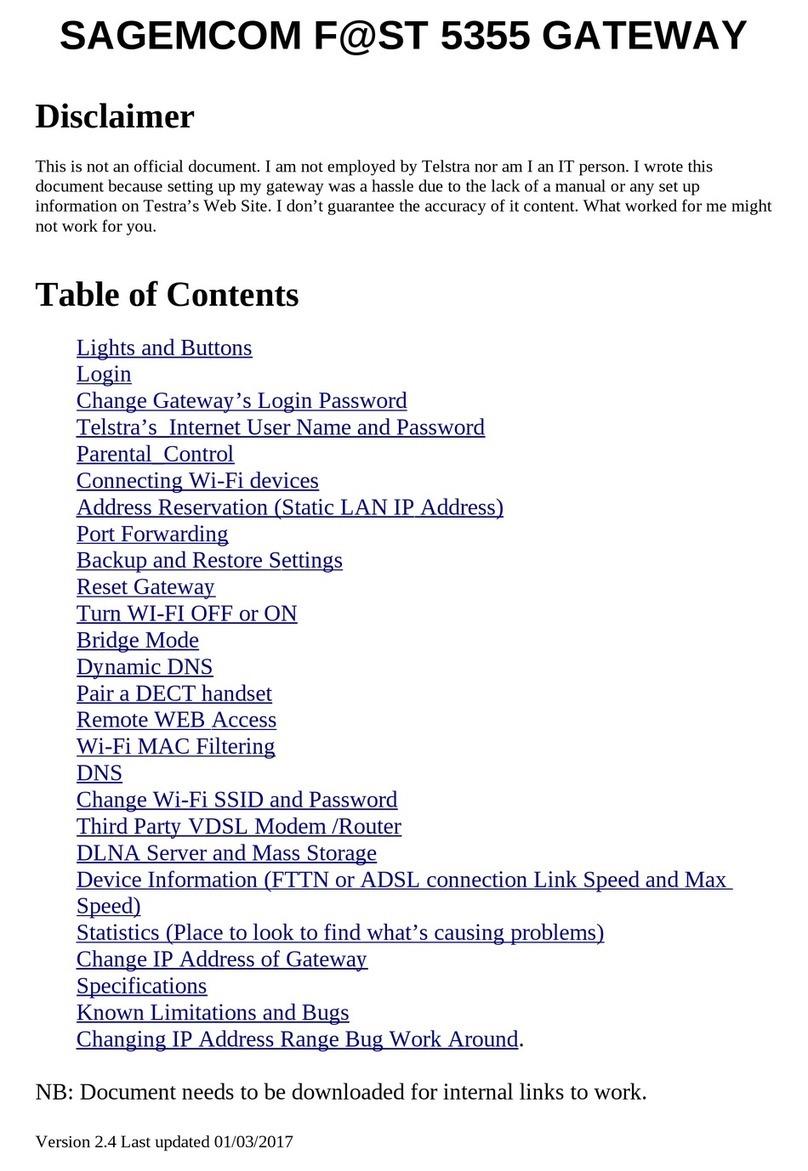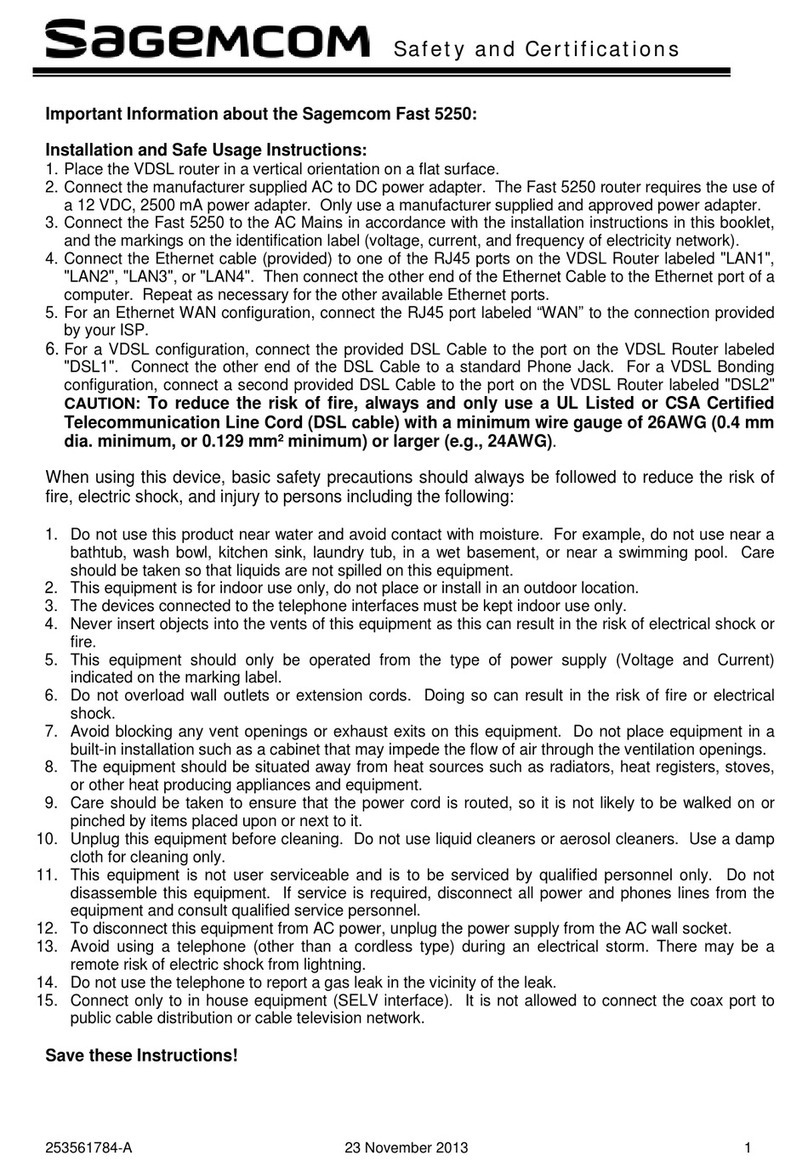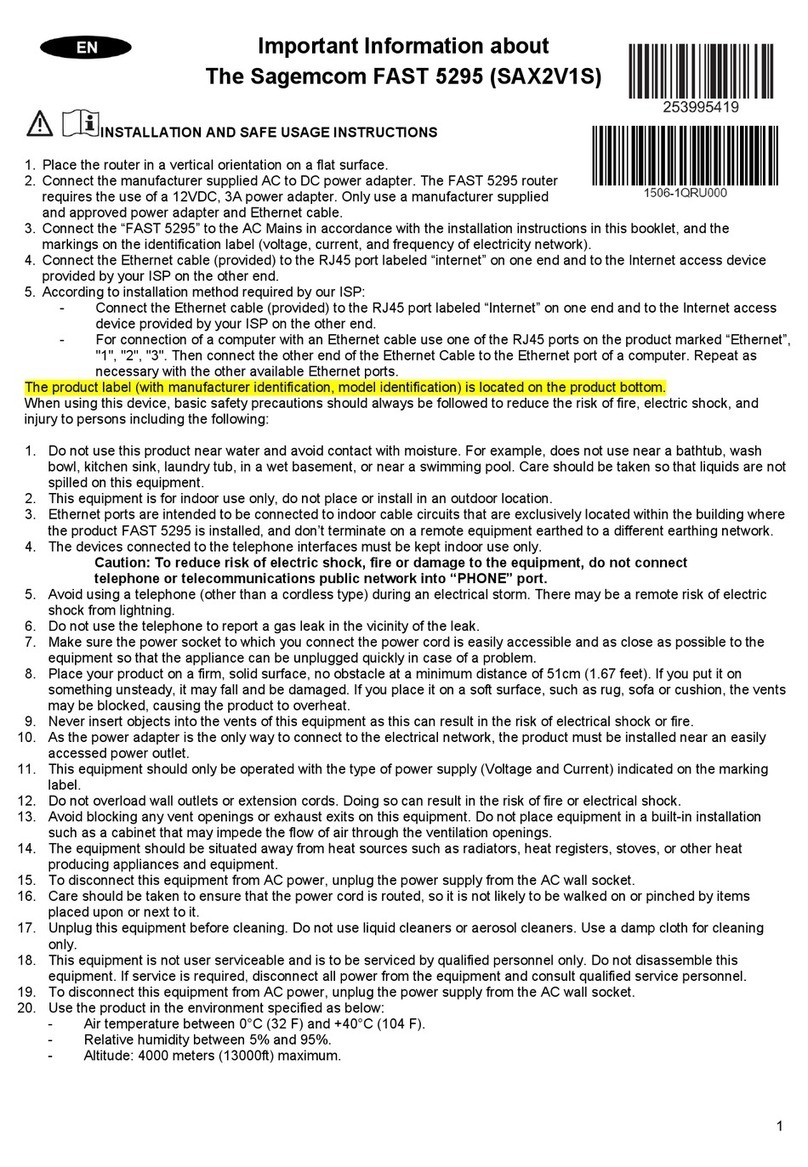- 3 -
F@ST 4350eAC
1. Safety instructions and regulatory notices
BEFORE YOU START INSTALLATION OR USE OF THIS PRODUCT, CAREFULLY READ THESE
INSTRUCTIONS
When using this product, always follow the basic safety precautions to reduce the risk of fire, electric
shock and injury to persons, including the following:
• Always install the product as described in the documentation that is included with your product.
• Avoid using this product during an electrical storm. There may be a remote risk of electric shock from
lightning.
• Do not use this product to report a gas leak in the vicinity of the leak.
POWER SUPPLY SOURCE
• Do not cover the router's mains adapter.
• The router comes with its own mains adapter. Do not use another adapter.
• Make sure that the mains adapter is placed on a flat stable surface.
• Make sure that the mains lead is properly inserted into the power supply unit and the router.
• Never touch the mains lead with damp or wet hands.
• This class II adapter does not need to be grounded (earthed). The connection to the electrical network
should comply with the indications given on the label.
• Use a readily accessible mains outlet located near the router. The power supply cord is 1.5 m long.
• Arrange the power supply cord in such a way as to avoid any accidental power cut to the router.
• The power supply circuit for this equipment should be fitted with 32A overcurrent protection and a Residual
Current Device (RCD) wherever possible.
• Connect the router to the mains supply using a readily accessible wall socket to allow disconnection
whenever required.
LOCATION CONDITIONS
By choosing an appropriate location, you will preserve the longevity of the device. Ensure that the selected
location has the following characteristics:
• Install and use the router inside a building.
• Use the router in an environment where the following conditions apply :
• Ambient temperature between 5 °C and 40°C
• The router can be placed on a desktop or fixed vertically in its wall mounting.
• Leave a minimum space of 10 cm on either side and 20 cm in front of and behind the router.
• Do not expose the router to strong sunlight or place it near a substantial source of heat.
• Do not place the router in an environment where it could be subjected to considerable steam condensation.
• Do not place the router near equipment likely to emit electromagnetic interference
• Do not expose the router to splashes of water.
• Do not cover the router's casing.
• Do not use the router or its peripherals for outdoor transmissions.
MAINTENANCE
• Never open the casing. This must be done only by qualified personnel approved by your supplier.
• Unplug the router from the mains before installing or modifying connections to other equipment
• Do not use liquid or aerosol cleaning agents.
QIG Fast 4350eAC.book Page 3 Mardi, 1. décembre 2015 12:57 12