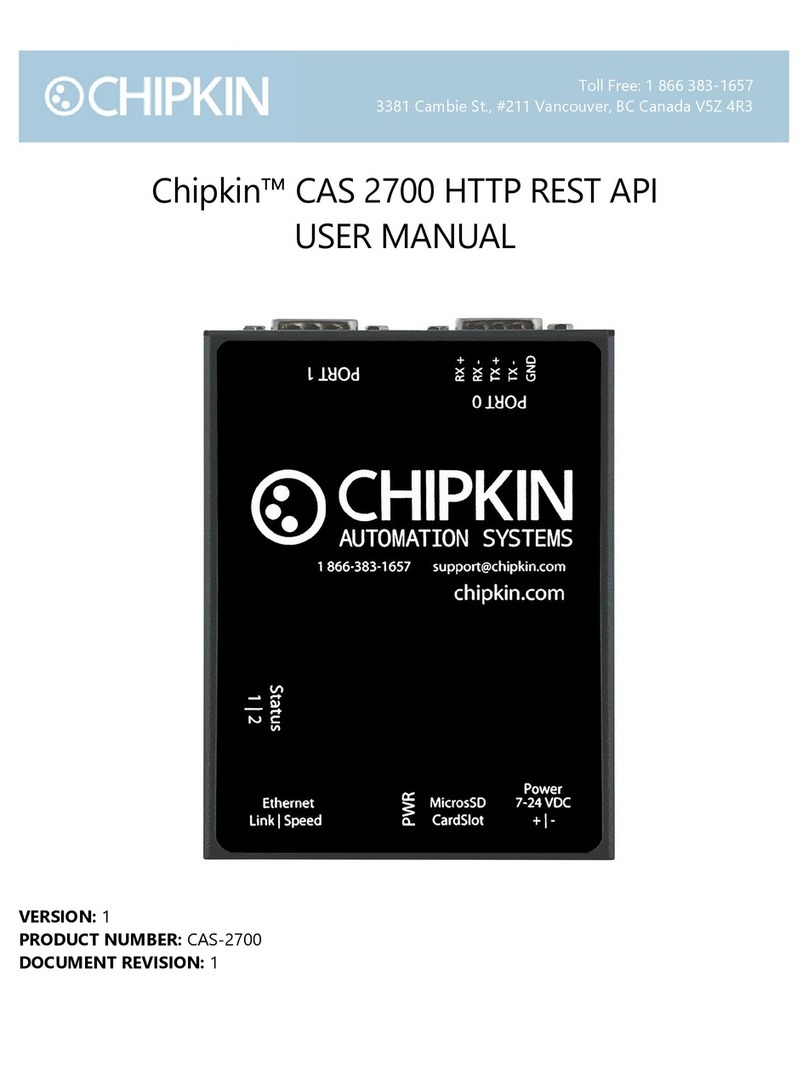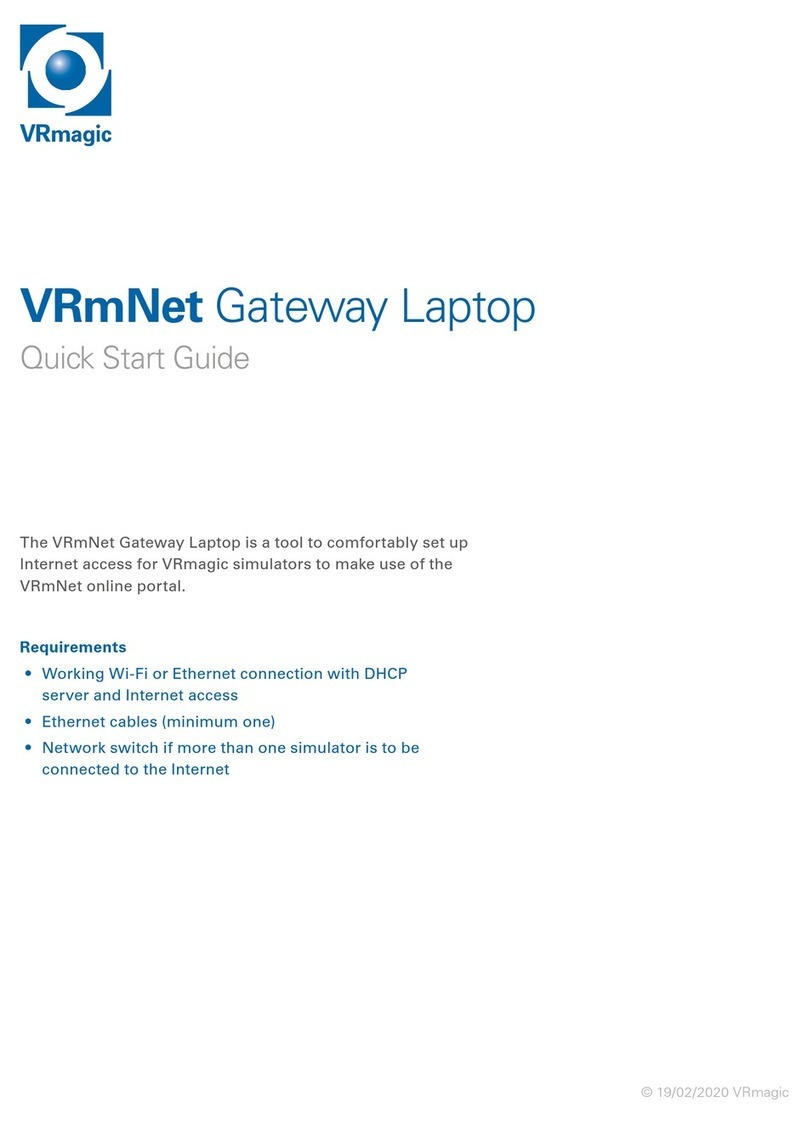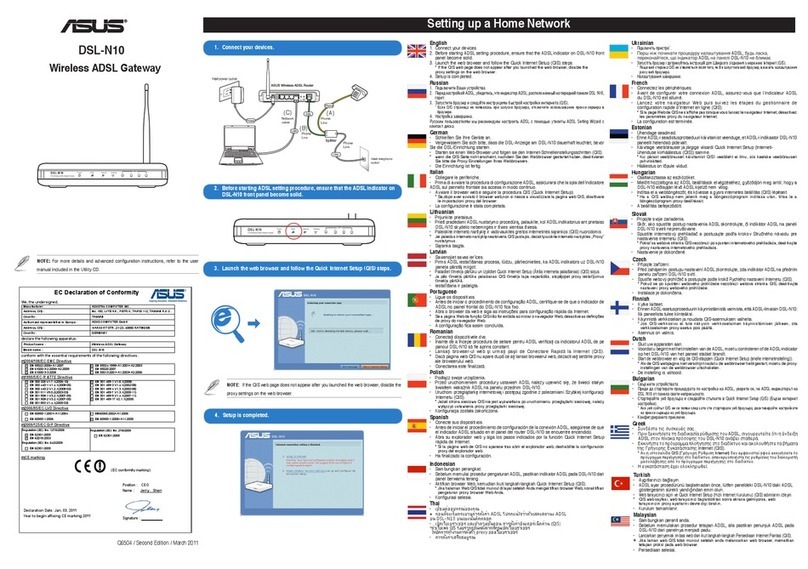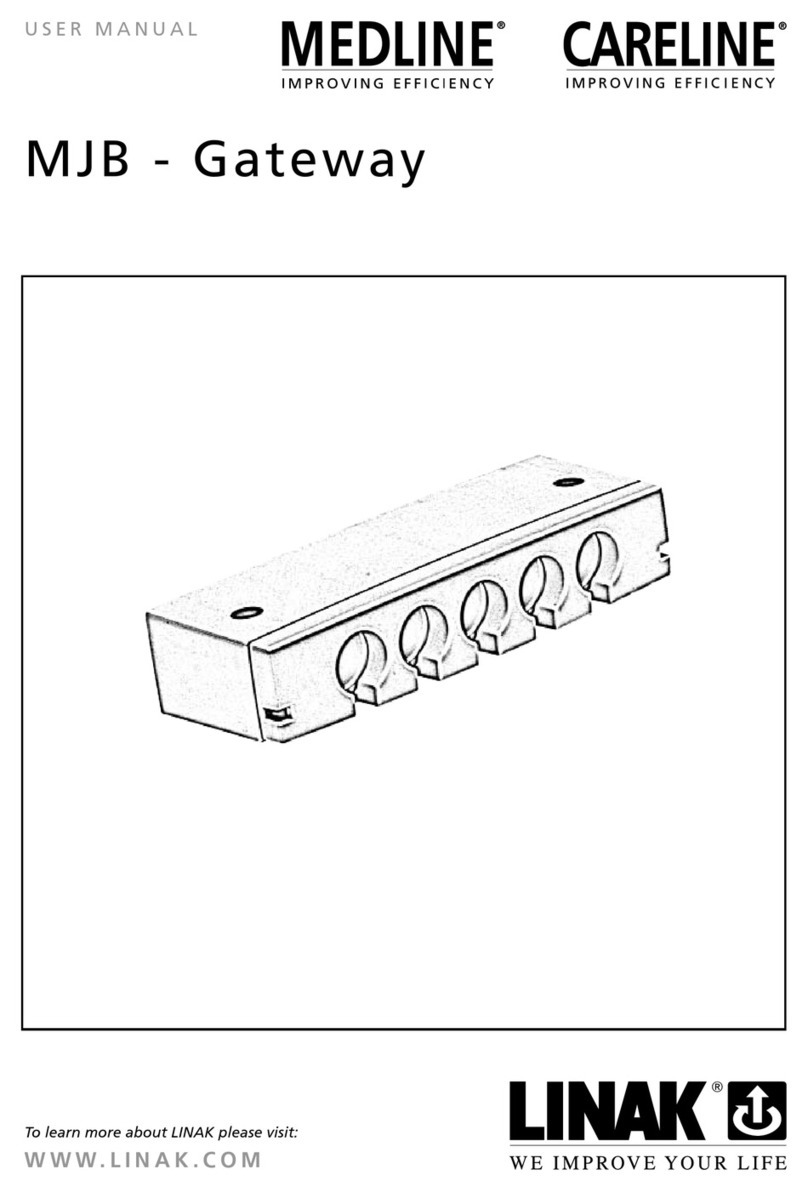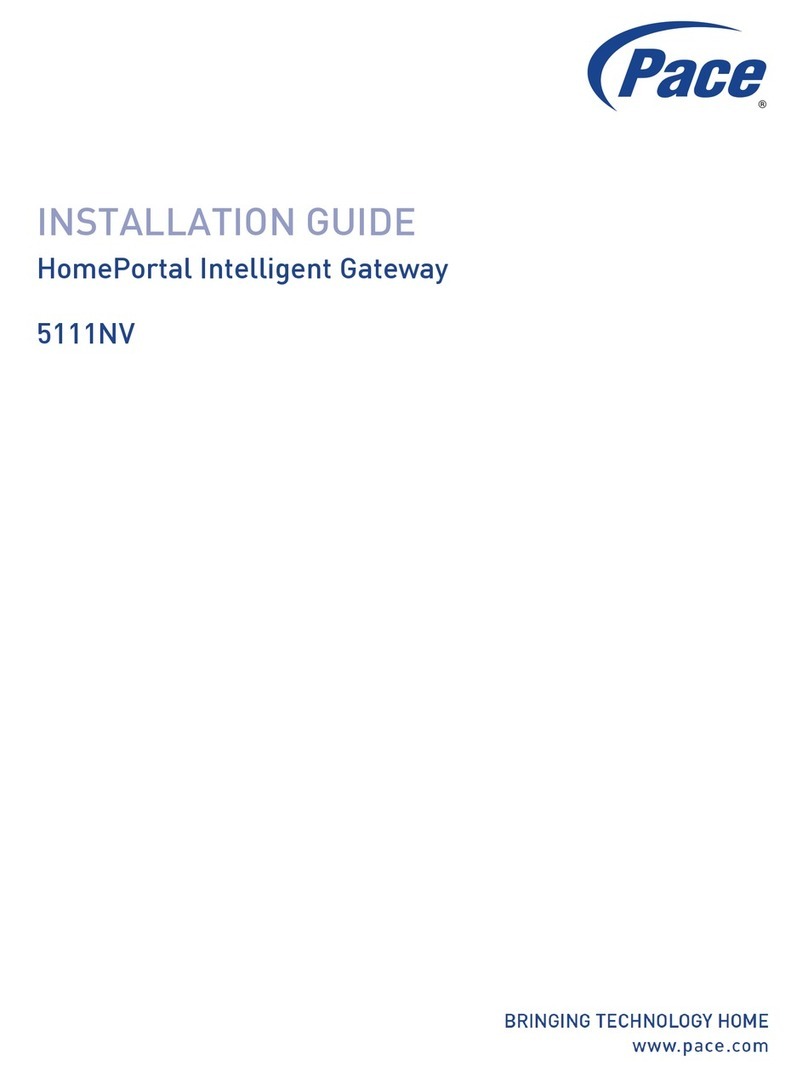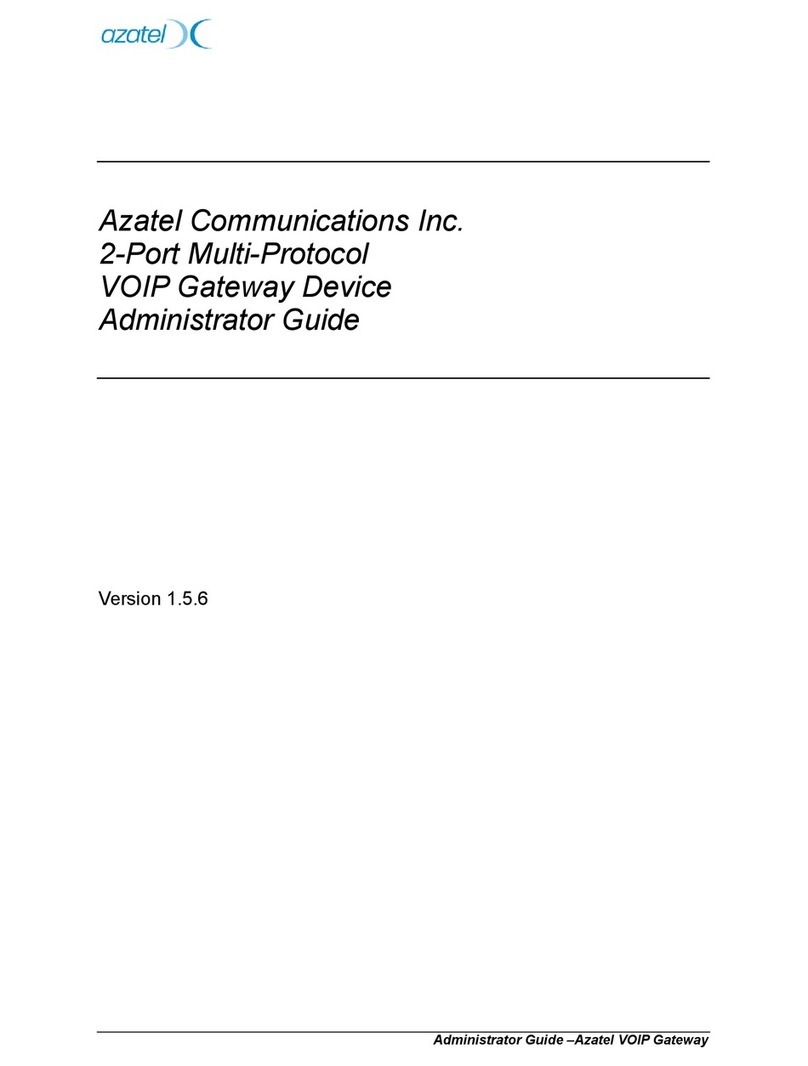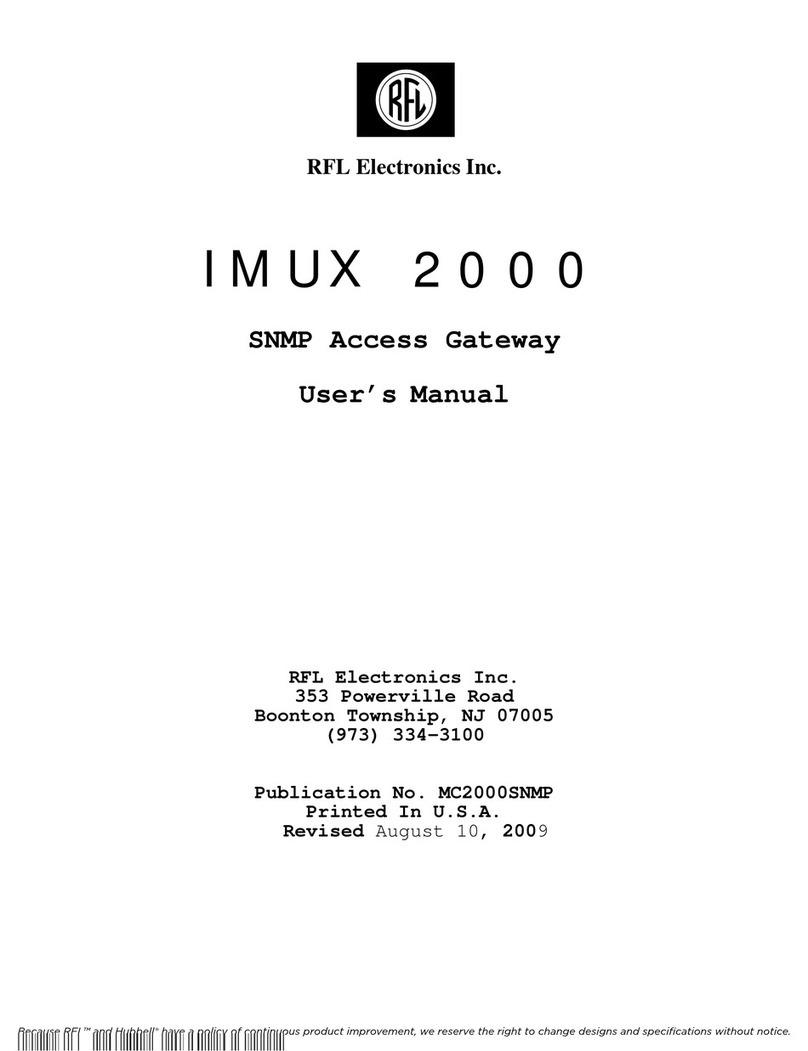Chipkin CAS 2700-53 User manual

CAS 2700-53 Pulse API to BACnet IP Gateway Manual Page 2of 30
2015 Chipkin Automation Systems, 3381 Cambie St- Box 211, Vancouver, BC, Canada, V5Z 4R3
Tel: (866) 383-1657, Fax: (416) 915-4024
Email: support@chipkin.com Website: www.chipkin.com
Table of Contents
Table of Contents..........................................................................................................................................2
1. Pulse API to BACnet IP Gateway Description............................................................................................4
2. Connections ..............................................................................................................................................5
2.1 Block Diagram .....................................................................................................................................5
2.2 Wiring and Connections......................................................................................................................5
2.3 Limitations and Best Practices ............................................................................................................6
3. Setting up the Gateway.............................................................................................................................7
3.1 Determining the IP Address ................................................................................................................7
3.2 Connecting to the Gateway ................................................................................................................8
3.3 Changing the IP Address .....................................................................................................................9
3.4 Testing the Connection.....................................................................................................................10
3.5 Logging In For the First Time.............................................................................................................11
4. Configuring the Gateway ........................................................................................................................12
4.1 BACnet IP Server Configuration ........................................................................................................13
4.2 Pulse API Configuration.....................................................................................................................14
4.3 Saving the Configuration...................................................................................................................15
5. Reading the Data.....................................................................................................................................16
5.1 BACnet IP Data..................................................................................................................................16
5.1.1 Supported BACnet Services........................................................................................................16
5.1.2 BACnet IP Data...........................................................................................................................16
5.2 Reports Page .....................................................................................................................................17
6. Commissioning, Diagnostics, and Troubleshooting ................................................................................18
6.1 What to Take for Site for Installing and Commissioning the Gateway.............................................18
6.2 Diagnostics ........................................................................................................................................22
6.3 Trouble-Shooting ..............................................................................................................................22
6.3.1 Taking Logs.................................................................................................................................22
6.3.2 Testing BACnet –Use CAS BACnet Explorer ..............................................................................23
6.4 Additional Functionality....................................................................................................................27
6.4.1 Another Method for Changing the IP Address –DHCP..............................................................27

CAS 2700-53 Pulse API to BACnet IP Gateway Manual Page 3of 30
2015 Chipkin Automation Systems, 3381 Cambie St- Box 211, Vancouver, BC, Canada, V5Z 4R3
Tel: (866) 383-1657, Fax: (416) 915-4024
Email: support@chipkin.com Website: www.chipkin.com
6.4.2 Downloading New Firmware .....................................................................................................28
6.5 Support Contact Information............................................................................................................28
7. Hardware Specification...........................................................................................................................28
8. Revision History ......................................................................................................................................29

CAS 2700-53 Pulse API to BACnet IP Gateway Manual Page 4of 30
2015 Chipkin Automation Systems, 3381 Cambie St- Box 211, Vancouver, BC, Canada, V5Z 4R3
Tel: (866) 383-1657, Fax: (416) 915-4024
Email: support@chipkin.com Website: www.chipkin.com
1. Pulse API to BACnet IP Gateway Description
The Pulse API to BACnet IP Gateway connects to the internet to poll data from a Pulse Server that
collects data from Pulse API enabled devices. This implementation of the Gateway communicates
requests data using XML commands and URLs. The Gateway can be configured to poll for data from
multiple devices and sites.
The Gateway connects to the Pulse Server, reads data, and stores it internally. When a remote system
requests data, the data is served in a form that is appropriate to the requesting protocol. In this case
the protocol is BACnet IP.
This manual contains additional information about how the Gateway operates as well as instructions on
how to setup the connections to the Gateway and how to configure and read data from the Gateway.
The following is a brief description of the sections covered in this manual.
2. Connections
This section contains information about how to connect to the Gateway. It includes block diagrams and
any wiring diagrams that are needed.
3. Setting up the Gateway
This section describes how to connect to the Gateway initially and how to set the IP Address
4. Configuring the Gateway
This section has instructions and images of how to configure the Gateway through the web page
interface.
5. Reading the Data
This section contains examples of the possible Pulse API data stored on the Gateway and how to read
the Reports Page
6. Commissioning, Diagnostics, and Troubleshooting
This section contains details on what to bring to site when installing the Gateway, how to take
diagnostics and the tools to use, and how to trouble shoot and take logs.

CAS 2700-53 Pulse API to BACnet IP Gateway Manual Page 5of 30
2015 Chipkin Automation Systems, 3381 Cambie St- Box 211, Vancouver, BC, Canada, V5Z 4R3
Tel: (866) 383-1657, Fax: (416) 915-4024
Email: support@chipkin.com Website: www.chipkin.com
2. Connections
This section contains information about how to connect to the Gateway. It contains a block diagram and
limitations and best practices when connecting the Gateway.
2.1 Block Diagram
Image 2.1 –Block Diagram of CAS 2700-53 Pulse API to BACnet IP Gateway
2.2 Wiring and Connections
This section contains wiring diagrams for the various connections that are possible for this Gateway.
The Gateway has 3 main ports:
Port 0
This port is a RS485 port and is used primarily for Modbus RTU. It can support full and half duplex
RS485. This port is NOT used by the Pulse API to BACnet IP Gateway.

CAS 2700-53 Pulse API to BACnet IP Gateway Manual Page 6of 30
2015 Chipkin Automation Systems, 3381 Cambie St- Box 211, Vancouver, BC, Canada, V5Z 4R3
Tel: (866) 383-1657, Fax: (416) 915-4024
Email: support@chipkin.com Website: www.chipkin.com
Port 1
This port is setup as a RS232 port and is NOT used by the Gateway.
Ethernet Port
This port is used by the TCP/IP and UDP drivers of the Gateway. Default port for accessing the internal
web server of the Gateway is 80. Since the Pulse Servers use SSL, the Gateway connects to the Pulse
Server using port 443.
2.3 Limitations and Best Practices
Maximum Number of Data Points per Gateway
The Gateway can support the polling and serving of 500 data points.
Please contact sales if you require polling more than 500 points.

CAS 2700-53 Pulse API to BACnet IP Gateway Manual Page 7of 30
2015 Chipkin Automation Systems, 3381 Cambie St- Box 211, Vancouver, BC, Canada, V5Z 4R3
Tel: (866) 383-1657, Fax: (416) 915-4024
Email: support@chipkin.com Website: www.chipkin.com
3. Setting up the Gateway
This section contains information and instructions on what to do when connecting to the Gateway for
the first time.
3.1 Determining the IP Address
Before connecting to the Gateway, you will need to determine the IP Address of the Gateway. By
default, the Gateway is assigned a Static IP Address of 192.168.1.113 when it is shipped.
To find the IP Address, look on the back of the Gateway. There should be a business card attached to
the back of the Gateway that has the IP Address and Reference #. See below for an example
Image 3.1 –Business Card attached to back of CAS Gateway
Take note of the Ref# as this will be used by the support team to pull up additional information about
the project.
The IP Address that is written on the business card should be the Static IP Address assigned to the
Gateway.

CAS 2700-53 Pulse API to BACnet IP Gateway Manual Page 8of 30
2015 Chipkin Automation Systems, 3381 Cambie St- Box 211, Vancouver, BC, Canada, V5Z 4R3
Tel: (866) 383-1657, Fax: (416) 915-4024
Email: support@chipkin.com Website: www.chipkin.com
3.2 Connecting to the Gateway
To Change the IP Address of the Gateway (Section 3.3) or to Configure the Gateway (Section 4), you use
a PC and connect to the Gateway using an Ethernet cable. (The Ethernet cable should have been
provided with the Gateway when shipped).
Before connecting the Ethernet cable, set your computer’s IP Address to be similar to the Gateway’s IP
Address.
For Example, a Gateway is assigned the following IP Address by default:
IP Address –192.168.1.113
Netmask –255.255.255.0
Gateway –192.168.1.1
So set your computer to the following:
IP Address –192.168.1.100
Netmask –255.255.255.0
Gateway –192.168.1.1
After setting the IP Address on the computer, connect the Ethernet cable to the computer and to the
Gateway.

CAS 2700-53 Pulse API to BACnet IP Gateway Manual Page 9of 30
2015 Chipkin Automation Systems, 3381 Cambie St- Box 211, Vancouver, BC, Canada, V5Z 4R3
Tel: (866) 383-1657, Fax: (416) 915-4024
Email: support@chipkin.com Website: www.chipkin.com
3.3 Changing the IP Address
To change the IP Address of the Gateway, you will need to use the IP Setup Tool. The tool can be found
on the blue USB stick that should have come with the Gateway.
Run the IP Setup Tool application and you will see the following window open:
Image 3.3 –IP Setup Tool
The ‘Select a Unit’ section will have the Gateway you purchased listed with the assigned IP Address.
To change the IP Address, change the fields list on the left side under the ‘NDK Settings’
Note: Please do NOT change the Baudrate value.
Once you have changed all of the settings, click the ‘Set’ button in the middle of the window. The
Gateway will automatically reboot to assign the new IP Address.
After you have finished changing the IP Address, you may not see the device in the ‘Select a Unit’
anymore when pressing the ‘Search Again’ button. This is because your computer is now on another
subnet than the Gateway.
Change your computer back to the original address and you should be able to see the Gateway again
when you press the ‘Search Again’ button.
Now you can add the Gateway to the site network. Note down the new IP Address so that others will
know the assigned IP Address.

CAS 2700-53 Pulse API to BACnet IP Gateway Manual Page 10 of 30
2015 Chipkin Automation Systems, 3381 Cambie St- Box 211, Vancouver, BC, Canada, V5Z 4R3
Tel: (866) 383-1657, Fax: (416) 915-4024
Email: support@chipkin.com Website: www.chipkin.com
3.4 Testing the Connection
After changing the IP Address, test the connection to the Gateway.
To test the connection, you can use one of two methods.
1. Open a Web browser and type in the IP Address of the Gateway into the address bar.
2. If the IP Setup Tool is still open, click on the Gateway in the ‘Select a Unit’ section and press the
‘Launch Webpage’ button. This will open a Web browser to the start page of the Gateway.
Regardless of the method, you will see the Start Here page of the Gateway. It should be similar to the
following:
Image 3.4 –CAS Gateway Start Here page
If this page is visible, then the connection to the Gateway is good and you can continue to the next step
–Section 4: Configuring the Gateway

CAS 2700-53 Pulse API to BACnet IP Gateway Manual Page 11 of 30
2015 Chipkin Automation Systems, 3381 Cambie St- Box 211, Vancouver, BC, Canada, V5Z 4R3
Tel: (866) 383-1657, Fax: (416) 915-4024
Email: support@chipkin.com Website: www.chipkin.com
3.5 Logging In For the First Time
If you are browsing the webpages of the Gateway for the first time (or whenever the web browser’s
cache is cleared), you may be prompted for a user name and password.
By default, when shipped, the Gateway comes with the following username and password:
-Username: admin
-Password: admin
After logging in, it is possible to change the password by accessing the System Page at
http://ip/bin/system where ip is the IP Address of the Gateway.
Look for the “Change Password” section on the System Page as seen in the image below
Image 3.5 –CAS Gateway Change Password
Note: Username will always remain ‘admin’

CAS 2700-53 Pulse API to BACnet IP Gateway Manual Page 12 of 30
2015 Chipkin Automation Systems, 3381 Cambie St- Box 211, Vancouver, BC, Canada, V5Z 4R3
Tel: (866) 383-1657, Fax: (416) 915-4024
Email: support@chipkin.com Website: www.chipkin.com
4. Configuring the Gateway
To configure the Pulse API to BACnet IP Gateway, refer to the following instructions:
1. Open a Web Browser
2. Browse to the following Web Page: http://ip/bin/pulseapi/config/ where ip is the IP Address of
the Gateway.
Or by clicking on the PulseAPI Config link highlighted in the image below.
Image 4.1 –Pulse API Configuration Link

CAS 2700-53 Pulse API to BACnet IP Gateway Manual Page 13 of 30
2015 Chipkin Automation Systems, 3381 Cambie St- Box 211, Vancouver, BC, Canada, V5Z 4R3
Tel: (866) 383-1657, Fax: (416) 915-4024
Email: support@chipkin.com Website: www.chipkin.com
You will see the following form:
Image 4.2 –Pulse API Configuration Page
There are two different sections of the form to fill out.
Note: After finishing the configuration, you must save and reboot the Gateway for the configured
settings to take place.
4.1 BACnet IP Server Configuration
The parameters for the BACnet IP Server Configuration are as follows: (Default values are Bolded)
Port: The port for the UDP connection for BACnet IP. Default Value: 47808
Device ID: The BACnet Device ID for the Gateway. Default Value: 389001
Device Name: The name of this BACnet Device. Default Value: Device (389001)
Click on the ‘Save BACnet Device’. If successful, you will see the following message banner.
Image 4.3 –BACnet IP Server Configuration Successful

CAS 2700-53 Pulse API to BACnet IP Gateway Manual Page 14 of 30
2015 Chipkin Automation Systems, 3381 Cambie St- Box 211, Vancouver, BC, Canada, V5Z 4R3
Tel: (866) 383-1657, Fax: (416) 915-4024
Email: support@chipkin.com Website: www.chipkin.com
4.2 Pulse API Configuration
To add Pulse API Data Points to poll, click on the ‘Insert’ link highlighted below.
Image 4.4 –Pulse API Configuration Link
A form will appear to add a new Pulse API Data Point.
Image 4.5 –Pulse API Configuration Form
The fields for the form are as follows:
-Location –The location of the data server. Valid values are Canada or US
-Pulse Key –The key provided by Pulse to access the data
-Pulse Resource –The main pulse resource. Only States are supported
-Pulse ID –The ID of the resource to poll
-Data Resource –The data resource of the State or Point to poll
-Data Quantity –The specific data value to poll
-Scan Interval –How often in seconds to poll for data.
Once the form has been filled out, click the ‘insert’ button to add the device.
If successful, you will see the data point added as a new row in the table.

CAS 2700-53 Pulse API to BACnet IP Gateway Manual Page 15 of 30
2015 Chipkin Automation Systems, 3381 Cambie St- Box 211, Vancouver, BC, Canada, V5Z 4R3
Tel: (866) 383-1657, Fax: (416) 915-4024
Email: support@chipkin.com Website: www.chipkin.com
Image 4.6 –Pulse API Configuration Successful
Continue adding more data points.
4.3 Saving the Configuration
After adding all the Rib Devices to the configuration, return to the System Page by browsing to the
following IP Address: http://ip/bin/system/ where ip is the IP Address of the Gateway.
To Save the Database, click the ‘Save Database’ link , then click the Ok button when prompted. You will
see some XML saying that the Save was successful. Click the ‘Back’ button in the web browser.
Now Reboot the Gateway by Clicking the ‘Reboot System’ link. When prompted, click the Ok button.
Link is highlighted in the image below
Image 4.7 –System Actions Page –Reboot System
The Gateway will take 30-45 seconds to reboot.
Note: The Gateway must be rebooted after configuration because the BACnet IP Objects are generated
during the boot cycle.

CAS 2700-53 Pulse API to BACnet IP Gateway Manual Page 16 of 30
2015 Chipkin Automation Systems, 3381 Cambie St- Box 211, Vancouver, BC, Canada, V5Z 4R3
Tel: (866) 383-1657, Fax: (416) 915-4024
Email: support@chipkin.com Website: www.chipkin.com
5. Reading the Data
The data read by this Gateway is made available through the BACnet IP Protocol. The Gateway acts as a
BACnet IP Device. This section describes how the data is formatted, what data is stored as BACnet
Points, and what functions are supported.
5.1 BACnet IP Data
The Gateway acts as a BACnet IP Server. Please refer to section 4 –Configuring the Gateway for more
information on how to setup the BACnet IP Server parameters.
For more information about BACnet in general, please read this guide:
http://www.chipkin.com/files/pdf/Bacnet%20For%20Field%20Technicians.pdf
5.1.1 Supported BACnet Services
The Gateway supports the following BACnet services:
-Who-Is
-Who-Has
-Read Property
-Read Property Multiple
-Write Property
-Write Property Multiple
-Subscribe COV
-Time Synchronization
Note: CAS is always updating the BACnet IP Driver. For a recent list of supported services, please visit
www.chipkin.com or contact us. If there are services that you require, please contact us to discuss how
we can add them to the driver.
5.1.2 BACnet IP Data
The following is a list of data points that can be configured on the Gateway.
Pulse Resource Data Resource Data Quantity BACnet Object Read/Write
State Electricity ApparentPower Analog-Input Read Only
State Electricity Energy Analog-Input Read Only

CAS 2700-53 Pulse API to BACnet IP Gateway Manual Page 17 of 30
2015 Chipkin Automation Systems, 3381 Cambie St- Box 211, Vancouver, BC, Canada, V5Z 4R3
Tel: (866) 383-1657, Fax: (416) 915-4024
Email: support@chipkin.com Website: www.chipkin.com
5.2 Reports Page
The reports page gives some additional information about the BACnet Data points. It also lists the
current values as well as some notes about what the values mean.
To access the Reports page, type in the following to a web browser address bar:
http://ip/bin/pulseapi/report where ip is the IP Address of the Gateway.

CAS 2700-53 Pulse API to BACnet IP Gateway Manual Page 18 of 30
2015 Chipkin Automation Systems, 3381 Cambie St- Box 211, Vancouver, BC, Canada, V5Z 4R3
Tel: (866) 383-1657, Fax: (416) 915-4024
Email: support@chipkin.com Website: www.chipkin.com
6. Commissioning, Diagnostics, and Troubleshooting
6.1 What to Take for Site for Installing and Commissioning the Gateway
The following is a list of general Gateway tools. Take what you would need for your specific project and
ignore the others.
1. The gateway and other supplied components.
2. USB->232 Converter and / or USB->RS485 Convertor
Any will do. This will allow you run tests using the 232 or 485serial connection. Connect to
the device and find out which COM port is now available, use CAS Modbus Scanner to
retrieve data.
3. Laptop
4. Gateway IP Address Allocation Tool
Download from
http://www.chipkin.com/articles/cas-gateway-ip-address-tool
5. Wireshark packet sniffer software –free download
http://www.wireshark.org/download.html
6. CAS Modbus Scanner –free download
CAS Modbus Scanner is a utility to retrieve coils, inputs, holding registers, and input
registers from a Modbus enabled device. Values retrieved from the device can be viewed in
many different formats including Binary, HEX, Uint16, Int16, Uint32, Int32, and Float32.
http://www.chipkin.com/cas-modbus-scanner
7. Serial Mini Tester

CAS 2700-53 Pulse API to BACnet IP Gateway Manual Page 19 of 30
2015 Chipkin Automation Systems, 3381 Cambie St- Box 211, Vancouver, BC, Canada, V5Z 4R3
Tel: (866) 383-1657, Fax: (416) 915-4024
Email: support@chipkin.com Website: www.chipkin.com
8. DB9 and DB25 male and female connector make-up kits (Solder free)
Always useful but not required if you have tested your cable prior to attending the site.
9. Rx / TX cross over.
Always useful but not required if you have tested your cable prior to attending the site.
It is useful to be able to swap the conductors connected to pins 2 and 3. Take a module with
you. It is easier than changing the wires.
For example, the Ziotek Null Modem Adapter DB25
http://www.cyberguys.com/product-
details/?productid=751&rtn=750&core_cross=SEARCH_DETAIL_SIMILAR#page=page-1
Table of contents
Other Chipkin Gateway manuals