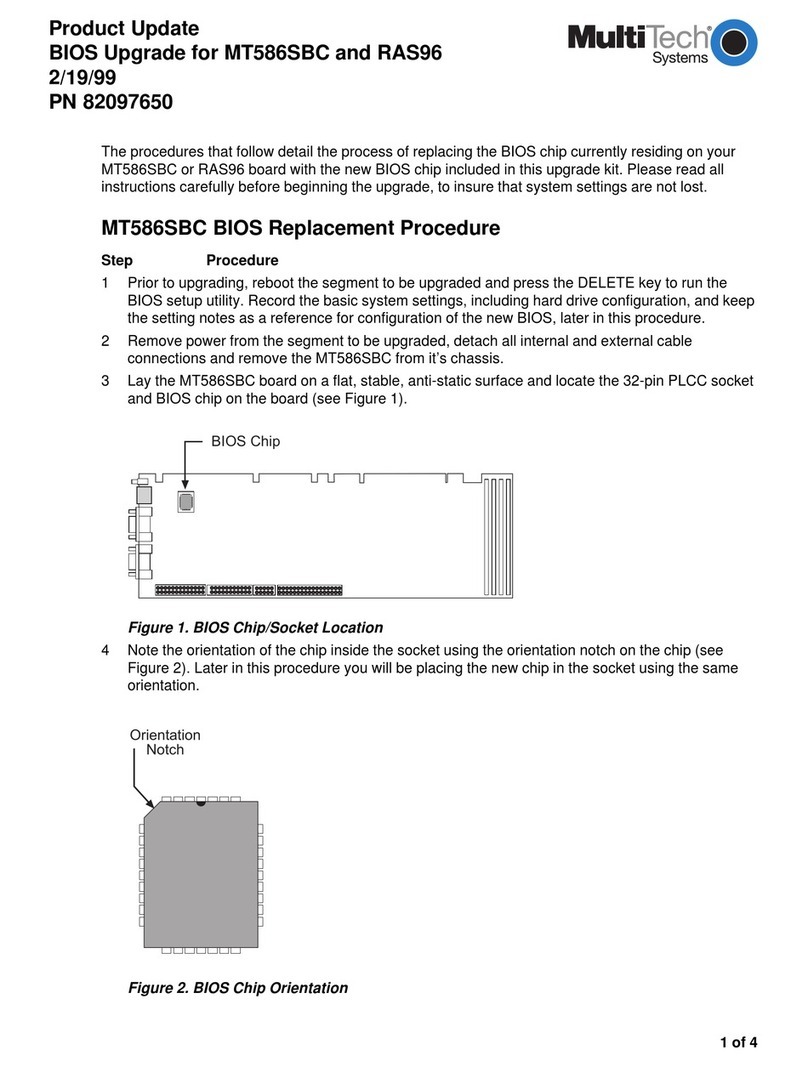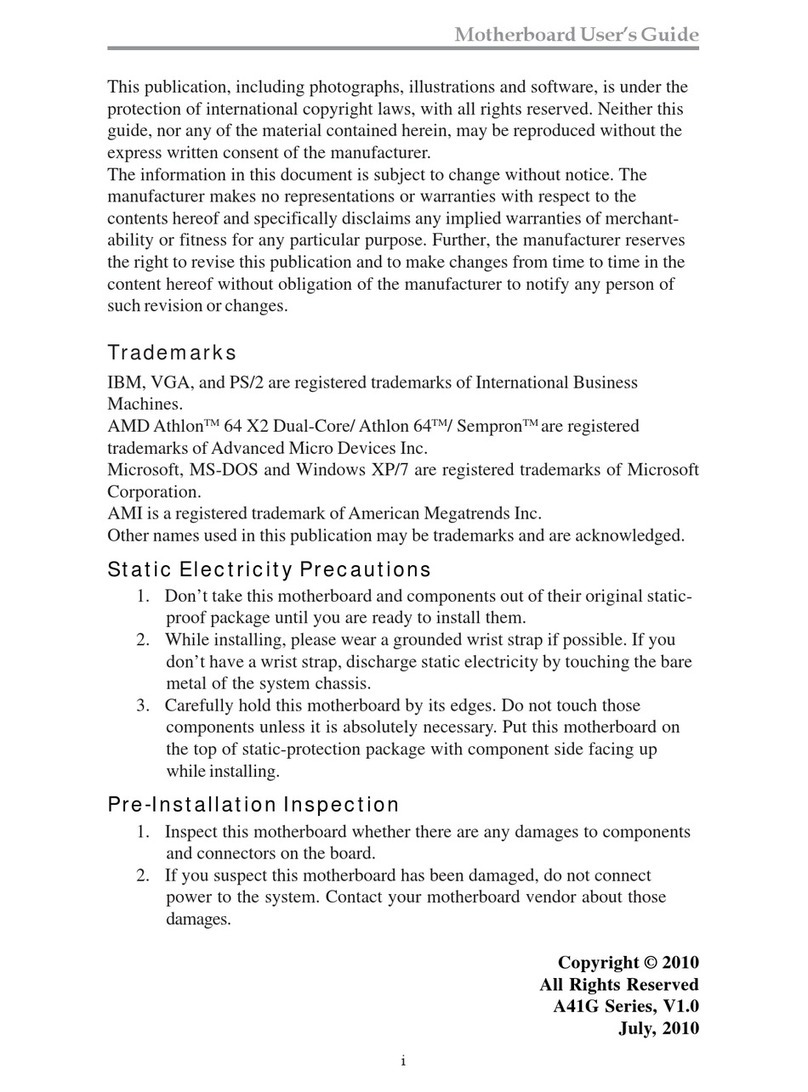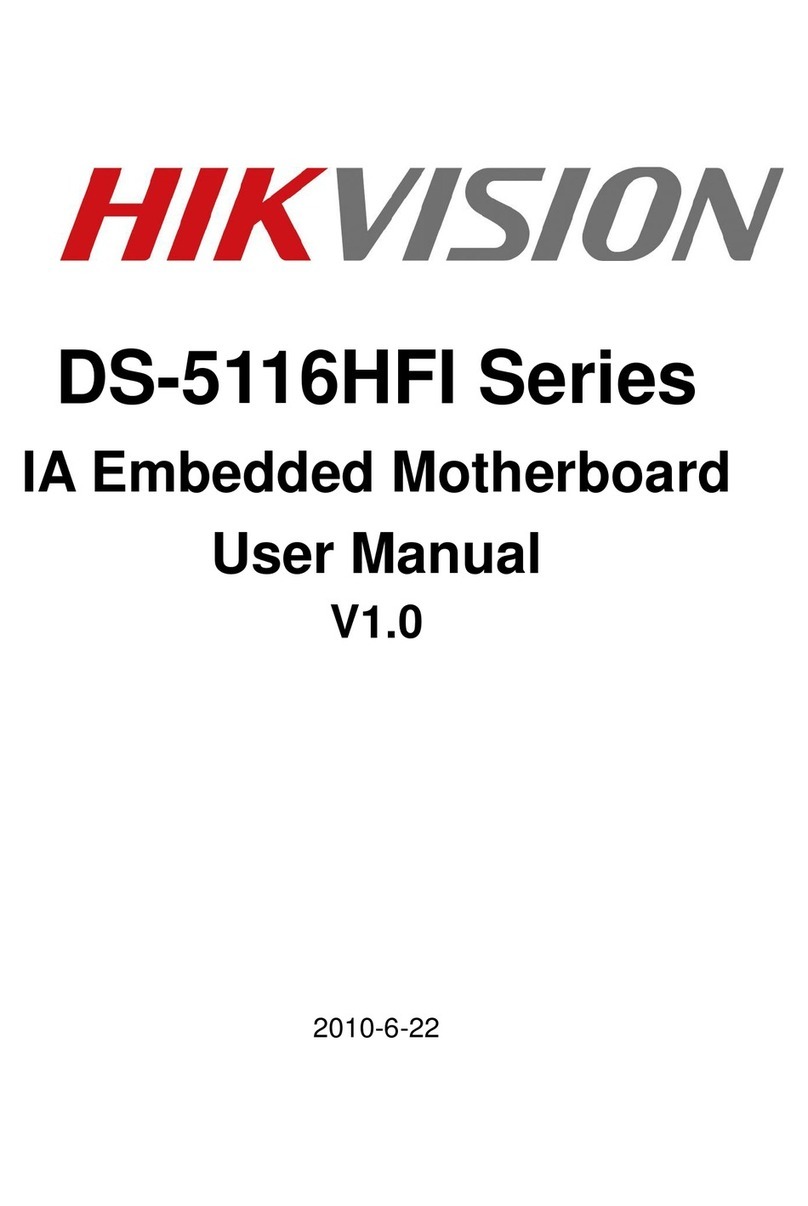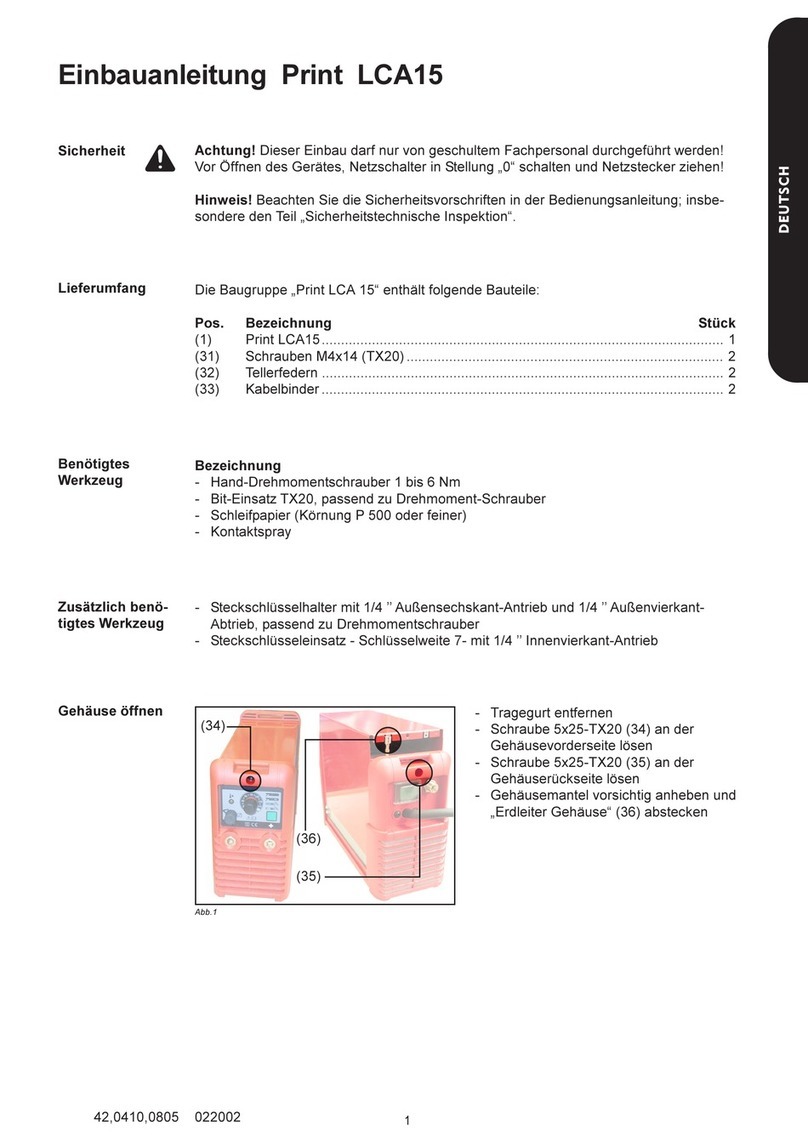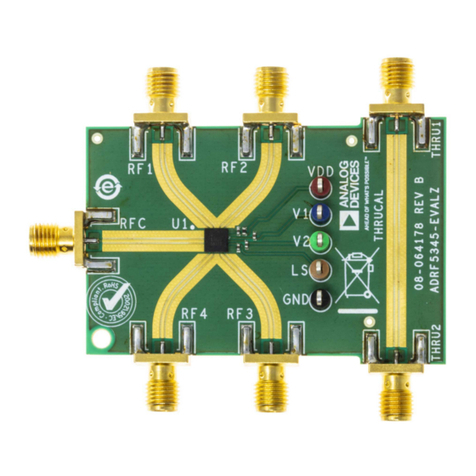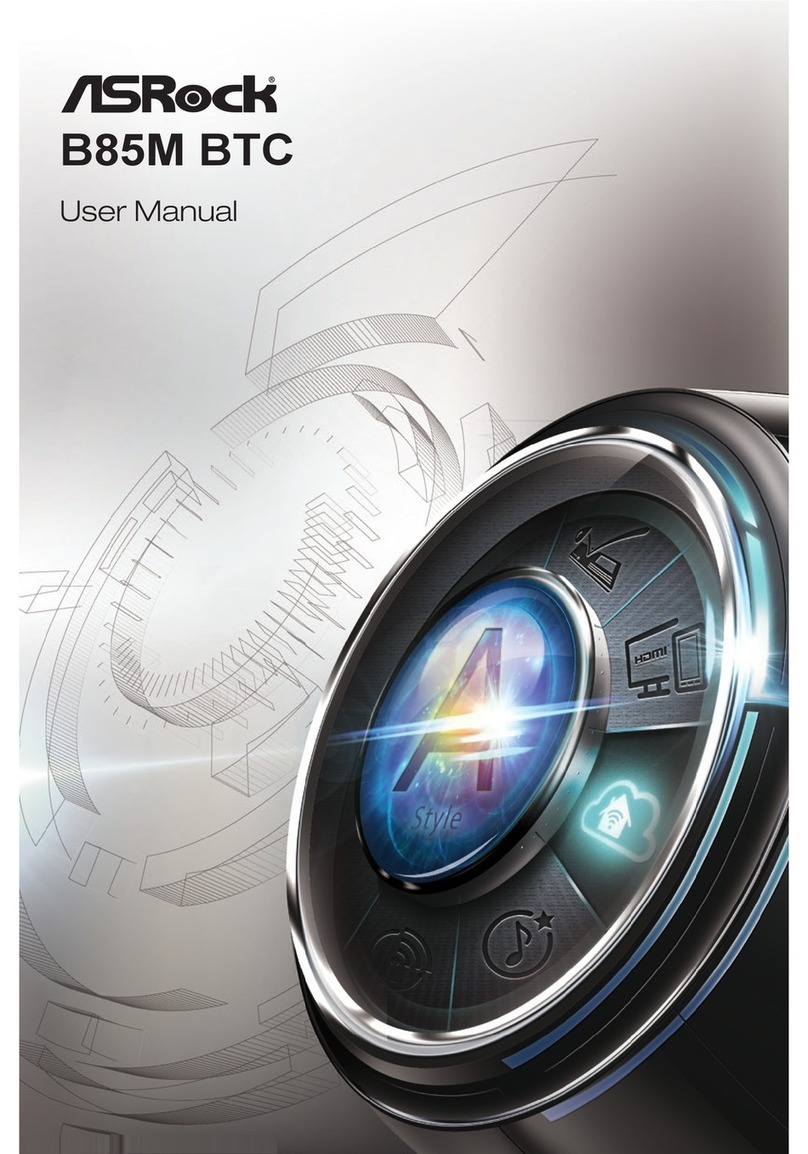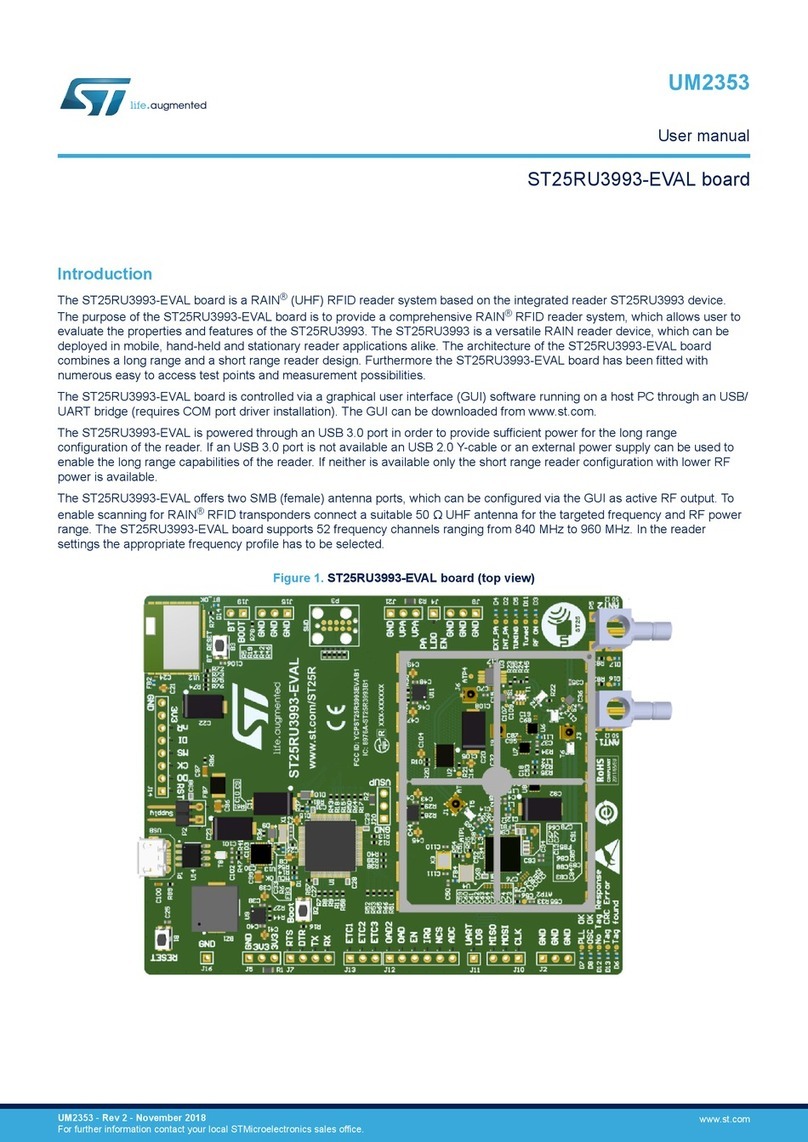Silicon Systems CD-0026 User manual

Gyro Evaluation Board
CD-0026
Operation Manual
Silicon Sensing Systems Ltd

Silicon Sensing Systems
www.siliconsensing.com
2
Preface
This system filters the gyro’s bare output and converts to digital signal for feeding to a Windows PC serial
port, while providing a regulated 5VDC power supply to the gyro. In the PC, the digitized data is scaled,
moving-average is taken, and integrated into the calculated-angle to display on screen. The calculated
-angle is a simple integration of the filtered gyro output that does not go through any compensation
algorithms. This document describes the operation of the said system.
For schematic, please browse: www.spp.co.jp/sssj/cd0026schema.jpg
This system is not intended for employment into a product, nor for measurement of any sort; this system is
designed solely for comparing performances of various gyros under different settings.
Quick Guide
This system is a support tool to try the gyro CRS03. The system can display the gyro output and th
e calculated
angle by integrating the gyro output onto Windows PC screen. Some characters may garble on non-
Japanese
Windows, but the program should generally work (not guaranteed, however).
1) Connect a sample gyro and PC to the board: see page 6.
- The power switch must be off while connections are being made.
- Use either 9V drycell or external power supply, but never use them at the same time.
For precaution, remove the power supply cable before mounting the drycell.
2) Insert the CDRom to CD drive, and run Installer\disk\setup.exe
3) Specify the folder to install, and click [Finish] to start installing.
4)
After installing, LabVIEW runtime engine screen will appear. Follow instructions to install the runtime
(required).
5) Run “Silicon VSG data logging system.exe” to start the system program.
6) Turn on the evaluation board.
7) Set up the parameters on the left side of the window, top to bottom (see page 8)
[null offset] means the center zeroing reset. This button must be clicked in order to integrate into the
calculated angle.
8) For the settings, see pages 8 to 11.
Clicking [start data collection] starts data collection, and [stop data collection] stops data collection. To finish the
program, click [quit].
The vertical axis of the graph is voltage. The horizonta
l axis of the graph is the number of data. Do not turn OFF the
board while data is being collected.
The display voltage range can be changed by clicking the voltage indications (default: +2.50/-2.50) on screen.

Silicon Sensing Systems
www.siliconsensing.com
3
Contents
Preface
_________________________________________________________________________________2
Contents
________________________________________________________________________________3
1. PC Environment
_______________________________________________________________________4
2.Hardware Description
__________________________________________________________________5
2-1 Appearance ________________________________________________________________________5
2-2 Connection_________________________________________________________________________6
2-3 Power ON__________________________________________________________________________6
3. Gyro Evalution Board Program
_________________________________________________________7
3-1 Installing __________________________________________________________________________7
3-2. Operation _________________________________________________________________________8
3-3. Detailed Settings___________________________________________________________________9

Silicon Sensing Systems
www.siliconsensing.com
4
1. PC Environment
The program has been tested in the following computer system.
OS Windows98SE/2000/Me/XP
CPU Pentium II 300MHz
HDD space availability 11MB
Input/output 1 x RS232C Serial port
Recommended Memory 256MB
Although some characters may garble, the program has been found to work on several non-Japanese
Windows (not guaranteed to). If you encounter a garble that you need to read, please browse
www.spp.co.jp/sssj/cd0026.html or enquire SSS for translation with the screen caption. E-mail:
sales@siliconsensing.com

Silicon Sensing Systems
www.siliconsensing.com
5
2.Hardware Description
2-1 Appearance
(BAT)
Mount the 9V battery here. Be
aware of polarity.
(J1)
Connect the gyro cable (for
CRS03-02/04)
(J2)
Connector for communication with a
PC. Use the supplied cable.
(J4)
Connect the external
power cable here.
(SW1)
Power SW
Before mounting
the battery, remove
this cable, for safety
sake.
For a pin-type gyro (like CRS03-
01), mount
the gyro with M2.5 screw from the bottom
and solder the termin
als on the bottom of
the board.

Silicon Sensing Systems
www.siliconsensing.com
6
2-2 Connection
Install the software first (see next page).
The power switch must be OFF while the connections are being made.
<Caution>
Turn SW1 OFF when connecting the cables.
Be cautious to static electricity
2-3 Power ON
Check again the connections and turn the power SW1 ON. The power lamp (LED) will
light and data will be output to COM port.
PC
Gyro Evaluation Board
J2
J1
J4
Serial cable (supplied)
Serial cable to COM port on your PC
To external power supply
External power supply spec:
8 to 10VDC MAX80mA (180mA initial)
M
ount 9V drycell battery here for
battery operation.
The power to the board can be either a battery or external power supply.
Never connect both at the same time. For safety sake, remove the drycell
battery before attaching the external power cable to the board.
<Caution>
Gyro CRS03
External Power Cable (supplied)

Silicon Sensing Systems
www.siliconsensing.com
7
3. Gyro Evaluation Board Program
3-1 Installing
1. Insert the enclosed CDROM into to your CD Drive.
2. Run Installer\disks\Setup.exe
3. With the screen beneath, select appropriate directory to install and click (finish).
Default directory will be \Program Files\Silicon VSG data logging system
In this installation, LabView runtime will also be installed, overwriting any existing LabView
runtime in your PC, if any.
4. After all necessary installations, “Silicon VSG data logging system.exe” will be created.
5. Click on “Silicon VSG data logging system.exe” to start the program.

Silicon Sensing Systems
www.siliconsensing.com
8
3-2. Operation
1. Start the Program
2. Turn on the evaluation board.
Screen Shot : All basic settings and graphics shall be set on the this screen:
Label Description
Port number Specify COM port on your PC where the board output is connected.
low pass filter circuit
selection(hardware) Select the hardware low-pass filter on the board. This filter is for anti-aliasing. Active is
Butterworth 4th ord. Passive is RC 1st ord.
sampling rate Select sampling rate for AD conversion.
scaling coefficient Input gyro scale factor (for example, 20mV for CRS03-02)
FIR filter
coefficient setting Software FIR Low Pass Filter will change the readings of angular-velocity and
angle-calculated, therefore it is a feature only for reference to see the waveform
transition, and not to be should not be used normally. Clicking this button will show the
setting window. TAP should be less than 1/100 of sampling
Null offset Zeroing reset. It will collect neutral value for 4 sec at 50Hz and average. This button
MUST be clicked prior to data collection.
Start data collection Starts data collection. Click again to stop/re-start.
FIR filter Click to activate the software FIR LPF. ON = color red
Moving average Click to activate the moving average noise reduction. ON= color red
Moving average interval
Sets moving average interval
angle calculated/display Click to display the integrated angle reading. The angle is calculated as the integral of
the gyro’s angular velocity output, and is not compensated like usually seen on IMUs.
This should be used only for comparing the performances of different gyros, but should
not be used for dynamic measurement of angles.
angular velocity Real time angular velocity
Angle Real time integrated angle
Quit Quits the program

Silicon Sensing Systems
www.siliconsensing.com
9
3-3. Detailed Settings
1. <Moving average interval>
The maximum value for Moving average interval is dependent on the sampling frequency:
FIR Filter Setting
Software FIR Low Pass Filter will change the readings of angular-velocity and angle-calculated, therefore
it is a feature only for reference to see the waveform transition, and not to be should not be used normally.
Clicking the button “FIR filter coefficient setting” will pop-up the filter setting window. The software filter set
here will be fixed low-pass.
FIR Filter Setting
Window
Label Description
sampling frequency Select the sampling frequency
low cutoff frequency Select the LPF cutoff frequency
number of taps Select the number of taps. The more the taps, the sharper the filter
<Reminder>
Sampling Moving average interval
2KHz 200
1KHz 100
500Hz 50
200Hz 20
100Hz 10
50Hz 5

Silicon Sensing Systems
www.siliconsensing.com
10
Low cutoff frequency has to be more than 0, and less than 1/2 of the sampling frequency.
Number of taps has to be less than 1/100 of sampling frequency.
Confirmation Window
Click on “start data collection” will pop-up the confirmation window prior to starting collection of data. If
the settings are OK, click “ok”, otherwise click “back” to go back to the settings. If you don’t see the
“ok” button, check connections or power supply.
Confirmation Window
Operational buttons during Data Collection.
Label Description
Angular Velocity Graph Vertical axis shows output voltage. Horizontal axis shows the number of
data. One screen can show up to 3000 data, then starts scrolling to show
the latest 3000 data. Displayed voltage range can be changed by on the
voltage numerals (default: 2.50V/-2.50V)
Stop data collection Stops data collection. To save the logged data, follow the pop-up screen.
Maximum saved data is 60000 from the start of data collection.
FIR filter The software filter in ON when red. Software FIR Low Pass Filter will changethe
readings of angular-velocity and angle-calculated, therefore it is a feature only for
reference to see the waveform transition, and not to be should not be used normally.
Moving average Moving-average is ON when red.
Moving average interval
Sets the interval for Moving-average.
angle calculated/display Displays the integrated value, which is the calculated artificial angle
reading (no compensation). See below
<NOTES>
Do not turn off the evaluation board during data collection.
Displays integration of
sensor output
angular-velocity
Click here for
integrating the sensor
output angular-velocity

Silicon Sensing Systems
www.siliconsensing.com
11
During data collection, set values (filters) cannot be changed.
PC continuously checks for any omitted data from the evaluation board. If any data is omitted, the data
collection will stop. If the data collection seem to stop frequently, check connections, or try lowering the
sampling frequency.
Software FIR Low Pass Filter will change the readings of angular-velocity and angle-calculated, therefore
it is a feature only for reference to see the waveform transition, and not to be should not be used normally.
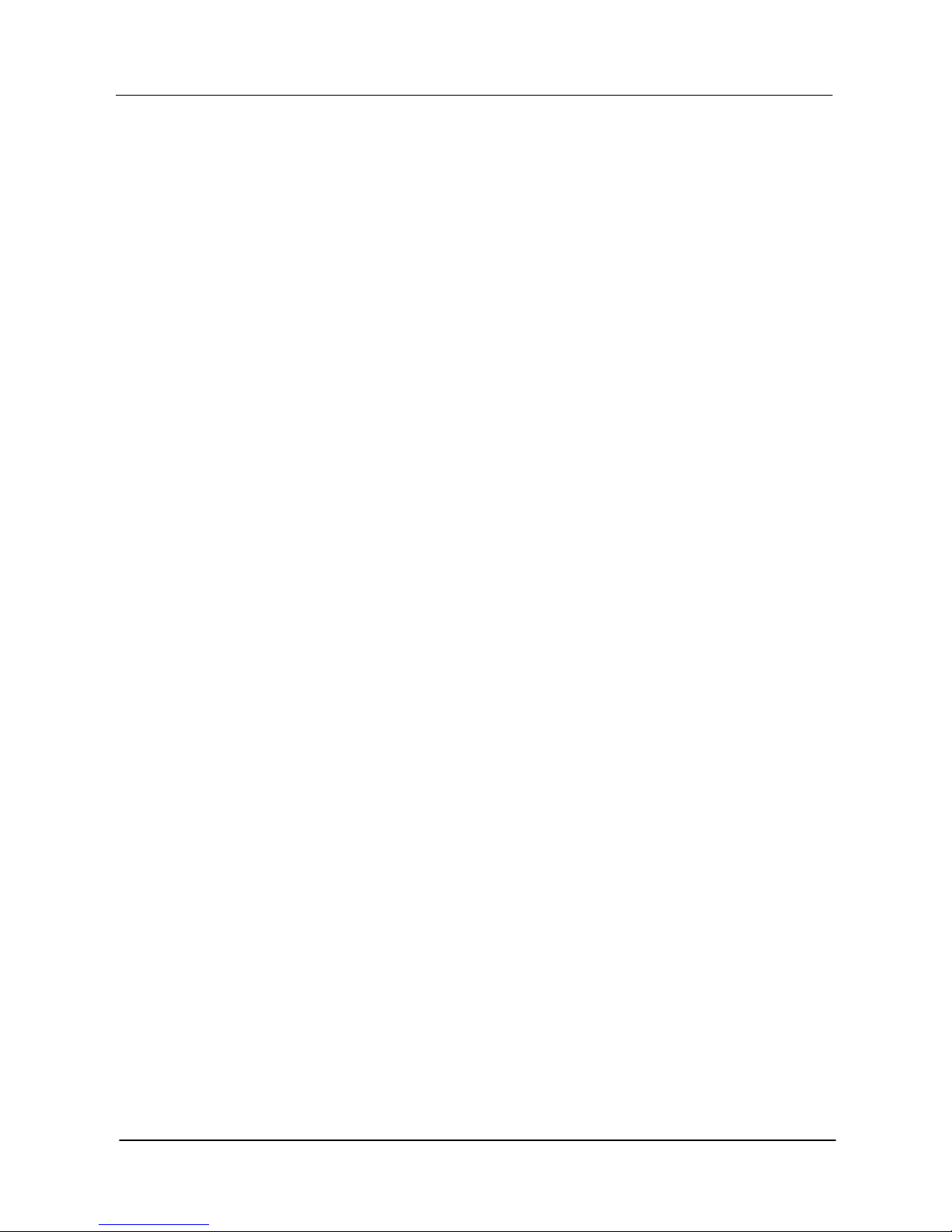
Silicon Sensing Systems
www.siliconsensing.com
12
Silicon Sensing Systems Japan reserves the right to make changes without further notice to any products or contents herein. Silicon
Sensing Systems Japan makes no warranty, representation or guarantee regarding the suitability of its products for any particular purpose,
nor does Silicon Sensing Systems Japan assume any liability arising out of the application or use of any product or circuit, and specifically
disclaims any and all liability, including without limitation consequential or incidental damages. “Typical” parameters which may be provided
in Silicon Sensing Systems Japan
documents including specifications and web contents can and do vary in different applications and actual performance may vary over time.
All operating parameters, including “Typicals” must be validated for each customer application by customer’s technical experts. Silicon
Sensing Systems Japan does not convey any licence under its patent rights nor the rights of others. Silicon Sensing Systems Japan
products are not intended for any application in which the failure of the Silicon Sensing Systems product could create a situation where
personal injury or death may occur. Should Buyer purchase or use Silicon Sensing Systems Japan products for any such unintended or
unauthorised application, Buyer shall indemnify and hold Silicon Sensing Systems and its officers, employees, subsidiaries, affiliates, and
distributors harmless against all claims, costs, damages, and expenses, and reasonable legal fees arising out of, directly or indirectly, any
claim of personal injury or death associated with such unintended or unauthorised use, even if such claim alleges that Silicon Sensing
Systems Japan was negligent regarding the design or manufacture of the part.
Table of contents