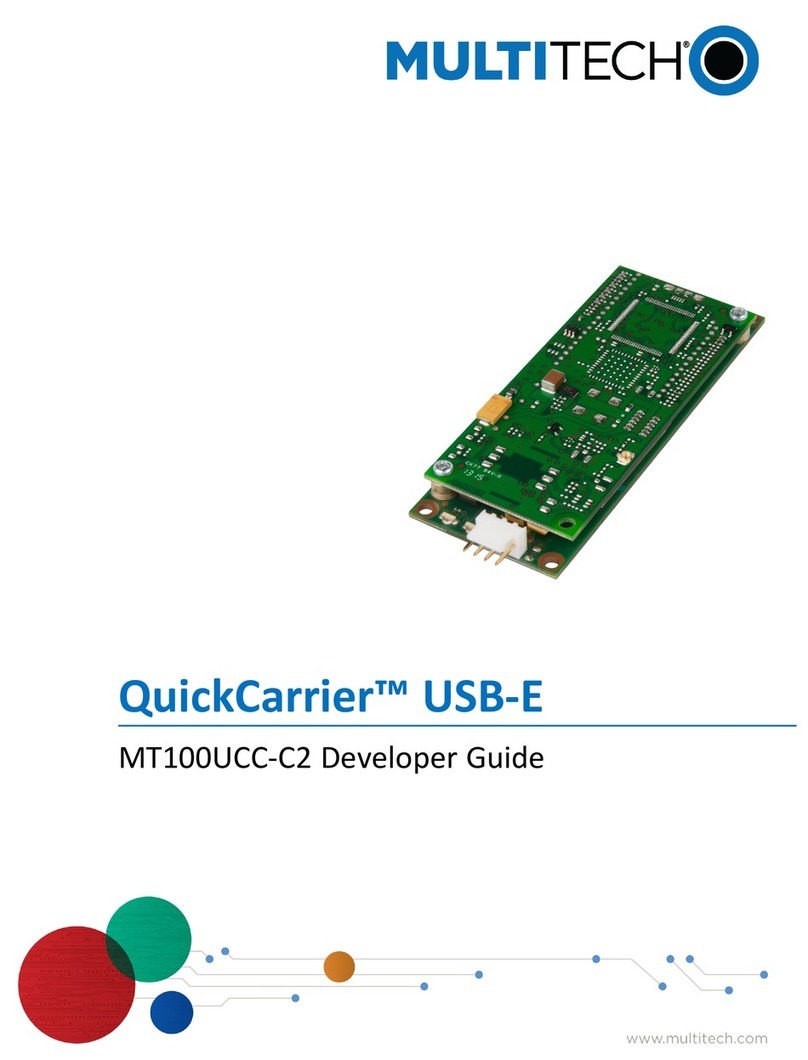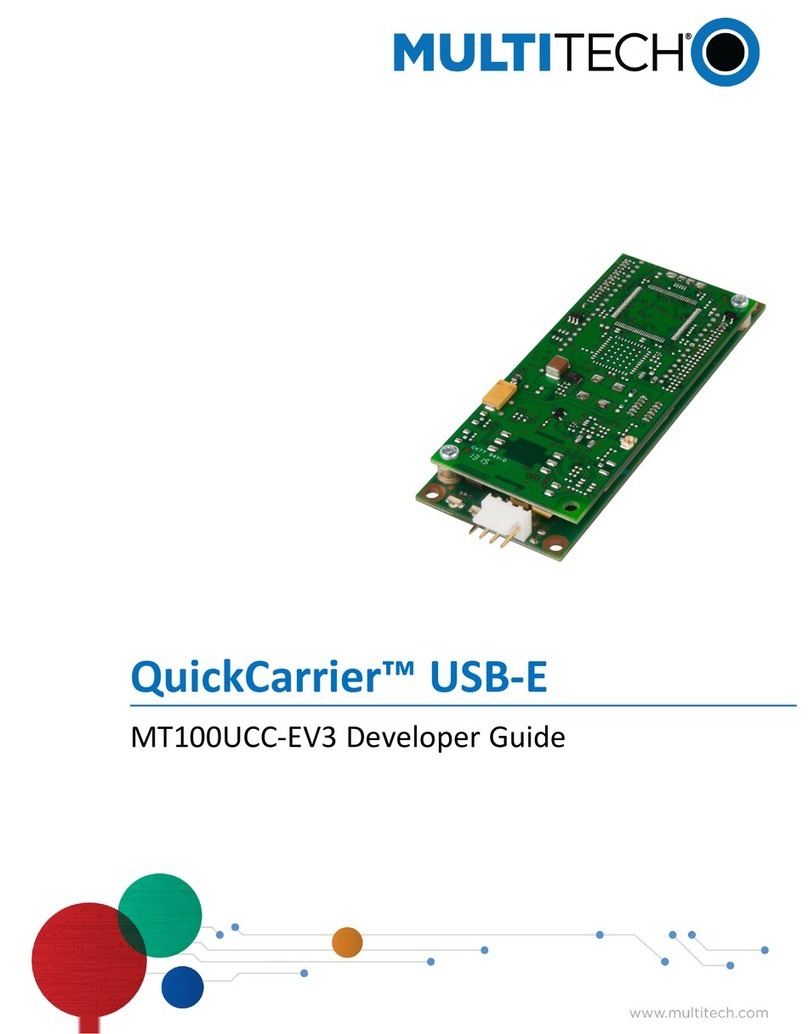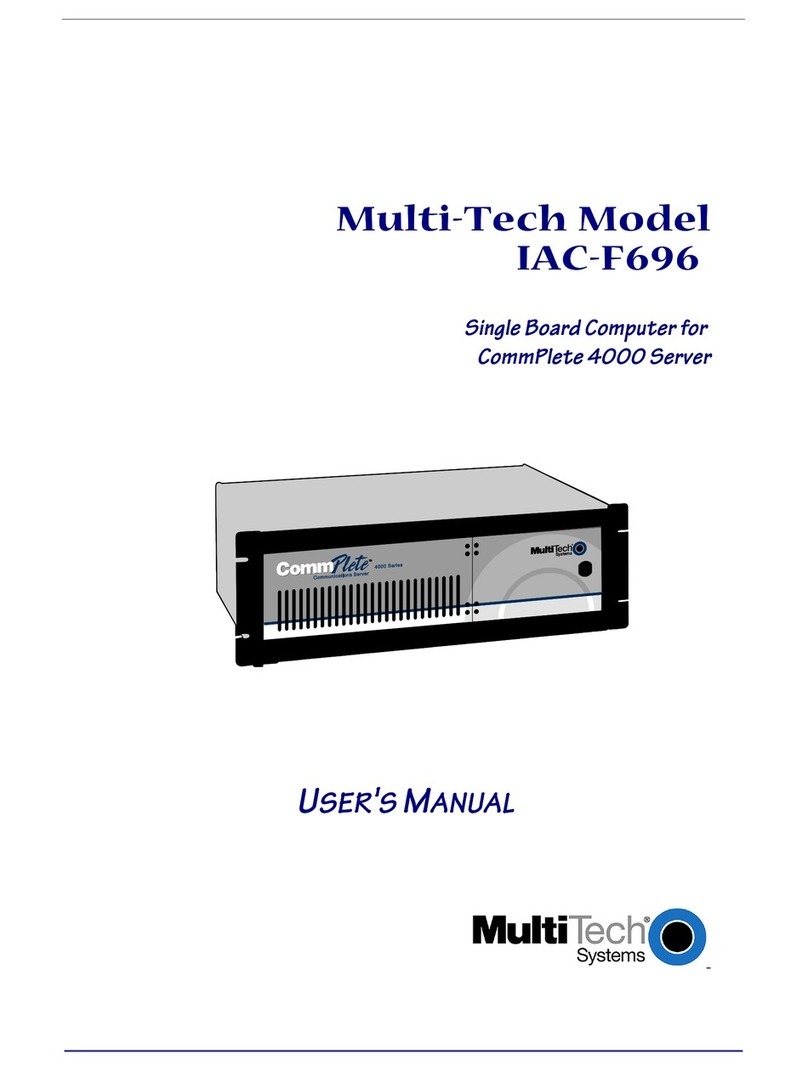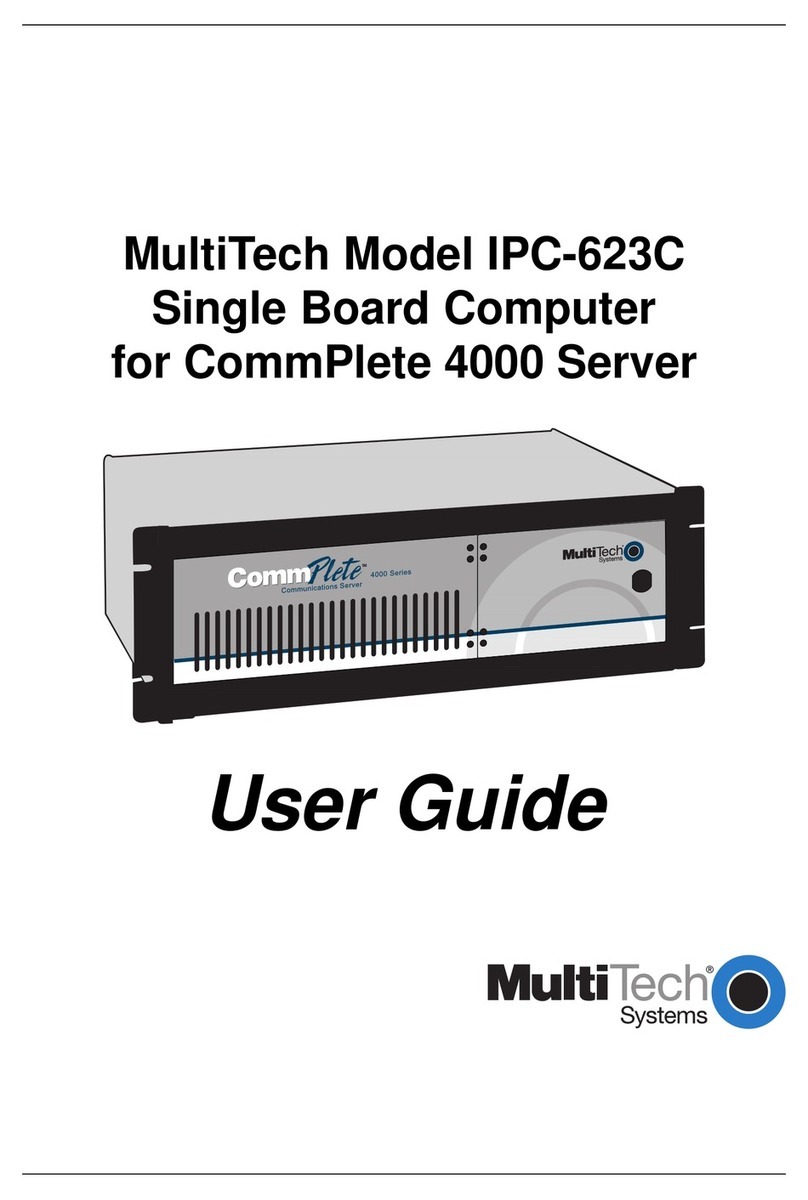4 of 4
7 Note the orientation of the chip inside the socket using the orientation notch on the chip (see
Figure 3). Later in this procedure you will be placing the new chip in the socket using the same
orientation.
Orientation
Notch
Figure 3. BIOS Chip Orientation
8 Use the extractor tool provided with your upgrade kit to remove the 32-pin, PLCC BIOS chip from
it’s socket by gently prying one corner of the chip part-way out of the socket and then prying the
opposite corner of the chip until the chip pops out of the socket.
Note: Do not attempt to pry the chip completely out of the socket using only one corner. Doing so
could result in damage to the chip socket.
9 Orientate the new BIOS chip on top of the chip socket so that the orientation notch is in the
correct location (i.e., pin 1 of the BIOS chip mates with pin 1 of the chip socket).
10 Gently press the chip into the socket until it snaps into place.
11 Re-attach the hard drive ribbon cable to the RAS96 board, being sure to match Pin 1 on the
cable to Pin one of the connector.
12 Secure the drive to the board using the drive mounting screws removed in Step 4.
13 Install the RAS96 into the chassis and connect all external cables.
14 Apply power to the segment, and as the segment boots, press the DELETE key to run the BIOS
setup utility.
15 From the BIOS setup menu, select “LOAD BIOS DEFAULTS” and verify that settings match the
original BIOS (using your configuration notes from Step 1), making any necessary modifications.
Note: It is recommended that you
disable
the Daylight Savings Time feature in BIOS Setup. It
has been observed that Windows NT will experience certain anomalies if the Daylight Savings
Time feature is enabled.
16 Select “IDE HDD AUTO DETECTION” and choose the hard drive configuration that matches the
settings you noted in Step 1.
17 Select “SAVE & EXIT SETUP” to save all changes and reboot the system.
Note: If you have problems booting to the Hard Drive or see corrupt files that were fine before the
BIOS upgrade, DO NOT try to correct these problems using CHKDSK or SCANDISK. Reboot and go
into SETUP and verify the hard drive settings match those used before the upgrade. If problems
continue, reinstall the original BIOS and use original hard drive settings, then reboot.