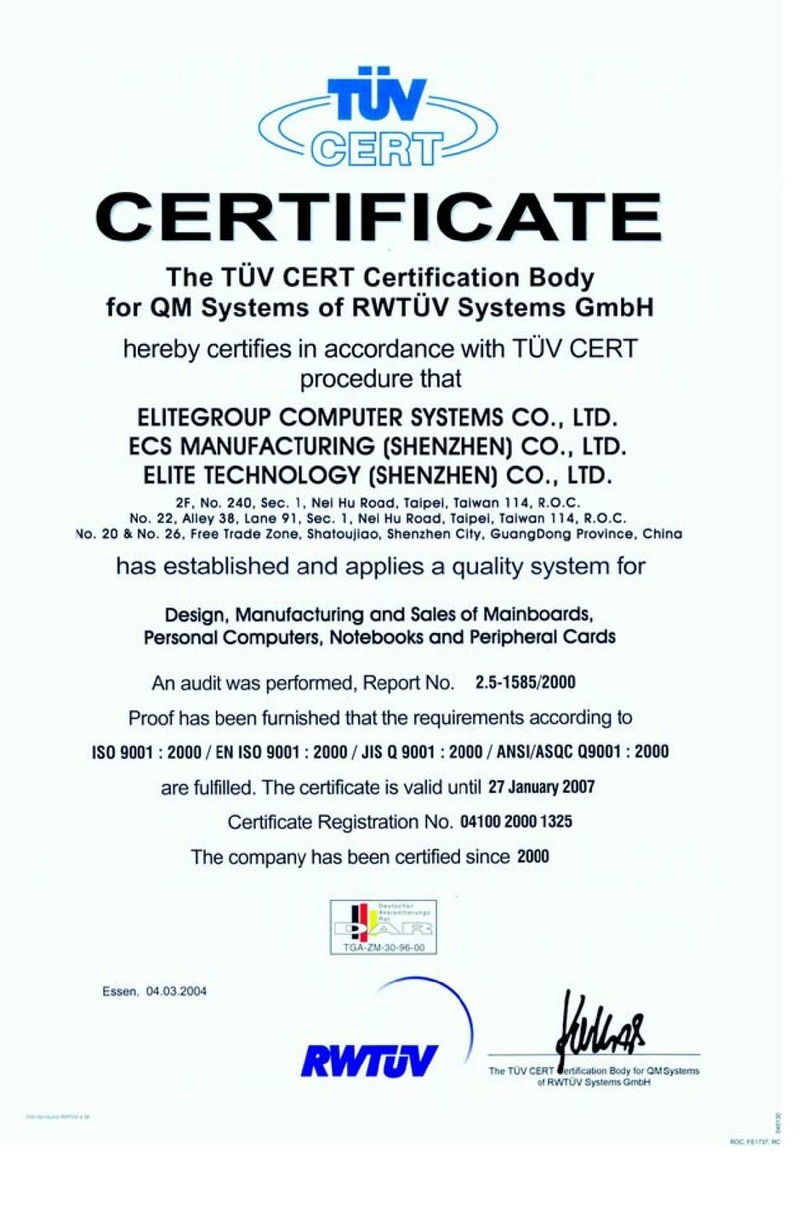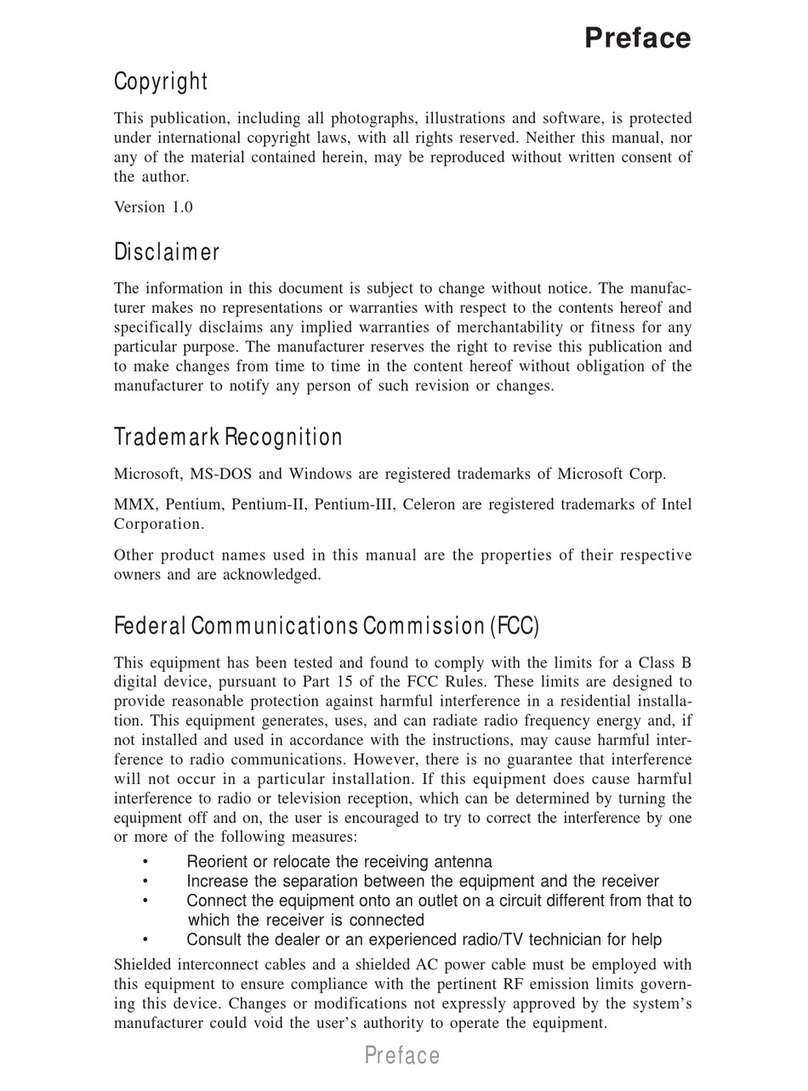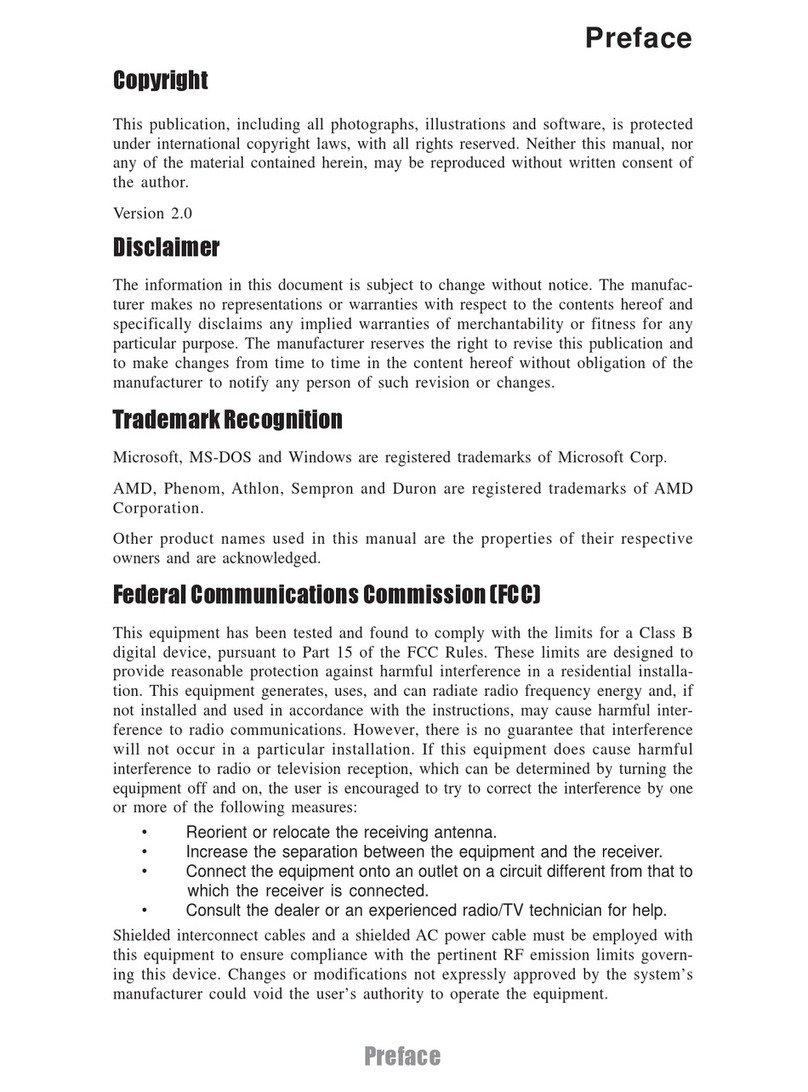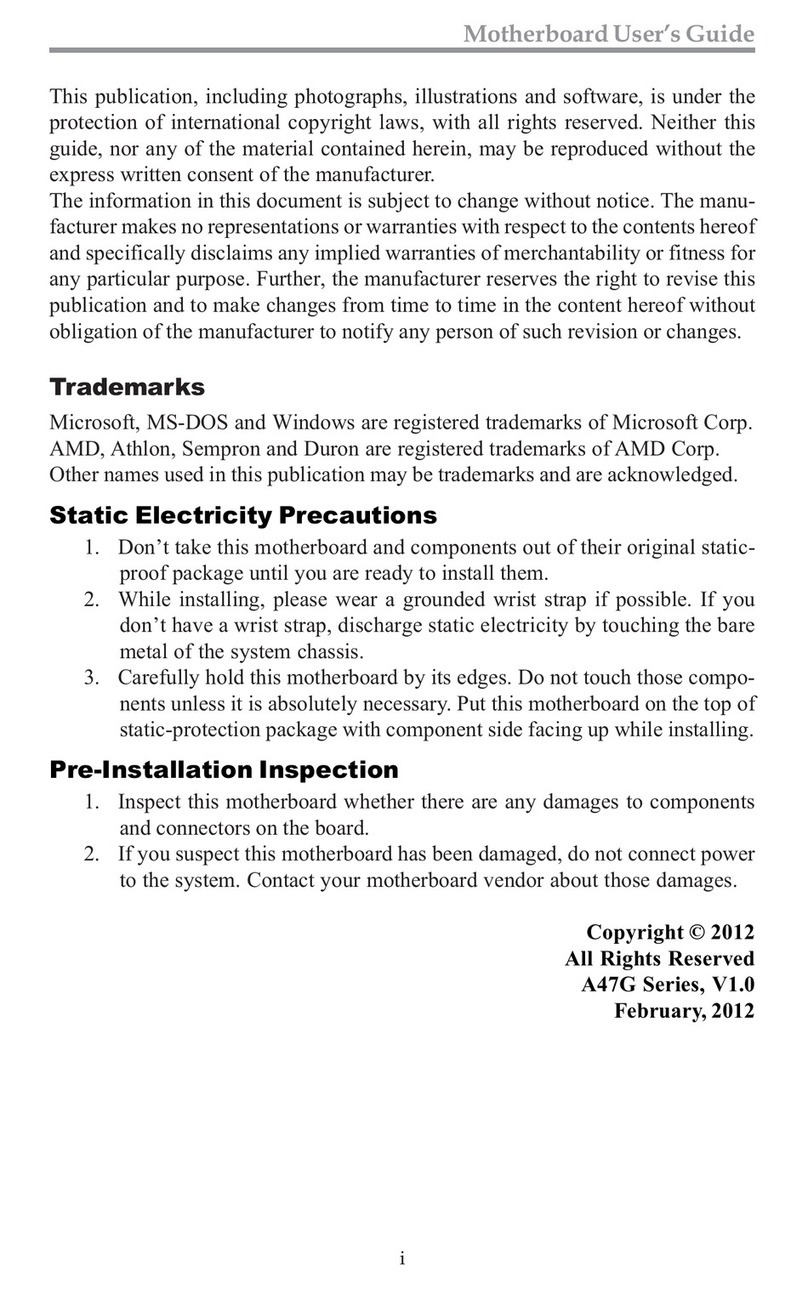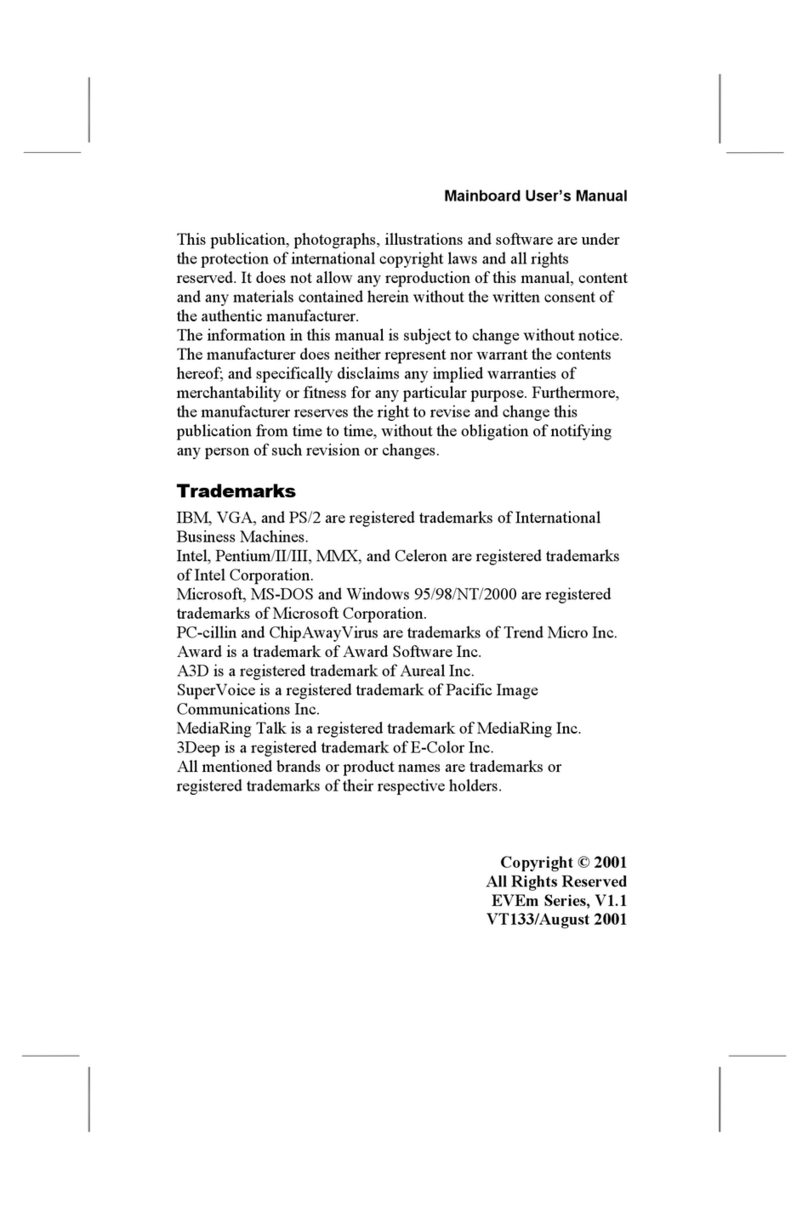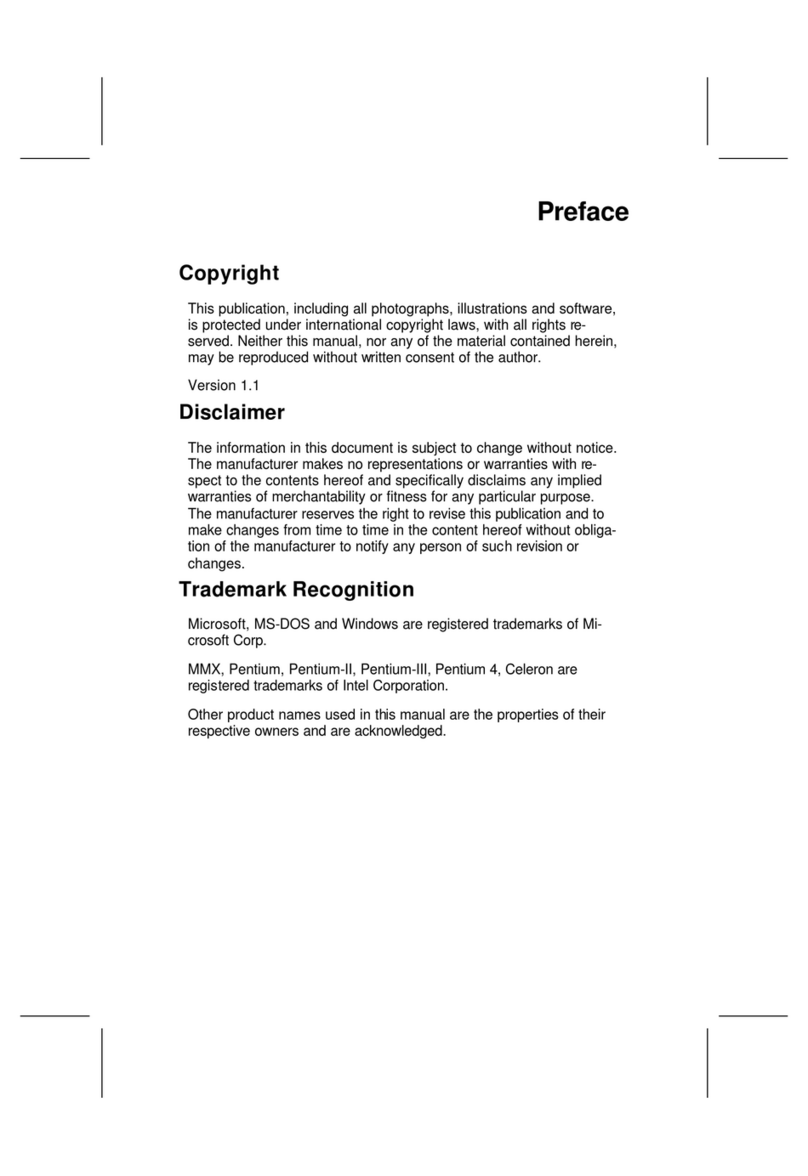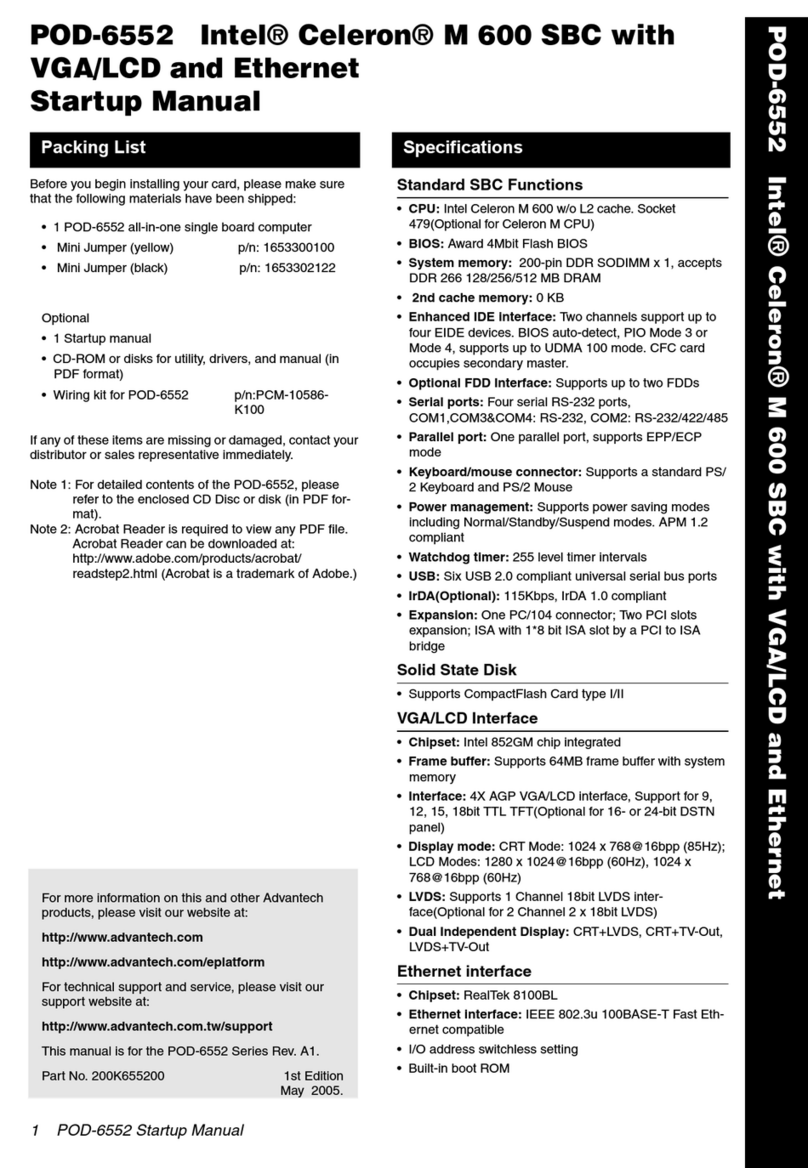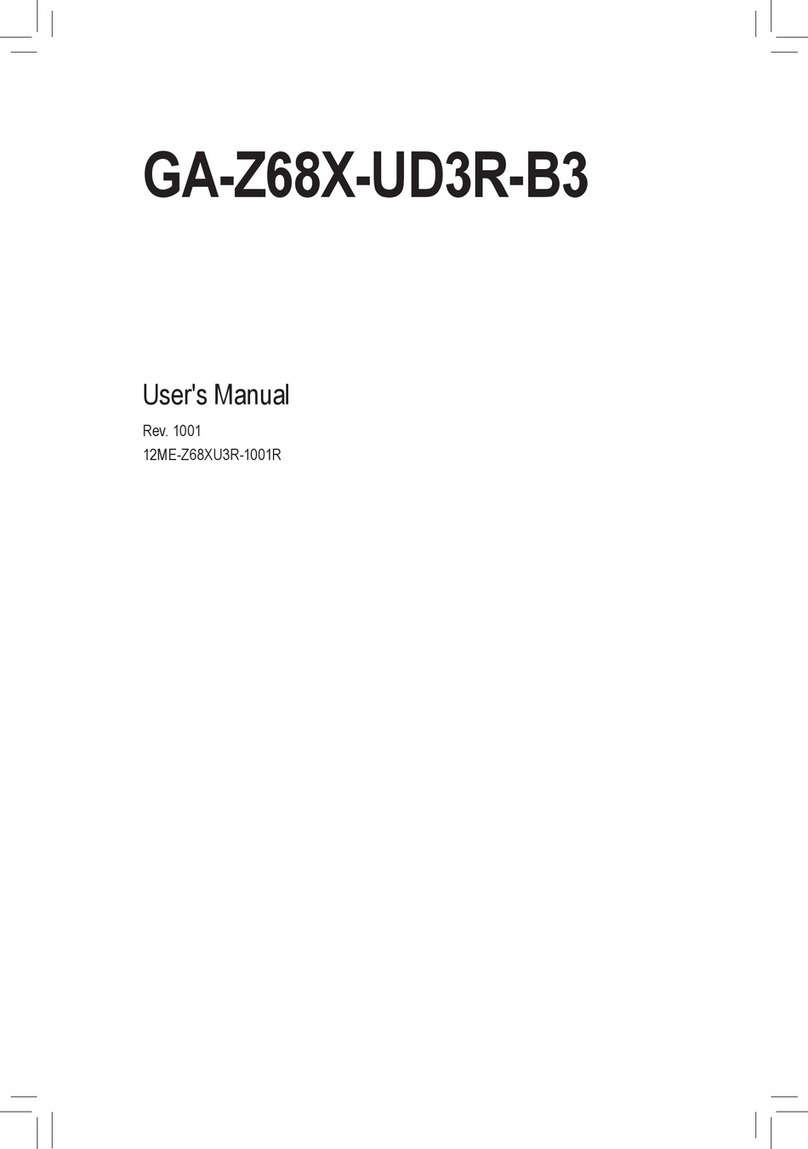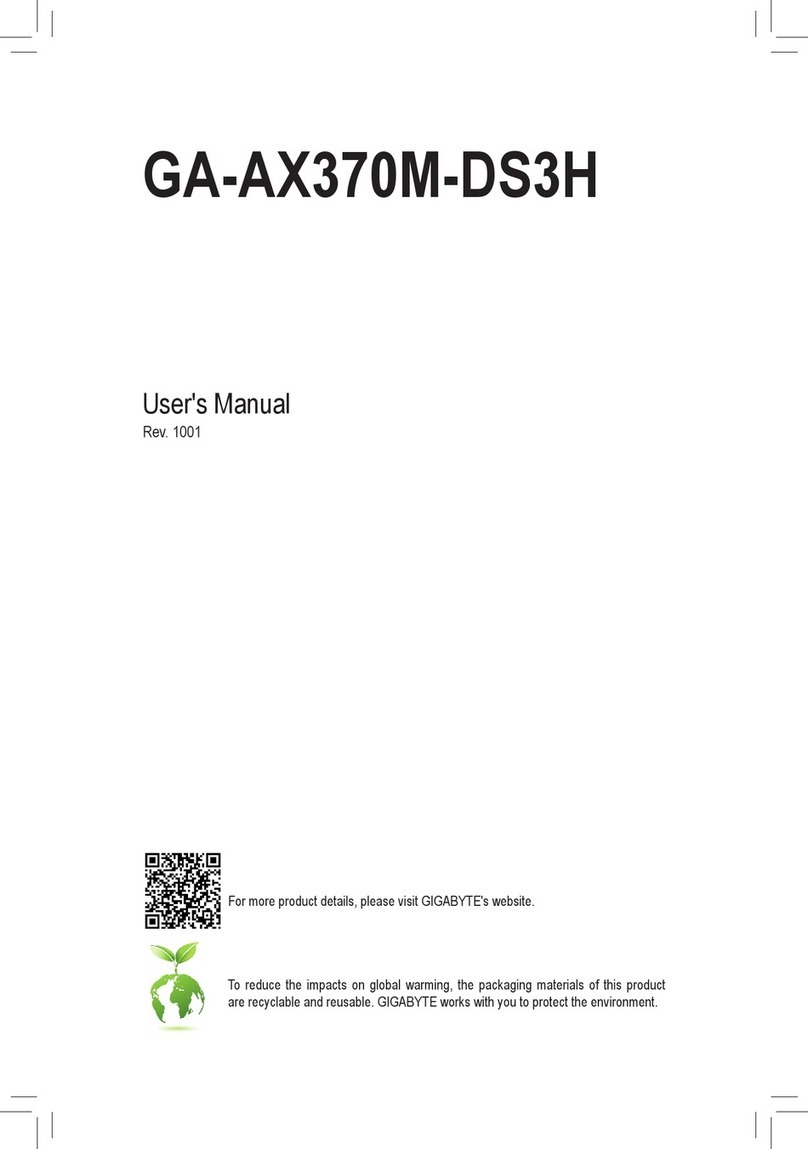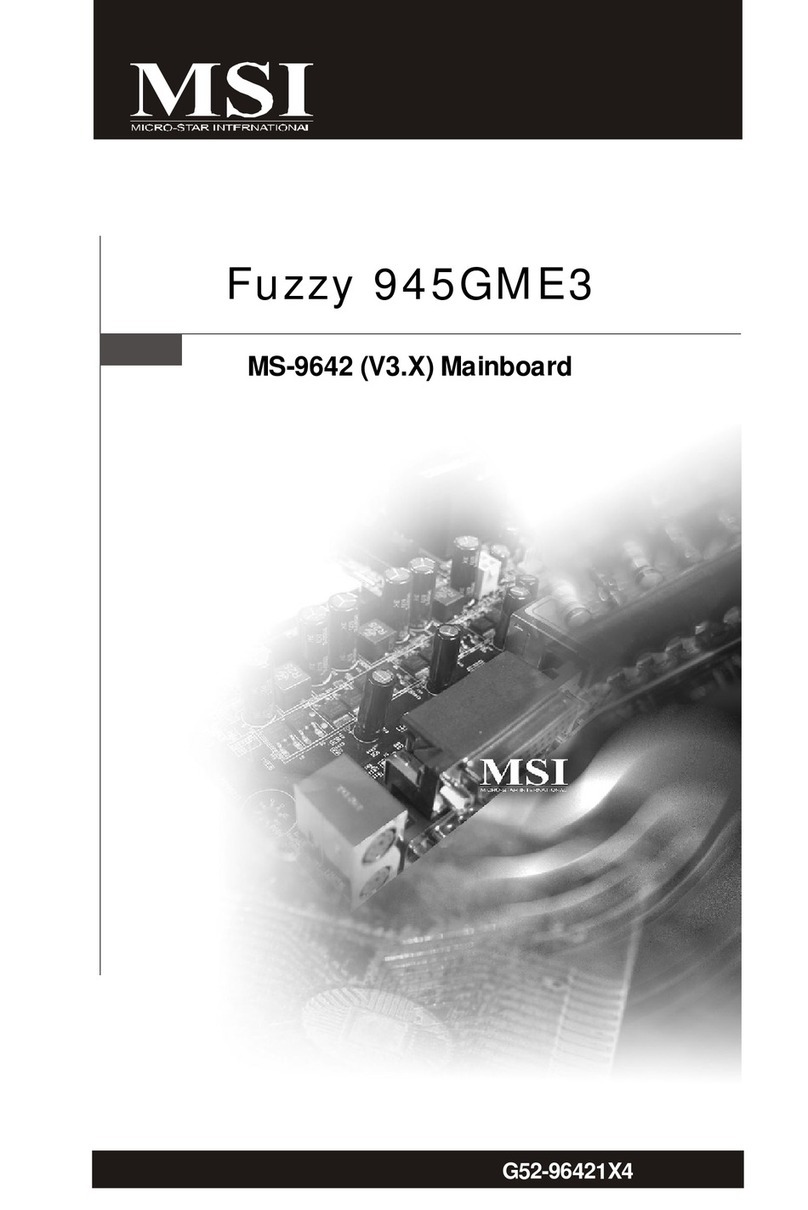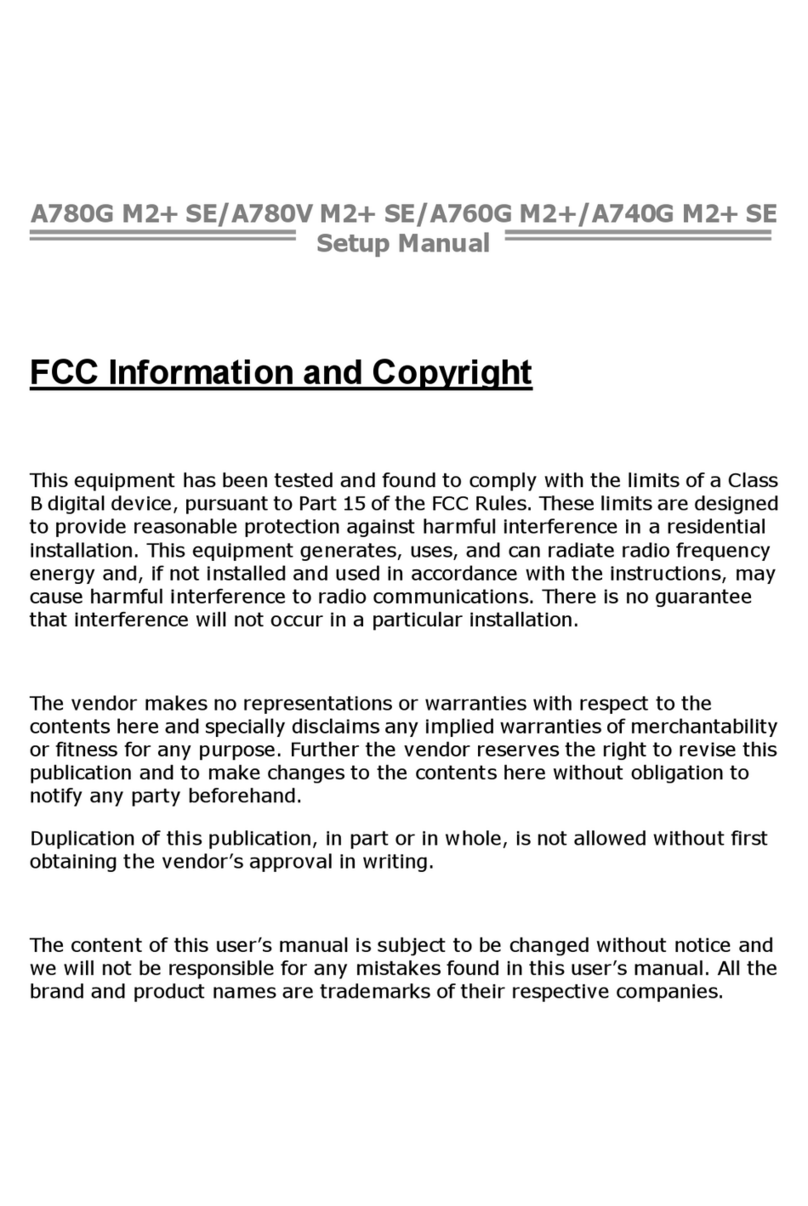ECS NFORCE4M-A User manual



Preface
Preface
Copyright
This publication, including all photographs, illustrations and software, is protected under
international copyright laws, with all rights reserved. Neither this manual, nor any of the
material contained herein, may be reproduced without written consent of the author.
Version 1.0
Disclaimer
The information in this document is subject to change without notice. The manufacturer
makes no representations or warranties with respect to the contents hereof and specifically
disclaims any implied warranties of merchantability or fitness for any particular purpose.
The manufacturer reserves the right to revise this publication and to make changes from
time to time in the content hereof without obligation of the manufacturer to notify any
person of such revision or changes.
Trademark Recognition
Microsoft, MS-DOS and Windows are registered trademarks of Microsoft Corp.
nVIDIA is a registered trademark of nVIDIA Corporation
Other product names used in this manual are the properties of their respective owners and
are acknowledged.
Federal Communications Commission (FCC)
This equipment has been tested and found to comply with the limits for a Class B digital
device, pursuant to Part 15 of the FCC Rules. These limits are designed to provide reason-
able protection against harmful interference in a residential installation. This equipment
generates, uses, and can radiate radio frequency energy and, if not installed and used in
accordance with the instructions, may cause harmful interference to radio communications.
However, there is no guarantee that interference will not occur in a particular installation.
If this equipment does cause harmful interference to radio or television reception, which
can be determined by turning the equipment off and on, the user is encouraged to try to
correct the interference by one or more of the following measures:
• Reorient or relocate the receiving antenna.
• Increase the separation between the equipment and the receiver.
• Connect the equipment onto an outlet on a circuit different from that to which
the receiver is connected.
• Consult the dealer or an experienced radio/TV technician for help.
Shielded interconnect cables and a shielded AC power cable must be employed with this
equipment to ensure compliance with the pertinent RF emission limits governing this
device. Changes or modifications not expressly approved by the system’s manufacturer
could void the user’s authority to operate the equipment.

ii
Preface
Declaration of Conformity
This device complies with part 15 of the FCC rules. Operation is subject to the following
conditions:
• This device may not cause harmful interference, and
• This device must accept any interference received, including interference
that may cause undesired operation.
Canadian Department of Communications
This class B digital apparatus meets all requirements of the Canadian Interference-causing
Equipment Regulations.
Cet appareil numérique de la classe B respecte toutes les exigences du Réglement sur le
matériel brouilieur du Canada.
About the Manual
The manual consists of the following:
Chapter 1
Introducing the Motherboard
Chapter 2
Installing the Motherboard
Chapter 3
Using BIOS
Chapter 4
Using the Motherboard Software
Describes features of the motherboard.
Go to Hpage 1
Describes installation of motherboard
components.
Go to Hpage 7
Provides information on using the BIOS
Setup Utility.
Go to Hpage 25
Describes the motherboard software
Go to Hpage 47

iii
TT
TT
TABLE OF CONTENTSABLE OF CONTENTS
ABLE OF CONTENTSABLE OF CONTENTS
ABLE OF CONTENTS
Preface i
Chapter 1
1
IntroducingtheMotherboard 1
Introduction................................................................................................1
Features.......................................................................................................2
Motherboard Components.......................................................................4
Chapter 2 77
77
7
Installing the Motherboard 7
Safety Precautions......................................................................................7
Choosing a Computer Case.......................................................................7
Installing the Motherboard in a Case......................................................7
Checking Jumper Settings.........................................................................8
Setting Jumpers..............................................................................8
Checking Jumper Settings..............................................................9
Jumper Settings..............................................................................9
Connecting Case Components...............................................................10
Front PanelHeader.....................................................................12
Installing Hardware...................................................................................12
Installing the Processor...............................................................12
Installing Memory Modules.........................................................14
Installing a Hard Disk Drive/CD-ROM/SATA Hard Drive........16
Installing a Floppy Diskette Drive...............................................18
Installing Add-on Cards..............................................................18
Connecting Optional Devices......................................................20
Connecting I/O Devices..........................................................................23
Chapter 3 2525
2525
25
UsingBIOS 25
About the Setup Utility............................................................................25
The Standard Configuration........................................................25
Entering the Setup Utility..............................................................25
Updating the BIOS.......................................................................27
Using BIOS................................................................................................27
Standard CMOS Features...........................................................28
Advanced BIOS Features.............................................................30
Advanced Chipset Features.........................................................34

iv
Integrated Peripherals.................................................................36
Power Management Setup...........................................................40
PNP/PCI Configurations.............................................................41
PC Health Status..........................................................................43
LoadFail-SafeDefaults.....................................................................45
Load Optimized Defaults.............................................................45
Set Supervisor/User Password....................................................45
Save&ExitSetup...............................................................................46
Exit Without Saving......................................................................46
Chapter 4 4747
4747
47
UsingtheMotherboardSoftware 47
About the Software CD-ROM................................................................47
Auto-installing under Windows 2000/XP.............................................47
Running Setup..............................................................................48
Manual Installation..................................................................................50
Utility Software Reference.......................................................................50
Multi-LanguageTranslation

1
Introducing the Motherboard
Chapter 1
Introducing the Motherboard
Introduction
Thank you for choosing the NFORCE4M-A motherboard. This motherboard is a high
performance, enhanced function motherboard that supports Socket AM2 AMD Sempron/
Athlon 64/Athlon 64 X2 Dual-Core/Athlon 64 FX CPUs for high-end business or personal
desktop markets.
This motherboard is based on NVIDIA® nForce4-4X media and communications processor
(MCP) for best desktop platform solution. nForce4-4X is a single-chip, highly integrated,
high performance HyperTransport peripheral controller, unmatched by any other single
chip-device controller. This motherboard supports up to 32 GB of system memory with
DDR2 800/667/533/400 DIMMs, high resolution graphics via an PCI Express x16 slot, 10/
100 Fast Ethernet LAN Controller, USB 2.0, 6-channel audio and SATA support with RAID
function.
There is an advanced full set of I/O ports in the rear panel, including PS/2 mouse and
keyboard connectors, COM1, LPT1, four USB ports, one optional LAN port, and audio
jacks for microphone, line-in, and line-out. This motherboard is designed in an ATX form
factor using a four-layer printed circuit board and measures 305 mm x 244 mm.

2
Introducing the Motherboard
Feature
Processor
The NVIDIA® nForce4-4X is a single-chip with proven reliability and performance.
• HyperTransport x16 up and down links at up to 1.0 GHz to the AMD Sempron/
Athlon 64/Athlon 64 X2 Dual-Core/Athlon 64 FX processors
• PCI 2.3 interface, supporting up to five PCI slots
• Two separate SATA controllers with integrated PHYs, each supporting two
drives in master mode
• IEEE 802.3 NVIDIA MAC for 1000BASE-T/100BASE-T/10BASE-T
• USB 2.0 EHCI and USB 1.1 OHCI, supporting up to ten ports
• Fast ATA-133 IDE controller
• AC’97 2.3 interface, supporting S/PDIF pass-through function and standard,
enhanced audio functionality
• Supports Gigabit/Fast Ethernet/Ethernet
Memory
• DDR2 800/667/533/400 DDR SDRAM with Dual Channel supported
• Accommodates four unbuffered DIMMs
• Up to 8 GB per DIMM with maximum memory size up to 32 GB
Audio
Chipset
HyperTransportTM Technology is a point-to-point link between two devices, it enables
integrated circuits to exchange information at much higher speeds than currently avail-
able interconnect technologies.
• Accommodates AMD Sempron/Athlon 64/Athlon 64 X2 Dual-Core/Athlon 64
FX processors
• Supports up to 2000 MT/s HyperTransportTM (HT) interface Speeds
• Compliant with AC’97 v2.3 CODEC
• Supports 6-channel audio CODEC designed for PC multimedia systems
• Provides three analog line-level stereo inputs with 5-bit volume control: Line-
in, CD, AUX
• Meets Microsoft WHQL/WLP 2.0 audio requirements
Onboard LAN (optional)
• Supports 10/100 Mbps Auto-Negotiation operation
• Supports MII and 7-wire SNI (Serial Network Interface)
• Half/Full duplex operation
• Supports auto crossover detection
The onboard LAN provides the following features:
This motherboard uses a Socket AM2 that carries the following features:

3
Introducing the Motherboard
This motherboard supports Ultra DMA bus mastering with transfer rates of 133/100/66
MB/s.
:
• One PCI Express x16 for Graphics Interface
• Two PCI Express x1 slots
• Three 32-bit PCI v2.3 compliant slots
• Two IDE connectors supporting up to 4 IDE devices
• One floppy disk drive interface
• Four 7-pin SATA connectors
Expansion Options
Integrated I/O
The motherboard has a full set of I/O ports and connectors:
• Two PS/2 ports for mouse and keyboard
• One serial port
• One parallel port
• Four USB ports
• One LAN port (optional)
• Audio jacks for microphone, line-in and line-out
BIOS Firmware
The motherboard uses Award BIOS that enables users to configure many system features
including the following:
• Power management
• Wake-up alarms
• CPU parameters
• CPU and memory timing
The firmware can also be used to set parameters for different processor clock speeds.
Some hardware specifications and software items are subject to change
without prior notice.
The motherboard comes with the following expansion options:

4
Introducing the Motherboard
Motherboard Components

5
Introducing the Motherboard
Table of Motherboard Components
5 IDE2 Secondary IDE connector
9 SPK1 Speaker header
10 FDD1 Floppy disk drive connector
15 SPDIFO1 SPDIF out header
4 ATX1 Standard 24-pin ATX power connector
LABEL COMPONENT
6 IDE1 Primary IDE connector
8 SYS_FAN1 System cooling fan connector
21 PCIE2~3 PCI Express x1 slots
12 PANEL1 Front Panel switch/LED header
18 BIOS_WP BIOS protect jumper
2 CPU_FAN1 CPU cooling fan connector
22 CAS_FAN1 Case cooling fan connector
3 DIMMA1/2~B1/2 240-pin DDR2 SDRAM slots
17 AUDIO1 Front panel audio header
14 IR1 Infrared header
This concludes Chapter 1. The next chapter explains how to install the motherboard.
11 CLR_COMS Clear CMOS jumper
13 USB3~5 Front Panel USB headers
1 CPU Socket
7 SATA1~4 Serial ATA connectors
16 CDIN1 Analog Audio Input connector
19 PCI1~3 32-bit add-on card slots
20 PCIE1 PCI Express x16 graphics card slot
23 PWR1 4-pin +12V power connector
Socket AM2 for AMD Sempron/Athlon 64/
Athlon 64 X2 Dual-Core/Athlon 64 FX pro-
cessors

6
Introducing the Motherboard
Memo

7
Installing the Motherboard
Chapter 2
Installing the Motherboard
Safety Precautions
• Follow these safety precautions when installing the motherboard
• Wear a grounding strap attached to a grounded device to avoid damage from
static electricity
• Discharge static electricity by touching the metal case of a safely grounded
object before working on the motherboard
• Leave components in the static-proof bags they came in
• Hold all circuit boards by the edges. Do not bend circuit boards
Choosing a Computer Case
There are many types of computer cases on the market. The motherboard complies with
the specifications for the ATX system case. First, some features on the motherboard are
implemented by cabling connectors on the motherboard to indicators and switches on the
system case. Make sure that your case supports all the features required. Secondly, this
motherboard supports one or two floppy diskette drives and four enhanced IDE drives.
Make sure that your case has sufficient power and space for all drives that you intend to
install.
Most cases have a choice of I/O templates in the rear panel. Make sure that the I/O template
in the case matches the I/O ports installed on the rear edge of the motherboard.
This motherboard carries an ATX form factor of 305 X 244 mm. Choose a case that
accommodates this form factor.
Installing the Motherboard in a Case
Refer to the following illustration and instructions for installing the motherboard in a case.
Most system cases have mounting brackets installed in the case, which correspond the holes
in the motherboard. Place the motherboard over the mounting brackets and secure the
motherboard onto the mounting brackets with screws.
Ensure that your case has an I/O template that supports the I/O ports and expansion slots
on your motherboard.

8
Installing the Motherboard
Checking Jumper Settings
This section explains how to set jumpers for correct configuration of the motherboard.
Setting Jumpers
Use the motherboard jumpers to set system configuration options. Jumpers with more than
one pin are numbered. When setting the jumpers, ensure that the jumper caps are placed on
the correct pins.
The illustrations show a 2-pin jumper. When
the jumper cap is placed on both pins, the
jumper is SHORT. If you remove the jumper
cap, or place the jumper cap on just one pin,
the jumper is OPEN.
This illustration shows a 3-pin jumper. Pins
1 and 2 are SHORT
SHORT OPEN
Do not over-tighten the screws as this can stress the motherboard.

9
Installing the Motherboard
Checking Jumper Settings
The following illustration shows the location of the motherboard jumpers. Pin 1 is labeled.
Jumper Settings
Jumper Type Description Setting (default)
CLR_COMS 3-pin CLEAR CMOS
1-2: NORMAL
2-3: CLEAR
Before clearing the
CMOS, make sure to
turn the system off. CLR_COMS
1
BIOS_WP 3-pin BIOS PROTECT 1-2: DISABLE
2-3: ENABLE 1
BIOS_WP

10
Installing the Motherboard
Connecting Case Components
After you have installed the motherboard into a case, you can begin con-
necting the motherboard components. Refer to the following:
1 Connect the CPU cooling fan cable to CPU_FAN1.
2 Connect the case cooling fan connector to CAS_FAN1.
3 Connect the system cooling fan connector to SYS_FAN1.
4 Connect the case speaker cable to SPK1.
5 Connect the standard power supply connector to ATX1.
6 Connect the auxiliary case power supply connector to PWR1.
7 Connect the case switches and indicator LEDs to the PANEL1.
Connecting 20/24-pin power cable
Users please note that the 20-pin and 24-pin power cables can both be connected
to the ATX1 connector. With the 20-pin power cable, just align the 20-pin power
cable with the pin 1 of the ATX1 connector. However, using 20-pin power cable
may cause the system to become unbootable or unstable because of insufficient
electricity. A minimum power of 300W is recommended for a fully-configured
system.
20-pin power cable
24-pin power cable
With ATX v2.x power supply, users please note
that when installing 24-pin power cable, the
latches of power cable and the ATX1 match
perfectly.
With ATX v1.x power supply, users please note
that when installing 20-pin power cable, the
latche of power cable falls on the left side of
the ATX1 connector latch, just as the picture
shows.

11
Installing the Motherboard
CPU_FAN1: CPU Cooling FAN Power Connector
PWR1: ATX 12V Power Connector
ATX1: ATX 24-pin Power Connector
1+3.3V 13 +3.3V
2+3.3V 14 -12V
3Ground 15 COM
4+5V 16 PS_ON
5Ground 17 COM
6+5V 18 COM
7Ground 19 COM
8PWRGD 20 -5V
9+5VSB 21 +5V
10 +12V 22 +5V
11 +12V 23 +5V
12 +3.3V 24 COM
Pin Signal Name Pin Signal Name
SPK1: Internal speaker
CAS_FAN1/SYS_FAN1: Cooling FAN Power Connectors
1GND System Ground
2+12V Power +12V
3Sense Sensor
Pin Signal Name Function
1GND System Ground
2+12V Power +12V
3Sense Sensor
4PWM CPU FAN control
Function
Pin Signal Name
4+12V
3+12V
2Ground
1Ground
Pin Signal Name
4Signal
3GND
2Key
1VCC
Pin Signal Name

12
Installing the Motherboard
Reset Switch
Supporting the reset function requires connecting pin 5 and 7 to a momentary-contact
switch that is normally open. When the switch is closed, the board resets and runs POST.
Power Switch
Supporting the power on/off function requires connecting pins 6 and 8 to a momentary-
contact switch that is normally open. The switch should maintain contact for at least 50 ms
to signal the power supply to switch on or off. The time requirement is due to internal de-
bounce circuitry. After receiving a power on/off signal, at least two seconds elapses before
the power supply recognizes another on/off signal.
Power/Sleep/Message waiting LED
Connecting pins 2 and 4 to a single or dual-color, front panel mounted LED provides power
on/off, sleep, and message waiting indication.
Hard Drive Activity LED
Connecting pins 1 and 3 to a front panel mounted LED provides visual indication that data
is being read from or written to the hard drive. For the LED to function properly, an IDE
drive should be connected to the onboard IDE interface. The LED will also show activity for
devices connected to the SCSI (hard drive activity LED) connector.
Installing Hardware
Installing the Processor
Caution: When installing a CPU heatsink and cooling fan make sure that
you DO NOT scratch the motherboard or any of the surface-mount resistors
with the clip of the cooling fan. If the clip of the cooling fan scrapes across
the motherboard, you may cause serious damage to the motherboard or its
components.
1 HD_LED_P Hard disk LED(+) 2 FPPWR/SLP *MSG LED(+)
3 HD_LED_N Hard disk LED(-)
5 RST_SW_N Reset Switch(-)
7 RST_SW_P Reset Switch(+)
9 RSVD Reserved
4 FP PWR/SLP *MSG LED(-)
6 PWR_SW_P Power Switch(+)
8 PWR_SW_N Power Switch(-)
10 Key No pin
* MSG LED (dual color or single color)
Front Panel Header
The front panel header (PANEL1) provides a standard set of switch and LED headers
commonly found on ATX or Micro ATX cases. Refer to the table below for information:
Pin Signal Name Function Pin Signal Name Function

13
Installing the Motherboard
1 Install your CPU. Pull up the lever away from the
socket and lift up to 90-degree angle.
2 Locate the CPU cut edge (the corner with the pin
hold noticeably missing). Align and insert the CPU
correctly.
3 Press the lever down and apply thermal grease on
top of the CPU.
4 Put the CPU Fan down on the retention module and
snap the four retention legs of the cooling fan into
place.
5 Flip the levers over to lock the heat sink in place and
connect the CPU cooling Fan power cable to the
CPUFAN connector. This completes the installation.
CPU Installation Procedure
The following illustration shows CPU installation components.
To achieve better airflow rates and heat dissipation, we suggest that you use
a high quality fan with 4800 rpm at least. CPU fan and heatsink installation
procedures may vary with the type of CPU fan/heatsink supplied. The form
and size of fan/heatsink may also vary.
This motherboard has a Socket AM2 processor socket. When choosing a processor, con-
sider the performance requirements of the system. Performance is based on the processor
design, the clock speed and system bus frequency of the processor, and the quantity of
internal cache memory and external cache memory.
Warning: Over-clocking components can adversely affect the reliability of
the system and introduce errors into your system. Over-clocking can perma-
nently damage the motherboard by generating excess heat in components
that are run beyond the rated limits.
Before installing the Processor
This motherboard automatically determines the CPU clock frequency and system bus
frequency for the processor. You may be able to change these settings by making changes to
jumpers on the motherboard, or changing the settings in the system Setup Utility. We
strongly recommend that you do not over-clock processors or other components to run
faster than their rated speed.
On most motherboards, there are small surface-mount resistors near the
processor socket, which may be damaged if the cooling fan is carelessly
installed.
Avoid using cooling fans with sharp edges on the fan casing and the clips.
Also, install the cooling fan in a well-lit work area so that you can clearly see
the motherboard and processor socket.

14
Installing the Motherboard
Installation Procedure
Refer to the following to install the memory modules.
1 This motherboard supports unbuffered DDR2 SDRAM only.
2 Push the latches on each side of the DIMM slot down.
3 Align the memory module with the slot. The DIMM slots are keyed with notches
and the DIMMs are keyed with cutouts so that they can only be installed
correctly.
4 Check that the cutouts on the DIMM module edge connector match the notches
in the DIMM slot.
5 Install the DIMM module into the slot and press it firmly down until it seats
correctly. The slot latches are levered upwards and latch on to the edges of
the DIMM.
6 Install any remaining DIMM modules.
Installing Memory Modules
This motherboard accommodates four 240-pin unbuffered DIMMs and supports DDR2 800
/667/533/400 DDR2 SDRAM. You must install at least one module in any of the four slots.
Each module can be installed with 8 GB of memory; the total memory capacity is 32 GB.
Do not remove any memory module from its antistatic packaging until you
are ready to install it on the motherboard. Handle the modules only by
their edges. Do not touch the components or metal parts. Always wear a
grounding strap when you handle the modules.
DDR2 SDRAM memory module table
Memory module Memory Bus
DDR2 533 266 MHz
DDR2 667 333 MHz
DDR2 400 200 MHz
DDR2 800 400 MHz
Table of contents
Other ECS Motherboard manuals
Popular Motherboard manuals by other brands
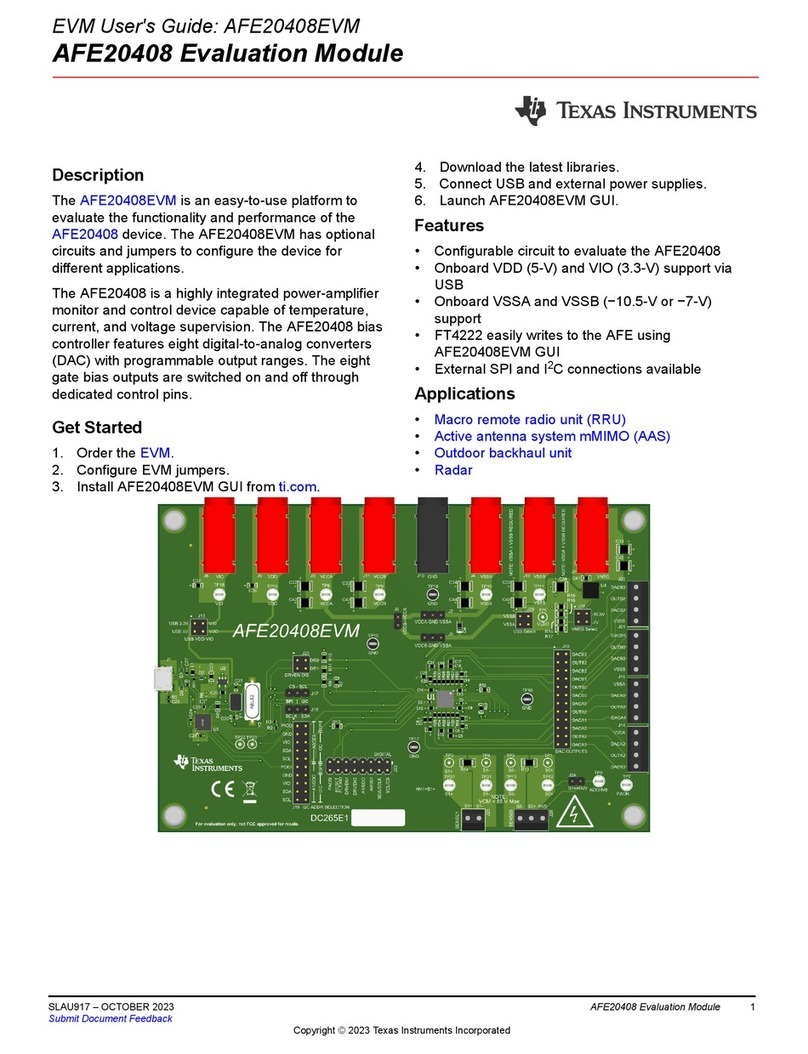
Texas Instruments
Texas Instruments AFE20408EVM user guide

Diamond Systems
Diamond Systems Hercules II Fast start guide
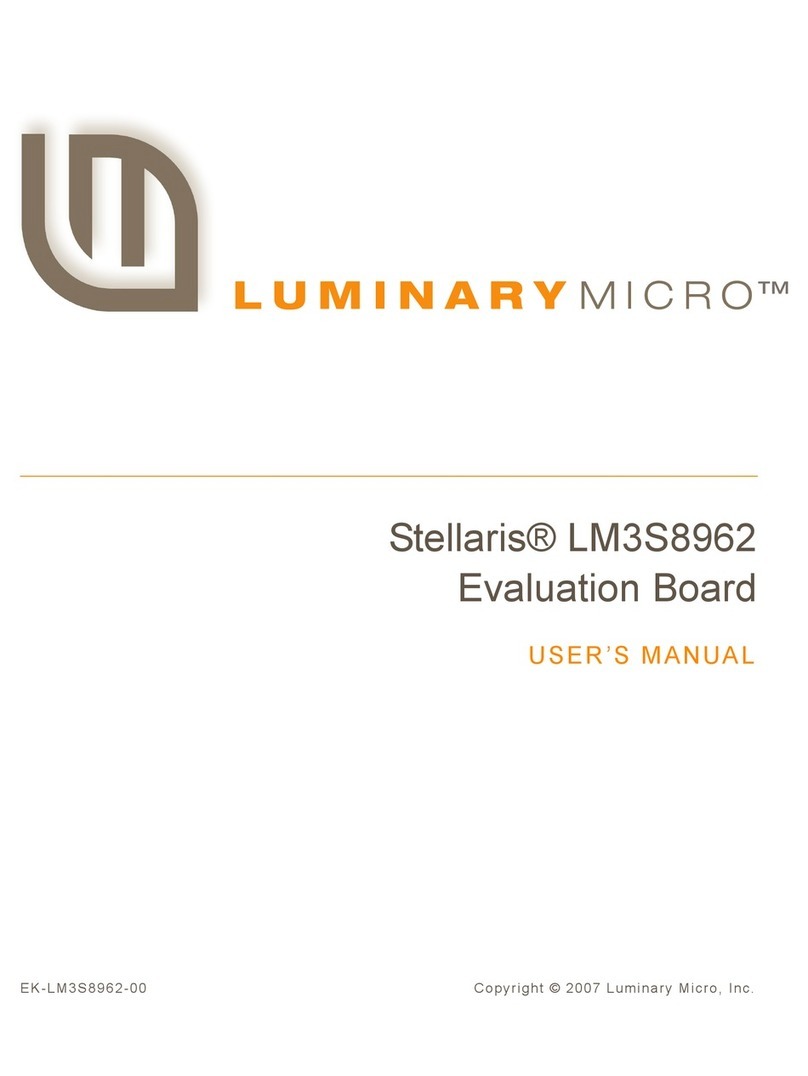
Luminary Micro
Luminary Micro Stellaris LM3S8962 user manual
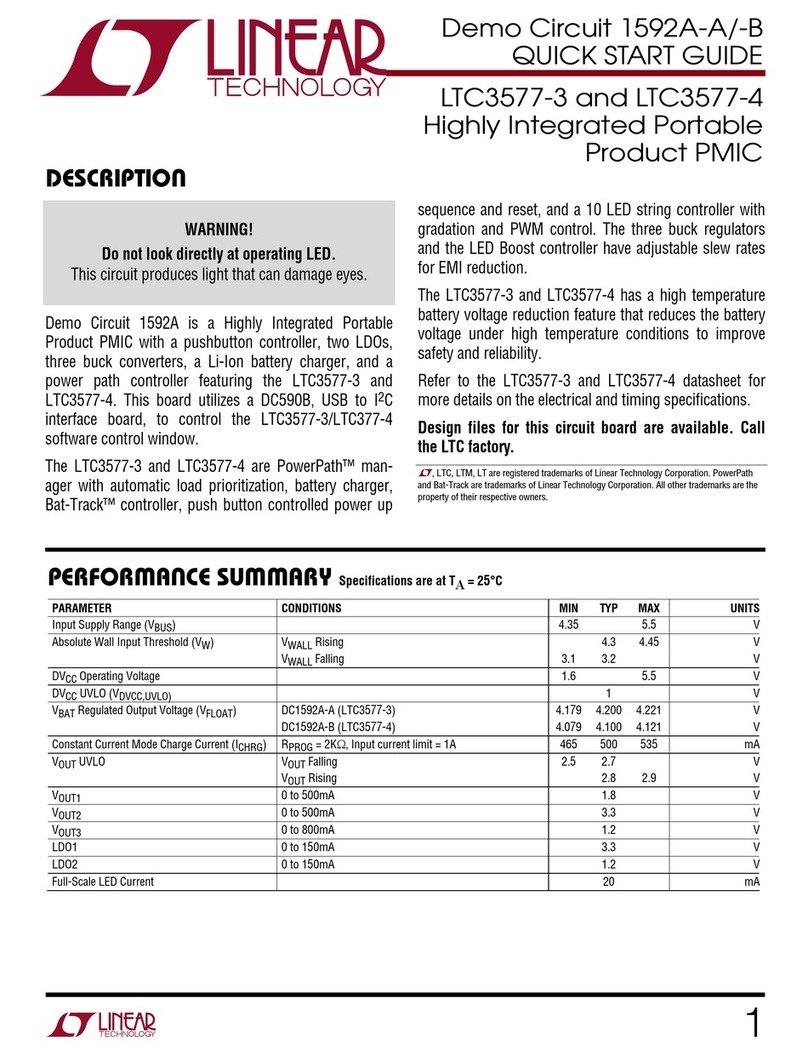
Linear Technology
Linear Technology Demo Circuit 1592A quick start guide

Aaeon
Aaeon PICO-BT01 manual

Epson
Epson S5U13781R01C100 user manual