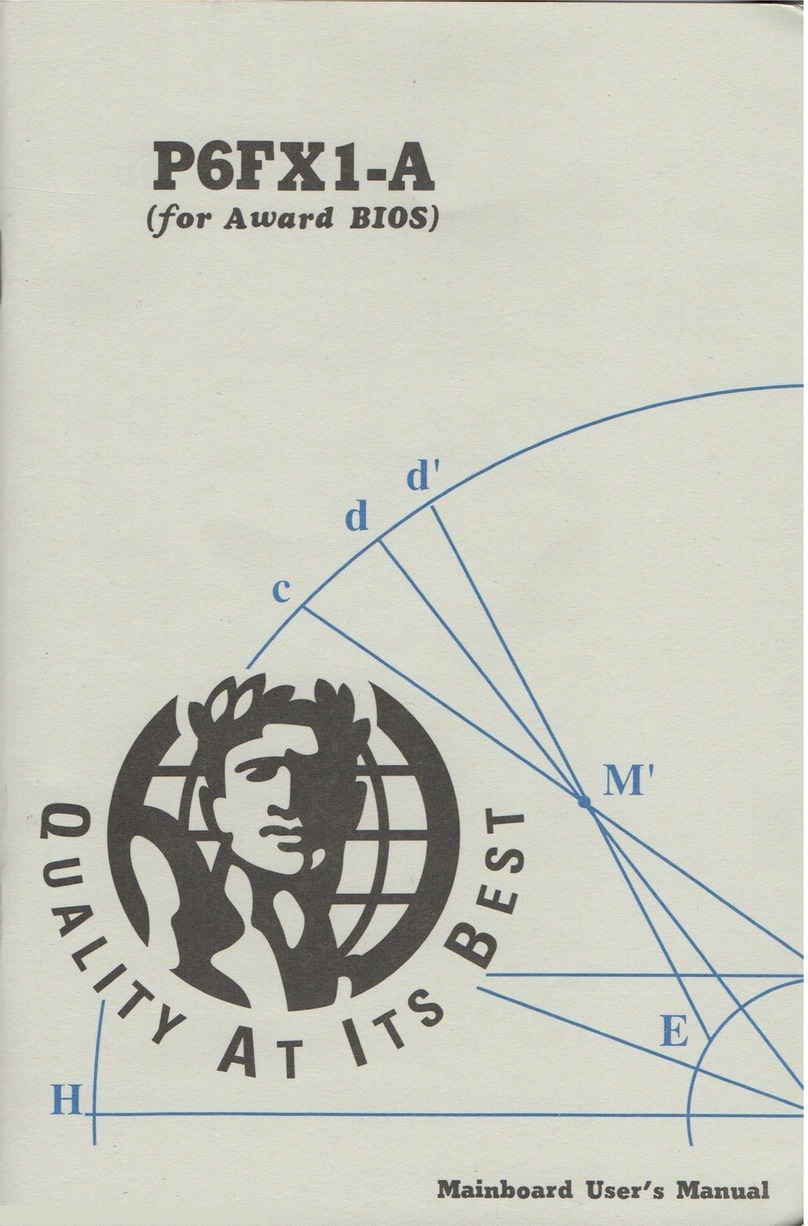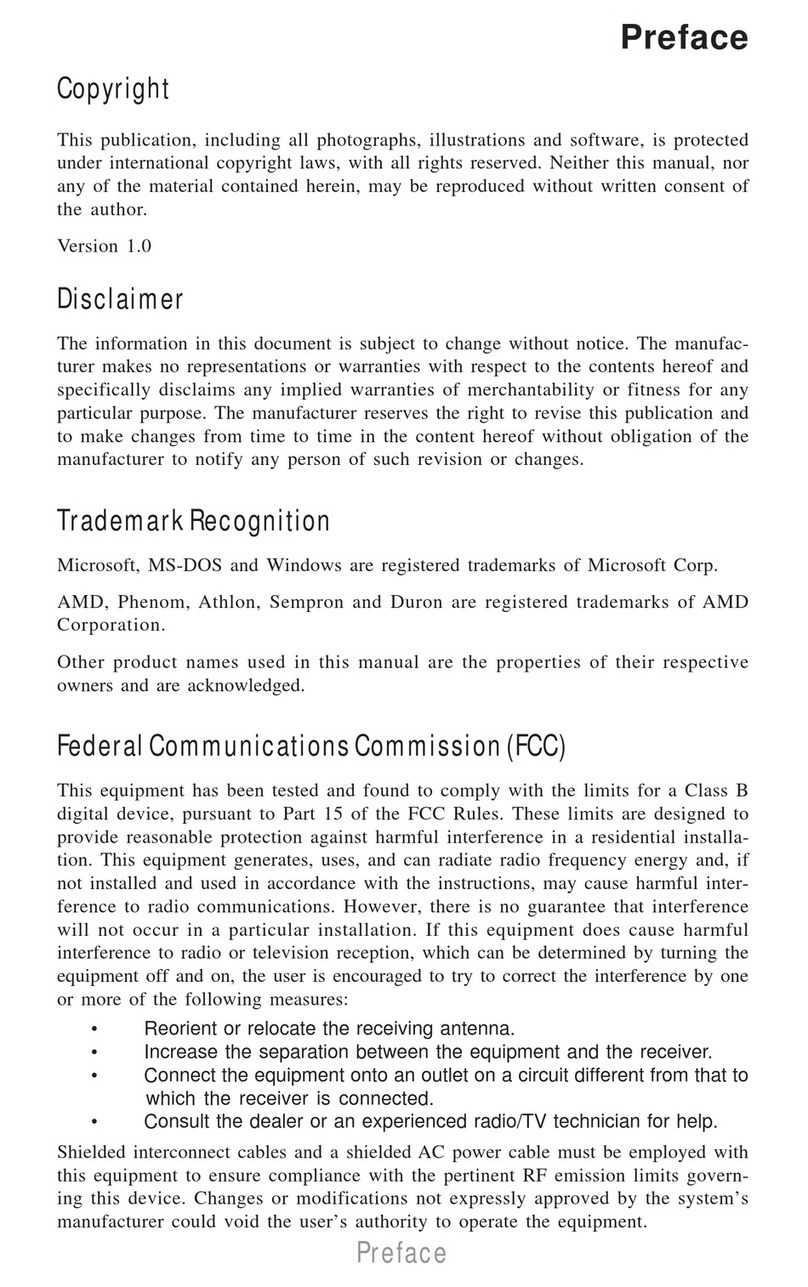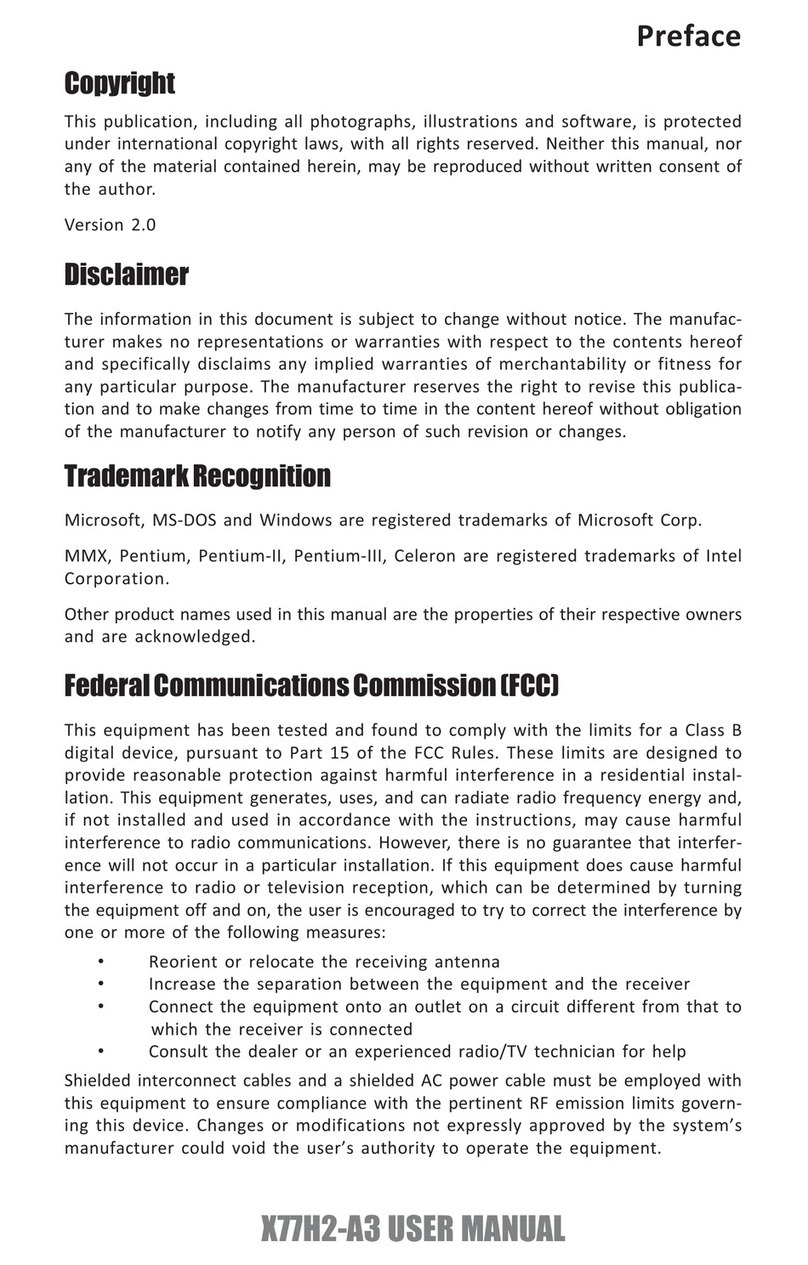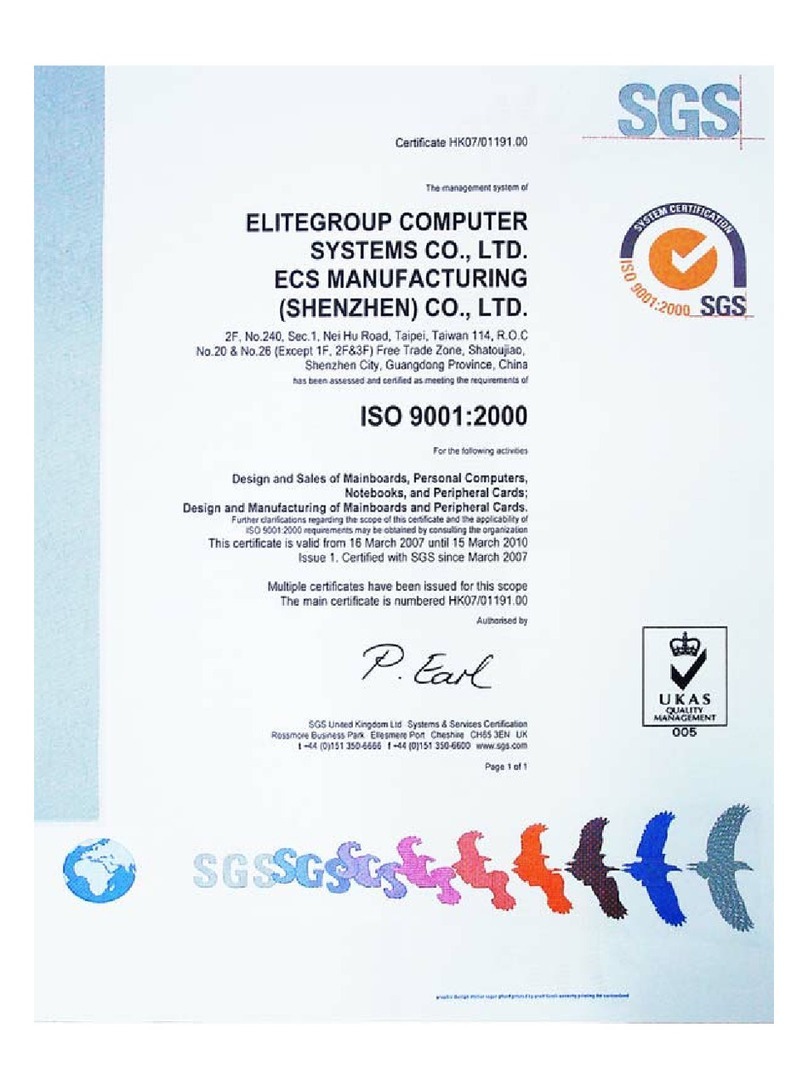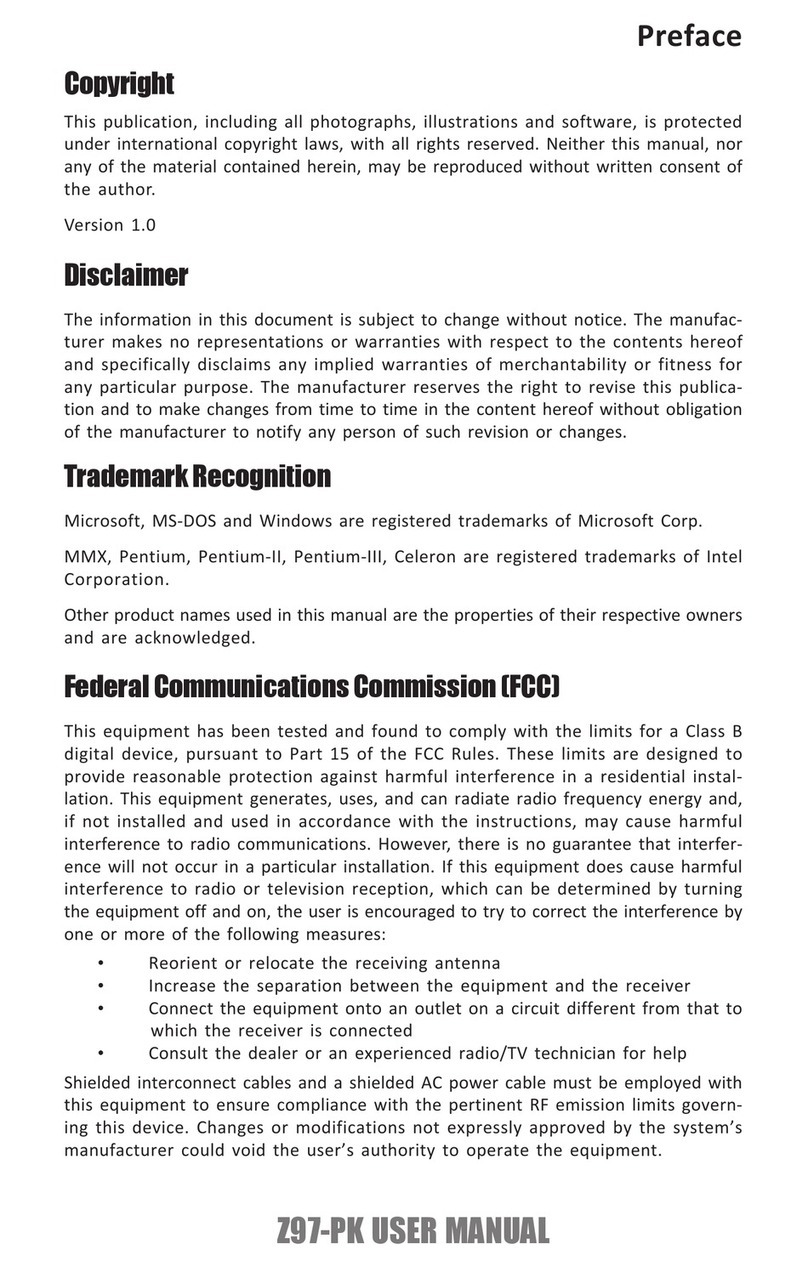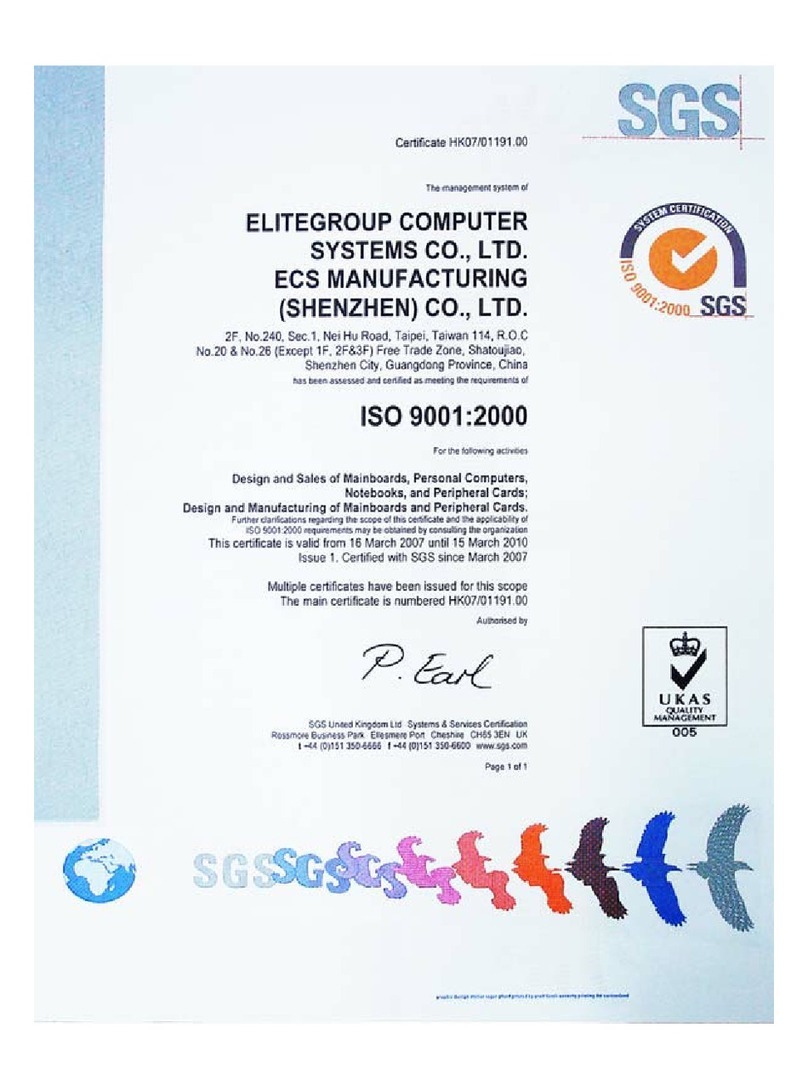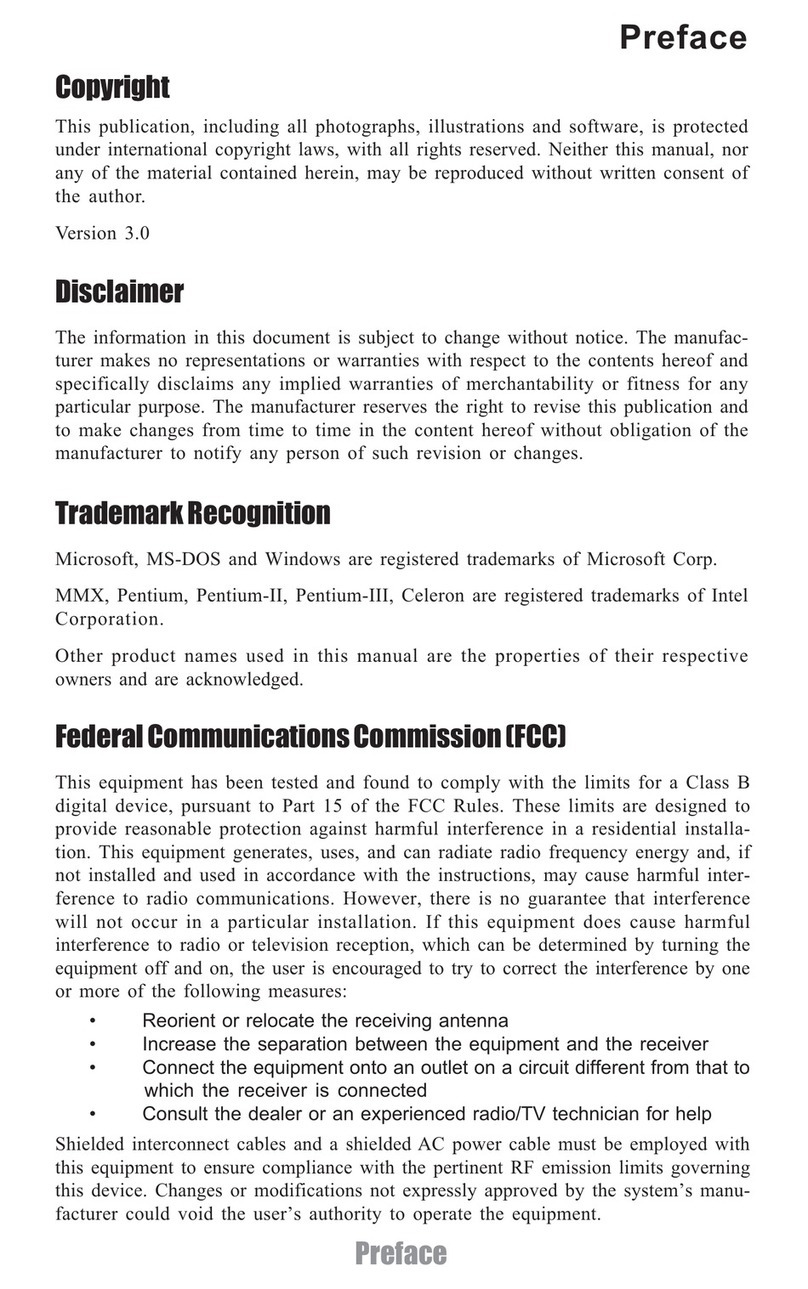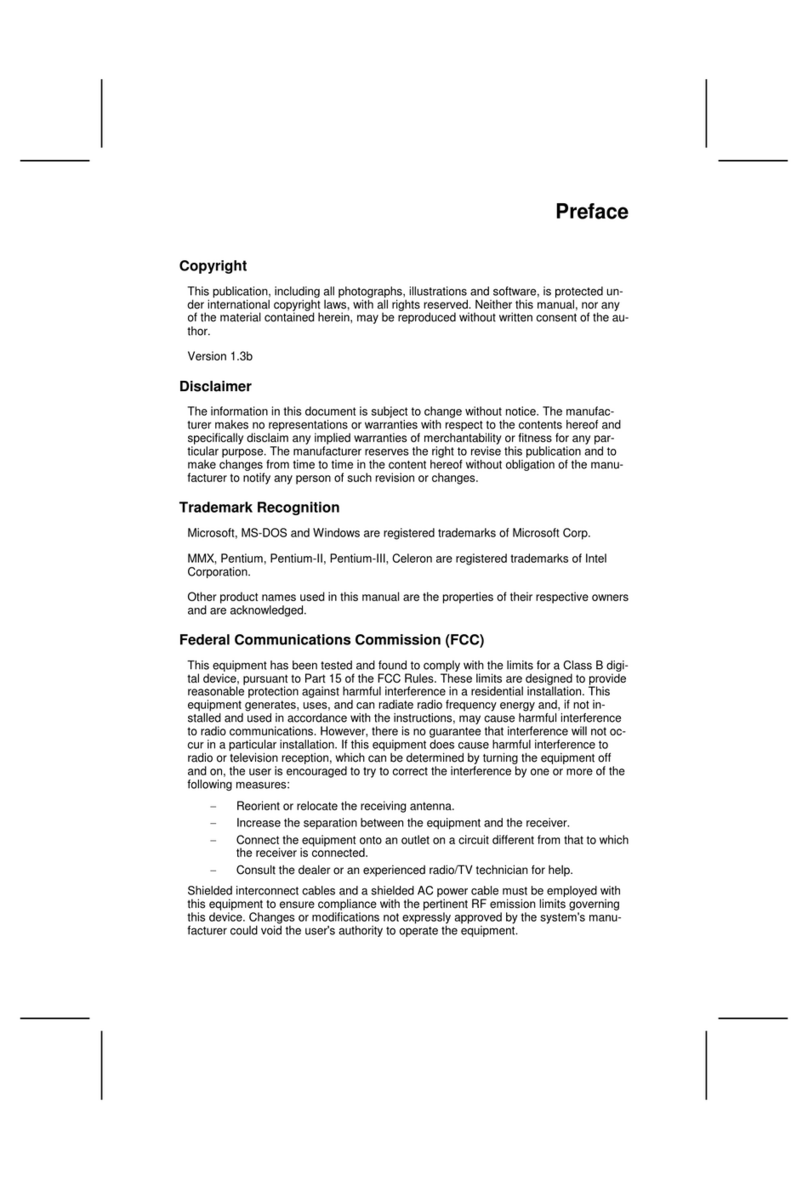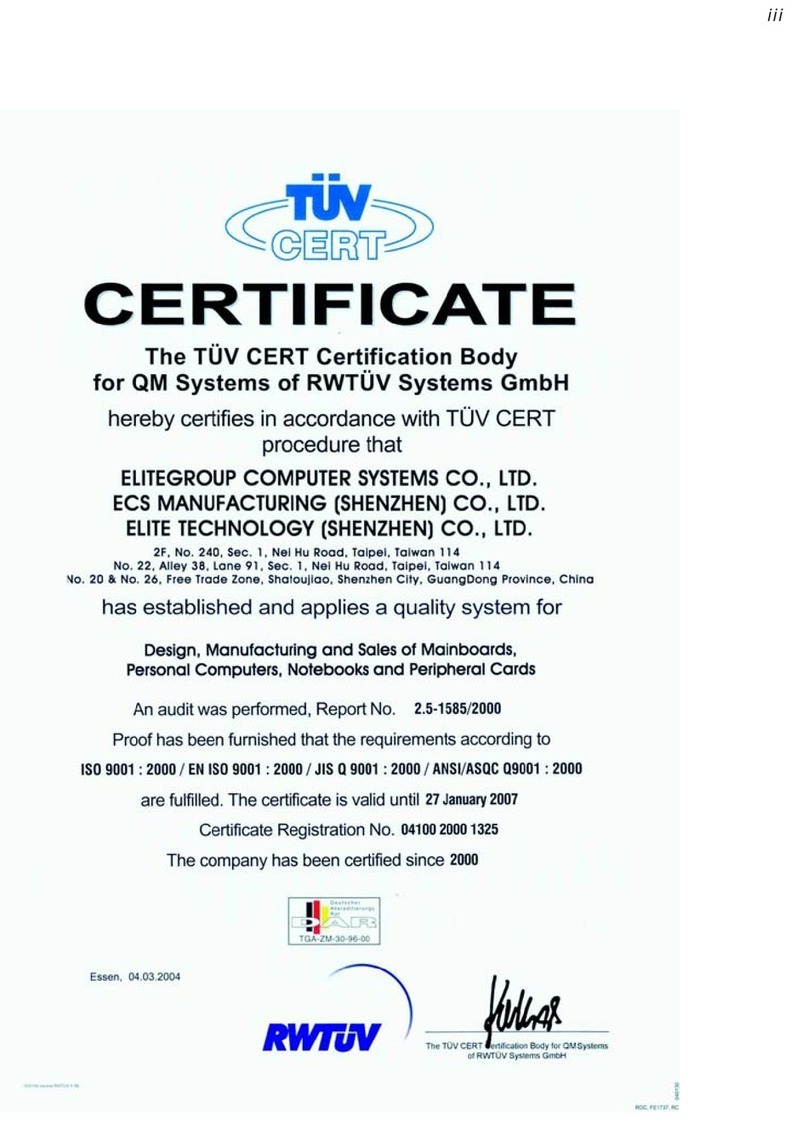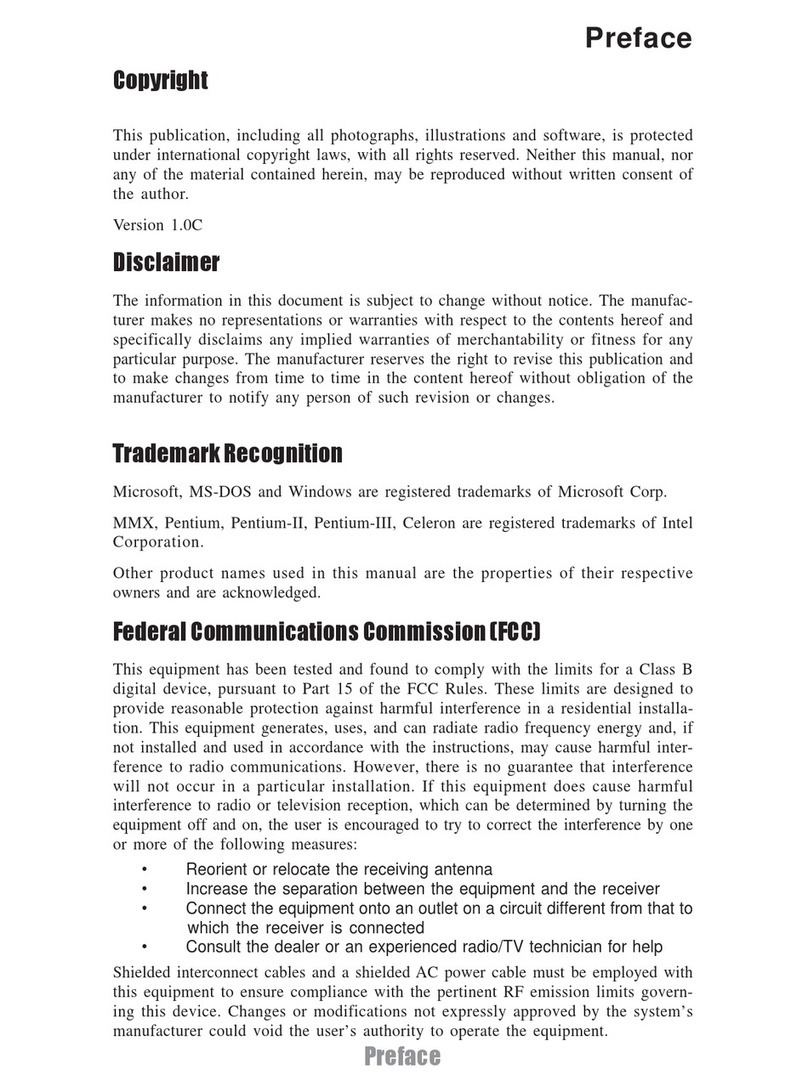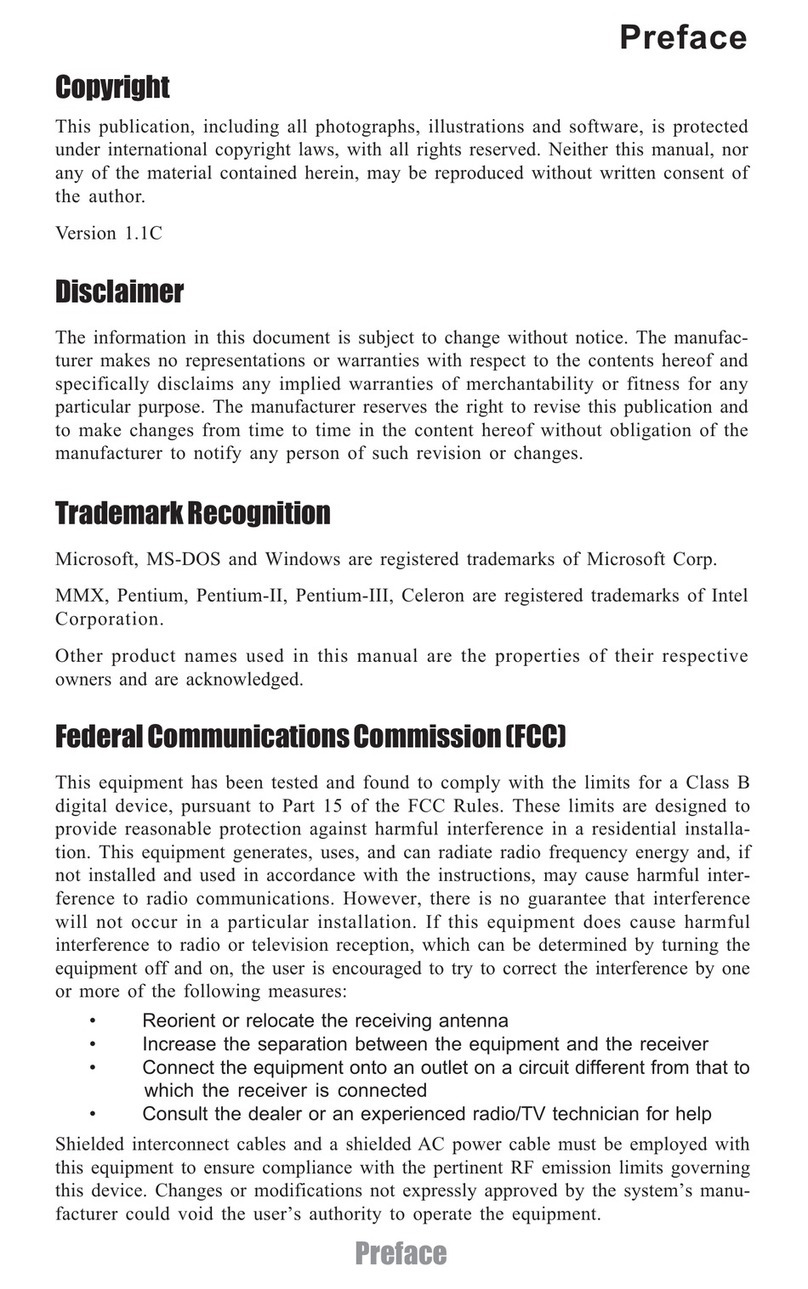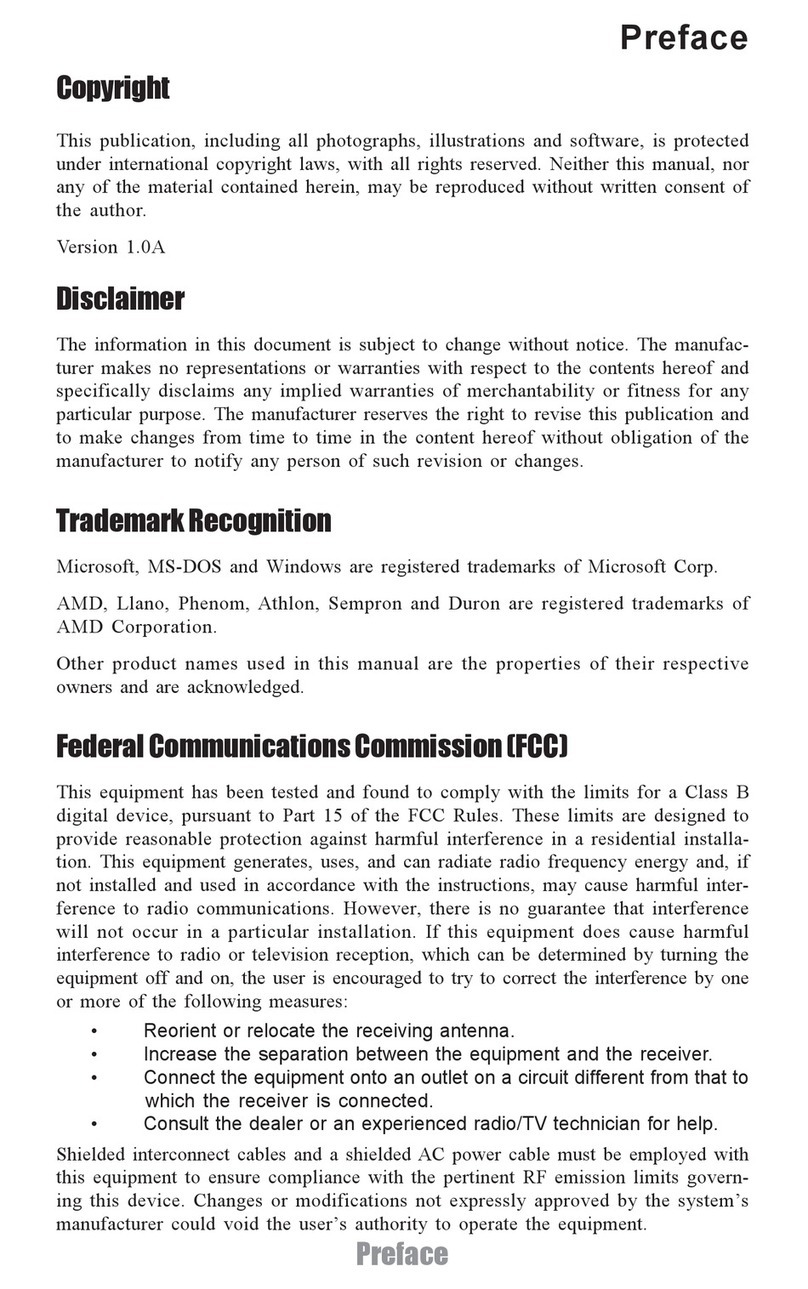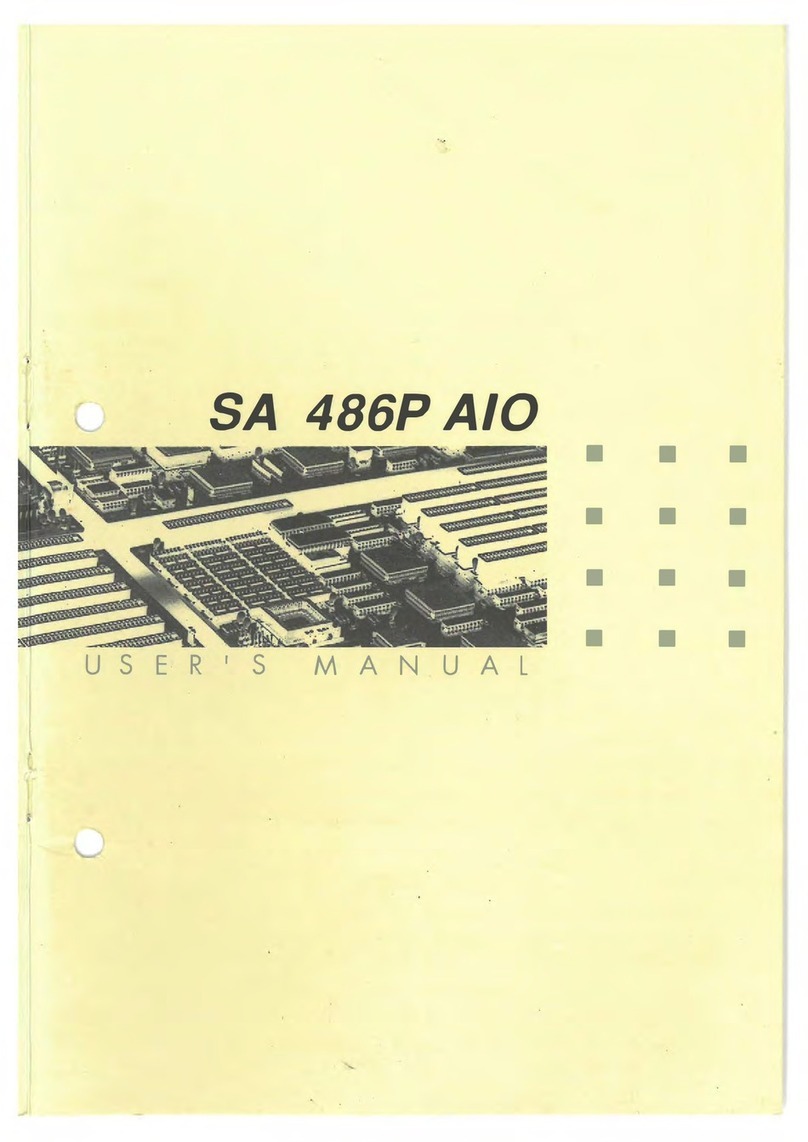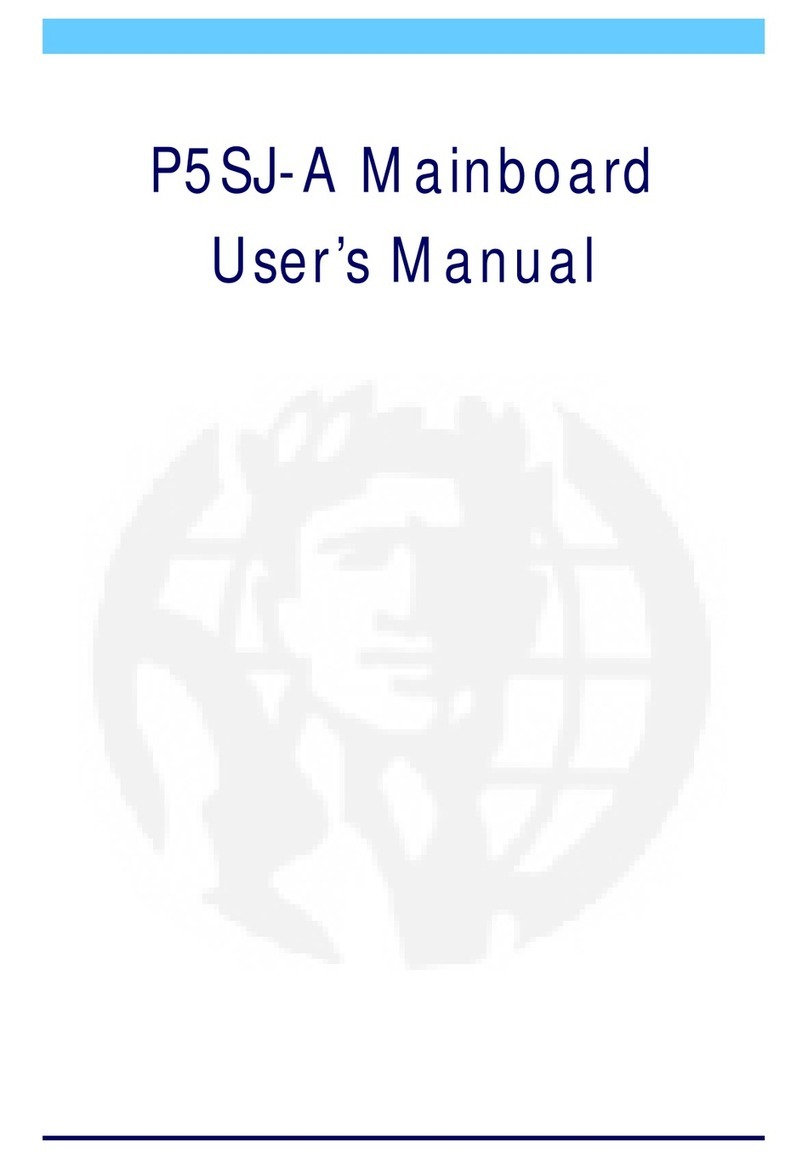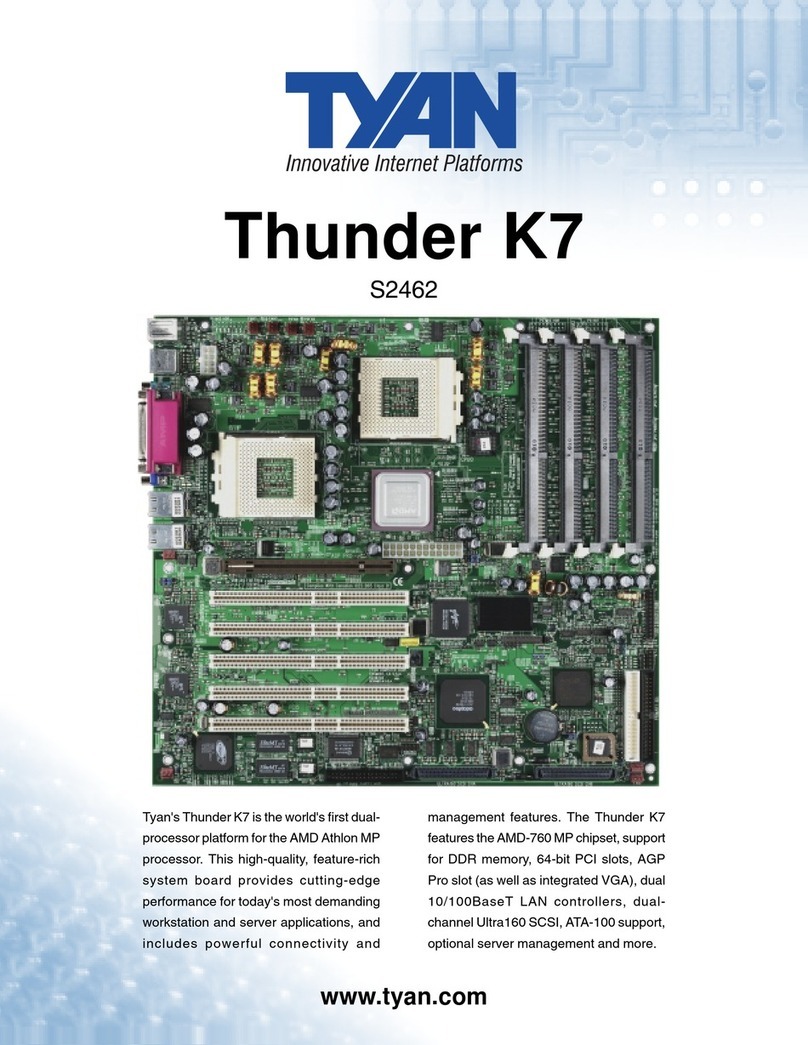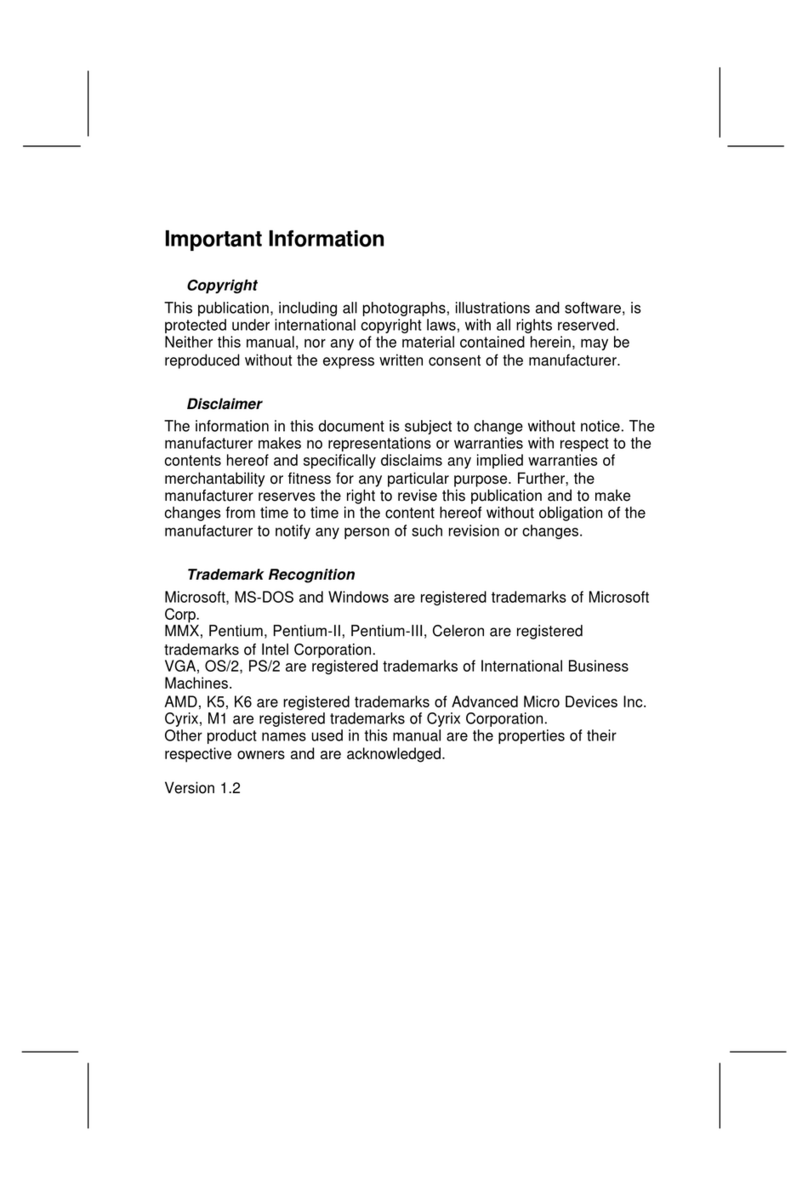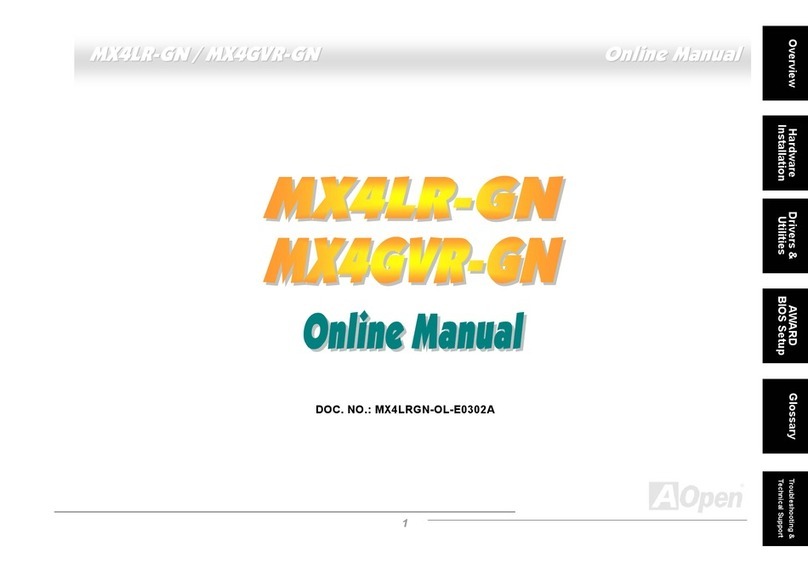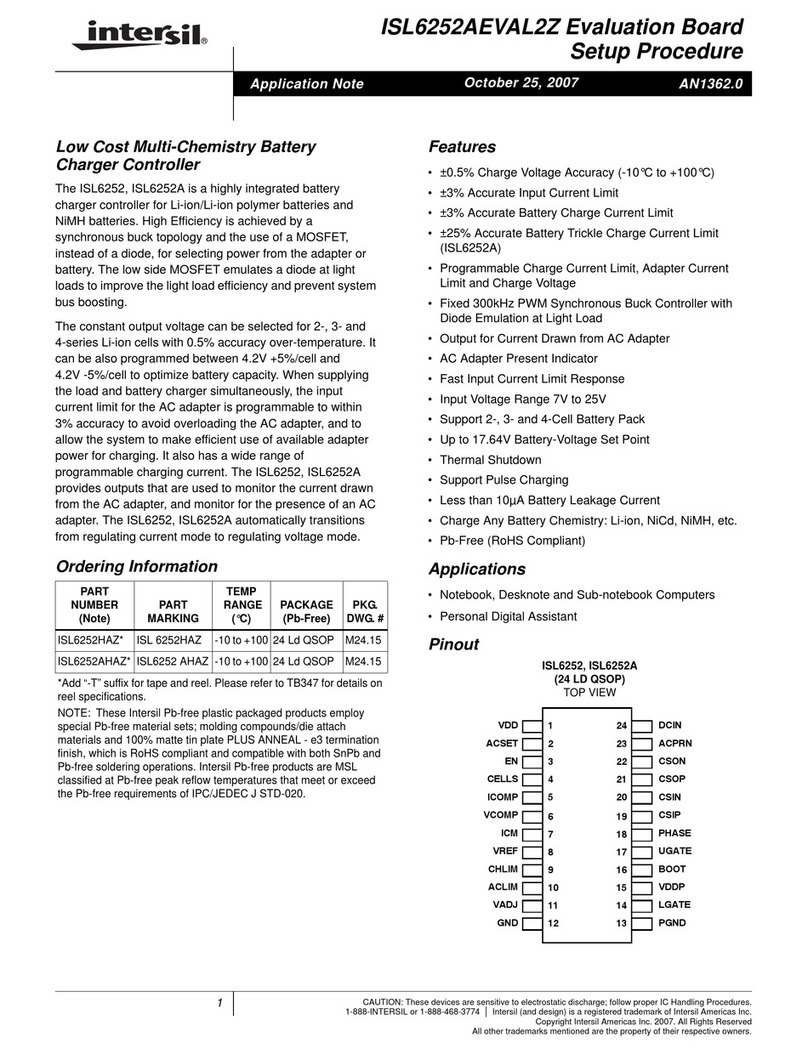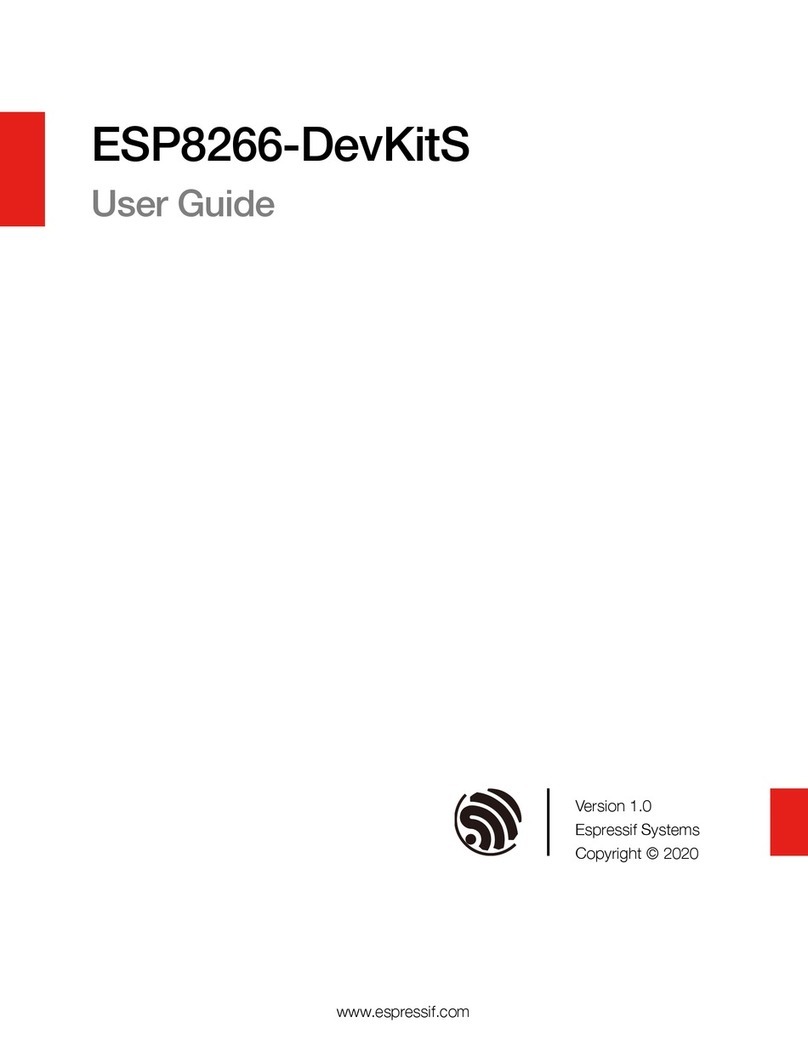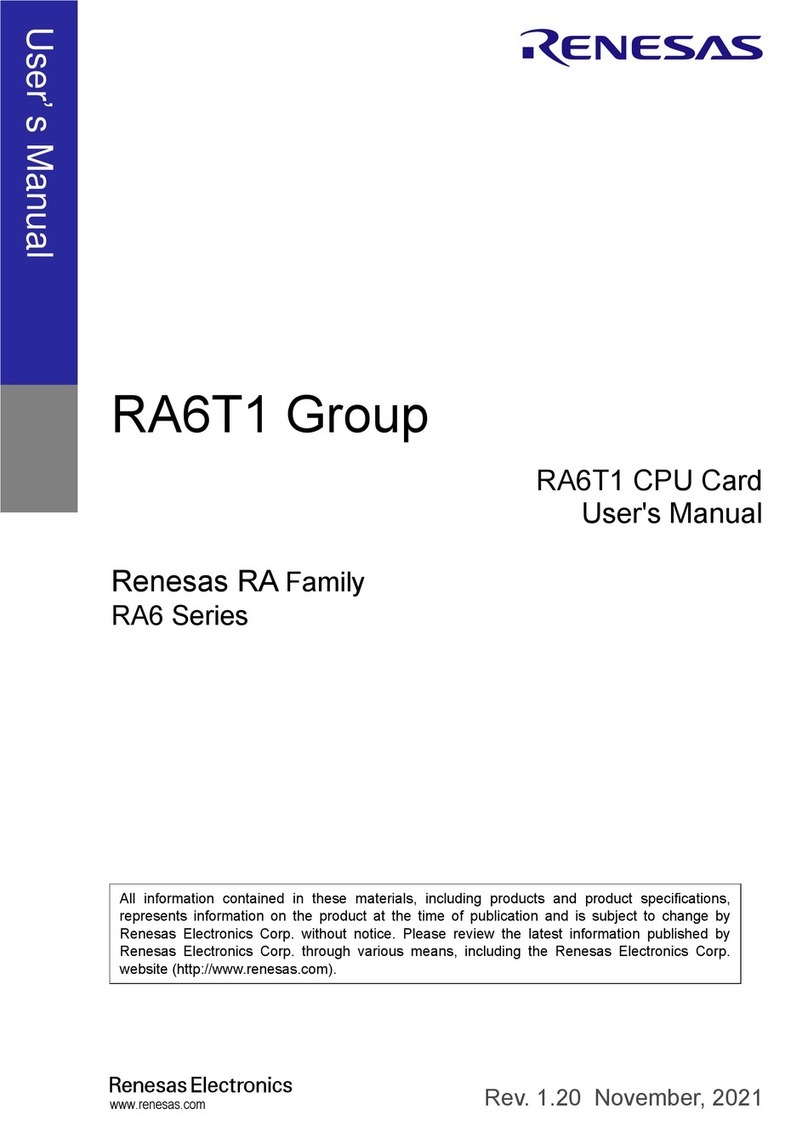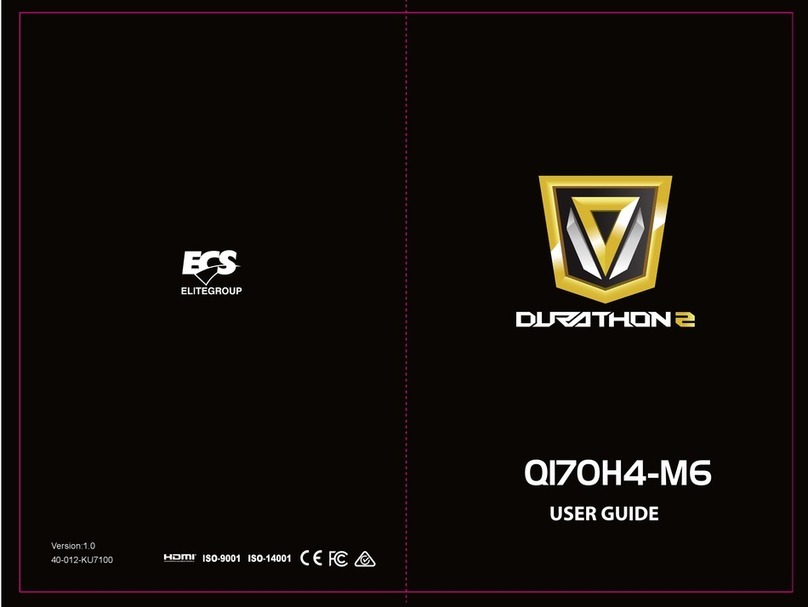ECS C7VCM2 User manual



Preface
Preface
Copyright
This publication, including all photographs, illustrations and software, is protected under
international copyright laws, with all rights reserved. Neither this manual, nor any of the
material contained herein, may be reproduced without written consent of the author.
Version 1.0
Disclaimer
The information in this document is subject to change without notice. The manufacturer
makes no representations or warranties with respect to the contents hereof and specifically
disclaims any implied warranties of merchantability or fitness for any particular purpose.
The manufacturer reserves the right to revise this publication and to make changes from
time to time in the content hereof without obligation of the manufacturer to notify any
person of such revision or changes.
Trademark Recognition
Microsoft, MS-DOS and Windows are registered trademarks of Microsoft Corp.
MMX, Pentium, Pentium-II, Pentium-III, Celeron are registered trademarks of Intel Cor-
poration.
Other product names used in this manual are the properties of their respective owners and
are acknowledged.
Federal Communications Commission (FCC)
This equipment has been tested and found to comply with the limits for a Class B digital
device, pursuant to Part 15 of the FCC Rules. These limits are designed to provide reason-
able protection against harmful interference in a residential installation. This equipment
generates, uses, and can radiate radio frequency energy and, if not installed and used in
accordance with the instructions, may cause harmful interference to radio communications.
However, there is no guarantee that interference will not occur in a particular installation.
If this equipment does cause harmful interference to radio or television reception, which
can be determined by turning the equipment off and on, the user is encouraged to try to
correct the interference by one or more of the following measures:
• Reorient or relocate the receiving antenna.
• Increase the separation between the equipment and the receiver.
• Connect the equipment onto an outlet on a circuit different from that to which
the receiver is connected.
• Consult the dealer or an experienced radio/TV technician for help.
Shielded interconnect cables and a shielded AC power cable must be employed with this
equipment to ensure compliance with the pertinent RF emission limits governing this
device. Changes or modifications not expressly approved by the system’s manufacturer
could void the user’s authority to operate the equipment.

ii
Preface
Declaration of Conformity
This device complies with part 15 of the FCC rules. Operation is subject to the following
conditions:
• This device may not cause harmful interference, and
• This device must accept any interference received, including interference that
may cause undesired operation.
Canadian Department of Communications
This class B digital apparatus meets all requirements of the Canadian Interference-causing
Equipment Regulations.
Cet appareil numérique de la classe B respecte toutes les exigences du Réglement sur le
matériel brouilieur du Canada.
About the Manual
The manual consists of the following:
Chapter 2
Installing the Motherboard
Chapter 3
Using BIOS
Chapter 4
Using the Motherboard Software
Describes features of the motherboard.
Go to Hpage 1
Describes installation of motherboard
components.
Go to Hpage 7
Provides information on using the BIOS
Setup Utility.
Go to Hpage 23
Describes the motherboard software
Go to Hpage 47
Chapter 1
Introducing the Motherboard

iii
TT
TT
TABLE OF CONTENTSABLE OF CONTENTS
ABLE OF CONTENTSABLE OF CONTENTS
ABLE OF CONTENTS
Preface i
Chapter 1
1
Introducing the Motherboard 1
Introduction................................................................................................1
Features.......................................................................................................2
Motherboard Components.......................................................................4
Chapter 2 77
77
7
Installing the Motherboard 7
Safety Precautions......................................................................................7
Choosing a Computer Case.......................................................................7
Installing the Motherboard in a Case......................................................7
Checking Jumper Settings.........................................................................8
Setting Jumpers..............................................................................8
Checking Jumper Settings..............................................................9
Jumper Settings..............................................................................9
Connecting Case Components...............................................................10
Front Panel Header.....................................................................11
Installing Hardware...................................................................................12
Installing Memory Modules.........................................................12
Installing a Hard Disk Drive/CD-ROM/SATA Hard Drive........15
Installing Add-on Cards..............................................................17
Connecting Optional Devices......................................................19
Connecting I/O Devices..........................................................................21
Chapter 3 2323
2323
23
Using BIOS 23
About the Setup Utility............................................................................23
The Standard Configuration........................................................23
Entering the Setup Utility..............................................................23
Updating the BIOS.......................................................................25
Using BIOS................................................................................................25
Standard CMOS Features...........................................................26
Advanced BIOS Features.............................................................28

iv
Integrated Peripherals.................................................................34
Power Management Setup...........................................................37
PNP/PCI Configurations.............................................................41
PC Health Status..........................................................................42
Frequency/Voltage Control..........................................................43
Load Fail-Safe Defaults................................................................44
Load Optimized Defaults.............................................................44
Set Supervisor/User Password....................................................44
Save & Exit Setup Option.............................................................45
Exit Without Saving......................................................................45
Chapter 4 4747
4747
47
Using the Motherboard Software 47
About the Software CD-ROM................................................................47
Auto-installing under Windows 98/ME/2000/XP................................47
Running Setup..............................................................................48
Manual Installation..................................................................................50
Utility Software Reference.......................................................................50
Advanced Chipset Features.........................................................31

1
Introducing the Motherboard
Chapter 1
Introducing the Motherboard
Introduction
Thank you for choosing C7VCM2 motherboard of great performance and with enhanced
function. This motherboard has onboard C7 processor with a Mini-ITX form factor of 170
x 170 mm.
The motherboard integrates the VIA CN700 Northbridges and VT8237R Plus Southbridge.
The Northbridge supports a Front Side Bus (FSB) frequency of 400 MHz. The memory
controller supports DDR2 memory DIMM frequencies of 533/400. It supports one DDR2
Socket with up to maximum memory of 1 GB.
The VT8237R Plus Southbridge on this motherboard supports one PCI slot which is PCI 2.2
compliant. It implements eight USB ports with data transfers up to 480 Mb/s. Two onboard
IDE connectors support four IDE devices in Ultra ATA 133/100/66/33 mode. The southbridge
complies with Serial ATA Specification Revision 1.0 with transfer rate up to 1.5 Gb/s per
channel.
There is an advanced full set of I/O ports in the rear panel, including PS/2 ports for mouse
and keyboard, one serial ports, one parallel port, one VGA port, one optional LAN port,
four back-panel USB2.0 ports, and two audio jacks for microphone and line-out.

2
Introducing the Motherboard
Features
Processor
This motherboard uses onboard C7 processor that carries the following features:
• Accommodates VIA C7 processor
• Supports a system bus (FSB) of 400 MHz
The CN700 Northbridge (NB) and VT8237R Plus Southbridge (SB) chipsets are based on
an innovative and scalable architecture with proven reliability and performance.
CN700(NB) • Supports 400 MHz FSB VIA C7 Processor
• Supports Host dynamic bus inversion (DBI)
• Supports AGP v3.5 compliant 8x/4x transfer modes with Fast
write
• Supports Advanced 64-bit SDRAM controller supportingDDR2
and DDR400/333/226 SDRAM
• Supports Integrated UniChrome Pro 3D/2D Graphics & Video
Controller
Chipset
Memory
VT8237R
Plus(SB)
• Supports DDR2 533/400 memory bus
• Supports one Un-Buffered DIMM
• Maximum installed memory is 1 GB
Audio
• Compliant with the AC’97 v2.3 CODEC
• Supports 6-channel audio CODEC designed for PC multimedia systems
• Provides three analog line-level stereo inputs with 5-bit volume control:
LINE_IN, CD, AUX
• Meets Microsoft WHQL/WLP 2.0 audio requirements
• Compliant with UltraDMA-133/100/66/33 Master Mode EIDE Con-
troller supporting four Enhanced IDE devices
• Supports eight USB ports with data transfers up to 480 Mb/s
• Supports AC’97 2.3 specification
• Compliant with Serial ATA Specification Revision1.0
Onboard LAN
The onboard LAN provides the following features:
• Supports 10/100 Mb/s N-Way Auto negotiation operation
• Half/Full duplex capability
• Supports Wake-On-LAN (WOL) function and remote wake-up
Onboard Giga LAN (Optional)
•Integrated 10/100/1000 transceiver
• Supports PCI v2.3, 32-bit, 33/66MHz
• Supports fully with IEEE802.3, IEEE802.3u and IEEE802.3ab
The onboard Giga LAN provides the following features:

3
Introducing the Motherboard
Expansion Options
The motherboard comes with the following expansion options:
• One 32-bit PCI slot
• Two IDE connectors which support four IDE devices
• Two 7-pin SATA connectors
The motherboard supports Ultra DMA bus mastering with transfer rates of 133/100/66
33MB/s.
Some hardware specifications and software items are subject to change
without prior notice.
The motherboard has a full set of I/O ports and connectors:
• Two PS/2 ports for mouse and keyboard
• One serial port
• One parallel port
• One VGA port
• Four back-panle USB2.0 ports
• One LAN port (optional)
• Audio jacks for microphone and line-out
Integrated I/O
BIOS Firmware
This motherboard uses Award BIOS that enables users to configure many system
features including the following:
• Power management
• CPU parameters
• CPU and memory timing
The firmware can also be used to set parameters for different processor clock speeds.

4
Introducing the Motherboard
Motherboard Components

5
Introducing the Motherboard
Table of Motherboard Components
This concludes Chapter 1. The next chapter explains how to install the motherboard.
LABEL COMPONENTS
1. DDRII1 240-pin DDR2 SDRAM slot
2. ATX_POWER2 Standard 20-pin ATX power connector
3. IDE2 Secondary IDE connector
4. IDE1 Primary IDE connector
5. PANEL1 Front Panel switch/LED header
6. SATA1~2 Serial ATA connectors
7. CLR_CMOS1 Clear CMOS jumper
8. PCI1 32-bit add-on card slot
9. AUDIO1 Front panel Audio header
10. F_USB1~2 Front Panel USB headers
11. IR1 Infrared header
12. COM2 Onboard Serial port header
13. CPUFAN1 CPU cooling fan connector

6
Introducing the Motherboard
Memo
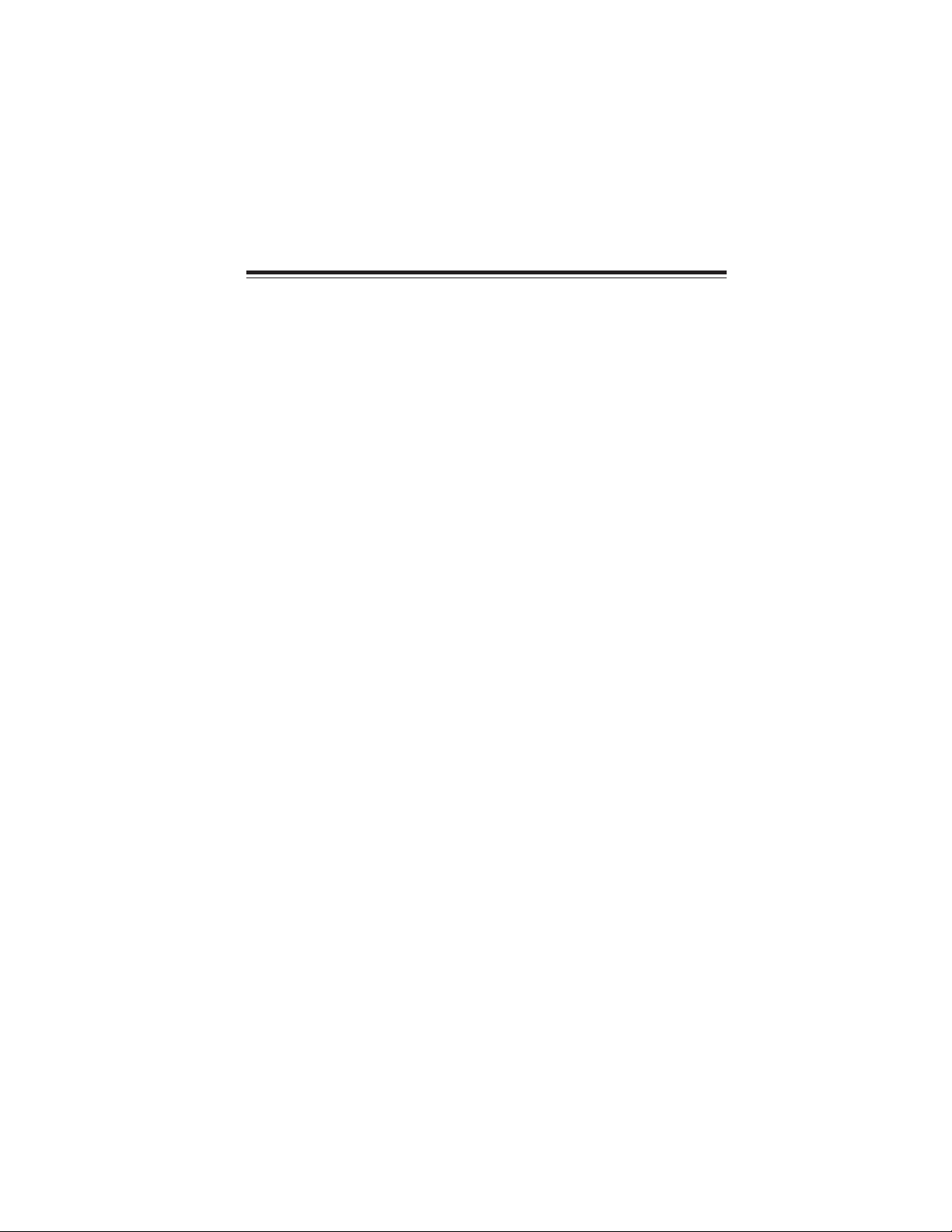
7
Installing the Motherboard
Chapter 2
Installing the Motherboard
Safety Precautions
• Follow these safety precautions when installing the motherboard
• Wear a grounding strap attached to a grounded device to avoid damage from
static electricity
• Discharge static electricity by touching the metal case of a safely grounded
object before working on the motherboard
• Leave components in the static-proof bags they came in
• Hold all circuit boards by the edges. Do not bend circuit boards
Choosing a Computer Case
There are many types of computer cases on the market. The motherboard complies with
the specifications for the Mini-ITX system case. First, some features on the motherboard
are implemented by cabling connectors on the motherboard to indicators and switches on
the system case. Make sure that your case supports all the features required. Secondly, this
motherboard supports one or two floppy diskette drives and four enhanced IDE drives.
Make sure that your case has sufficient power and space for all drives that you intend to
install.
Most cases have a choice of I/O templates in the rear panel. Make sure that the I/O
template in the case matches the I/O ports installed on the rear edge of the motherboard.
This motherboard carries an Mini-ITX form factor of 170 x 170 mm. Choose a case that
accommodates this form factor.
Installing the Motherboard in a Case
Refer to the following illustration and instructions for installing the motherboard in a case.
Most system cases have mounting brackets installed in the case, which correspond the holes
in the motherboard. Place the motherboard over the mounting brackets and secure the
motherboard onto the mounting brackets with screws.
Ensure that your case has an I/O template that supports the I/O ports and expansion slots
on your motherboard.

8
Installing the Motherboard
Checking Jumper Settings
This section explains how to set jumpers for correct configuration of the motherboard.
Setting Jumpers
Use the motherboard jumpers to set system configuration options. Jumpers with more than
one pin are numbered. When setting the jumpers, ensure that the jumper caps are placed on
the correct pins.
The illustrations show a 2-pin jumper. When
the jumper cap is placed on both pins, the
jumper is SHORT. If you remove the jumper
cap, or place the jumper cap on just one pin,
the jumper is OPEN.
This illustration shows a 3-pin jumper. Pins
1 and 2 are SHORT
SHORT OPEN
Do not over-tighten the screws as this can stress the motherboard.

9
Installing the Motherboard
Checking Jumper Settings
The following illustration shows the location of the motherboard jumpers. Pin 1 is labeled.
Jumper Settings
To avoid the system unstability after clearing CMOS, we recommend users to
enter the main BIOS setting page to “Load Optimal Defaults” and then
“Save Changes and Exit”.
Jumper Type Description Setting (default)
CLR_CMOS1 3-pin CLEAR CMOS
1-2: NORMAL
2-3: CLEAR CMOS
Before clearing the CMOS,
make sure to turn the sys-
tem off.

10
Installing the Motherboard
Connecting Case Components
After you have installed the motherboard into a case, you can begin con-
necting the motherboard components. Refer to the following:
1 Connect the CPU cooling fan cable to CPUFAN1.
2 Connect the case switches and indicator LEDs to the PANEL1.
3 Connect the standard power supply connector to ATX_POWER1.
CPU_FAN1: FAN Power Connector
1 GND System Ground
2 +12V Power +12V
3 Sense Sensor
Pin Signal Name Function

11
Installing the Motherboard
Hard Drive Activity LED
Connecting pins 1 and 3 to a front panel mounted LED provides visual indication that data
is being read from or written to the hard drive. For the LED to function properly, an IDE
drive should be connected to the onboard IDE interface. The LED will also show activity
for devices connected to the SCSI (hard drive activity LED) connector.
Front Panel Header
The front panel header (PANEL1) provides a standard set of switch and LED headers
commonly found on ATX or micro-ATX cases. Refer to the table below for information:
ATX_POWER1: ATX 20-pin Power Connector
Pin Signal Name Function
1 HD_LED_P Hard Disk LED(+) 2 FPPWR/SLP *MSG LED(+)
3 HD_LED_N Hard disk LED(-)
5 RST_SW_N Reset Switch(-)
7 RST_SW_P Reset Switch(+)
9 RSVD_DNU Reserved
4 FP PWR/SLP *MSG LED(-)
6 PWR_SW_P Power Switch(+)
8 PWR_SW_N Power Switch(-)
10 Key No pin
* MSG LED (dual color or single color)
Pin Signal Name Function
1VCC3 11 VCC3
2VCC3 12 -12V
10 +12V 20 VCC
3GND 13 GND
4VCC 14 PS-ON#
5GND 15 GND
6VCC 16 GND
7GND 17 GND
8PWROK 18 -5V
95VSB 19 VCC
Pin Signal Name Pin Signal Name

12
Installing the Motherboard
Installing Hardware
Reset Switch
Supporting the reset function requires connecting pin 5 and 7 to a momentary-contact
switch that is normally open. When the switch is closed, the board resets and runs POST.
Power Switch
Supporting the power on/off function requires connecting pins 6 and 8 to a momentary-
contact switch that is normally open. The switch should maintain contact for at least 50 ms
to signal the power supply to switch on or off. The time requirement is due to internal de-
bounce circuitry. After receiving a power on/off signal, at least two seconds elapses before
the power supply recognizes another on/off signal.
Power/Sleep/Message waiting LED
Connecting pins 2 and 4 to a single or dual-color, front panel mounted LED provides power
on/off, sleep, and message waiting indication.
This motherboard accommodates one memory module. It can support one 240-pin DDR2
533/400 DDR2 SDRAM. The total memory capacity is 1 GB.
Do not remove any memory module from its antistatic packaging until
you are ready to install it on the motherboard. Handle the modules only
by their edges. Do not touch the components or metal parts. Always wear
a grounding strap when you handle the modules.
DDR2 400 200MHz
Memory module Memory Bus
DDR2 533 266MHz
DDR2 SDRAM memory module table
You must install one module in the slot.The module can be installed with 1 GB; total
memory capability is 1 GB.
Installing Memory Modules

13
Installing the Motherboard
Installation Procedure
Refer to the following to install the memory modules.
1 This motherboard supports unbuffered DDR2 SDRAM only.
2 Push the latches on each side of the DIMM slot down.
3 Align the memory module with the slot. The DIMM slots are keyed with notches
and the DIMMs are keyed with cutouts so that they can only be installed
correctly.
4 Check that the cutouts on the DIMM module edge connector match the notches
in the DIMM slot.
5 Install the DIMM module into the slot and press it firmly down until it seats
correctly. The slot latches are levered upwards and latch on to the edges of
the DIMM.

14
Installing the Motherboard
Type Size Vendor Module Name
256 MB Samsung M378T3354BZ0-CCC K4T51163QB-ZCCC
Samsung M378T6553BG0-CCC K4T51083QB-GCCC
DDR2 400 512MB TwinMos Samsung K4T51083QB-GCCC
Corsair Aeneon AET94F-370
Corsair VC256MB533D2 4PB11D9CHM
Eipida Eipida E2508AA-DF-E
Eipida Japan E2508AA-T7F-E
Hynix Hynix HY5PS121621
Kingmax Hynix HY5PS121621
Kingston Elpida E5116F-5C-E
Kingston Infineon KVR533D2N4/256 HYB18T512260AF-3.7
Nanya Nanya NT5TU32M16AG-37B
Ramaxel Elpida D5116AF-5C-E
Ramaxel 5PB4 D9DCD
256 MB
Twinmos Elpida 8D22IB-ED
Corsair Samsung K4T51083QB-ZCD5
Corsair VS512MB533D2 64M8CEC
Eipida Eipida 04180WB01
Hynix Hynix HY5PS12821
Infineon HY818T512800AF37 33346778
Kingston Hynix HYB18T512800AF37
Kingston Hynix HY5PS12821
Kingston Nanya NT5TU64M8AE-37B
Ramaxel Elpida E5108AG-5C-E
Ramaxel 5PB32D9DCDN
Samsung PC2-4200U-4444-10-B1 K4T51083QF-ZCD5
Samsung PC2-4200U-4444-12-DS K4T51083QC
Twinmos Elpida E5108AB-5C-E
512MB
Twinmos Samsung 8D22JB-KM
Apacer Eipida E5108AB-5C-E
Apacer K4T51083QC
Geil A016E2864T2AG8AKT5H120001
Infineon HY818T512800AF37 33344539
Kingmax KKEA88E4AAKG-37
DDR2 533
1GB
UMAX U2S12D30TP-5C
Table A: DDR2 (memory module) QVL (Qualified Vendor List)
The following DDR2 memory modules have been tested and qualified for use with this
motherboard.
Table of contents
Other ECS Motherboard manuals