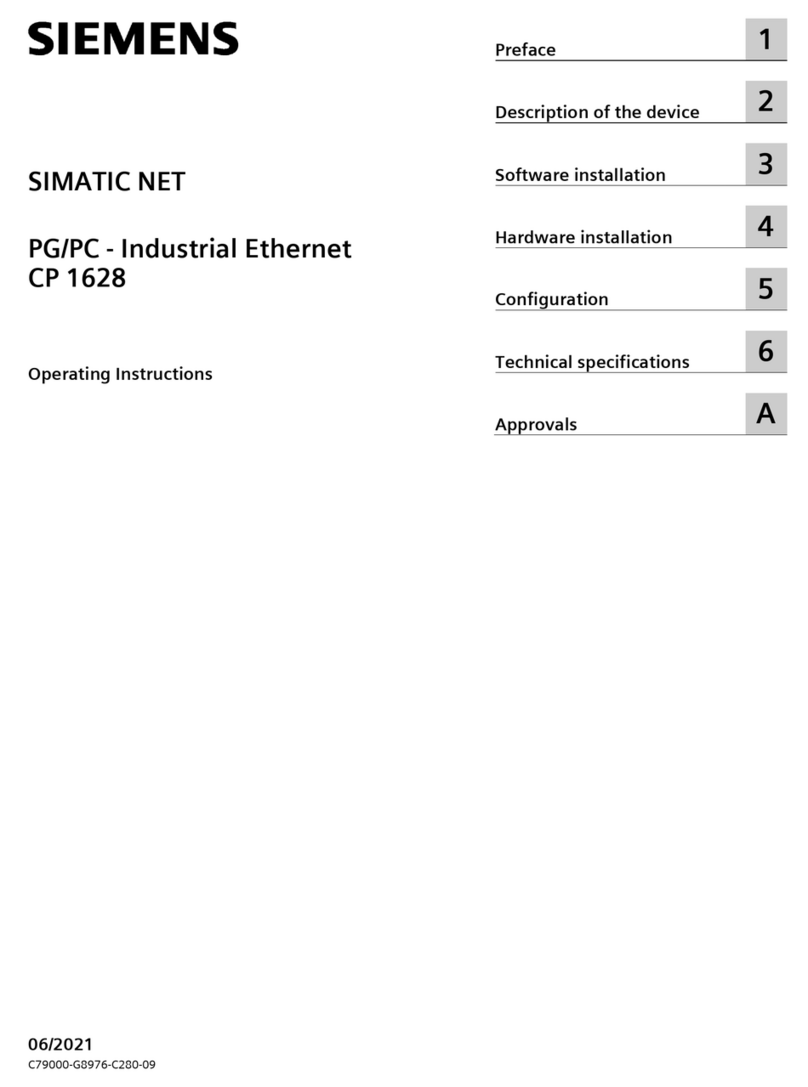Silux Home Touch Lamina SC-TLSA01 User manual

OPER AT ION MANUA L
SC-TLSA01
Touch Lamina
Part of the

Appendix I:
1. Introduction to Silux Home®
2. Introduction to the Touch Lamina®
3. Applications
4. Electrical Specifications
5. Instructions
I. Installing the Touch Lamina®
II. Using external power supply with the Touch Lamina®
III. Replacing the CR2032 3V batteries
IV. How to pair with Silux Home®Devices
V. How to delete paired Silux Home®devices
VI. How to control a Silux Home®device
VII. Hubcentric topology
VIII. What is a Trigger
IX. Factory Reset
6. Versions and changes
7. More Silux Home®automation products
Appendix II:
1. Troubleshooting
2. Warranty
I. What this warranty covers
II. What period does this warranty cover
III. What Silux Home®will do to correct any problems
IV. What is not covered by this warranty
3. Support
4. Disclaimer of Liability

Appendix I:
1. Introduction to Silux Home®
Touch Lamina ®
PLEASE NOTE: You are not able to connect directly to the Touch Lamina®.
You will be required to connect directly to the Intellihub®to ensure you can
control all devices via the Intellihub®and Silux Home®app.
The idea behind the Silux Home®automation series is to have a fully
automated lifestyle. No longer will you need to push a button to switch on
appliances or lights; it will simply be switched on for you with motion,
schedules and scenes. You can schedule your geyser or water heater to turn
on and set it to the temperature you wish. Your irrigation system can be
automated, and so much more can be controlled, the sky is the limit, and all
this under one app, all controlled from one place. You can create scenes or
even control a couple of appliances from the convenience of your living room
or anywhere across the world using any smart device running Android or iOS.
At Silux Home®, it was our vision to create automation affordable to everyone
without compromising quality and with unlimited potential. Our devices are
specially designed to make it as easy as possible to install with easy usability
and a wide range of applications. With encrypted data control, you are also
protected from the outside world, providing you with a peace of mind. We
have thought of everything. What are you waiting for? Install Silux Home®and
let us help you control your world safely, securely, and efficiently.
2. Introduction to the Touch Lamina®
The Touch Lamina®is one of the many useful and wonderful products that
form part of the Silux Home®automation series. The purpose of this product
is to control your lights or any other Silux Home®product with a tap on the
touch plate.
*Please Note:
There are two variants of this product. The Touch Lamina
Altus®and the Touch Lamina Artatus®.
Warning: Please follow all safety precautions when installing this
product. It is always recommended to use a qualified electrician. Silux
Home®and its distributors and resellers cannot be held responsible for
any injury or death. Dev ice1
Dev ice2
Dev ice3
Dev ice4
Inte lli Hub®
Dev ice1

3. Application
The Touch Lamina®was designed to control any other Silux ® product
with the touch of a button. All you need to do is pair the Touch Lamina® to
your Silux ®product you wish to control.
4. Electrical Specifications
Operating Batteries: x2 CR2032 3V Batteries
External Power Supply: Input: 110V AC – 230V AC
Output: 5V /DC
Operating Temperatures: -5°C – 60°C
Touch Lamina®Layout
5. Instructions
I. Installing the Touch Lamina®:
1. Open the plastics from the middle hole in the bottom of the Touch Lamina®
with a small flat screw driver.
2.1.1 If using screws which are supplied, use the back plastic to mark with a
pencil or pen where your holes are going to be.
2.1.2 Drill holes in the wall, push plugs in and mount the backside plastic
against the wall using the screws supplied.
2.2.1 If using the double sided tape, also supplied, remove the first liner of the
tape, apply the tape to the backside plastics, let the adhesive set before you
try and remove the second liner.
2.2.2 Place the back side firmly against the wall, where you would like your
Touch Plate to be positioned and let it set.
3. Pull out the tags from beneath the batteries. The Touch Lamina®will now
be powered on. Please refer to “How to pair with Silux Home®devices”.
4. Clip the Touch Lamina®cover back over the plastic on the wall to mount it.
External
Power
wire hole
Mounting
Hole
Mounting
Hole
External Supply
Connection
Battery Holder
Battery Holder
CR
2032
External
Power hole
Mounting
Hole
Mounting
Hole
Adhesive
Liner CR
2032
CR
2032
Battery
Battery
Pull out Tag
Pull out Tag
2.22.1
1
3

II. Using the external power supply with the Touch Lamina®:
There will be a Silux Home®external power supply included with the
package. You have the choice to install it. This will ensure that the
Touch Lamina®never runs flat.
There is no need to remove the batteries if you are using external power,
however it is advisable.
1. Please make sure the power is off before supplying 110V AC –
230V AC to the external power supply.
2. Wire the + position to the Red wire and the - position to the Black wire.
3. Open the plastics from the middle hole in the bottom of the
Touch Lamina®with a small flat screw driver.
4. Push the connector through the back plastic and mount the
back plastic against the wall. Please refer to step 2 of “Installing the Touch
Lamina®”.
5. Plug the connector into the 5V socket on the Touch Lamina®.
There is only 1 way to insert in the power connector, do not use force.
6. It is now safe to power the 110V AC – 230V AC back on again. The Touch
Lamina®will now be powered on. Please refer to “How to pair with Silux
Home®Devices”.
7. Clip the Touch Lamina® cover back over the plastics on the wall to mount
it.
III. Replacing the CR2032 3V batteries:
There will be two CR2032 batteries supplied with the product. The batteries
will have a life span of up to 1-2 years, depending on how often the Touch
Lamina®is used.
1. Open the plastics from the middle hole in the bottom of the Touch Lamina®
with a small flat screw driver.
2. Slide out the old CR2032 batteries and replace it with the new CR2032
batteries. The Touch Lamina®will now be powered on.
3. Clip the Touch Lamina®cover back over the plastics on the wall to mount it.
*Please Note: It’s not necessary to pair the Silux Home®devices again after
replacing the batteries
CR
2032
CR
2032
Battery
Battery
Pull out Tag
Pull out Tag
4
OFF
1
23
ON
5

IV. How to pair with Silux Home®Devices:
NOTE: There is 2 types of Pairing you can choose to use, namely;
1. Network Pairing - This enables you to connect a button to the Silux
Home®Network, to control any device on the Silux Home®Network, and to
be used with more than one device.
Use this option if you wish to control a device which is located far away from
your touch lamina and to make use of the intelligence of the network. Or if
you wish to control more than one device at a time, or if you would like your
button governed by times or duration.
2. Direct Pairing - Direct pairing is used when you wish to control a single in
range device with a single button, namely using the Touch Lamina®in the
Lounge only to control lights in the lounge.
Starting Pairing:
1. Locate the teach button, on the bottom right corner of the inside of your
Touch Lamina®.
2. Press the teach button as follows;
2.1 Press the teach button once only to start pairing to the Network Pairing
Mode. (The teach light was flash slowly next to the button)
2.2 Press the teach button twice to start pairing in Direct Pairing Mode (The
teach light was flash fast next to the button)
Pairing Devices:
Direct Pairing Mode
1. Press the teach button on the Silux Home®device you wish to control,
which should be in the same room as the Touch Lamina®.
2. Press the button on the front of the Touch Lamina®you wish to pair.
The teach light will stay solid on.
3. On the Touch Lamina®the teach light will start to flicker once paired
and stop after 10 seconds.
4. The teaching of that button on the front plate of the Touch Lamina®is
complete.
5. To program another button on the Touch Lamina®, repeat the above
process.

Network Pairing Mode
This requires you to discover the Touch Lamina®from the Android / IOS App.
1. Once the teach light stops flashing, all the buttons will be network paired.
2. Tap a button on the front of the Touch Lamina®to ensure it is discoverable
on the network.
3. Open your Silux Home®App.
4. Tap on the “Add device” button.
5. Look for the Touch Lamina®in the list of devices, by its serial number.
(Located on the sticker on the underside of the Touch Lamina®plastics, or
on the Touch Lamina®packaging)
6. Tap on the “Add” button and fill in the required details.
7. Press "save" and the Touch Lamina®will be available to link to Silux
Home® devices or schedules.
*Please note: After pressing the teach button you have 30 seconds to pair
the devices.
V. How to delete (unpair) paired Silux Home®devices:
To delete a Silux Home®device from the Touch Lamina®both the Touch
Lamina®and device needs to be on.
1. Press the teach button on the Silux Home®device you wish to unpair.
2. Press the teach button on the Touch Lamina®three times. The light will
start flashing.
3. Press the button on the Touch Lamina®front panel you wish to
unpair or delete. Once pressed, the teach light will go solid.
4. The light on the Touch Lamina®will begin to flash again.
5. You can then tap the next button on the front panel of the Touch
Lamina®you wish to unpair / delete, and repeat the above process.
6. Once both lights have stopped flickering, your device will be
unpaired.
VI. How to control a Silux Home®device:
Once the Touch Lamina®is paired to a device, the device can be
controlled by touching a button previously paired. The Touch Lamina®
can also dim a device by tapping and holding the corresponding button.
You are able to pair up to 6 buttons to one device. This can be done by
different combinations ranging from 6 buttons paired onto one Touch
Lamina®or 1 button paired onto 6 different Touch Lamina®’s.
*Please note: The Collector®controlling the device hase to be the
Collector Dimmable®to be able to dim.

TV
TV
Water Heater
IntelliHub
Tier 1 Tier 2 Tier 3
VII. Hubcentric topology.
Your Silux Home®automation system uses a technology known as
Hubcentric topology. This means that all your devices communicate
with each other. In larger areas, it is possible that a device might be too
far from the IntellihHub®to communicate reliably. Your IntelliHub®will
then use other devices which are more in range to create a more
reliable connection to the out of range device. The distance at which
your IntelliHub®can communicate with your Silux Home®devices
varies according to the environment. The IntelliHub®has been
developed to achieve a distance of 20m, however, thick walls, large
electrical appliances and long distances are 3 factors that can limit
communication with Silux Home®devices. Use the “diagnostics”
section of your Silux Home®app to diagnose any issues you might be
experiencing with communication on your Silux Home®Network.
VIII. What is a Trigger?:
A ‘Trigger’ is a device used to set off events. These can be as simple as
switching a single device on or off, or as complex as switching all devices in
a room on for a specified amount of time. Think of it as a remote control. This
device will only be on for a brief period of time while sending the command
to your Silux Home
®
device and will go back into sleep mode if the command
was
successful. Because this device will be in sleep mode, most of the time, it
doesn’t form part of the intercommunication system. Please see the diagram
above for the intercommunication system.
*Please Note: The Seeker®and Touch Lamina®are examples of triggers.
IX. Factory Reset:
This function will remove all paired devices and restore the settings to the
original state. Press and hold the Teach button for 5 seconds on the Seeker®, the
light will flash 3 times. Your device will now be restored to its default state.

6. Versions and changes
Currently, there are two variants of this product. The Touch Lamina
Altus®(Large) and The Touch Lamina Artatus®(Small).
The Touch Lamina®model no: SC-SK01
User Manual Revision No: 1.2
This user manual may be outdated. Please visit our website at
www.siluxhome.com for updated models & versions, updated user
manuals, future products and to see the rest of the wonderful
products Silux Home®has to offer.
7. More Silux ®automation products
Product
Hub
Relay Module Dry contact
Relay Module
Relay Module Dimmable
Repeater/Range Extender
PIR Sensor
Touch Plate EU/SA
Touch Plate USA
Plug
Smoke Detector
Water Heater / Geyser
High Power Appliances
Irrigation
Gas leak Detector
Garage Tilt
Silux Home®Name
IntelliHub®
Collector®
Collector Relay®
Collector Dimmable®
Silux RPT®
Seeker®
Touch Lamina Altus®
Touch Lamina Artatus®
Electrifier®
Halitus®
Thermo Stabilizer®
Tolleno®
Saturizer®
Garseous®
Tylten Pro®
Water & Temperature Sensor/Puk Elements®
Security Module Armaduras®
*Please note: Not all the products on this list are available yet, but will
become available in the near future. This list can change at any time.
Please refer to www.siluxhome.com for new and discontinued
products. New products will be added in time to come as well.

Appendix II
1. Troubleshooting
Please visit our website at www. .com/FAQ for detailed list
of all the Frequently Asked Questions.
• Ensure that the pull out tags underneath the batteries are removed.
• Ensure that the batteries are not flat.
• When using the Silux Home®external power supply make sure the
light on the external power supply is on and the 5V
connector is correctly connected onto the
Touch Lamina®.
• Ensure that the green light on the front of the Touch Lamina
switches on and off when touching a button.
• Ensure that the Touch Lamina®light flashes when pressing the
teach button.
• Ensure that the Touch Lamina®is correctly paired to your Silux
Home
®Device.
• There is also online videos which can be viewed to assist you with
the installation process at www. .com
2. Warranty
I. What this warranty covers:
Silux Home®warrants to the original purchaser of this Silux Home®
product that the product shall be free from defects in design, assembly,
material, or workmanship under normal use and operation.
Silux Home®‘s sole and exclusive obligation under the foregoing
warranty shall be to repair or replace, at its option, any defective
product that fails during the warranty period. The expense of removal
and reinstallation of any item is not included in this warranty.
WARNING: Silux Home®and its distributors and resellers cannot
be held responsible for any damages this product might have
caused including 3rd party damages.
II. What period does this warranty cover:
Silux Home®warrants this product for 12 months.
III. What Silux Home®will do to correct any problems:
Silux Home®will repair or replace, at its option, any defective product
free of charge (except for shipping charges for this product). Silux
Home®reserves the right to discontinue any of its products without
notice and disclaims any limited warranty to repair or replace any such
discontinued products.

IV. What is not covered by this warranty
Upon claiming this warranty, all above warranties are null and void if
the purchased Silux Home®product is not returned for an authorized
inspection, at the sole expense of the purchaser, or if Silux Home®
determines that the Silux Home®product has been improperly installed,
altered in any way, or opened/tampered with. The Silux Home®product
warranty does not protect against instances of uncontrollable natural
disasters such as flood, lightning, earthquake, war, vandalism, theft,
normal use wear and tear, erosion, depletion, obsolescence, physical
damage, water damage, damage due to low voltage disturbances (i.e.
brownouts or sags), non-authorized program, or system equipment
modification or alteration.
3. Support
Please visit our website at www.siluxhome.com for any other support,
products, future products, and updated user manuals.
4. Disclaimer of Liability
Please read this user manual thoroughly before using the
IntelliHub®. Follow all safety precautions when
installing this product. It is always recommended to use a
qualified electrician.
Under no circumstances shall Silux Home®or its associates be
liable for any direct, indirect, incidental, special or consequential
damage that results from the use of or inability to use the Silux
Home®products. By using the IntelliHub®or any other Silux
Home®Automation products, you expressly agree that the use of
these products are at own risk. Neither Silux Home®nor its
affiliates, subsidiaries, or designees nor each of their respective
officers, directors, employees, agents, third party content
providers, designers, contractors, distributors, merchants,
sponsors or licensors can be held responsible for any injury,
death or damages this product might have caused.

Download Our Free Silux Home®App
Google Play App Store
Available on
or in the User Manual of the product under the Warranty secon.
SILUX WARRANTY CARD
The full text of warranty is available on our website
www.siluxhome.com
Please take a moment to fill out your informaon
.
Please return the warranty card with defective product and the sales receipt as
proof of the date purchase.
Warranty cannot be carried out without it.
Product:
Model No:
Serial No:
Date of Purchase:
Name:
Surname:
E-Mail Address:
Phone No: +
Address:
Country:
D D M M Y E A R
Cut Here
VIII. What is a Trigger?:
A ‘Trigger’ is a device used to set off events. These can be as simple as
switching a single device on or off, or as complex as switching all devices in
a room on for a specified amount of time. Think of it as a remote control. This
device will only be on for a brief period of time while sending the command to
your Silux Control
®
device and will go back into sleep mode if the command
was
successful. Because this device will be in sleep mode, most of the time, it
doesn’t form part of the intercommunication system. Please see the diagram
above for the intercommunication system.
*Please Note: The Seeker®and Touch Lamina®are examples of triggers.
IX. Factory Reset:
This function will remove all paired devices and restore the settings to the
original state. Press and hold the Teach button for 5 seconds on the Seeker®, the
light will flash 3 times. Your device will now be restored to its default state.
Popular Control Unit manuals by other brands

oventrop
oventrop Tri-D TR Installation and operating instructions for the specialised installer

eneren
eneren RAW user manual

ICM Controls
ICM Controls ICM281 installation instructions

GESTRA
GESTRA ZK 313 installation instructions

SUNTEC
SUNTEC MN Series Installation and operating instruction

C-Nav
C-Nav C-NaviGator III reference guide

Sony
Sony BKM-35H installation manual

Becker
Becker Beck-O-Tronic 5 Assembly and operating instructions

OPTILAB
OPTILAB SWL-1550-M user manual
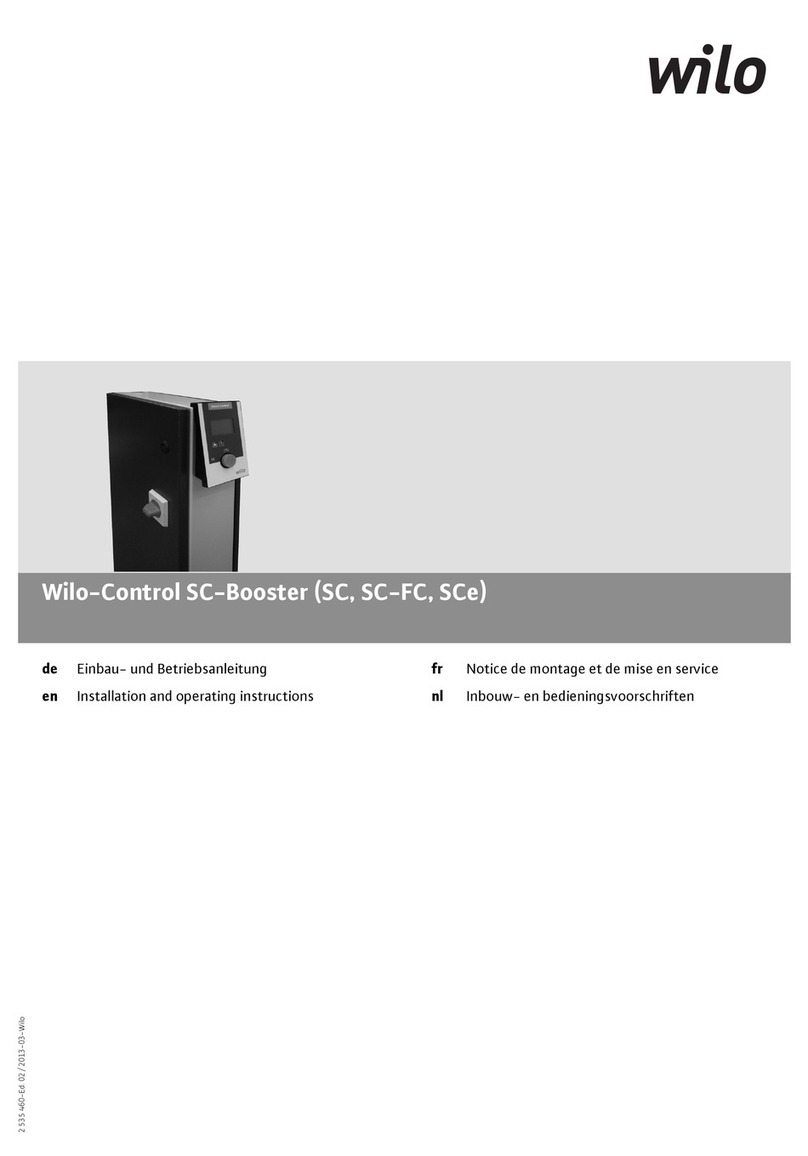
Wilo
Wilo Wilo-Control SC-Booster Series Installation and operating instructions

resideo
resideo Braukmann DirectConnect AMX300 installation instructions

Field Controls
Field Controls 46144900 CK-61 manual