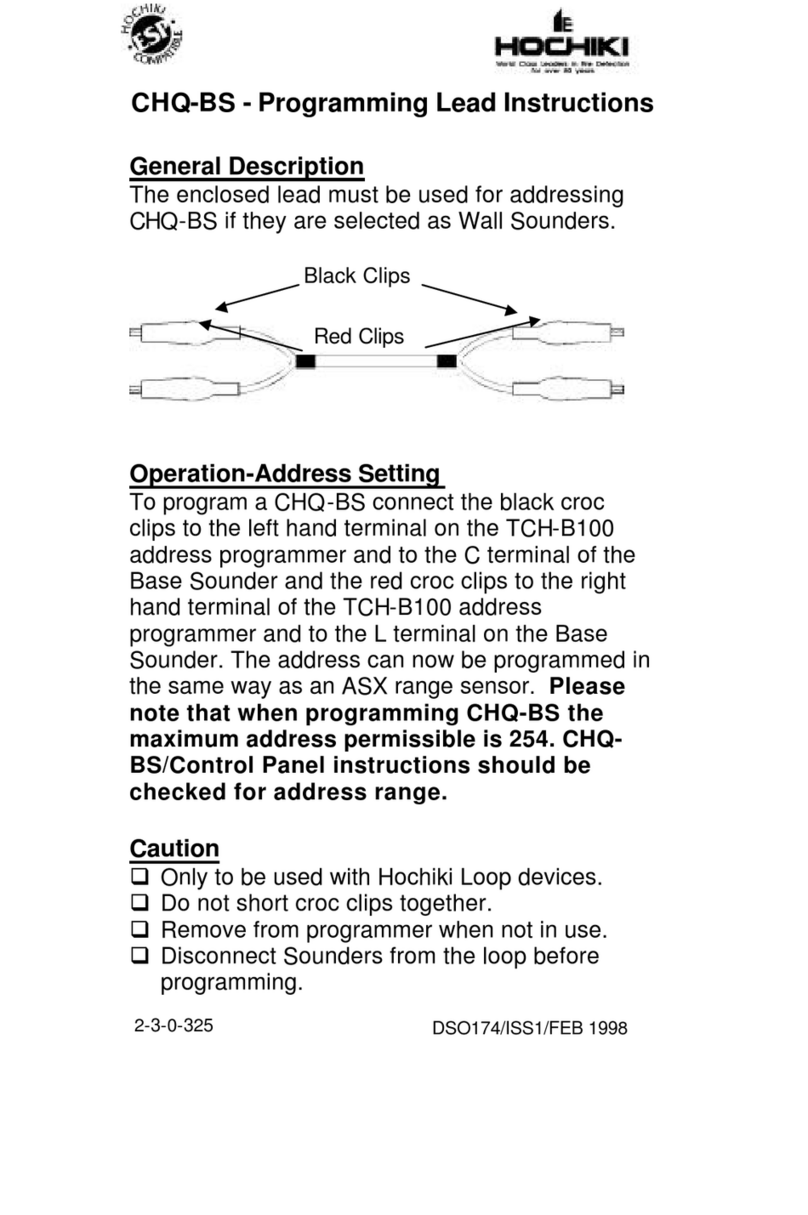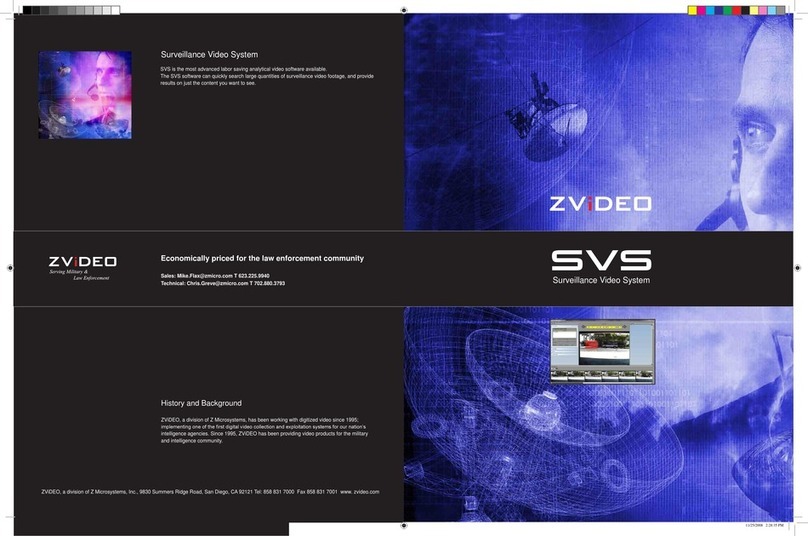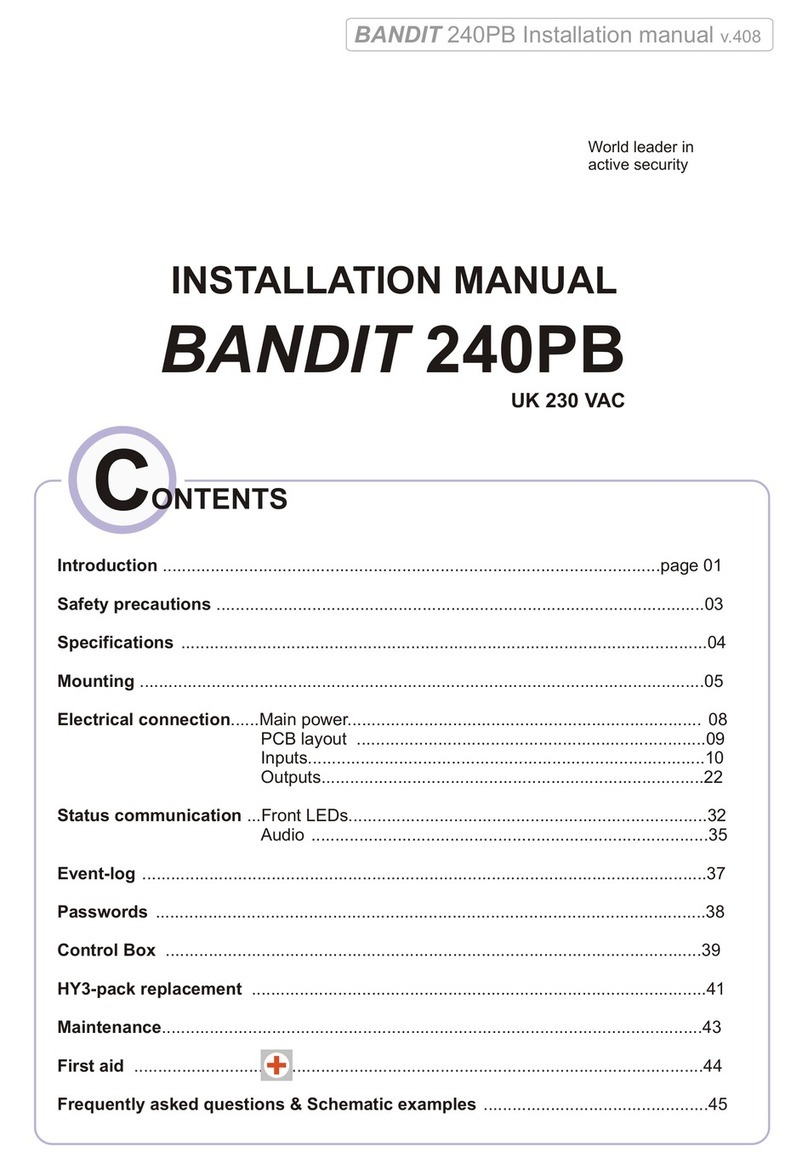SilverCare HC100KW Operator's manual

Watch Kit Model # HC100KW
Pendant Kit Model # HC100KP
User Instruction Manual

2
WARNING:
If you are using a personal medical device,
please consult your personal Healthcare
Professional to ensure your personal medical
device is shielded from external R energy
before using the SilverCare
TM
7-in-1 Personal
Daily-Living system.
PLEASE NOTE
: Thr
oughout the
User
Manual, any
text that a ears in the light gray shaded box is
im ortant to the use and care of your system,
rovides information that is im ortant to your health
and safety, and should be read with care.
Congratulations on urchasing your new
SilverCare
TM
7-in-1 Personal Daily-Living Assistant
Before using this system for the first time, please read
FCC Important Safety Compliance on page 54 of User
Guide.
PLEASE READ THIS USER INSTRUCTION MANUAL
COMPLETELY AND THOROUGHLY TO ENSURE PROPER
SET-UP AND OPERATION, AND SAVE IT FOR FUTURE
REFERENCE.

3
SECTION 1
Getting To Know Your SilverCare
TM
System
Welcome Page 5
Intended Use Page 6
Getting Started Page 6
Package Contents Page 8
Base Console Layout Page 9
Watch Layout Page 11
Functions Overview Page 12
SECTION 2
Setting Up Your SilverCare
TM
System
Connect Battery Pack For First Use Page 11
Base Console Initial Setu Page 13
System Initial Setu Page 15
Set Date Page 15
Set Time Page 17
Set User Data Page 18
Add SilverCare
TM
Watch (PDLA) Page 21
Enter Priority Hel Names Page 23
Enter Priority Hel Numbers Page 25
Enable Home & Away Contact Page 27
Add SilverLite
TM
Page 29
Medication Reminders Page 29
Event Reminders Page 32
ICE Data (In Case of Emergency) Page 35
Emergency Contact
Page 36
Medical History Page 37
Allergies, Medication, Blood Ty e Page 38
Base Console Settings Page 40
Table of Contents

4
SECTION 3
Operating Your SilverCare
TM
System
Digital Time iece Page 42
Emergency Calling From Watch Page 42
Emergency Calling From Base Console Page 43
Priority Hel Calling Page 43
Hands-Free, Incoming Calls Page 44
Paging Your SilverCare
TM
Watch Page 45
Medication & Event Reminders Page 45
Home & Away Notification Page 46
Wireless Remote On/Off Switch Page 46
ICE (In Case of Emergency) Data Page 47
SECTION 4
Checking Your SilverCare
TM
System
Testing 911 and Priority Hel Calling Page 48
Troubleshooting, Dis lay Screen Page 49
SECTION 5
Frequently Asked Questions
Page 50
SECTION 6
Appendix
Product S ecifications Page 53
FCC Im ortant Safety Com liance Page 54
Caution and Warning Page 55
Product Warranty Page 57

5
WELCOME
Thank you for selecting the SilverCare
TM
7-in-1 Personal
Daily-Living Assistant. Whether you have chosen the
Pendant-Watch or Wrist-Watch, you have urchased the
most so histicated and de endable multifunction system
available. SilverCare
TM
em owers you to quickly access your
911 button to have an actual two-way conversation with
emergency personnel right from your Watch, but on a daily
basis you will utilize and a reciate the:
•Medication reminder
•Hands-free, incoming call answering o tion
•Automated Priority-Call to neighbors or family
•ICE (in case of emergency) button
Choose either the Self-Managed Monitoring o tion, or an
Outside Emergency Monthly Service Provider. Either way,
you have com lete, de endable su ort from your home,
24/7.
Other exciting SilverPlus
TM
roducts are available se arately.
Particularly o ular is SilverLite
TM
wireless, remote light
switch activator, which turns a light on/off remotely. Please,
visit our website @ www.gosilver lus.com or call 1-800-
SIL-VR01 to learn where to urchase accessories or arts.
INTENDED USE
The o erating range of your SilverCare
TM
7-in-1 Personal
Daily-Living Assistant de ends on many factors, including
electrical interference, wall configuration, etc., but the
SECTION 1:
Getting
To Know Your SilverCare
TM

6
system was designed to function as a two-way
communication tool, roviding coverage in an average-
sized home, up to 100 feet in radius normal operating
circumstances. This range ty ically covers you inside your
home, garage, front and back yards. Since SilverCare is NOT
a cell hone, features like 911 will not work outside of the
operating range, but the ICE button and Reminders
continue to function while you are away from home.
Your system is quick and easy to set u , ty ically in 15
minutes using Base Console, or in less than 10 minutes
using the sim le PC interface method, with the enclosed CD.
There is no need to register your new system. Sim ly set-
u according to the User Instruction Manual and the system
is ready to use.
GETTING STARTED
Follow these im ortant guidelines before you use your
SilverCare system for the first time.
1. Read your User Manual carefully and thoroughly.
2. Do not lug your Base Console into AC Power until you
have connected the base antenna, battery ack and
hone line rovided.
3. Check your system after you have com leted Set-U ,
by calling one of your Priority Hel numbers. Move
around your environment to determine the boundaries
of o eration in your s ecific circumstance.
4. Check with local olice or your Emergency Provider to
determine how to test your 911 call rocedure.
5. The 911 and PRIORITY HELP buttons on your Watch
are NOT activated until INITIAL SET-UP is completed.

7
PACKAGE CONTENTS
Your SilverCare
TM
Package contains the following items:
User Manual
PC Set-Up
Guide
QuickStart
Guide

8
Volume
BASE CONSOLE LAYOUT & DISPLAY SCREEN
AC
Adapter Battery
Indicator
MENU OK

9
WATCH LAYOUT
6 7 8
5A & B 9
1
4
10
2
3
WATCH DISPLAY SCREEN IN ACTIVE MODE
Current Time
Radio Tran mitter
On/Off AM or PM Indicator
Battery
Indicator
No.
Description No. Description
1 911 Button 6 Watch Di play Screen
2 Priority Help Button (PERS) 7 Microphone
3 Speaker 8 Replaceable Cell Batterie
(Internal)
4 ICE Button 9 Battery Back Plate
5A Wirele Lite Switch Button 10 Battery Back Plate Screw (4)
5B Radio Tran mitter On/Off

10
SILVERCARE
TM
7-in-1 UNCTION SUMMARY
Digital Watch
The water roof Wrist-Watch and Pendant-Watch
function as a stylish time iece.
Priority Help, Voice Caller
Clear, two-way voice communication with
Emergency O erators, family or neighbors with the ress of
the “Priority Help” button on Watch or Base Console
Dedicated 911
Convenient and effective in urgent
situations, like a fire, break-in, sudden
illness or fall. Reach a 911 O erator by ressing “911”
button on Watch or Base Console.
ICE (In Case of Emergency)
“ICE” button on side of Watch quickly accesses
User’s medical history, blood ty e, allergies, and other
critical information, for emergency ersonnel. Of articular
im ortance if User has assed out or is unable to talk.
Wireless Remote On/Off Switch
SilverLite™ wireless on/off switch is multifunction,
allowing User to remotely turn on or off a lighting fixture,
turn on/off “Radio” function, and backlight dis lay screen.
Hands-Free, Incoming Call Answering
Pressing “Priority Help” button on Watch
activates Base Console micro hone and s eaker,
allowing convenient hands-free conversation from Base
Console when user receives an incoming call.
Medication and Event Reminders
Schedule Medication or Event Reminders,
available as text dis lays and audible reminders.

11
SECTION TWO
Setting Up Your SilverCare
TM
System
(Using
Base Console )
CONNECT BATTERY PACK OR IRST USE
•Remove both screws from door of battery com artment
•Lift battery com artment door located on bottom of
Base Console, by lacing finger or thumb under notch
rovided
•Firmly connect NiMH battery ack wires into connectors,
aying careful attention to connecting with ro er olarity
•Sna battery com artment door back into lace, re lace
screws, and the base is ready to set-u
Figure 1 Figure 2
Remove Battery Pack Cover Connect Battery Pack
Since the AC ada ter is not yet connected the Base Console
screen will read
Reset
Date/
Time
Power Outage
Phone Line Out
Exit

12
NOTE
: o ensure your system continues to function
properly in case of power failures, you must connect the
rechargeable battery pack. Fully charged batteries will
provide up to 36 hours of operation. Keep in mind the
backup battery pack may not have sufficient time to fully
recharge with back-to-back power outages.
Initially this User Instruction Manual may seem to be
overwhelming, but the system set-up is actually quite
simple, using primarily two buttons:
• MENU Button (left of screen) scrolls through menu
• OK Button (right of screen) acce ts data and moves
back to menu
• By pressing “MENU” button instead of “OK” button
when cursor points to “EXIT,” the system will return
to previous Menu screen
BASE CONSOLE INITIAL SETUP
We recommend you osition your SilverCare Base Console
in a central, easily accessible location in your home, with
convenient access to a traditional analog tele hone line and
AC ower outlet.
DO NOT set u your Base Console near:
•Household a liances (like microwaves and cordless
hones) which could resent electrical interference.
•Large metal structures, such as steel enclosures or large
filing cabinets
•Wireless equi ments such as
WiFi routers
•Where your outlet is
controlled by a wall-switch,
and could be accidentally
turned off

13
Line Phone Antenna
SilverCare
12:00 P
Fri Jan 1 2010
CONNECTING THE BASE CONSOLE
STEP 1
CONNECT THE ANTENNA
Screw the antenna (su lied) to the back of the Base
Console as shown above
CONNECT TELEPHONE CORD
Connect one end of tele hone line cord ( rovided) into
tele hone wall jack and other end into a ro riate jack on
back of Base Console marked “LINE”
CONNECT AC ADAPTER
Connect the AC ada ter to the back of the Base Console,
and then lug Power Ada ter into electrical outlet
DISPLAY Screen will read:

14
NOTE:
Use only the AC ower ada ter su
lied
with this system. Power ada ters are intended to
be correctly oriented in a vertical or floor mount
osition, not to hold the lug in lace if lugged into
an under
-
the
-
table/cabinet outlet.
NOTE:
If the Base Console is disconnected for more
than two days, the pre-programmed Medication
and Event Reminders, and the ICE data, will remain
in the Watch memory and operate normally.
IMPORTANT SET-UP OPTION:
We have provided a CD for easy and quick Set-Up of the
SilverCare system using a personal computer. If you prefer
to use the CD method instead of manually setting up your
system using the Base Console, please skip this entire Set-
Up section. Remove the USB cord and Set-up CD provided
from; insert the CD into your computer, and follow easy-to-
use CD instructions to continue set-up process.
After Set-Up is completed using the PC Interface, return to
User Instruction Manual, page 42 for instructions about
operating your system
To use your SilverCare Base Console to manually set up
your system, please continue.

15
Initial Setup
Reminder
ICE
Base Setting
Date/Time
User Name 1
User Name 2
User Name 3
Date
Time
Exit
INITIAL SET-UP
SYSTEM SET-UP
Press OK Button to begin set-u rocess
DISPLAY Screen will read:
STEP 2
SET DATE
Press OK Button (right side)
DISPLAY Screen will read:
Press OK Button again to set date/time
DISPLAY Screen will read:

16
IMPORTANT:
T
he
two
primary
buttons
needed to
rogram the system are the “MENU” button to the
left of the Base Console screen, which scrolls
through list of menu o tions, and the “OK” button
to the right of the Dis lay Screen, which you ress
to acce t your selection, and to enter your data.
Press OK Button to enter DATE set-u mode
DISPLAY Screen will read:
Flip open keypad cover to expose
keypad by pressing and releasing on
it in the upper left corner. Using
a ro riate numbers on key ad,
enter current date (no need to enter
slash marks, the system unit will advance automatically
from month to day to year). When current date has been
set, ress OK button to acce t your entry and move to next
screen to set time.
NOTE:
At any time if you need to correct or
adjust an entry, use VOLUME Bar. The VOLUME –
moves cursor to the left, the VOLUME + Bar
moves the cursor to the right.
Date: /DD/YY
01/01/01
EXIT
EXITEXIT
EXIT
Left/Right: Vol-/+
OK
OKOK
OK

17
Date
Time
Exit
Time: HH: A /P
01:00 P
EXIT
EXITEXIT
EXIT
Left/Right: Vol-/+
OK
OKOK
OK
Date
Time
Exit
STEP 3
SET TIME
DISPLAY Screen will read:
Press OK Button to enter TIME set-u mode
DISPLAY Screen will read:
Using numbers on the key ad, enter current time (menu
will advance automatically from hour to minute mode).
Press ANY key on the key ad to move from AM to PM.
When current time has been set, ress OK button to acce t
your entry and move to next screen.
DISPLAY Screen will read:
Press OK button to acce t your entry and EXIT DATE/TIME
set-u mode to begin to enter USER data.

18
Date/Time
User Name 1
User Name 2
User Name 3
User Name 1
Name Recording
Add/Remove Watch
Exit
Enter Name
EXIT
EXITEXIT
EXIT
Left/Right: Vol
-
/+
OK
OKOK
OK
NOTE:
Press
Volume Bar to move cursor
to the
right or left. Press DELETE key on key ad to
correct any errors, after first moving the cursor to
the left of the letter you want to delete.
STEP 4
SET USER DATA
Dis lay Screen will read:
Press OK to enter USER NAME set-u mode for User #1
DISPLAY Screen will read:
Press OK Button to enter USER NAME #1 set-u
DISPLAY Screen will read:
Using the key ad, enter the number keys with the
corres onding letters of your name, ausing for each letter
until the cursor moves to the next osition.

19
JOE
Name Recording
Add/Remove Watch
Exit
1
.,@:
2
ABC
3
DEF
4
GHI
5
JKL
6
MNO
7
PQRS
8
TUV
9
WXYZ
*
Del
0 #
Record
Playback
Delete Recording
Exit
Key ad Layout
Example:
•For the name JOE, press “5” key once, pause.
•Press ”6” key 3 times in rapid succession, pause.
•Press “3” key twice in rapid succession.
Press OK Button to acce t your entry and exit User Name
#1 set-u mode
DISPLAY Screen will read:
Now is the time to record your ersonalized message for
User #1. Press OK button to record your name, which will
be rovided as art of outgoing message (OGM) to the
erson you call in an emergency situation.
DISPLAY Screen will read:

20
Record
Say your name
after pressing REC
EXIT
EXITEXIT
EXIT
REC
RECREC
REC
Record
Name Recording
SAVED
OK
OKOK
OK
Record
Playback
Delete Recording
Exit
Playback
Press PLAY to start
Playing
EXIT
EXITEXIT
EXIT
PLAY
PLAYPLAY
PLAY
Press the OK button once again to enter the recording
mode.
DISPLAY Screen will read:
OK button is same as REC Button. Press it once again to
record, as indicated on DISPLAY screen. You will have 5
seconds to record, then ress the OK/Record button to end
your name recording, bringing you to this screen:
Press OK button to leave this screen.
DISPLAY Screen will read:
To review your recorded name, ress OK button.
DISPLAY Screen will read:
This manual suits for next models
1
Table of contents
Popular Security System manuals by other brands

ADEMCO
ADEMCO VISTA 5140XM user manual
Upgrading everyday security
Upgrading everyday security iconnect Quick start installation guide

GENESIS INTERNATIONAL
GENESIS INTERNATIONAL SHERLOCK 402 quick start guide

ADEMCO
ADEMCO Security Center 4160 user manual

ZKTeco
ZKTeco FR1200 user manual

Bosch
Bosch AMAX panel 2100 installation manual

King Pigeon
King Pigeon GSM 3G M2M RTU user manual
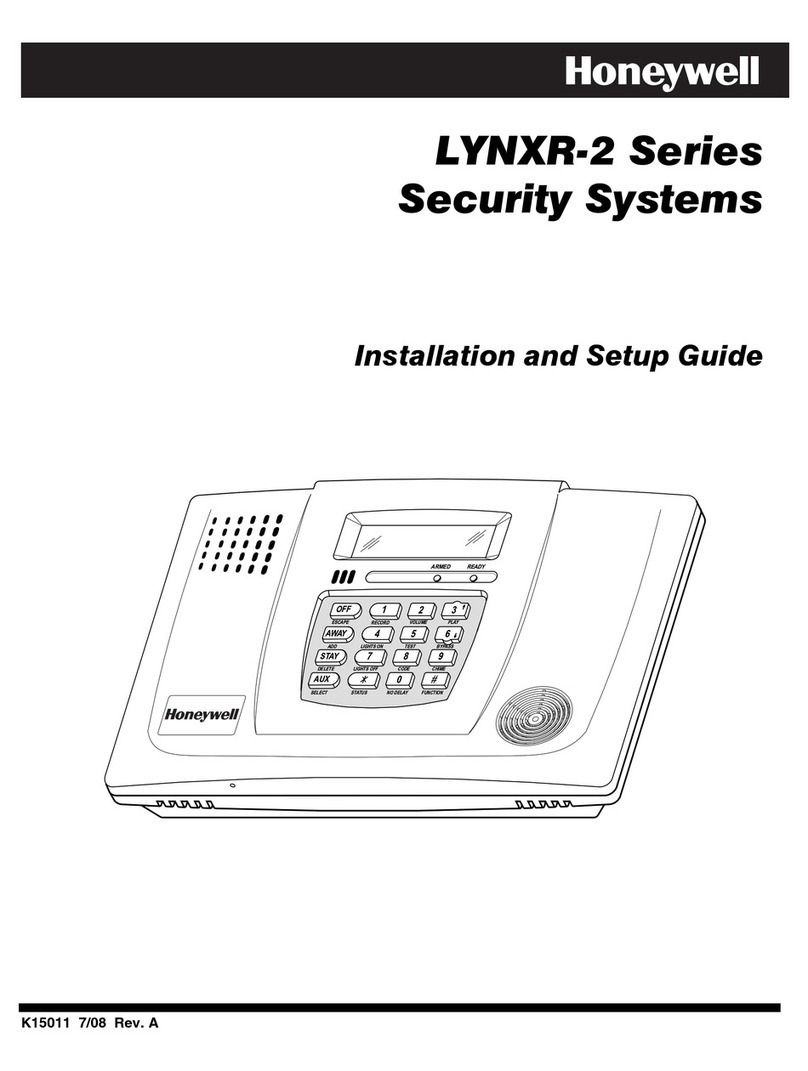
Honeywell
Honeywell LYNXRPK-2 - Wireless Self-Contained Security Syste - LYNXRPK-2 - Wireless Self-Contained Security... Installation and setup guide

Unisto
Unisto Manta user guide

Vigilant
Vigilant QE90 user manual
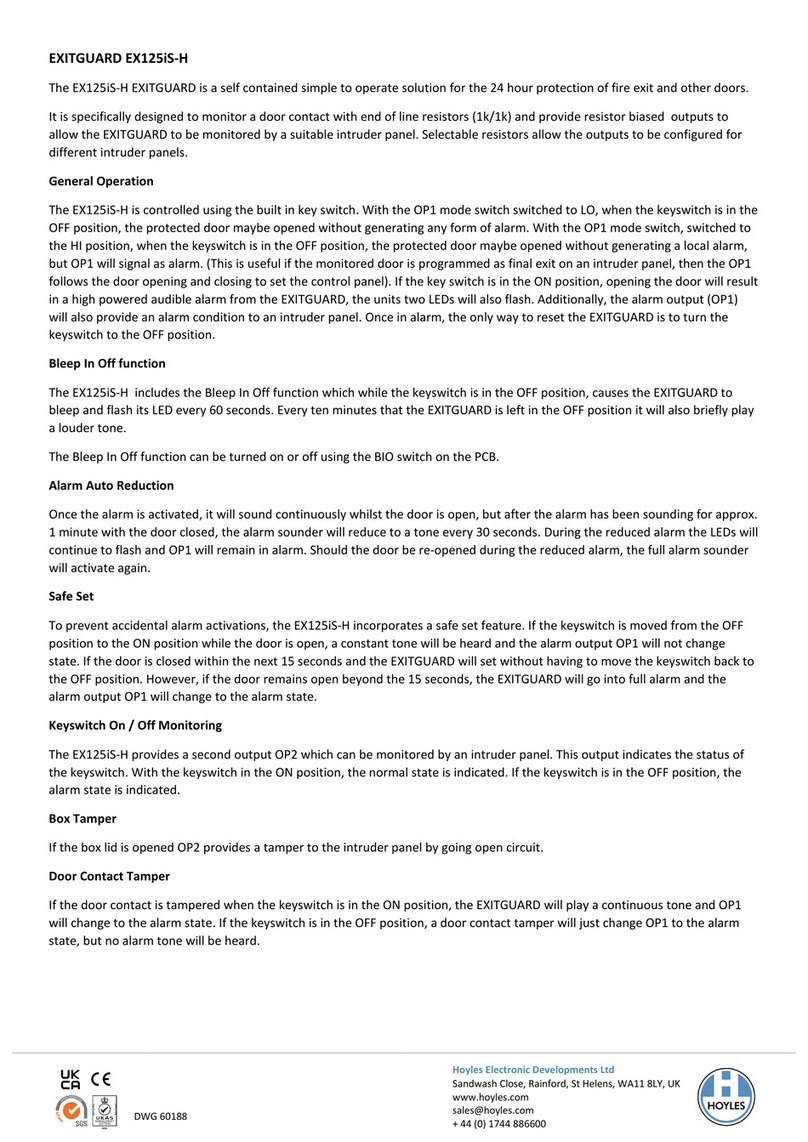
Hoyles
Hoyles EXITGUARD EX125iS-H quick start guide
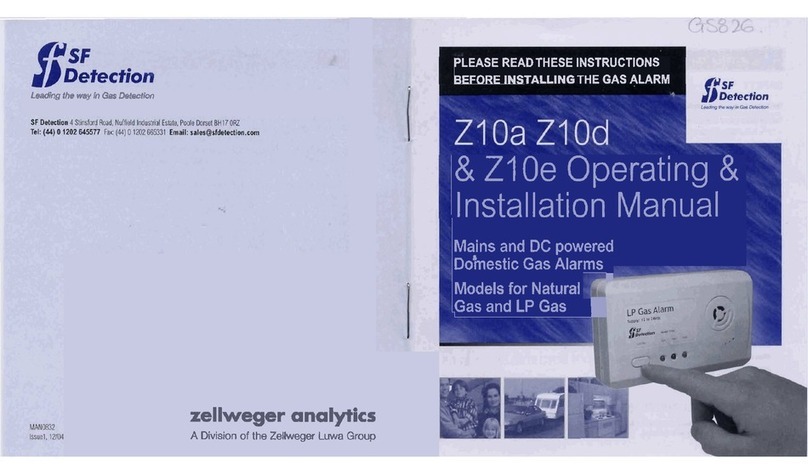
SF Detection
SF Detection Z10a OPERATING AND INSTALLATION Manual