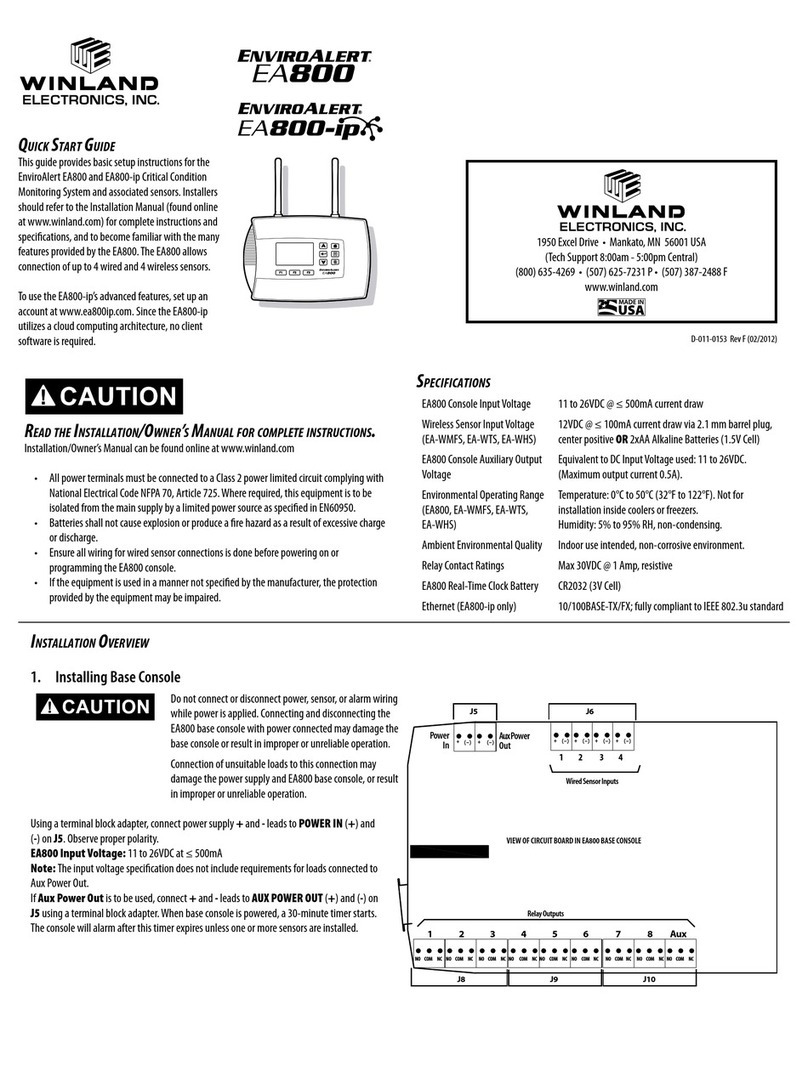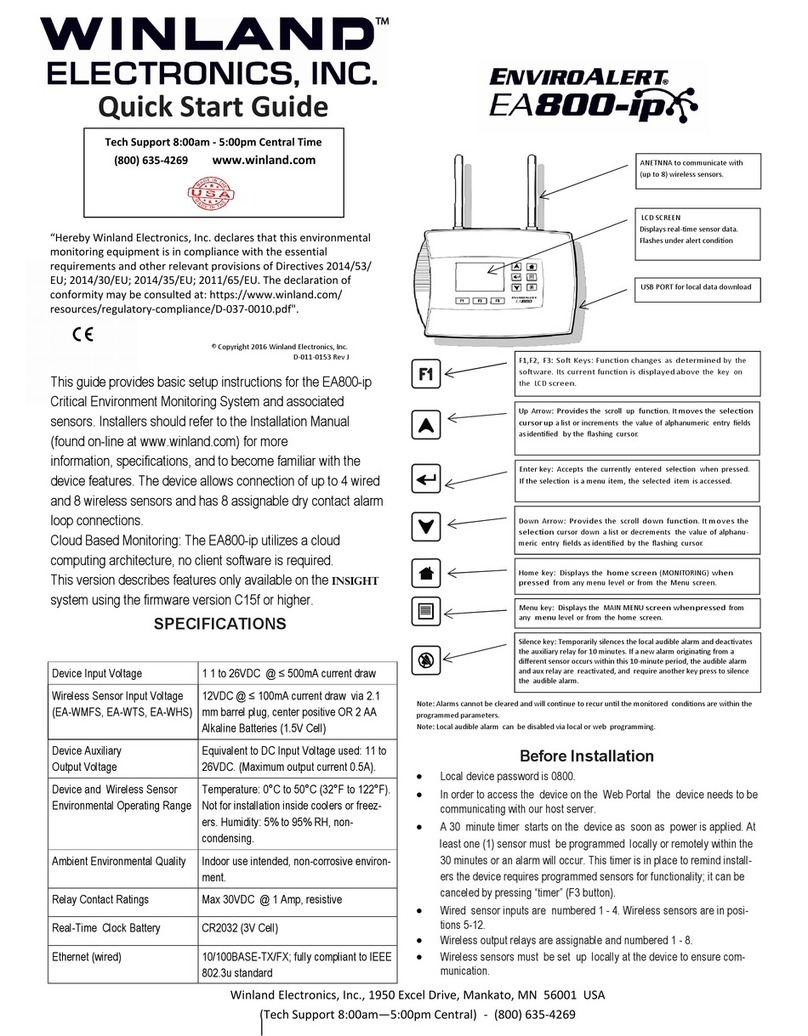D-011-0152 3
Table of Contents
General Information............................................................................................................................... 5
Overview............................................................................................................................................ 5
How to Use This Manual.................................................................................................................... 6
Block Diagrams.................................................................................................................................. 7
Symbols on the Product or Manual Labeling ..................................................................................... 8
Monitoring Screens............................................................................................................................ 9
Keys................................................................................................................................................. 10
Console Connections....................................................................................................................... 11
Access Control and Passwords ....................................................................................................... 13
System Configuration Parameters................................................................................................... 13
Sensors............................................................................................................................................ 15
Temperature Sensors ................................................................................................................ 15
Humidity Sensors....................................................................................................................... 16
4-20mA Sensors ........................................................................................................................ 16
Theory of Operation ....................................................................................................... 16
Power Supply / Sensor Voltage Selection...................................................................... 17
Water Sensors ........................................................................................................................... 18
Multi-Function Sensors .............................................................................................................. 18
Dry Contact Sensors.................................................................................................................. 18
Sensor Parameter Descriptions ................................................................................................. 19
Relay Operation............................................................................................................................... 21
Installation............................................................................................................................................ 22
Tools and Supplies Required........................................................................................................... 22
Power Requirements ....................................................................................................................... 22
Mounting the EA800-ip Rear Plate .................................................................................................22
Install the Wired Sensors................................................................................................................. 23
EA800-ip Console Power Connections............................................................................................ 23
Install the Wireless Sensors............................................................................................................. 23
Connecting Wired Sensors .............................................................................................................. 25
Programming ................................................................................................................................... 27
Accessing the MAIN MENU for Programming ........................................................................... 28
Configuring System Parameter Settings.................................................................................... 28
Adding Wireless Sensors................................................................................................................. 29
Verify Wireless Signal Strength ................................................................................................. 31
Adding Wired Sensors ..................................................................................................................... 32
Adding a Wired Sensor .............................................................................................................. 32
Adding a 4-20mA Sensor........................................................................................................... 33
Configuring the Relays..................................................................................................................... 34
Operation.............................................................................................................................................. 35
Monitoring Environmental Conditions .............................................................................................. 35
Viewing Sensor Settings.................................................................................................................. 36
Viewing Active Alarms ..................................................................................................................... 36
Viewing the Alarm Log..................................................................................................................... 37
Viewing the Event Log ..................................................................................................................... 38
Viewing the Sensor Log................................................................................................................... 39
Viewing Firmware Information ......................................................................................................... 39
Viewing RF Information.................................................................................................................... 40