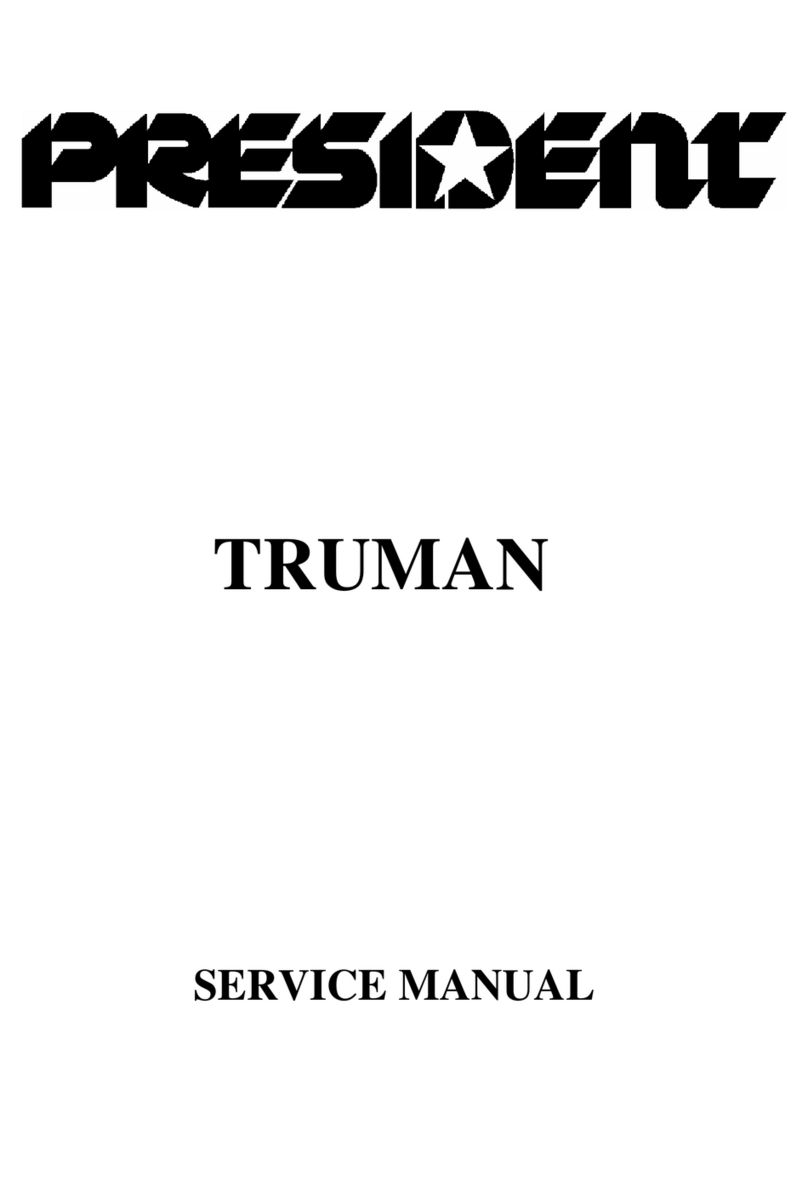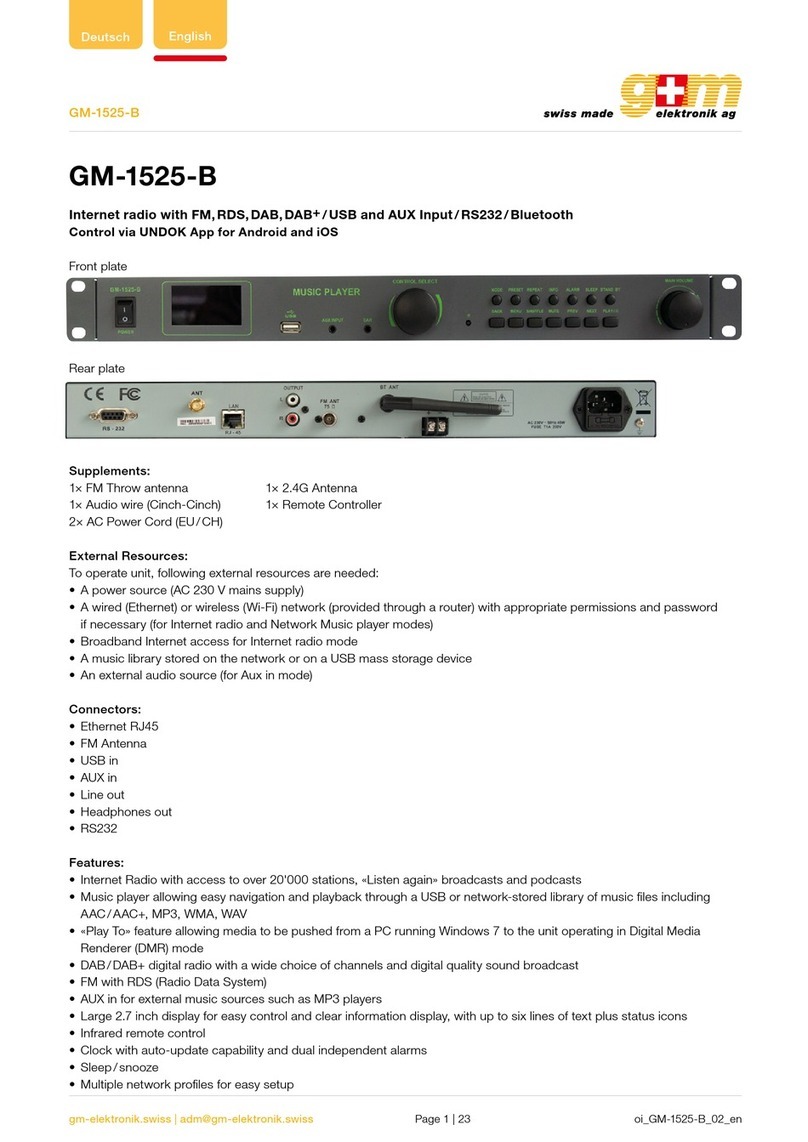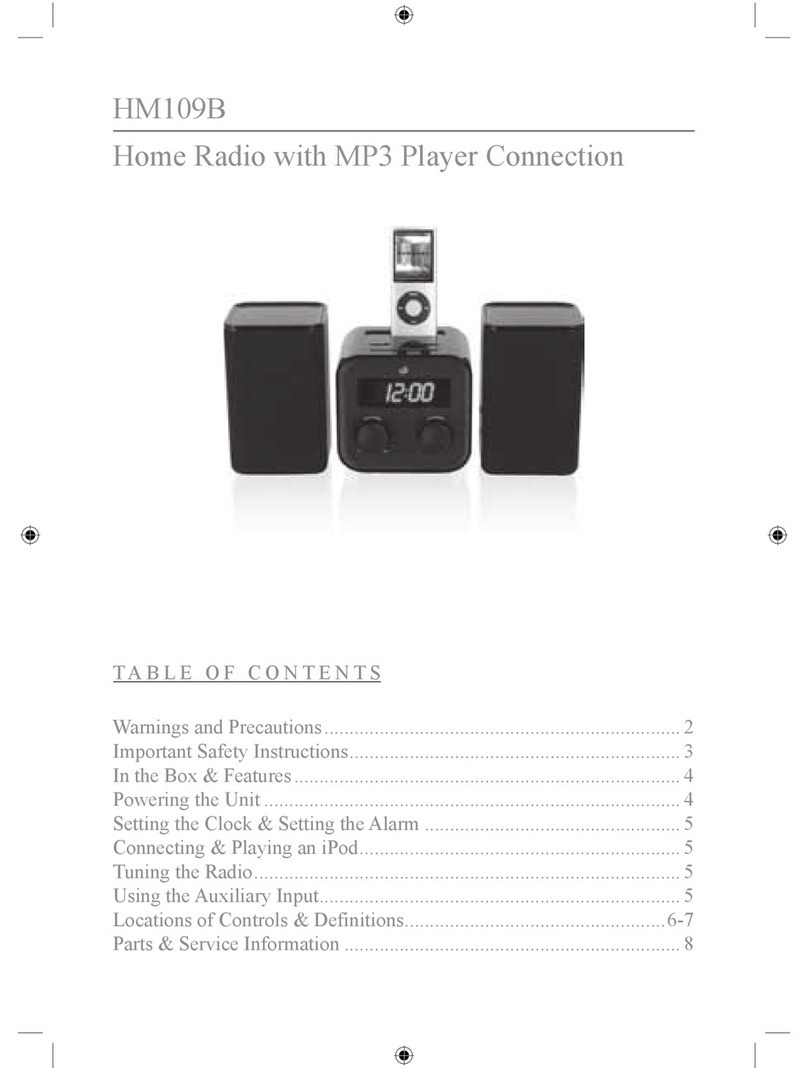SilverNet STREAM 60 User manual
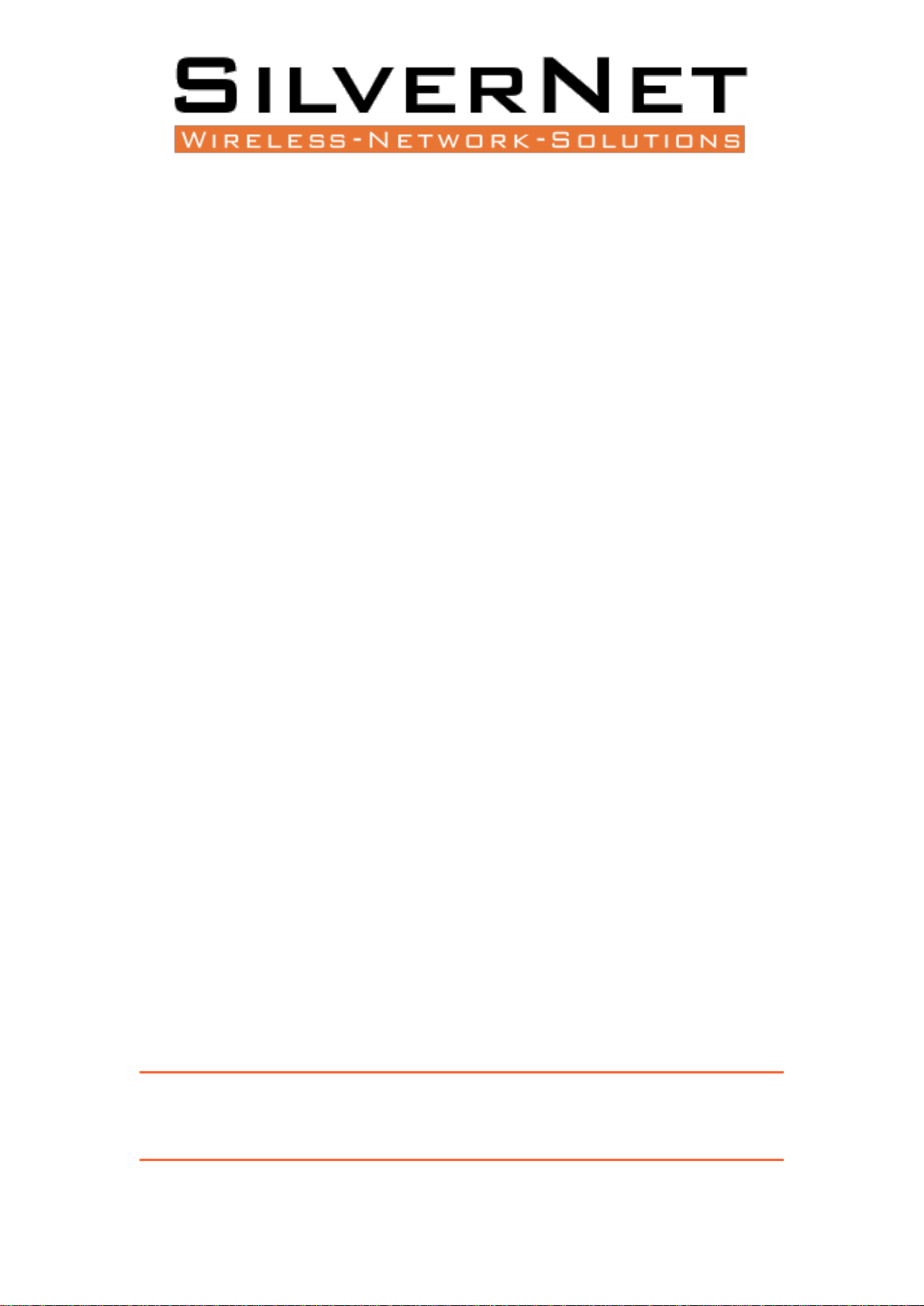
V1.0 www.silvernet.com
STREAM 60
Operating Manual
Modified on: Tuesday, 15th August 2023 at 15:15
This operating manual applies to the STREAM 605 and STREAM 60M product models.
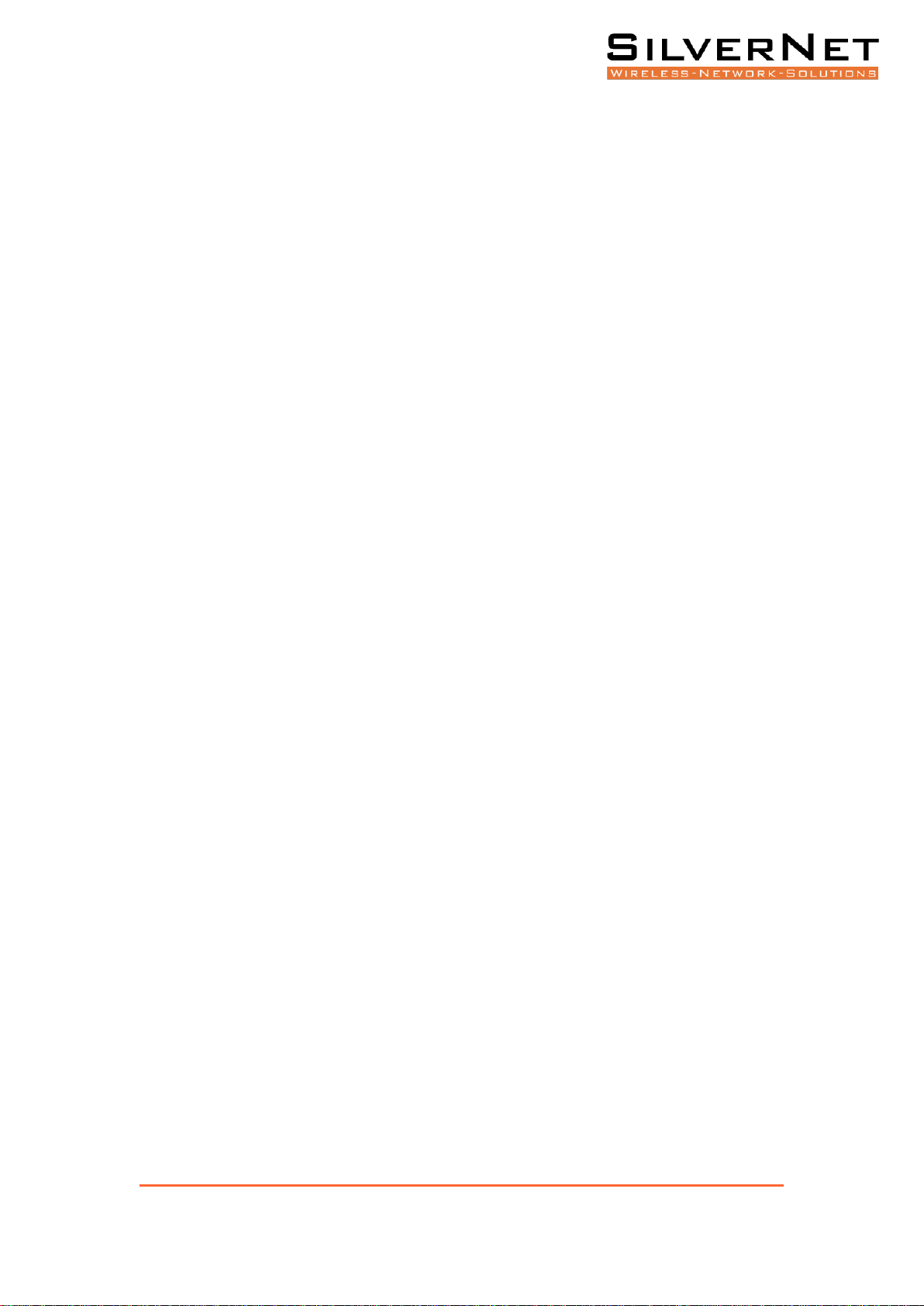
STREAM 60x Operating Manual Product box contents 2
TABLE OF CONTENTS
Product box contents ................................................................................................................ 3
Meaning of device LEDs............................................................................................................. 4
Signal level LEDs .................................................................................................................... 4
Ethernet port LEDs ................................................................................................................ 4
Powering your device................................................................................................................ 5
Input Power........................................................................................................................... 5
Device access for initial configuration....................................................................................... 5
Making a link ............................................................................................................................. 6
How to select channel parameters........................................................................................ 6
Troubleshooting your link ......................................................................................................... 7
I'm still having trouble with my link, what do I do next? ...................................................... 7
Quick Setup FAQs ...................................................................................................................... 8
Updating firmware .................................................................................................................... 8
Resetting your device................................................................................................................ 9
Mounting your device ............................................................................................................. 10
Wall mounting..................................................................................................................... 10
Pole mounting ..................................................................................................................... 10
FCC/IC Warning ....................................................................................................................... 11
ISEDC Warning......................................................................................................................... 11
RF Exposure Requirements: ................................................................................................ 11
Guidelines:........................................................................................................................... 11
Operating Instructions:........................................................................................................ 12

STREAM 60x Operating Manual Product box contents 3
i Note: Please be patient the first time you power on your device, as it make take more time than
normal to boot up while the device flashes its internal modem firmware. Three blinking signal LEDs
will indicate that this process is currently in progress and should last about 30 seconds to 1 minute.
PRODUCT BOX CONTENTS
Please consider recycling our eco-friendly product packaging.
Item
Qty
STREAM 605 or STREAM 60M 60GHz unit w/ attached mounting back
plate
1
SIL MNT3 Three Axis Tilt and Swivel Mounting Bracket Kit
1
48V .5A PoE adapter and power cable
1
Quick start guide insert
1
* DC terminal screw block connectors are available upon request.

STREAM 60x Operating Manual Meaning of device LEDs 4
MEANING OF DEVICE LEDS
SIGNAL LEVEL LEDS
Signal LEDs are updated at a ~4 second interval.
Behaviour
Meaning
All signal LEDs are off
The device is powered off.
All three LEDs are on & blinking fast
The device is currently updating its firmware. This only
happens at boot after a firmware upgrade.
The Eth LED is on
The device is on and is currently scanning or has a low
signal strength.
The 75% RX LED is on and blinking
The device is currently scanning for its partner device
The 75% RX LED is on and not blinking
The device is currently connected to its partner with a
medium signal strength.
The 100% RX LED is on and not blinking
The device is currently connected to its partner with a
high signal strength.
ETHERNET PORT LEDS
2.5G ETH0: The link light will turn on when a link is established, and the power light will turn on once
the device is supplied with power.
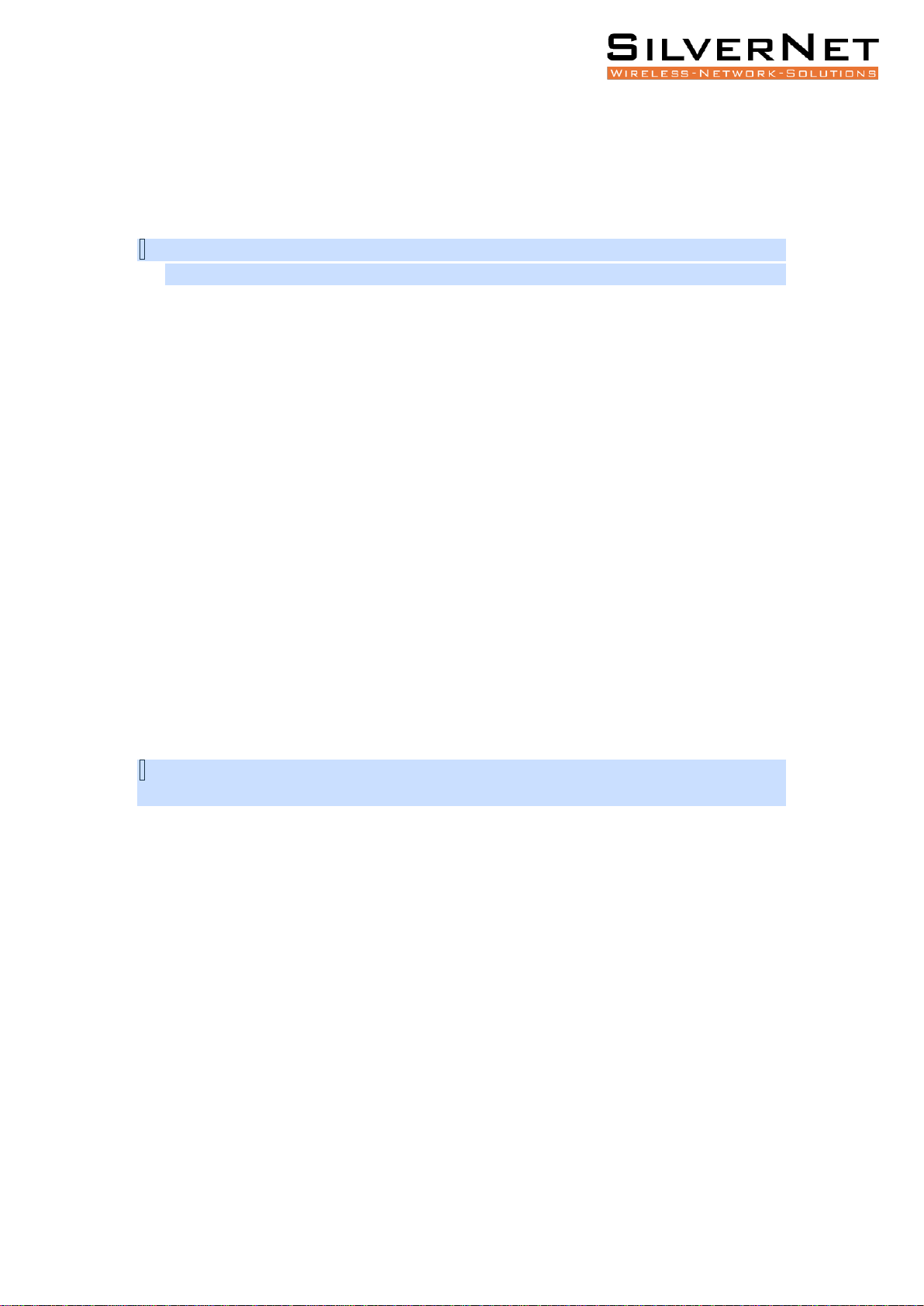
STREAM 60x Operating Manual Powering your device 5
POWERING YOUR DEVICE
INPUT POWER
i Important Notes
•The input power should be 48VDC and a minimum of .5A (24W) is recommended.
The STREAM 60x can be powered two ways, either via:
1. The Power over Ethernet (PoE) port or via
2. The DC input terminal.
Both powering methods should not be used at the same time. The input power should be 48VDC in
both cases and a minimum of .5A (24W) is recommended.
Although not recommended, a lower input voltage may be used (as low as 24VDC). However, there
are two main limitations when using a lower input voltage:
•The cable run should be as short as possible and the use of larger gauge cable such as CAT6+
is highly recommended. On longer cable runs, the voltage drop will be higher due to the
higher current needed to meet the needs of the radio.
DEVICE ACCESS FOR INITIAL CONFIGURATION
i You will need a modern web browser in order to access the device's Web UI to configure your
device.
1. First, power on the device. You can do this by using the DC input terminal or by using the
included PoE adapter. If using the PoE adapter, plug the power cable attached to the PoE
adapter into the wall. Next, plug one side of an ethernet cable into the adapter’s POE port,
and the other into the device’s 2.5G ETH0 PoE-in port.
2. Connect your laptop’s ethernet cable into either the data port of the PoE adapter (2.5G) or
the ETH1 (1G) port on the device, in order to give your laptop or device connectivity. By
default, DHCP client is enabled on the main management network bridge of the device. If
your device cannot obtain an IP from an upstream DHCP server, it will fall back to
192.168.1.1, unless otherwise configured.
3. Log in to your device's local web UI in your web browser at the DHCP-assigned IP, or the
fallback IP previously mentioned, using the default credentials of admin/password. Please
change the default user credentials after you login for the first time.

STREAM 60x Operating Manual Making a link 6
4. Go to the configuration settings tab via the main nav menu on the left in order to configure
your device. Please refer to the full web UI manual for details about each setting or continue
reading below about how to make a link.
MAKING A LINK
By default, the STREAM 60M is configured to operate in AP mode with the SSID silvernetwireless, and
the STREAM 605 is configured to operate in station mode with the same SSID. Both are configured to
use the encryption key value of ‘silvernetwireless’.
This means once you power up the devices within range of each other, they should link up without
any additional configuration (default channel is 5), and immediately start passing traffic.
For minimal setup, it is recommended to change the SSID to a unique identifier and to set a unique
encryption key.
In order for the devices to link together, the SSID, channel width, and encryption type/key must all
match.
To do to this, login to the Web UI, navigate to the wireless->60 GHz radio settings, and input the new
settings on both devices (and subsequent client radios). Click save to apply the changes. If the channel
width or operation mode has been changed, it will require the device to reboot to take effect.
Lightly aim the two devices and they should connect up and pass traffic immediately. In close range
such as lab setups, it may be difficult to reach full performance due to the strength of the signal and
high-power reflections caused by walls and other objects.
You can see the status of the links between the AP and client on the dashboard page of the Web UI.
HOW TO SELECT CHANNEL PARAMETERS
Please use the link calculator and corresponding guide to determine the optimal target distance and
channel(s) to use for your installation. Also keep in mind that the 60 GHz frequency requires LOS and
is affected by rain fade as well as significant oxygen absorption in the lower frequencies.

STREAM 60x Operating Manual Troubleshooting your link 7
TROUBLESHOOTING YOUR LINK
Please take the following steps to troubleshoot any wireless links that have sub-optimal performance:
1. Check to see if the devices are running the latest firmware. The latest firmware can be
found here.
2. Check to see if the devices are within the coverage areas of each other and have line of sight
to each other.
3. Check to see if the link parameters in use are capable to create a link as estimated by the link
calculator.
4. If the devices are connected but the connection quality is poor, it could be due to a
destructive reflection on the path. To solve this, try moving your STREAM 60x station up or
down, or left/right in small increments. Up/down movements are generally more helpful in
these cases assuming the reflection is from the ground plane (e.g. the ground, nearby
rooftops in the path, etc.). Changing the channel may also resolve this issue since different
frequencies will have different channel characteristics.
The STREAM 60x (as well as most other PTMP devices operating in the 60GHz band) use a single
carrier PHY for transmitting data. Single carrier PHYs are more susceptible to destructive reflections
than some other methods such as OFDM.
I'M STILL HAVING TROUBLE WITH MY LINK,WHAT DO IDO NEXT?
Please collect the troubleshooting files for both sides of the link you're trying to make, and send them
such as:
1. Link distance
2. Your rain region and expected RSSI of the link, based on results from the link calculator
3. Wireless speed test results (assuming a link can be made)
4. How you are powering the devices
5. What other accessories (cameras, other radios, etc) are connected to the device, and how
they're powered.
6. Relevant environmental details, such as how far off the ground the AP and STA(s) are
installed, if there are any metal structures nearby, large bodies of water, etc.
You can find the link to download a device's troubleshooting file from the menu located under the
gear/settings icon in the web UI, in the upper right corner (see below screenshot under the "Updating
firmware" section).

STREAM 60x Operating Manual Quick Setup FAQs 8
QUICK SETUP FAQS
Why does the MCS rates of my link seem lower than it should be given a solid RSSI?
You will need to run traffic over your link in order the data rates to modulate to the higher values.
Why doesn't the speedtest cause a spike in traffic on the throughput graph?
The speedtest only sends a very quick burst of packets, so won't have that much of an impact on the
overall throughput graph results.
What does tx/rx sector mean?
You can read more about how to interpret tx and rx sector numbers here. We will also be adding
visualizations to the web UI in the future.
UPDATING FIRMWARE
Firmware can be updated in two ways:
1. Via the web UI: Download the latest firmware from our support site, and upload it via the
web UI:
All STREAM 60x series devices have two bootbanks. In the event that a firmware upgrade fails (power
flicker, etc) and the device cannot boot up, it will revert back to the firmware flashed on the previous
bootbank.

STREAM 60x Operating Manual Resetting your device 9
RESETTING YOUR DEVICE
You can reset your device to factory defaults 2 ways:
1. Reset button: Find a paperclip, or something similar, and use it to press and hold the physical
reset button on the device for 20 seconds or more. This will not have any affect if the reset
button is disabled in software.
2. Via the web UI:Once you're logged in, click the gear icon in the upper right corner, as shown
below, and you'll see the reset option:

STREAM 60x Operating Manual Mounting your device 10
MOUNTING YOUR DEVICE
WALL MOUNTING
POLE MOUNTING
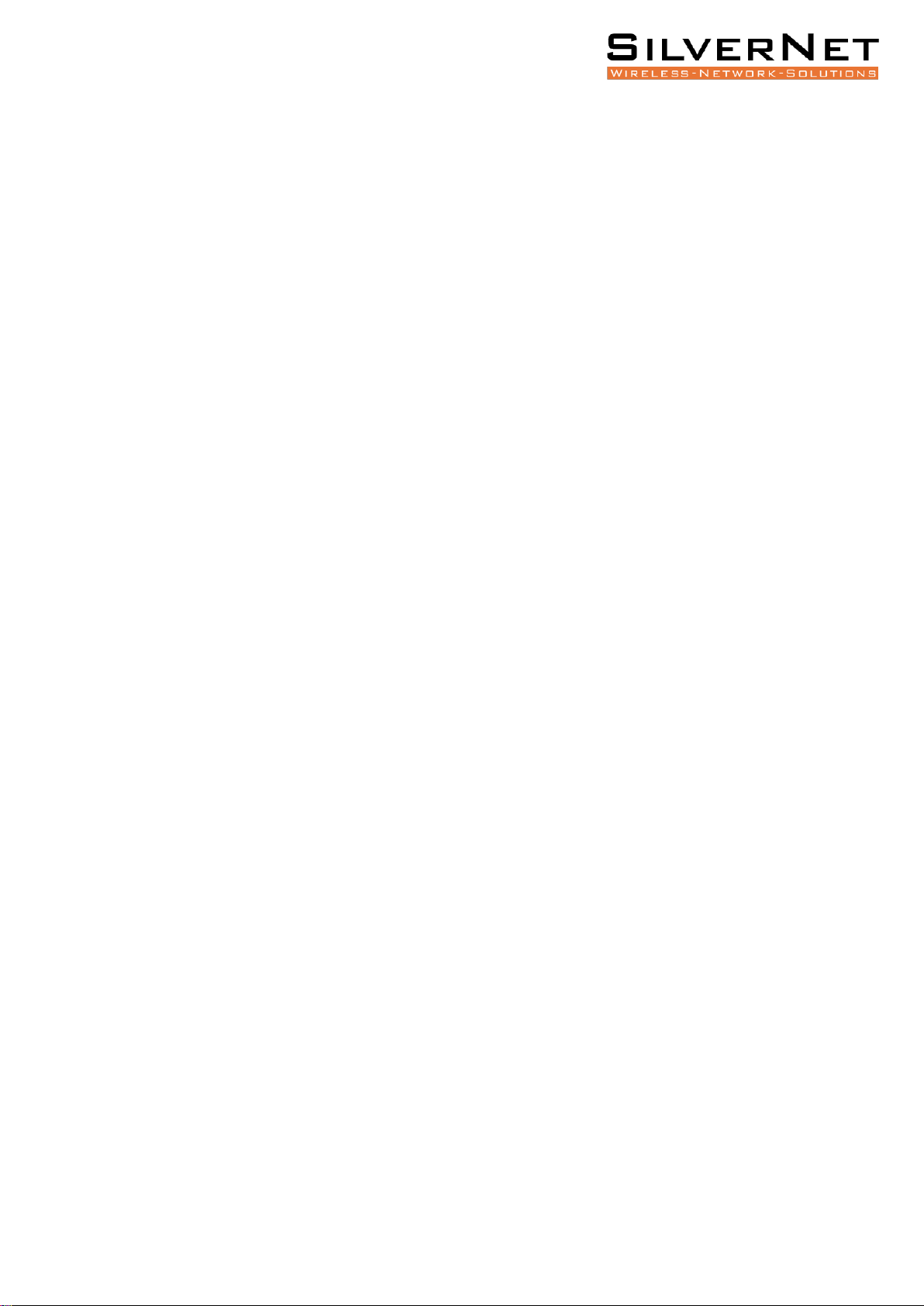
STREAM 60x Operating Manual FCC/IC Warning 11
FCC/IC WARNING
Any Changes or modifications not expressly approved by the party responsible for compliance could
void the user’s authority to operate the equipment.
This device complies with part 15 of the FCC Rules. Operation is subject to the following two
conditions:
1. This device may not cause harmful interference , and
2. This device must accept any interference received , including interference that may cause
undesired operation.
Note: This equipment has been tested and found to comply with the limits for a Class B digital
device, pursuant to part 15 of the FCC Rules.
These limits are designed to provide reasonable protection against harmful interference in a
residential installation.
This equipment generates uses and can radiate radio frequency energy and, if not installed and used
in accordance with the instructions, may cause harmful interference to radio communications.
However, there is no guarantee that interference will not occur in a particular installation.
ISEDC WARNING
NOTICE: This radio is intended for use in occupational/controlled conditions where users have full
knowledge of their exposure and can exercise control over their exposure to meet the occupational
limits in FCC/ISEDC and International standards. This radio device is not authorized for general
population consumer use.
RF EXPOSURE REQUIREMENTS:
To control your exposure and ensure compliance with the occupational/controlled environmental
exposure limits, always adhere to the following procedures.
GUIDELINES:
User awareness instructions should accompany device when transferred to other users. Do not use
this device if the operational requirements described herein are not met.
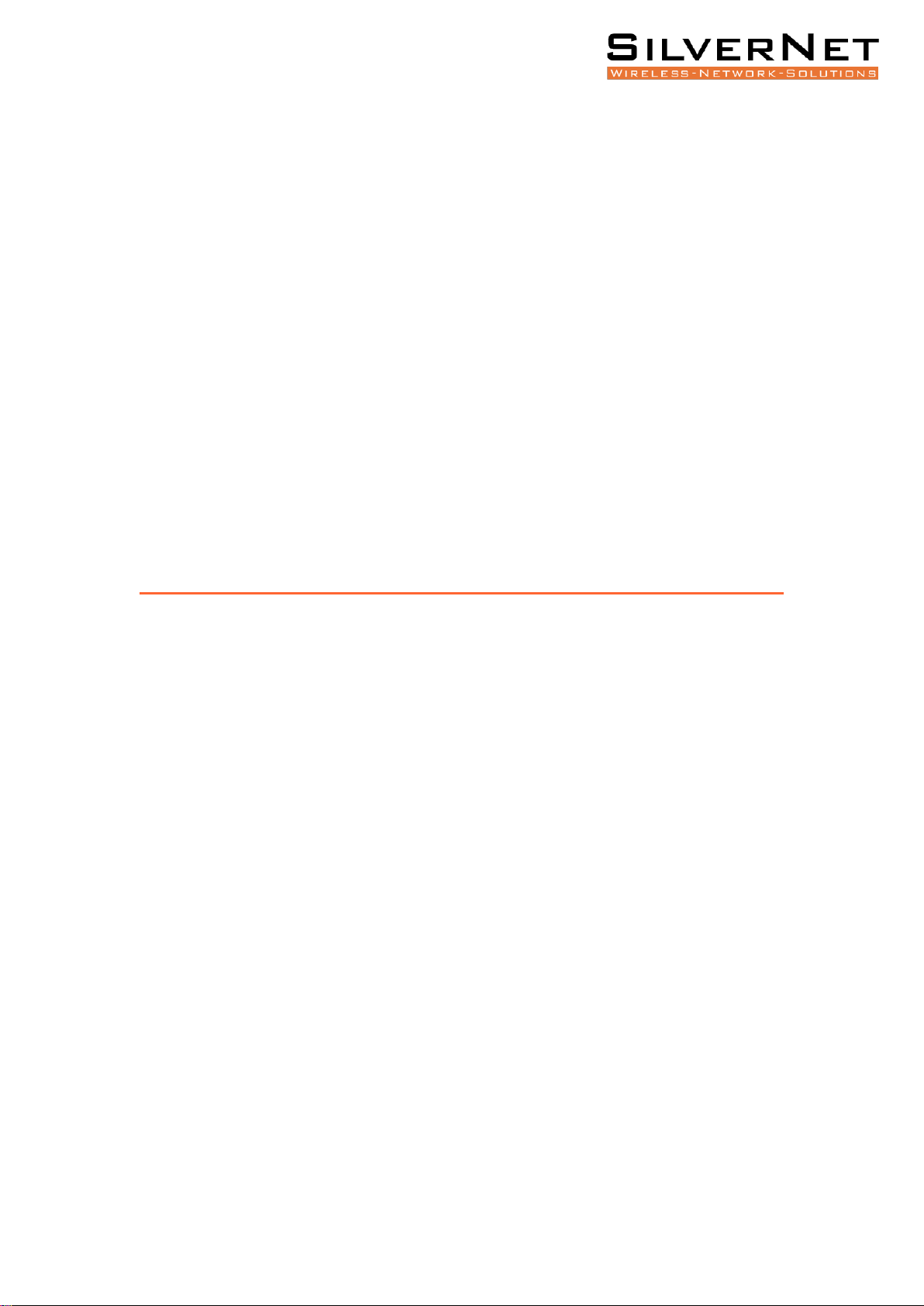
STREAM 60x Operating Manual ISEDC Warning 12
OPERATING INSTRUCTIONS:
Keep the radio unit at least 2.5 cm away from the face. Keeping the radio at the proper distance is
important as RF exposure decreases with distance from the antenna. The antenna should be kept
away from the face and eyes.
Use of non-approved antennas, batteries, and accessories causes the radio to exceed the FCC/ISEDC
RF exposure guidelines.
Any changes or modifications not expressly approved by the party responsible for compliance could
void the user’s authority to operate the equipment.
This device complies with Innovation, Science and Economic Development Canada licence-exempt RSS
standard (s). Operation is subject to the following two conditions:
1. this device may not cause interference, and
2. this device must accept any interference, including interference that may cause undesired
operation of the device.
Table of contents