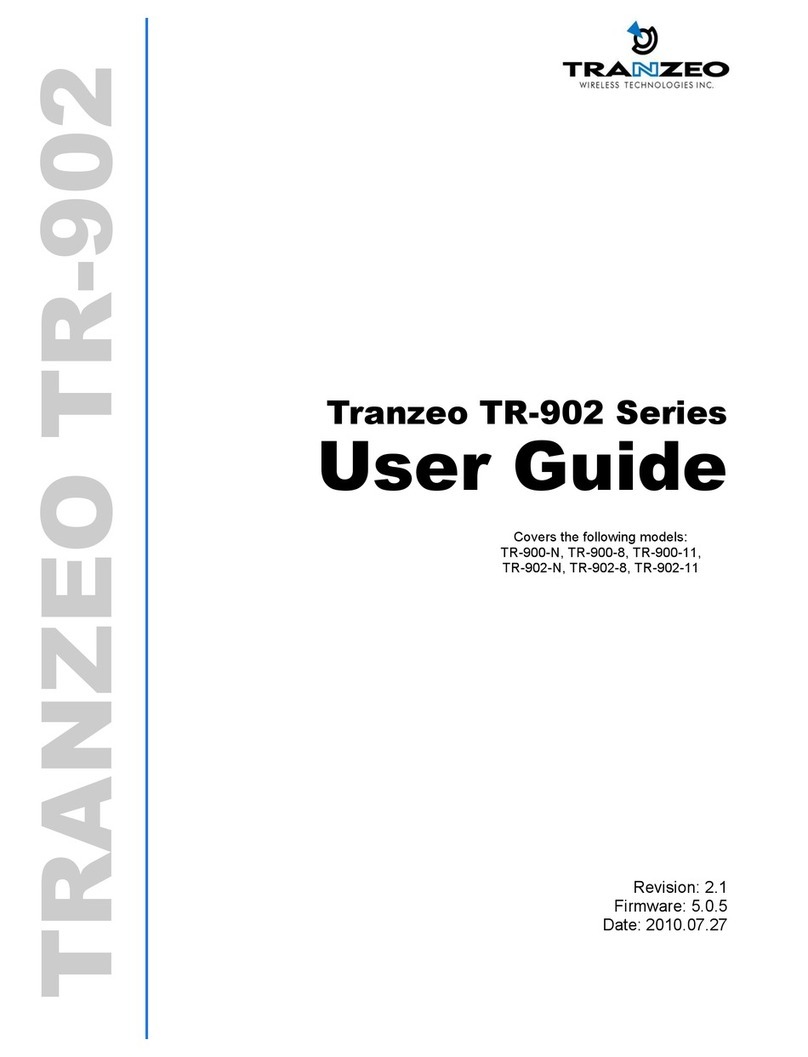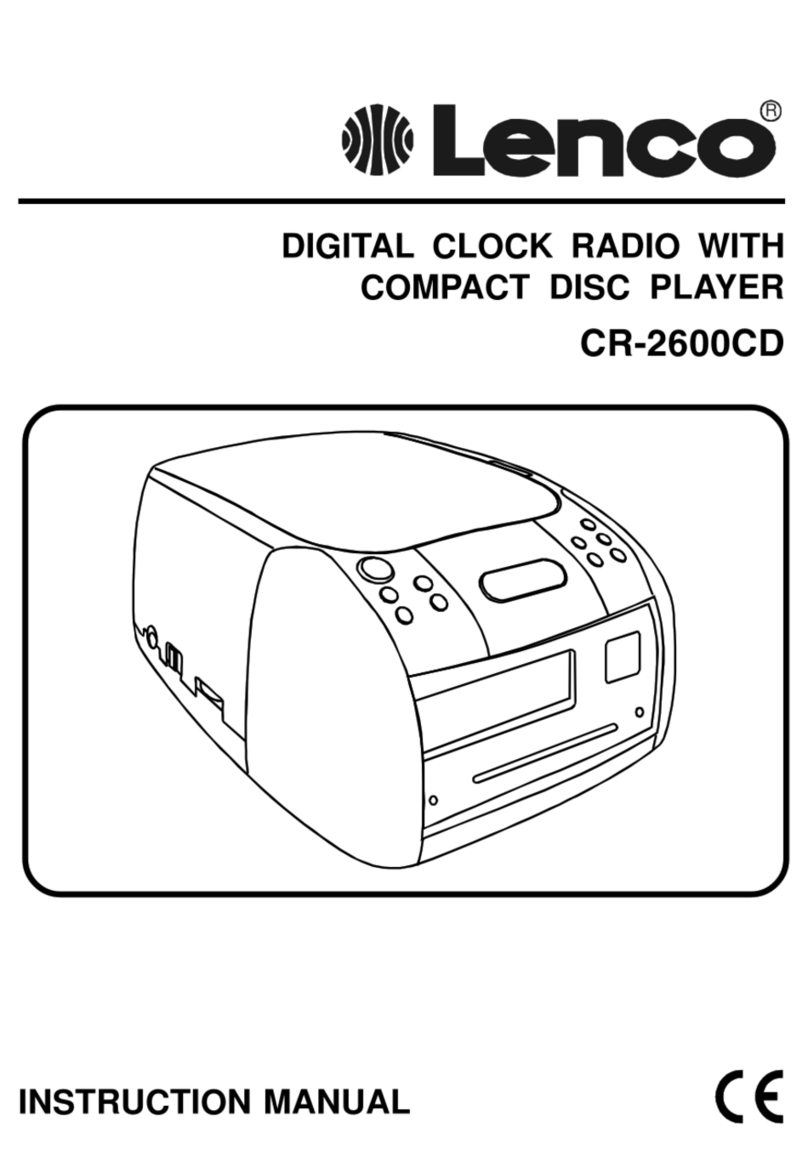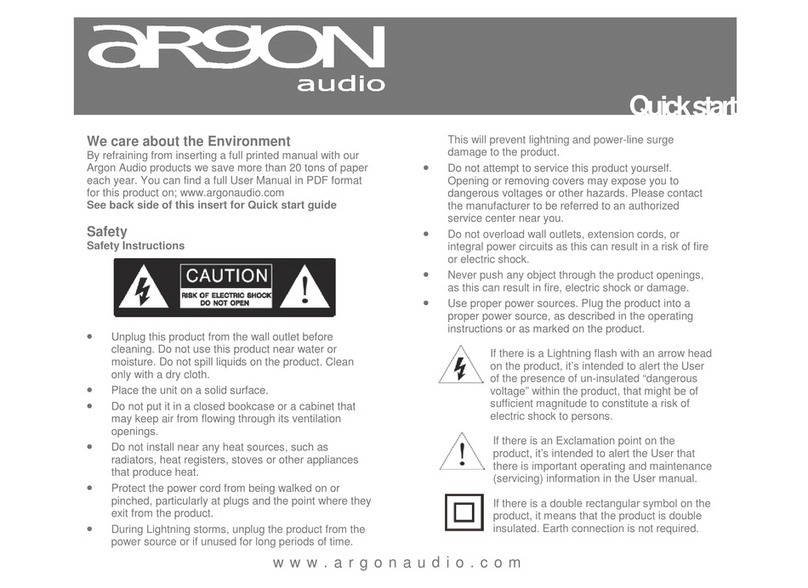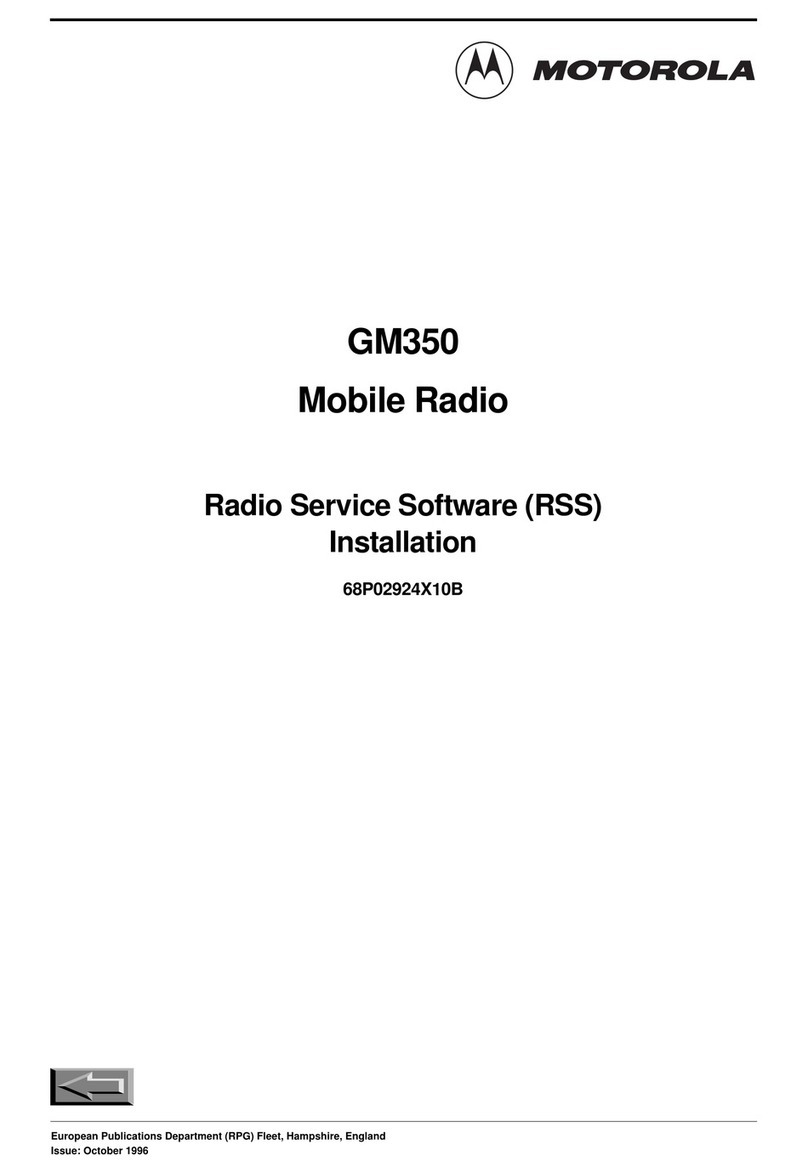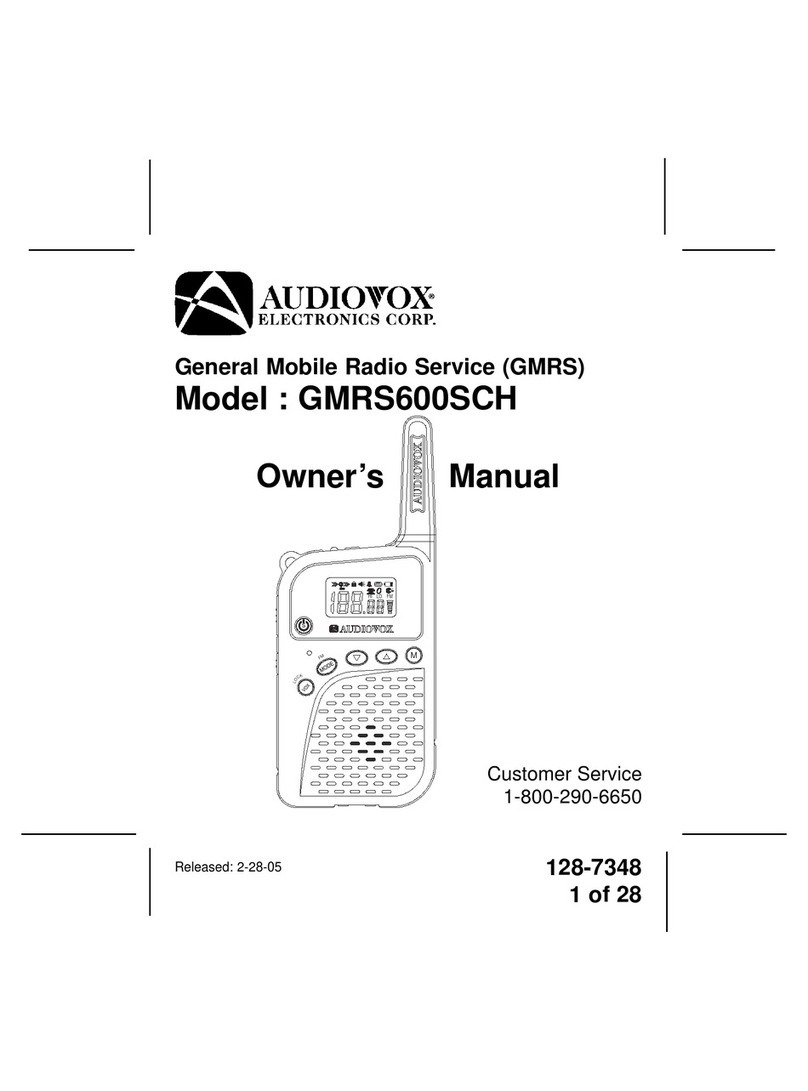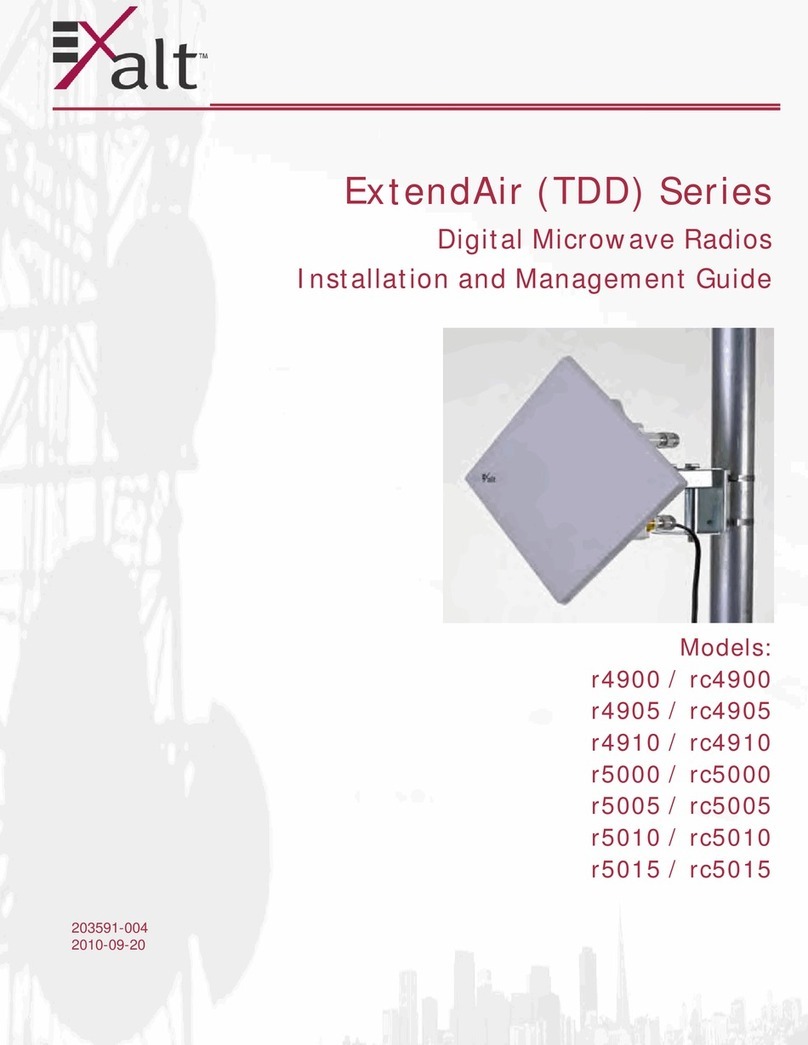G+M Elektronik GM-1525-B User manual

gm-elektronik.swiss | adm@gm-elektronik.swiss
GM-1525-B
Deutsch English
Page 1 | 23 oi_GM-1525-B_02_en
GM-1525-B
Internet radio with FM, RDS, DAB, DAB+/ USB and AUX Input / RS232 / Bluetooth
Control via UNDOK App for Android and iOS
Front plate
Rear plate
Supplements:
1× FM Throw antenna 1× 2.4G Antenna
1× Audio wire (Cinch-Cinch) 1× Remote Controller
2× AC Power Cord (EU /CH)
External Resources:
To operate unit, following external resources are needed:
• A power source (AC 230 V mains supply)
• A wired (Ethernet) or wireless (Wi-Fi) network (provided through a router) with appropriate permissions and password
if necessary (for Internet radio and Network Music player modes)
• Broadband Internet access for Internet radio mode
• A music library stored on the network or on a USB mass storage device
• An external audio source (for Aux in mode)
Connectors:
• Ethernet RJ45
• FM Antenna
• USB in
• AUX in
• Line out
• Headphones out
• RS232
Features:
• Internet Radio with access to over 20'000 stations, «Listen again» broadcasts and podcasts
• Music player allowing easy navigation and playback through a USB or network-stored library of music files including
AAC / AAC+, MP3, WMA, WAV
• «Play To» feature allowing media to be pushed from a PC running Windows 7 to the unit operating in Digital Media
Renderer (DMR) mode
• DAB / DAB+ digital radio with a wide choice of channels and digital quality sound broadcast
• FM with RDS (Radio Data System)
• AUX in for external music sources such as MP3 players
• Large 2.7 inch display for easy control and clear information display, with up to six lines of text plus status icons
• Infrared remote control
• Clock with auto-update capability and dual independent alarms
• Sleep / snooze
• Multiple network profiles for easy setup

gm-elektronik.swiss | adm@gm-elektronik.swiss
GM-1525-B
Page 2 | 23 oi_GM-1525-B_02_en
1. Controls, connectors and display
Main controls:
Index
Button Function
CONTROL SELECT Turn to scroll through a menu of station list. The chosen option is highlighted in reverse text (dark
characters on a white background) Press to select.
STANDBY Turn on or back to standby mode (showing clock and date). Cancels sleep function
SLEEP Sleep/snooze: When playing, standby after a set time. When alarm is sounding, snooze for a set time
ALARM Enters alarm wizard, turns off alarm (when alarm is sounding) and toggles between alarms in standby
MENU Menu: Show menu for the current mode. Press again to show now playing screen
MODE Cycle through the modes: Internet Radio, Music player, DAB, FM, AUX in
MUTE Mute audio output
MAIN VOLUME Increase or decrease volume level
PRESET Press for the preset recall / Save menu; Scroll up /down to select the preset number then press
'Select' to confirm. There are 10 presets each for Internet radio, DAB and FM
INFO View more information about the station or track playing. Press again to cycle through further
information screens then return to the normal Now playing screen
Previous: Select start of track, previous track or hold to scan down rewind
Next: Select next track or hold to scan up / fast forward
Play / Pause / Stop
REPEAT Music player repeat songs
SHUFFLE Music player shuffle songs
1. Controls, connectors and display 2
2. Screens 4
3. Getting started / setup 6
4. Internet radio mode 11
5. Music player mode (Network and USB) 14
6. Using the «Play To» feature in Windows 7 17
to stream media
7. DAB Radio Mode 18
8. FM Radio mode 19
9. AUX In mode 20
10. Alarms and sleep 20
11. Factory reset
12. Bluetooth 21
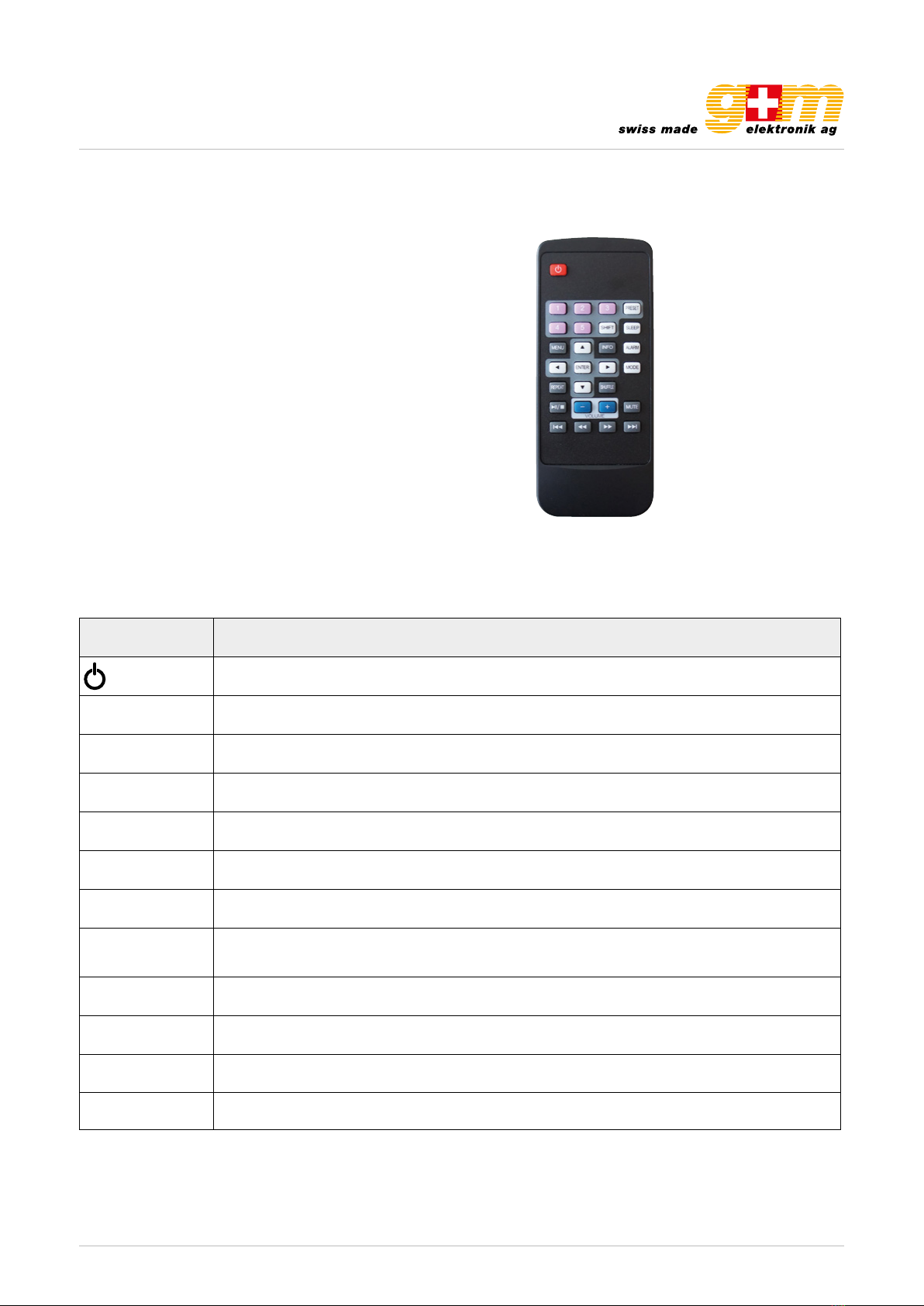
gm-elektronik.swiss | adm@gm-elektronik.swiss
GM-1525-B
Page 3 | 23 oi_GM-1525-B_02_en
1.1. Remote control
The remote control operates in a similar way to the main keypad.
Button Function
Standby: Turn on or back to standby mode (showing clock and date). Cancel sleep function.
SLEEP Sleep / snooze: When playing, standby after a set time. When alarm is sounding, snooze for a set time
ALARM Enters alarm wizard, turns off alarm (when alarm is sounding) and toggles between alarms in standby
MODE Mode: Cycle through the modes: Internet Radio, Music player, DAB, FM, AUX in
1Set / Recall preset 1 or 6
2Set / Recall preset 2 or 7
3Set / Recall preset 3 or 8
PRESET Preset: Press for the Preset recall/Save menu; Scroll up / down to select the preset number then press
'Select' to confirm. There are 10 presets each for Internet radio, DAB and FM
4Set / Recall preset 4 or 9
5Set / Recall preset 5 or 10
SHIFT Press Shift then Preset to access higher preset numbers
MENU Show menu for the current mode. Press again to show Now playing screen
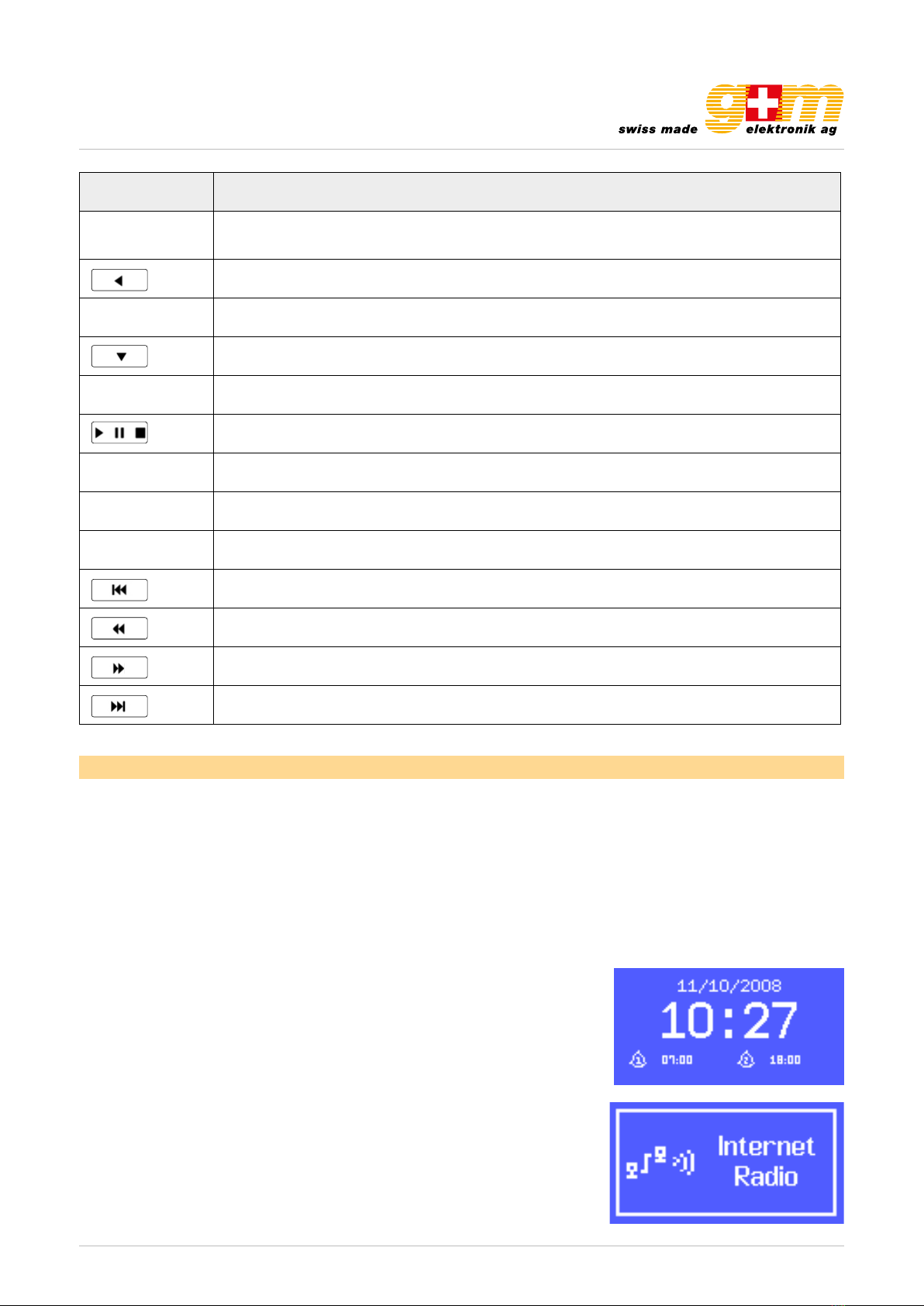
gm-elektronik.swiss | adm@gm-elektronik.swiss
GM-1525-B
Page 4 | 23 oi_GM-1525-B_02_en
Button Function
INFO Info: View more information about the station or track playing. Press again to cycle through further
information screens then return to the normal Now playing screen.
Back
Repeat Music player repeat song
Down: Scroll down through a menu or station list
SHUFFLE Music player shuffle songs
Play / Pause / Stop
VOLUME – Decrease volume
VOLUME + Increase volume
Mute Mute
Previous: Skip back (previous track)
Rewind
Fast forward
Next: Skip forward (next track)
2. Screens
The screen shows various menus, dialogues and displays, as described below. There are basically six types of screen:
• Standby (clock)
• Splash (mode)
• Now playing
• Dialogue
• Error / Information
• Menu
When text is too long to fit on the screen, it is first shown truncated, then, after
a few seconds, slowly scrolls so that you can read it all.
The standby screen shows the time, date and any active alarm times.
As you cycle through the play modes using MODE, the unit shows a splash
screen for each mode. After one second, the unit enters the selected mode
and tries to start playing the last station or track that was playing in that mode.
If this is not possible, the unit tries to connect to the selected source by scan-
ning for stations, networks, or prompting for user input as appropriate.
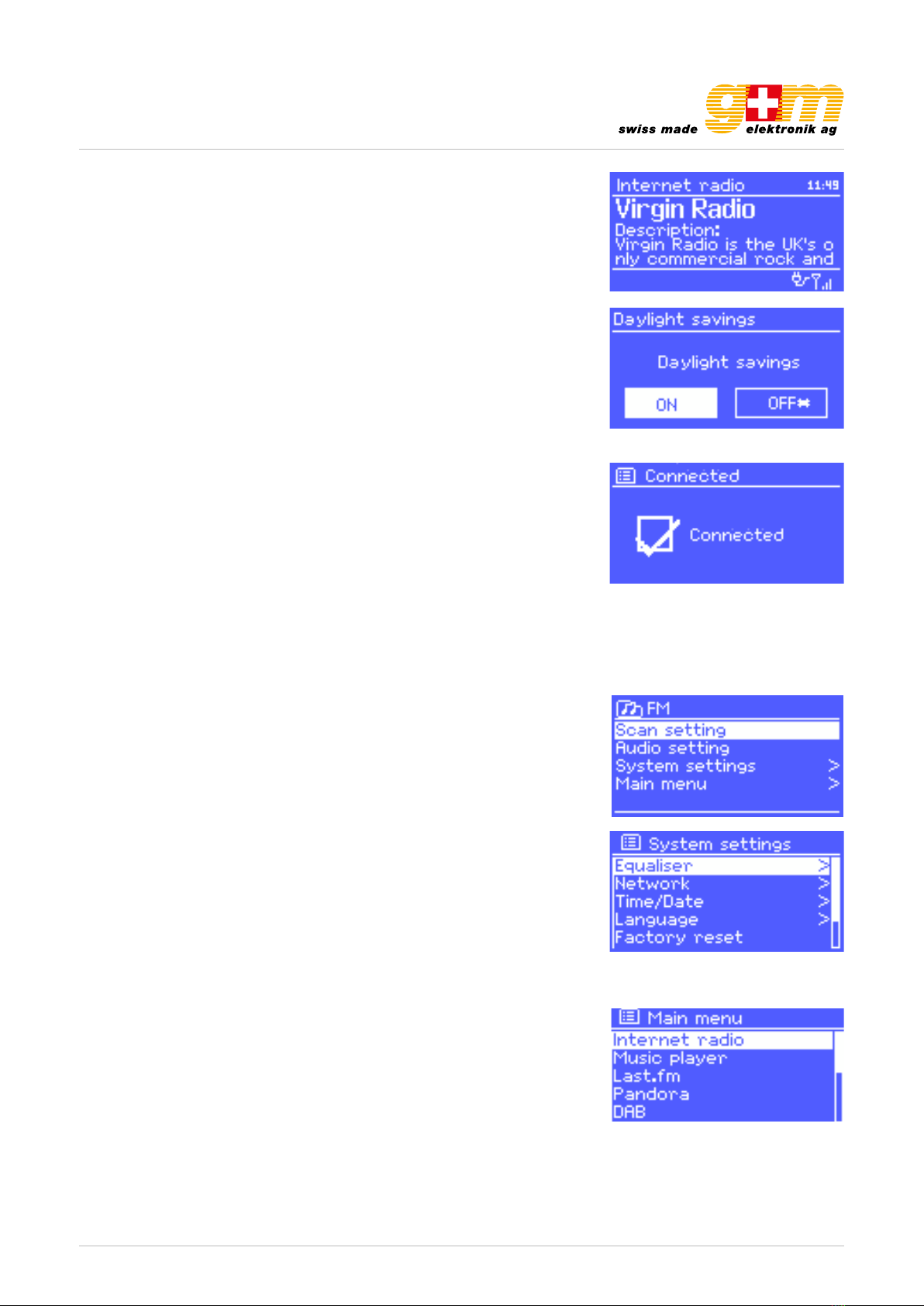
gm-elektronik.swiss | adm@gm-elektronik.swiss
GM-1525-B
Page 5 | 23 oi_GM-1525-B_02_en
Now playing screens show information about the audio source and track
now playing, where available.
Dialogue screens are shown to allow the user to change settings. They vary
in complexity from simple Yes / No options up to the scrollable network
password input screen.
As with menus, the selected item is shown with a white background.
Dialogue screens mark the current setting with an asterisk (*).
Error / Information screens give specific messages for a few seconds, then
change automatically to another screen.
Menus:
The unit has basically three types of menu. Use the SELECT control to step
through and select options. A scroll bar on the right of the screen shows if
there are further options above or below those visible.
Each mode has a Mode menu, with options specific to that mode. For examp-
le, the FM mode menu has just two options: Scan setting and audio setting.
In addition, each mode menu has two final options: System settings > and
Main menu >. The '>' indicates options leading to further menus.
The System settings menu allows access to system settings and information
such as network, time, language and software update.
Menus with more options than will fit on one screen have a scroll bar to the
right.
The Main menu allows access to all modes plus sleep and timer functions.
Some menus, for example the System settings menu, have several sub-
menus. A menu map of the unit is shown on the last page of this manual book.

gm-elektronik.swiss | adm@gm-elektronik.swiss
GM-1525-B
Page 6 | 23 oi_GM-1525-B_02_en
3. Getting started / setup
To set up the unit:
1. Place the unit on a suitable shelf or table
2. Connect the power adaptor between the unit and the mains supply
3. Getting started / setup
3.1. Setup wizard
When the unit is started for the first time, it runs through a setup wizard to con-
figure settings for date/time and network. Once this has finished, the system is
ready to use in most modes.
Note: To change these settings later, select Menu > System settings >. To
run the setup wizard again, select Menu > System settings > Setup wizard.
Select Yes to start the setup wizard.
If you choose No, the next screen asks if you would like to run the wizard next
time the unit is started. The system then starts without configuring time / date
and network settings and enters the Main Menu.
Note: If power is removed while the wizard is in progress, the wizard will run
again next time when the unit is started.
3.1.1. 12 / 24 hour display
To change between 12 and 24 hour display, select set 12 / 24 hour and then
select your preference.
3.1.2. Time / Date
The time and date can be updated manually or automatically. With auto-up-
date, the time and date are automatically synchronized with external clocks.
Auto-update is generally more accurate.
Auto-update works with data sent over DAB, FM or the Internet. The clock is
only updated when in a corresponding mode, so it is best to select a mode
you use regularly.
DAB and FM use time signals broadcast with radio transmissions. Network
uses a time signal sent from the Frontier Silicon Internet radio portal when in
any network- connected mode.
1. Select Update from DAB, Update from FM, Update from Network or No
update.
2. If you are updating from the network, set your time zone.
3. If your country uses daylight saving, the automatically updated time from
the network may be wrong by one hour. When daylight savings are in effect
(during the winter), turn on the Daylight savings option to rectify this.
Note that if you are updating the time from DAB or FM, the Daylight savings
option has no effect on the clock’s time. The unit will auto-update from the
selected source when time information is available.
WELCOME

gm-elektronik.swiss | adm@gm-elektronik.swiss
GM-1525-B
Page 7 | 23 oi_GM-1525-B_02_en
Manual set:
If you set No update, the wizard now prompts you to set the time and date
manually. The date and time are displayed as dd-mm-yyyy and hh:mm AM /PM
with the first value, dd, active flashing.
Adjust each value with the Select control. As each value is set, the next value
becomes active and flashes.
3.1.3. Network
If you don’t want to use the network, you can skip this part with pressing the
Mode button.
The unit is compatible with all common network protocols and encryption me-
thods, including Wi-Fi Protected Setup (WPS).
To connect the unit to your network, you need one of the following:
• A wired router and an Ethernet (RJ45 network) cable
• A Wi-Fi wireless router, together with password key if set
Select WLAN region / country > Wi-Fi network (SSID), and then select a
network from the list.
To connect to a wired network, select [Wired], after ensuring that the Ethernet
cable from the wired router is connected to the Ethernet socket of the unit.
If the network is open (non-encrypted), the unit connects without any further
ado; see completion below.
Standard encrypted network:
To enter the network’s key (password), use the Select control to move the
cursor through the characters and select. As each character is selected, the
key is built up near the top of the display.
There are three options accessible by turning Select back before the first cha-
racters (0123 …) – Backspace, OK and Cancel.
WPS encrypted network:
WPS encrypted networks are identified by [WPS] at the start of the network
name, and have three methods of connection. Select one and follow the
prompts:
• Push Button
The unit prompts you to press the connect button on the router. It the scans
for a ready push button connect network and connects.
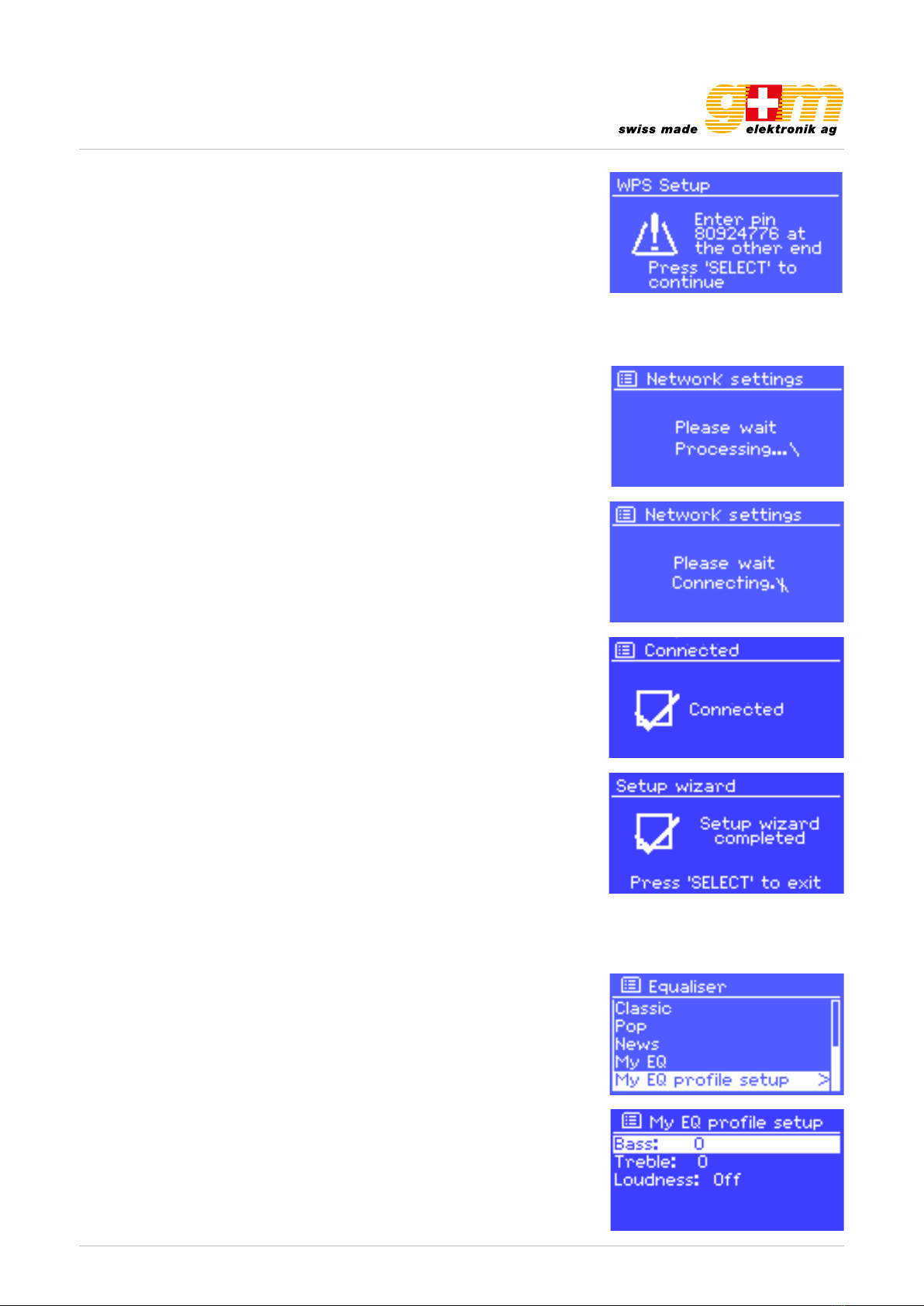
gm-elektronik.swiss | adm@gm-elektronik.swiss
GM-1525-B
Page 8 | 23 oi_GM-1525-B_02_en
• Pin > (code number)
The unit generates an 8-digit code number which you enter into the wirel-
ess router, access point, or an external registrar (e.g. advanced versions of
Windows Vista).
• Skip WPS >
Enter key as for a standard encrypted network, above. For more information
on setting up a WPS encrypted network, see your WPS router’s instructions.
Completion:
The unit tries to connect to the selected network.
If connecting fails, the unit returns to a previous screen to try again.
If the network connection is lost, the unit automatically tries to reconnect.
3.2. Common settings
3.2.1. Equaliser
Several preset EQ modes are available; also a user-defined setting.
To adjust the EQ, select Menu > System settings > Equaliser. You can then
choose from a variety of preset modes or create your own, with custom bass,
treble and loudness settings.
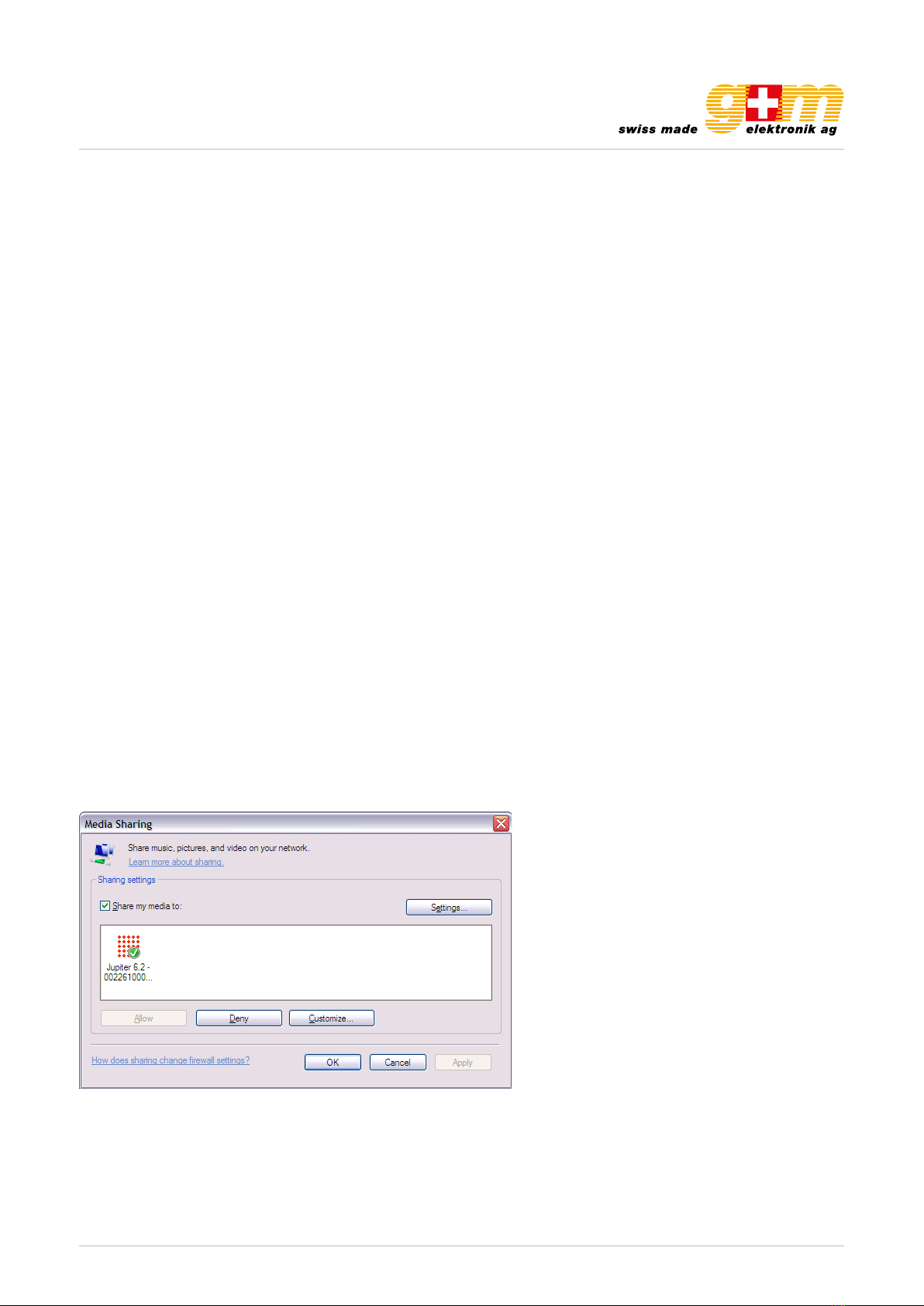
gm-elektronik.swiss | adm@gm-elektronik.swiss
GM-1525-B
Page 9 | 23 oi_GM-1525-B_02_en
3.2.2. Network
The unit remembers the last four wireless networks it has connected to, and automatically tries to connect to whichever one
of them it can find.
You can see the list of registered networks through Menu > System settings > Network > Network profile >. From here
you can delete unwanted networks by turning and pressing Select, confirming with Yes.
There are also other options for viewing and manually altering network settings from Menu > System settings > Network
>(for example setting up a wired network). Users experienced with networking may find these options useful for diagnosing
and fixing network problems.
3.2.3. Language
The default language is English. To change, select Menu > System settings > Language > then select your language.
(Language selection: English / German / Italian / French / Spanish)
3.3. Setting up a music server
In order for the unit to play music files from a computer, the computer must be set up to share files or media.
UPnP media sharing allows devices to play music from a shared media library, navigating through tag menus such as Artist,
Album or Genre. If you are running a suitable server system such as a PC with Windows Media Player 10 or later (WMP), and
your music library is well-tagged, then it is recommended to use media sharing. Only the UPnP server needs to be set up.
3.4. Sharing media with Windows Media Player
The most common UPnP server is Windows Media Player (10 or later). Alternatively, other UPnP platforms and servers may
be used. To set up WMP for media sharing, perform the following steps:
1. Ensure that the PC is connected to the network
2. Ensure that the radio is powered on and connected to the same network
3. In WMP, add to the media library the audio files and folders you want to share with the unit (Library > Add to Library …)
4. In WMP, enable media sharing (Library > Media sharing …)
Make sure that the radio has access to the shared media by selecting it and clicking Allow. You can also set a name for the
shared media in Settings… Click OK to close the dialogue boxes.
The PC is now ready to stream the music to the radio. The WMP UPnP service runs in the background; there is no need to
start WMP explicitly.
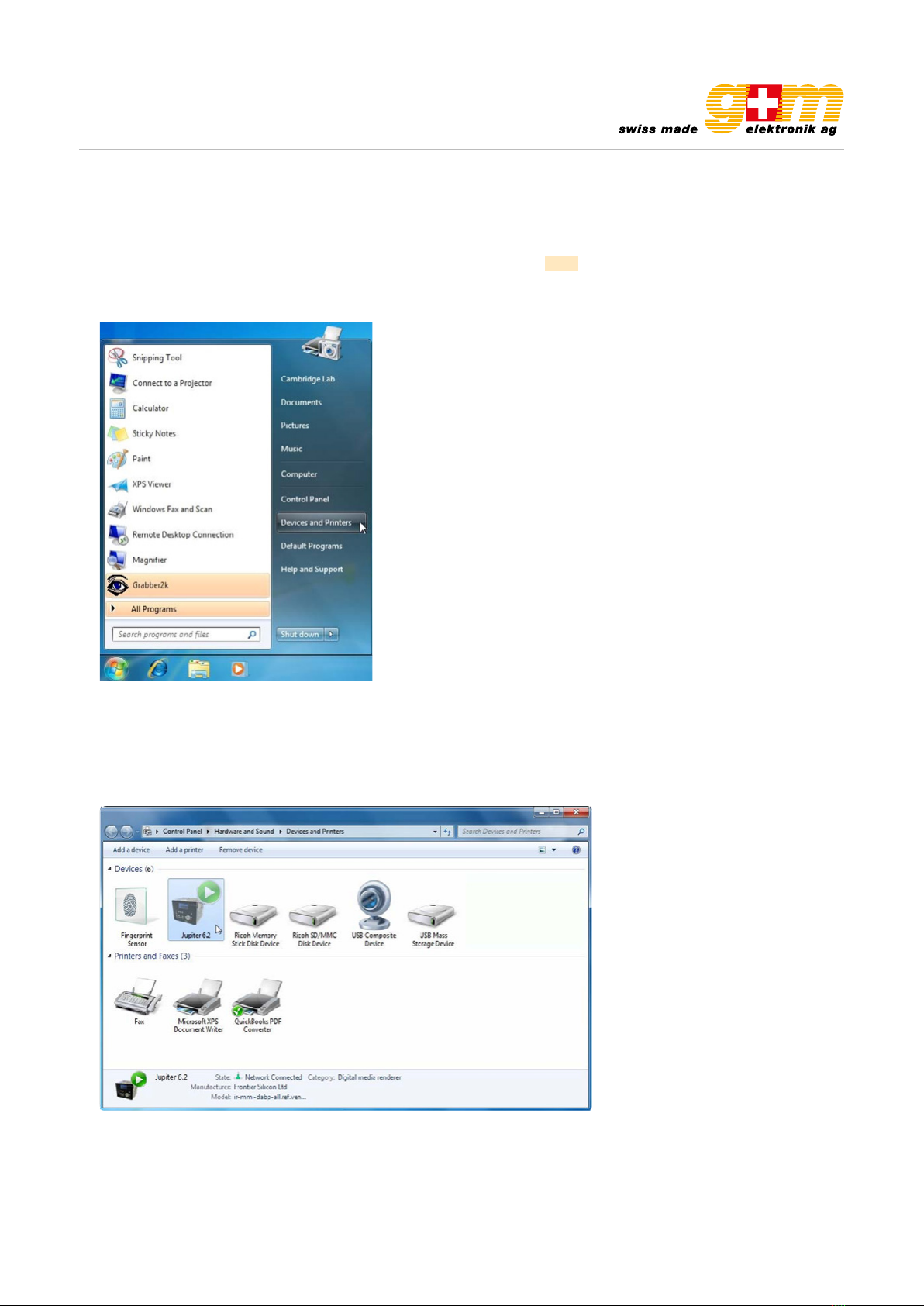
gm-elektronik.swiss | adm@gm-elektronik.swiss
GM-1525-B
Page 10 | 23 oi_GM-1525-B_02_en
3.5. Setting up the Unit for «Play To» Windows 7 streaming media feature.
To set-up the unit to be controlled and to stream music via Windows Media Player 12 (Windows 7 only), perform the following
steps:
1. Ensure that the PC is connected to the network
2. Ensure that the unit is powered on and connected to the same network. Note: the unit must be in an Internet radio mode
to be detected
3. From the Windows 7 main screen, select Start > Devices and Printers
4. Select the Add a device tab in the top left of the Devices and Printers window and follow the instruction prompts given
by the wizard.
In the Devices and Printers window a Jupiter 6 icon will appear and you are now ready to stream your Windows media
music files to the unit.
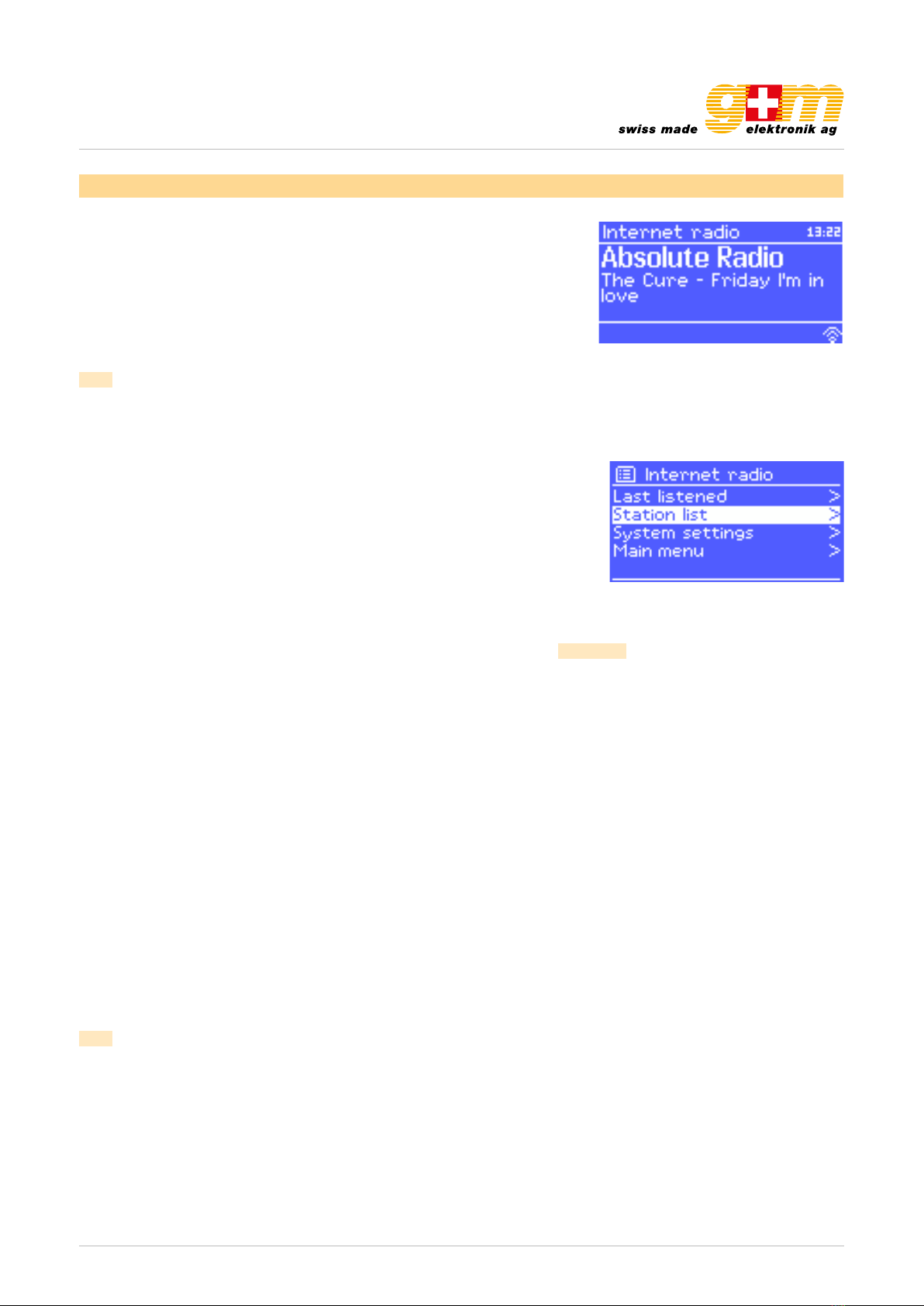
gm-elektronik.swiss | adm@gm-elektronik.swiss
GM-1525-B
Page 11 | 23 oi_GM-1525-B_02_en
4. Internet radio mode
The unit can play thousands of radio stations and podcasts from around the world
though a broadband Internet connection.
When you select Internet radio mode, the unit contacts the Frontier Silicon In-
ternet radio portal to get a list of stations, organised into different categories like
Country, Most popular and Genre. Once you select a station, the unit connects
directly to that station.
Note: The station list menu is provided from the Internet radio portal, so it is only
accessible when the unit is connected to the Internet. Station lists and submenus
may change from time to time. There are several ways of selecting stations.
Directly from the radio:
• Last listened
• Presets
From the portal through the Menu > Station list > menu:
• Favourites lists
• Browse by Country, Genre, Most popular, Newest
• Search by keyword
• My added stations
If you are already listening to an Internet radio station, you can press Back rather than Menu to quickly return to the last
visited branch of the menu tree. For example, suppose you were listening to New Orleans Radio through the browse facility.
Pressing Back would return you to the Highlighted Blues stations menu. Pressing Back again would return you to the Blues
menu and so on.
4.1. Last listened
When Internet radio mode restarts, the last-listened station is selected. To select another recently used station, select Menu >
Last listened then one of the stations listed. Most recent stations appear at the top of the list.
4.2. Presets
Presets are stored in the radio and cannot be accessed from other radios.
To store an Internet radio preset, press and hold Preset until the display shows the Save preset screen. Select one of the
10 presets to save the currently playing station.
To select a preset, press Preset briefly, then select one of the listed preset stations. When a preset station is playing, it shows
Pn (P1, P2, …) in the bottom of the screen.
Note: Operation of presets is identical for Internet radio, DAB and FM.
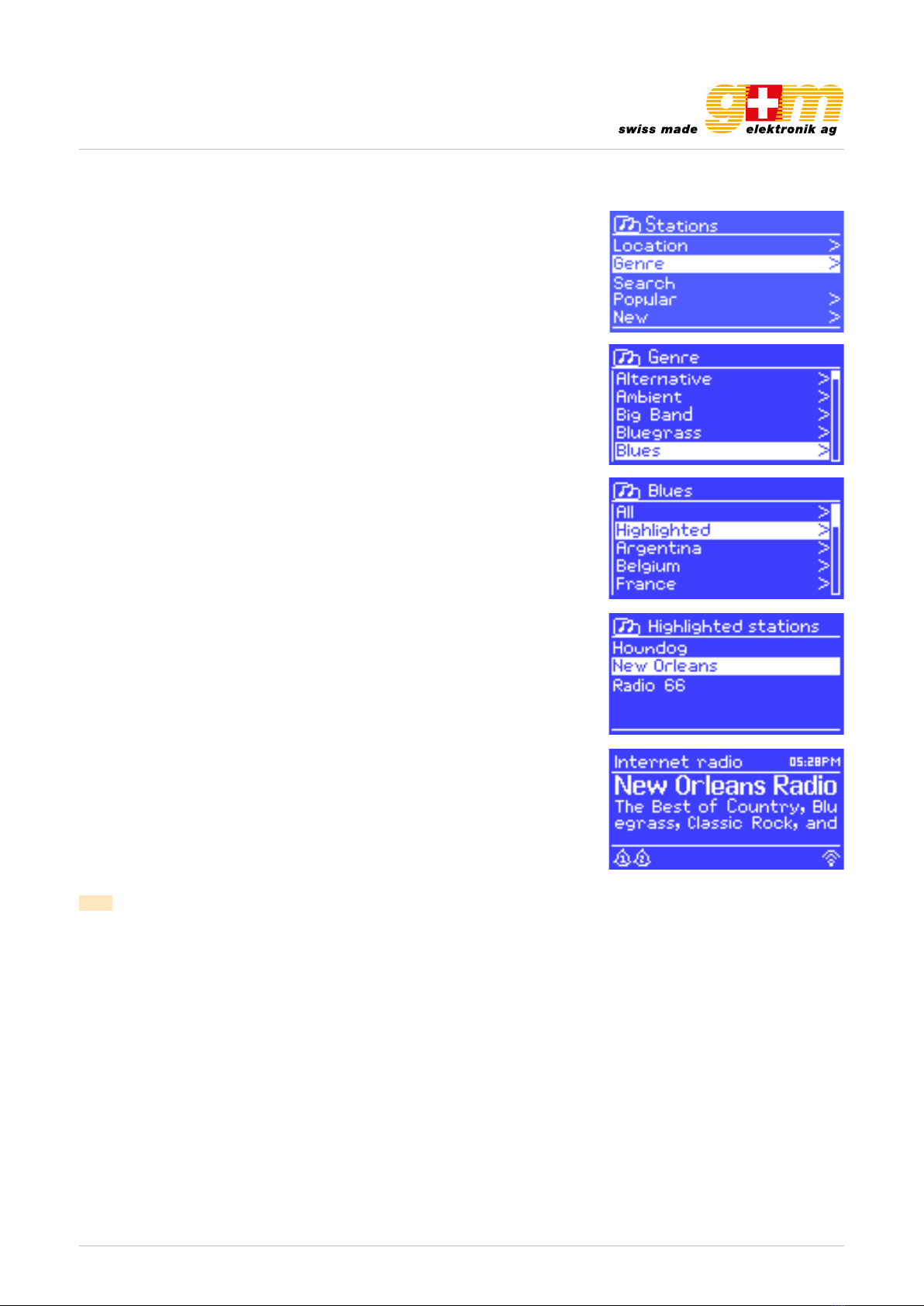
gm-elektronik.swiss | adm@gm-elektronik.swiss
GM-1525-B
Page 12 | 23 oi_GM-1525-B_02_en
4.3. Browse
To browse Internet broadcasts, select Menu > Station list > then either
Stations > or Podcasts >. Browse through the menus to find broadcasts.
Note: BBC radio «Listen again» programmes are accessible through the Podcast menu, for example Menu > Podcasts >
Location > Europe > United Kingdom > All shows > BBC Radio 4 > You and Yours > 20/10/2008 - October 20.

gm-elektronik.swiss | adm@gm-elektronik.swiss
GM-1525-B
Page 13 | 23 oi_GM-1525-B_02_en
4.4. Search
You can also search through Internet broadcasts for stations or podcasts with particular keywords in their title.
To search, select Menu > Station list > then either Stations > or Podcasts >
Enter a keyword by selecting characters then OK. The search entry screens
are similar in operation to the Wi-Fi password entry screen.
Select a broadcast from the list.
For podcasts, you maybe able to select a particular episode.
4.5. Now playing information
While the stream is playing, the screen shows its name and description. If artist and track information is available, this is also
shown. To view further information, press Info.
Each time you press Info, another set of information is displayed, cycling through the following details:
• Artist and track name (default; where available)
• Station description
• Station genre and location
• Signal reliability
• Codec and sampling rate
• Playback buffer
• Current date
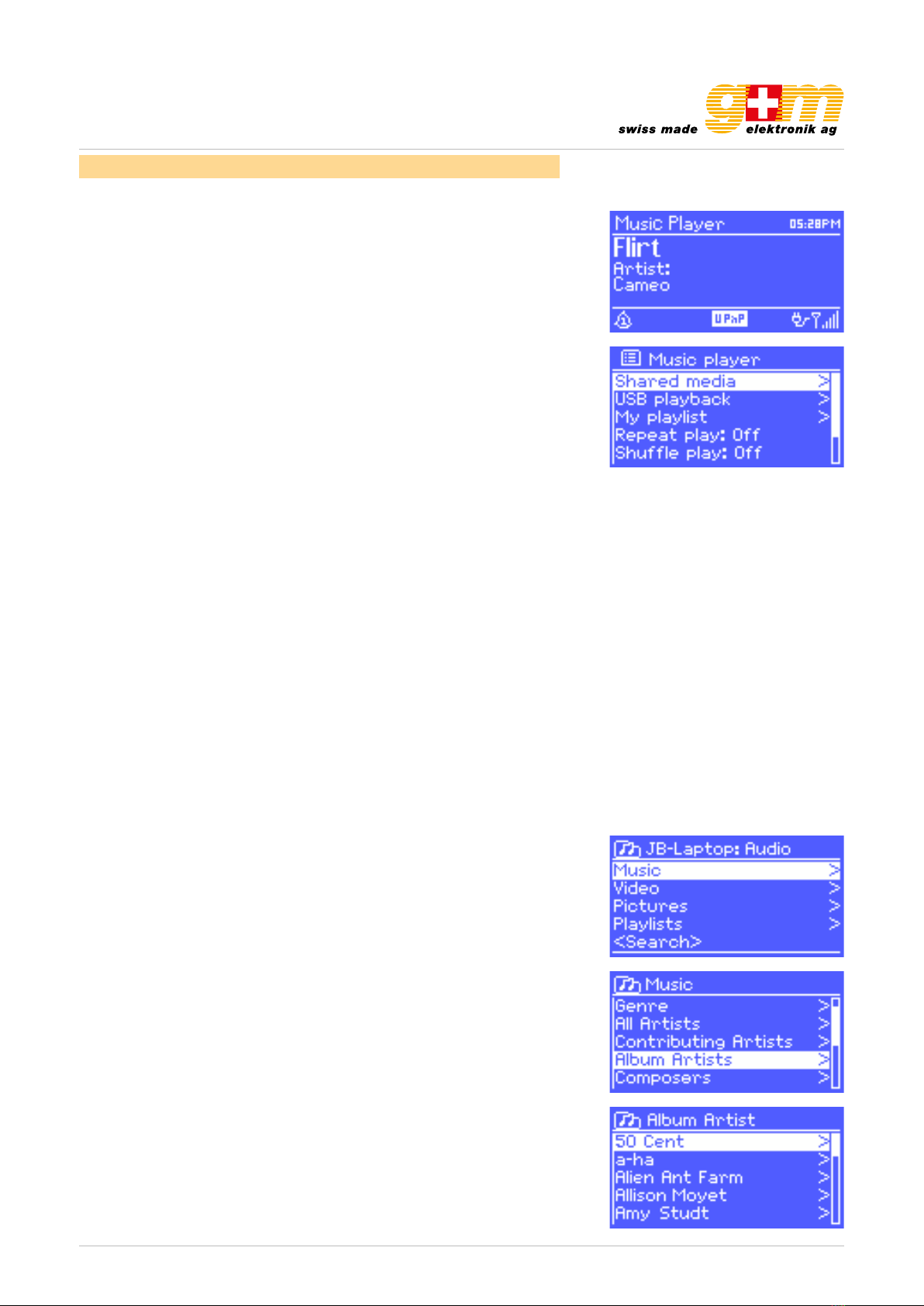
gm-elektronik.swiss | adm@gm-elektronik.swiss
GM-1525-B
Page 14 | 23 oi_GM-1525-B_02_en
5. Music player mode (Network and USB)
Music player mode plays audio files such as MP3s, AACs, WMAs or FLACs
from a computer on the local network, or from a USB Flash stick or a hard
drive.
To enter Music player mode, either press Mode until the display shows Music
player, or select Menu > Main menu > Music player.
Once in music player mode, press Menu, then select either Shared media or
USB playback.
If you are already playing a music file, you can press Back rather than Menu to
quickly return to the last visited branch of the menu tree. For example, suppo-
se you were listening to the track Heat by the artist 50 Cent through browsing
shared media. Pressing Back would return you to the track listing for the al-
bum Get Rich or Die Tryin’. Pressing Back again would list all 50 Cent albums.
Pressing Back again would list all album artists, and so on.
You can use << and >> to move through tracks. Press and hold to rewind or
fast forward and press quickly to select previous or next track.
5.1. Shared media (from UPnP media server)
Select Menu > Shared media >
If you have set up shared media , you should see an entry consisting of <com-
puter name>: <Shared media name>, for example <JB-Laptop>: <Audio>. If
you have more than one computer sharing media, the alternatives are listed.
Select the shared media you want to play.
From this point on, the menus are generated from the shared media server
(typically Windows Media Player). The first menu shows a list of media types,
for example Music, Video, Pictures and Playlists. The unit can only play music
and playlists.
There is also a search function, which finds tracks in a similar way to Internet
radio search.
From Music, there are numerous ways of selecting tracks, including:
• Genre
• Artist
• Album
• Composer
• Rating
Once you have found a track you want to play, press Select. A short press
plays the track immediately and a long press adds the track to the playlist. You
can also add entire albums to the playlist. The unit plays either the selected
track or the playlist.
5.1.1. Wake-on-LAN

gm-elektronik.swiss | adm@gm-elektronik.swiss
GM-1525-B
Page 15 | 23 oi_GM-1525-B_02_en
If shared media is selected a list of available music servers will be displayed.
If a question mark appears before the server name, this indicates that the
server has been seen before and supports Wake-on-LAN functionality, but
cannot currently be found on the network.
If a server with a question mark is selected by the user, the device will try to
wake the server up and connect to it. In some instances this may not be pos-
sible as the server may not be connected to the network any more or may be
switched off.
5.1.2. Prune servers
From time to time it may be necessary to remove servers displaying question
marks in front of the server name from the server list. For example, if the device
is moved to a new network or if a Wake-on-LAN server is removed from your
current network.
To perform this function go to Menu > Prune servers > Yes
5.2. USB playback
To play audio from a USB mass-storage device such as a USB Flash stick or
USB hard drive, Select Menu > USB playback.
Browsing folders:
From this point on, menus are generated from the folders on the USB device.
Browse folders with the Select control and Back button. The display shows
folder and file names (not necessarily track names).
Once you have found a track that you want to play, press Select. A short press
plays the track immediately and a long press adds the track to the playlist. You
can also add entire folders to the playlist.
The unit plays either the selected track or the playlist.

gm-elektronik.swiss | adm@gm-elektronik.swiss
GM-1525-B
Page 16 | 23 oi_GM-1525-B_02_en
Viewing track metadata:
While a track is playing, you can view extra information about it (metadata)
by pressing Info. Each time you press Info, a different item of metadata is
displayed.
5.3. Playlists
The unit holds a queue of up to 500 tracks in the playlist. Playlist tracks can
be mixed from multiple UPnP servers and USB. To manage the playlist, select
Menu > My playlist.
• To view the playlist, scroll though it by turning Select. UPnP tracks show their
track name; USB tracks show their file name
• To play the playlist from a certain track, quick Select
• To erase a track from the playlist, long Select. then confirm Yes. If you select
a track / album / folder for instant playback (without using the playlist), the
playlist is preserved. The playlist is also preserved during standby.
5.4. Repeat / Shuffle
You can repeat tracks or play them in random order by selecting Menu >
Repeat play or Menu > Shuffle play.
5.5. Now playing information
While a track is playing, the screen shows its track and artist (UPnP) or file
name (USB). There is also a progress bar with figures for elapsed and total
track time. At the bottom of the screen, an icon indicates UPnP or USB depen-
ding on the source. To view further information, press Info.
Each time you press Info, another set of information is displayed, cycling
through:
• UPnP: playback progress bar (default), album, codec / sampling rate, play-
back buffer bar, current date
• USB: playback progress bar (default), artist, album, folder, full file path, bit
rate / codec type / sampling rate, playback buffer bar, current date
6. Using the «Play To» feature in Windows 7 to stream media

gm-elektronik.swiss | adm@gm-elektronik.swiss
GM-1525-B
Page 17 | 23 oi_GM-1525-B_02_en
One of the new Windows 7 features includes a feature called «Play To» and this
lets your PC running Windows 7 control the unit to push media and use as a
universal remote control for your media collection.
Jupiter 6.2 supports the industry standard DLNA (Digital Living Network Al-
liance) 1.5 digital media render. This allows you to «Play To» other devices
around your home and combine media streaming with controlling a connected
media receiver while streaming content to it from another Windows 7 PC on a
home network.
Before you can use the «Play To» feature you need the set-up Jupiter 6.2 for
Windows 7 streaming media.
6.1. Use «Play To» in Windows Media Player
Windows Media Player makes it easy to manage your media, find items that
you want to play, and open «Play To». To select items that you want to play,
follow these steps:
1. Click the Start button, click «all programs» and then click Windows Media
Player. If the player is currently open and you’re in now playing mode, click
the switch to library button in the upper-right
2. If the list pane is closed or if the burn or sync tabs are exposed, click the
«play» tab.
3. Find the items that you want to play in the player library, and then drag those
items from the details pane into the list pane.
4. Click the «Play to» button at the top of the list pane, click the device on your
network that will receive the media.
5. In the «Play to» dialog box, use the playback controls to play, pause, or stop
the media stream, and to change to the next or previous item in the list.
6.2. Use «Play To» elsewhere in Windows 7
Outside of Windows Media Player, you can stream media to the unit with «Play
To» by right-clicking music files. To select music files and stream them to the
unit, follow these steps:
1. Click the files you want to stream to the unit.
2. Right-click the selected files, point to «Play to», and then click the device on
the network that will receive the media.
3. In the «Play to» dialog box, use the playback controls to play, pause, or stop
the media stream, and to change to the next or previous item in the list.
6.3. Now playing information
While a track is playing, the screen shows its track name (UPnP). There is also
a progress bar with figures for elapsed and total track time. At the bottom of
the screen, an icon indicates UPnP. To view further information, press Info.
Each time you press Info, another set of information is displayed, cycling
through the following: Artist, album, codec / sampling rate, playback buffer
7. DAB radio mode

gm-elektronik.swiss | adm@gm-elektronik.swiss
GM-1525-B
Page 18 | 23 oi_GM-1525-B_02_en
DAB radio mode receives DAB/DAB+ digital radio and displays information
about the station, stream and track playing.
To enter DAB mode, either press Mode until the display shows DAB Radio or
select Menu > Main menu > DAB.
7.1. Scanning for stations
The first time you select DAB radio mode, or if the station list is empty, the unit
automatically performs a full scan to see what stations are available. You may
also need to start a scan manually to update the list of stations for one of the
following reasons:
• Available stations change from time to time.
• If reception was not good for the original scan (for example the antenna was
not up), this may result in an empty or incomplete list of available stations.
• If you have poor reception of some stations (burbling), you may wish to list
only stations with good signal strength.
To start a scan manually, select Menu > Scan.
Once the scan is complete, the radio shows a list of available stations.
To remove stations that are listed but unavailable, select Menu > Prune in-
valid.
7.2. Selecting stations
To listen to or change a station, turn the Select control to view a list of stations
and press to select. Once selected, the station plays and the screen shows
information about the station, track or show as broadcast.
Presets:
To store a DAB preset, press and hold Preset until the display shows the
Save preset screen. Select one of the 10 presets to save the currently playing
station.
To select a preset, press Preset briefly, then select one of the listed preset sta-
tions. When a preset station is playing, it shows Pn (P1, P2, …) in the bottom
right of the screen.
7.3. Now playing information
While the stream is playing, the screen shows its name and DLS (Dynamic La-
bel Segment) information broadcast by the station giving real-time information
such as programme name, track title and contact details. Stereo broadcasts
are indicated with an icon at the top of the screen. To view further information,
press Info.
Each time you press Info, another set of information is displayed, cycling
through DLS text, programme type, ensemble name / frequency, signal
strength / error rate, bit rate / codec / channels and current date.
7.4. Settings

gm-elektronik.swiss | adm@gm-elektronik.swiss
GM-1525-B
Page 19 | 23 oi_GM-1525-B_02_en
Some DAB broadcasts offer dynamic range compression (DRC). This feature
allows radios to compress the dynamic range of the output audio stream, so
that the volume of quiet sounds is increased, and the volume of loud sounds
is reduced. This can be useful if you are listening to music with a high dynamic
range in a noisy environment (for example, classical music while cooking).
To change the DRC of the unit, select Menu > DRC and then DRC high, DRC
low or DRC off.
Note: The unit DRC setting does have any effect if DRC data is not included
in the broadcast.
Station order:
You can choose the order of the DAB station list to be either Alphanumeric, En-
semble or Valid. Ensemble lists groups of stations that are broadcast together
on the same ensemble, for example BBC or South Wales local. Valid lists valid
stations first, alphanumerically, then off-air stations.
To change station order, select Menu > Station order > then Alphanumeric,
Ensemble or Valid.
8. FM radio mode
FM radio mode receives analogue radio from the FM band and displays RDS
(Radio Data System) information about the station and show (where broad-
cast).
To enter FM mode, either press Mode until the display shows FM Radio or
select Menu > Main menu > FM.
8.1. Selecting stations
To find a station, press Select. The frequency display starts to run up as the
unit scans the FM band. Alternatively, you can scan up or down by pressing
and holding the >> or << buttons or tune manually with quick presses, or by
turning the Select control.
Presets:
To store an FM preset, press and hold Preset until the display shows the
Save preset screen. Select one of the 10 presets to save the currently playing
station.
To select a preset, press Preset briefly, then select one of the listed preset sta-
tions. When a preset station is playing, it shows Pn (P1, P2, …) in the bottom
right of the screen.
8.2. Now playing information

gm-elektronik.swiss | adm@gm-elektronik.swiss
GM-1525-B
Page 20 | 23 oi_GM-1525-B_02_en
While an FM station is playing, the screen shows one of the two following sets
data:
• If RDS information is available, by default the service name (i.e. station name)
is displayed. You can cycle through further RDS information by pressing Info.
Each time you press Info, another set of information is displayed, cycling
through RDS radio text, RDS programme type, frequency and current date
• If no RDS information is available, the currently tuned frequency is shown
8.3. Settings
Scan settings:
By default, FM scans stop at any available station. This may result in a poor
signal-to- noise ratio (hiss) from weak stations. To change the scan settings to
stop only at stations with good signal strength, select Menu > Scan setting >
Strong stations only? > Yes.
Audio settings:
By default, all stereo stations are reproduced in stereo. For weak stations, this
may result in a poor signal-to-noise ratio (hiss). To play weak stations in mono, se-
lect Menu > Audio setting > FM weak reception: Listen in mono only > Yes.
9. AUX in mode
AUX in mode plays audio from an external source such as an MP3 player.
To play audio with AUX in mode,
1. Turn the volume low on both the unit and, if adjustable, the audio source
device
2. Connect the external audio source to the AUX In 3.5 mm stereo socket
3. Either press Mode until the display shows AUX in or select Menu > Main
menu > AUX in.
4. Adjust the volume of the unit (and, if necessary, the audio source device) as
required.
10. Alarms and sleep
As well as a clock / calendar, there are two versatile wake-up alarms with snoo-
ze facility, and a sleep function to turn the system off after a set period. Each
alarm can be set to start in a particular mode.
To set the clock / calendar – see Getting started / setup.
10.1. Alarms
To set or change an alarm, either press Alarm or select Menu > Main menu
> Alarms.
Select the alarm number (1 or 2) then configure the following parameters:
• Enable: On / Off
• Frequency: Daily, Once, Weekends or Weekdays
• Time
• Mode: Buzzer, Internet radio, DAB, FM
• Preset: Last listened or 1–10
• Volume: 0–20
To activate the new settings, scroll down and select Save. The screen shows
Table of contents
Other G+M Elektronik Radio manuals