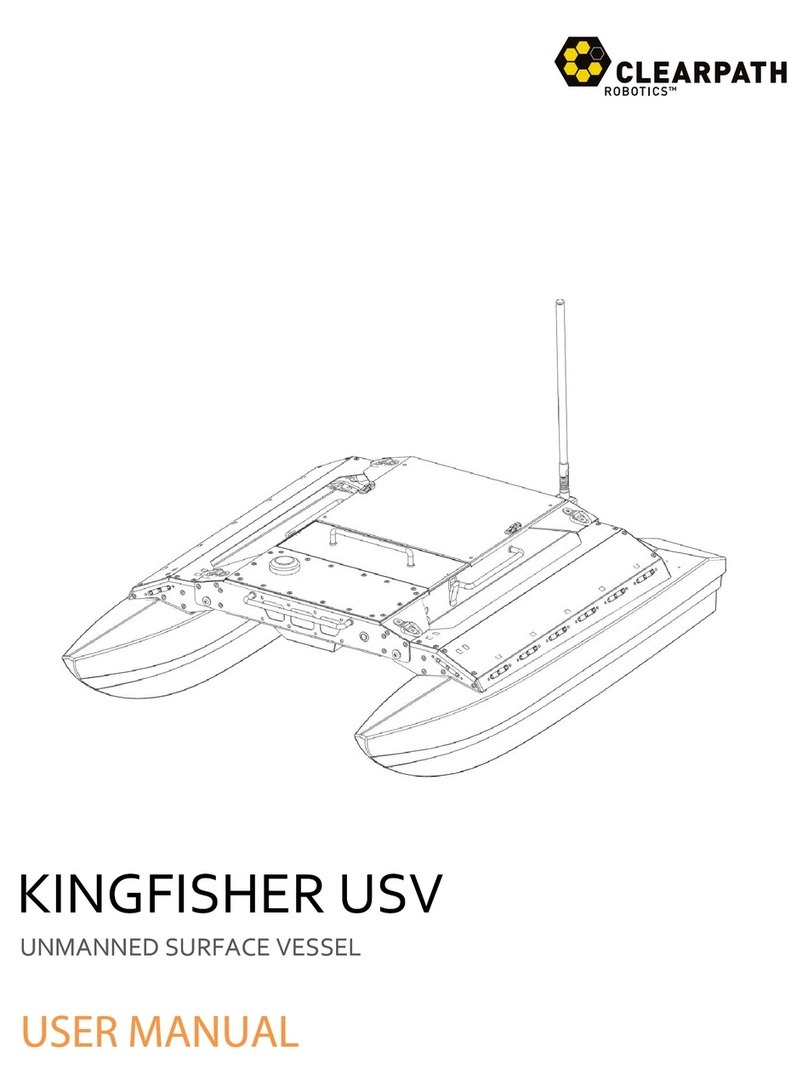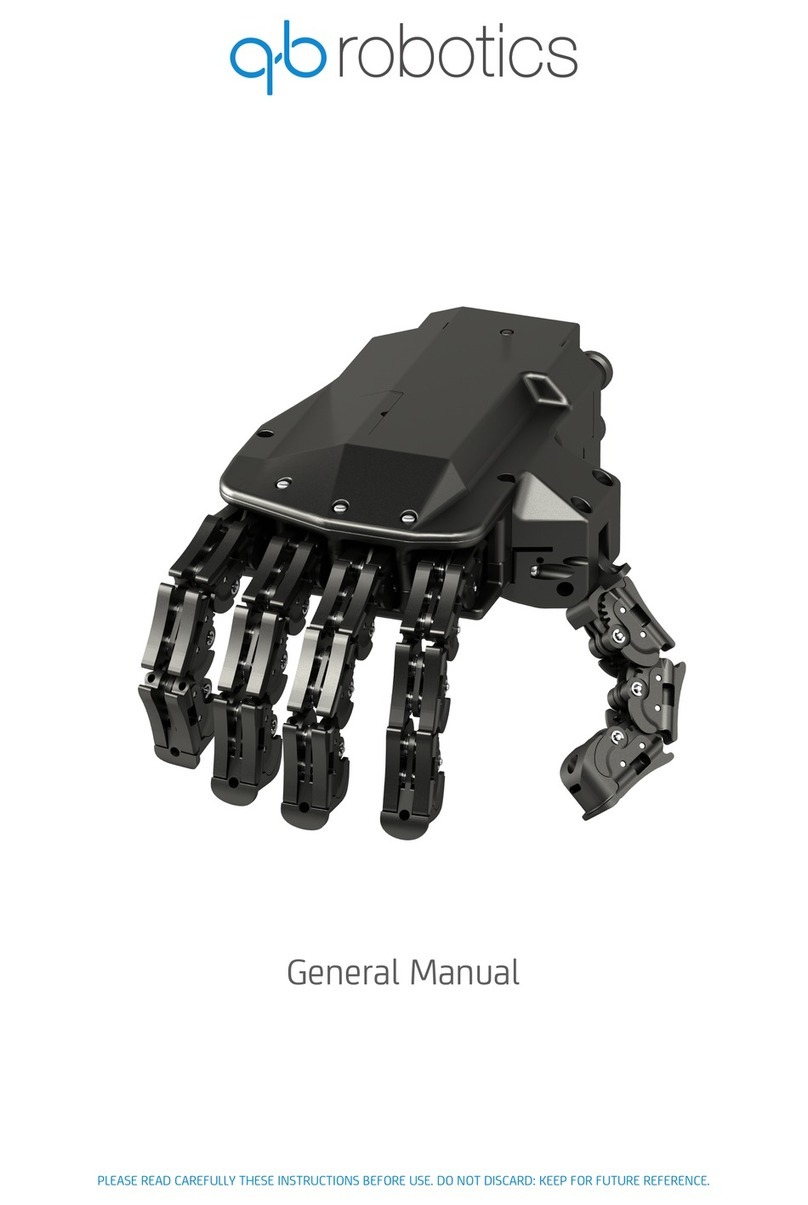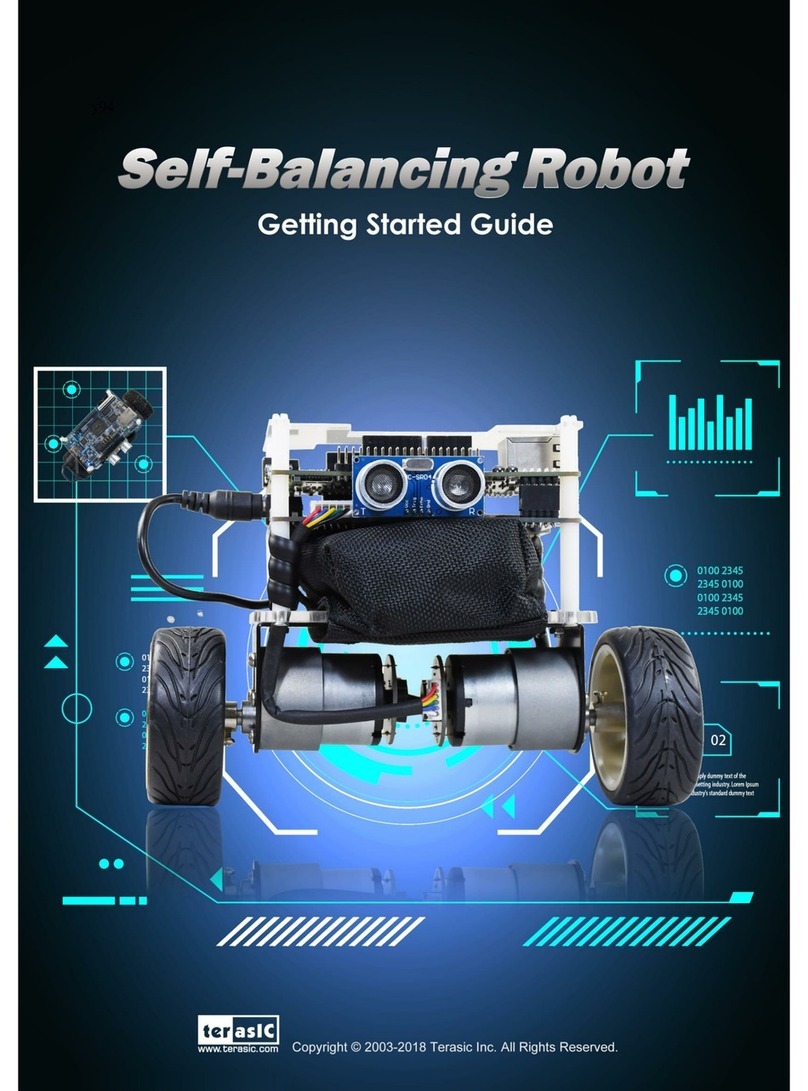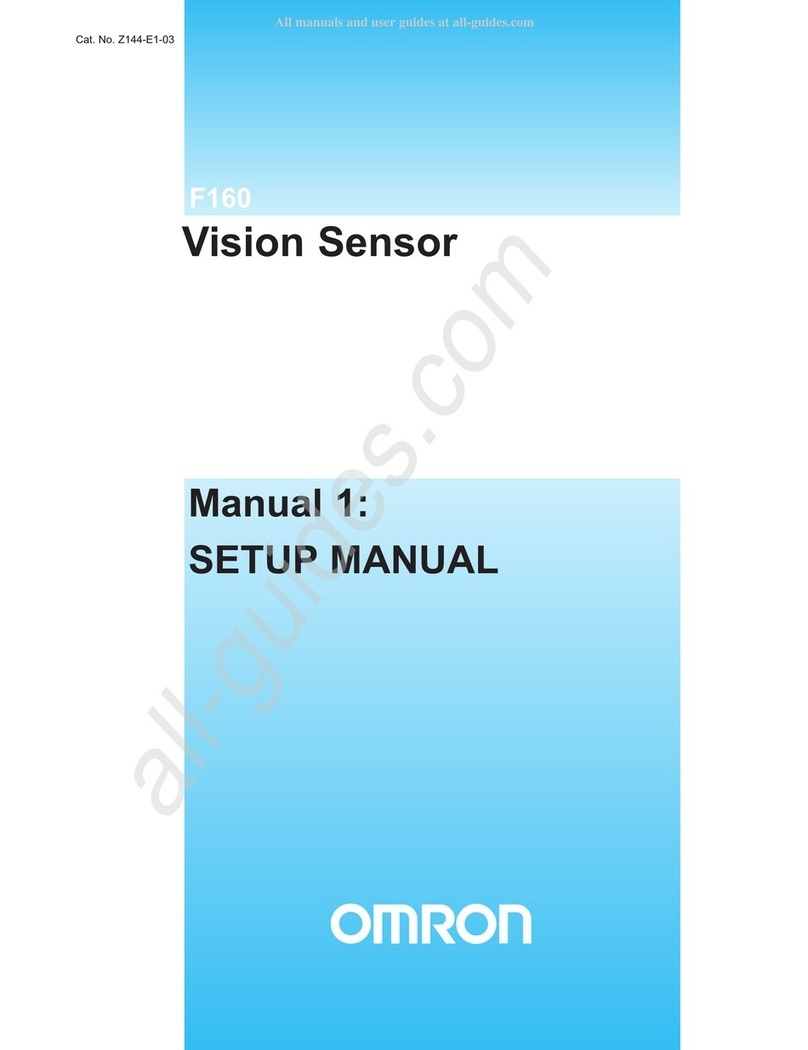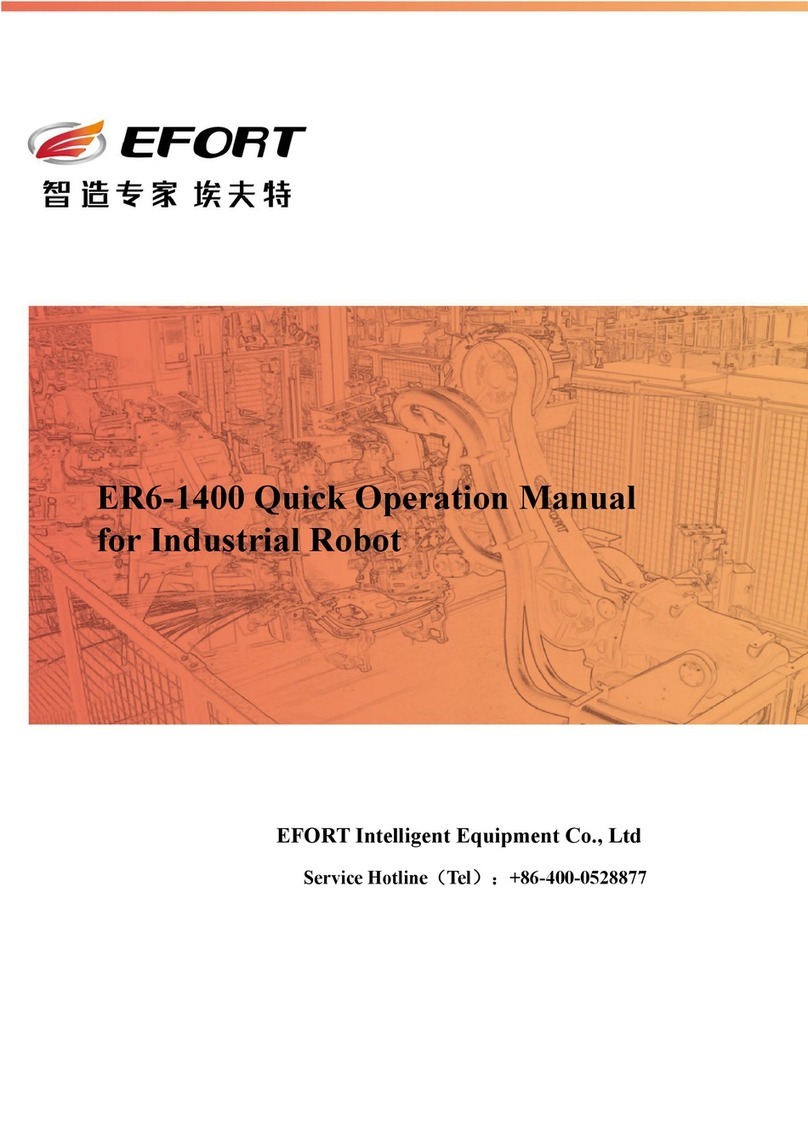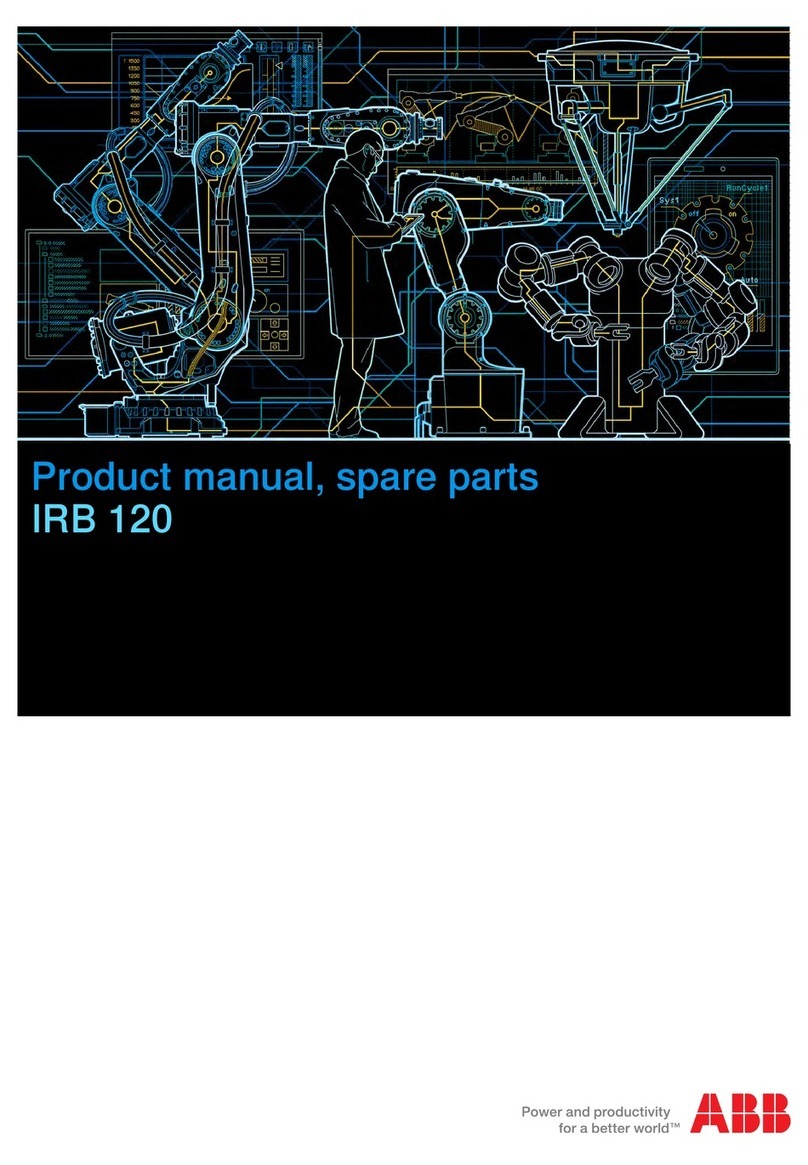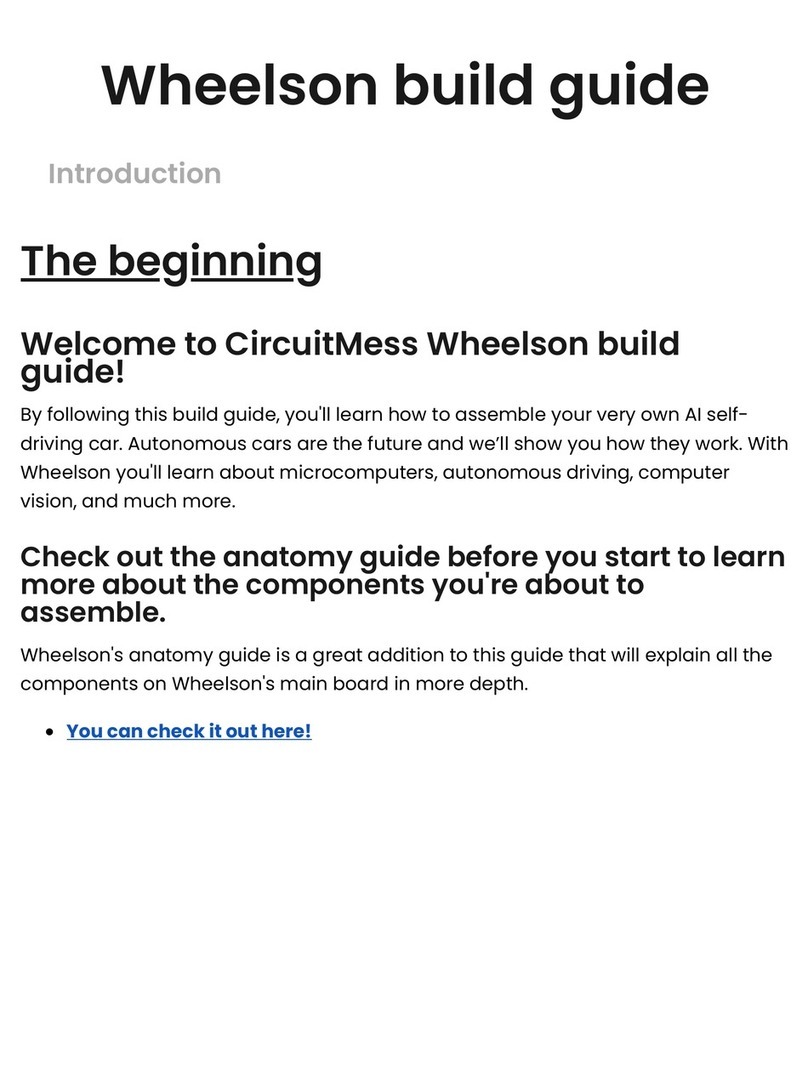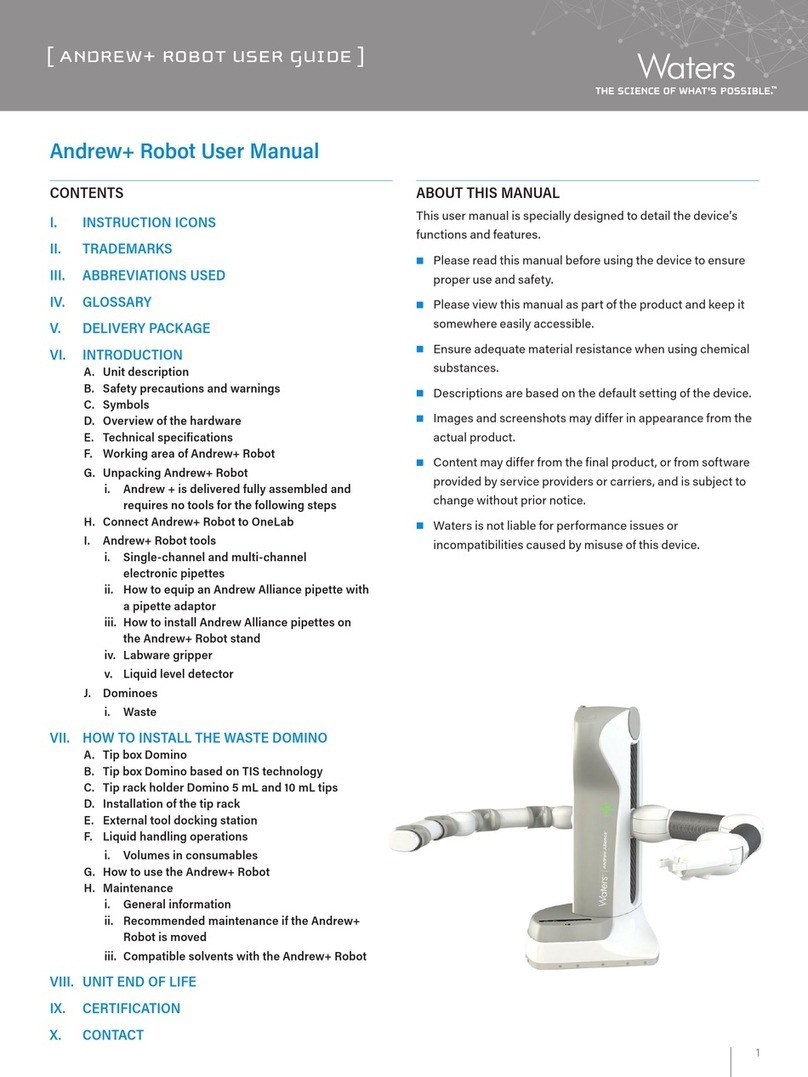Sim-Lab Allegro Hand User manual


Allegro Hand User's Manual v1.4
Copyright © 2008-2012 SimLab Co., Ltd.
Hyobong8 Bldg 2nd Fl, 1425-9 Seocho-Dong, Seocho-Gu,
Seoul 137-864, Korea

A L L E G R O H A N D U S E R S M A N U A L
Allegro, the Allegro logo and all related files and documentation are Copyright © 2008-2012 by
SimLab Co., Ltd. All rights reserved.
Allegro, Allegro Hand, Allegro Application Studio for Allegro Hand, Allegro Hand Application Studio,
and RoboticsLab are trademarks of SimLab Co., Ltd. All other trademarks or registered trademarks
mentioned are the property of their respective owners.

A L L E G R O H A N D U S E R S M A N U A L
Copyright 2008-2012 SimLab Co., Ltd. All rights reserved. i
Copyright & Trademark Notice.................................................................................................................i
Quick Start Guide....................................................................................................................................1
In The Box........................................................................................................................................1
Power Supply...................................................................................................................................1
Read these Sections First................................................................................................................1
Allegro Hand Overview ...........................................................................................................................2
Features...........................................................................................................................................2
Technical Specifications..........................................................................................................................3
System Requirements.............................................................................................................................4
Products..................................................................................................................................................4
Installing Allegro Hand Application Studio (AHAS).................................................................................5
AHAS Installation.............................................................................................................................5
VC++ Redistributable.....................................................................................................................10
USB License Dongle Driver...........................................................................................................10
Finishing Installation ......................................................................................................................11
AHAS License Registration ...........................................................................................................11
CAN Driver Installation...................................................................................................................12
NI USB-8473s CAN................................................................................................................12
Softing CAN-AC2-PCI.............................................................................................................12
Kvaser PCIcan 4xHS..............................................................................................................12
ESD CAN-PCI/266..................................................................................................................12

A L L E G R O H A N D U S E R S M A N U A L
Copyright 2008-2012 SimLab Co., Ltd. All rights reserved. ii
Using Allegro Hand Application Studio (AHAS)....................................................................................13
Running AHAS...............................................................................................................................13
Which Hand? .................................................................................................................................13
Virtual......................................................................................................................................13
Actual......................................................................................................................................13
Virtual Hand Simulation .................................................................................................................14
Home ......................................................................................................................................15
Ready .....................................................................................................................................15
Grasp 3...................................................................................................................................15
Grasp 4...................................................................................................................................15
Pinching (I)..............................................................................................................................15
Pinching (M)............................................................................................................................15
Envelop...................................................................................................................................15
Test Encoders (actual hand only)...........................................................................................15
Test Motors (actual hand only)...............................................................................................15
Sliders.....................................................................................................................................16
Actual Hand ...................................................................................................................................17
Wiring......................................................................................................................................17
Power......................................................................................................................................17
AHAS .............................................................................................................................................18
Quitting...........................................................................................................................................18
Joint Dimensions...................................................................................................................................19
Joint Directions......................................................................................................................................20
Right Hand.....................................................................................................................................20
Left Hand .......................................................................................................................................20

A L L E G R O H A N D U S E R S M A N U A L
Copyright 2008-2012 SimLab Co., Ltd. All rights reserved. iii
Mounting the Allegro Hand....................................................................................................................21
Mounting Block Removal...............................................................................................................21
Mounting ........................................................................................................................................23
Reassembly...................................................................................................................................23
Mount Block Dimensions ...............................................................................................................24
CAN Protocol ........................................................................................................................................25
Baud-Rate......................................................................................................................................25
Non-Periodic Communication........................................................................................................25
Periodic Communication................................................................................................................25
CAN Frames .........................................................................................................................................25
Standard CAN Packet....................................................................................................................25
ID (Message Identifier)...................................................................................................................26
Command Identifiers......................................................................................................................26
Source and Destination Identifiers.................................................................................................26
Case-study: Softing CAN......................................................................................................................27
Opening the CAN Communication Channel..................................................................................27
CAN Initialization............................................................................................................................28
Starting Periodic CAN Communication..........................................................................................28
Stopping Periodic CAN Communication........................................................................................28
Transmitting Control Torques ........................................................................................................29
Receiving Joint Angles...................................................................................................................30
Technical Support .................................................................................................................................31

A L L E G R O H A N D U S E R S M A N U A L
Copyright 2008-2012 SimLab Co., Ltd. All rights reserved. 1
In The Box
Included are the software and hardware necessary to get you started.
1. Allegro Hand
2. Allegro Hand Application Studio
2.1 Installation CD
2.2 USB License Dongle
3. 2mm Hex Wrench
4. M2x5mm socket-head cap screws (extra) qty 2
5. Wires/Connectors
5.1 4-pin wired male connector (power/CAN) qty 1
Note: Only hand end of wire is terminated.
CAN interface end must be terminated by user.
5.2 4-pin male connector body qty 1
5.3 Wire terminals (for use with connector) qty 4
Power Supply
Power provided to the Allegro Hand must meet the following specifications:
A power supply meeting these requirements can be purchased along with the Allegro Hand
Voltage: 7.4VDC (7.0V - 8.1V)
Amperage: 5A (minimum)
Read these Sections First
1. Installing Allegro Hand Application Studio (AHAS)
2. Using Allegro Hand Application Studio
Wiki for Users
All information provided in this user's manual along with a forum and tutorials is available at
simlab.co.kr/AllegroHand/wiki
Allegro Hand Hard Case
Optionally, a hard-plastic protective case can be purchased from SimLab for storing and transporting
your Allegro Hand. Please ask for details.
Note: The names Allegro Application Studio for Allegro Hand and Allegro Hand Application Studio
both refer to the software included with the Allegro Hand

A L L E G R O H A N D U S E R S M A N U A L
Copyright 2008-2012 SimLab Co., Ltd. All rights reserved. 2
Allegro Hand is a low-cost and highly adaptive robotic hand.
With four fingers and sixteen independent current-controlled joints,
it's the perfect platform for grasp and manipulation research.
Features
Lightweight and portable anthropomorphic design
Low-cost dexterous manipulation with applications in research and industry
Multiple ready-to-use sensorless grasping algorithms capable of handling a variety of object
geometries
Capable of holding up to 1.5kg
16 independent current-controlled joints (4 fingers x 4 DOF ea.)
Allegro Hand Application Studio integration allows for simulation based algorithm prototyping
without ever changing your code
Support for real-time control and online simulation

A L L E G R O H A N D U S E R S M A N U A L
Copyright 2008-2012 SimLab Co., Ltd. All rights reserved. 3
Number of Fingers
Three (3) fingers and a thumb (1) = 4
Degrees of Freedom
4 fingers x 4 = 16 (Active)
Actuation
Type
DC Motor
Gear Ratio
1:369
Max. Torque
0.70 (Nm)
Overdrive Torque
0.90 (kg)
Weight
Finger
0.17 (kg)
Thumb
0.19 (kg)
Total
1.20 (kg)
Joint Resolution
Measurement
Potentiometer
Resolution (nominal)
0.002 (deg)
Communication
Type
CAN
Frequency
333 (Hz)
Power Requirement
7.4VDC (7.0V - 8.1V), 5A Minimum

A L L E G R O H A N D U S E R S M A N U A L
Copyright 2008-2012 SimLab Co., Ltd. All rights reserved. 4
CPU
Intel® Core™2 Duo or higher
RAM
at least 2GB
HDD
at least 2GB
Graphics
OpenGL 3.0 H/W Acceleration enabled
with at least 64Mb of video RAM
OS
MS Windows® XP,
MS Windows® Vista,0.19
MS Windows® 7
Additional S/W
MS Visual Studio®
Communication
NI, Softing, Kvaser or ESD CAN
Note: Any CAN interface can be user-
configured for use with the Allegro Hand.
The Allegro Hand comes with its own version of SimLab's Allegro Application Studio (AAS), a robotics
software for developing and testing control algorithms for a variety of commercial robots. AAS for the
Allegro Hand includes a customized kinematics/dynamics simulator based on RoboticsLab.
Algorithms developed can be applied to the virtual hand as well as directly to the real hand without
any changes to the code.
For more information, please visit our Allegro Application Studio website:
www.simlab.co.kr/Allegro-Application-Studio.htm
Paired with our RoboticsLab development environment, the user can take full advantage of robust
dynamics and system control engines as well as out feature-rich controls SDK. RoboticsLab also
enables users to easily model custom robots and test environments in 3D and add built-in and custom
sensors, actuators and other devices. RoboticsLab provides the flexibility necessary to prototype and
test control algorithms for any system.
For more information, please visit our RoboticsLab website:
www.simlab.co.kr/RoboticsLab.htm

A L L E G R O H A N D U S E R S M A N U A L
Copyright 2008-2012 SimLab Co., Ltd. All rights reserved. 5
Allegro Hand Application Studio (AHAS) for the Allegro Hand comes as a packaged installer (CD
ROM included) for easy installation. This setup tutorial will guide you through the steps necessary to
get your Allegro Hand up and running for the first time.
Insert the CD into your Windows computer to install AHAS. If the installer does not start automatically,
please navigate to the installer CD to locate the AHAS setup program.
Start Menu > Computer > CD/DVD Drive > setup_AllegroHand.exe
AHAS Installation
Upon beginning the installer, you will be greeted with the Allegro Hand Application Studio (AHAS)
welcome screen. At this point, if you have any other programs running, please exit the AHAS installer,
close all other programs, then restart the installation process. Click Next when you are ready to
continue.

A L L E G R O H A N D U S E R S M A N U A L
Copyright 2008-2012 SimLab Co., Ltd. All rights reserved. 6
Please fully read the RoboticsLab/Allegro Hand Application Studio License Agreement then, if you
agree, select that option and click Next.
On the next page, you will be prompted to enter the names of yourself and your organization. Please
do so then click Next.

A L L E G R O H A N D U S E R S M A N U A L
Copyright 2008-2012 SimLab Co., Ltd. All rights reserved. 7
Next, you will be prompted to select AHAS' installation path. You can leave it as default, or, if you
already have RoboticsLab installed, you can install within the RoboticsLab's installation directory.
Please choose any path you'd like then click Next.
Note: The default path is Program Files\SimLab\Allegro Hand Application Studio
Next, select whether you want shortcuts installed for just you or every user of the computer. Shortcuts
will be placed on the desktop and in the Start Menu.

A L L E G R O H A N D U S E R S M A N U A L
Copyright 2008-2012 SimLab Co., Ltd. All rights reserved. 8
The next screen allows you to customize your installation. It is recommended that you install all
components unless already installed. The third party software included with AHAS includes a Visual
C++ (VC++) redistributable package and the Sentinel USB dongle driver. If you have RoboticsLab
installed, both the VC++ package and the USB dongle driver are likely to have already been installed.
If you do not uncheck these options on this configuration screen, you will be given the opportunity on
the following two screens of the AHAS installer.
If you are unsure whether or not you have the USB dongle driver installed, please leave this option
checked as it is required to run AHAS.

A L L E G R O H A N D U S E R S M A N U A L
Copyright 2008-2012 SimLab Co., Ltd. All rights reserved. 9
If you are unsure whether or not you have the VC++ redistributable package installed, please leave
this option checked as it is required to run AHAS.
The next screen provides an overview of the software to be installed. This is your last chance to go
back and change any information or quit the installer. Pressing Next will begin the installation.

A L L E G R O H A N D U S E R S M A N U A L
Copyright 2008-2012 SimLab Co., Ltd. All rights reserved. 10
VC++ Redistributable
After the installation of Allegro Hand Application Studio is finished, please proceed to install the Visual
C++ (VC++) redistributable package. The installation of this software is necessary to run AHAS.
Note: If you already have VC++ installed and are asked to repair or uninstall, choose Repair.
USB License Dongle Driver
After the installation of VC++ is finished, please proceed to install the Sentinel USB dongle driver. The
installation of this software is necessary to run AHAS.

A L L E G R O H A N D U S E R S M A N U A L
Copyright 2008-2012 SimLab Co., Ltd. All rights reserved. 11
Finishing Installation
Once installation has finished, you will be prompted to reboot your computer. Please save any
unsaved work and reboot.
AHAS License Registration
Please insert the USB license dongle included with Allegro Hand Application Studio.
Once inserted into a working USB port, navigate to the newly installed rLicense Manager application
to install the USB device.
Start Menu > All Programs > Allegro Hand Application Studio > Tools > rLicense Manager
Clicking this application should install the USB device.
You should now install your CAN interface hardware and driver.

A L L E G R O H A N D U S E R S M A N U A L
Copyright 2008-2012 SimLab Co., Ltd. All rights reserved. 12
CAN Driver Installation
Your CAN interface, either PCI (Softing, ESD, Kvaser) or USB (NI, PEAK), should be installed or
plugged in to you computer before installing the proper drivers.
CAN Hardware drivers, if not included with the hardware, can be downloaded from the respective
manufacturer's website. For the four CAN interfaces available through SimLab, product drivers and
documentation are available at the following websites.
Note: After installation, check in Start Menu > Control Panel > Device Manager to make sure that a
driver has installed successfully.
NI USB-8473s CAN
Product Page: sine.ni.com/nips/cds/view/p/lang/en/nid/203385
Driver Page: joule.ni.com/nidu/cds/view/p/id/3152/lang/en
Softing CAN-AC2-PCI
Product Page: http://www.softing.com/home/en/automotive-electronics/products/can-bus/interface-
cards/can/pci-2.php
Driver Page: http://industrial.softing.com/en/products/functionality/interface-cards-gateways/pci-
interface-cards/can/can-dual-channel-pci-interface-card.html
Click "Downloads"
Kvaser PCIcan 4xHS
Product Page: http://www.kvaser.com/index.php?option=com_php&Itemid=261&eaninput=
7330130000841&lang=en&product=Kvaser%20PCIcan%204xHS
Driver Page: http://www.kvaser.com/index.php?option=com_php&Itemid=261&eaninput=
7330130000841&lang=en&product=Kvaser%20PCIcan%204xHS
Click "Downloads"
ESD CAN-PCI/266
Product Page: http://www.esd-electronics-usa.com/CAN-CANopen-J1939-66-MHZ-PC-Board-PCI-
2.2-1-OR-2-CAN-Interface-CAN-PCI/266.html
Driver Page: http://esd.eu/en/products/can-pci266
PEAK PCAN-USB (Drivers available for Windows and Linux)
Product Page: http://www.peak-system.com/PCAN-USB.199.0.html?&L=1
Driver Page: http://www.peak-system.com/forum/viewtopic.php?f=119&t=66
Note: You may be required to reboot after your CAN driver installation.
Any of the CAN interface devices mentioned about can be purchased through SimLab.

A L L E G R O H A N D U S E R S M A N U A L
Copyright 2008-2012 SimLab Co., Ltd. All rights reserved. 13
If you have not yet installed Allegro Hand Application Studio (AHAS) or your CAN interface and driver,
please see the Installing Allegro Hand Application Studio section before reading this one.
Running AHAS
When installing Allegro Hand Application Studio (AHAS), you were prompted to select an installation
path where all files associated with AHAS would be stored. This installation path will be referred to
as [installPath] from here on out.
Within the installation directory (at the top level), you will find a file titled Allegro.exe. Also, a shortcut
to this executable should have been placed on your desktop during installation. Double-
click Allegro.exe to launch AHAS for the Allegro Hand.
Which Hand?
When you first run Allegro Hand Application Studio (AHAS), you are prompted to select the hand
(right/left/actual/virtual) you would like to use.
Virtual
If a virtual system is selected, a dynamic simulation is run using the Allegro Hand virtual model. This
simulation includes full physics simulation including contact dynamics. The virtual system can be
simulated without the actual system. This ability is useful for testing algorithms in a dynamics
environment before trying them out of the actual hardware.
Actual
An Actual system refers to the Allegro Hand hardware. If an actual system is selected, AHAS will load
the corresponding (left/right) virtual model and open CAN communication with the actual Allegro Hand.
The virtual Allegro Hand seen along with the Actual System simply mimics the joint kinematics (no
physics or contact dynamics) of the actual system based on the encoder values obtained over CAN.
Motion commands from AHAS are send directly to the actual system while the encoder feedback
controls the AHAS virtual hand.

A L L E G R O H A N D U S E R S M A N U A L
Copyright 2008-2012 SimLab Co., Ltd. All rights reserved. 14
Virtual Hand Simulation
First, we will select the Virtual Left Hand system and click Finish to start the simulation.
Selecting either virtual hand system at the Allegro Hand Application Studio (AHAS) hand selection
prompt will load the AHAS dynamics simulation environment and a virtual hand model. The simulation
begins running as soon as the AHAS simulation window is loaded.
Note: If presented with a Windows Firewall Security Alert, click "Allow access" to run AHAS.
AHAS is provided along with the Allegro Hand for two main purposes. AHAS allows for ease of testing
CAN communication between your PC and the Allegro Hand hardware. Secondly, AHAS provides
several robust grasping algorithms for use with the Allegro Hand. The algorithms provided with AHAS
can grasp a variety of object geometries for demonstration or for use at the end of a manipulator.
The grasping algorithms provided with AHAS can be explored via the graphical user interface (GUI)
buttons at the top-left of the AHAS simulation window. Clicking these buttons will send a command to
the virtual CAN device on the virtual Allegro Hand model.
Table of contents