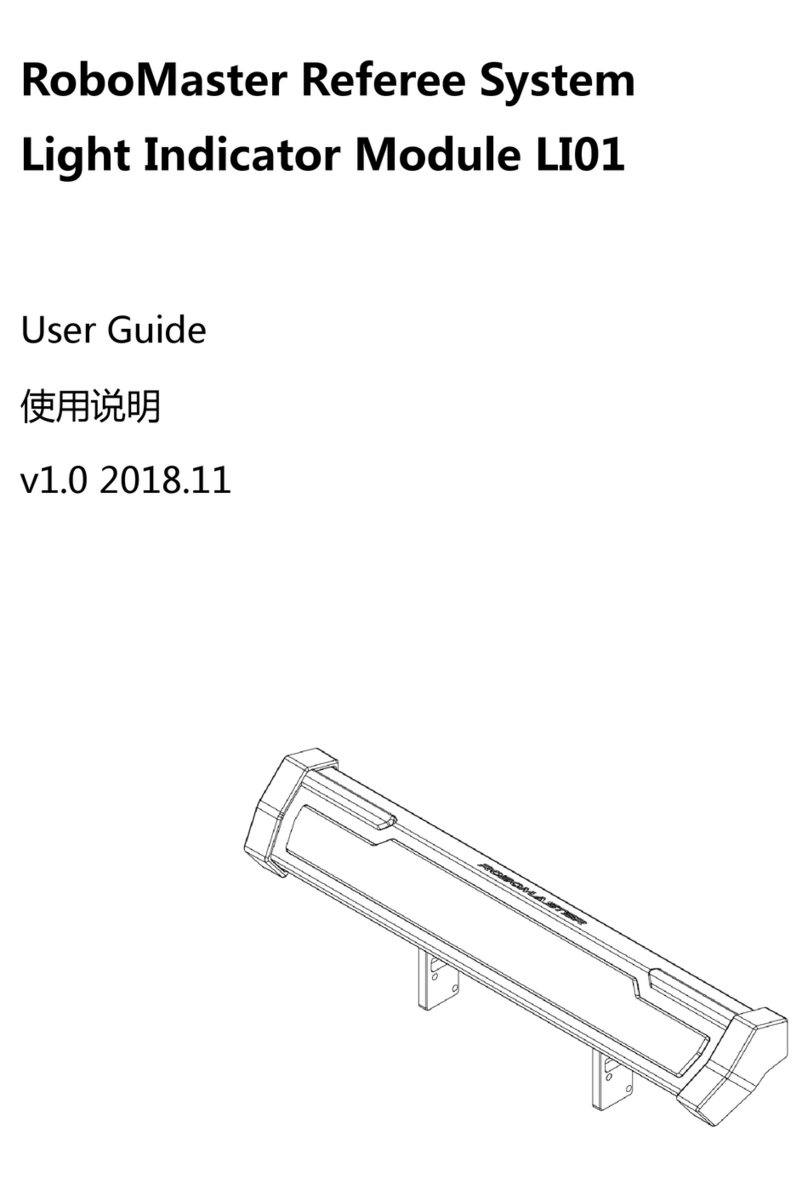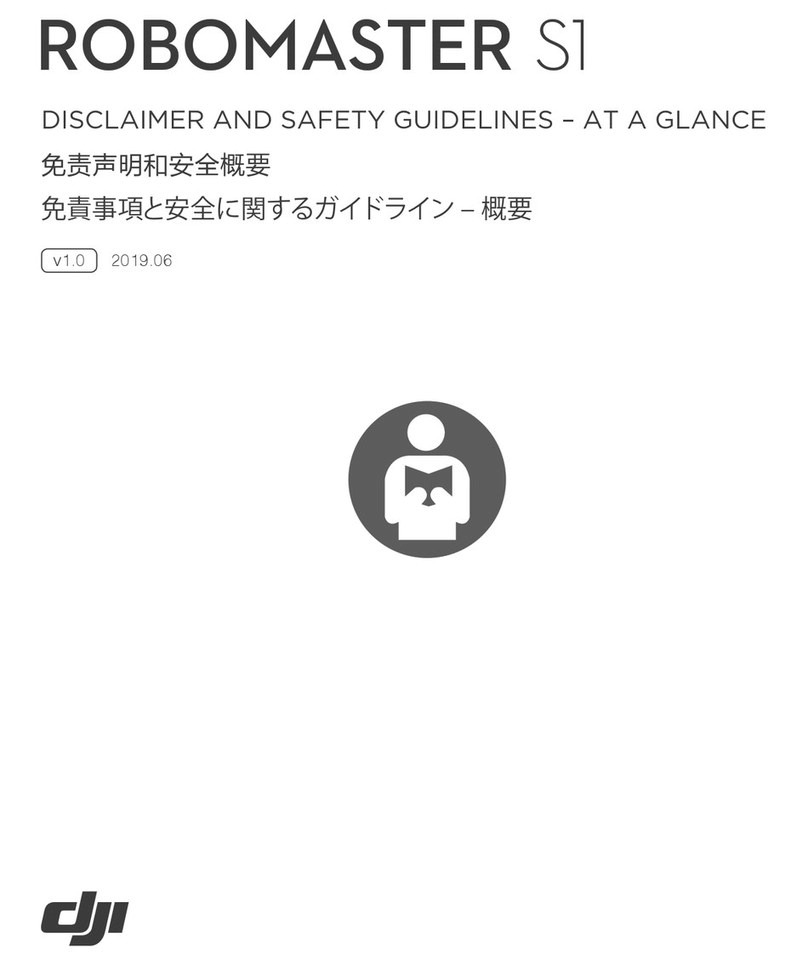RoboMaster S1
The RoboMaster S1 is an educational robot designed for students, families, and science and
technology enthusiasts. The robot has an omnidirectional chassis with Mecanum wheels of
agile movement, a gimbal of flexible rotation, a stable image transmission system of low
latency and FPV (First Person View) display, providing excellent movement performance and
immersive control experience. In Multi-player Battle mode, it is available to have a competition
via a local area network to enjoy the fun with friends. The powerful computer vision
recognition and speech recognition, together with the programmable DIY method, provides
various artificial intelligence play. Course resources such as programming learning platform,
interactive courses, and video courses constitute a comprehensive robot education solution
centered on the RoboMaster S1. To control the robot, users can choose from RoboMaster app,
gamepad, and keyboard and mouse according to their needs.
1. Chassis Body
2. Right-Threaded Mecanum Wheels
3. Chassis Front Armor (Hit Detector built-in)
4. Right-Threaded Mecanum Wheels
5. Chassis Left Armor (Hit Detector built-in)
6. Chassis Rear Cover
7. Gimbal
8. Wide Infrared Unit (Hit Detector built-in)
9. Gimbal Pitch Motor (LED built-in)
10. Intelligent Controller
11. microSD Card Slot
12. Intelligent Controller Antennas
13. Camera
14. Gel Bead Launcher
15. Launch Trajectory Light
16. Narrow Infrared Unit
17. Speaker
18. Chassis Right Armor (Hit Detector built-in)
19. Gel Bead Container
20. Container Eject Button
21. Motion Controller
22. Chassis Rear Armor (Hit Detector built-in)
23. Rear Armor Open Button
24. Intelligent Battery
25. Battery Eject Button