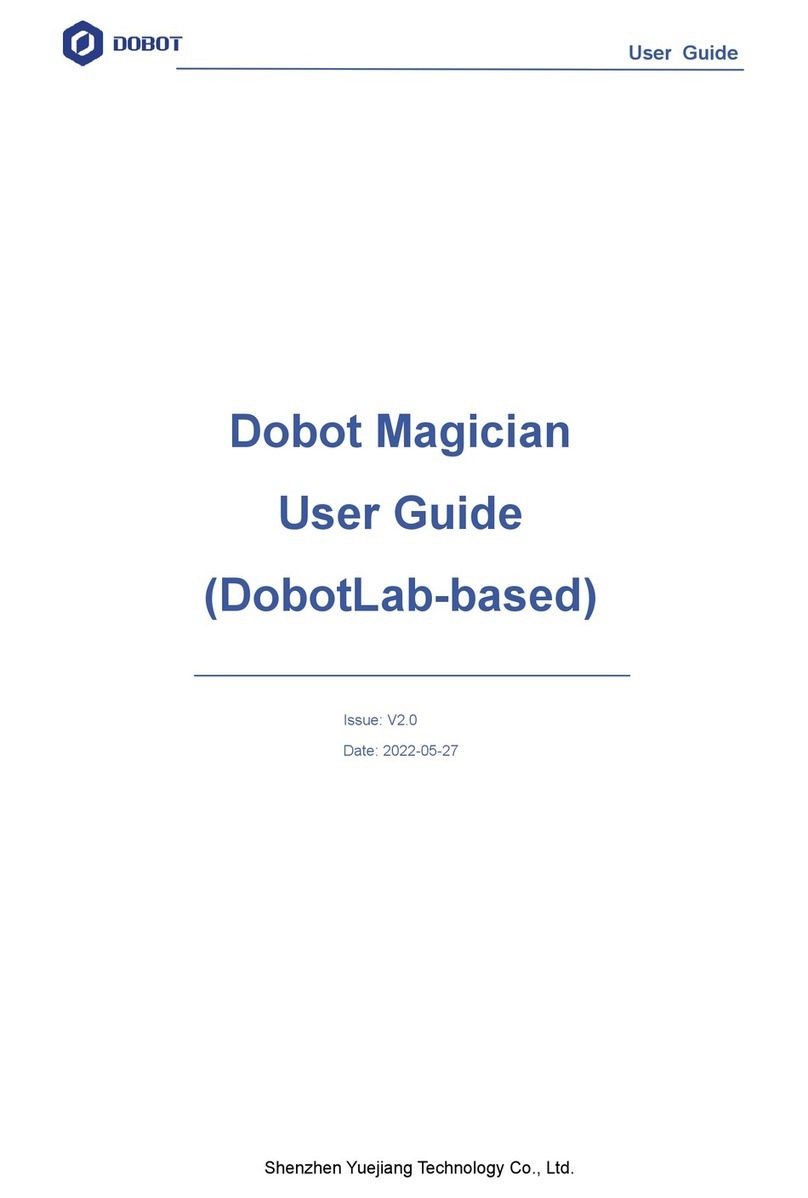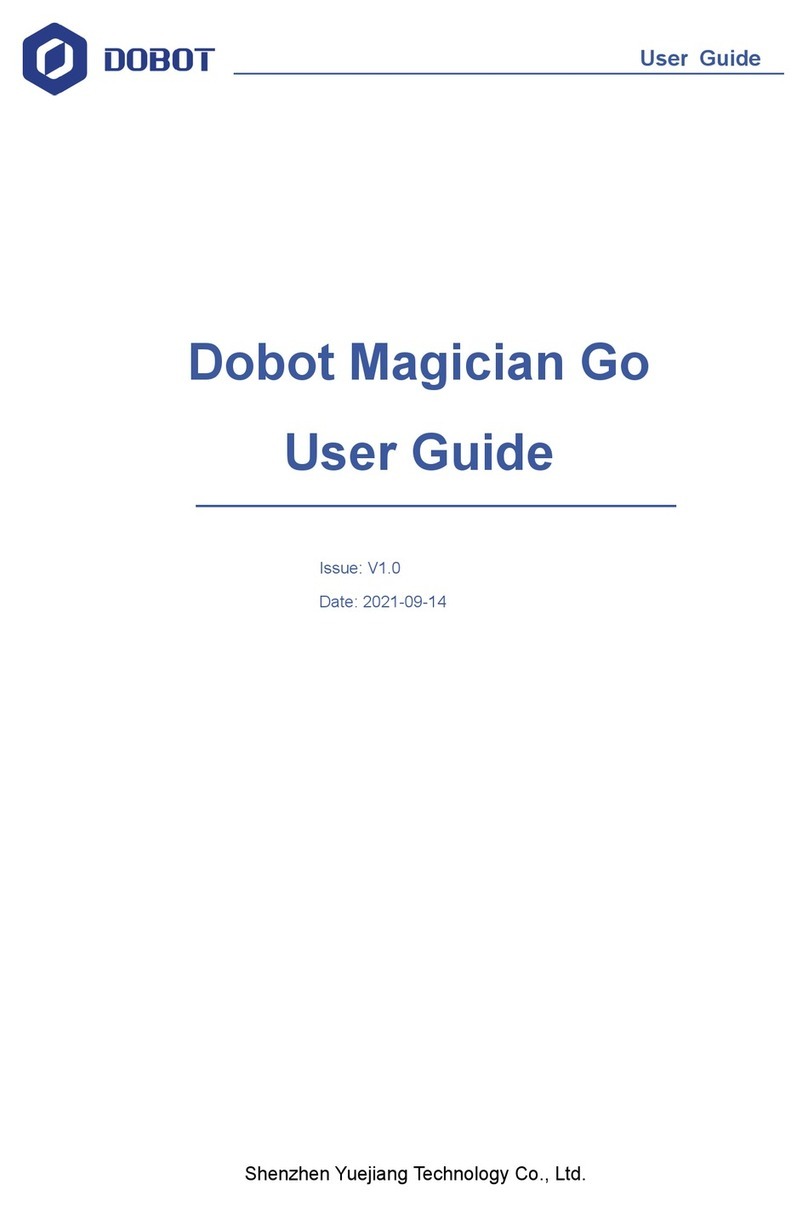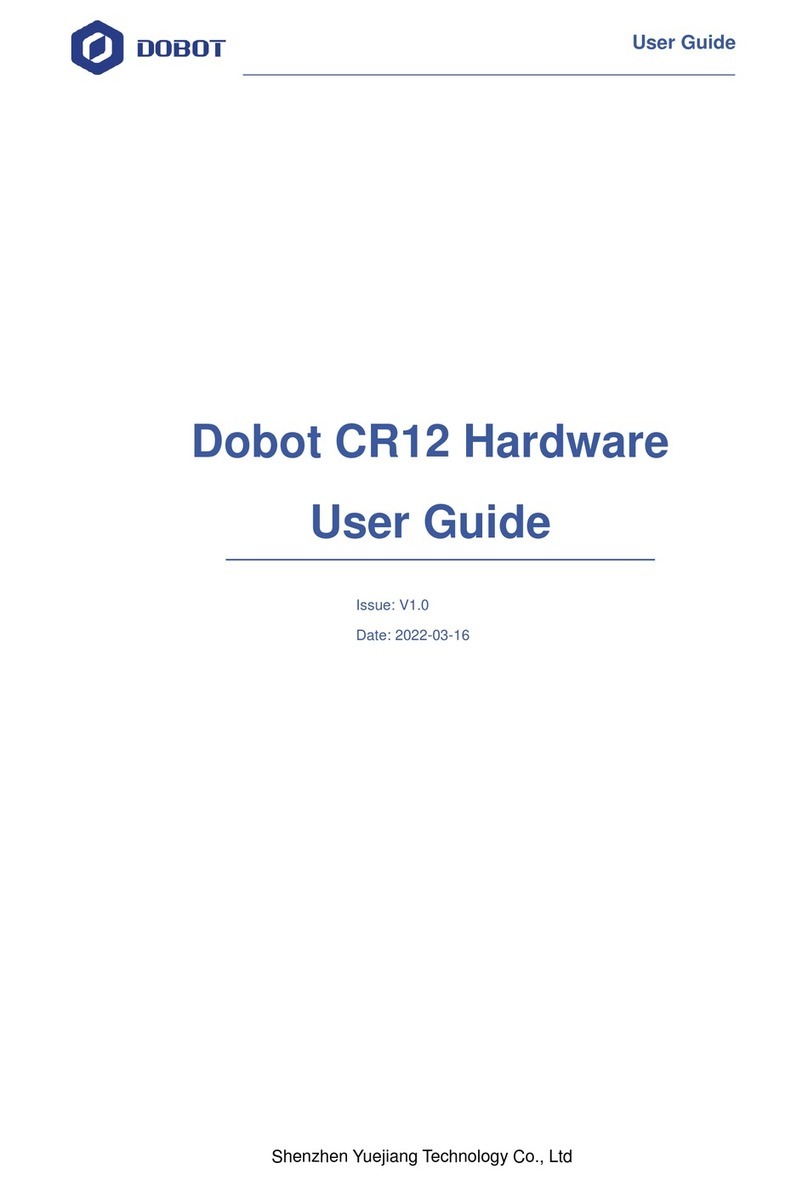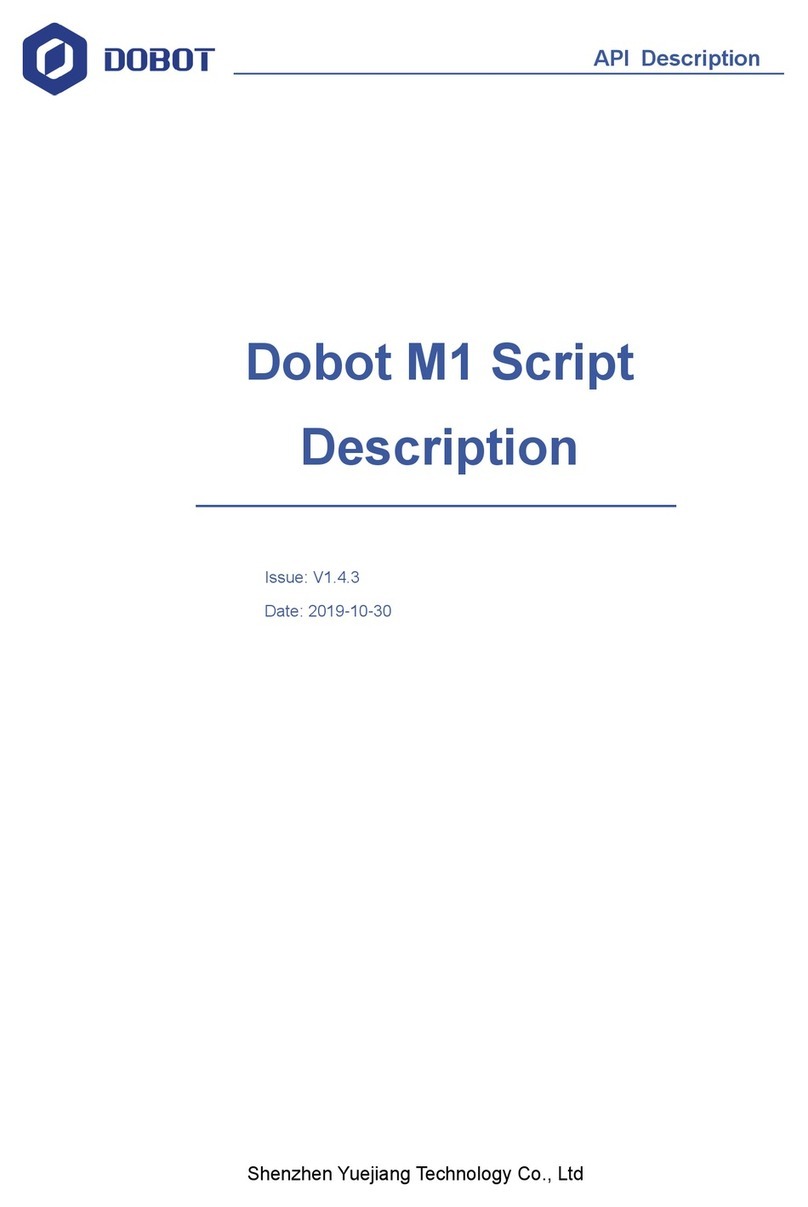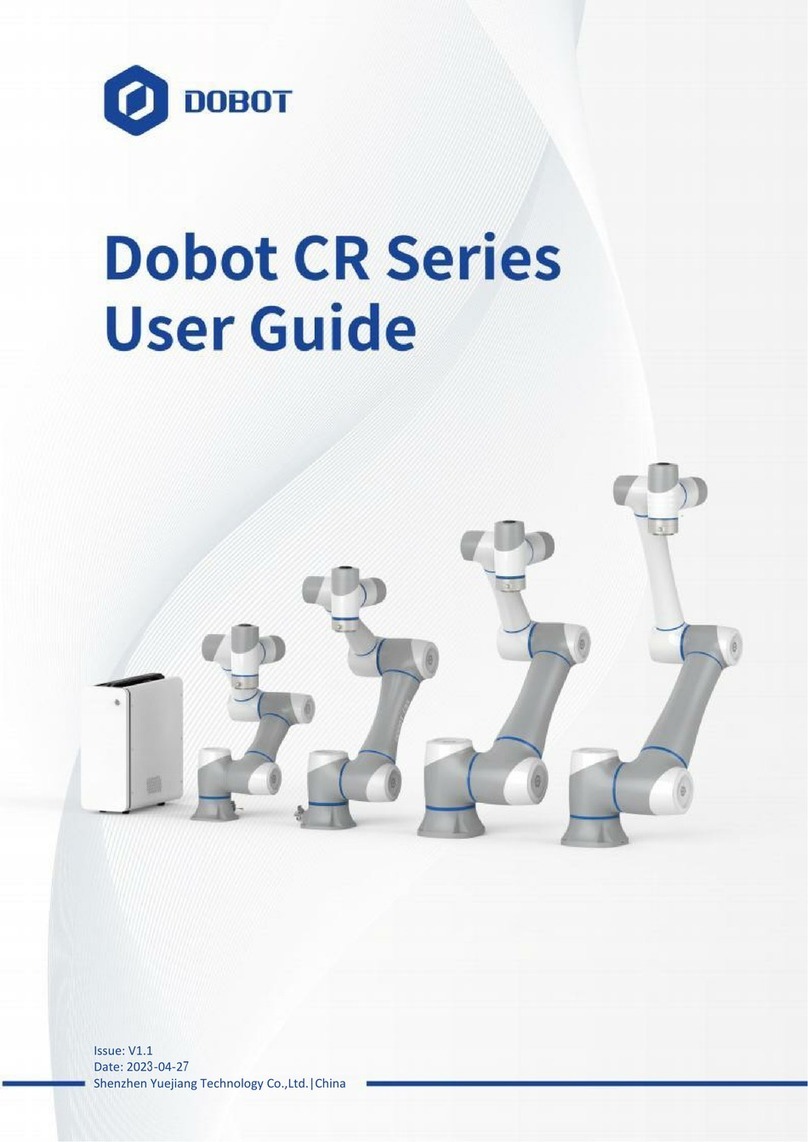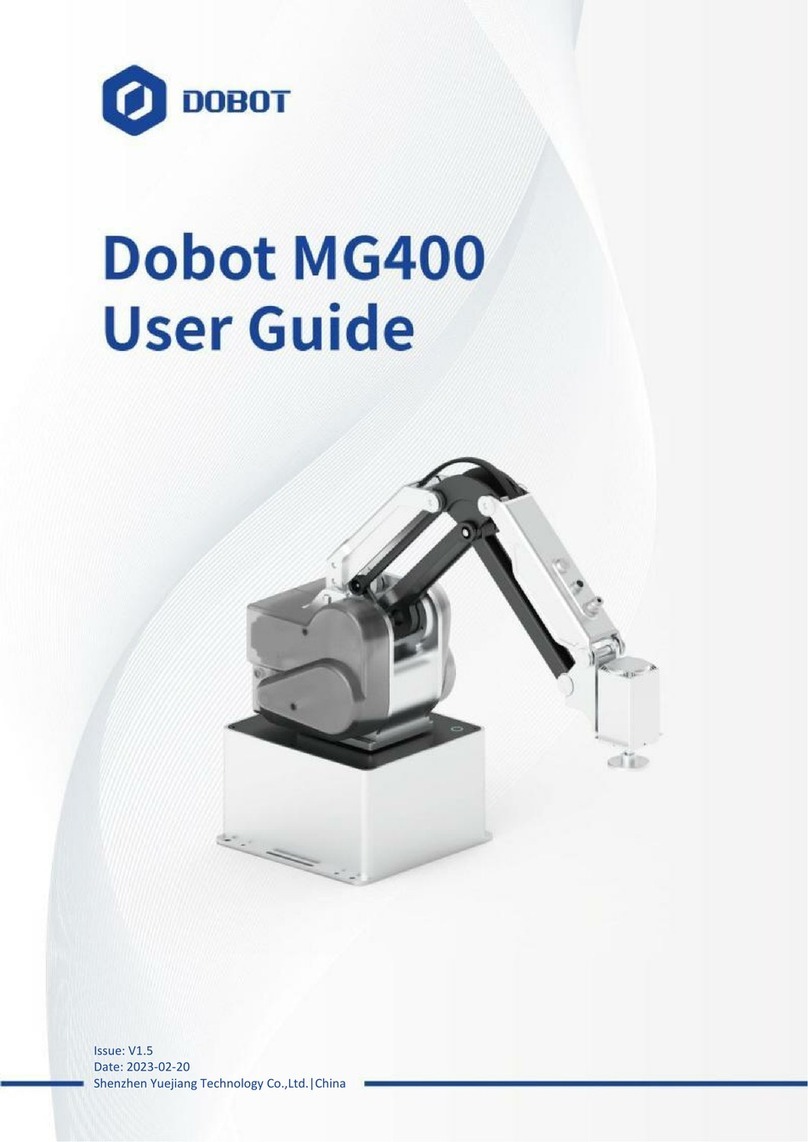Dobot Magician Lite User Guide Contents
Issue V1.9.1 (2020-01-11) User Guide Copyright © Yuejiang Technology Co., Ltd.
iii
Contents
Security Precautions................................................................................................1
1.1 General Security................................................................................................................1
Precautions........................................................................................................................2
Quick Start ...............................................................................................................3
Connecting Cables to Magician Lite.................................................................................3
Installing the DobotStudio................................................................................................6
System Requirements..........................................................................................6
Obtaining the DobotStudio Package....................................................................6
Installing the DobotStudio...................................................................................6
Verifying the Installation.....................................................................................8
Powering On/Off Magician Lite .......................................................................................9
Getting Started................................................................................................................10
Introduction............................................................................................................16
Overview.........................................................................................................................16
Appearance and Constitute .............................................................................................16
Working Principle...........................................................................................................17
Workspace .........................................................................................................17
Coordinate System.............................................................................................18
Motion Mode.....................................................................................................19
Technical Specifications .................................................................................................22
Technical Parameters.........................................................................................22
Sizes...................................................................................................................24
Interface Description .............................................................................................25
Magician Lite Interface Description ...............................................................................25
Magic Box Interface Description....................................................................................26
Power Box Interface .......................................................................................................26
Multiplexed I/O Interface Description............................................................................27
Operation................................................................................................................33
Introduction to the DobotStudio .....................................................................................33
Function Modules..............................................................................................33
Common Areas of DobotStudio Page................................................................34
Homing ...........................................................................................................................36
Performing Teaching & Playback Tasks.........................................................................37
Installing a Suction Cup Kit ..............................................................................37
Installing a Gripper Kit......................................................................................39
Teaching & Playback Page................................................................................40
ARC Motion Mode............................................................................................43
Teaching & Playback Example..........................................................................46
Working in Offline Mode................................................................................................51
Writing and Drawing ......................................................................................................53
Installing a Writing and drawing kit..................................................................53
Connecting the DobotStudio .............................................................................55