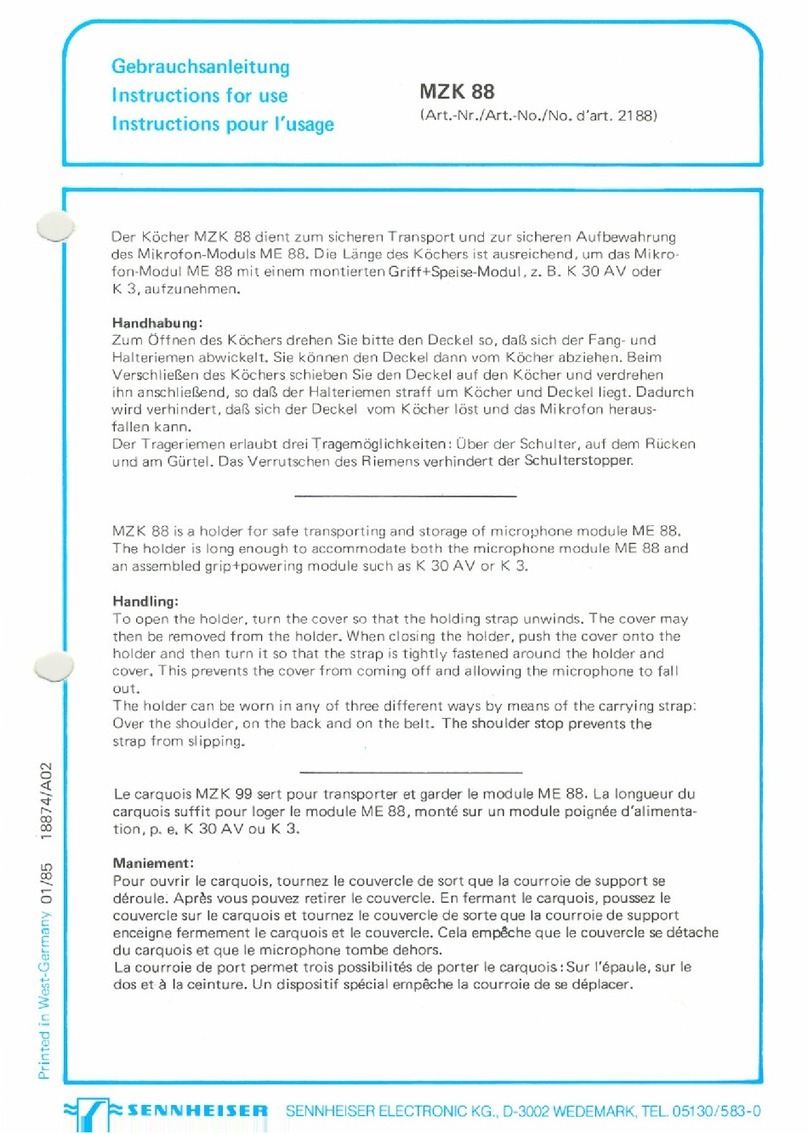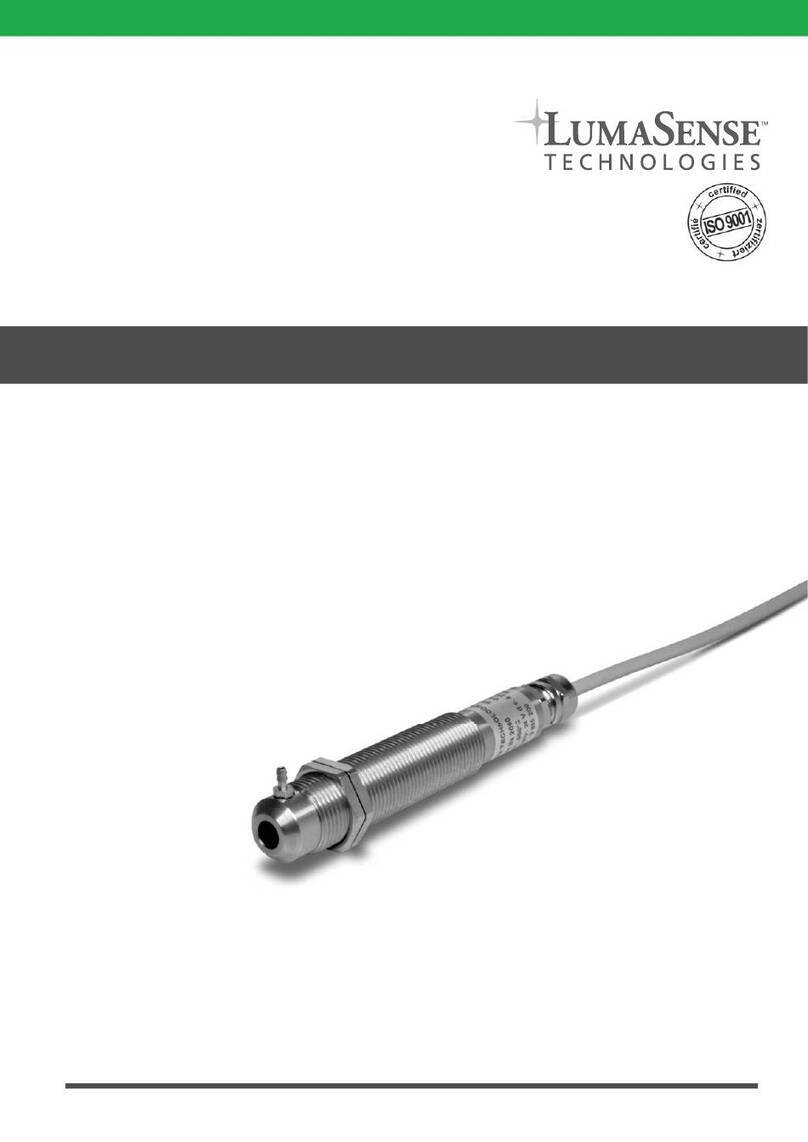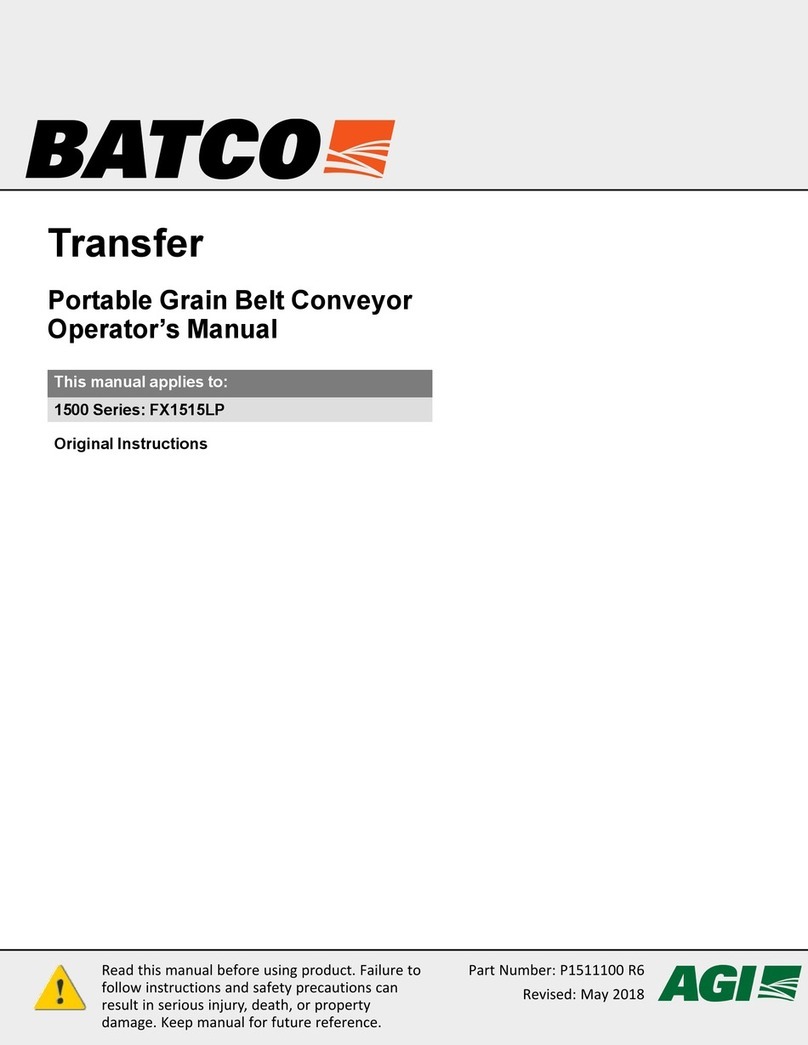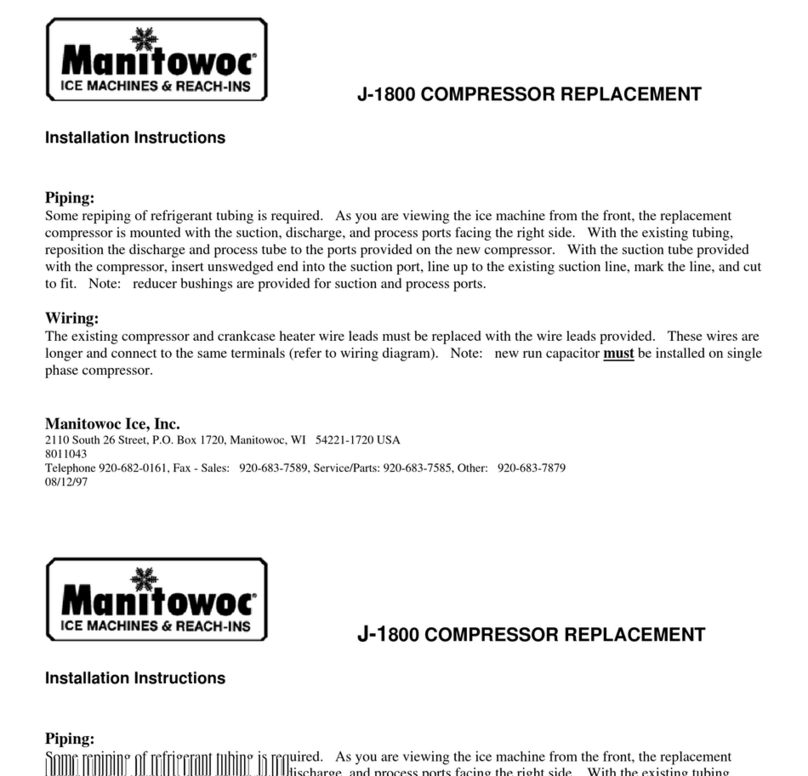Simblee RFD77804 User manual

1601 Pacic Coast Hwy • Suite 290 • Hermosa Beach • CA • 90254
www.simblee.com • Tel: 949.610.0008 • contact@simblee.com
Document – Copyright 2017 RF Digital Corporation – March 8, 2017
CONFIDENTIAL – INTERNAL USE ONLY
1
Getting Started with the RFD77804
Simblee IoT 3D ToF Sensor Kit
The RFD77804 comes with 2 of Simblee’s RFD77306 IoT 3D ToF Sensor Shield featuring the
RFD77402 IoT 3D Time Of Flight Sensor Module. With this kit, we have included a ready to run
pre-loaded application that will allow the user to get familiar with Simblee and the IoT 3D ToF
Sensor Shields.
The ready to run application will show one Simblee sensor node read Time of Flight measurements
and display that data on the user’s mobile device using Simblee For Mobile.
In addition, the Simblee sensor node will also be able to communicate to a second Simblee
node using SimbleeCOM alongside with mobile device with Simblee For Mobile simultaneously.
Let’s get started.
1601 Pacific Coast Hwy • Suite 290 • Hermosa Beach • CA • 90254
www.simblee.com • Tel: 949.610.0008 • contact@simblee.com
1
Document –Copyright 2017 RF Digital Corporation –March 8, 2017
Getting Started with the RFD77804
Simblee IoT 3D ToF Sensor Kit
The RFD77804 comes with 2 of Simblee’s RFD77306 IoT 3D ToF Sensor Shield featuring the RFD77402 IoT 3D
Time Of Flight Sensor Module. With this kit, we have included a ready to run pre-loaded application that will
allow the user to get familiar with Simblee and the IoT 3D ToF Sensor Shields.
The ready to run application will show one Simblee sensor node read Time of Flight measurements and display
that data on the user’s mobile device using Simblee For Mobile.
In addition, the Simblee sensor node will also be able to communicate to a second Simblee node using
SimbleeCOM alongside with mobile device with Simblee For Mobile simultaneously.
Let’s get started.
Figure 1 - RFD77804 Kit
Figure 1 - RFD77804 Kit

1601 Pacic Coast Hwy • Suite 290 • Hermosa Beach • CA • 90254
www.simblee.com • Tel: 949.610.0008 • contact@simblee.com
Document – Copyright 2017 RF Digital Corporation – March 8, 2017
CONFIDENTIAL – INTERNAL USE ONLY
2
RFD77804 Simblee IoT 3D ToF Sensor Kit Contents
The contents of the kits are as follows:
• 2pc RFD77201 Simblee
RFduino Adapter
• 2pc RFD77306 IoT 3D ToF
Sensor Shield
• 2pc RFD22121 USB
Programming Shield
• 2pc RFD22122 RGB LED/Button Shield
• 2pc RFD22126 2xAAA Battery Shield
For the Ready to Run Application,
we will need
• 2pc RFD77201
• 1pc RFD77306
• 1pc RFD22122
• 2pc RFD22126
Figure 2 - Contents of RFD77804 Kit
Parts Needed for Ready to Run Application
Figure 3 - Sensor Shields
Necessary for Demo
1601 Pacific Coast Hwy • Suite 290 • Hermosa Beach • CA • 90254
www.simblee.com • Tel: 949.610.0008 • contact@simblee.com
2
Document –Copyright 2017 RF Digital Corporation –March 8, 2017
RFD77804 Simblee IoT 3D ToF Sensor Kit Contents
The contents of the kits are as follows:
-2pc RFD77201 Simblee RFduino Adapter
-2pc RFD77306 IoT 3D ToF Sensor Shield
-2pc RFD22121 USB Programming Shield
-2pc RFD22122 RGB LED/Button Shield
-2pc RFD22126 2xAAA Battery Shield
Figure 2 - Contents of RFD77804 Kit
1601 Pacific Coast Hwy • Suite 290 • Hermosa Beach • CA • 90254
www.simblee.com • Tel: 949.610.0008 • contact@simblee.com
3
Document –Copyright 2017 RF Digital Corporation –March 8, 2017
Parts Needed for Ready to Run Application
For the Ready to Run Application, we will need
-2pc RFD77201
-1pc RFD77306
-1pc RFD22122
-2pc RFD22126
Figure 3 - Sensor Shields Necessary for Demo
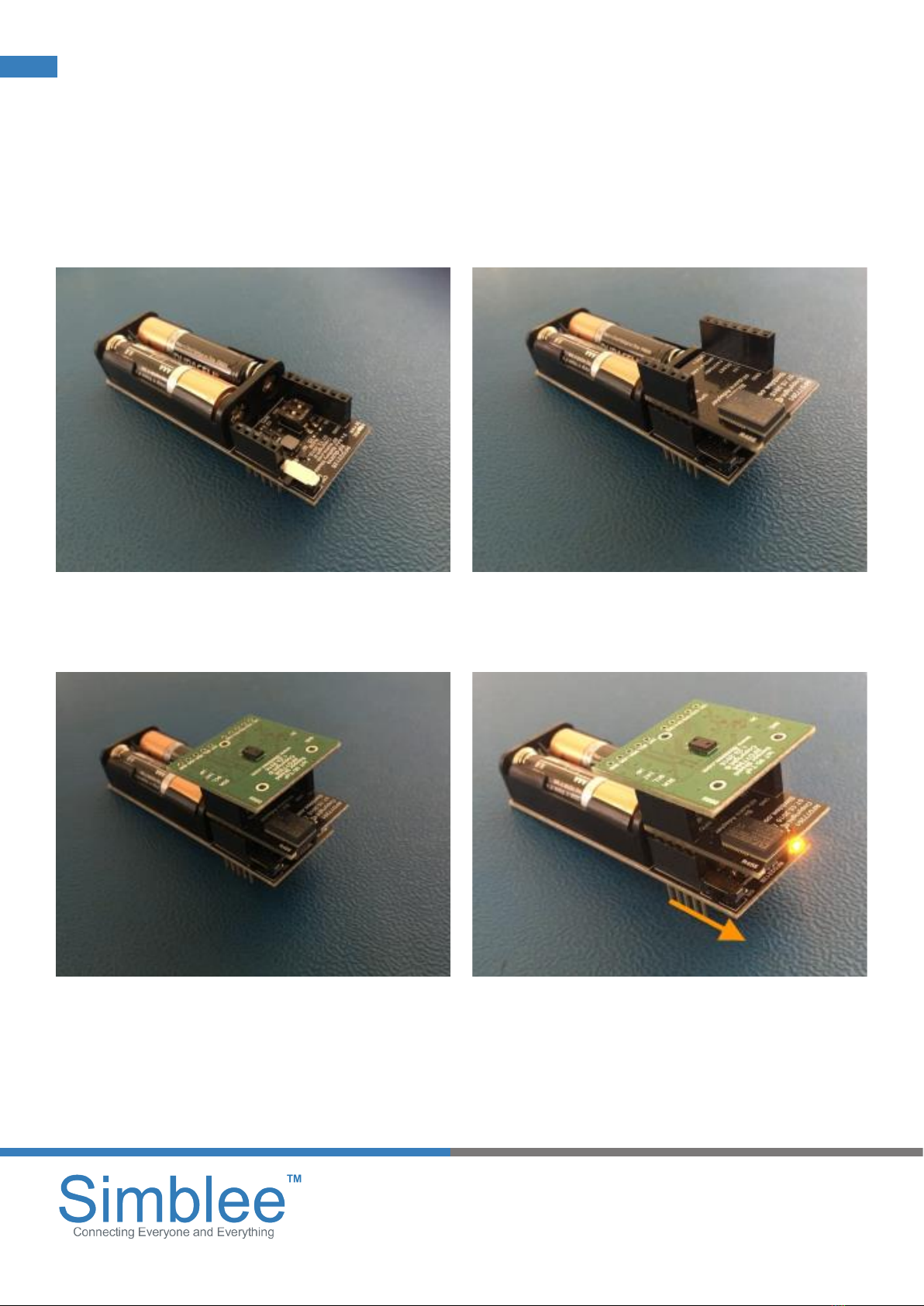
1601 Pacic Coast Hwy • Suite 290 • Hermosa Beach • CA • 90254
www.simblee.com • Tel: 949.610.0008 • contact@simblee.com
Document – Copyright 2017 RF Digital Corporation – March 8, 2017
CONFIDENTIAL – INTERNAL USE ONLY
3
To start, insert 2 AAA batteries into the
RFD22126 battery shield. Then, place one
of the RFD77201 and RFD77306 shield on
top of the RFD22126. Then, power on the
node using the RFD22126 Slide Switch.
Assemble the First Node
Figure 4 - RFD22126 with Batteries Figure 5 - RFD77201 on Battery Shield
Figure 6 - RFD77306 on RFD77201 Figure 7 - Power On the Unit
1601 Pacific Coast Hwy • Suite 290 • Hermosa Beach • CA • 90254
www.simblee.com • Tel: 949.610.0008 • contact@simblee.com
4
Document –Copyright 2017 RF Digital Corporation –March 8, 2017
Assemble the First Node
To start, insert 2 AAA batteries into the RFD22126 battery shield. Then, place one of the RFD77201 and
RFD77306 shield on top of the RFD22126. Then, power on the node using the RFD22126 Slide Switch.
Figure 4 -RFD22126 with Batteries
Figure 5 - RFD77201 on Battery Shield
Figure 6 - RFD77306 on RFD77201
Figure 7 - Power On the Unit
1601 Pacific Coast Hwy • Suite 290 • Hermosa Beach • CA • 90254
www.simblee.com • Tel: 949.610.0008 • contact@simblee.com
4
Document –Copyright 2017 RF Digital Corporation –March 8, 2017
Assemble the First Node
To start, insert 2 AAA batteries into the RFD22126 battery shield. Then, place one of the RFD77201 and
RFD77306 shield on top of the RFD22126. Then, power on the node using the RFD22126 Slide Switch.
Figure 4 -RFD22126 with Batteries
Figure 5 - RFD77201 on Battery Shield
Figure 6 - RFD77306 on RFD77201
Figure 7 - Power On the Unit
1601 Pacific Coast Hwy • Suite 290 • Hermosa Beach • CA • 90254
www.simblee.com • Tel: 949.610.0008 • contact@simblee.com
4
Document –Copyright 2017 RF Digital Corporation –March 8, 2017
Assemble the First Node
To start, insert 2 AAA batteries into the RFD22126 battery shield. Then, place one of the RFD77201 and
RFD77306 shield on top of the RFD22126. Then, power on the node using the RFD22126 Slide Switch.
Figure 4 -RFD22126 with Batteries
Figure 5 - RFD77201 on Battery Shield
Figure 6 - RFD77306 on RFD77201
Figure 7 - Power On the Unit
1601 Pacific Coast Hwy • Suite 290 • Hermosa Beach • CA • 90254
www.simblee.com • Tel: 949.610.0008 • contact@simblee.com
4
Document –Copyright 2017 RF Digital Corporation –March 8, 2017
Assemble the First Node
To start, insert 2 AAA batteries into the RFD22126 battery shield. Then, place one of the RFD77201 and
RFD77306 shield on top of the RFD22126. Then, power on the node using the RFD22126 Slide Switch.
Figure 4 -RFD22126 with Batteries
Figure 5 - RFD77201 on Battery Shield
Figure 6 - RFD77306 on RFD77201
Figure 7 - Power On the Unit
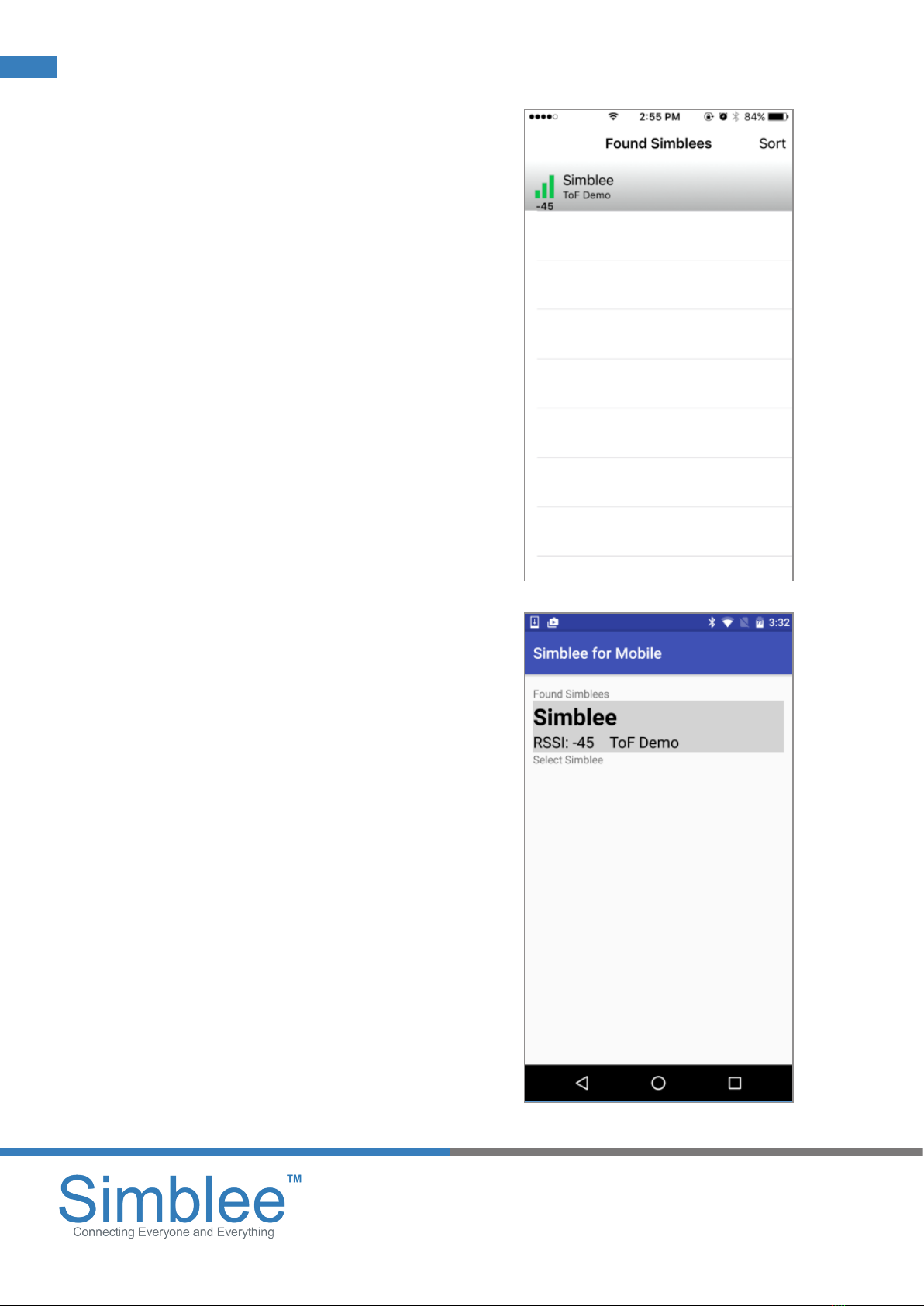
1601 Pacic Coast Hwy • Suite 290 • Hermosa Beach • CA • 90254
www.simblee.com • Tel: 949.610.0008 • contact@simblee.com
Document – Copyright 2017 RF Digital Corporation – March 8, 2017
CONFIDENTIAL – INTERNAL USE ONLY
4
Download the Simblee For Mobile app
on the Apple App Store for iOS devices
or the Google Play Store for Android
devices. Open the Simblee For Mobile app
on your device and enable Bluetooth on
your mobile device
(Note: Android users will also need to
enable the Location permission).
On the Found Simblees screen, the Simblee
will show up on the screen with the device
name “Simblee” and advertisement data
“ToF Demo”. Click on the item. Wait for a
moment while the Simblee Interface loads.
Connecting to the Simblee ToF Node Using Simblee For Mobile
Figure 9 - Android Simblee For Mobile
Found Simblees Page
Figure 8 - iOS Simblee For Mobile Found
Simblees Page
1601 Pacific Coast Hwy • Suite 290 • Hermosa Beach • CA • 90254
www.simblee.com • Tel: 949.610.0008 • contact@simblee.com
5
Document –Copyright 2017 RF Digital Corporation –March 8, 2017
Connecting to the Simblee ToF Node Using Simblee For Mobile
Download the Simblee For Mobile app on the Apple App Store for iOS devices or the Google Play Store for
Android devices. Open the Simblee For Mobile app on your device and enable Bluetooth on your mobile device
(Note: Android users will also need to enable the Location permission).
On the Found Simblees screen, the Simblee will show up on the screen with the device name “Simblee” and
advertisement data “ToF Demo”. Click on the item. Wait for a moment while the Simblee Interface loads.
Figure 8 - iOS Simblee For Mobile Found Simblees Page
Figure 9 - Android Simblee For Mobile Found Simblees Page
1601 Pacific Coast Hwy • Suite 290 • Hermosa Beach • CA • 90254
www.simblee.com • Tel: 949.610.0008 • contact@simblee.com
5
Document –Copyright 2017 RF Digital Corporation –March 8, 2017
Connecting to the Simblee ToF Node Using Simblee For Mobile
Download the Simblee For Mobile app on the Apple App Store for iOS devices or the Google Play Store for
Android devices. Open the Simblee For Mobile app on your device and enable Bluetooth on your mobile device
(Note: Android users will also need to enable the Location permission).
On the Found Simblees screen, the Simblee will show up on the screen with the device name “Simblee” and
advertisement data “ToF Demo”. Click on the item. Wait for a moment while the Simblee Interface loads.
Figure 8 - iOS Simblee For Mobile Found Simblees Page
Figure 9 - Android Simblee For Mobile Found Simblees Page

1601 Pacic Coast Hwy • Suite 290 • Hermosa Beach • CA • 90254
www.simblee.com • Tel: 949.610.0008 • contact@simblee.com
Document – Copyright 2017 RF Digital Corporation – March 8, 2017
CONFIDENTIAL – INTERNAL USE ONLY
5
A running bar graph will appear on
the mobile display corresponding to
the distance measured by the RFD77306
Time of Flight sensor.
Simblee For Mobile Display for the ToF Demo
Figure 12 - Measuring a Further Distance
Figure 10 - Measuring a Short Distance Figure 11 - Short ToF Measurement
Figure 13 - Further ToF Measurement
1601 Pacific Coast Hwy • Suite 290 • Hermosa Beach • CA • 90254
www.simblee.com • Tel: 949.610.0008 • contact@simblee.com
6
Document –Copyright 2017 RF Digital Corporation –March 8, 2017
Simblee For Mobile Display for the ToF Demo
A running bar graph will appear on the mobile display corresponding to the distance measured by the RFD77306
Time of Flight sensor.
Figure 10 - Measuring a Short Distance-
Figure 11 - Short ToF Measurement
Figure 12 - Measuring a Further Distance
Figure 13 - Further ToF Measurement
1601 Pacific Coast Hwy • Suite 290 • Hermosa Beach • CA • 90254
www.simblee.com • Tel: 949.610.0008 • contact@simblee.com
6
Document –Copyright 2017 RF Digital Corporation –March 8, 2017
Simblee For Mobile Display for the ToF Demo
A running bar graph will appear on the mobile display corresponding to the distance measured by the RFD77306
Time of Flight sensor.
Figure 10 - Measuring a Short Distance-
Figure 11 - Short ToF Measurement
Figure 12 - Measuring a Further Distance
Figure 13 - Further ToF Measurement
1601 Pacific Coast Hwy • Suite 290 • Hermosa Beach • CA • 90254
www.simblee.com • Tel: 949.610.0008 • contact@simblee.com
6
Document –Copyright 2017 RF Digital Corporation –March 8, 2017
Simblee For Mobile Display for the ToF Demo
A running bar graph will appear on the mobile display corresponding to the distance measured by the RFD77306
Time of Flight sensor.
Figure 10 - Measuring a Short Distance-
Figure 11 - Short ToF Measurement
Figure 12 - Measuring a Further Distance
Figure 13 - Further ToF Measurement
1601 Pacific Coast Hwy • Suite 290 • Hermosa Beach • CA • 90254
www.simblee.com • Tel: 949.610.0008 • contact@simblee.com
6
Document –Copyright 2017 RF Digital Corporation –March 8, 2017
Simblee For Mobile Display for the ToF Demo
A running bar graph will appear on the mobile display corresponding to the distance measured by the RFD77306
Time of Flight sensor.
Figure 10 - Measuring a Short Distance-
Figure 11 - Short ToF Measurement
Figure 12 - Measuring a Further Distance
Figure 13 - Further ToF Measurement

1601 Pacic Coast Hwy • Suite 290 • Hermosa Beach • CA • 90254
www.simblee.com • Tel: 949.610.0008 • contact@simblee.com
Document – Copyright 2017 RF Digital Corporation – March 8, 2017
CONFIDENTIAL – INTERNAL USE ONLY
6
To start, insert 2 AAA batteries into the
RFD22126 battery shield. Then, place the
second RFD77201 and RFD22122 shield on
top of the RFD22126. Then, power on the
node using the RFD22126 Slide Switch. The
LED will shine red, indicating that the node
has not been paired yet.
Assemble the Second Simblee Node
Figure 14 - RFD22126 with Batteries Figure 15 - RFD77201 on Battery Shield
Figure 16 - RFD22122 on RFD77201 Figure 17 - Power on the Unit
1601 Pacific Coast Hwy • Suite 290 • Hermosa Beach • CA • 90254
www.simblee.com • Tel: 949.610.0008 • contact@simblee.com
7
Document –Copyright 2017 RF Digital Corporation –March 8, 2017
Assemble the Second Simblee Node
To start, insert 2 AAA batteries into the RFD22126 battery shield. Then, place the second RFD77201 and
RFD77306 shield on top of the RFD22126. Then, power on the node using the RFD22126 Slide Switch. The LED
will shine red, indicating that the node has not been paired yet.
Figure 14 – RFD22126 with Batteries
Figure 15 – RFD77201 on Battery Shield
Figure 16 – RFD22122 on RFD77201
Figure 17 – Power on the Unit
1601 Pacific Coast Hwy • Suite 290 • Hermosa Beach • CA • 90254
www.simblee.com • Tel: 949.610.0008 • contact@simblee.com
7
Document –Copyright 2017 RF Digital Corporation –March 8, 2017
Assemble the Second Simblee Node
To start, insert 2 AAA batteries into the RFD22126 battery shield. Then, place the second RFD77201 and
RFD77306 shield on top of the RFD22126. Then, power on the node using the RFD22126 Slide Switch. The LED
will shine red, indicating that the node has not been paired yet.
Figure 14 – RFD22126 with Batteries
Figure 15 – RFD77201 on Battery Shield
Figure 16 – RFD22122 on RFD77201
Figure 17 – Power on the Unit
1601 Pacific Coast Hwy • Suite 290 • Hermosa Beach • CA • 90254
www.simblee.com • Tel: 949.610.0008 • contact@simblee.com
7
Document –Copyright 2017 RF Digital Corporation –March 8, 2017
Assemble the Second Simblee Node
To start, insert 2 AAA batteries into the RFD22126 battery shield. Then, place the second RFD77201 and
RFD77306 shield on top of the RFD22126. Then, power on the node using the RFD22126 Slide Switch. The LED
will shine red, indicating that the node has not been paired yet.
Figure 14 – RFD22126 with Batteries
Figure 15 – RFD77201 on Battery Shield
Figure 16 – RFD22122 on RFD77201
Figure 17 – Power on the Unit
1601 Pacific Coast Hwy • Suite 290 • Hermosa Beach • CA • 90254
www.simblee.com • Tel: 949.610.0008 • contact@simblee.com
7
Document –Copyright 2017 RF Digital Corporation –March 8, 2017
Assemble the Second Simblee Node
To start, insert 2 AAA batteries into the RFD22126 battery shield. Then, place the second RFD77201 and
RFD77306 shield on top of the RFD22126. Then, power on the node using the RFD22126 Slide Switch. The LED
will shine red, indicating that the node has not been paired yet.
Figure 14 – RFD22126 with Batteries
Figure 15 – RFD77201 on Battery Shield
Figure 16 – RFD22122 on RFD77201
Figure 17 – Power on the Unit

1601 Pacic Coast Hwy • Suite 290 • Hermosa Beach • CA • 90254
www.simblee.com • Tel: 949.610.0008 • contact@simblee.com
Document – Copyright 2017 RF Digital Corporation – March 8, 2017
CONFIDENTIAL – INTERNAL USE ONLY
7
Press Button A (the Left Button) to
start the pairing. The LED will change
color to Blue indicating it is waiting to be
paired. Bring the second node, within
~1ft.Wheninsucientrange,theLED
willashgreenindicatingasuccessful
pairing. The LED will then turn to white.
The intensity of the white LED will change
based on the distance measured by
the Simblee Time of Flight sensor. Brighter
light will indicate a father measured
distance. Dimmer light will indicate
a shorter measured distance.
Pairing and Using the Second Simblee Node
Figure 19 - Blue for Waiting to Pair
Figure 18 - Press Button A to
start Pairing
1601 Pacific Coast Hwy • Suite 290 • Hermosa Beach • CA • 90254
www.simblee.com • Tel: 949.610.0008 • contact@simblee.com
8
Document –Copyright 2017 RF Digital Corporation –March 8, 2017
Pairing and Using the Second Simblee Node
Press Button A (the Left Button) to start the pairing. The LED will change color to Blue indicating it is waiting to
be paired. Bring the second node, within ~1ft. When in sufficient range, the LED will flash green indicating a
successful pairing. The LED will then turn to white. The intensity of the white LED will change based on the
distance measured by the Simblee Time of Flight sensor. Brighter light will indicate a father measured distance.
Dimmer light will indicate a shorter measured distance.
Figure 18 – Press Button A to start Pairing
Figure 19 – Blue for Waiting to Pair
1601 Pacific Coast Hwy • Suite 290 • Hermosa Beach • CA • 90254
www.simblee.com • Tel: 949.610.0008 • contact@simblee.com
8
Document –Copyright 2017 RF Digital Corporation –March 8, 2017
Pairing and Using the Second Simblee Node
Press Button A (the Left Button) to start the pairing. The LED will change color to Blue indicating it is waiting to
be paired. Bring the second node, within ~1ft. When in sufficient range, the LED will flash green indicating a
successful pairing. The LED will then turn to white. The intensity of the white LED will change based on the
distance measured by the Simblee Time of Flight sensor. Brighter light will indicate a father measured distance.
Dimmer light will indicate a shorter measured distance.
Figure 18 – Press Button A to start Pairing
Figure 19 – Blue for Waiting to Pair

1601 Pacic Coast Hwy • Suite 290 • Hermosa Beach • CA • 90254
www.simblee.com • Tel: 949.610.0008 • contact@simblee.com
Document – Copyright 2017 RF Digital Corporation – March 8, 2017
CONFIDENTIAL – INTERNAL USE ONLY
8
For your convenience, these can be
found on the Simblee For Mobile App.
Press the “How to Pair the Second
Node” button, and a new screen will
display showing the instructions. To
return back to the main screen, press
the “Home” button.
Pairing and Using the Second Simblee Node (cont.)
Figure 21 - Pairing Instructions
Figure 20 - Instructions Button
1601 Pacific Coast Hwy • Suite 290 • Hermosa Beach • CA • 90254
www.simblee.com • Tel: 949.610.0008 • contact@simblee.com
9
Document –Copyright 2017 RF Digital Corporation –March 8, 2017
Pairing and Using the Second Simblee Node (cont.)
For your convenience, these can be found on the Simblee For Mobile App. Press the “How to Pair the Second
Node” button, and a new screen will display showing the instructions. To return back to the main screen, press
the “Home” button.
Figure 20 - Instructions Button
Figure 21 - Pairing Instructions
1601 Pacific Coast Hwy • Suite 290 • Hermosa Beach • CA • 90254
www.simblee.com • Tel: 949.610.0008 • contact@simblee.com
9
Document –Copyright 2017 RF Digital Corporation –March 8, 2017
Pairing and Using the Second Simblee Node (cont.)
For your convenience, these can be found on the Simblee For Mobile App. Press the “How to Pair the Second
Node” button, and a new screen will display showing the instructions. To return back to the main screen, press
the “Home” button.
Figure 20 - Instructions Button
Figure 21 - Pairing Instructions
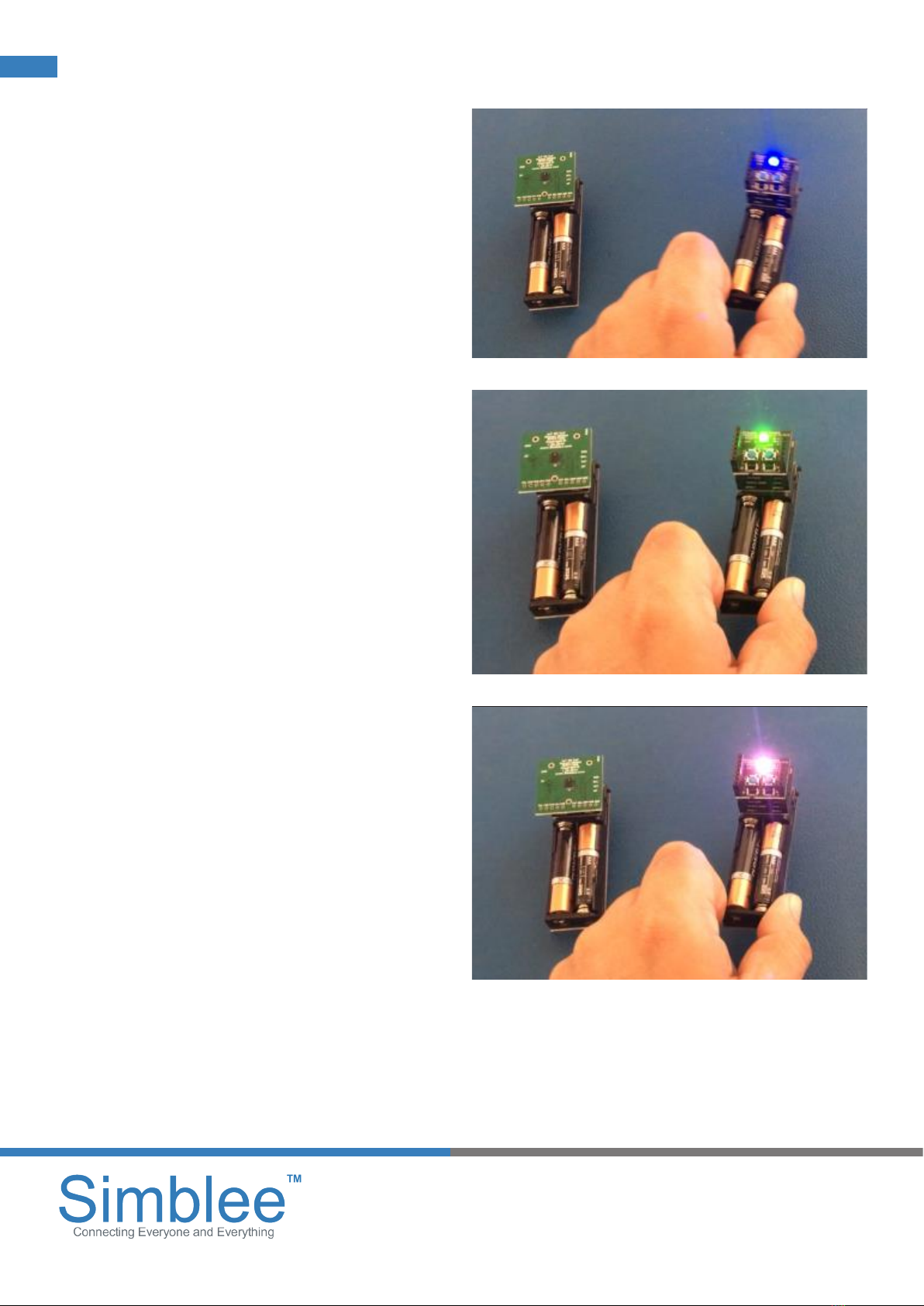
1601 Pacic Coast Hwy • Suite 290 • Hermosa Beach • CA • 90254
www.simblee.com • Tel: 949.610.0008 • contact@simblee.com
Document – Copyright 2017 RF Digital Corporation – March 8, 2017
CONFIDENTIAL – INTERNAL USE ONLY
9
Figure 22 - Waiting for Pairing
Figure 23-GreenLightashesto
indicate pairing is successful
Figure 24 - Pairing Successful
Pairing and Using the Second Simblee Node (cont.)
1601 Pacific Coast Hwy • Suite 290 • Hermosa Beach • CA • 90254
www.simblee.com • Tel: 949.610.0008 • contact@simblee.com
10
Document –Copyright 2017 RF Digital Corporation –March 8, 2017
Pairing and Using the Second Simblee Node (cont.)
Figure 22 – Waiting for Pairing
Figure 23 – Green Light flashes to indicate pairing is successful
Figure 24 – Pairing Successful
1601 Pacific Coast Hwy • Suite 290 • Hermosa Beach • CA • 90254
www.simblee.com • Tel: 949.610.0008 • contact@simblee.com
10
Document –Copyright 2017 RF Digital Corporation –March 8, 2017
Pairing and Using the Second Simblee Node (cont.)
Figure 22 – Waiting for Pairing
Figure 23 – Green Light flashes to indicate pairing is successful
Figure 24 – Pairing Successful
1601 Pacific Coast Hwy • Suite 290 • Hermosa Beach • CA • 90254
www.simblee.com • Tel: 949.610.0008 • contact@simblee.com
10
Document –Copyright 2017 RF Digital Corporation –March 8, 2017
Pairing and Using the Second Simblee Node (cont.)
Figure 22 – Waiting for Pairing
Figure 23 – Green Light flashes to indicate pairing is successful
Figure 24 – Pairing Successful
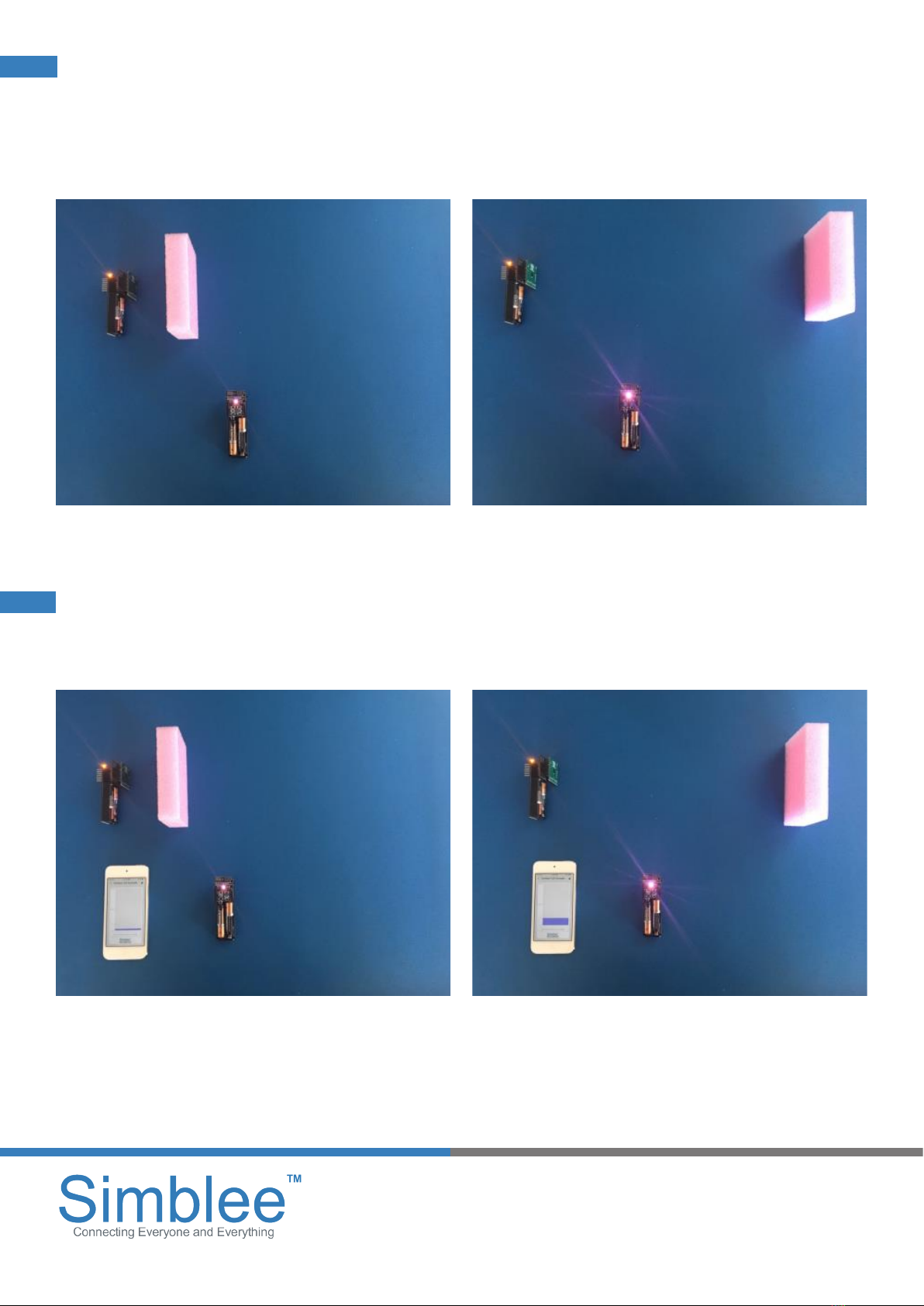
1601 Pacic Coast Hwy • Suite 290 • Hermosa Beach • CA • 90254
www.simblee.com • Tel: 949.610.0008 • contact@simblee.com
Document – Copyright 2017 RF Digital Corporation – March 8, 2017
CONFIDENTIAL – INTERNAL USE ONLY
10
The Simblee nodes can communicate
with each other independently, without
the Simblee For Mobile app.
Pairing and Using the Second Simblee Node (cont.)
Figure 26 - Measuring Farther Distance
Figure 25 - Measuring Short Distance
1601 Pacific Coast Hwy • Suite 290 • Hermosa Beach • CA • 90254
www.simblee.com • Tel: 949.610.0008 • contact@simblee.com
11
Document –Copyright 2017 RF Digital Corporation –March 8, 2017
Pairing and Using the Second Simblee Node (cont.)
The Simblee nodes can communicate with each other independently, without the Simblee For Mobile app.
Figure 25 - Measuring Short Distance
Figure 26 - Measuring Farther Distance
1601 Pacific Coast Hwy • Suite 290 • Hermosa Beach • CA • 90254
www.simblee.com • Tel: 949.610.0008 • contact@simblee.com
11
Document –Copyright 2017 RF Digital Corporation –March 8, 2017
Pairing and Using the Second Simblee Node (cont.)
The Simblee nodes can communicate with each other independently, without the Simblee For Mobile app.
Figure 25 - Measuring Short Distance
Figure 26 - Measuring Farther Distance
The Simblee Sensor node can also
communicate with the Simblee For Mobile
app and Simblee node simultaneously.
1601 Pacific Coast Hwy • Suite 290 • Hermosa Beach • CA • 90254
www.simblee.com • Tel: 949.610.0008 • contact@simblee.com
12
Document –Copyright 2017 RF Digital Corporation –March 8, 2017
Pairing and Using the Second Simblee Node (cont.)
The Simblee Sensor node can also communicate with the Simblee For Mobile app and Simblee node
simultaneously.
Figure 27 - ToF measurement with SimbleeForMobile and Paired Node – Short Distance
Figure 28 - ToF measurement with SimbleeForMobile and Paired Node – Farther Distance
1601 Pacific Coast Hwy • Suite 290 • Hermosa Beach • CA • 90254
www.simblee.com • Tel: 949.610.0008 • contact@simblee.com
12
Document –Copyright 2017 RF Digital Corporation –March 8, 2017
Pairing and Using the Second Simblee Node (cont.)
The Simblee Sensor node can also communicate with the Simblee For Mobile app and Simblee node
simultaneously.
Figure 27 - ToF measurement with SimbleeForMobile and Paired Node – Short Distance
Figure 28 - ToF measurement with SimbleeForMobile and Paired Node – Farther Distance
Figure 28 - ToF measurement with
SimbleeForMobile and Paired Node –
Farther Distance
Figure 27 - ToF measurement with
SimbleeForMobile and Paired Node –
Short Distance
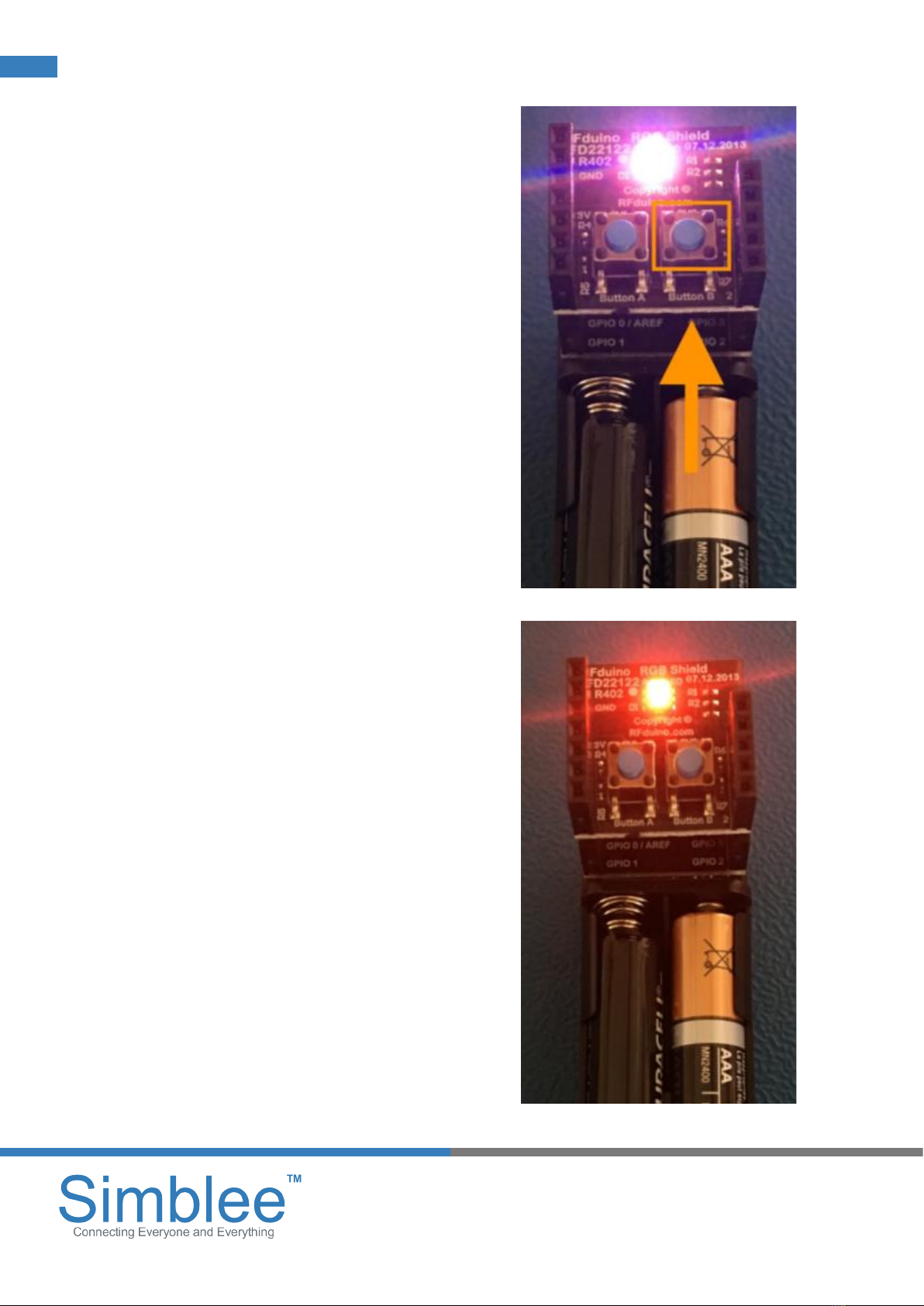
1601 Pacic Coast Hwy • Suite 290 • Hermosa Beach • CA • 90254
www.simblee.com • Tel: 949.610.0008 • contact@simblee.com
Document – Copyright 2017 RF Digital Corporation – March 8, 2017
CONFIDENTIAL – INTERNAL USE ONLY
11
If the user wishes to unpair the Simblee
Node, press the right button, Button B,
which will immediately unpair the node.
The LED will shine red to indicate it has
been unpaired.
How to Unpair the Second Simblee Node
Figure 30 - Simblee Node is Unpaired
Figure 29 - Press Button B to Unpair
1601 Pacific Coast Hwy • Suite 290 • Hermosa Beach • CA • 90254
www.simblee.com • Tel: 949.610.0008 • contact@simblee.com
13
Document –Copyright 2017 RF Digital Corporation –March 8, 2017
How to Unpair the Second Simblee Node
If the user wishes to unpair the Simblee Node, press the right button, Button B, which will immediately unpair
the node. The LED will shine red to indicate it has been unpaired.
Figure 29 – Press Button B to Unpair
Figure 30 - Simblee Node is Unpaired
1601 Pacific Coast Hwy • Suite 290 • Hermosa Beach • CA • 90254
www.simblee.com • Tel: 949.610.0008 • contact@simblee.com
13
Document –Copyright 2017 RF Digital Corporation –March 8, 2017
How to Unpair the Second Simblee Node
If the user wishes to unpair the Simblee Node, press the right button, Button B, which will immediately unpair
the node. The LED will shine red to indicate it has been unpaired.
Figure 29 – Press Button B to Unpair
Figure 30 - Simblee Node is Unpaired
Other Simblee Accessories manuals