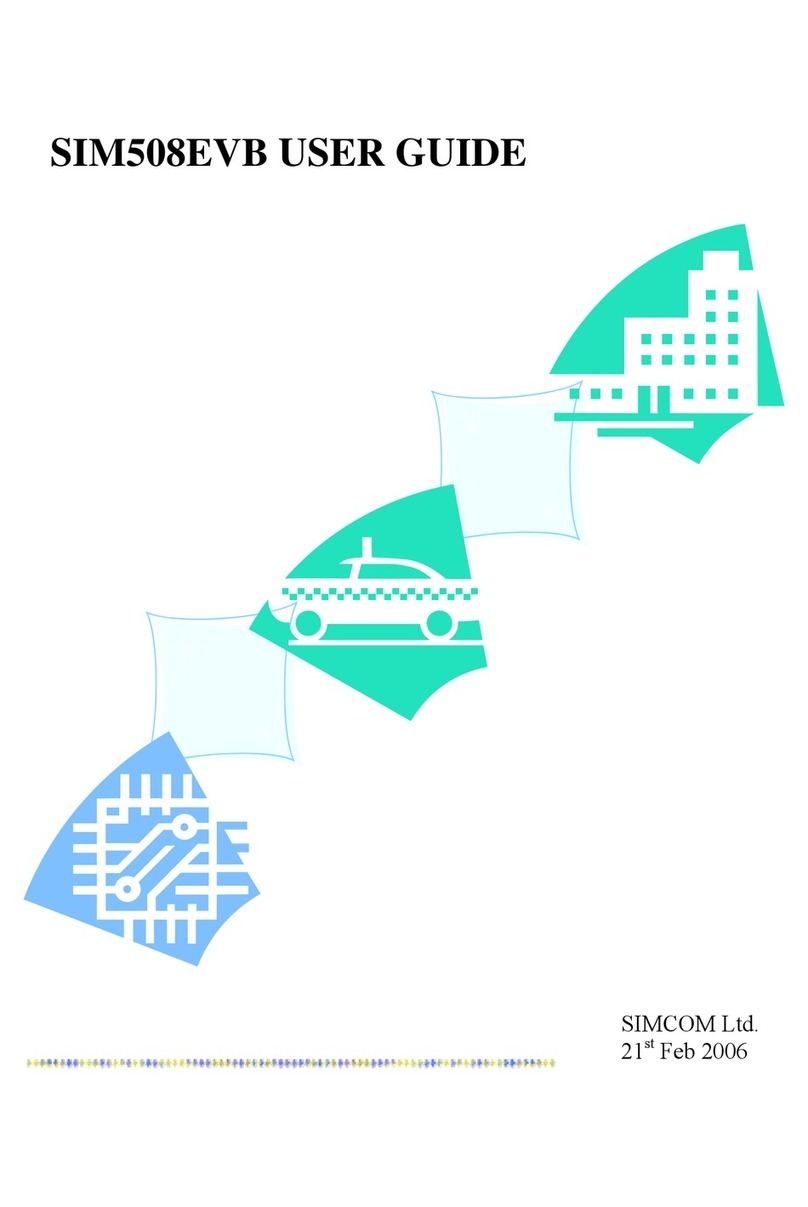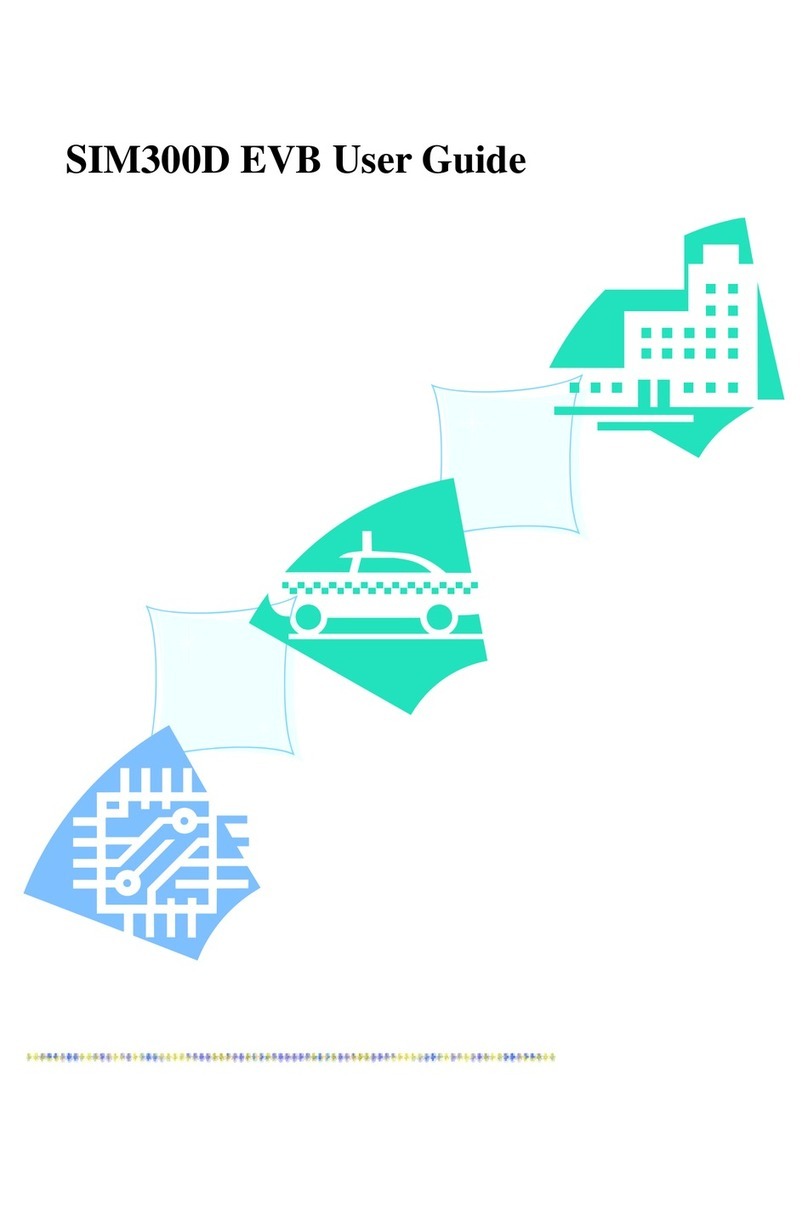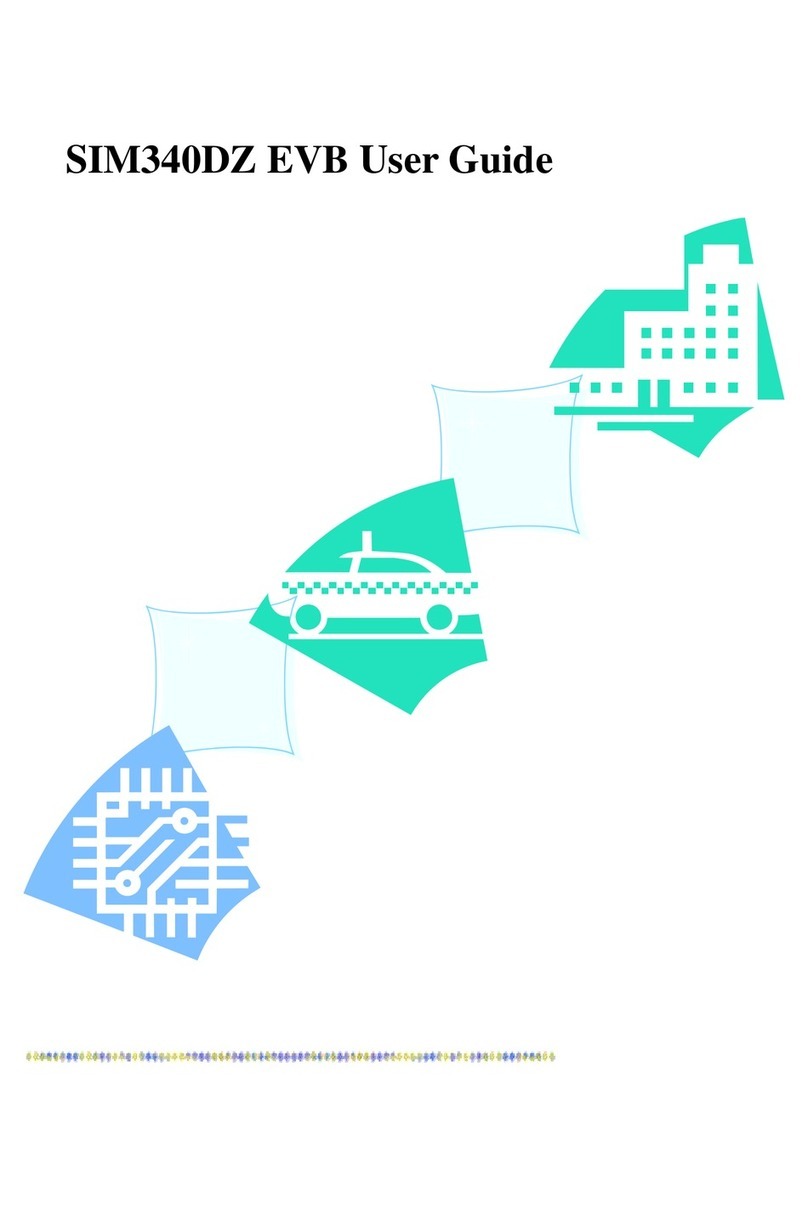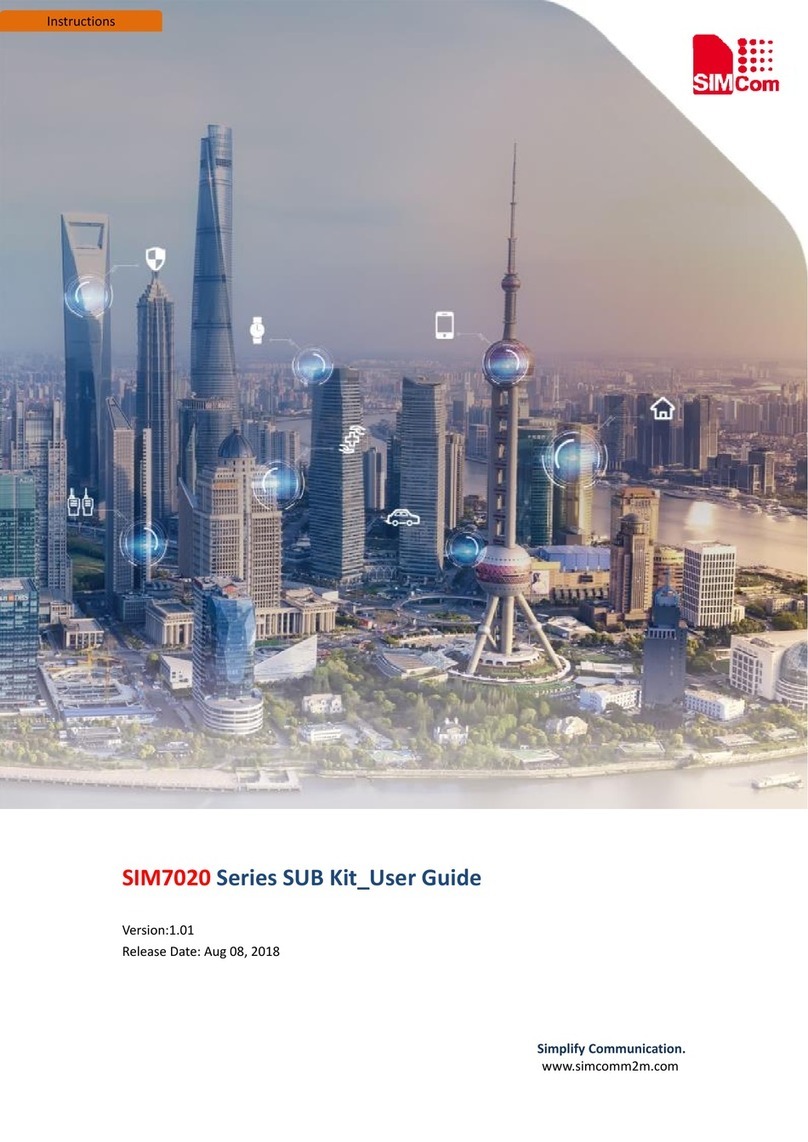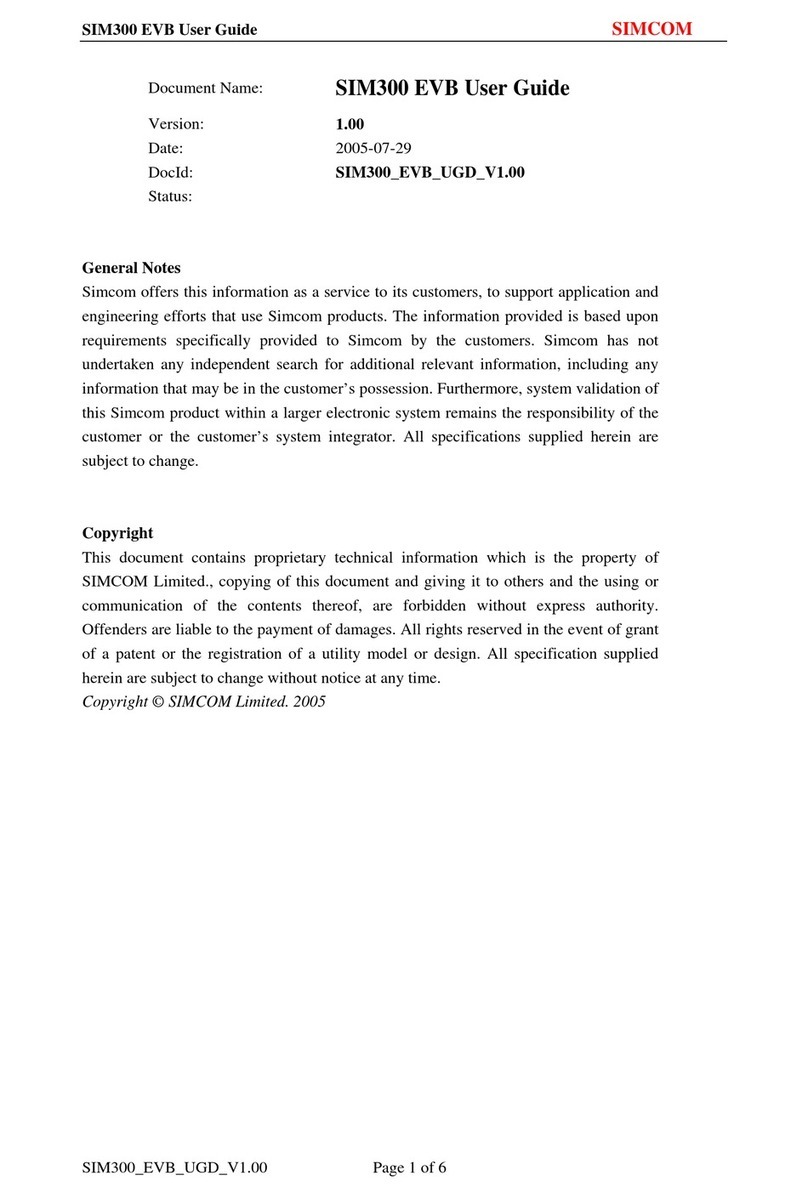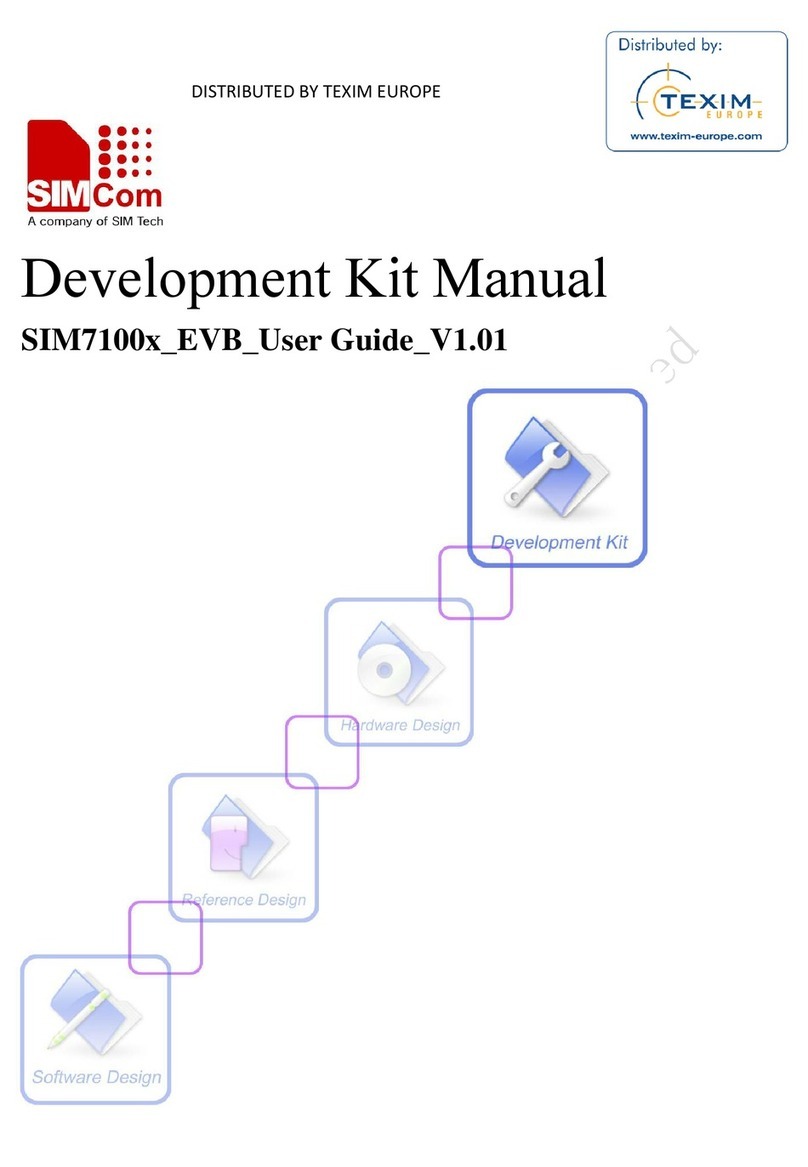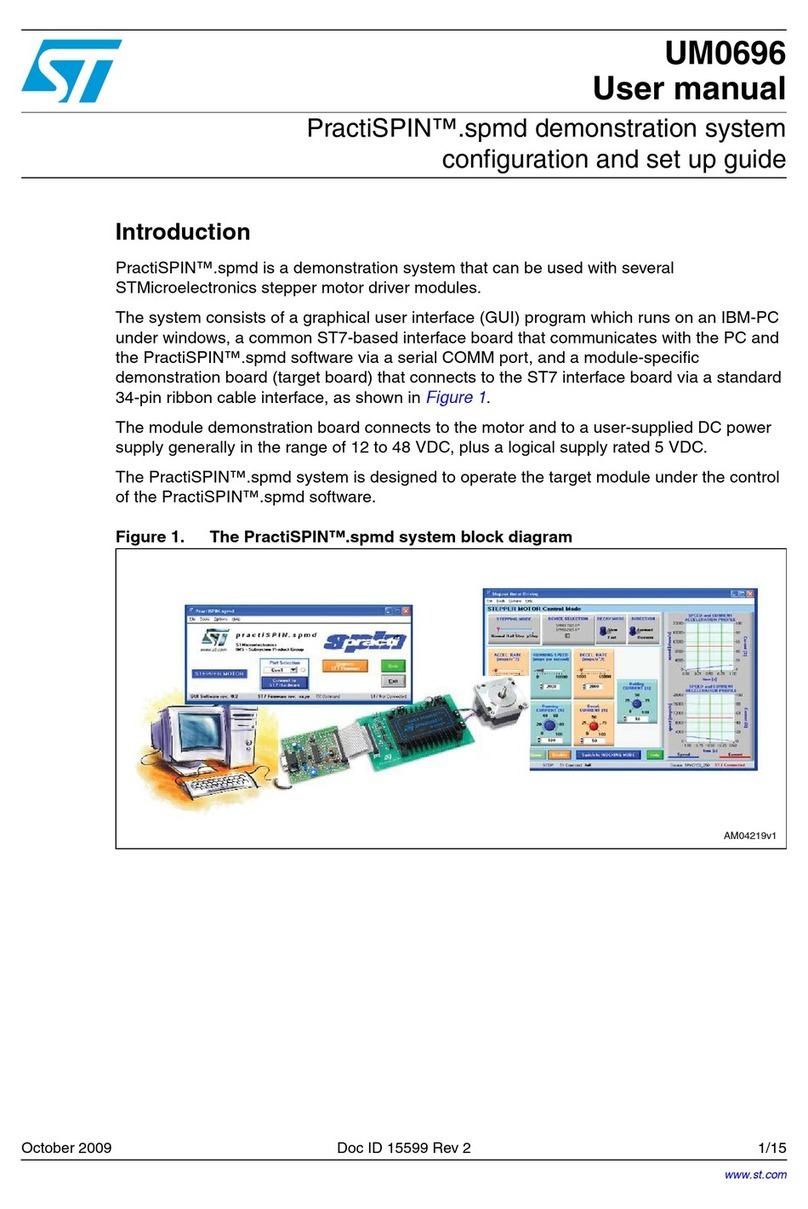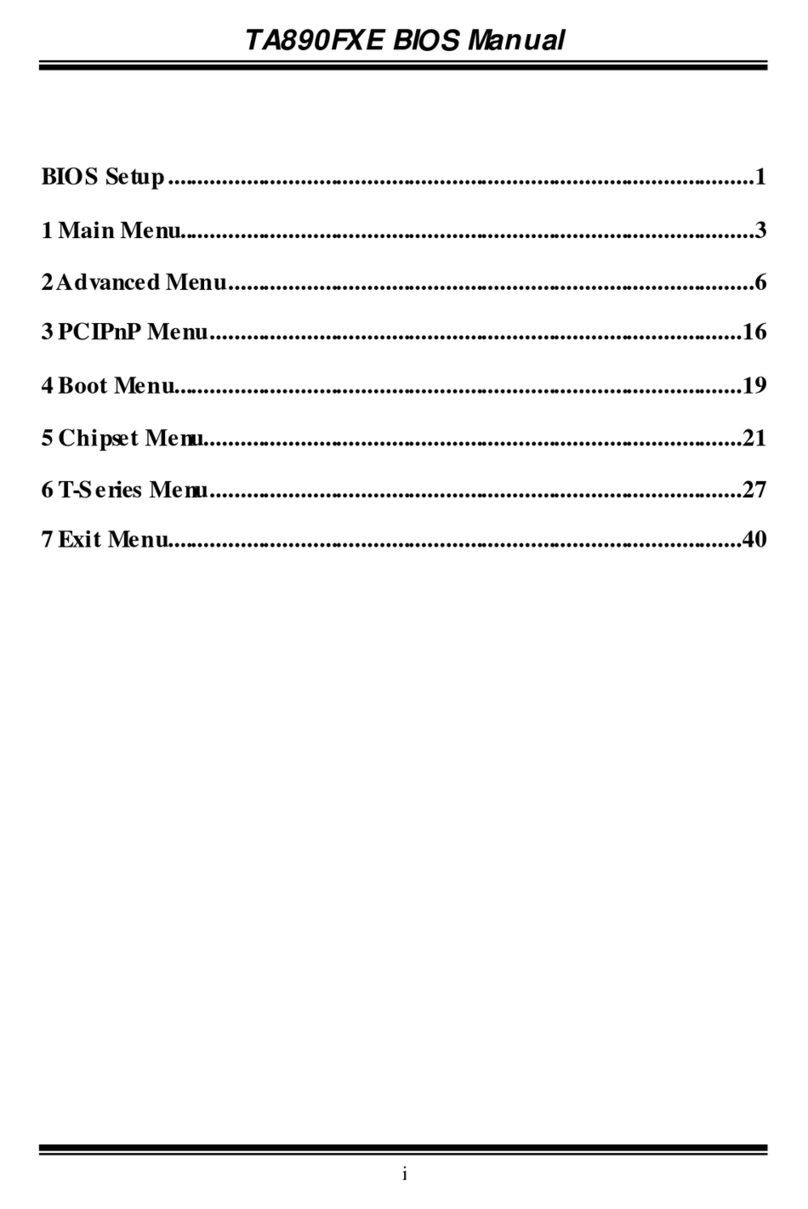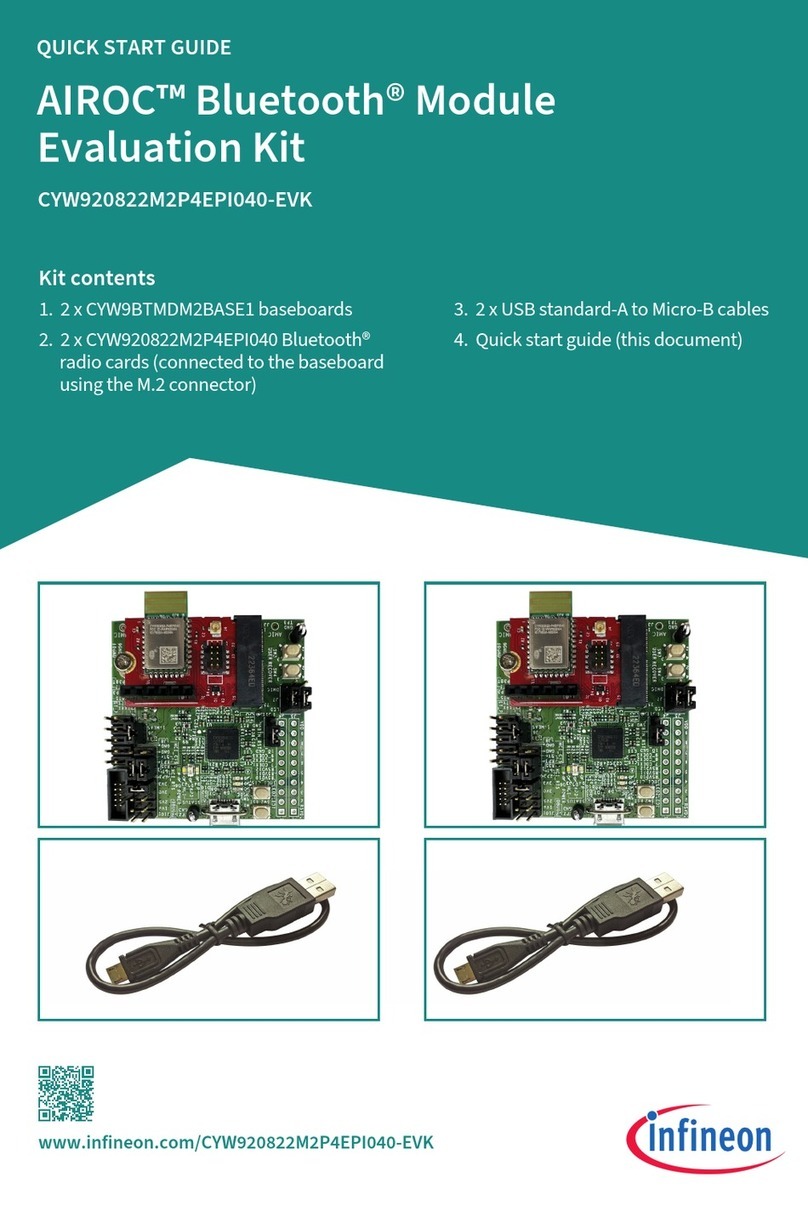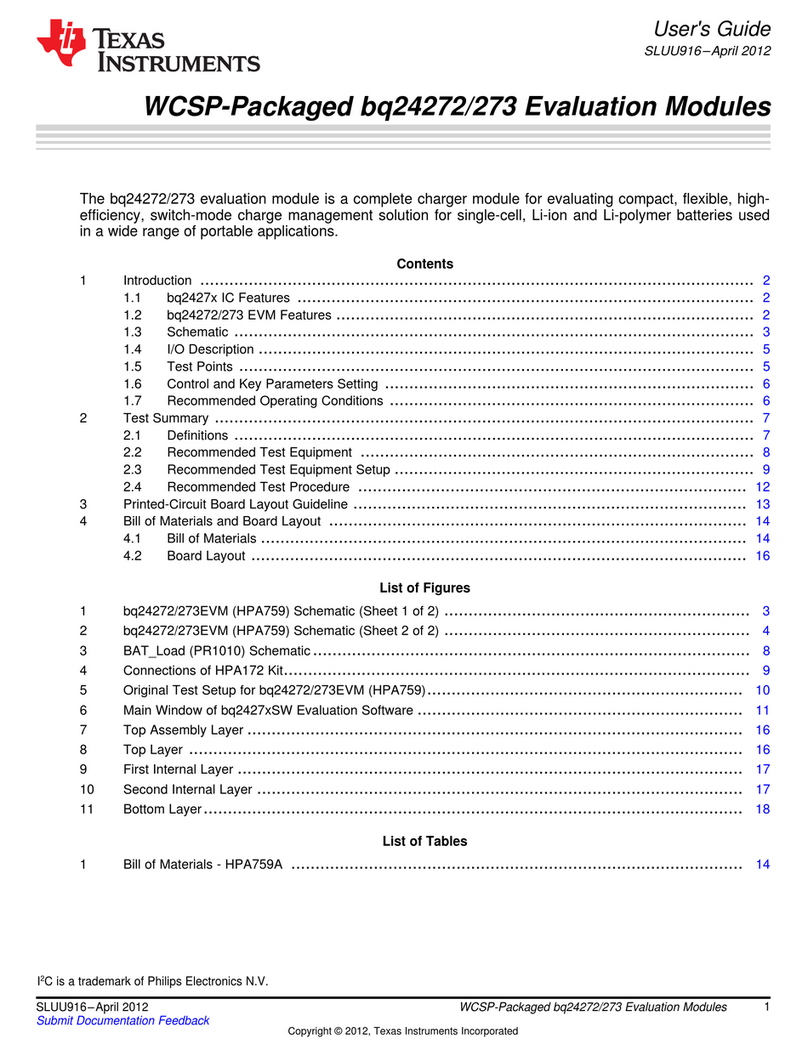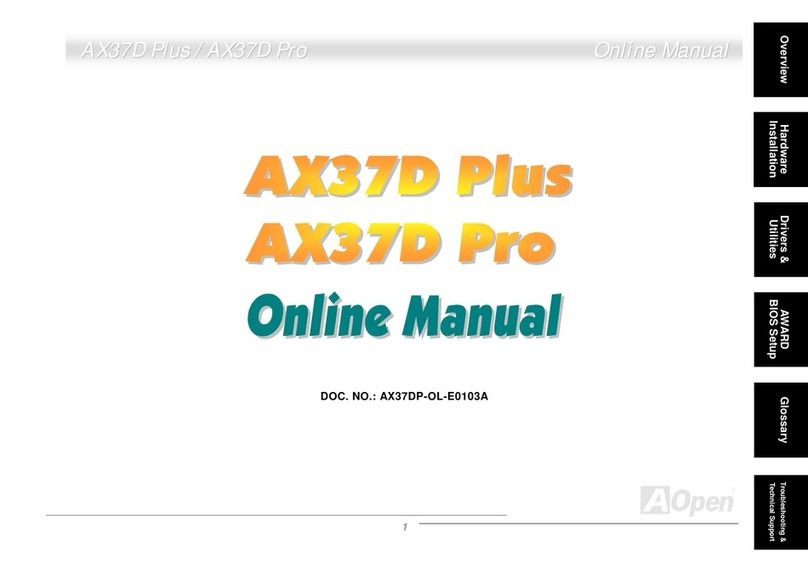SimCom SIM18 User manual

SIM18 _EVB Kit_User
Guide_V1.01

SIM18EVBkitUserGuide
SIM18_EVB kit_User Guide_V1.01 2010.11.16
2
Document Title: SIM18 EVB Kit User Guide
Version: 1.01
Date: 2010-11-16
Status: Release
Document Control ID: SIM18_EVB kit_User Guide_V1.01
General Notes
SIMCom offers this information as a service to its customers, to support application and
engineering efforts that use the products designed by SIMCom. The information provided is based
upon requirements specifically provided to SIMCom by the customers. SIMCom has not
undertaken any independent search for additional relevant information, including any information
that may be in the customer’s possession. Furthermore, system validation of this product designed
by SIMCom within a larger electronic system remains the responsibility of the customer or the
customer’s system integrator. All specifications supplied herein are subject to change.
Copyright
This document contains proprietary technical information which is the property of SIMCom
Limited., copying of this document and giving it to others and the using or communication of the
contents thereof, are forbidden without express authority. Offenders are liable to the payment of
damages. All rights reserved in the event of grant of a patent or the registration of a utility model
or design. All specification supplied herein are subject to change without notice at any time.
Copyright © Shanghai SIMCom Wireless Solutions Ltd. 2010

SIM18EVBkitUserGuide
SIM18_EVB kit_User Guide_V1.01 2010.11.16
3
Contents
Contents ............................................................................................................................................3
Version History .................................................................................................................................5
1 Introduction....................................................................................................................................6
1.1 Acronyms and abbreviation..................................................................................................6
2 Contents of the SIM18EVB-Kit.....................................................................................................7
3 SIM18 EVB Overview...................................................................................................................8
3.1 General Description of SIM18-EVB....................................................................................8
3.2 Detailed description of SIM18-EVB....................................................................................9
3.2.1 USB Interface..................................................................................................................................10
3.2.2 RF Interface.....................................................................................................................................10
3.2.3 Man and Machine Interface.............................................................................................................11
3.2.4 DC_5V Interface.............................................................................................................................13
4 EVB and accessory equipment.....................................................................................................15
5 Illustration....................................................................................................................................16
5.1 An example of USB driver installation ..............................................................................16
5.2 Connecting and run............................................................................................................20
6 SIMCom NMEA GPS DEMO TOOL .........................................................................................21
6.1 Port setting .........................................................................................................................21
6.2 Click to RUN......................................................................................................................21
6.3 Position fixed .....................................................................................................................22
6.4 TTFF Test...........................................................................................................................23
7 SIM18-EVB Schematics..............................................................................................................24

SIM18EVBkitUserGuide
SIM18_EVB kit_User Guide_V1.01 2010.11.16
4
TableIndex
TABLE 1: ACRONYMS AND ABBREVIATIONS ................................................................................6
TABLE 2: CONTENTS OF SIM18EVB-KIT..........................................................................................7
TABLE 3: USB PIN DEFINITION........................................................................................................10
TABLE 4: RF PIN DEFINITION...........................................................................................................11
TABLE 5: WORKING STATE OF STATUS LED.................................................................................12
TABLE 6: TEST PIN DEFINITION......................................................................................................13
TABLE 7: DC_5V INTERFACE ...........................................................................................................14
Figure Index
FIGURE 1: SIM18EVB-KIT CONTENTS..............................................................................................7
FIGURE 2: SIM18-EVB FUNCTION AREAS DIVISION.....................................................................8
FIGURE 3: SIM18-EVB COMPONTS FUNCTION ..............................................................................9
FIGURE 4: USB INTERFACE..............................................................................................................10
FIGURE 5: RF INTERFACE.................................................................................................................11
FIGURE 6: LEDS AND BUTTONS......................................................................................................11
FIGURE 7: TEST INTERFACE.............................................................................................................12
FIGURE 8: DC_5V INTERFACE..........................................................................................................13
FIGURE 9: EVB AND ACCESSORY EQUIPMENTS.........................................................................15
FIGURE 10: USB DRIVER INSTALLATION STEP1..........................................................................16
FIGURE 11: USB DRIVER INSTALLITION STEP2...........................................................................17
FIGURE 12: USB DRIVER INSTALLATION STEP3..........................................................................17
FIGURE 13: USB DRIVER INSTALLATION STEP4..........................................................................18
FIGURE 14: USB DRIVER INSTALLITION STEP5...........................................................................18
FIGURE 15: USB DRIVER INSTALLITION STEP6...........................................................................19
FIGURE 16: USB DRIVER INSTALLATION STEP7..........................................................................19
FIGURE 17: USB DRIVER INSTALLATION STEP8..........................................................................19
FIGURE 18: USB DRIVER INSTALLATION STEP9..........................................................................20
FIGURE 19: PORT SETTING...............................................................................................................21
FIGURE 20: CLICK TO RUN...............................................................................................................21
FIGURE 21: POSITION FIXED............................................................................................................22
FIGURE 22: TTFF TEST.......................................................................................................................23

SIM18EVBkitUserGuide
SIM18_EVB kit_User Guide_V1.01 2010.11.16
5
Version History
Data Version Description of change Author
2010-10-18 1.00 Origin Qiuju.Huang
2010-11-12 2.00 Modify figure 1, 2, 3, 9,17, Add SIM18-EVB
Schematics
Sally

SIM18EVBkitUserGuide
SIM18_EVB kit_User Guide_V1.01 2010.11.16
6
1 Introduction
This document give the usage of SIM18 EVB-Kit, user can get useful information about the
SIM18 EVB quickly through this document.
This document is subject to change without notice at any time.
1.1 Acronyms and abbreviation
Table 1: Acronyms and abbreviations
DC Direct Current
I/O Input/Output
LED Light Emitting Diode
SPI Serial Peripheral Interface
USB Universal Serial Bus
UART Universal Asynchronous Receiver & Transmitter

SIM18EVBkitUserGuide
2 Contents of the SIM18EVB-Kit
SIMCom supplies the SIM18EVB kit to assist the designer, during the developing project phase,
to develop applications based upon the GPS modules.
Figure 1: SIM18EVB-KIT Contents
Table 2: Contents of SIM18EVB-kit
Part NO. Description Quantity
1 SIM18-EVB (with a SIM18 mounted on) 1
2 USB cable 1
3 Active GPS antenna 1
SIM18_EVB kit_User Guide_V1.01 2010.11.16
7

SIM18EVBkitUserGuide
3 SIM18 EVB Overview
3.1 General Description of SIM18-EVB
The SIM18-EVB includes two function areas: Demo Area and Test Area. In Demo Area, the USB
interface is provided for customer easily doing SIM18 field verification. In Test Area, both 1.8V
and 3V working domains are provided for customer easily connected SIM18 with their systems.
The function areas division is showed in follows:
Figure 2: SIM18-EVB Function Areas Division
SIM18_EVB kit_User Guide_V1.01 2010.11.16
8

SIM18EVBkitUserGuide
3.2 Detailed description of SIM18-EVB
The chapter introduces the functions of each component.
Figure 3: SIM18-EVB componts function
Note: The SIM18 with “S6103601” is SIM18-Z01, please see chapter 2.2 of “SIM18 HD
V1.00” for information of SIM18-Z01
A: USB interface, support USB communication with SIM18, and also power the SIM18-EVB.
B: RESET button, pressed to control SIM18-Z01 going into sleep mode.
C: ON_OFF button, pressed to wakeup SIM18-Z01 from sleep mode.
D: S301, select either USB VBUS or DC_5V to be the power source of SIM18-EVB.
E: DC_5V power adapter interface.
F: S302, select power source for either VCC_3V or VCC_RF_1V8 active antenna. When a passive
antenna is connected to RF interface, S302 must be unsoldered.
L: RF interface, can connect to active or passive antenna, as well as the GPS test equipment.
I: S101, select either VCC_3V or VCC_1V8 power source for the level shift chip.
SIM18_EVB kit_User Guide_V1.01 2010.11.16
9

SIM18EVBkitUserGuide
3.2.1 USB Interface
There is one Mini-USB interface on SIM18-EVB, which is transferred to UART by a USB to
UART chip CP2103 on the EVB board. User need to install CP2103 driver in their PC first, then
connect the EVB board to the PC by a USB cable, and set S301 switch be VBUS to power the
SIM18-EVB.
Please download the latest CP2103 driver according to the PC’s OS from the following link:
http://www.silabs.com/products/mcu/pages/usbtouartbridgevcpdrivers.aspx
Or contact SIMCom support for it.
Figure 4: USB interface
Table 3: USB pin definition
Pin Signal I/O Description
1 VBUS I 5V input
2 D- IO Data minus
3 D+ IO Data plus
4、5 GND GND
3.2.2 RF Interface
The RF connector is connected to the active GPS antenna for GPS demonstration.
Note: When the RF connector is connected to a passive antenna, S302 switch must be
unsoldered.
SIM18_EVB kit_User Guide_V1.01 2010.11.16
10

SIM18EVBkitUserGuide
Figure 5: RF interface
Table 4: RF pin definition
Pin Signal I/O Description
1 GPS signal input I GPS signal input
3.2.3 Man and Machine Interface
There are three LED indicators, two buttons and test interface on SIM18-EVB.
3.2.3.1 LED indicators and buttons
Figure 6: LEDs and Buttons
SIM18_EVB kit_User Guide_V1.01 2010.11.16
11

SIM18EVBkitUserGuide
LED indicators:
zVCC_3V POWER: When SIM18-EVB is powered, the LED is on.
zWAKEUP: When SIM18 in full-on mode, the LED is on, while in sleep or KA mode, the
LED is off.
zTIMEMARK: The LED is on after SIM18-Z01 firstly going to full on mode,
Buttons:
zRESET: When RESET button be pressed, SIM18 will go into sleep mode.
zON_OFF: When ON_OFF button be pressed for about 100ms, SIM18 will wake up from
sleep mode.
Working states of status LED are listed in following table:
Table 5: Working state of status LED
Name Description STATUS
Q1 POWER ON/OFF indicator On: power ON
Off: power OFF
Q2 WAKEUP status indicator On: Module runs normally
Off: System is powered down or module runs in sleep mode
Q3 TIMEMARK indicator On: Module runs normally, if ROM firmware patch is added, the
LED will blinking at a certain frequency when location is fixed.
3.2.3.2 Test interface
Figure 7: Test interface
SIM18_EVB kit_User Guide_V1.01 2010.11.16
12

SIM18EVBkitUserGuide
Table 6: Test pin definition
Pin Signal I/O Description
1 SCL1 O I2C clock
2 VRTC I 1.8V VRTC input
3 SDA1 IO I2C data
4 VCC_3V I VCC_3V input
5 EINT0 I External interrupt input
6 GND GND
7 TIMEMARK O 1PPS output
8 RXD/MOSI/SDA2 I For UART: receive data
For SPI: slave input
For I2C: data line
9 NRESET I Reset input
10 TXD/MISO/SCL2 O For UART: transmit data
For SPI: slave output
For I2C: clock line
11 ON_OFF I ON_OFF control input
12 WAKEUP O Status indicate
13 CTS/SCLK I
For UART: CTS signal
For SPI: clock input
14 RTS/SCS O For UART: RTS signal
For SPI: chip select input
Note: all signals in above table are in 3V domain.
3.2.4 DC_5V Interface
If SIM18-EVB board is powered via VCC_5V, the S301 switch should be set to DC_5V.
Figure 8: DC_5V interface
SIM18_EVB kit_User Guide_V1.01 2010.11.16
13

SIM18EVBkitUserGuide
SIM18_EVB kit_User Guide_V1.01 2010.11.16
14
Table 7: DC_5V interface
Pin Signal I/O Description
1 Adapter input I 5V/2.5A DC source input

SIM18EVBkitUserGuide
4 EVB and accessory equipment
At normal circumstance, the SIM18 EVB and its accessory are equipped as the following figure:
Figure 9: EVB and accessory equipments
SIM18_EVB kit_User Guide_V1.01 2010.11.16
15

5 Illustration
User need to install CP2103 driver in their PC first before using SIM18-EVB.
Please download the latest CP2103 driver according to the PC’s OS from the following link:
http://www.silabs.com/products/mcu/pages/usbtouartbridgevcpdrivers.aspx
Or contact SIMCom support for it.
5.1 An example of USB driver installation
Step1.Exectue Setup file (CP210x_VCP_Win_XP_S2K3_Vista_7)
Figure 10: USB driver installation step1
Step2.Select “Next” button

SIM18EVBkitUserGuide
Figure 11: USB driver installition step2
Step3.Accept the license agreement and “Next”
Figure 12: USB driver installation step3
Step4. Choose Driver Destination path
SIM18_EVB kit_User Guide_V1.01 2010.11.16
17

SIM18EVBkitUserGuide
Figure 13: USB driver installation step4
Step5. Confirm Installation, select “Install” button
Figure 14: USB driver installition step5
Step6. Launch the CP210x VCP Driver Installer
SIM18_EVB kit_User Guide_V1.01 2010.11.16
18

SIM18EVBkitUserGuide
Figure 15: USB driver installition step6
Step7. Select “Install” button
Figure 16: USB driver installation step7
Step8. Installation completed.
Figure 17: USB driver installation step8
Step9. After completing CP2103 driver installation, connect SIM18-EVB to PC by the
SIM18_EVB kit_User Guide_V1.01 2010.11.16
19

SIM18EVBkitUserGuide
bus cable, and set S301 switch to VBUS, then “Silicon Labs CP210x USB to UART
Bridge (COMX)” will appear in the device manager:
Figure 18: USB driver installation step9
5.2 Connecting and run
After installing CP210x USB to UART Bridge driver, the following operations are:
(1) Connect the active antenna to the RF connector, and set the VCC_ANT S302 switch to
VCC_3V, set the PWR_LF S101 switch to VCC_3V.
(2) Connect the SIM18_EVB to PC via the USB cable, and set the PWR_IN S301 switch to
VBUS, the POWER led will turn bright.
(3) Press ON_OFF button, the WAKEUP and TIMEMASK leds will be on, this means SIM18 has
been running on full on mode.
(4) Use “SIMCom NEMA GPS DEMO TOOL” or other NMEA tools to evaluate SIM18
performance. SIM18 default baud rates in NMEA mode is 4800 baud.
(5) Press nRESET button to control SIM18 going into sleep mode
(6) Set the PWR_IN S301 switch to DC_5V to power off the SIM18-EVB, the POWER led will
be off.
Note: Power supply off-time is suggested to be over 10 seconds to next power up in order to
clear all internal backup RAM content.
SIM18_EVB kit_User Guide_V1.01 2010.11.16
20
Table of contents
Other SimCom Motherboard manuals