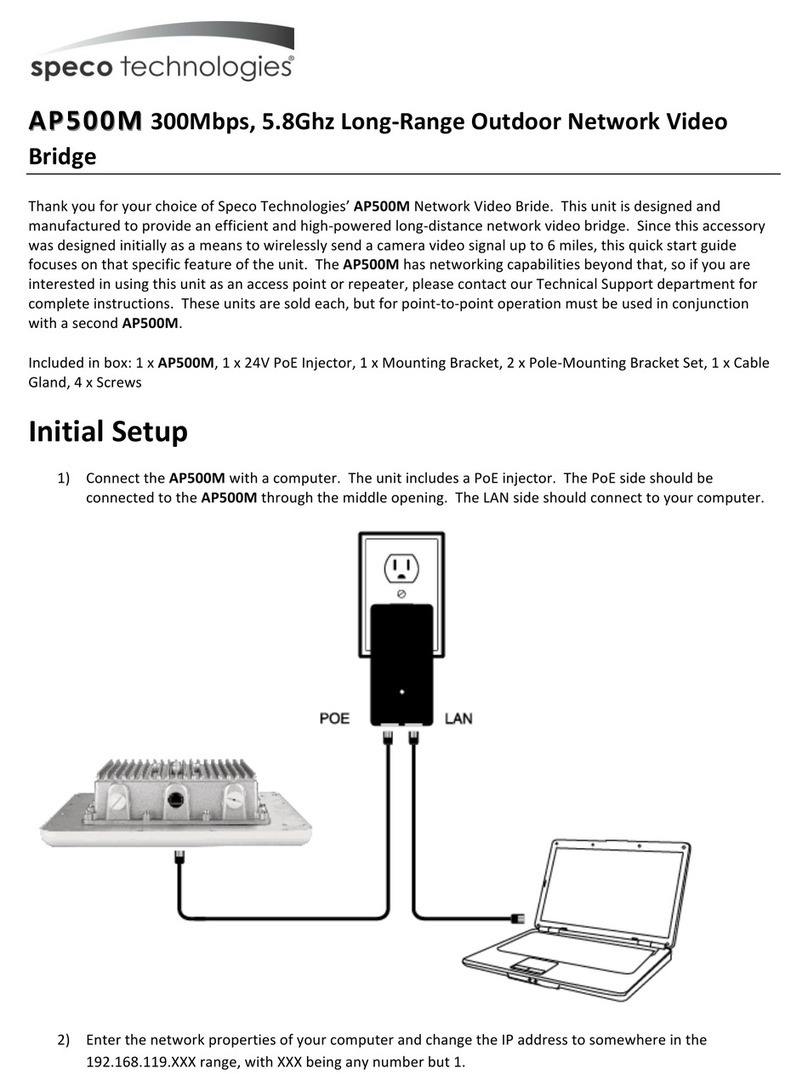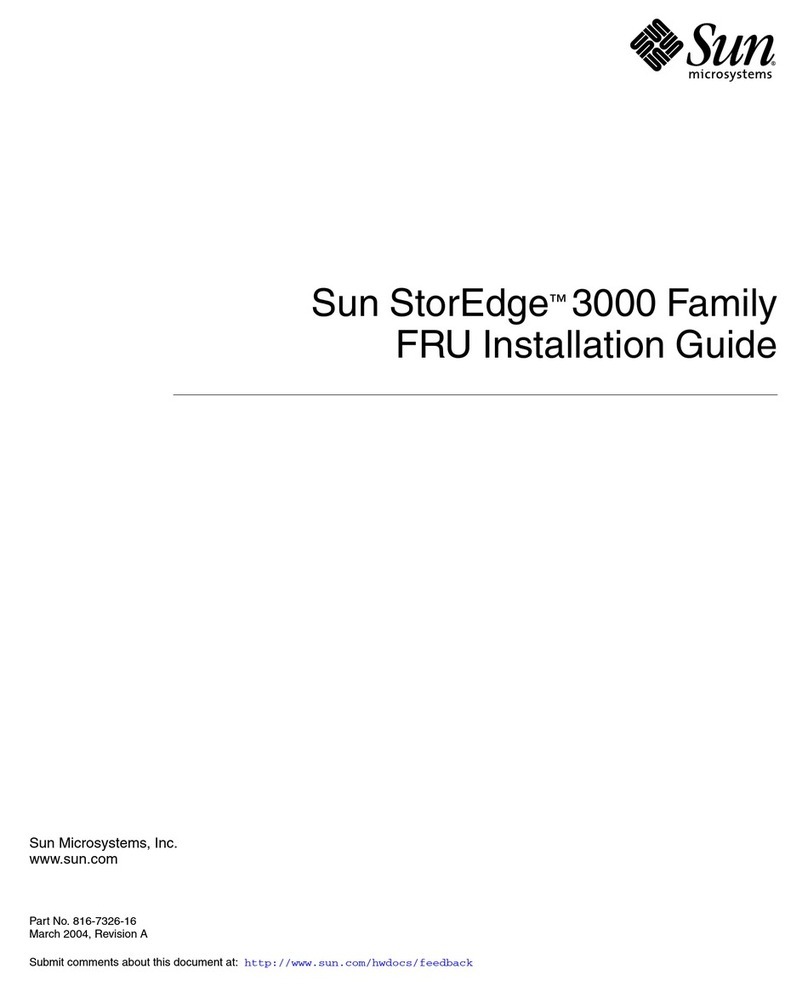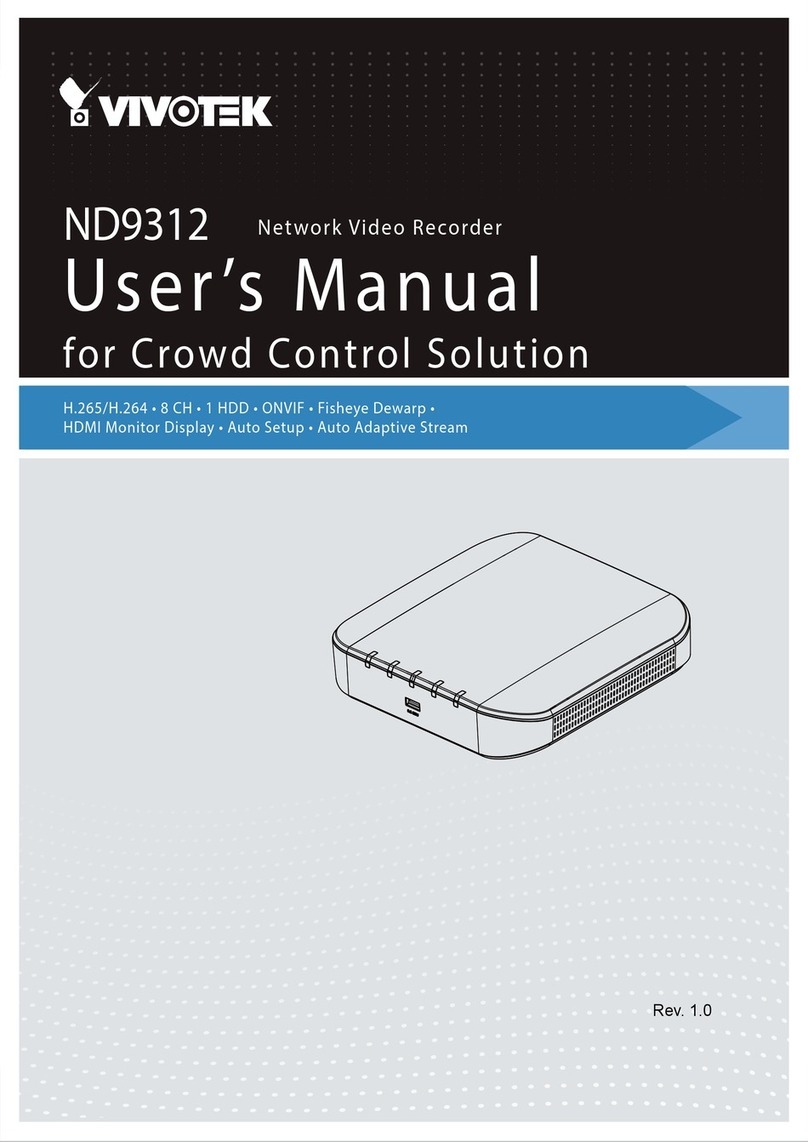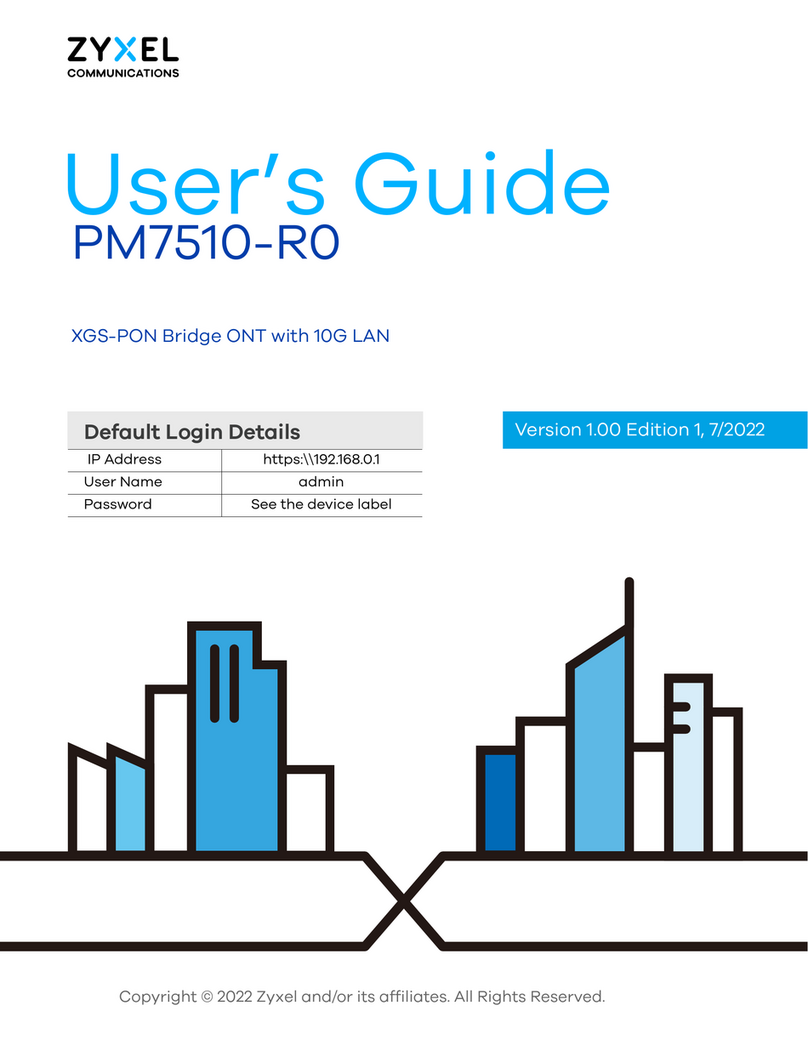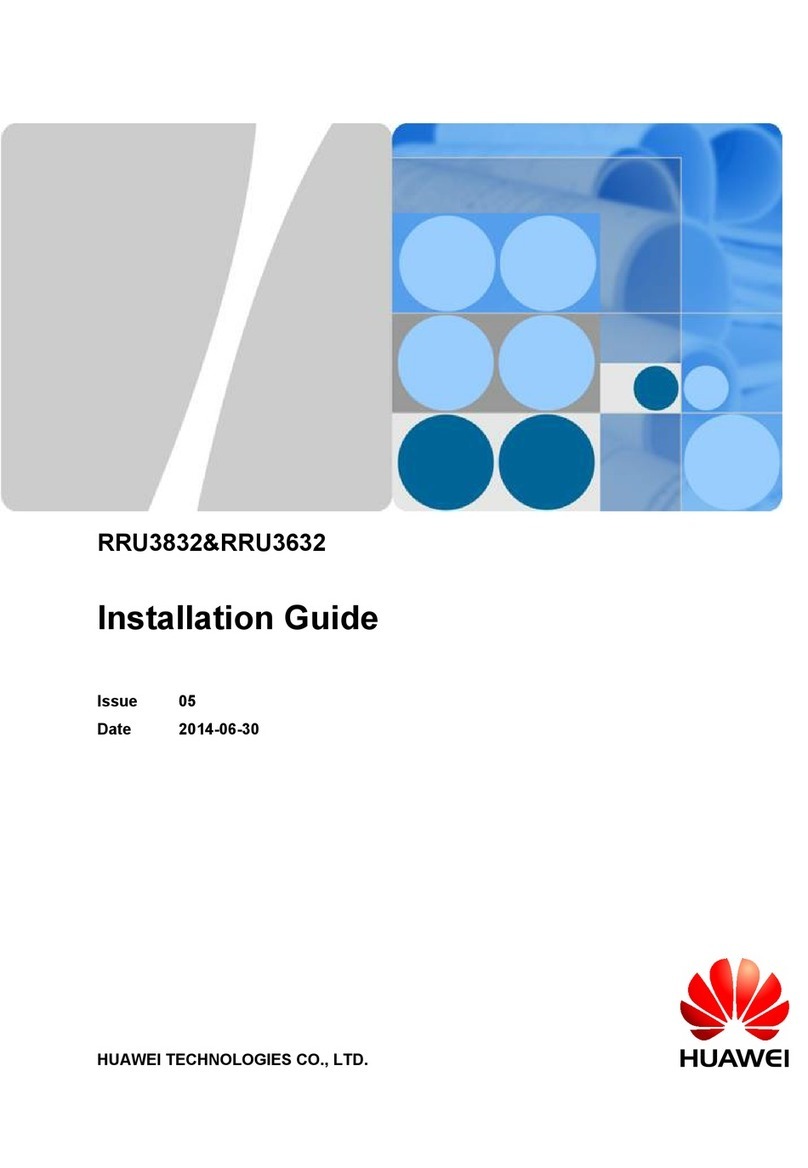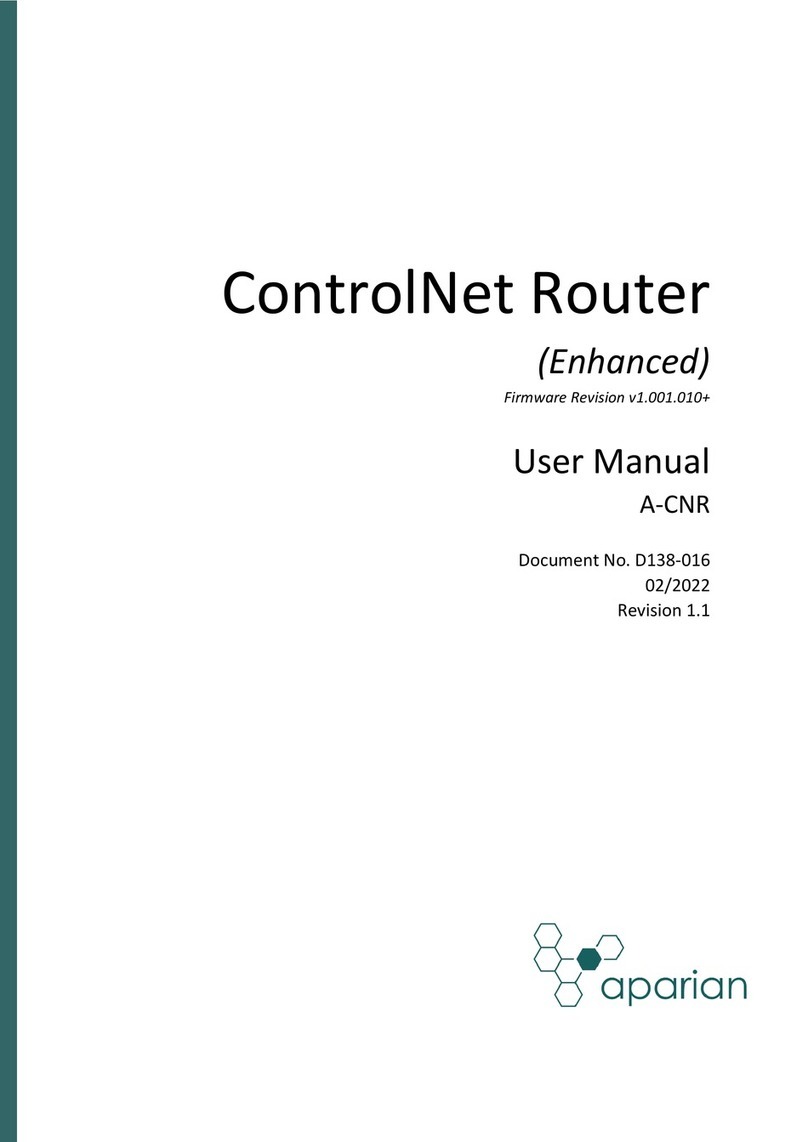Vista Viper H5-49R User manual

1
H5-49R
49 Chn H265 NVR
User Manual
Please read this manual thoroughly before use and keep it handy for future reference.

2

3
Before You Begin
Read these instructions before installing or operating this product.
Note: This installation should be made by a qualified service person and should conform to local codes.
This manual provides installation and operation information. To use this document, you must have the
following minimum qualifications:
A basic knowledge of CCTV systems and components
A basic knowledge of electrical wiring and low-voltage electrical connections
Intended use
Only use this product for its designated purpose; refer to the product specification and user documentation.
Customer Support
For assistance in installing, operating, maintaining and troubleshooting this product refer to this document and
any other documentation provided. If you still have questions, please contact Norbain Technical Support and
Sales:
Norbain SD, Inspired, Easthampstead Road, Bracknell, RG12 1YQ, England.
UK +44 (0) 118 912 5000
Note: You should be at the equipment and ready with details before calling Technical Support.
Conventions Used in this Manual
Boldface or button icons highlight command entries. The following WARNING, CAUTION and Note
statements identify potential hazards that can occur if the equipment is not handled properly:
* WARNING:
Improper use of this equipment can cause severe bodily injury or equipment damage.
** Caution:
Improper use of this equipment can cause equipment damage.
Note: Notes contain important information about a product or procedure.
This apparatus is manufactured to comply with the radio interference.
A Declaration of Conformity in accordance with the following EU standards has been made. The
manufacturer declares that the product supplied with this document is compliant the provisions of
the EMC Directive 2004/108/EC, the CE Marking Directive 93/68 EEC and all associated
amendments.
All lead-free products offered by the company comply with the requirements of the European
law on the Restriction of Hazardous Substances (RoHS) directive: 2011/65/EU, which means
our manufacture processes and products are strictly “lead-free” and without the hazardous
substances cited in the directive.
The crossed-out wheeled bin mark symbolizes that within the European Union the product must
be collected separately at the product end-of-life. This applies to your product and any
peripherals marked with this symbol. Do not dispose of these products as unsorted municipal
waste.
* This symbol indicates electrical warnings and cautions.
** This symbol indicates general warnings and cautions.
NORBAIN SD reserves the right to make changes to the product and specification of the product from time to
time without prior notice.
WARNINGS AND CAUTIONS:
To reduce the risk of fire or electric shock, do not insert any metallic objects through the ventilation grills or other
openings on the equipment.

4
IMPORTANT SAFEGUARDS
1. Read these instructions.
2. Keep these instructions.
3. Heed all warnings.
4. Follow all instructions.
5. Do not use this apparatus near water.
6. Clean only with dry cloth.
7. Do not block any ventilation openings. Install in accordance with the manufacturer's
instructions.
8. Do not install near any heat sources such as radiators, heat registers, stoves, or
other apparatus (including amplifiers) that product heat.
9. Do not defeat the safety purpose of the polarized or grounding-type plug. A
polarized plug has two blades with one wider than the other. A grounding type plug
has two blades and a third grounding prong. The wide blade or the third prong is
provided for your safety. If the provided plug does not fit into your outlet, consult an
electrician for replacement of the obsolete outlet.
10. Protect the power cord from being walked on or pinched particularly at plugs,
convenience receptacles, and the point where they exit from the apparatus.
11. Only use attachments/accessories specified by the manufacturer.
12. Unplug this apparatus during lightning storms or when unused for long periods of
time.
13. Refer all servicing to qualified service personnel. Servicing is required when the
apparatus has been damaged in any way, such as power-supply cord or plug is
damaged, liquid has been spilled or objects have fallen into the apparatus, the
apparatus has been exposed to rain or moisture, does not operate normally, or has
been dropped.
14. CAUTION - THESE SERVICING INSTRUCTIONS ARE FOR USE BY QUALIFIED
SERVICE PERSONNEL ONLY. TO REDUCE THE RISK OF ELECTRIC SHOCK
DO NOT PERFORM ANY SERVICING OTHER THAN THAT CONTAINED IN THE
OPERATING INSTRUCTIONS UNLESS YOU ARE QUALIFIED TO DO SO.
15. IEC60950-1/UL60950-1 or Certified/Listed Class 2 power source only.
CE COMPLIANCE STATEMENT
WARNING
This is a Class A product. In a domestic environment this product may cause radio
interference in which case the user may be required to take adequate measures.
CAUTION
RISK OF EXPLOSION IF BATTERY IS REPLACED BY AN INCORRECT TYPE.
DISPOSE OF USED BATTERIES ACCORDING TO THE INSTRUCTIONS.

1
VIPER-H5-49R User manual V1.0
Table of Contents
Table of Contents................................................................................................................................. 1
1. Overview 3
1.1 Package Contents ......................................................................................................................4
1.2 NVR Description.........................................................................................................................4
2. Installation 6
2.1 Installing HDD ...........................................................................................................................6
2.2 Starting System .........................................................................................................................7
2.3 Quick Setup............................................................................................................................... 8
2.3.1 Account........................................................................................................................8
2.3.2 System.........................................................................................................................9
2.3.3 Network ..................................................................................................................... 10
2.3.4 Time/Date.................................................................................................................. 10
2.3.5 Easy Installation Wizard............................................................................................... 11
3. Live Screen Configuration 12
3.1 Icons in Live screen.................................................................................................................. 13
3.2 Live Launcher menu ................................................................................................................. 15
3.2.1 Backup....................................................................................................................... 16
3.3 Quick menu ............................................................................................................................. 18
3.3.1 PTZ Control ................................................................................................................ 19
3.3.2 Camera Registration .................................................................................................... 21
3.3.3 Status > System log.................................................................................................... 23
3.3.4 Status > Event............................................................................................................ 24
3.3.5 Status > Record.......................................................................................................... 25
3.3.6 Status > Disk.............................................................................................................. 26
3.3.7 Status > Network........................................................................................................ 26
4. Setup menu 27
4.1 General buttons in Setup menu ................................................................................................. 30
4.2 SYSTEM .................................................................................................................................. 31
4.2.1 System....................................................................................................................... 31
4.2.2 Time/Date.................................................................................................................. 33
4.2.3 Account > User........................................................................................................... 36
4.2.4 Config (Configuration) ................................................................................................. 38

2
VIPER-H5-49R User manual V1.0
4.3 CAMERA.................................................................................................................................. 40
4.3.1 Basic.......................................................................................................................... 40
4.3.2 Advanced ................................................................................................................... 43
4.3.3 Registration ................................................................................................................ 50
4.3.4 Satellite (Decoder setup) ............................................................................................. 52
4.4 DEVICE ................................................................................................................................... 55
4.4.1 Display....................................................................................................................... 55
4.4.2 Disk > Setup .............................................................................................................. 61
4.4.3 PTZ > PTZ ................................................................................................................. 64
4.4.4 Serial Device > Serial Device........................................................................................ 65
4.4.5 TEXT ......................................................................................................................... 66
4.5 RECORD.................................................................................................................................. 69
4.5.1 Schedule > Schedule................................................................................................... 69
4.5.2 Stream....................................................................................................................... 72
4.6 EVENT .................................................................................................................................... 76
4.6.1 System/Disk ............................................................................................................... 76
4.6.2 Alarm In..................................................................................................................... 78
4.6.3 Motion ....................................................................................................................... 81
4.6.4 Video Loss > Setup ..................................................................................................... 83
4.6.5 POS > Setup .............................................................................................................. 84
4.6.6 Notification................................................................................................................. 86
4.7 NETWORK............................................................................................................................... 88
4.7.1 Basic.......................................................................................................................... 88
4.7.2 DVRNS/DDNS ............................................................................................................. 91
4.7.3 E-Mail ........................................................................................................................ 93
4.7.5 Warp ......................................................................................................................... 94
4.7.6 P2P............................................................................................................................ 96
5. Search/Playback 97
5.1 Search .................................................................................................................................... 97
5.2 Playback................................................................................................................................ 103
5.3 Product Specification .............................................................................................................. 105

3
VIPER-H5-49R User manual V1.0
1. Overview
The VIPER-49R is a 49 camera rack mountable Network video recorder, capable of recording cameras at
up to 4K resolution and allows the operator to view live images, review and download recorded footage
and control PTZ moveable cameras.
Multiple users may monitor video at the same time, and many cameras can be controlled simultaneously
by a manager. Also, through a PC or a smartphone, video might be monitored by transmitting video and
audio using a network.
The device features include the following:
▪Logical User Interface
▪Records and displays up to 49 IP cameras
▪Uses both H.264 and H.265 compression
▪Up to 4K real time recording
▪8 Hard drive bays, up to 80TB on board storage
▪HDD overwriting
▪High capacity back-up with USB 3.0
▪Simultaneous recoding and playing of 49 channels
▪Various search mode (time, event, thumbnail, smart search, text and VCA)
▪Various recording mode (manual, event, timed recording, panic recording)
▪Remote monitoring through a network viewer and a mobile viewer

4
VIPER-H5-49R User manual V1.0
1.1 Package Contents
Note
Please check all components ae included in the pacakging when delivered
Table 1-1 Package contents
No.
Name
No.
Name
1
NVR
2
Power cord(2EA)
3
Mouse
4
HDD fixing screw
5
Program CD
6
Quick guide
1.2 NVR Description
Figure 1-1 Name and Connection of each front section
Table 1-2 Name and Function of each front section
No.
Name
Function
1
USB port
USB port is connected for USB mouse or firmware upgrade, and data
back-up.
2
Panic
Manual recording button.
3
Status LED
(Power), (Recording), (WAN port), (LAN
port) connection status.
4
HDD tray
8 Removable HDD tray.

5
VIPER-H5-49R User manual V1.0
Figure 1-2 Name and Connection of rear section of 49ch NVR
Table 1-3 Name and Function of rear section of 49ch NVR
No.
Name
Function
1
Power
Connect power cord.
2
POWER #1, #2
Power on/off switch.
3
LAN
IP camera input port.
4
WAN
Network connector.
5
AUDIO IN/OUT
Audio input/output port.
6
HDMI Sub
Connect main monitor.
7
HDMI Main
Connect sub monitor.
8
USB 3.0
USB port is connected for USB mouse or firmware upgrade, and
data back-up.
9
Alarm In/Out
Alarm input/output connector.
10
RS485
RS-485 communication connector.

6
VIPER-H5-49R User manual V1.0
2. Installation
2.1 Installing HDD
How to install HDD in the device:
Attention
▪Withdraw the main plug before installing HDD to reduce the risk of injury or
electrical shock, or device malfunction.
▪Make sure to check the compatibility of HDD with the device.
Always switch off and unplug the unit.
While pressing the red button on the front of the HDD tray, pull it forward.
Install the HDD into the power and data connector of the tray.
Secure the HDD using a screwdriver.
Push the tray in until you hear it click into place.

7
VIPER-H5-49R User manual V1.0
2.2 Starting System
Switching on the NVR, the icons below will appear in the following order at the bottom of the screen:
Note
When new HDDs are installed they are formated so boot up will take a longer
time.
When the buzzer sounds, the start screen will be presented.
In Log in screen, enter the ID, Password and press OK.
Note
Default ID & Password is admin/admin.
Click to see the MAC address.
If the password is lost, inform the supplier of the MAC address to obtain a
temporary password
Attention
Default password must be changed at the Quick Setup –Account menu due to
security.

8
VIPER-H5-49R User manual V1.0
2.3 Quick Setup
The Quick set up wizard allows the setting of the following basic features:
Account
System
Network
Time/Date
Easy Installation Wizard
2.3.1 Account
Click the keyboard icon to set ID and Password required
With keyboard UI, set the ID and Password, and then press OK.
Note
▪Default ID/Password is admin/admin.
▪The default password must be changed for security.
▪Max character length is 12.
Press the Next button to end Account setting and move the next setting phase.

9
VIPER-H5-49R User manual V1.0
2.3.2 System
Set each item in System setting screen.
Language: Select system language.
Device Name: Enter the device name.
Keyboard ID: To identify device usages in controlling NVR with RS485 through a keyboard
Note
▪If there are multiple NVRS on the system set each with a different Keyboard
ID
HDMI/VGA: Set resolution of a monitor connected to the device.
Note
▪Video is not displayed through VGA port if set 3840x2160 resolution.
▪If resolution is set to 3840x2160 and a monitor that does not support this
resolution is connected to the HDMI port, it will automatically change to
1024x768 resolution.
Press Save button to save set value.
Press Next to end System setting and move the next setting phase.

10
VIPER-H5-49R User manual V1.0
2.3.3 Network
Set each item in Network setting screen.
WAN Port: Select whether to use static IP or dynamic IP.
IP Address, Subnet Mask, Gateway, DNS, and Port: As for dynamic IP, enter information in each
space.
Press Save button to save set value.
Press Next to end Network setting and move the next setting phase.
2.3.4 Time/Date
Set each item in Time/Date setting screen.
Network Time Sync: Select network for synchronizing with time server. (Recommended)
System Time: Use this to manually set the time if NTP is not being used. (applying for Daylight
saving time), select DST.
Time Zone: Select time zone for the system being installed.
DST Start/End: For applying Daylight saving time, set the application period.
Press Save button to save set value.
Press Next to end Time/Date setting and move the next setting phase.

11
VIPER-H5-49R User manual V1.0
2.3.5 Easy Installation Wizard
Select to run Easy Installation every time when the system start. It is recommended to un-tick this
box after initial set up, to ensure the Wizard does not operate after a power outage.
Press Save button to save set value and end Easy Installation.

12
VIPER-H5-49R User manual V1.0
3. Live Screen Configuration
The following section describes the Live screen icons and User Interface (UI)
Figure 3-1 UI Screen Configuration
Table 3-1 Items and Description of UI Screen Configuration
No.
Item
Description
1
Setup menu
Setting menu is located in the corner of upper screen. See “4 Setup
menu” to display detailed information about the setting menu. Only
available to admin logon.
2
Live screen
Shows live video of connected cameras, upto 49 (7x7) way split.
3
Launcher menu
Launcher menu is located at the bottom of the screen. See “3.2 Live
Launcher menu” to display detailed information about the Launcher
menu.
4
Quick menu
Clicking the right button of a mouse displays Quick menu. See “3.3
Quick menu” to display detailed information about the quick menu.
5
Add to CH
Move mouse cursor on the center of window to register IP camera
manually. See”3.3.2 Camera Registration” to display detailed
information about the camera registration.

13
VIPER-H5-49R User manual V1.0
3.1 Icons in Live screen
Each icon in the live screen displays a present setting status or a function. As described below:
Figure 3-2 Live screen icon
Table 3-2 Live screen icon and its description
No.
Icon
Description
1
CAM1
Channel numbers and camera titles.
2
A camera with PTZ function.
3
PTZ control function currently active
4
Recording in alarm event mode.
5
Recording in motion event mode.
6
Recording in panic recording mode.
7
Recording in continuous recording mode.
8
Video loss icon.
9
Mic on/off.
10
Speaker on/off.
11
Displays the present time and date.
Note
The currently selected live screen is shown by a blue border; the mouse location on
the screen is shown by a segment with a yellow border

14
VIPER-H5-49R User manual V1.0
Figure 3-3 Chosen live screen channel

15
VIPER-H5-49R User manual V1.0
3.2 Live Launcher menu
This chapter describes Launcher menu located at the bottom of the screen.
Figure 3-4 Launcher menu
Table 3-3 Launcher menu Item and Description
No.
Item
Description
1
Log in/out status and logged in ID.
2
Date & Time
Displays the present date and time.
3
HDD
Displays the HDD capacity current ly used (Note: when continually overwriting
the oldest data, this will stay at 99%)
4
Moving to previous/next camera or split scree partition.
5
Displaying live screen in order set (toggle).
6
Selecting partition mode to show in live screen (single screen, 4-, 9-, and 16-
partition).
7
Freezes the live screen display (toggle).
8
Audio on or mute of the selected camera(toggle).
9
Instant recording for 10 seconds.
10
Back-up (archive) recorded video footage See “3.2.1 Backup” to display
detailed information about back-up.
11
Enter the SEARCH mode (time, event, thumbnail, smart search, text and VCA).
See “5.1 Search” to display detailed information about search.
12
Playback recorded data.
13
PANIC record mode, de-activated by default
14
Locking or releasing launcher menu (toggle).

16
VIPER-H5-49R User manual V1.0
3.2.1 Backup
This section describes the BACKUP menu used to archive recorded video onto a local USB device.
Figure 3-5 Backup
Table 3-4 Backup Item and Description
No.
Item
Description
1
Select CH
Selecting the channels required for back-up.
2
Select All/
Unselect All
Select or clear all channels.
3
Start
Setting back-up start time (Bookmark: bookmark list).
4
End
Setting back-up ending time (Bookmark: bookmark list).
5
Backup Mask
User can mask selected area. It works in H4V format only.
6
Device
Selelct the device onto which to back-up the video.
7
Reload
Search for attached USB devices
8
Folder Name
Entering a folder name to save back-up files.
9
File format
Selecting a file format to back-up(H4V / AVI)
10
Password
If back-up file format is H4V, user can set password for security.
11
Hash
Insert Hash information into the backup file. It support H4V format only.
The hash information can be used to verify the legitamacy of the backup
file.
12
Calculate
Calculates the size of the file for the selected cameras and time period
set, to ensure the USB device is large enough.
13
Format
Formats the selelcted USB device ( Note: any data on the device will be
deleted)
14
Start
Start the back-up process.
15
Cancel
Stop the backup process.
Table of contents
Other Vista Network Hardware manuals
Popular Network Hardware manuals by other brands
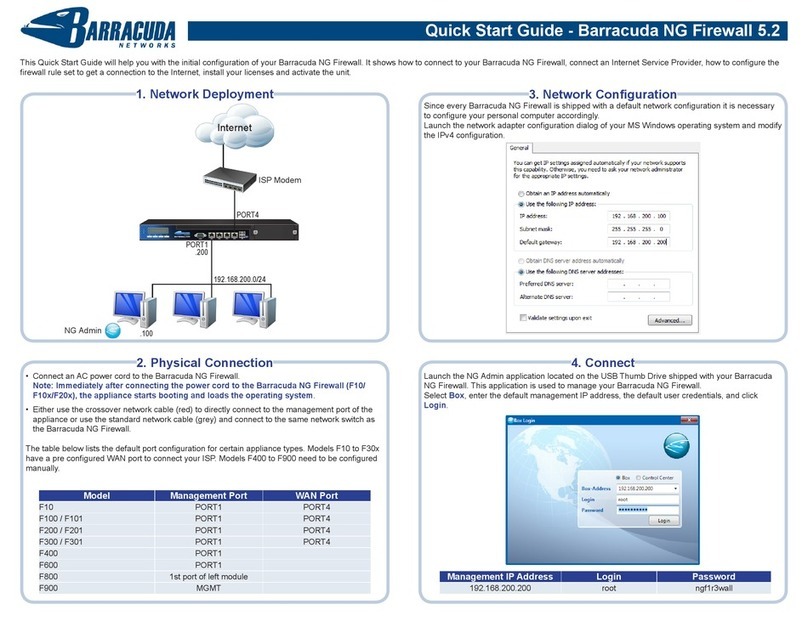
Barracuda Networks
Barracuda Networks Network quick start guide
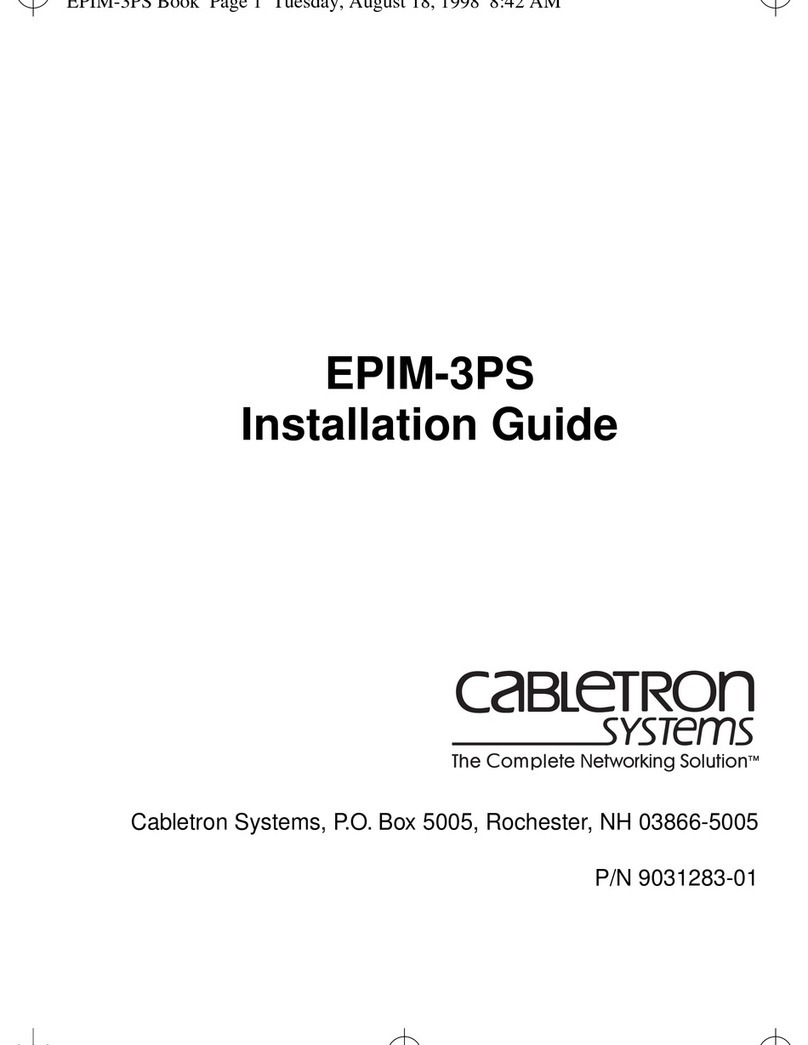
Cabletron Systems
Cabletron Systems EPIM-3PS installation guide

KE2 Therm Solutions
KE2 Therm Solutions KE2-EM35 Overview, Installation, and Setup Instructions
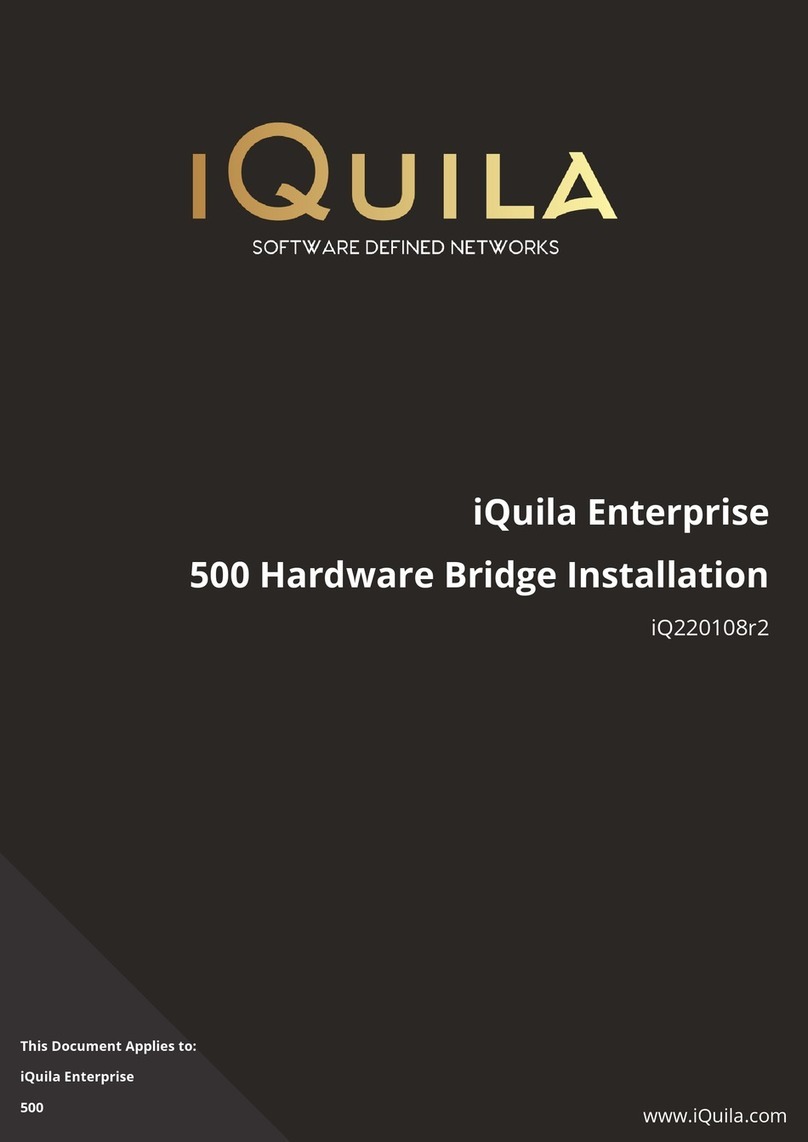
iQuila
iQuila iQ220108r2 Installation
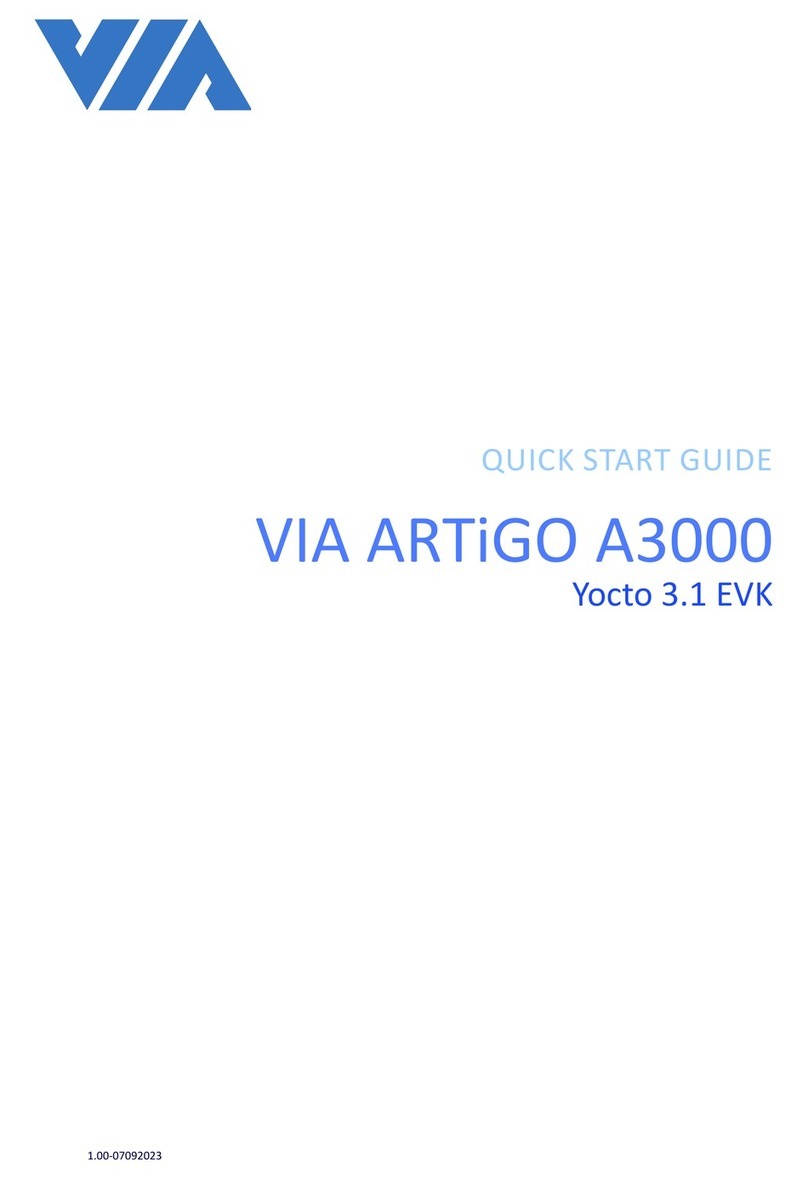
VIA Technologies
VIA Technologies ARTiGO A3000 quick start guide
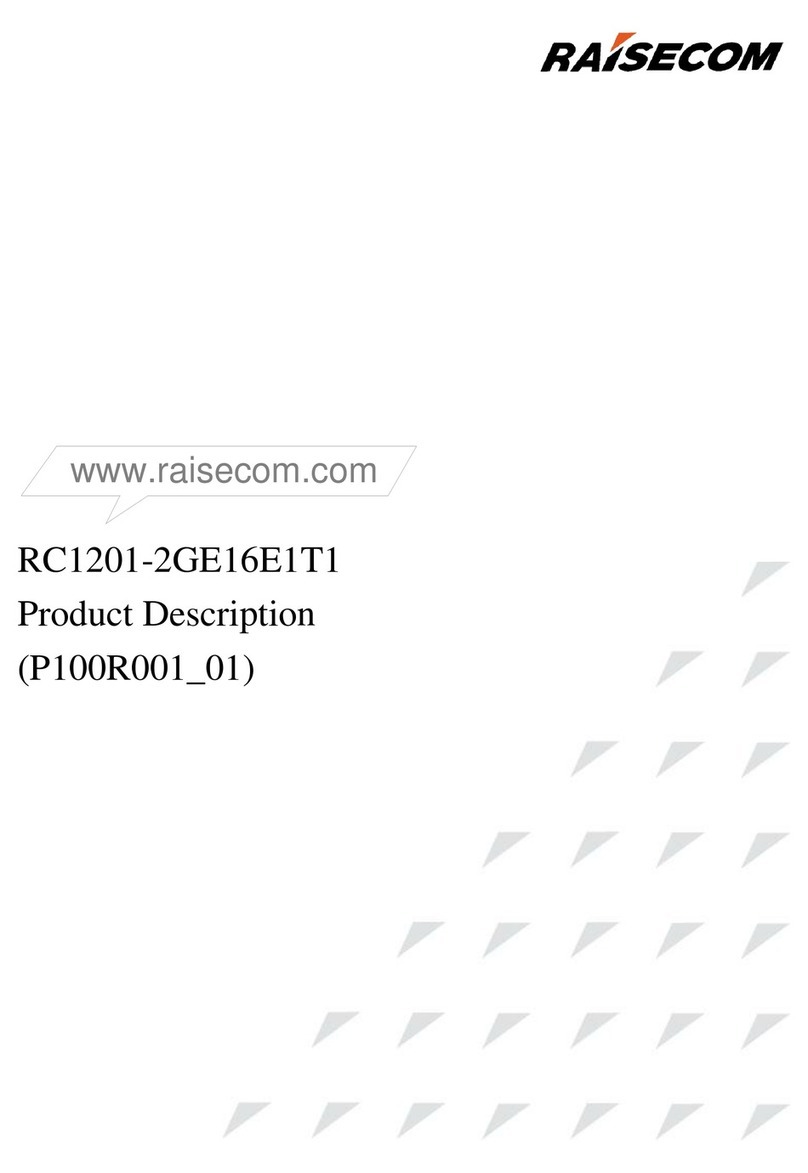
Raisecom
Raisecom RC1201-2GE16E1T1 manual