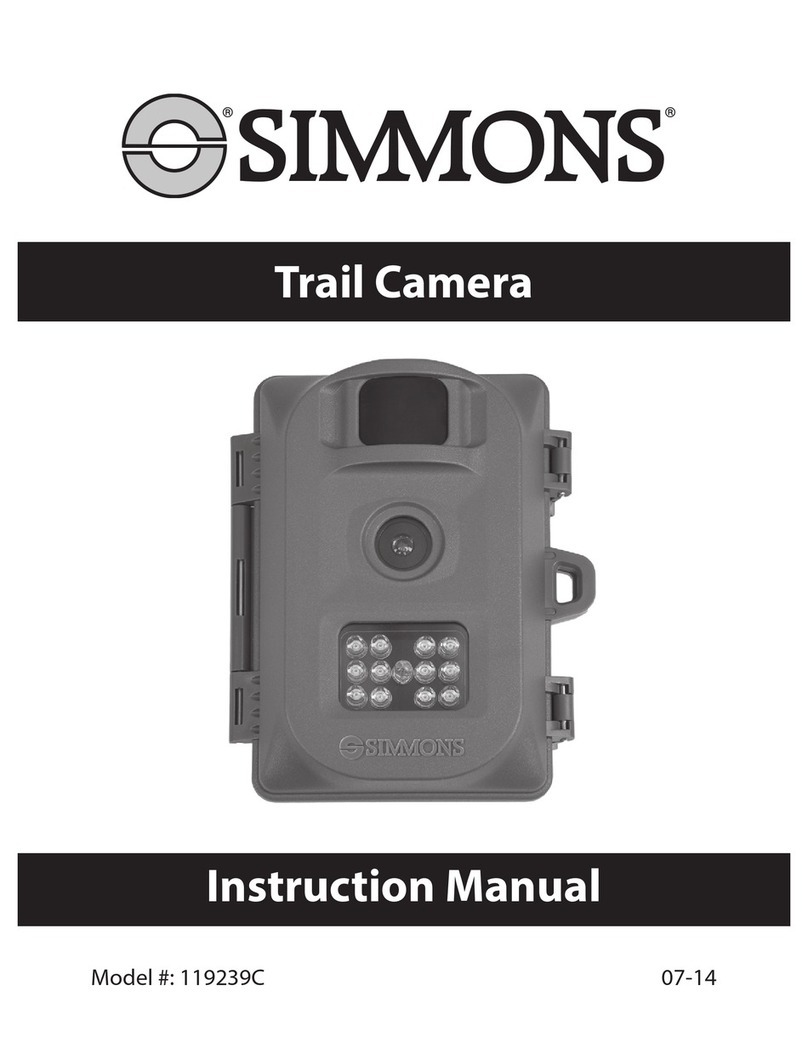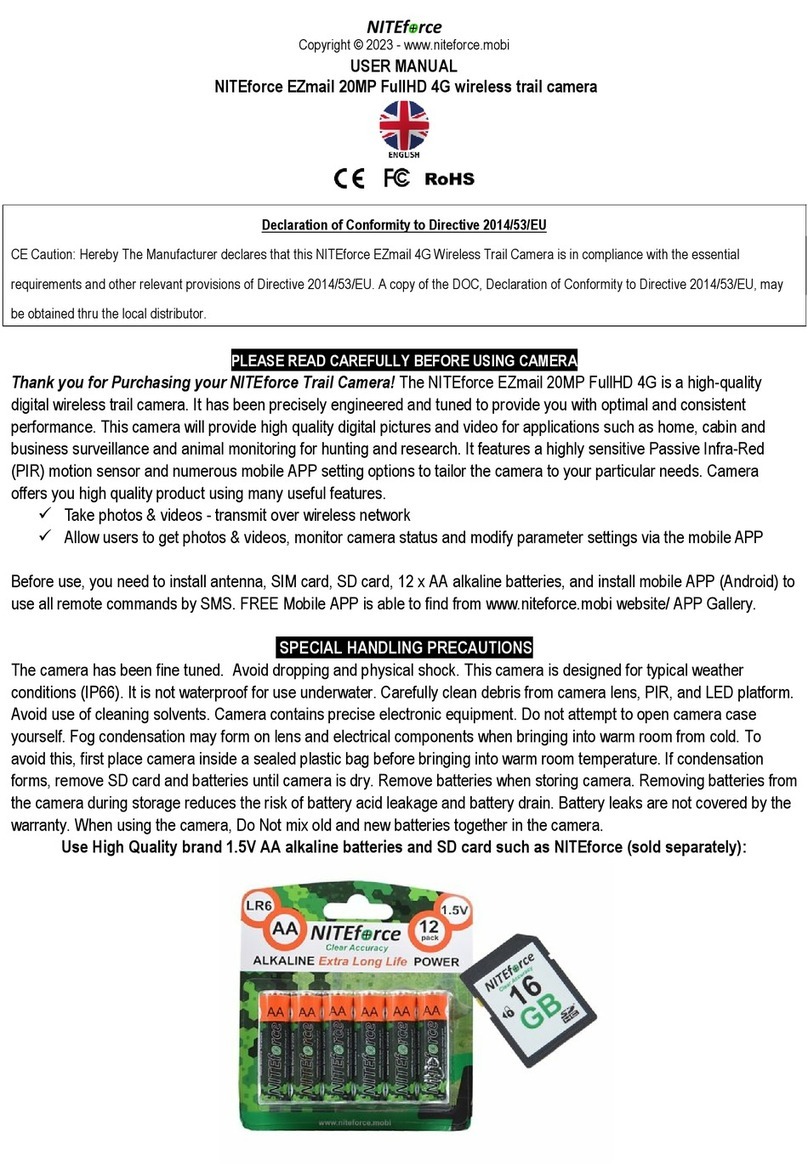Simmons 119326C User manual

Instruction Manual
Manuel d’Instructions
Lit# 95-0121/03-11
English / Français
Digital Trail Camera
Appareil Photo Numérique de Sentiers
Model # 119326C Model # 119318C


3
Introduction 5
Parts and Control Guide 6
Battery and SD Card Installation 8
Setting the Control Panel Switches 9
About the Setup Menu 9
Using the Setup Menu (Model 119326C) 10
Setting the Date & Time 10
Setting the Image Resolution 10
Setting the Trigger Delay Time 10
Formatting the SD Card 11
Using the Setup Menu (Model 119318C) 12
Setting the Date & Time 12
Setting the Trigger Delay Time 12
Setting the Video Recording Time 13
Setting the Image Size (Resolution) 13
Formatting the SD Card 13
Restoring Default Settings 14
Using the Info Screens (119318C only) 14
Exiting Setup Mode 15
Camera Operation 15
Mounting the Camera 15
Activating the Camera 16
Testing the Coverage Area 16
Viewing the Photos and Videos 17
Glossary 18
Technical Specications 19
Troubleshooting/FAQ 20
Page Index English

4
IMPORTANT NOTE
Congratulations on your purchase of one of the best trail cameras on the
market! We appreciate your business and want to earn your trust. Please
refer to the notes below and the instructions in this manual to ensure that
you are completely satised with this product.
If your Simmons Trail Cam does not seem to be functioning properly
or if you are having photo/video quality issues, please check the
Troubleshooting/FAQ section on pages 18-21.
Problems are often due to something simple that was overlooked, or
require only changing one setting to solve.
If your problem continues after trying the solutions in the
Troubleshooting/FAQ section, please call Customer Service at (800)
423-3537. In Canada, call (800) 361-5702.
Simmons recommends using Energizer® lithium batteries
in your Trail Cam.
Simmons recommends using SanDisk® SD and SDHC Cards
in your Trail Cam.

5
INTRODUCTION
Congratulations on your purchase of the Simmons 119326C or 119318C
digital trail camera. Your trail camera is designed to record the activity
of wildlife in the outdoors with its still image and movie modes and
weatherproof, rugged construction. These trail cam models feature a
compact, portable size.
Main Features:
5.0MP digital CMOS sensor•
Compact Size•
Trigger Time=1.5 seconds•
Automatic IR Filter•
30• (119326C) or 54 Blue (119318C) Night Vision LEDs
Adjustable Trigger Delay Time: 5 sec. to 10 min.•
Multiple Shot Mode (3 still photos per trigger)•
640*480 (VGA resolution, 30 fps) AVI Videos•
Video Recording Time: 5-60 seconds• (119318C only, 119326C is xed
at 15 sec.)
Supports up to 32GB SD or SDHC Card•
Date, Time, Temperature & Moon Phase Imprint•
Auto Exposure•
Auto White Balance•
Power Supply: 4 or 8“AA”• (119326C) or 8“AA”(119318C) batteries, DC
input jack for optional external power source
Mounting Socket for Standard Tripods•
Weatherproof•

6
PARTS AND CONTROLS GUIDE
Front of Camera
Camera
Lens
Infrared
LED Array
PIR Motion
Sensor
Tripod
Socket
Padlock
Hole
PIR
Indicator
(Setup
Mode
Only
Model # 119326C
Model # 119318C
Blue IR
LED Array
(DC Power In Jack
under rubber pad)

7
PARTS AND CONTROLS GUIDE
Control Panel
(Front Opened)
USB Port
SD Card
Slot
LCD
Display
POWER
Switch
Setup
Button Battery
Compartment
TV Out
PIR
Sensitivity
Switch
Up
Button
Down
Button
Image
Capture Mode
Switch
Ok
Button
USB Port TV Out
Left Side Panel
(Front Opened)

8
BATTERY INSTALLATION
Unlock the latches on the right side of the camera and open it up so you
see the control panel, display and battery compartment. Both models
covered inthismanualuse lithium (forlongestlife) or alkaline“AA”batteries.
You may use either 4 or 8 batteries in model 119326C (8 will last longer),
but model 119318C requires a full set of eight batteries. Simmons
recommends Energizer® brand batteries. Make sure the batteries are
inserted correctly, as indicated inside the battery compartment. Incorrect
voltage or polarity (+/-) will damage the camera.
Optionally, you can connect an external DC power source. Please use a
compatible power source (not provided) connected to the DC power input
jack of the trail cam (see photo), making sure that the voltage, minimum
current rating, and connector polarity are all correct for your model. If
both an external power source is connected and batteries are installed,
the trail cam will be powered by the external power source.
External DC Power Source Specs:
Model 119326C: 6 volts DC, 1000mA (1A) minimum
current, positive tip connector polarity.
Model119318C:12voltsDC,1000mA(1A) minimum
current, positive tip connector polarity.
SD CARD INSTALLATION
Your Simmons digital trail cam has a memory card slot, to accept SD or
SDHC cards (sold separately). The card slot is located on the top of the
control panel, above the display (see previous page). The maximum
capacity SD or SDHC card that can be used is 32GB. Simmons recommends
SanDisk brand SD cards.
Make sure the camera’s power is OFF position whenever adding or
removing memory. Insert an SD card into the card slot completely and
oriented correctly as shown by the icon above the slot (label side away
from the display screen, contacts towards the display). To remove the SD
card, rst push it back in slightly, then pull out the card.
DC Input
Jack

9
Using a new, blank SD card is recommended. If the SD card has been used
in another device, it’s recommended that you format it before using it in
your trail cam, using the“Format” option in the Setup menu as described
later in this manual. Make sure you have saved any les you wanted to
keep before formatting an old card! New cards are ready to use straight
from the package.
SETTING THE CONTROL PANEL SWITCHES
Along with the “On/O” Power switch, the control panel (both models)
includes two other slide switches that aect the operation of the trail
camera. Each has three positions. These switches function as follows:
IMAGE CAPTURE MODE SWITCH
This is the switch to the right of the Ok button. If you want to capture
a single still photo each time the camera’s PIR sensor is triggered
(subject to the trigger delay time), place the switch in the top “Sin”
(single) position. To capture a rapid series of three photos per trigger,
use the middle“Mul”(multiple) position. To capture video clips instead
of still photos, place the switch in the bottom “Mov” (movie) position.
The length of the video clips is preset at 15 seconds each on model
119326C, but can be adjusted in the Setup Menu of the 119318C, from
5 to 60 seconds.
PIR SENSOR SENSITIVITY SWITCH
This is the middle slide switch. It allows you to increase or decrease
the passive infrared sensor’s (PIR) sensitivity to heat. There are three
settings, H (high), M(medium) and L(low). When setting up the
camera to capture images of wildlife on hot summer days, it can be
more dicult for the sensor to detect the temperature dierence
between animals and their surroundings. Setting the sensitivity
switch to “H” can help, since it makes the PIR more sensitive to small
dierences in temperature. The opposite is also true-setting the switch
to “L” can help prevent false or too frequent triggers during the low
ambient temperatures of winter. And “M” (medium) is a good setting
for moderate fall and spring temperatures.

10
ABOUT THE SETUP MENU
Slide the power switch to the On position. You’ll see four dashes,
(119326C)or a “PIR TEST” countdown (119318C), then the display goes
out. Before you start using the camera, you’ll want to make a few settings
so the correct date/time is printed on your photos, and the trigger delay
time and image resolution are set according to your preferences. This is
done by using the Setup Menu.
To enter the Setup Menu (after turning the camera’s power on), press the
Setup button (far left side of the control panel). Press Ok rst if you want
to change the setting of any menu item. Press Up or Down to move to
the next or previous menu item without changing a setting. Here are
the options (in order of appearance) in the Setup Menu of each camera
model, and how to make changes to the settings:
USING THE SETUP MENU (MODEL 119326C)
1. Setting the Date and Time
“DATE”will blink. Press• Ok.
Set the Month with the• Up/Down buttons, then press Ok to conrm.
Set the Day with the UP/DOWN buttons, then press Ok to conrm.
Set the Year• (last 2 digits only) with the Up/Down buttons, then press
Ok to conrm.
“TIME” will blink. Press• Ok. Set the Hour (24 hr. format) with the Up/
Down buttons, then press Ok to conrm. Set the Minute with the
Up/Down buttons, then press Ok to conrm.
2. Setting the Image Resolution (aects still photos only)
A“camera”icon will blink. Press• Ok.
Select HI (7MP) or Lo (5MP) resolution with the• Up/Down button.
High resolution provides higher quality photos, low resolution
allows you to store more photos on the SD card. Press Ok to conrm
your setting.
3. Setting the Trigger Delay Time (Interval)
Next, you’ll see a blinking “timer” icon. This is the setting for the trigger
delay time or interval, which allows you to set the period in minutes and

11
USING THE SETUP MENU (MODEL 119326C)
seconds that the camera will“sleep” before accepting a new trigger from
the PIR sensor. No photos or videos will be taken during this interval, even
if a trigger event is detected.
The trigger delay can be set anywhere from 5 seconds to 10 minutes (the
default is 5 seconds). Shorter times will produce more photos, longer
times fewer photos. If you nd you are getting too many photos of the
same animal that are very similar, try a longer trigger delay setting. To
change the trigger interval:
Press• Ok, then use the Up/Down buttons to set the minutes (0-10
min).
Press• Ok, then use the Up/Down buttons to set the seconds (5-59
sec).
4. Formatting the SD Card
The last item in the Setup Menu allows you to format the inserted SD card.
This will delete all les from your card, so it is useful to quickly prepare
a previously used card to store new photos or videos taken by the trail
camera. Of course, you should be careful, since it erases everything,
including photos you may have wanted to keep, and even les created
by other devices you may have used the same card in. An “extra step” is
provided to prevent accidental formatting. If you’re sure you do want to
format the SD card, here are the steps:
To enter the SD card formatting process, press• Ok when you see the
blinking SD card icon in the Setup menu.
You’ll see “FoNo”, with the “No” blinking. Just press• Ok if you don’t
want to format the card, then press Setup to exit the Setup Menu. If
you do want to format an old SD card for reuse, rst make sure you
have saved (backed up) any les stored on the card that you wanted
to keep, as formatting will erase all les.
To format the card, press• Up so “Fo” is blinking, then press Ok. Press
Up again to select“y”forYes (this extra step helps prevent accidental
erasure of data-leave“n”selected and press Ok to cancel formatting)
and press Ok-you’ll see“F-Sd”, conrming that the SD card has been
formatted and is ready for new image les.
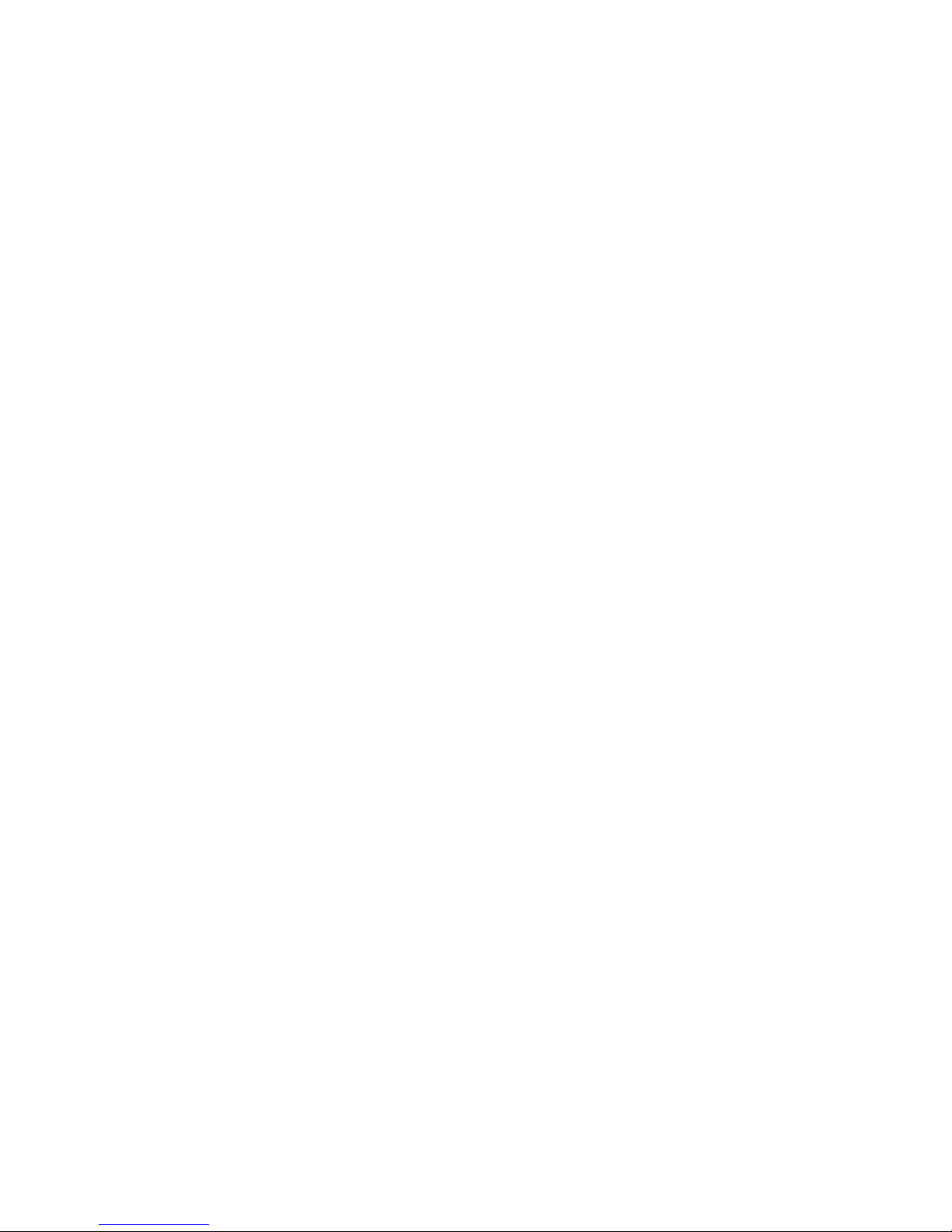
12
USING THE SETUP MENU (MODEL 119318C)
1. Setting the Date and Time
Press• Setup, then select SET by pressing Ok.
The display reads “SET DATE”. Press• Ok.
Set the Month with the• Up/Down buttons, then press Ok to
conrm.
Set the Day with the• Up/Down buttons, then press Ok to conrm.
Set the Year• (last 2 digits only) with the Up/Down buttons, then press
Ok to conrm.
The display reads “SET TIME”. Press• Ok.
Set the Hour (24 hr. format) with the• Up/Down buttons, then press
Ok to conrm.
Set the Minute with the• Up/Down buttons, then press Ok to
conrm.
2. Setting the Trigger Delay Time (Interval)
After you’ve set the time and pressed Ok, the display will read “DELAY”
(you may also enter the Setup menu and press Down until you get to
“DELAY”). This is the setting for the trigger delay time or interval, which
allows you to set the period in minutes and seconds that the camera will
“sleep” before accepting a new trigger from the PIR sensor. No photos
or videos will be taken during this interval, even if a trigger event is
detected.
The trigger delay can be set anywhere from 5 seconds to 10 minutes (the
default is 10 seconds). Shorter times will produce more photos, longer
times fewer photos. If you nd you are getting too many photos of the
same animal that are very similar, try a longer trigger interval setting.
To change the trigger delay time:
Press• Ok, then use the Up/Down buttons to set the minutes (0-10
min). Press Ok to conrm your setting.
Next, use the• Up/Down buttons to set the seconds (5-59 sec). Press
Ok to conrm your setting.
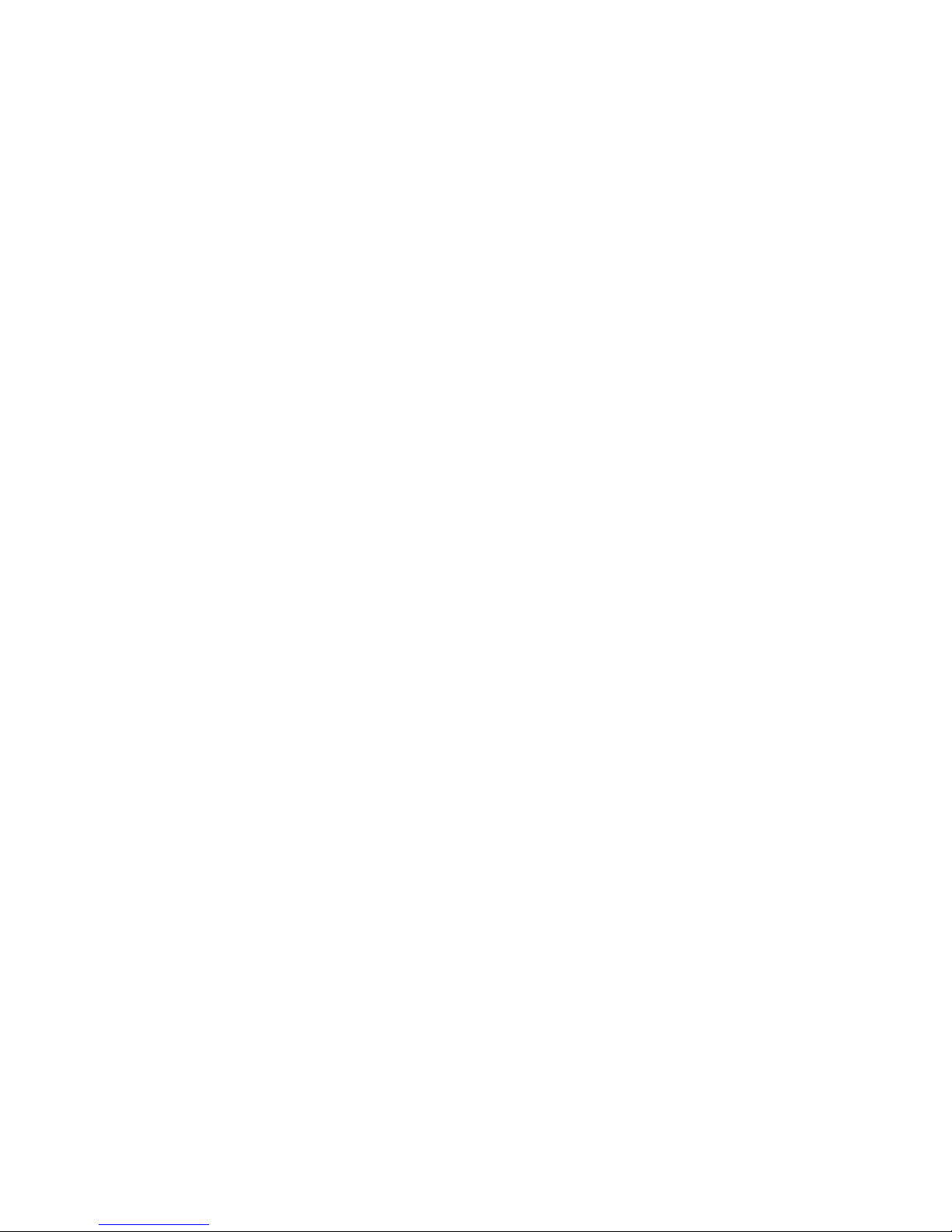
13
3. Setting the Video Recording Time
After you’ve set the trigger delay and pressed Ok, the display will read
“REC TIME”(you may also enter the Setup menu and press Down until you
get to “REC TIME”). This allows you to set the length in seconds per video
clip recorded when the camera is triggered (the default is 15 seconds). As
this setting only aects video recordings, the setting only matters when
the image capture mode slide switch is in the Mov (movie) position.
To change the video recording time:
Press• Ok, then use the Up/Down buttons to set the seconds per
video clip (5-60 seconds). Press Ok to conrm your setting.
4. Setting the Image Size (Resolution)
After you’ve set the video recording time and pressed Ok, the display will
read“IMG SIZE”(you may also enter the Setup menu and press Down until
you get to “IMG SIZE”). This allows you to set the still photo image size
(resolution in pixels). Higher resolution provides higher quality photos,
lower resolution allows you to store more photos on the SD card. The
default is 5MP (megapixels), a good compromise of quality vs le size. As
this setting only aects still photos (single or multiple), the setting does
not matter if the front panel image capture mode switch is set to the Mov
(movie) position, since the camera will only capture videos.
To change the still photo image size (resolution):
Press• Ok, then use the Up/Down buttons to select 3MP, 5MP or 7MP
image size (resolution of 3, 5, or 7 megapixels). Press Ok to conrm
your setting.
5. Formatting the SD Card
After you’ve set the image size and pressed Ok, the display will read
“FORMAT SD CARD” (you may also enter the Setup menu and press
Down until you get to“FORMAT SD CARD”). This allows you to format the
inserted SD card. This will delete all les from your card, so it is useful
to quickly prepare a previously used card to store new photos or videos
taken by the trail camera. Of course, you should be careful, since it erases
USING THE SETUP MENU (MODEL 119318C)
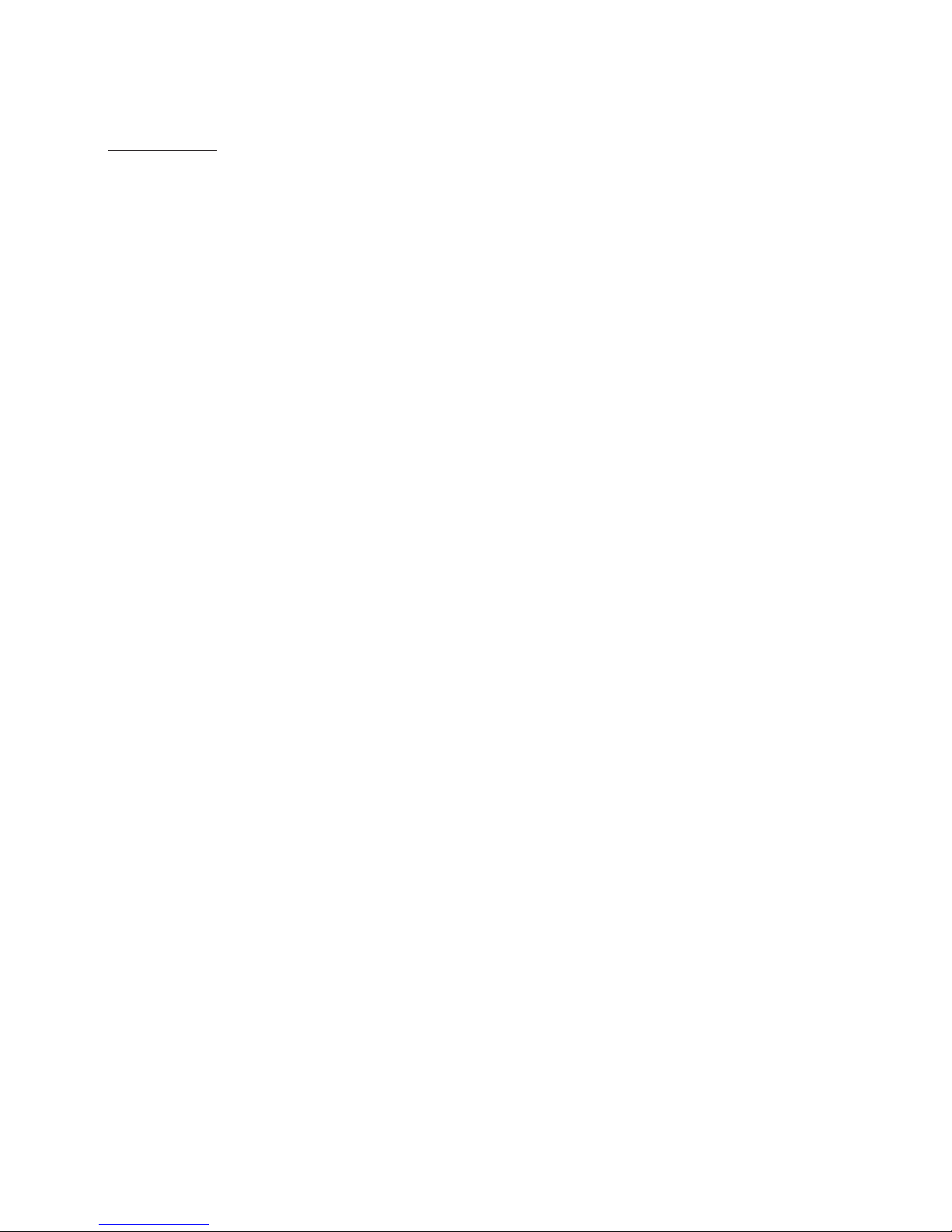
14
everything, including photos you may have wanted to keep, and even les
created by other devices you may have used the same card in. An “extra
step”is provided to prevent accidental formatting. To format the SD card:
With the display reading “FORMAT SD CARD”, press• Ok.
Press the• Up button to select “YES”, then press Ok (if you selected
“FORMAT SD CARD”by mistake, simply leave“NO”selected and press
Ok to cancel).
The display will indicate“PLEASE WAIT…”as the card is formatted.•
6. Restoring Default Settings
After you’ve formatted the SD card and pressed Ok, the display will read
“DEFAULT SETTINGS”(you may also enter the Setup menu and press Down
until you get to“DEFAULT SETTINGS”). This allows you to return all settings
found in the Setup Menu to their original factory settings (defaults). Note
that the Date and Time will be reset to default starting points, so you will
need to reset them to the current date/time.
To restore all settings to the original defaults:
With the display reading “DEFAULT SETTINGS”, press• Ok.
Press the• Up button to select “YES”, then press Ok (if you selected
“DEFAULT SETTINGS” by mistake, simply leave “NO” selected and
press Ok to cancel).
USING THE INFO SCREENS (Model 119318C only)
In addition to the Setup Menu, Model 119318C also includes a set of
“Info” screens. To view them, press the Setup button, then press Down
to highlight INFO. Press Ok to start viewing the Info screens, then press
Down to cycle through them.
The rst Info screen displays the total number of still photo (JPG) and•
video (AVI) les currently stored on the SD card. Press Down.
The “FREE DISK” Info screen displays the percentage of remaining•
unused storage space on the SD card. Press Down.
The “BATTERY” Info screen displays the percentage of remaining•
power in the batteries. Press Down.
The “VERSION” Info screen displays the current version # of the•
USING THE SETUP MENU (MODEL 119318C)

15
CAMERA OPERATION
camera’s system rmware. Press Down to return to the initial Setup
screen. You can also press Setup to exit the Info screens and return
the camera to normal operation at any time.
EXITING THE SETUP MENU (Both Models)
When you’ve nished using the Setup Menu, and are ready to return the
camera to normal operating mode, so it will begin to capture photos or
videos for you, simply press the Setup button. After you exit the Setup
Menu, the display will go blank and the camera is in“sleep” mode (model
119318C showns “PIR test” countdown rst). About 30 seconds later, the
camera will begin taking photos or videos when triggered, at intervals
determined by the trigger delay time setting.
CAMERA OPERATION
Once your camera has been setup, you are ready to begin using it to
capture photos of wildlife activity in the area you choose to locate it. Just
follow these steps:
Mounting the Camera
It is recommended that you mount the camera about 4 or 5 feet•
(1.2~1.5 meters) o the ground, with the camera pointed at a slight
downward angle. It’s best to avoid mounting the camera facing
east or west as the rising and setting of the sun could produce false
triggers and overexposed images. Clear branches and other debris
away from the front of the camera so as not to block the camera
lens or PIR sensor.
To mount the camera in place, insert the strap through the strap•
slots on the rear housing. Wrap the strap around the mounting
surface. Secure the strap and tighten the buckle in order to secure
the camera.
Make sure that both door latches are securely locked in place, to•
ensure proper weather resistance. A standard padlock may be used
in the camera’s lock hole to secure it and prevent theft.

16
CAMERA OPERATION
Camera View Zone
Sensor Detection Zone
Activating the Camera
Slide the power switch to On. The screen will display 4 dashes (119326C),
or the PIR test countdown (119318C), then go blank. The camera is now
in “sleep” status. When the PIR sensor is triggered by motion and heat,
it will take the rst photo (or video). As long as the animal stays within
the PIR sensor’s detection zone (see diagram) and generates additional
triggers, the camera will continue to capture images, with the frequency
determined by the trigger delay time you have set. After the last trigger
event, the camera will return to sleep mode.
Testing the Coverage Area
One of your trail camera’s most useful features is the ability to test the
coverage area. This can be done with the camera in the Setup Menu.
After mounting the camera, open the front housing and turn the•
power on. Press the Setup button to enter the Setup Menu .
Set the PIR sensitivity switch (H/M/L) to your preference, based on•
ambient temperatures in the area.
The PIR indicator light below the LED array (• 119326C) or within the
LED array (119318C) will blink when you have entered the sensor’s
detection zone (coverage area).
Adjust the camera position as needed and repeat the test until the•
desired coverage area is achieved.
Exit the Setup Menu by pressing• Setup when you are nished using
the test mode-the camera will be “sleeping” and waiting for the PIR
sensor to trigger the rst photo or video capture.

17
VIEWING THE PHOTOS and VIDEOS
After your camera has been operating for awhile, you will of course want
to review the photos and/or videos it has been capturing. This can be
done by either of two methods, according to your preference or the
availability of accessory equipment:
Using an SD Card Reader
Push the SD card in slightly to release it then pull it out gently.
Put the SD card into any of the widely available SD card readers (either
a dedicated SD card reader or “multi-card reader” that features slots for
several dierent memory cards, including SD cards.
Follow the card reader supplier’s directions to view or download the
photo and/or video les on the SD card.
Connecting the Camera to a PC
Slide the Power switch to the On position, then press the Setup button.
Connect your camera to a PC with a USB cable (user supplied, 5-pin mini
“B” to standard male type “A”). Your computer will recognize the camera
as an external storage device, using the “USB Mass Storage” standard (no
driver installation necessary-not compatible with Windows 98 or earlier).
The photos and videos can be found in the “DCIM>100MEDIA” folder on
this new “disk” or drive that appears. The camera’s LCD will display “Stor”,
meaning the camera is in mass storage mode.
USB cable
connectors
From Camera To PC

18
PIR (Passive Infrared Sensor): Senses motion like a typical security motion
detector. Requires infrared energy (heat) in addition to motion to trigger
the sensor to help limit detection to live animals (rather than leaves, etc).
Trigger Delay: Time elapsed between photos while events are sensed
and recorded. You should set this based on wildlife activity in the area.
Moon Phase: The activity level of some animals seems to be related to
the phases of the moon. Your trail cam has a feature which imprints a
moon phase stamp on each photo for reference.
IR Flash: Also called IR LED Array. This is a “night vision” feature, which
emits a burst of infrared light, invisible to the eye. Especially useful for
night photos when a visible ash may be undesirable. Model 119318C
has special blue LEDs for even greater reduced visibility.
Battery Life: Time that camera will function in the eld. Dependent on
ambient temperature, number of images taken and number of times the
IR ash res. When the battery voltage drops below 4.5v, the IR ash stops
ring. When battery voltage is below 3.5v, the camera stops working.
Image Capture Mode: Set by a slide switch, this determines what type
of image is captured when the camera is triggered (subject to trigger
delay time):
Sin: A single image is captured for each PIR trigger
Mul: Three image sequence captured for each PIR trigger
Mov: A video clip is captured with each PIR trigger
Mass Storage: A standard that allows your computer to access the
contents of the SD card. The USB connected camera is automatically
recognized as an “external drive”, without the need to install special
drivers. (Win 98 and older operating systems are not supported. Mac OS9
and OSX are also compatible-the camera will appear on your desktop as an
external storage device or “disk”).
GLOSSARY

19
TECHNICAL SPECIFICATIONS
119326C 119318C
Image Sensor 5 Megapixel Color CMOS 5MP Megapixel Color CMOS
Maximum Pixels 3072x2304 (7MP) 3072x2304 (7MP)
Lens F = 3.0; FOV=52°; Auto IR-
Cut-Remove (at night)
F = 3.0; FOV=52°; Auto IR-
Cut-Remove (at night)
IR-Flash Range 30 IR LEDs--45' 54 Blue IR LEDs--45'
Display Screen Text LCD Text LCD
Memory Card SD or SDHC Card, Maximum
capacity 32GB
SD or SDHC Card, Maximum
capacity 32GB
Still Photo Resolution 5MP, 7MP 3MP, 5MP, 7MP
Video Format 640x480 AVI, 30 fps 640x480 AVI, 30 fps
PIR Sensitivity User Adjustable: High,
Medium, Low
User Adjustable: High,
Medium, Low
Operation Day/Night Day/Night
Response (Trigger)
Time 1.5 seconds 1.5 seconds
Trigger Interval 5 seconds - 10 minutes 5 seconds - 10 minutes
Shots per Trigger 1 (Sin) or 3 (Mul) 1 (Sin) or 3 (Mul)
Video Length 15 seconds 5-60 seconds
Power Supply 4 or 8 AA Alkaline or Lithium 8 AA Alkaline or Lithium
Security Strap; ¼-20 attachment Strap; ¼-20 attachment
Operating Temperature 0F-120F 0F-120F
Data Imprint Date,Time, Moon Phase,
Temperature
Date,Time, Moon Phase,
Temperature

20
Battery life is shorter than expected
Battery life will vary with operating temperature and the number1.
of images taken over time. Typically, the Trail Cam will be able to
capture several thousand images before the batteries die.
Check to make sure you have used new alkaline or lithium2.
batteries. Simmons recommends using Energizer® Lithium
batteries in your Trail Cam to obtain maximum battery life.
Make sure that the power switch was moved to the“On”position3.
and that the camera was not left in “Setup Menu” mode while in
the eld.
Make sure that you are using a good quality name brand SD4.
card in your camera. Simmons recommends SanDisk® brand SD
Cards. Our experience indicates that poor quality SD cards can
sometimes reduce your Trail Cam battery life.
Camera stops taking images or won’t take images
Please make sure that the SD card is not full. If the card is full, the1.
camera will stop taking images.
Check the batteries to make sure that they are new alkaline or2.
lithium batteries. See note above about short battery life.
Make sure that the camera power switch is in the “On” position3.
and not in the “O” position and the camera was not left in
“Setup” mode.
Make sure that you are using a good quality SD card in your4.
camera. Simmons recommends SanDisk® SD Cards.
If the SD card has its write protect switch in the lock position, the5.
camera will not take images.
If you have used an SD card in another device before inserting it in6.
your Trail Cam, you might want to try formatting the card using
the “Format” option in Setup mode (make sure you have backed
up any important les rst, as formatting will erase all previous
les). In some cases, other devices may change the formatting of
the SD card so that it will not work properly with the Trail Cam.
Troubleshooting / FAQ
This manual suits for next models
1
Table of contents
Languages:
Other Simmons Scouting Camera manuals