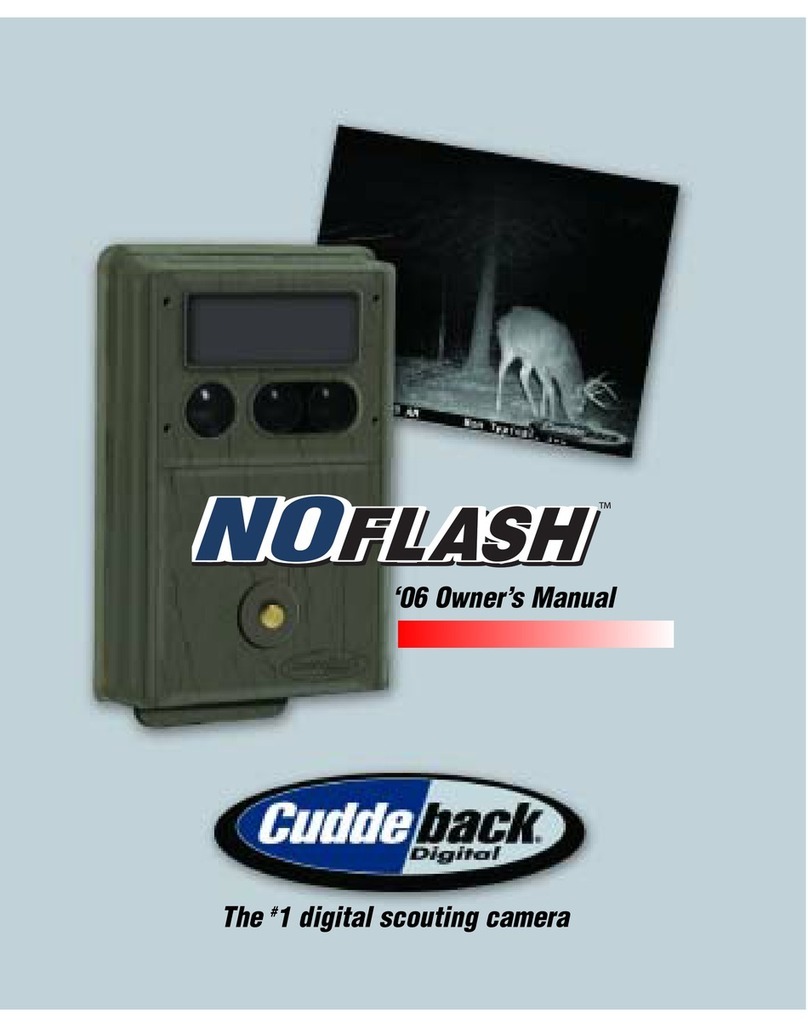Silver & Blue Series Troubleshooter
a. IR/BLACK FLASH LED: Press the UP arrow to turn on the LEDs. For Black
Flash, you will not be able to see the LEDs turn ON. Use a cell phone
camera to view the LEDs.
b. STROBE CAMERA: Press the UP arrow to start the test. BUSY will display
on the LCD, then the camera will count down from 5 and flash once it
reaches 0.
7. SD CARD: This test verifies your SD card is functioning. Press the UP arrow to test
your SD card. This test will write a file to the SD card and read it back to verify the
SD card is functional.
8. IMAGE: Press the Up arrow to take a still image. You can view this image on your PC
or other viewing device to assure it is OK.
9. VIDEO: Press the UP arrow to record a video. You can view this video on your PC or
other viewing device to assure it is OK.
10. SOUND: Press the UP arrow to run the sound test. If you talk, you should notice the
bars on the camera increase when the camera picks up the sound.
Correct Operation: All the tests performed correctly on the camera.
Possible Problem: One or more tests failed. If this test fails contact customer
support at (920) 347-3810.
Test 4. Sensor Test
This test will verify the camera’s motion/heat sensor is working correctly.
1. Press the MODE button to get to the TEST section. WALK should be displayed on the
LCD.
2. Position the camera so you can walk back and forth in front of the camera at a
distance of 5 to 10 feet while observing the RED LED. The LED will illuminate as you
walk by. (NOTE: When walking past the camera, make sure to completely exit the
field of view to allow the camera to reset before walking back across. Remaining in