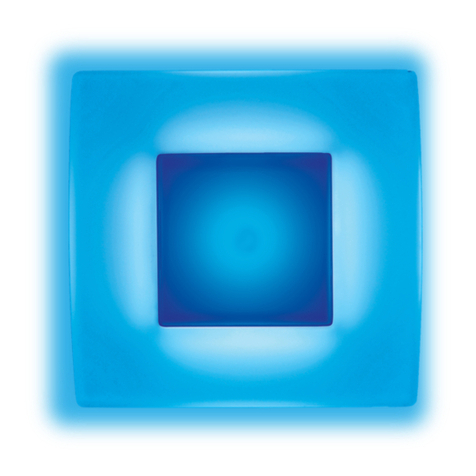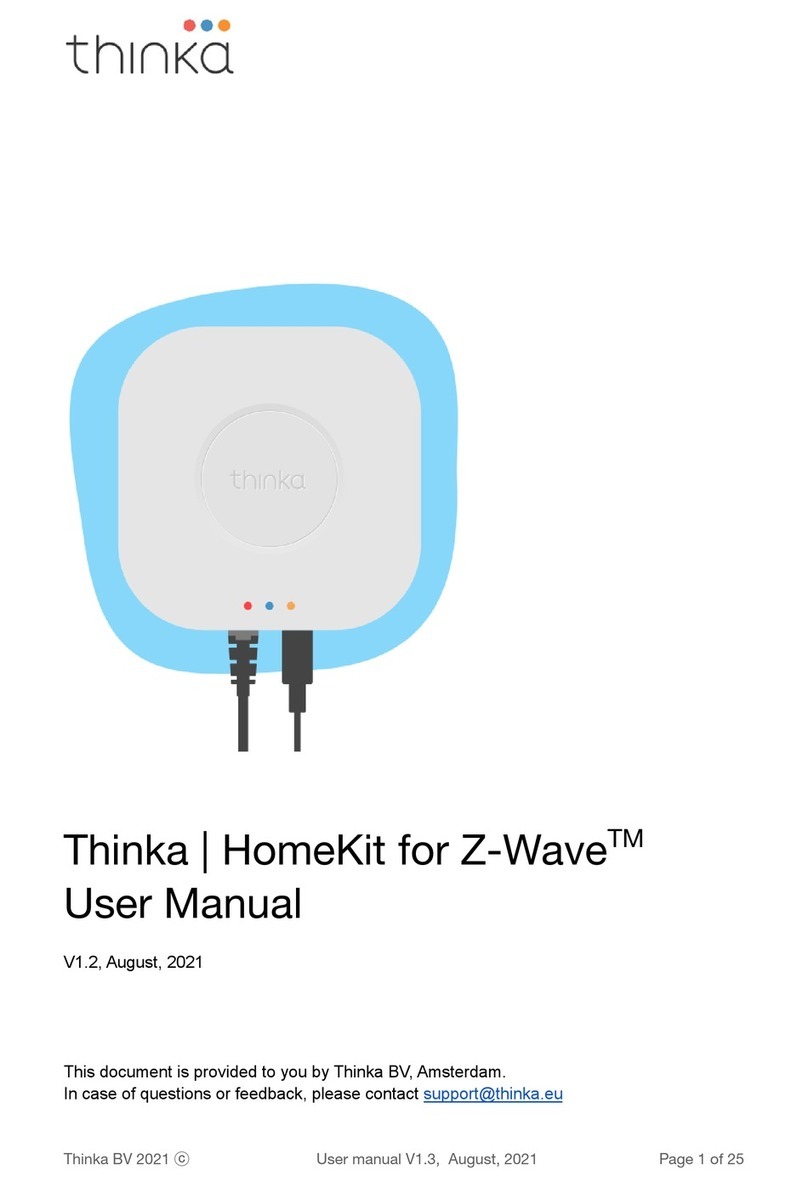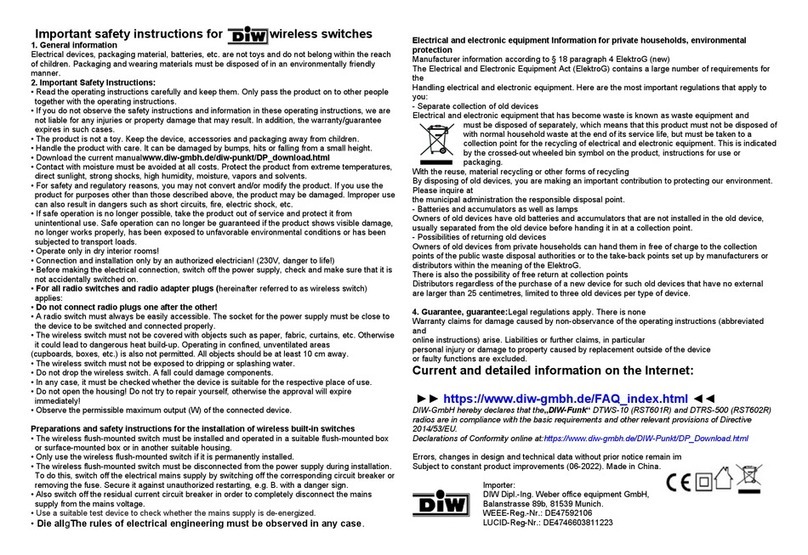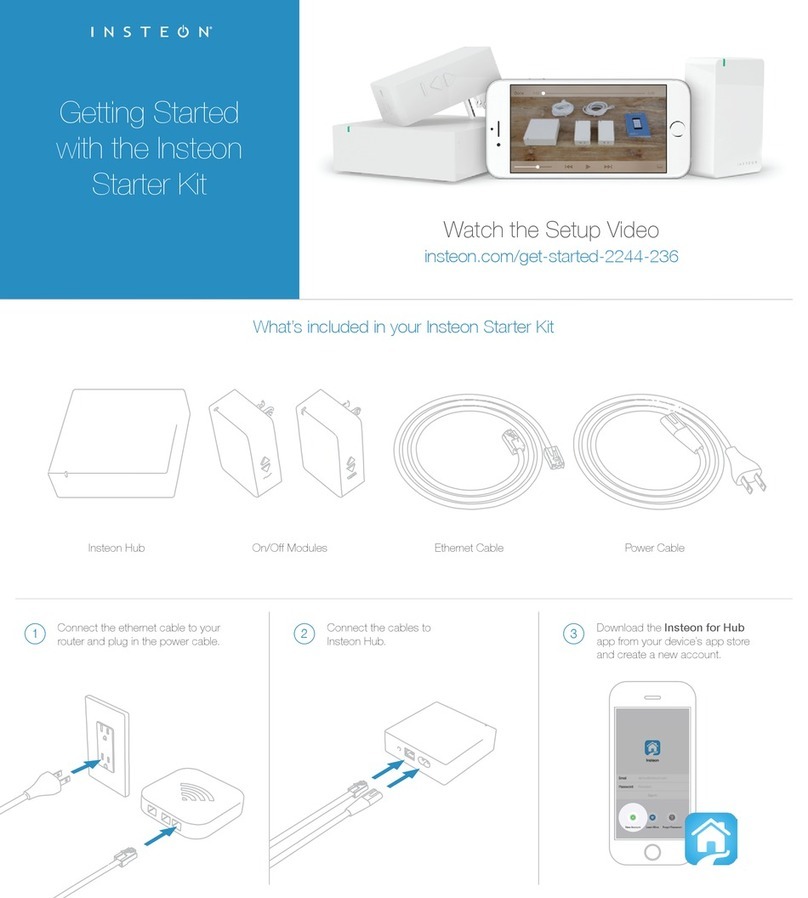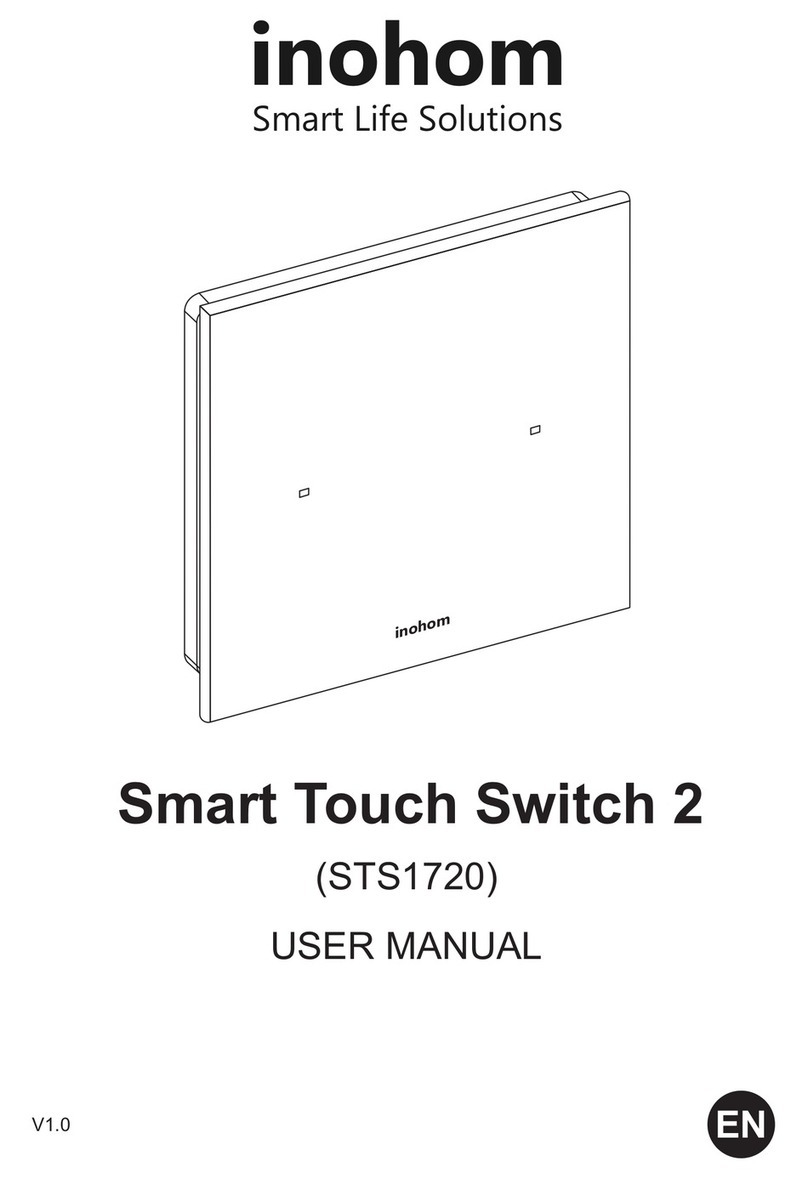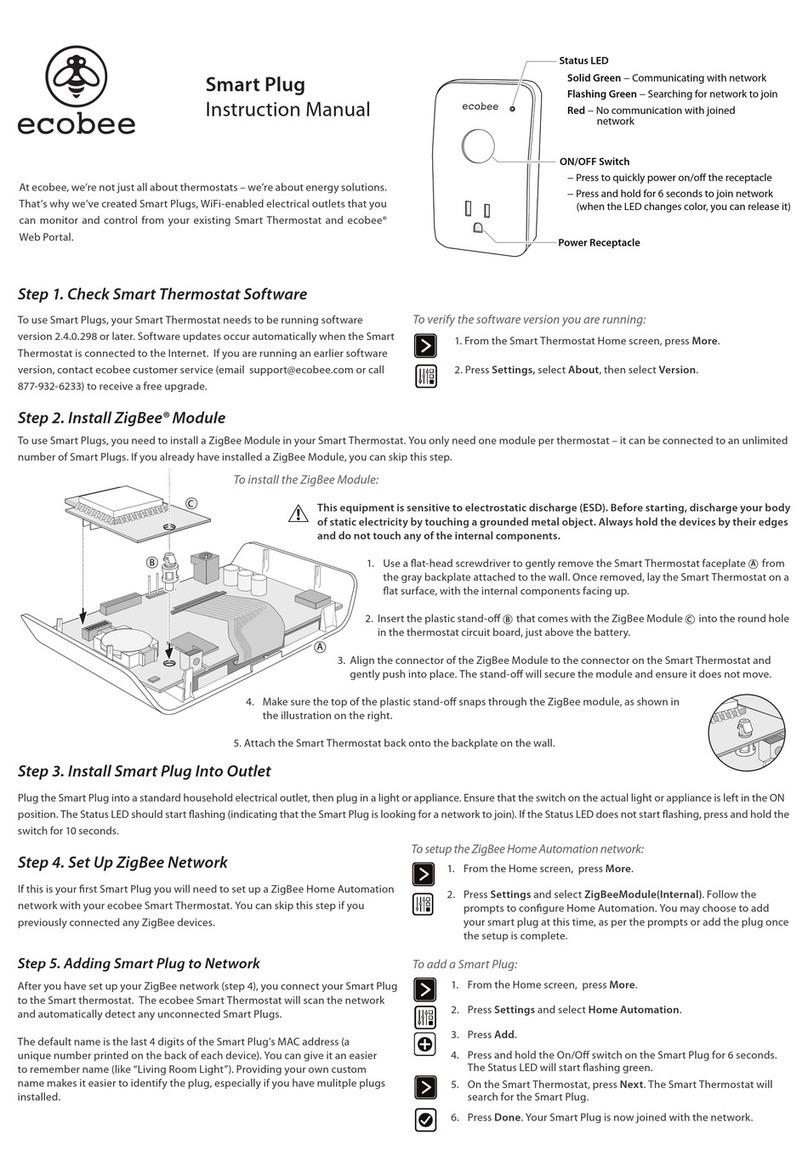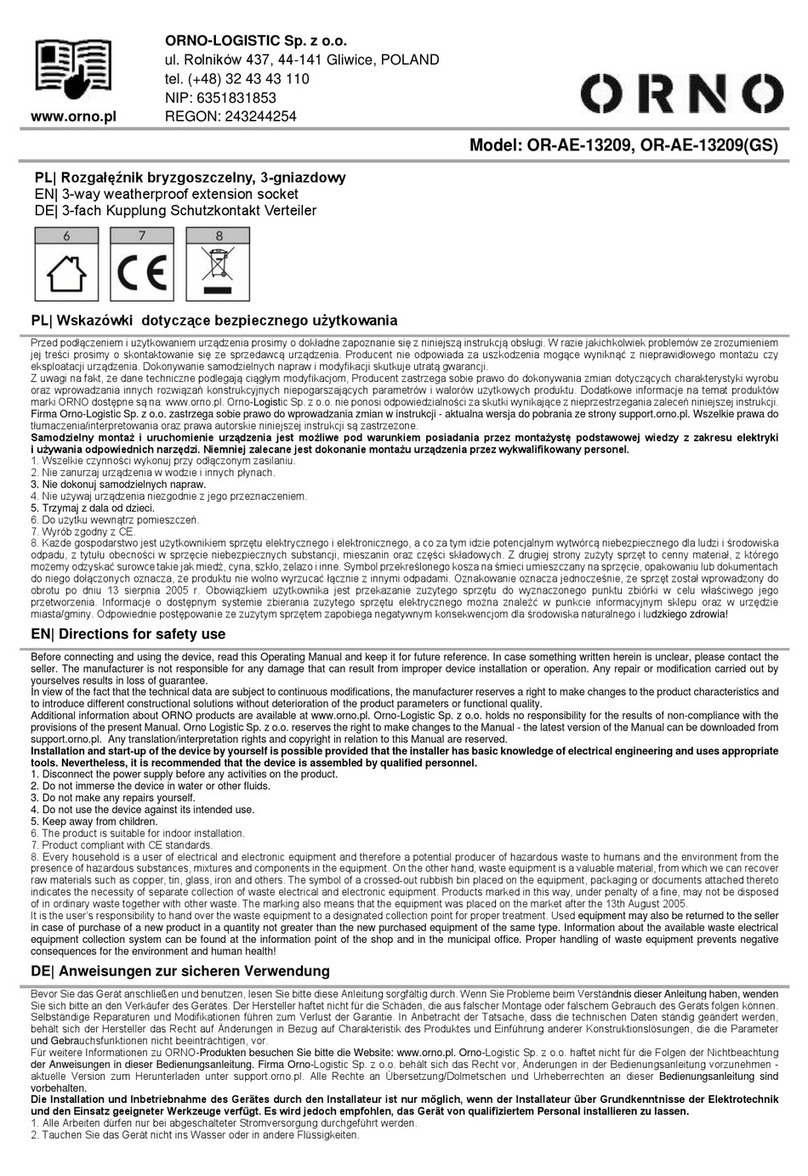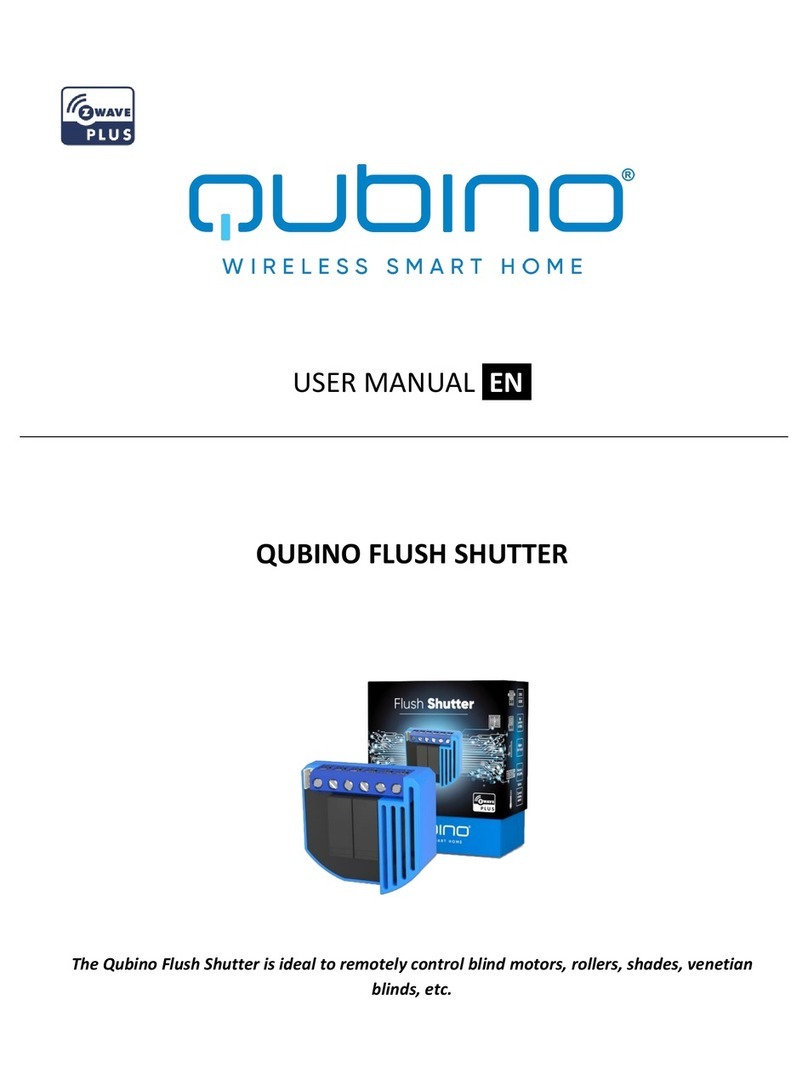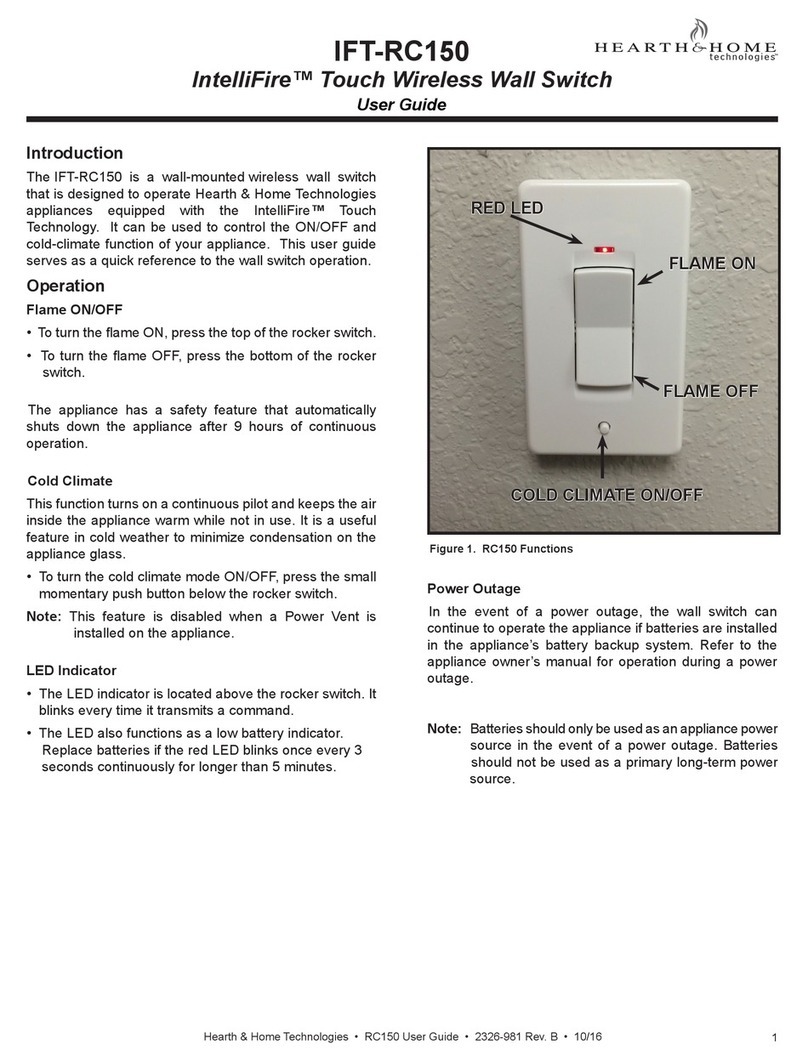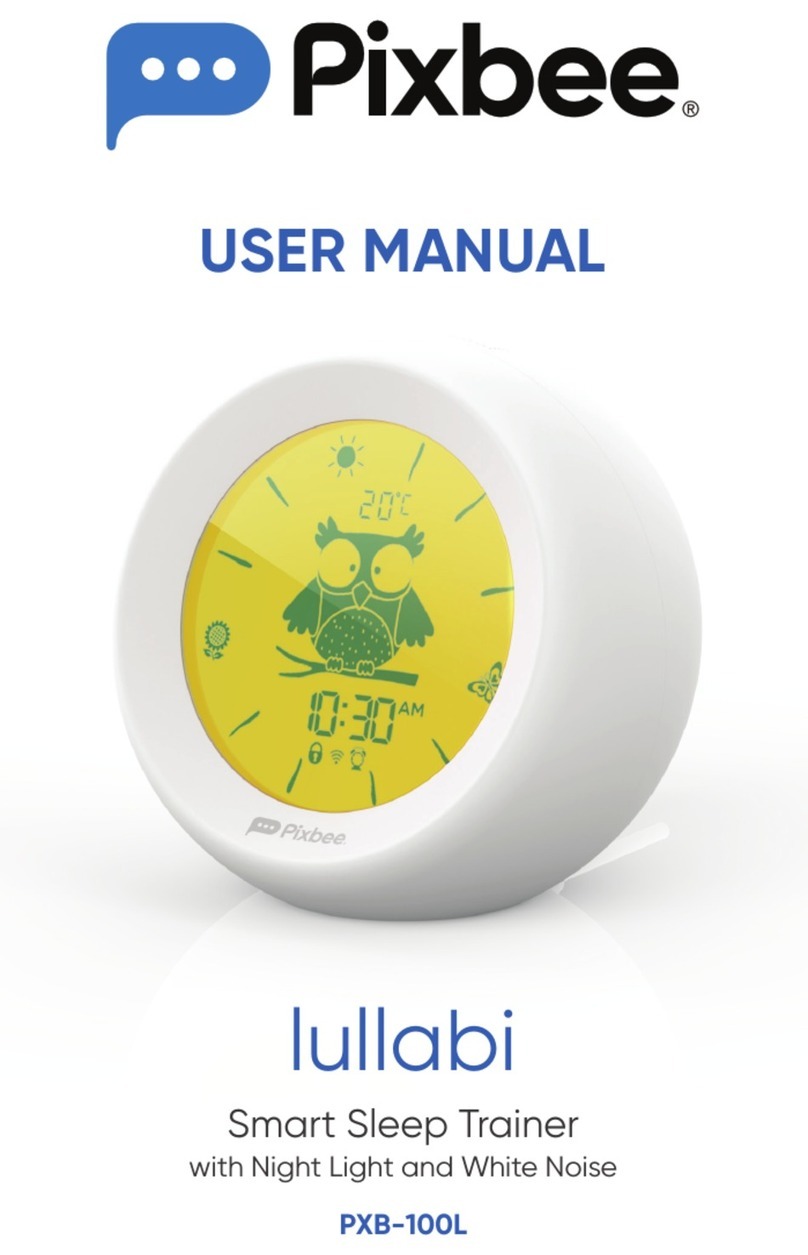Simon 100 iO Operator's manual

INSTALLATION AND
CONFIGURATION GUIDE
Simon | 100

SIMON 100 iO..............................................................................................................3
1- DETAILS BEFORE INSTALL........................................................................................4
2- HUB iO SOCKET .......................................................................................................6
ALLOCATION....................................................................................................7
INSTALLATION .................................................................................................8
3- NEW USER AND INSTALLATION PROCESS ...............................................................9
CONNECTING TO HUB iO
...........................................................................10
HUB iO CONNECTION METHOD
...............................................................14
HUB UPDATE
...............................................................................................15
4-
APP SCREENS
.......................................................................................................16
DEVICES SCREEN............................................................................................16
EXPERIENCES SCREEN....................................................................................16
HOME AREA...................................................................................................17
MENU ............................................................................................................17
5- ADDING DEVICES...................................................................................................18
ADDING SIMON DEVICES
.......................................................................20
ADD A DEVICE NO SIMON .............................................................................27
6- EXPERIENCES.........................................................................................................29
GOOD MORNING...........................................................................................29
SWEET DREAMS ............................................................................................32
PERSONAL EXPERIENCE.................................................................................33
7- NETWORK MANAGEMENT....................................................................................34
CONTINUOUS DEVICES TESTING ...................................................................34
REDISCOVERING DEVICES .............................................................................34
DISPLAYING DEVICES ADDED OUT OF Simon 100 iO APP ............................34
NETWORK MANTINANCE..............................................................................35
REMOVING DEVICES......................................................................................36
REPLACING AND RECONNECTING FAILED DEVICES ......................................38
COMMAND CLASS BASIC USE .......................................................................38
HUB iO REPLICATION ....................................................................................39
UPDATE OTHER CONTROLLER NETWORK INFO............................................39
REPLICATE EXTISTING Z-WAVE NETWORK INTO HUB iO .............................39
UPDATE HUB iO NETWORK INFORMATION .................................................39
8- SOLVING WI-FI CONNECTION PROBLEMS.............................................................40
9- Z-WAVE COMMANDS MANAGEMENT ..................................................................41
COMMAND_CLASS_ASSOCIATION ...............................................................41
COMMAND_CLASS_BASIC ............................................................................41
COMMAND_CLASS_CONFIGURATION..........................................................42
COMMAND_CLASS_METER...........................................................................42
COMMAND_CLASS_SWITCH_BINARY ..........................................................42
COMMAND_CLASS_SWITCH_MULTILEVEL...................................................42
COMMAND_CLASS_MULTICHANNEL ...........................................................43
COMMAND_CLASS_VERSION .......................................................................43
COMMAND_CLASS_WAKE_UP .....................................................................43
10- PRODUCT DATASHEETS.......................................................................................44

Simon | 100
WELLCOME TO
SIMON 100 iO
Following this guide, in a few minutes, you will be able
to enjoy the Simon 100 universe and a flexible
installation that can be adapted to your needs at any
time.
We have developed the Simon 100 iO application for
guiding you step by step in every moment, for the high
and configuration of the user, installation, advanced
functions and for the creation and activation of their
experiences.
What is iO?
Simon 100 is the first collection that integrates the
Simon system. A universe, based on the "Internet of
Things", in which the switches go from being analog to
digital. The solution in a set of advanced solutions,
based on wireless technology and installation of a
lifetime: without buses or complex configurations. All
with the aim that you can talk to your home, wherever
you are, in a simple and transparent way.
What can I do with an installation?
IO opens a world of great possibilities to communicate
with you from anywhere, being able to control all your
lights, blinds and plugs in a simple way through your
mechanisms always and from your App. With iO
centralize your blinds, activate and deactivate any Point
of light or electrical appliance, and enjoy different
experiences that will allow you to improve your
comfort, your safety and your electrical consumption.

4simon.es/simon100 GUÍA DE INSTALACIÓN Y CONFIGURACIÓN
Simon | 100
1- DETAILS BEFORE INSTALL
NEW INSTALLATION. If you are going to install Simon |
100 in a new installation and has not yet done the
electrical installation project, take advantage of this fact
apply the concept of S100, being a serie more compact,
with size of modules and more compact functions that
allow to Rethink and configure the necessary boxes in
installation; In addition to providing pre-configured kits
for each room.
Even if you know the features or the experiences you
want to do, read this document before beginning the
installation.
IMPROVING YOUR INSTALLATION? If you are installing
Simon 100 in an installation upgrade on a new
installation and a cable for the traditional switches and
sockets, change the same and update to Simon | 100
does not represent more than a few minor changes such
as having an account, such as electronic device power,
necessary wiring and switching concept in devices iO
Simon.
EVOLUTION. Your space grows with you. Scalability and
devices to Simon. Please note that certain devices such
as the DIMMABLE SWITCH AND ROLLER BLIND SWITCH
are electronic. This is because it was developed with the
iO READY concept, it means that it can convert into
smart and add to the SIMON 100 iO network by simply
changing the rocker by the iO connective version. In the
case of mechanical devices, it is also necessary to
change the rear part by its electronic version iO READY
and add the corresponding front Rocker or iO.

GUÍA DE INSTALACIÓN Y CONFIGURACIÓN simon.es/simon1005
Simon | 100
Mechanic Switch Dimmer iO Roller Blind iO Mechanic Socket
Switch iO Dimmer iO Roller Blind iO Hub iO Socket
WHICH DEVICES COMPOSE AN
iO INSTALLATION?
• Dimmer iO ready
- Rocker Dimmer iO
• Roller Blind iO ready
- Rocker Roller Blind iO
• Hub iO Socket
• Socket iO
• Switch iO
• Switch master iO
- Rocker Master Roller Blind iO
- Rocker Master Dimmer iO
- Rocker Master Switch iO

6simon.es/simon100 GUÍA DE INSTALACIÓN Y CONFIGURACIÓN
Simon | 100
2- HUB iO SOCKET
In any case, the first step and the gateway to the world
of Simon 100 iO begins with the installation of the Hub
iO Socket; An intelligent device that besides being a
socket, will provide our installation with a connective
and digital dimension. IT WILL ALWAYS NEED TO INSTALL
ONLY ONE Socket Hub AT EVERY INSTALLATION iO.

GUÍA DE INSTALACIÓN Y CONFIGURACIÓN simon.es/simon1007
Simon | 100
ALLOCATION
It is very important that the Hub iO Socket be
installed as centered as possible in the housing,
both in height and in the central part of each floor.
For instance, if the house has 3 floors, it would be
recommended to install it in a box on the first floor.
It is also advisable not to be at one end of the plant,
but as far as possible to the center, to have a more
homogeneous distribution of wireless
communications.
If you plan to remote control iO devices from
outside the home, you should also consider
where the Wi-Fi router is installed to facilitate
communication with the Hub iO Socket. For
proper operation in remote mode from the
application will be necessary to ensure good Wi-
Fi / Internet signal in the HUB.

8simon.es/simon100 GUÍA DE INSTALACIÓN Y CONFIGURACIÓN
Simon | 100
INSTALLATION
Once specified the placement of Hub iO Socket
(ref.10002432-039), we will proceed with the
installation.
The Hub iO Socket is installed in the same way as any
socket, in a universal box. Once your location is selected,
proceed to install it following the corresponding
instruction sheet:
1. CUT THE TENSION FROM THE CORRESPONDING
MAGNETOTHERM
2. FIX THE FRAME TO THE BOX.
3. CONNECT THE CABLES TO THE TERMINALS FOR
PHASE, NEUTRAL AND GROUND
4. ASSEMBLE THE PLUG AND PLUG TO THE
FRAME
5. MOUNT THE FRONT COVER OF THE SOCKET HUB IN THE PLUG BASE
The front HUB iO integrates Wi-Fi and Z-Wave antennas. He will recognize it because it has a blue ring on the front.
There are two types of caps or front of the HUB iO, make sure you have the correct one:
• When installing the HUB iO in boxes of 2, 3 or 4 elements will be necessary the front cover in modular format
(ref.10003041-13X) to be able to combine with the corresponding frames. It can also be installed in a 1-element box,
but it will be necessary to add a 1-element frame (ref.10000610-13X) to complete the solution.
• Soon the front cover will be available in KIT format (ref.10020108-13X), with a clean aesthetic and without cuts (as
seen in the following images), which only serves for 1 element box.

GUÍA DE INSTALACIÓN Y CONFIGURACIÓN simon.es/simon1009
Simon | 100
3- NEW USER AND INSTALLATION PROCESS
Once the Hub iO Socket is installed and power is restored, you will see a button with a blinking blue LED on the
bottom left of the front of the Hub iO Socket. It means that the device is ready to be registered and configured
next to the installation.
The first step to register the Hub iO Socket and configure the installation is to create a user account from the
App. To do this, you will need the Simon 100 iO App, if you do not already have it, please download it.
¿HOW TO DOWNLOAD THE SIMON 100 iO APP?
The first step to download the Simon 100 iO App depends on
the type of device and operating system you have. If you have
a mobile or tablet with iOS operating system, for example:
iPhone or iPad, enter iTunes, the Apple App Store where you
usually download your apps. You will see an icon on your
device, identify it, and when you open it, look for the
application as "Simon 100 iO".

10 simon.es/simon100 INSTALATION AND CONFIGURATION GUIDE
Simon | 100
CONNECTING TO HUB iO
1. OPEN THE APP
Your will recognize with this Icon:
2. CREATE A USER ACCOUNT
You will be asked for a name, email and password
that will be the data that will be accessed in future
to make any type of configuration and command.
The password must contain at least 8 characters
and at least 1 capital letter, 1 small letter and 1
number. Please read the Terms of Use and the
Privacy Policy, it will be necessary to check the
acceptance box to continue with the registration.
Once completed, click on "Register".
If you already have a user account you can access
from the top tab "Login". If you have forgotten your
password, you can click on "I forgot my password"
and an email will be sent to the address you
indicated when registering to remember it.
Modify login and password after creating the user
account you can modify access data and password.
This is done from the main menu > Account and
after changing the data click on "Modify.

INSTALATION AND CONFIGURATION GUIDE simon.es/simon100 11
Simon | 100
In Case you don’t remember your password you
will be always able to remember it using your e-
mail address.
After the user account has been registered and
created, the following welcome screen will
appear.
It is important to clarify that TO PERFORM THE
PROCESS OF HIGH IT IS REQUIRED INTERNET
CONNECTION
Since the user information and registration of the
HUB will be registered in the CLOUD or CLOUD.
If we did not have Internet connection we will see
the following screen:
In that case, be sure to go to the Settings menu of
your mobile or tablet and connect to a Wi-Fi
network or your data network in order to
continue the process. The consumption of data in
this case will be minimal.

12 simon.es/simon100 INSTALATION AND CONFIGURATION GUIDE
Simon | 100
3. HUB iO ACTIVATION: LOCATE IT
You will recognize it because it has a blue ring
and a button with a blue led flashing in the
bottom left of the front.
The app will guide you. Click on "Next". Press and
hold the button for 10 seconds. You will see that
the LED will flash faster; then release it and a few
LEDs will light up in the lower area.
In the next screen, we must observe a drawing of
the front of the HUB iO, in which the LEDs will
light with a unique combination that will identify
the number of HUB iO.
... And you should replicate on the screen of the
app which LEDs light up and then click "Next":

INSTALATION AND CONFIGURATION GUIDE simon.es/simon100 13
Simon | 100
4. CONNECT TO WI-FI
Once we register the Hub iO Socket will ask you
to connect to the Wi-Fi that generates the HUB,
identified in the previous step. To do it:
1. Make sure that the HUB LEDs are still on.
2. Minimize the app, go to the general menu of
your mobile or tablets > SETTINGS > WI-FI and
connect to the network that will appear as
"Install_HubIO_XXX", where XXX is the unique
number of your HUB iO.
3. Return to the Simon App 100 iO. If for some
reason you do not connect, try again.
If the LEDs on the front of the HUB have not been
switched on, press the "Do not turn on" button in
the app and repeat the process detailed in the
previous step.
It may have been a long time and the
configuration LEDs have gone out. Press "Retry"
When the application recognizes the HUB the
following screen will appear:
For both the HUB and all iO devices, you can:
• Select an icon, among several predefined ones
in the library.
• Assign a name, modifying the one that already
comes by default for a better identification of the
same one.
• Select a room, indicating the location of the
installed device. You can select one of the
predefined ones or add a new one for a better
identification of it.
• Perform an Advanced Configuration, for this
you can check the corresponding section.

14 simon.es/simon100 INSTALATION AND CONFIGURATION GUIDE
Simon | 100
HUB iO CONNECTION METHOD
Once the first HUB iO connection has been done, you must click "Finish" to complete the installation
The following screen will allow us to activate the remote access, for which, if you click on "Yes" you will
request the data of your Wi-Fi connection to connect the HUB iO directly to your Router and allow access from
anywhere with your device Smart and the Simon100iO app.
In case you do not have Internet or want to do it later, click on "No". Note that remote access from outside the
home will not be possible until you link the HUB iO to your router with Internet but you can use all its
mechanisms and interact from the app before connecting to the Wi-Fi of the HUB iO. Be guided by the app:
IMPORTANT NOTE
If you set the HUB iO working in Access Point mode, all data regarding to Installation details will not be
uploaded until Simon 100 iO APP detects that your Smartphone/Tablet gets connected to Internet and APP.
Please ensure to close your session once installation changes are done, Simon 100 iO APP will request to get
connected to internet in order to upload your installation details.

INSTALATION AND CONFIGURATION GUIDE simon.es/simon100 15
Simon | 100
HUB UPDATE
We are always trying to improve your experience
with Simon 100 products range. Due to this fact
Simon can update the APP the HUB iO software or
both.
There can be some mandatory updates or optional
updates. In both cases you can access to update
Screen via Home warning or Menu > Installation data
> Firmware update.
Select Accept to start the HUB iO update process
During the HUB iO update, the device will be reset
and changes will start to work. If you have the HUB
iO in Access Point mode, the Wi-Fi Network
HUB_iO_XX will disappear for a while. Please
ensure that once the HUB_iO_XX network
disappears, your SmartPhone / Tablet does not
connect to other WI-FI network but connects to
HUB_iO_XX when it appears again (you should go to
Settings > Wi-Fi on your smartphone or tablet > and
take care of connect to HUB_iO_XX. You must be
connected to the HUB_iO_XX in order to grant the
correct update process.
Poor Wi-Fi signal or huge Wi-Fi bandwidth usage can
cause that update process don’t success. You can try
again until HUB iO update completes properly.

16 simon.es/simon100 INSTALATION AND CONFIGURATION GUIDE
Simon | 100
4-
APP SCREENS
Simon 100 iO APP has 2 main screens, And a Top area that will allow you be connected with you home.
DEVICES SCREEN
On this Screen all devices that controls you can
interact with your installation using the touch areas.
This screen also offers the possibility to access the
configuration device options where Name, Room,
Icon and advanced device configurations can be
modified.
Masters will not appear on this screen as they don’t
control
View “ADD A *_DEVICE_*” to learn more about
interact possibilities.
EXPERIENCES SCREEN
On this Screen you can activate or your experiences.
Up to 30 experiences can be created and activated
via Masters or Schedulers.
In case of having no experience a list with all types of
experiences available will appear.

INSTALATION AND CONFIGURATION GUIDE simon.es/simon100 17
Simon | 100
HOME AREA
On Home, all important information will be listed.
• Devices that needs to be calibrated, Masters with
no defined use, Devices with comunicacion
problems. Pressing the Advising icon you will access
to device configuration in order to solve the
reported issue.
• HUB iO Updates are some messages that will be
listed on this home area. -> In this case it will appear
a waring over the Home Icon.
• Active devices will also appear on this area and
you will be able to turn off all.
MENU
The menu allows manage other options rather than
activate devices.
Manage your account details.
Manage your devices, Wi-Fi connection, and
Data regarding to Installation and HUB iO.
Get information about terms of use.
Close your current Session.

18 simon.es/simon100 INSTALATION AND CONFIGURATION GUIDE
Simon | 100
5- ADDING DEVICES
Once we got the HUB iO connection stablished we
can start to add devices
Once you add iO devices, you will see the different
rooms created (sorted alphabetically) where each
one is located. To continue the registration process
click on "Start Activation".
Once the HUB iO SOCKET has been registered, the
other devices of the Simon 100 iO installation are
ready to be registered and linked.
If you do not have other devices installed yet, check
the Instruction Sheets before proceeding with the
inclusion process on Simon 100 iO application.
Sometimes the HUB iO can be performing some
internal processes, in that cases HUB iO can reject
the adding inclusion requests from the APP. ->
Please try again in a few minutes.
Once you try to ADD a device Simon iO Application
will show “Starting Inclusion Screen” while the HUB
iO must perform some internal configurations.
And will request the information from the device to
be add while APP shows the message “Add a Device”
-> during this time you must proceed to add the
device.
If you already have your installation Simon 100 iO
and you want to add a new device, you can access
to ADD Devices via Menu > Devices > button Add
Device.

INSTALATION AND CONFIGURATION GUIDE simon.es/simon100 19
Simon | 100
The configuration procedure is similar on all devices, but it is important to note that for a correct installation
we must first register, in a certain order, the devices closest to the Hub iO Socket to the last, the farthest.
When you are trying to ADD devices to your Simon 100 iO installation:
In case of SIMON Devices:
-You will notice that, it will have a LED blinking: on the front, for the iO plugs (as we show above) and the
Rocker for the rest of the devices: iO Switches, Adjustable Switches iO, Roller Blind iO and iO masters, as
we see in the following image:
Switch iO Dimmer iO Roller Blind iO Master iO
-The blink on Central LED indicates that the device is not associated with the iO installation. If device is not
a Master it works normally by physical actuation according to its function (plug, switch, etc.), if device is a
Master it has no individual function, it works like additional commanding point, as will be explained later.
-If central LED is not blinking the device will be linked to other Z-Wave installation. You must press 30
seconds to reset the device to factory settings before ADD this device to the current Simon 100 iO
installation.
-To add the device to the network, press and hold the button or Rocker for 3 seconds. You will see that the
LED will blink faster, the application will scan the network and the device added to the network will
automatically be recognized.
In case of Devices from other manufacturers:
-Ensure that device is not in other Z-Wave network.
-Put the device into inclusion mode following the manufacturer instructions.

20 simon.es/simon100 INSTALATION AND CONFIGURATION GUIDE
Simon | 100
ADDING SIMON DEVICES
A
DD A SWITCH iO
Once the device is added, the application will
recognize the type of function that has been
installed and a screen will be displayed to indicate
in which room it is installed and the possibility of
assigning a name and icon to the installed device.
You can also assign advanced settings to each
device, as will be explained later.
In the following
example we changed
the icon, assigned the
room "Dining room"
and changed the name
to "Lights Table", for a
better visual
identification that
corresponds to the
actual room:
Rooms can be created
or deleted selecting
Add New Room or
moving the room to
the left.
When adding the device, in this case an iO Switch
(but it is for everyone) you will see that the
application screen has a "Rocker", an interactive
area on the icon that can be activated and that
changes color to the Press it. With the touch you
will be acting in the same way as you would from
the installed physical Switch. It is a way of verifying
that the device has been recognized and that the
load is switched on by pressing the physical Rocker
or the virtual icon:
OFFF (Light OFF) ON (Light ON)
Table of contents