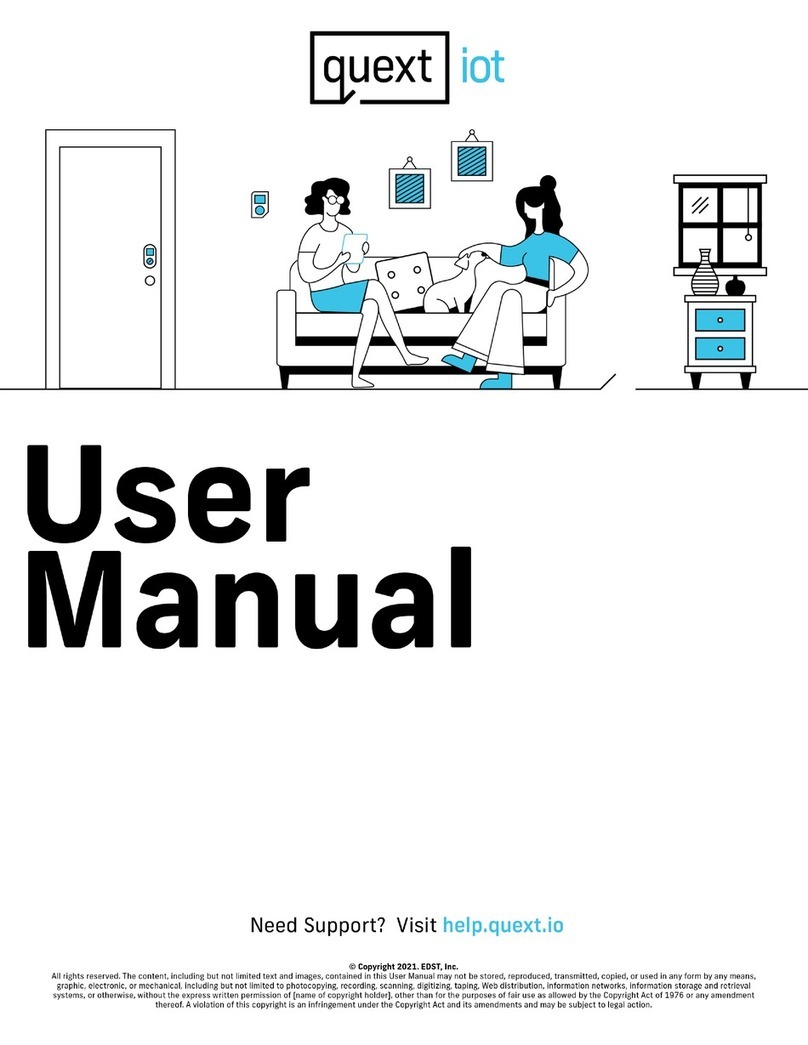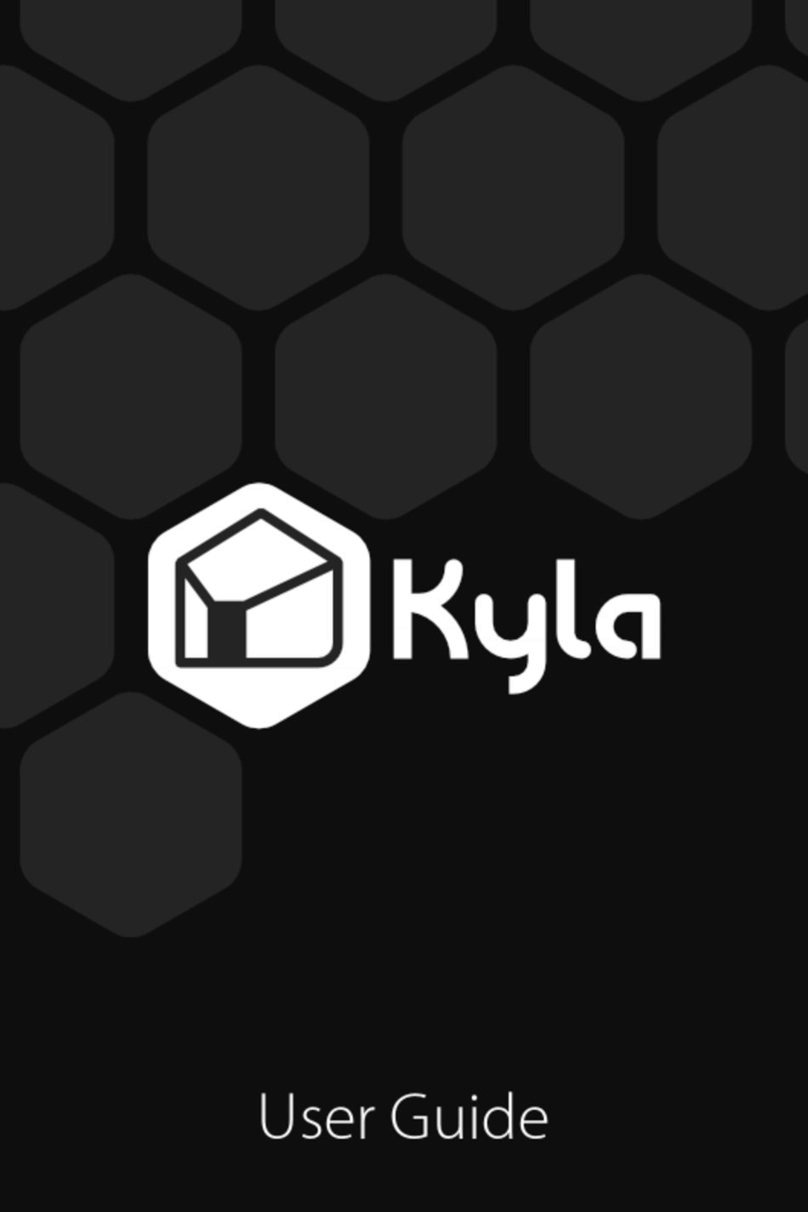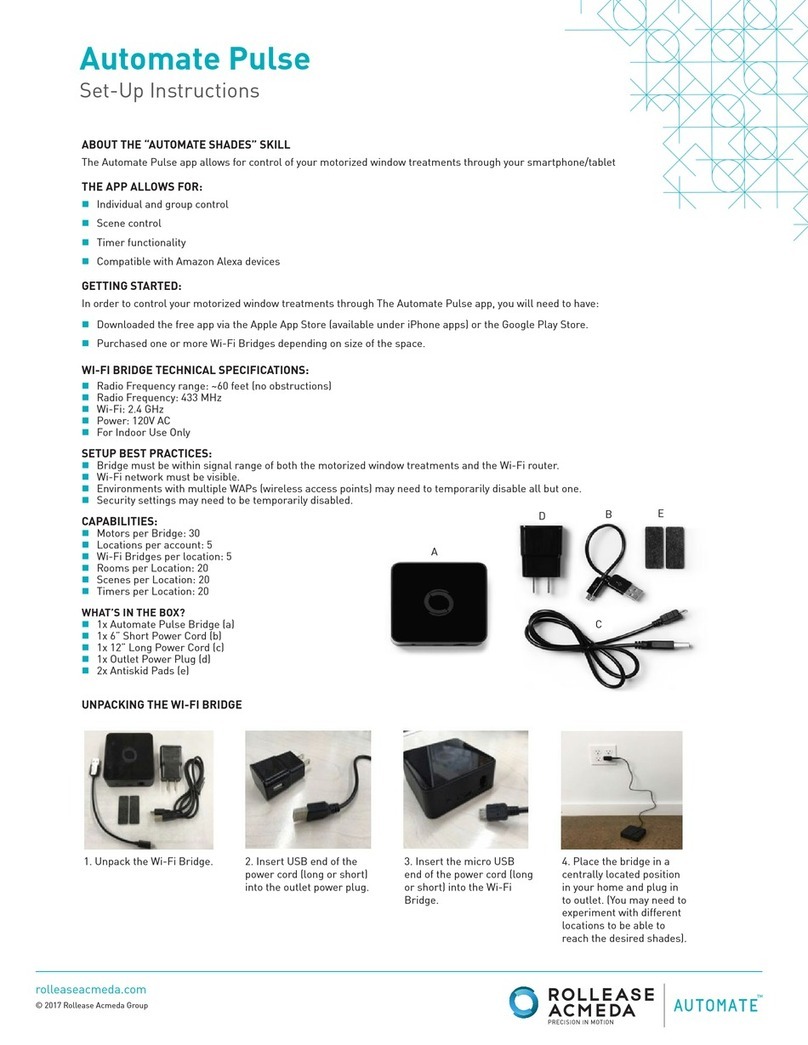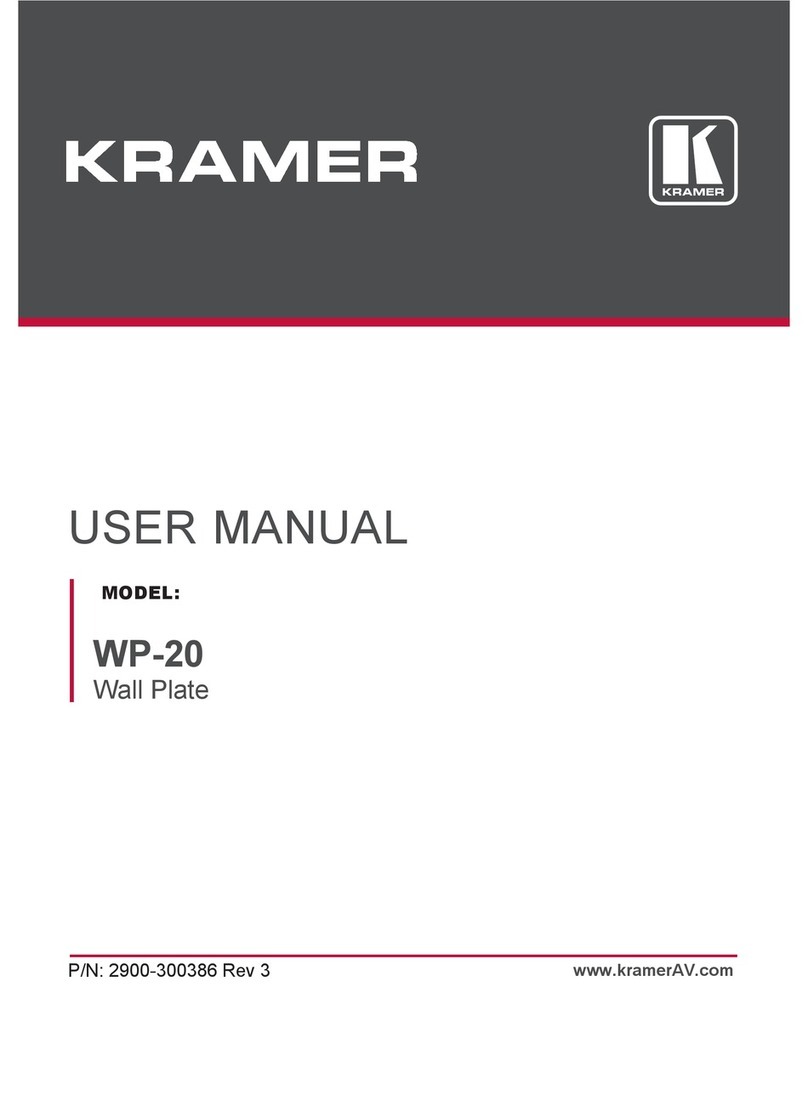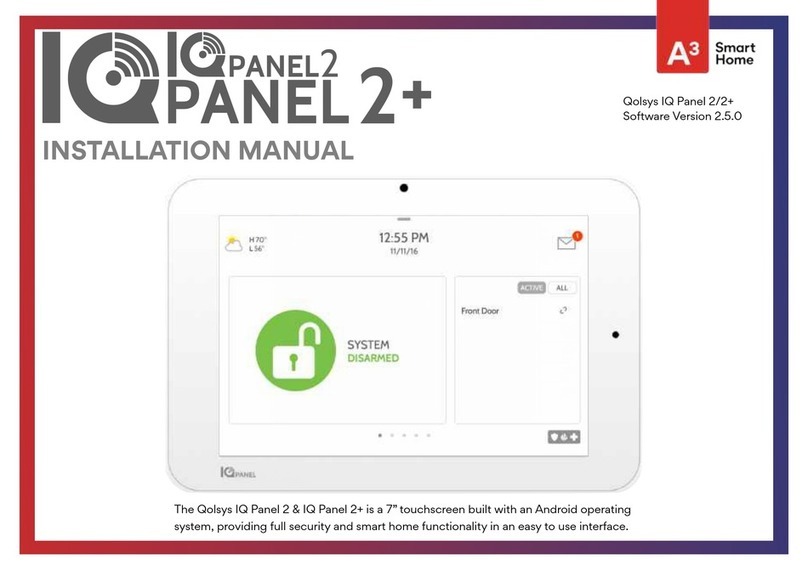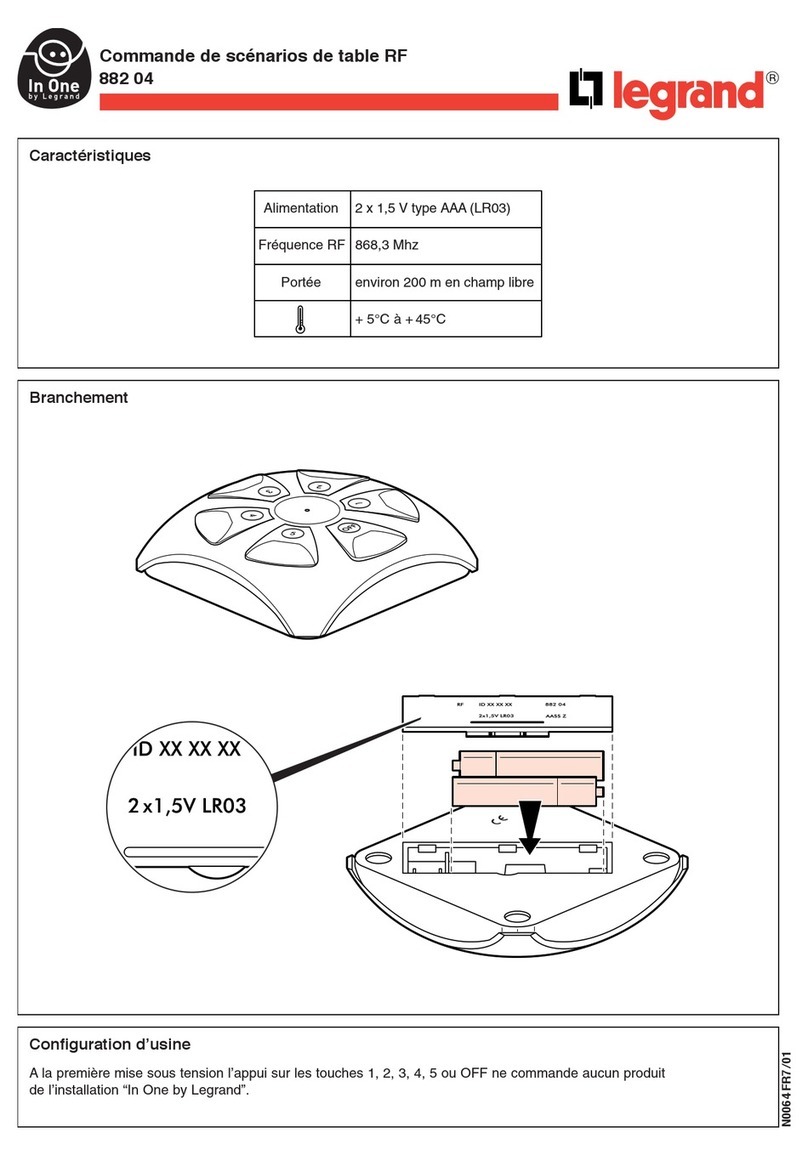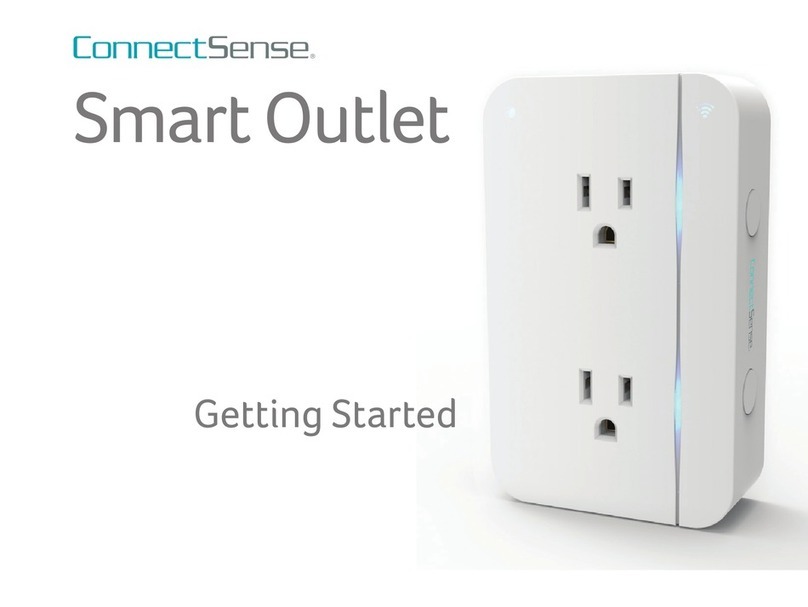EDST quext iot User manual

Installation
Manual

Quext Smart Thermostat and Lock 2 Installation Guide
Contents
Thermostat Installation .......................................................................... 4
General Information........................................................................................... 4
What’s in the Box .............................................................................................. 4
Tools and Documents Required .............................................................................. 4
Thermostat overview.......................................................................................... 4
Indicators ....................................................................................................... 5
Thermostat Installation Steps................................................................................ 6
Wiring Connections ............................................................................................ 8
Troubleshooting and FAQs ....................................................................... 9
Steps to Test Quext Smart Thermostat .................................................................... 9
Heating Output..............................................................................................9
Cooling Output ..............................................................................................9
Fan Output...................................................................................................9
Regulatory Information ......................................................................................10

Quext Smart Thermostat and Lock 3 Installation Guide
Thermostat
Installation

Quext Smart Thermostat and Lock 4 Installation Guide
Thermostat Installation
General Information
This guide is for Quext technicians who install Quext Smart Thermostats into resident units. Read these instructions
carefully. If you need help at any time during the installation, escalate to Quext.
What’s in the Box
There are 4 Quext Smart thermostat sets to a box. Each box has 4 of each of the following:
Quext
Thermostats (x4)
Mounting Plates
(x4)
AA Batteries
(x8)
Screws
(x4)
Drywall
Anchors (x8)
Tools and Documents Required
Pencil Level Flathead
Screwdriver
#2 Phillips
Screwdriver
Smartphone Volt Meter Temperature
Gun
Community
Installation Plan
IoT Resident
User Manual
Thermostat overview
The thermostat dial lets you adjust the current temperature setting and access menus of additional features.
The LED screen displays temperature set points, override durations, menus, and indicators.
Item Description
A Network connection
B Infrared sensor
C Temperature set point
D Thermostat mode
E Fan mode
F Control method
G Dial
H Current room temperature
See next page for full list of indicators

Quext Smart Thermostat and Lock 5 Installation Guide
Indicators
The table below describes each indicator on the thermostat display.
Indicator Description Indicator Description
▪Solid: Connected to the network
▪Flashing: Attempting to connect
▪Dark: No network connection
Thermostat mode
▪COOL: The system cools to the set
temperature
▪HEAT: The system heats to the set
temperature
▪AUTO: The system maintains the
temperature between the upper
and lower set points
▪OFF: The system is turned off
Property control mode; contact
Property Management
Power issue; contact Property
Management
▪Solid: AA batteries low
▪Flashing: 24V power not present
System mode Fan mode
▪AUTO: The fan operates only while
the system is cooling or heating
▪CIRC: The fan operates for a set
amount of time every hour to keep
air circulating
▪ON: The fan operates continuously
Fan active; also menu option to
change fan mode
To set the control method (Smart/
Local)
Operation not allowed
Delay in progress
System error; contact Property
Management
The number displayed is the duration
in hours of the temporary override
The current setting is a temporary
override of the scheduled operation

Quext Smart Thermostat and Lock 6 Installation Guide
Thermostat Installation Steps
1. Greet the Resident
A. Approach the resident’s unit.
B. Knock twice and announce, “Maintenance.”
C. Greet the resident and explain to them that you are there to replace their thermostat. Don’t forget to
smile!
2. Validate the Current Unit Environment
A. Locate the existing thermostat in the unit and write down the temperature that is displayed.
B. Verify the unit is maintaining temperature.
C. Document if the temperature does not match.
D. Turn on the heat and verify that warm air is coming out of the vents. If it is not, make a note of it. Turn on
the air conditioning and verify that cool air is coming out of the vents. If it is not, make a note of it.
3. Turn Off the Power
A. Locate the unit’s breaker panel. Refer to the Community Installation Plan for direction.
B. Disconnect the power to the HVAC system at the breaker panel. If you cannot determine which breakers
belong to the HVAC system, notify the resident, if home, then turn off the main circuit breaker.
C. Conrm that the power is off by attempting to activate the HVAC system using the existing thermostat. Test
with volt meter to verify.
4. Remove the Existing Thermostat
A. Pull the existing thermostat off of its base/mounting plate.
B. Document the wiring connections.
C. Disconnect all the wiring from the thermostat.
D. Remove the existing thermostat and set it aside. Do not throw the thermostat away.
E. Remove the existing mounting plate.
5. Install the Mounting Plate
A. Referring to the Community Installation Plan, identify where the Quext Smart Thermostat is to be installed.
B. Install the new mounting plate.
C. Using a level, ensure that the mounting plate is level.
D. Wire the air handler, if required. Refer to the air handler wiring diagrams from the manufacturer’s manual.
*Do not mount thermostat until completion of Step 7. See Install the Batteries on page 7.
6. Turn the Power Back On
A. Go back to the breaker panel and turn on the power.

Quext Smart Thermostat and Lock 7 Installation Guide
B. Using a volt meter, test the power to the mounting plate between R and C terminals. The power must be
between 24V and 30V. If it’s not between 24V and 30V, perform a pull test to conrm that the common wire
is connected and troubleshoot accordingly.
7. Install the Batteries
A. Put the AA batteries in the Quext Smart Thermostat.
B. Conrm that the Quext Smart Thermostat is powered by the batteries.
The unit should show temperature and LoRa start to connect. The
network connection icon will begin to ash on the thermostat.
8. Install and Test the Quext Smart Thermostat
A. Secure the Quext Smart Thermostat on the mounting plate. Do not
press hard, it should easily snap into place.
B. Turn the Quext Smart Thermostat to heat mode at two or more degrees below the measured point, and
verify that warm air is coming out of the vents. Turn the Quext Smart Thermostat to AC mode at two or
more degrees below the measured point, and verify that cool air is coming out of the vents. If the air is not
warm or cold, check for possible loose connection with the wiring (refer to Troubleshooting FAQs.
C. Conrm that the LoRa symbol displays on the Quext Smart Thermostat.
If it does not, there may be a connection issue.
Refer to Troubleshooting FAQs.
D. Look at the face and observe the power.
▪ If no battery symbol is displayed either ashing or solid: 24V is present
and batteries are good.
▪ If a ashing battery symbol is present: 24V is not present, but
the batteries are good. To troubleshoot the 24V power, refer to
Troubleshooting FAQs.
▪If solid battery symbol is present: 24V is present, but the batteries are
low and need to be replaced.
9. Set the Quext Smart Thermostat
A. Set the thermostat to the temperature you recorded at Step 2A. If you need help, refer to the IoT Resident
User Manual.
10. Assign the Thermostat in the Database
A. Go to the Quext IoT Web App.
B. Select the Site Management tab, then select Thermostats.
C. Select the desired thermostat (Dev UI/serial number should
match the number in the database).
D. In the detailed view, select Select Location.
E. Select the desired building and the desired unit, then select Done.
F. Select Save.

Quext Smart Thermostat and Lock 8 Installation Guide
Wiring Connections
Terminal Conventional 1 Stage Heating, 1 Stage Cooling
R24VAC Power from Heating Transformer
Rc Not Used
YCompressor Relay
C24VAC Common Wire
W Heat Relay
GFan Relay
Aux Not Used
NC Not Used

Quext Smart Thermostat and Lock 9 Installation Guide
Troubleshooting and FAQs
The Quext Smart thermostat manages the HVAC system via an AC voltage-powered solid-state interface. Upon demand,
it sources +24vac (R/Rc) to the Heating (W), Cooling (Y), and Fan (G). The solid-state interface does not operate in the
same manner as conventional open-contact relays and thus cannot be function tested in the same manner.
The Quext Smart Thermostat can be powered by either 24 volts AC or by internal batteries. The solid-state interface
does not operate when the thermostat is operating on internal batteries only. For testing, the Quext Smart
Thermostat must be powered by 24 volts AC.
Steps to Test Quext Smart Thermostat
Heating Output
Note: This is when powered by 24 volts AC
A. Turn the rotary knob counterclockwise. Check to ensure the Mode icon in the upper left quadrant of display
is ashing
B. Press the knob one time. A list should appear on the right side of the screen.
C. Rotate the knob counterclockwise until the ashing selection has moved to the HEAT selection.
D. Press the knob one time. The display will then show the setpoint temperature for the Heating output.
E. Rotate the knob as required to select the desired setpoint temperature and press the knob one time
▪Note: the desired setpoint temperature should be set a minimum of 2 degrees above the ambient
temperature for the Heating cycle to be initiated.
F. The Mode icon should then appear in the upper left quadrant of the display. After a period of 15 seconds
the Fan icon will also appear.
▪A multitest meter can now be used to test the thermostat heat control output.
G. Set the meter to read AC voltage.
H. Measure voltage between W(heat) and C(common).
▪This measurement should nominally measure as 24 volts.
Cooling Output
A. Turn the rotary knob counterclockwise. The Mode icon in the upper left quadrant of the display should
begin ashing.
B. Press the knob one time. A list should appear on the right side of the screen.
C. Rotate the knob counterclockwise until the ashing selection has moved to the COOL selection.
D. Press the knob one time. The display will then show the setpoint temperature for the Cooling output.
E. Rotate the knob as required to select the desired setpoint temperature and press the knob one time.
▪Note: the desired setpoint temperature should be set a minimum of 2 degrees below the ambient
temperature for the Cooling cycle to be initiated.
F. The Mode and Fan icons should then display in the upper left quadrant of the display.
▪A multitest meter can now be used to test the thermostat cooling control output.
G. Set the meter to read AC voltage.
H. Measure voltage between Y(cool) and C(common).
▪This measurement should nominally measure as 24 volts.

Quext Smart Thermostat and Lock 10 Installation Guide
Fan Output
A. Turn the rotary knob counterclockwise. The Mode icon in the upper left quadrant of the display should
begin ashing.
B. Rotate the knob one click clockwise. The Fan icon should begin ashing.
C. Press the knob one time. A menu displaying AUTO, ON and CIRC will appear in the lower right quadrant of
the display.
D. Rotate the knob one click clockwise. The ON icon will begin ashing.
E. Press the knob one time.
▪A multitest meter can now be used to test the thermostat fan control output.
F. Set the meter to read AC voltage.
G. Measure voltage between G(Fan) and C(common).
▪This measurement should nominally measure as 24 volts.
Regulatory Information
Per FCC 15.19(a)(3) and (a)(4), this device complies with part 15 of the FCC Rules. Operation is subject to the following
two conditions: (1) This device may not cause harmful interference, and (2) this device must accept any interference
received, including interference that may cause undesired operation.
The FCC regulations provide that changes or modications not expressly approved by Quext LLC could void your
authority to operate this equipment. Maintain a distance of 20 cm (8 inches) from your body to be consistent with how
the device is tested for compliance with RF exposure requirements.

Quext Smart Thermostat and Lock 11 Installation Guide
Patent Numbers: 10825273, 10803685, 10912370
Table of contents
Other EDST Home Automation manuals
Popular Home Automation manuals by other brands

Eaton
Eaton xComfort CTAA-01/04 Assembly instructions
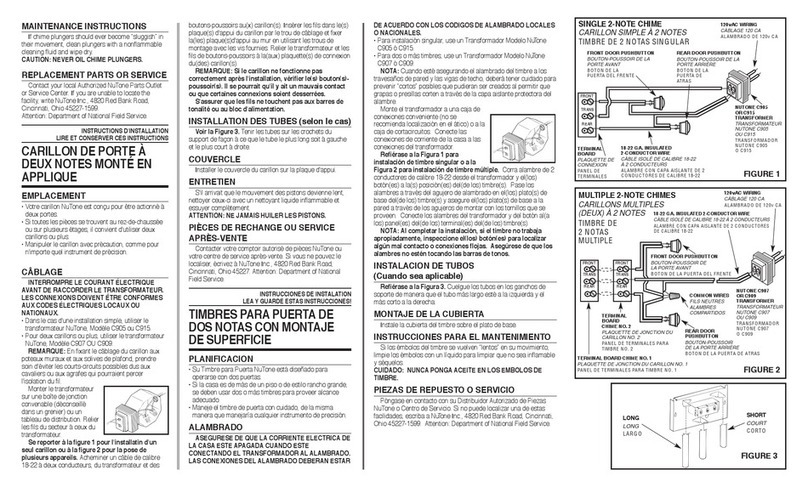
NuTone
NuTone BK110NBWH installation instructions

Mutsy
Mutsy Spider instruction manual
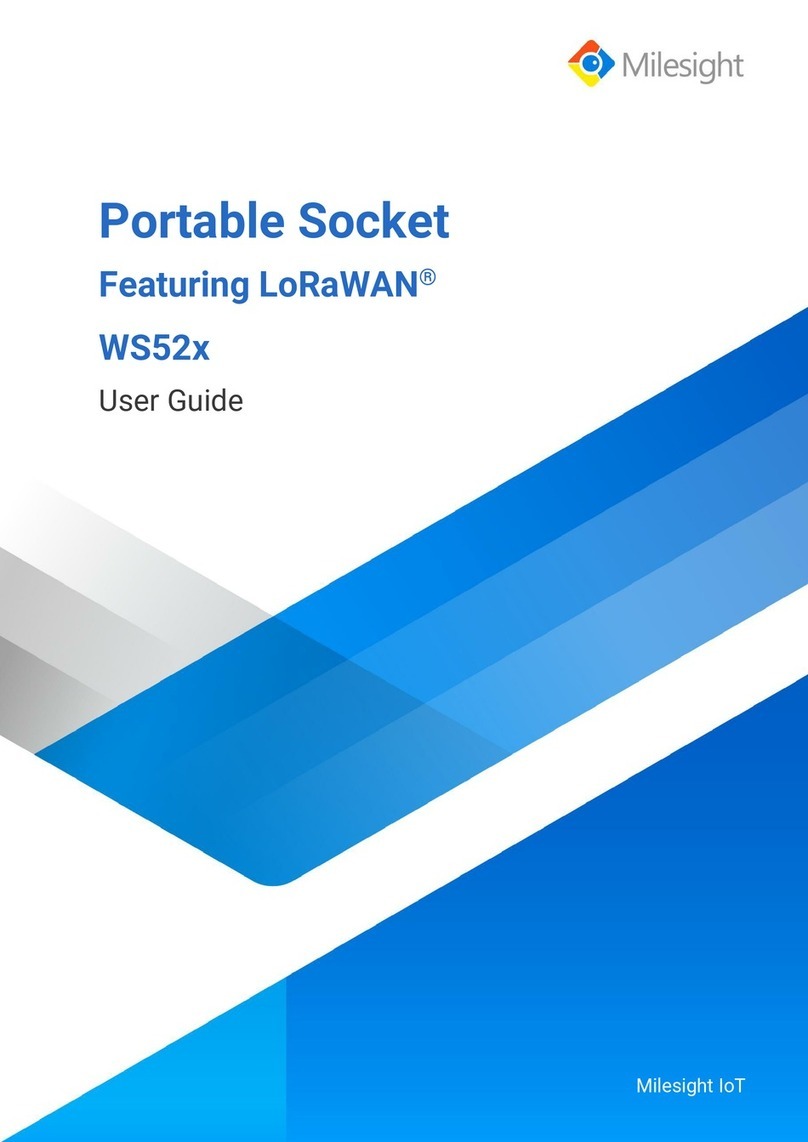
Milesight
Milesight WS523-868M-16A-EU user guide
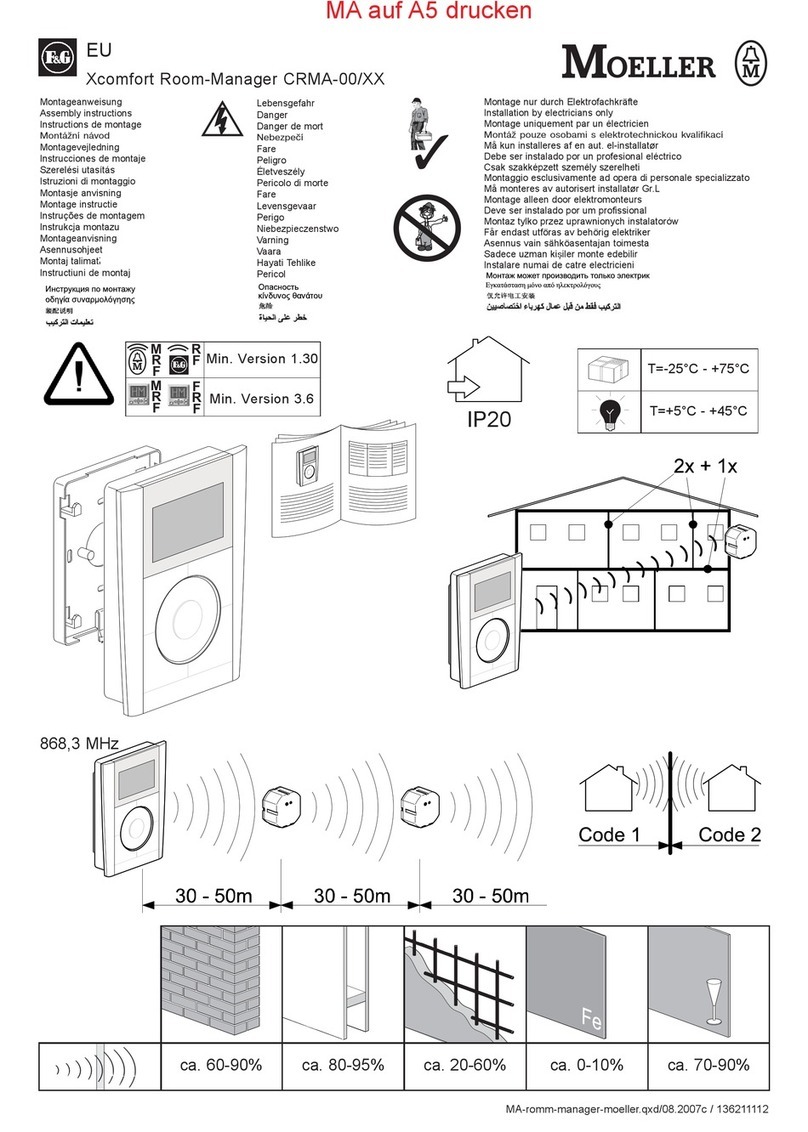
F&G
F&G Moeller Xcomfort Room-Manager CRMA-00 Series Assembly instructions
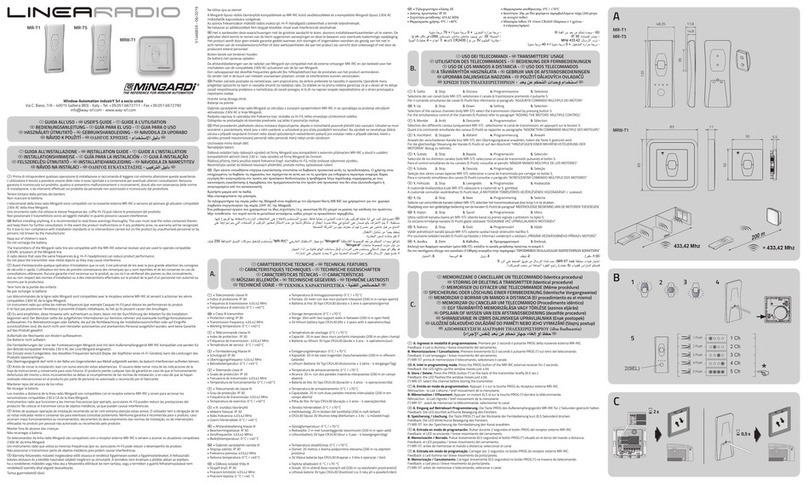
MiNGARDi
MiNGARDi LineaRadio MR-T1 user guide