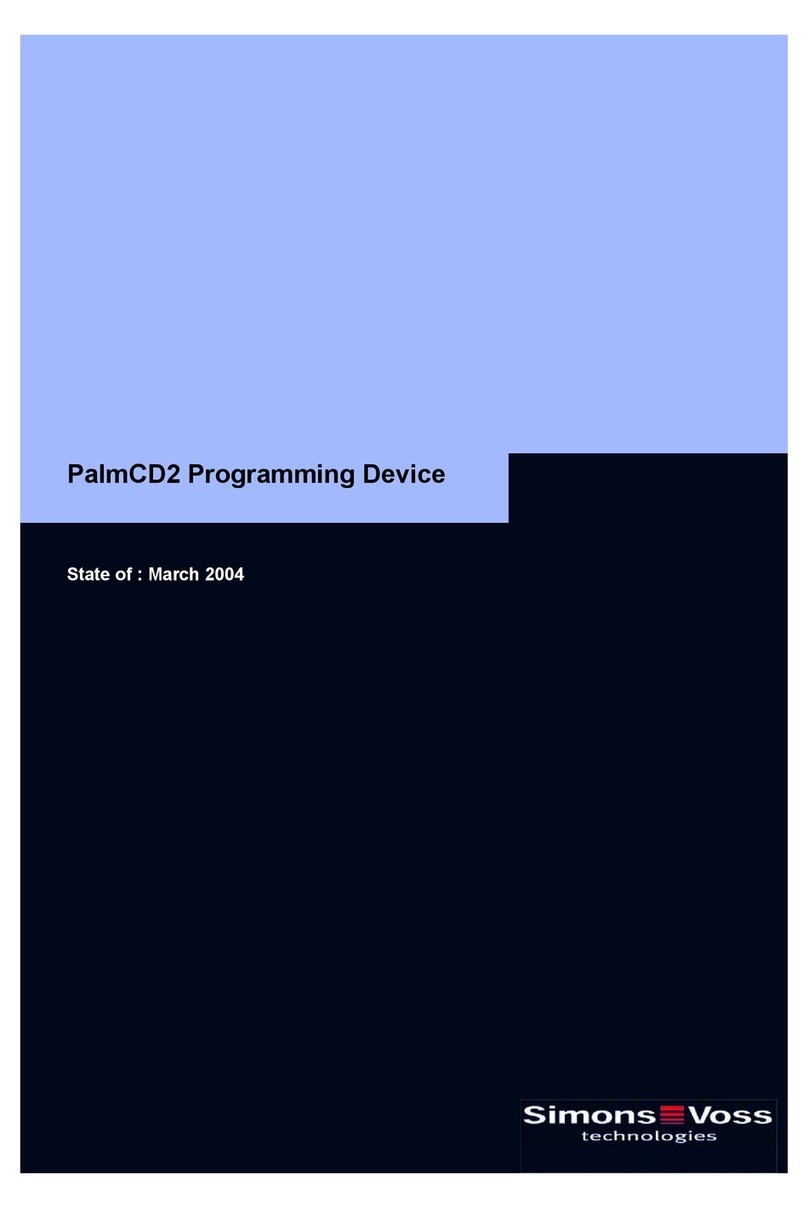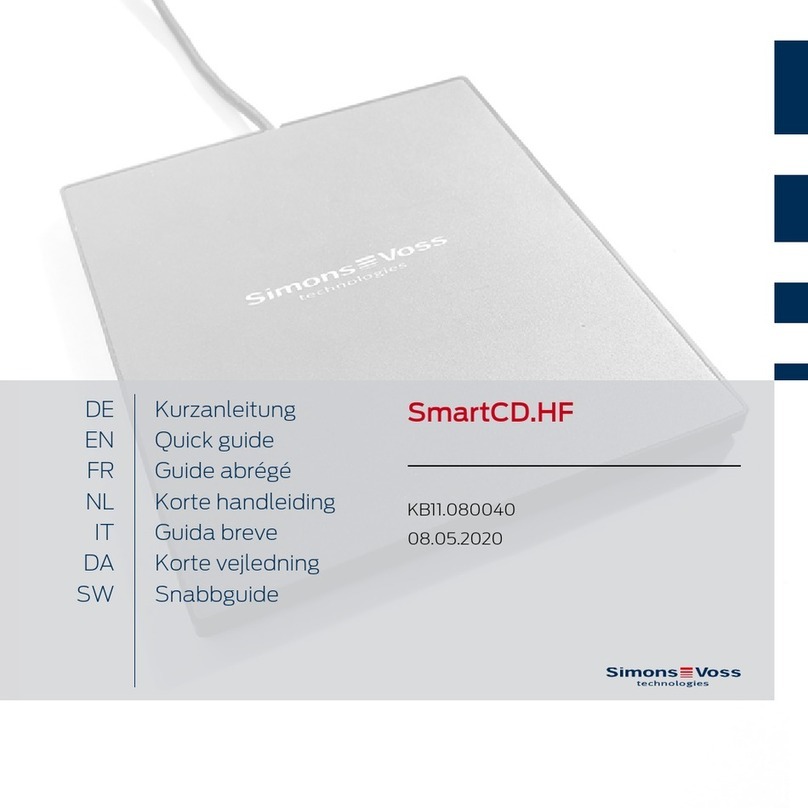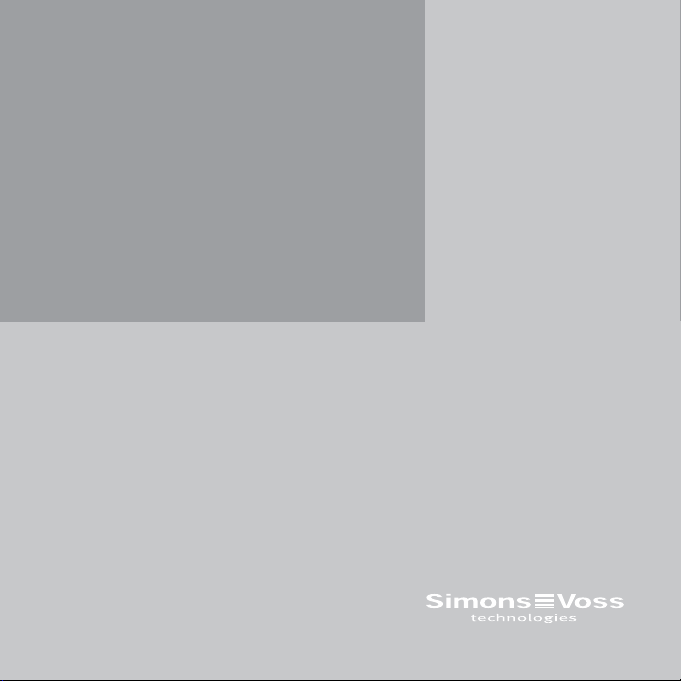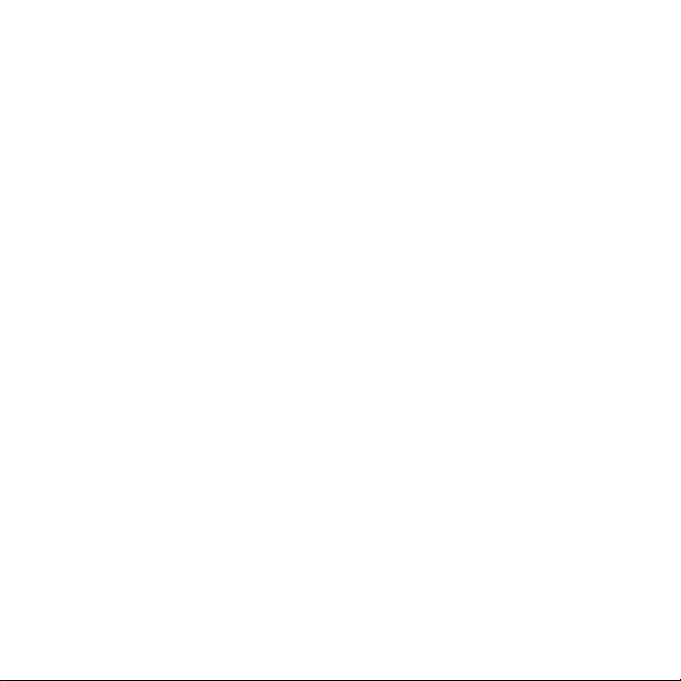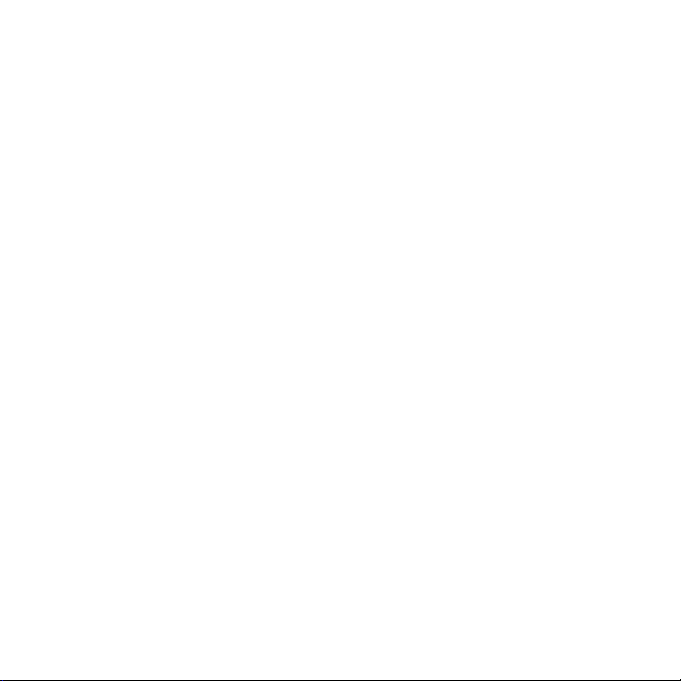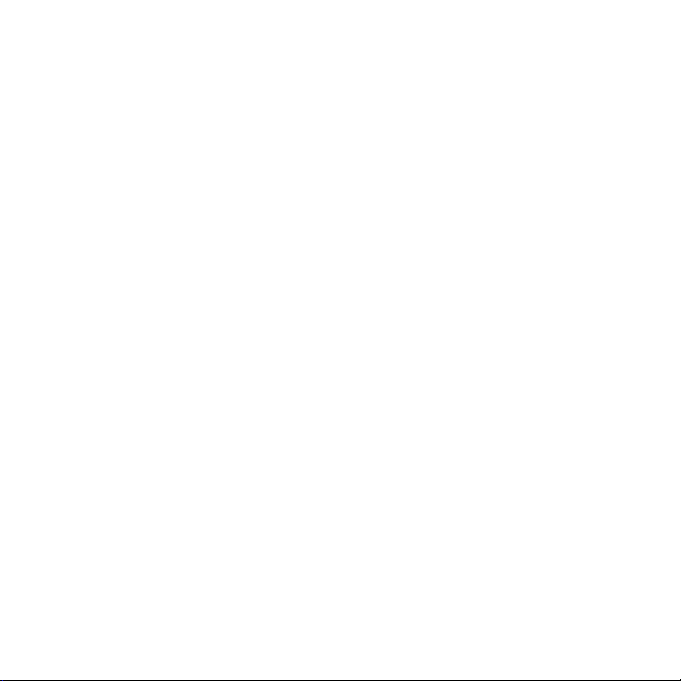9
· Vor einem Update unbedingt ein aktuelles Backup durchführen.
· Achtung: Für die Installation der LSM-Software unter Windows Vista/7/8
benötigen Sie Administrator-Rechte!
SmartCards: Die SmartCards bzw. SmartTags auf den Kreis des Program-
miergeräts legen und die Programmierung in der LSM starten.
Zylinder: Die Stirnseite der Verpackung (die Seite auf der das Etikett ange-
bracht ist) auf das Programmiergerät stellen und die Programmierung in der
Software starten. Ein Auspacken der Produkte ist für die Programmierung
unter normalen Umständen nicht notwendig. Sollte es bei einer Programmie-
rung öfter zum Abbruch kommen, kann durch Entnahme des Zylinders aus
der Verpackung Abhilfe geschaffen werden.
6.2 PROGRAMMIEREN MIT DEM SMARTCD.MP UND
NETBOOK/TOUCHBOOK
Auf dem PC/Laptop muss die aktuelle Version der LSM 3.2 oder neuer
installiert sein. Zusätzlich muss die LSM.Mobile 3.2 oder neuer auf dem
Netbook/Touchbook installiert und eingerichtet werden.
Achtung:
Es muss immer die passende Version der LSM.MOBILE zur LSM verwendet
werden.
Sie können jetzt einen auf dem PC/Laptop erstellten Schließplan durch
Export auf einen USB-Stick übertragen. Nach vollständigem Export den
USB-Stick aus dem PC/Laptop entfernen und in das Netbook/Touchbook
einstecken. Dann die LSM.MOBILE öffnen und aus dieser den Schließplan