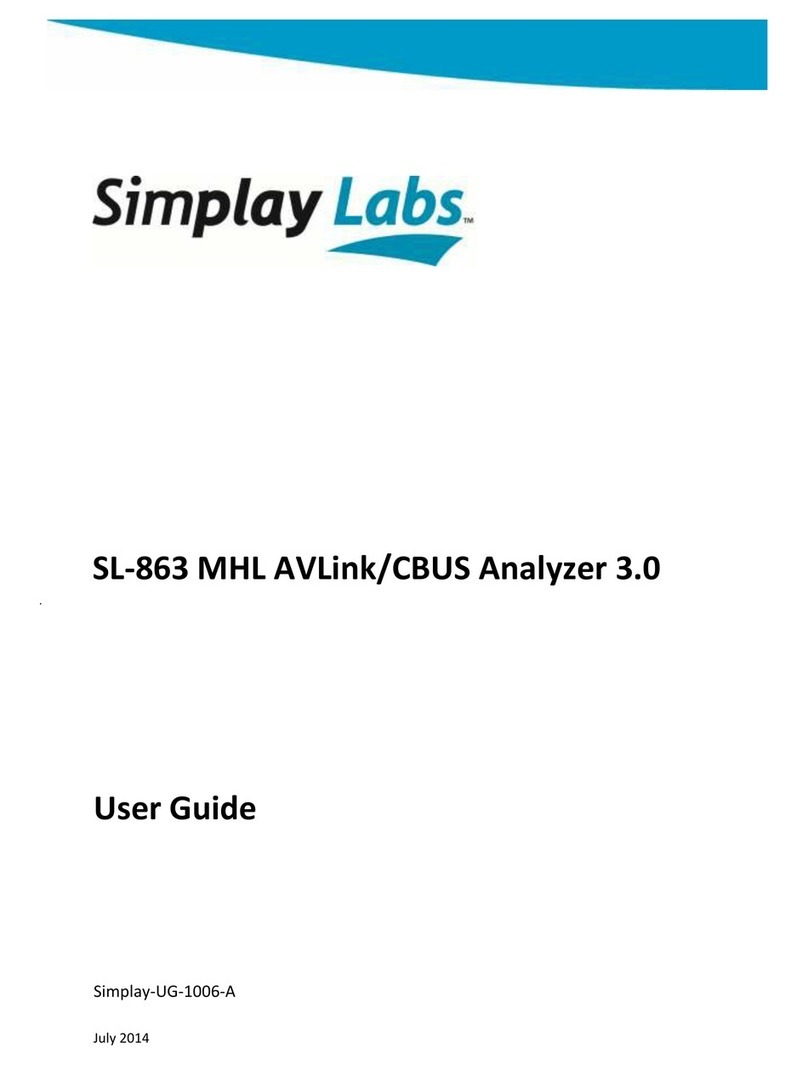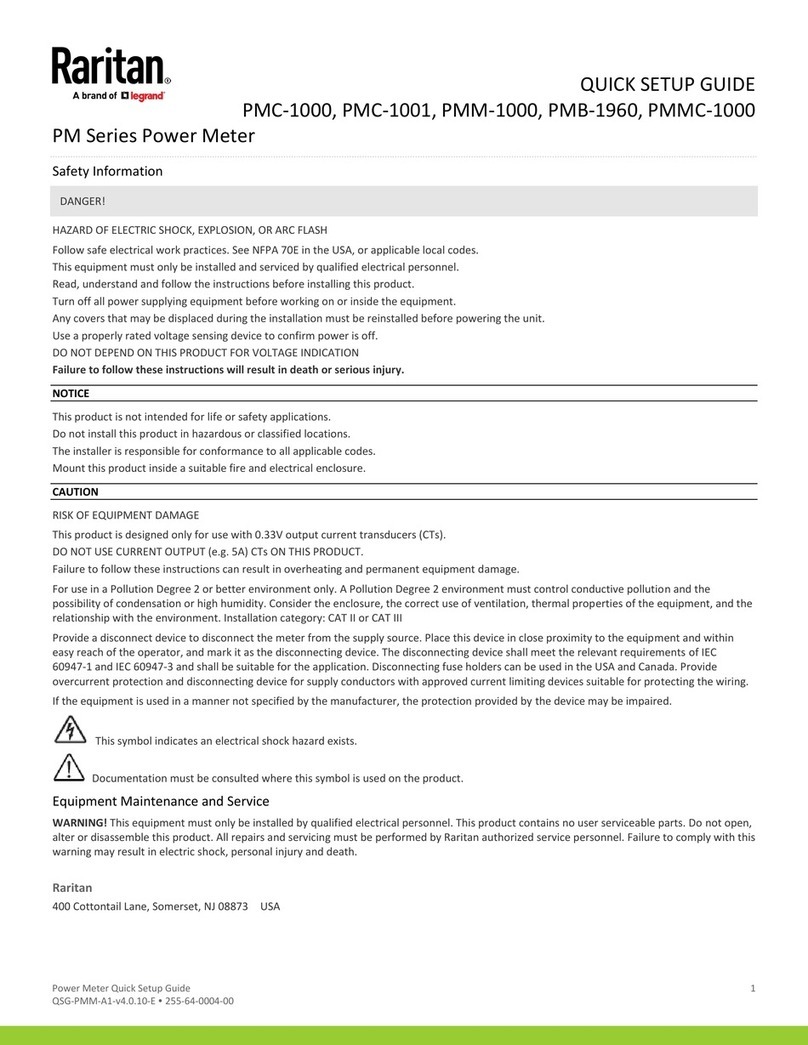Simplay Labs SL-881 User manual

SL-881 6G Handheld HDMI/MHL Audio and
Video Generator/Analyzer
User Guide
Simplay-UG-02001-E
April 2020

SL-881 6G Handheld HDMI/MHL Audio and Video Generator/Analyzer
User Guide
2 © 2016-2017 Simplay Labs, LLC., Simplay-UG-02001-E
All rights reserved. CONFIDENTIAL
Contents
1. Overview........................................................................................................................................................................5
SL-881 Hardware ...................................................................................................................................................5
SL-881 Controls, Indicators, and Interface Connectors ..........................................................................................6
SL-881 Test Modes .................................................................................................................................................7
1.3.1. Standard Test Mode ........................................................................................................................................7
1.3.2. Enhanced Test Mode.......................................................................................................................................8
1.3.3. Devices under Test ..........................................................................................................................................9
Inside the Box .........................................................................................................................................................9
2. The SL-881 in Standard Test Mode..............................................................................................................................10
Setting up Connections.........................................................................................................................................10
Generating Video Signals When Running with Sink Devices ................................................................................11
Analyzing Input Signal When Running with Source Devices.................................................................................13
Reading EDID Contents from HDMI OUT Ports ....................................................................................................14
Loading EDID Data to the HDMI IN Port ...............................................................................................................15
Performing Factory Test When Running with Sink Devices..................................................................................16
3. Optional SL-881 AVG Software ....................................................................................................................................17
Downloading the SL-881 AVG Software ...............................................................................................................17
3.1.1. Contents of the Software Package ................................................................................................................17
System Requirements...........................................................................................................................................17
Installing the SL-881 AVG Driver...........................................................................................................................18
Installing the SL-881 AVG Software ......................................................................................................................19
Licensing ...............................................................................................................................................................20
3.5.1. Getting License File .......................................................................................................................................20
3.5.2. Loading License File.......................................................................................................................................22
4. Enhanced SL-881 AVG Test Mode ...............................................................................................................................24
Performing EDDC Compliance Test ......................................................................................................................24
Running Cable Loop-back Test .............................................................................................................................30
4.2.1. Single mode...................................................................................................................................................30
4.2.2. Batch mode ...................................................................................................................................................32
Monitoring DDC....................................................................................................................................................34
Editing EDID ..........................................................................................................................................................38
Running with Console Application of Windows ...................................................................................................40
4.5.1. Hardware and Software Requirements.........................................................................................................40
4.5.2. Getting Started ..............................................................................................................................................40
4.5.3. Resolution Parameter Description ................................................................................................................45
4.5.4. Pattern Parameter Description .....................................................................................................................45
4.5.5. Option to control multi-AVG platforms.........................................................................................................45
4.5.6. Examples of Parameter Usages .....................................................................................................................46
Appendix A. Internal Firmware Upgrade ......................................................................................................................47
Appendix B. LCD Touch Screen Position Calibration.....................................................................................................50
References ..........................................................................................................................................................................51
Revision History ..................................................................................................................................................................52

SL-881 6G Handheld HDMI/MHL Audio and Video Generator/Analyzer
User Guide
Simplay-UG-02001-E © 2016-2017 Simplay Labs, LLC., 3
All rights reserved. CONFIDENTIAL
Figures
Figure 1.1. SL-881 AVG − Top View.......................................................................................................................................5
Figure 1.2. SL-881 AVG − Front Panel ...................................................................................................................................5
Figure 1.3. SL-881 AVG − Rear Panel ....................................................................................................................................6
Figure 1.4. Locating SL-881 AVG Components − Top View...................................................................................................6
Figure 1.5. LCD Touch Screen Main Window........................................................................................................................8
Figure 2.1. Connecting with HDMI Source Device in Stand-alone Mode ...........................................................................10
Figure 2.2. Connecting with HDMI Sink Device in Stand-alone Mode................................................................................10
Figure 2.3. Connecting with MHL Source Device in Stand-alone Mode .............................................................................11
Figure 2.4. Connecting with MHL Sink Device in Stand-alone Mode..................................................................................11
Figure 2.5. Video Generator Window.................................................................................................................................12
Figure 2.6. Video Analyzer Window....................................................................................................................................13
Figure 2.7. Read EDID from Sink DUT Window...................................................................................................................14
Figure 2.8. Load EDID to Sink TE Window...........................................................................................................................15
Figure 2.9. Factory Test Window ........................................................................................................................................16
Figure 3.1. Inside the Software Package.............................................................................................................................17
Figure 3.2. Install the VCP Driver ........................................................................................................................................18
Figure 3.3. Install the Dpinst Driver ....................................................................................................................................18
Figure 3.4. The SL-881 AVG Shown in Device Manager......................................................................................................18
Figure 3.5. Locate and Open Setup.exe ..............................................................................................................................19
Figure 3.6. Welcome to the AVG Setup Wizard..................................................................................................................19
Figure 3.7. AVG Application Shortcut .................................................................................................................................19
Figure 3.8. AVG Software Main Window on Test Computer ..............................................................................................20
Figure 3.9. Connect Device Dialog ......................................................................................................................................20
Figure 3.10. No License File Found Dialog ..........................................................................................................................20
Figure 3.11. License Manager Dialog..................................................................................................................................21
Figure 3.12. The Windows Save As Dialog..........................................................................................................................21
Figure 3.13. Send by Email Dialog.......................................................................................................................................21
Figure 3.14. License Requirement File to Simplay Labs......................................................................................................22
Figure 3.15. License Menu Item Enabled............................................................................................................................23
Figure 3.16. Options Enabled in AVG Software Main Window...........................................................................................23
Figure 4.1. EDDC (SCDC) Compliance Test Windows ..........................................................................................................24
Figure 4.2. CdfSource and CdfSink Dialogs .........................................................................................................................25
Figure 4.3. Instruction Dialogs ............................................................................................................................................25
Figure 4.4. EDDC Source Test with Log File ........................................................................................................................26
Figure 4.5. EDDC Sink Test with Log File.............................................................................................................................26
Figure 4.6. HDR Palette Window ........................................................................................................................................27
Figure 4.7. DDC Waveform Viewer .....................................................................................................................................28
Figure 4.8. Sample DDC Waveform ....................................................................................................................................28
Figure 4.9. Sample Test Report...........................................................................................................................................29
Figure 4.10. Cable Loop-back Test Windows ......................................................................................................................30
Figure 4.11. Selected Items in Test List ..............................................................................................................................30
Figure 4.12. Cable DUT Test Setup .....................................................................................................................................31
Figure 4.13. Cable Loop Test in the Single Mode ...............................................................................................................31
Figure 4.14. Sample Test Report.........................................................................................................................................32
Figure 4.15. Cable Loop Test in the Batch Mode ................................................................................................................33
Figure 4.16. Cable Loop Test - Detailed Result Area...........................................................................................................33
Figure 4.17. DDC Monitor Test Window.............................................................................................................................34
Figure 4.18. Input Port Monitor Instruction Dialog ............................................................................................................34
Figure 4.19. Output Port Monitor Instruction Dialog .........................................................................................................35
Figure 4.20. Pass Through Monitor Instruction Dialog .......................................................................................................35
Figure 4.21. DDC Monitor Activities Window.....................................................................................................................36
Figure 4.22. DDC Log Filter .................................................................................................................................................37

SL-881 6G Handheld HDMI/MHL Audio and Video Generator/Analyzer
User Guide
4 © 2016-2017 Simplay Labs, LLC., Simplay-UG-02001-E
All rights reserved. CONFIDENTIAL
Figure 4.23. EDID Editor Test Window ................................................................................................................................38
Figure 4.24. EDID Review/Edit Window..............................................................................................................................39
Figure 4.25. EDID Program Done Dialog .............................................................................................................................40
Figure 4.26. AVG_Console.exe ............................................................................................................................................40
Figure 4.27. Running cmd.exe ............................................................................................................................................40
Figure 4.28. Entering AVG_Console.exe Path .....................................................................................................................41
Figure 4.29. Running AV_Console.exe with Parameters ....................................................................................................42
Figure A.1. SL-881 Firmware Installation Package ..............................................................................................................47
Figure A.2. SL-881 Firmware binary file ..............................................................................................................................47
Figure A.3. System Settings Window Shown on the SL-881 LCD Touch Screen..................................................................47
Figure A.4. Image Update Window Shown on the SL-881 LCD Touch Screen ....................................................................48
Figure A.5. Transceiver FW and RTL Updating Windows shown on the SL-881 LCD Touch Screen....................................48
Figure A.6. Image Update Completed Window Shown on the SL-881 LCD Touch Screen..................................................48
Figure A.7. System Settings Window after Successful Firmware Updating ........................................................................49
Figure B.1. Touch Screen Calibration Window Shown on the SL-881 LCD Touch Screen...................................................50
Figure B.2. Click Circle on the Top Left Corner ...................................................................................................................50
Figure B.3. Click Circle on the Lower Right Corner .............................................................................................................50

SL-881 6G Handheld HDMI/MHL Audio and Video Generator/Analyzer
User Guide
Simplay-UG-02001-E © 2016-2017 Simplay Labs, LLC., 5
All rights reserved. CONFIDENTIAL
1. Overview
The SL-881 6G Handheld HDMI/MHL Audio Video Generator (SL-881 AVG, SL-881, or AVG) is designed for testing
source, sink, or repeater devices, and is compliant to the latest High Definition Multimedia Interface (HDMI®) 2.0a and
Mobile High-Definition Link (MHL®) 3.x specifications.
This User Guide provides details on how to setup and test source, sink, or repeater devices for compliance to the HDMI
version 2.0a and MHL 3.x specifications.
For the latest updated software, drivers, see online at:
https://www.simplaylabs.com/Support/
For the latest updated documentation, see online at :
https://www.simplaylabs.com/Support/Documentation/
SL-881 Hardware
Figure 1.1, Figure 1.2, and Figure 1.3 show the top view, the front panel view, and the rear panel view of the SL-881
AVG chassis, respectively.
Figure 1.1. SL-881 AVG −Top View
Figure 1.2. SL-881 AVG −Front Panel

SL-881 6G Handheld HDMI/MHL Audio and Video Generator/Analyzer
User Guide
6 © 2016-2017 Simplay Labs, LLC., Simplay-UG-02001-E
All rights reserved. CONFIDENTIAL
Figure 1.3. SL-881 AVG −Rear Panel
SL-881 Controls, Indicators, and Interface Connectors
Figure 1.4 shows the location of the SL-881 AVG enclosure features: input and output ports, power and reset switches,
LCD touch screen display, and SD card slot.
LCD Touch Screen
1
2
3
4
5
7 6
8910 11 12 13
14
15
16
Figure 1.4. Locating SL-881 AVG Components −Top View

SL-881 6G Handheld HDMI/MHL Audio and Video Generator/Analyzer
User Guide
Simplay-UG-02001-E © 2016-2017 Simplay Labs, LLC., 7
All rights reserved. CONFIDENTIAL
Item
Label
Description
1
+5 V DC
DC power receptacle, 5 V 3 A.
2
Power Switch
Powers On/Off switch.
3
USB
USB mini-B port. Connects to test computer before running SCDC CTS test.
4
SPDIF OUT
SPDIF output port.
5
SPDIF IN
SPDIF input port.
6
HDMI OUT2 (3G)
HDMI 2.0a 3G signal generator port 2.
7
HDMI OUT1 (6G)
HDMI 2.0a 6G signal generator port 1.
8
HDMI INPUT
HDMI 2.0a signal receiver port.
9
MHL OUT
MHL signal output port.
10
I2C Monitor
Test connector for SCDC CTS test and DDC monitor function.
11
UPG
Push-button switch for firmware upgrade.
12
SD Card
SD card slot, only for updating firmware, and supplying audio and EDID contents from an
up to 32 GB SD card.
13
Reset
Reset button
14
LED Charger
Battery charging indicator: when green, the SL-881 battery is charging. Turns off when the
battery charge is complete.
15
LED Power
DC power indicator: when red, the power adapter is connected and the SL-881 is powered
on.
16
LCD Touch Screen
Enables SL-881operation in standard test mode. See Section 1.3.1.2 for a description of
the touch screen icons and their functions.
SL-881 Test Modes
The SL-881 AVG is designed to offer two distinct modes of operation:
•Standard Test Mode, see Section 1.3.1.
•Enhanced Test Mode, adding to the standard mode functionality. See Section 1.3.2.
1.3.1. Standard Test Mode
In its standard test configuration, the SL-881 offers audio and video test features to enable compliance testing to HDMI
2.0a and MHL 3.x specifications.
1.3.1.1. Available Standard Tests
The SL-881 AVG is ready for use in standard test mode immediately upon delivery. These are the operations that are
available in standard test mode:
1. Analyze input signal using HDMI IN port
2. Generate output signal using HDMI OUT ports
3. Perform Factory timing test using HDMI OUT ports
4. Read EDID contents from devices connecting to HDMI OUT ports
5. Load EDID data to HDMI IN port
For details of the above operations, refer to Section 2.

SL-881 6G Handheld HDMI/MHL Audio and Video Generator/Analyzer
User Guide
8 © 2016-2017 Simplay Labs, LLC., Simplay-UG-02001-E
All rights reserved. CONFIDENTIAL
1.3.1.2. The SL-881 LCD Touch Screen in Standard Test Mode
Figure 1.5 shows the LCD touch screen of the SL-881 in standard test mode under default factory configuration.
Home
Video Generator Video Analyzer EDID Read EDID Load
Factory Test Settings
Figure 1.5. LCD Touch Screen Main Window
These are the standard operation features, accessible through the icons that are displayed on the LCD touch screen of
the SL-881:
Icon
Function
Section Reference
Video Generator
Controls HDMI OUT 1 and HDMI OUT 2 ports to send HDMI signal.
Section 2.2
Video Analyzer
Analyzes HDMI input signal from HDMI IN port.
Section 2.3
EDID Read
Reads EDID contents from device connected to HDMI OUT 1 (6G) or
HDMI OUT 2 (3G) port.
Section 2.4
EDID Load
Loads EDID data from SD card and program to HDMI INPUT port.
Section 2.5
Factory Test
Runs batch testing for a device connected to HDMI OUT 1 or HDMI
OUT 2 ports.
Section 2.6
Settings
Displays AVG firmware-related information. LCD touch screen to list
current settings and parameters.
—
1.3.2. Enhanced Test Mode
Enhanced test mode features become available only when installing optional software to your test computer. Section 3
gives details of the procedure for installing the software and registering the license that is required to run the
expanded test features. Section 4 gives details on the enhanced SL-881 AVG functionality.
1.3.2.1. Enhanced Test Functions
In addition to the full set of functions of the standard configuration, enhanced test functionality becomes available
upon installation and licensing of the optional software. These enhanced functions become available:
1. Perform EDDC (SCDC) compliance test.
2. Perform cable loop-back test.
3. DDC monitoring
4. EDID file editing
For details of the above operations, see Section 4.

SL-881 6G Handheld HDMI/MHL Audio and Video Generator/Analyzer
User Guide
Simplay-UG-02001-E © 2016-2017 Simplay Labs, LLC., 9
All rights reserved. CONFIDENTIAL
1.3.3. Devices under Test
Standard and enhanced test operations are available for:
•Sink devices, or input port of repeater devices
•Source devices, or output port of repeater device
Inside the Box
The SL-881 AVG delivery includes the following items:
•5 V power supply
•Prime pass HDMI cable
•USB A to USB mini-B cable
•MHL cable (HDMI to Mini-B USB)
•SD card. This card is required to transfer and program the EDID contents of the HDMI INPUT port, and also for
firmware upgrading.
•Header cable, 10 pin, with daughter card. IMPORTANT! Save this item, as it is required for operation in the
enhanced SL-881 AVG test mode.

SL-881 6G Handheld HDMI/MHL Audio and Video Generator/Analyzer
User Guide
10 © 2016-2017 Simplay Labs, LLC., Simplay-UG-02001-E
All rights reserved. CONFIDENTIAL
2. The SL-881 in Standard Test Mode
In its standard test configuration, the SL-881 offers audio and video test features to enable compliance testing to
HDMI 2.0a and MHL 3.x specifications.
For standard mode operation, no additional optional software installation is required.
These are the operations that are available in the standard test mode:
1. Generate output signal using HDMI OUT ports
2. Analyze input signal using HDMI IN port
3. Perform Factory timing test using HDMI OUT ports
4. Load EDID data to HDMI IN port
5. Read EDID contents from devices connecting to HDMI OUT ports
Notes:
When in Standard test mode, testing with source device or the output port of repeater
devices, you can perform actions 2 and 4 mentioned in Section 2.3 and Section 2.5.
When in Standard test mode, testing with sink device or the input port of repeater
devices, you can perform actions 1, 3, and 5 mentioned in Section 2.2, Section 2.6, and
Section 2.4.
Setting up Connections
Connect the SL-881 to the source device or the output port of the repeater or sink device or the input port of the
repeater device before performing any test.
•When testing with HDMI Source device or the output port of repeater device, connect the SL-881 to your source
device in the way shown in Figure 2.1.
HDMI Source Device
HDMI Cable
Figure 2.1. Connecting with HDMI Source Device in Stand-alone Mode
•When testing with HDMI Sink device or the input port of the repeater device, connect the SL-881 to your sink
device in the way shown in Figure 2.2.
HDMI Cable
HDMI Sink Device
Figure 2.2. Connecting with HDMI Sink Device in Stand-alone Mode

SL-881 6G Handheld HDMI/MHL Audio and Video Generator/Analyzer
User Guide
Simplay-UG-02001-E © 2016-2017 Simplay Labs, LLC., 11
All rights reserved. CONFIDENTIAL
•When testing with MHL Source device, connect the SL-881 to your MHL source device in the way shown in Figure
2.3.
MHL Source Device
MHL Cable
Figure 2.3. Connecting with MHL Source Device in Stand-alone Mode
•When testing with MHL Sink device, connect the SL-881 to your MHL sink device in the way shown in Figure 2.4.
MHL Sink Device
MHL Cable
Figure 2.4. Connecting with MHL Sink Device in Stand-alone Mode
Generating Video Signals When Running with Sink Devices
The SL-881 can be used to generate multiple output signals to sink devices or the input port of repeater devices. You
can modify parameters of the output signal at run time.
This procedure shows how to generate output signal when running with a sink device.
1. Use the HDMI cable to connect the HDMI sink device to the SL-881 HDMI OUT 1 port, as shown in Figure 2.2.
Or, use the MHL cable to connect the MHL sink device to the SL-881 MHL OUT port if you test an MHL sink device,
as shown in Figure 2.4.
2. Power on the SL-881.
3. On the LCD touch screen (Figure 1.5), choose Video Generator. The Video Generator window appears (Figure 2.5).

SL-881 6G Handheld HDMI/MHL Audio and Video Generator/Analyzer
User Guide
12 © 2016-2017 Simplay Labs, LLC., Simplay-UG-02001-E
All rights reserved. CONFIDENTIAL
Video Generator
1.4b Default
2.0 Default
Resolution
480P
Signal Type
Auto
Color Space
RGB
Audio Source
Internal I2S
Video Pattern
Color Bars
HDCP
Auto
Color Depth
8-bit
HDR
Off
EDID Header Check: Fail
HDCP FAIL
EDID HDR Support: No
Figure 2.5. Video Generator Window
Field
Function
Resolution
Change output video timings, from 480p to 4k
Video Pattern
Change output video patterns, up to 30 video patterns are supported
Signal Type
Change output mode HDMI/DVI
HDCP
Change output HDCP revision, HDCP 2.x / 1.x / Off
Color Space
Change output color spaces, RGB/YC444/YC422/YC420
Color Depth
Change output color depth, 8/10/12 bits per pixel per channel
Audio Source
Change output audio formats
HDR
Change output HDR formats enable/disable
You can choose the parameter you want to change from the Video Generator window, such as Resolution. Change the
parameter. The output signal will be changed accordingly.

SL-881 6G Handheld HDMI/MHL Audio and Video Generator/Analyzer
User Guide
Simplay-UG-02001-E © 2016-2017 Simplay Labs, LLC., 13
All rights reserved. CONFIDENTIAL
Analyzing Input Signal When Running with Source Devices
The SL-881 can be used to analyze input signal from source devices or from output port of repeater devices, including
video timing, video format, audio format, and HDR infoFrame information.
The following procedure shows how to analyze the video timing for input signal when running with source devices.
1. Use the HDMI cable to connect HDMI source device to the SL-881 HDMI IN port, as shown in Figure 2.1.
Or, use the MHL cable to connect MHL source device to the SL-881 HDMI IN port when you test an MHL source
device, as shown in Figure 2.3.
2. Power on the SL-881.
3. On the LCD touch screen (Figure 1.5), choose Video Analyzer. The Video Analyzer window appears (Figure 2.6).
Video Analyzer
Pixel Freq I / P
Hpol Vpol
Htotal
Hactive
Hsync
Hfront
Vtotal
Vactive
Vsync
Vfront
N/A
HDMI
N/A
Video FormatVideo Timing Audio Format HDR Info
Figure 2.6. Video Analyzer Window
Field
Function
Pixel Freq
detected pixel frequency (Hz)
I/P
detected Interlaced/Progressive mode
Hpol
detected timing Hsync polarities
Vpol
detected timing Vsync polarities
Htotal
detected timing Horizontal total pixel count
Vtotal
detected timing Vertical total pixel count
Hactive
detected timing Horizontal active pixel count
Vactive
detected timing Vertical active pixel count
Hsync
detected timing Hsync width (in pixels)
Vsync
detected timing Hsync width (in lines)
Hfront
detected timing Hsync front pixels
Vfront
detected timing Vsync front lines

SL-881 6G Handheld HDMI/MHL Audio and Video Generator/Analyzer
User Guide
14 © 2016-2017 Simplay Labs, LLC., Simplay-UG-02001-E
All rights reserved. CONFIDENTIAL
Reading EDID Contents from HDMI OUT Ports
The SL-881 can be used to read EDID contents from a sink device or the input port of repeater device. The 256-byte raw
data, which is in Hex mode, of EDID contents from a sink device or input port of a repeater device can be read out and
displayed in the LCD touch screen of the SL-881 in this test.
This procedure shows how to read EDID contents from the HDMI OUT ports.
1. Use the HDMI cable to connect the sink device to the SL-881 HDMI OUT 1 port, as shown in Figure 2.2.
2. Power on the SL-881.
3. On the LCD touch screen (Figure 1.5), choose EDID Read. The Read EDID from Sink DUT window appears
(Figure 2.7).
Read EDID from Sink DUT (From HDMI OUT1)
Refresh
Block 1Block 0
00
01
02
03
04
05
06
07
00
00
00
00
00
00
00
00
00
00
00
00
00
00
00
00
00 01 02 03 04 05 06 07 08 09 0A 0B 0C 0D 0E 0F
00
00
00
00
00
00
00
00
00
00
00
00
00
00
00
00
00
00
00
00
00
00
00
00
00
00
00
00
00
00
00
00
00
00
00
00
00
00
00
00
00
00
00
00
00
00
00
00
00
00
00
00
00
00
00
00
00
00
00
00
00
00
00
00
00
00
00
00
00
00
00
00
00
00
00
00
00
00
00
00
00
00
00
00
00
00
00
00
00
00
00
00
00
00
00
00
00
00
00
00
00
00
00
00
00
00
00
00
00
00
00
00
SaveWrite
Figure 2.7. Read EDID from Sink DUT Window
You can use the Block 0 or Block 1 tab to select which part of EDID contents to display. Use the Refresh button to read
EDID contents from the HDMI OUT 1 port. Use the Write button to program current EDID content to AVG HDMI IN port.
Use the Save button to save current EDID content to SD card.

SL-881 6G Handheld HDMI/MHL Audio and Video Generator/Analyzer
User Guide
Simplay-UG-02001-E © 2016-2017 Simplay Labs, LLC., 15
All rights reserved. CONFIDENTIAL
Loading EDID Data to the HDMI IN Port
The EDID contents of HDMI input port of the SL-881 can be updated using SD card. Use the EDID Load icon of the
SL-881 LCD touch screen (Figure 1.5) to load the updated EDID file from the SD card.
Note:
When you want to update the EDID content of the HDMI input of the SL-881, copy your
own EDID data, 256-byte binary file in *.bin format to the SD card.
This procedure shows how to load EDID data from the SD card to the HDMI IN port of the SL-881.
1. Power on the SL-881.
2. Plug the SD card into the SD Card slot.
3. On the LCD touch screen (Figure 1.5), choose EDID Load. The Load EDID to Sink TE window appears. See Figure 2.8.
Load EDID to Sink TE
16%
Refresh
Local Disks
SD Card
EDID_data.bin
Load File
Cancel
Figure 2.8. Load EDID to Sink TE Window
4. Select the EDID file (EDID_data.bin) to load.
5. Select Load File or Cancel from the pop-up menu that is not visible on screen. If you click Load File, the selected
EDID file will be loaded into HDMI IN port of the SL-881. If you do not want to load the selected EDID file, click
Cancel.
6. Use the HDMI cable to connect source device to the SL-881 HDMI IN port, as shown in Figure 2.1. Now the source
device is tested with the new loaded EDID content.
Note:
When the pop-up menu appears, you cannot go back to the main window until you click
Load File or Cancel. Use the Home icon on the upper right corner to go back to the main
window.

SL-881 6G Handheld HDMI/MHL Audio and Video Generator/Analyzer
User Guide
16 © 2016-2017 Simplay Labs, LLC., Simplay-UG-02001-E
All rights reserved. CONFIDENTIAL
Performing Factory Test When Running with Sink Devices
The SL-881 can be used to perform video output batch testing, using the Factory Test icon of the SL-881 LCD touch
screen. You can perform a quick check for input signal rendering capability of your Sink device or input port of the
repeater device.
This procedure shows how to perform factory test when running with sink devices.
1. Use the HDMI cable to connect sink device to the SL-881 HDMI OUT 1 port, as shown in Figure 2.2.
2. Power on the SL-881 .
3. On the LCD touch screen (Figure 1.5), choose Factory Test. The Factory Test window appears (Figure 2.9).
Factory Test
EDID Checksum: OK
HDCP 2.2: PASS
1
2
3
4
5
Text
Output
Patterns
Color Bars
Red
Green
Color Bars
Color Bars
Resolutions
480P
1080I
1080P
2160P@50
2160P@60
Use the green buttons
To control
Figure 2.9. Factory Test Window
Use the Up and Down arrows (green buttons in Figure 2.9) to switch among output signals to perform factory test.
HDCP compliance information is displayed in the text output field.

SL-881 6G Handheld HDMI/MHL Audio and Video Generator/Analyzer
User Guide
Simplay-UG-02001-E © 2016-2017 Simplay Labs, LLC., 17
All rights reserved. CONFIDENTIAL
3. Optional SL-881 AVG Software
You must have purchased the SL-881 AVG software (p/n SL-881-SWUPG) from you distributor or Simplay Labs before
you can complete the installation steps outlined below and obtain the license key to activate the features (SCDC, DDC,
and EDID Editor)
This section provides details on downloading and installing the optional SL-881 AVG software to your test computer.
Note:
Upon installation and licensing, control of the optional features resides with the
application installed on your test computer.
Overall, the optional SL-881 AVG software installation and licensing requires these procedures:
1. Download the optional software from the website to your test computer.
2. Install the software driver and the software. We recommend you installing the driver first.
3. Purchase and activate the software license. The license must be purchased.
Downloading the SL-881 AVG Software
The optional SL-881 AVG software can be downloaded from the Simplay website to your test computer. To download
the software, see the Simplay Labs site, at: https://www.simplaylabs.com/Support/.
3.1.1. Contents of the Software Package
Download the firmware, software and driver (Figure 3.1):. Save*.zip to your test computer. Unzip the file.
Figure 3.1. Inside the Software Package
•The SL881_AVG_driver_installation folder contains driver installation files. Refer to Section 3.3 below for more
details.
•The SL881 AVG PC Software contains software installation files. Refer to Section 3.4 below for more details.
•The SL-881 Firmware contains the binary file. Refer to Appendix A for more details.
System Requirements
Before installing the software, you need to confirm the system environment of your test computer.
•A PC or laptop computer with Microsoft Windows 7 or Windows 8, 32 bit or 64 bit Operating System.
•Minimum 4 GB, optimum 8 GB RAM.
•500 GB hard drive.

SL-881 6G Handheld HDMI/MHL Audio and Video Generator/Analyzer
User Guide
18 © 2016-2017 Simplay Labs, LLC., Simplay-UG-02001-E
All rights reserved. CONFIDENTIAL
Installing the SL-881 AVG Driver
You will need to install two drivers: first, the VCP (Virtual COM Port) driver, and then install the dpinst driver.
Follow steps bellow to install the VCP driver and dpinst driver.
1. Plug in the mini-USB cable (item 3 in Figure 1.4) and power on the SL-881. Open the SL881_AVG_driver_installation
folder from your test computer. Click VCP_V1.4.0_Setup to install VCP driver (as shown in Figure 3.2)
Figure 3.2. Install the VCP Driver
2. After the VCP driver installation is completed, open readme.txt (Figure 3.2). Follow the steps in the “How to use”
section in readme.txt to install the dpinst driver.
Based on your Operating System: if you have 64-bit Windows, run dpinst_amd64.exe; if you have 32-bit Windows,
run dpinst_x86.exe (Figure 3.3).
Figure 3.3. Install the Dpinst Driver
3. If the dpinst driver is installed correctly, you can see the SL-881 is recognized by the Device Manager (as shown in
Figure 3.4).
Figure 3.4. The SL-881 AVG Shown in Device Manager

SL-881 6G Handheld HDMI/MHL Audio and Video Generator/Analyzer
User Guide
Simplay-UG-02001-E © 2016-2017 Simplay Labs, LLC., 19
All rights reserved. CONFIDENTIAL
Installing the SL-881 AVG Software
After installing the software driver, you need to install the software. Follow these steps to install the SL-881 AVG
software.
1. Open the SL881_AVG_software_installation folder from your test computer. Click setup.exe (as shown in Figure 3.5)
to install the SL-881 AVG software.
Figure 3.5. Locate and Open Setup.exe
2. The Welcome to the Simplay AVG Setup Wizard dialog opens (as shown in Figure 3.6). Click Next.
Figure 3.6. Welcome to the AVG Setup Wizard
3. When the SL-881 AVG software installation is completed, the AVG application shortcut is created on your desktop
(as shown in Figure 3.7).
Figure 3.7. AVG Application Shortcut

SL-881 6G Handheld HDMI/MHL Audio and Video Generator/Analyzer
User Guide
20 © 2016-2017 Simplay Labs, LLC., Simplay-UG-02001-E
All rights reserved. CONFIDENTIAL
Licensing
If you install the SL-881 AVG software for the first time, you need to set up the connection between the SL-881 and test
computer, and then get an AVG software license.
If you already have the AVG software license, you can set up the connection between the SL-881 and test computer,
and use the AVG software directly.
3.5.1. Getting License File
You need to get and load the license file to activate the software.
If you install the AVG software for the first time, follow these steps to get an AVG software license.
1. Make sure the SL-881 is powered on and is connected to your test computer. Open the SL-881 Application shortcut
from your test computer desktop (Figure 3.7). You get the main window of the AVG software (Figure 3.8).
Figure 3.8. AVG Software Main Window on Test Computer
2. Select File → Open Device → Connect Device.
3. From the drop-down menu of this dialog, select the COM port shown in the Device Manager (Figure 3.9).
Figure 3.9. Connect Device Dialog
4. Click Open.
5. A dialog pops up as shown in Figure 3.10. Click OK.
Figure 3.10. No License File Found Dialog
Table of contents
Other Simplay Labs Measuring Instrument manuals
Popular Measuring Instrument manuals by other brands

Brooks
Brooks SLAMf50 Installation and operation manual

Hach
Hach FilterTrak 660 instruction sheet
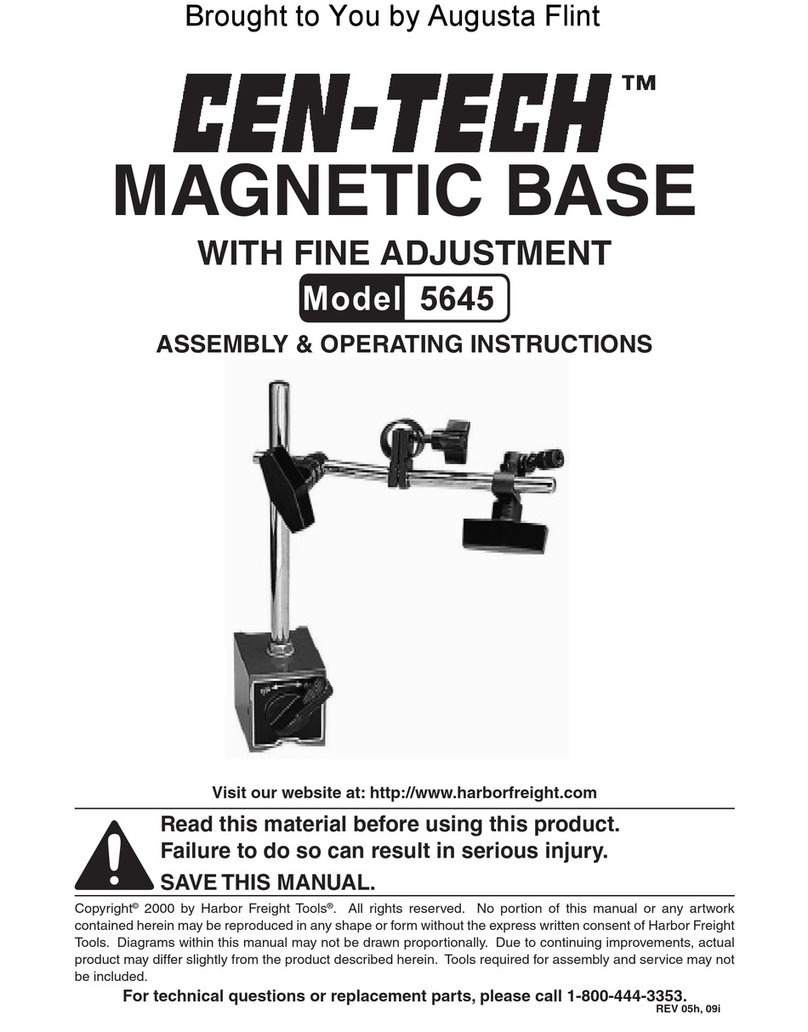
Harbor Freight Tools
Harbor Freight Tools Cen-Tech 5645 Assembly & operating instructions

Emerson
Emerson Asco 890 Series Installation and maintenance instructions

OPTIKON
OPTIKON KERATRON Installation and operating manual

MFJ
MFJ MFJ-269 instruction manual